Page 1
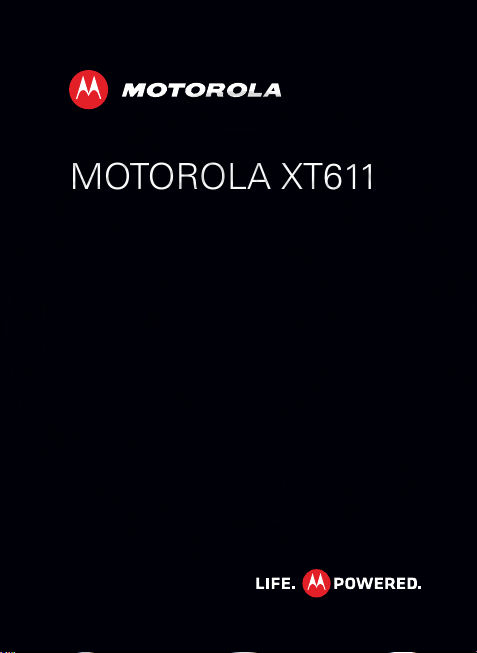
MOTOROLA XT611
Dec.29th, 2011
EN
Page 2
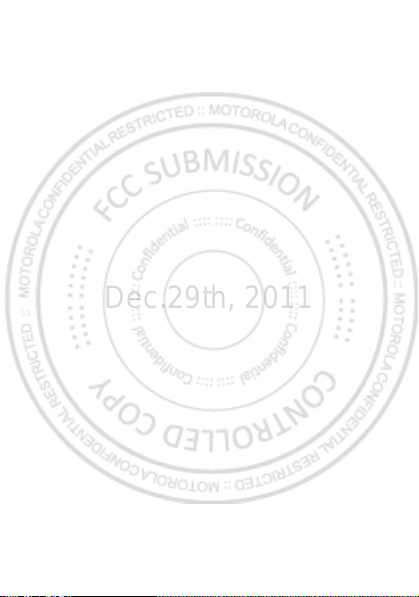
0
Dec.29th, 2011
Page 3
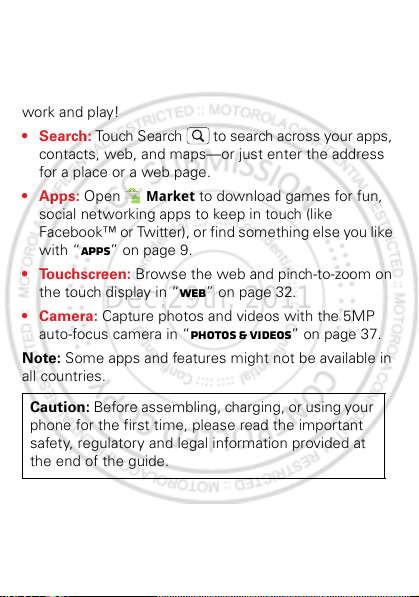
Congratulations
Dec.29th, 2011
MOTOROLA XT611
Yo u r MOT OROL A XT611 phone delivers more for your
work and play!
•Search: Touch Search to search across your apps,
contacts, web, and maps—or just enter the address
for a place or a web page.
• Apps: Open
social networking apps to keep in touch (like
Facebook™ or Twitter), or find something else you like
with “Apps” on page 9.
• Touchscreen: Browse the web and pinch-to-zoom on
the touch display in “Web” on page 32.
• Camera: Capture photos and videos with the 5MP
auto-focus camera in “Photos & videos” on page 37.
Note: Some apps and features might not be available in
all countries.
Caution: Before assembling, charging, or using your
phone for the first time, please read the important
safety, regulatory and legal information provided at
the end of the guide.
Market to download games for fun,
1Congratulations
Page 4
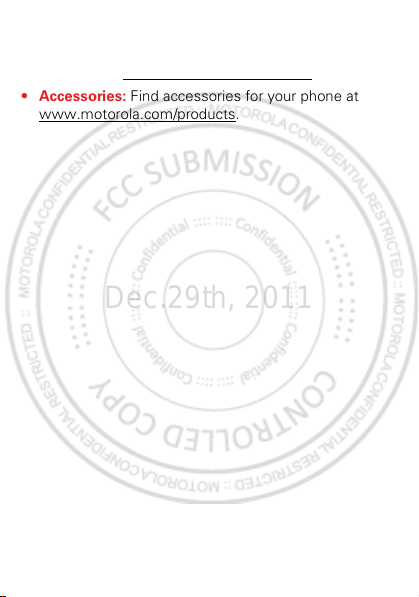
More
Dec.29th, 2011
• Support: Phone updates, PC software, online help
and more at www.motorola.com/support
• Accessories: Find accessories for your phone at
www.motorola.com/products
2 Congratulations
.
.
Page 5
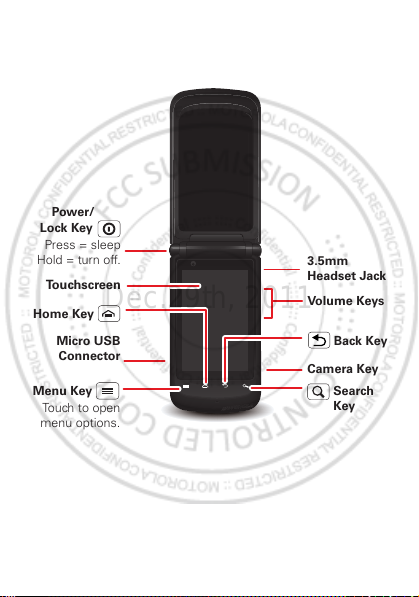
Your phone
To u chscreen
Volume Keys
Camera Key
Search
Key
Micro USB
Connector
Menu Key
Touch to open
menu options.
Home Key
Back Key
3.5mm
Headset Jack
Power/
Press = sleep
Hold = turn off.
Lock Key
Dec.29th, 2011
the important keys & connectors
3Your phone
Page 6

Contents
Dec.29th, 2011
Let’s go . . . . . . . . . . . . . . . . . . . . . . . . . . . . . . . . . . . . . . . . . . . . . . . . . . 5
Home screen & apps . . . . . . . . . . . . . . . . . . . . . . . . . . . . . . . . . . . . . . 8
Personalize . . . . . . . . . . . . . . . . . . . . . . . . . . . . . . . . . . . . . . . . . . . . 12
Calls . . . . . . . . . . . . . . . . . . . . . . . . . . . . . . . . . . . . . . . . . . . . . . . . . . . . 15
Contacts. . . . . . . . . . . . . . . . . . . . . . . . . . . . . . . . . . . . . . . . . . . . . . . . . 19
Messaging . . . . . . . . . . . . . . . . . . . . . . . . . . . . . . . . . . . . . . . . . . . . . . 22
Text entry . . . . . . . . . . . . . . . . . . . . . . . . . . . . . . . . . . . . . . . . . . . . . . 26
Schedule . . . . . . . . . . . . . . . . . . . . . . . . . . . . . . . . . . . . . . . . . . . . . . . 29
Web. . . . . . . . . . . . . . . . . . . . . . . . . . . . . . . . . . . . . . . . . . . . . . . . . . . . . 32
Location . . . . . . . . . . . . . . . . . . . . . . . . . . . . . . . . . . . . . . . . . . . . . . . . 34
Photos & videos. . . . . . . . . . . . . . . . . . . . . . . . . . . . . . . . . . . . . . . . . 37
Music . . . . . . . . . . . . . . . . . . . . . . . . . . . . . . . . . . . . . . . . . . . . . . . . . . . 40
Bluetooth™, Wi-Fi, & cable connections . . . . . . . . . . . . . . . . . 43
Security . . . . . . . . . . . . . . . . . . . . . . . . . . . . . . . . . . . . . . . . . . . . . . . . 49
Troubleshooting . . . . . . . . . . . . . . . . . . . . . . . . . . . . . . . . . . . . . . . . 51
Safety, Regulatory & Legal . . . . . . . . . . . . . . . . . . . . . . . . . . . . . 52
4
Page 7

Let’s go
Dec.29th, 2011
let’s get you up and running
Assemble & charge
1 Cover off 2 SIM in
3 microSD in (may
already be inserted)
5 Cover on 6 Charge up
Caution: Please read “Battery Use & Safety” on page 53.
4 Battery in
3H
5Let’s go
Page 8

Set up & go
Power/
Lock Key
Dec.29th, 2011
Note: This phone supports apps and services that use a
lot of data, so make sure your data plan meets your
needs. Contact your service provider for details.
When you turn on your new phone, you can create or
enter a Google™ account so that you can download
apps, use Gmail™, and much more:
1 Press and hold
Power/Lock key to
turn on your phone.
2 Touch the Android™
image to begin setup.
3 Touch a button to
with one you have, or
You can log into your account from a computer at
accounts.google.com
4 Enter details to create or sign into your account.
When your phone confirms the account, it shows
account sync options.
• To change whether your phone shows the Google
account’s contacts, Gmail™, and calendar, touch
the Google account name.
• To add another account, touch
details, see “Email” on page 23.
• To exit setup touch Home .
6 Let’s go
Create a Google account, Sign in
Skip.
.
Add account. For
Page 9

If your phone cannot connect, you can touch Menu
Dec.29th, 2011
Wireless & networks > Wi-Fi settings to change
>
mobile network settings.
flip closed
You can access some of the features on your phone,
such as answering an incoming call, playing music or
viewing a message, with the flip closed.
To lock the screen when the flip is closed, touch
Menu >
screen
Settings > Display > Close flip to lock
.
sleep & wake up
Your screen sleeps when you hold it to your ear during a
call, or when it is inactive. To change the sleep delay,
touch Menu >
Settings > Display > Screen timeout.
Keys
Use your phone’s keys to navigate and open options at
any time.
Press the volume keys to change the ringer volume (in
the home screen), or the earpiece volume (during a call).
From any screen, press the camera key on the right side
of the phone to open the camera.
Touch Home to return to the home screen. Touch
and hold Home to see your recent apps.
7Let’s go
Page 10

Home screen & apps
http://www.
Browser Market
Notifications
Flick down for details.
Status Indicators
Shortcuts
Open the app menu.
Widgets
Touch to open. Touch & hold
to move or delete.
Drag or flick to open panels
(or scroll in lists).
Dec.29th, 2011
a few essentials
Use your home screen for quick access to apps, search,
and more. Download social networking apps to keep in
touch!
Quick start: Home screen
You’ll see the home screen when you turn on the phone
or touch Home from a menu:
8 Home screen & apps
Page 11

• To open shortcuts or widgets, touch them. Touch
Dec.29th, 2011
Home to return to the home screen.
When you open shortcuts or widgets,
touch Menu for options.
• To move or delete shortcuts or widgets, touch and
hold them until you feel a vibration, then drag it to
another spot, another panel, or at the top.
In lists like
options.
• To add shortcuts, widgets, or wallpaper, touch and
hold an empty spot until you see the menu. You can
also add a folder to organize your shortcuts.
• To show more panels, drag or flick right or left. Touch
and hold Home to show recent apps.
In lists like
To change your ringtone, display brightness, and more,
touch Menu >
details, see “Personalize” on page 12.
Contacts, touch and hold list items for
Contacts, drag or flick to scroll.
Settings > Sound or Display. For
Apps
To show your apps menu, touch .
• To scroll through the menu, flick up or down.
• To open an app, touch an icon.
• To close the app menu, touch Back .
9Home screen & apps
Page 12

Tip: To show the last eight apps you opened, touch
Dec.29th, 2011
Home from the home screen.
To download new apps from Android Market™, touch
Market. Touch Search to find an app, or
>
My Apps to show or reinstall the apps you
touch
downloaded. To download apps from websites, you
need to change your security settings: Touch Menu
Settings > Applications > Unknown sources.
>
Tip: Choose your apps and updates carefully, from
trusted sites like
phone’s performance—see “Choose carefully” on
page 9.
Note: When installing an app, make sure you read the
alerts that tell you what information the app will access.
If you don’t want the app to have access to this
information, cancel the installation.
To move or uninstall your apps, touch Menu >
Settings > Applications > Manage applications. Touch
an app in the list to show details and options.
On your computer, you can browse and manage apps for
all your devices powered by Android™ at
market.android.com
10 Home screen & apps
Market, as some may impact your
.
Page 13

Phone status & notifications
Clear
Notifications
10:32
New voicemail
Dial (Your Voicemail Number)
11:19
Dec.29th, 2011
In the status bar at the top of
your screen, the right side
shows phone status. The left
side shows new messages or
events (for details, flick the
bar down).
network strength battery strength
new voicemail new text message
Bluetooth™ on Bluetooth
Wi-Fi connected airplane mode
USB connected alarm set
silent ringer silent ringer, vibrate
mute call speakerphone
connected
on
11Home screen & apps
Page 14

Personalize
Dec.29th, 2011
add your personal touch
Customize your phone’s sounds and appearance to
make it unique to you!
Quick start: Personalize
From the home screen, touch Menu > Settings >
Sound or Display.
Sound settings
General
Silent mode
Silence all sounds except media &
alarms
Vibrate
Only in Silent mode
Volume
Incoming calls
Phone ringtone
Notifications
Notification ringtone
Choose separate volume
settings for incoming calls,
media, alarms, and notifications.
Call & Message Notifications
Display settings
Brightness
Auto-rotate screen
Rush breath LED
Close flip to lock screen
Turn on or off menu animations.
12 Personalize
Animation
All window animations are shown
Page 15

To .. .
Dec.29th, 2011
Choose a
ringtone or
vibration for
calls and
Touch Menu >
Sound, then choose Phone
ringtone
Vibrate.
messages
Change the
volume
Tu r n dialpad
sounds on or off.
Turn menu
selection
Touch Menu >
Sound > Volume.
Touch Menu >
Sound > Audible touch tones.
Touch Menu >
Sound > Audible selection.
sounds on or off
Change your
wallpaper
Change
shortcuts and
widgets on your
Touch and hold an empty spot on
the home screen, then touch
Wallpapers.
Touch and hold them. For details,
see “Home screen & apps” on
page 8.
home screen
Close flip to lock
screen
Touch Menu >
Display > Close flip to lock
screen
Settings >
, Notification ringtone, or
Settings >
Settings >
Settings >
Settings >
.
13Personalize
