Page 1
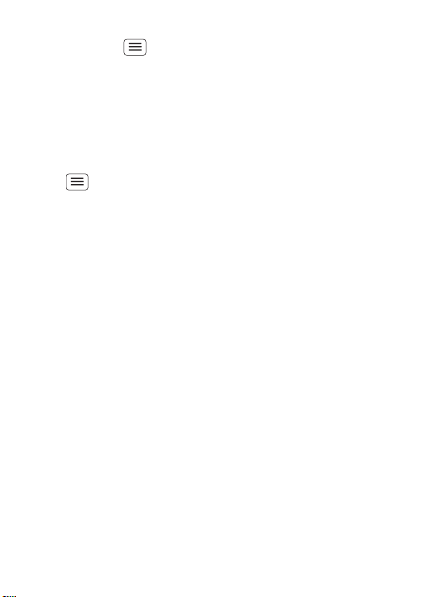
• To set a snooze period, in the Alarm clock list
touch Menu > Settings > Snooze duration.
When an alarm sounds, touch Dismiss to turn it off or
Snooze to delay it. To cancel a snoozed alarm, drag down
the status bar and touch the alarm name.
Date & time
To set the date, time, time zone and formats, touch
Menu > Settings > Date & time.
29Schedule
Page 2

Web
p
:
.
New window Windows
Exit
Bookmarks
MoreRefresh
h
k/
11:19
Drag or flick to scroll.
Enter a webpage URL.
Touch to open bookmarks,
windows and more.
Connection
Mobile network:
Wi-Fi:
surf the web with your phone
Quick start: Web
From the home screen, touch > Browser.
ttp://www.google.co.u
htt
//www
Note: Your phone automatically uses your mobile phone
network to connect to the web. Your service provider
may charge to surf the web or download data. If you
can't connect, contact your ser vice provider.
30 Web
Page 3
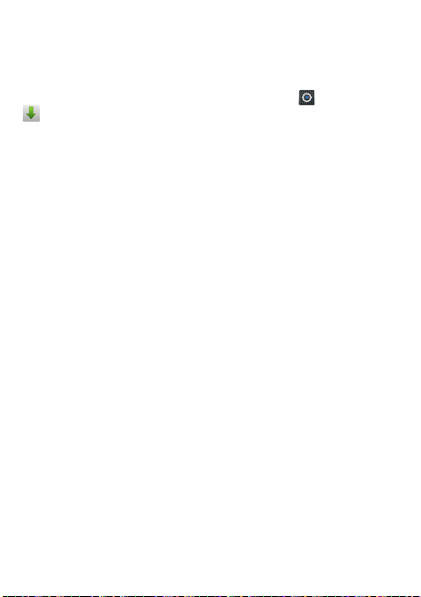
Downloads
To download files in your browser, touch a file link or
touch and hold a picture to choose Save image.
To show the files you downloaded, touch >
Downloads. Touch and hold an item to open it, see
details or remove it from the list.
You can download "Apps" on page 14.
31Web
Page 4
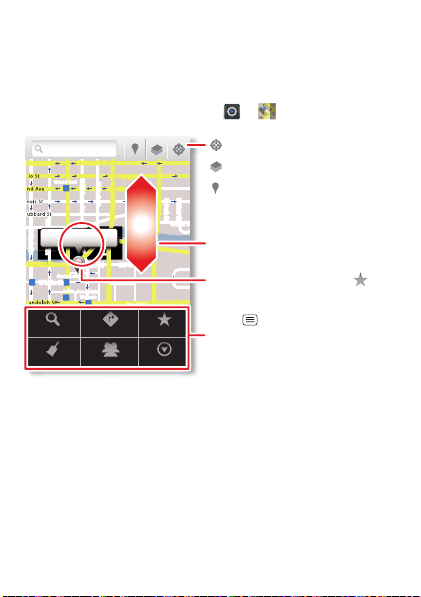
Location
Chicago, IL
N Clark St
Wacker Dr
M
E Ontario St
E Ohio St
N Rush St
N Park St
N New St
N Wabash Ave
N Dearborn St
E Grand Ave
E Randolph St
N Michigan Ave
N Michigan Ave
rD submuloC N
W Lake St W Lake St
E Wacker Pl
State/lake
Grand Red
Lake
Randolph
St Metra
Randolph/
Wabash
Washington-Blue
E S WaterSt
M
M
M
M
Ontario St
D
D
e
e
e
e
e
a
a
ar
rb
bo
o
r
rn
n
S
S
St
44 West Street
A
Search
Clear Map
Directions
Join Latitude
My Places
More
Touch to open, then touch
to add to Starred Places.
Drag or flick to scroll.
Find nearby places.
Show your location.
Show layers on the map.
Touch to get directions, open
your Starred Places, windows
and more.
where you are, where you're going
Quick start: Location
From the home screen, touch > Maps.
Google Maps™ offers powerful, user-friendly mapping
technology and local business information—including
business locations, contact information and driving
directions.
32 Location
Page 5
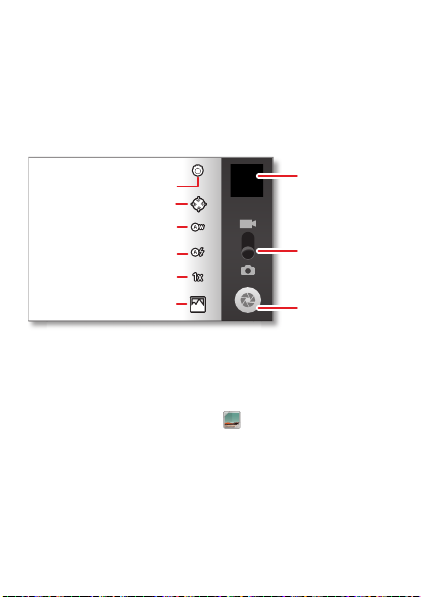
Photos & videos
Open your last
photo or video.
Switch resolution & more.
Store photo location.
Set white balance for your
lighting.
Zoom.
Flash.
Choose front or back
camera.
Choose camera
or camcorder.
Capture.
see it, capture it, share it!
Quick start: Photos & videos
From any screen, press the Camera key on the right side
of the phone to open the camera.
Tip: For the clearest photos and videos, clean the lens
with a soft, dry cloth.
View & share photos & videos
From the home screen, touch Gallery.
Flick left and right to show folders. Touch a folder to
show its photos or videos, then touch a thumbnail image
to open, share or delete it.
Tip: From the viewfinder, you can touch the thumbnail in
the top right to open your last photo or video.
33Photos & videos
Page 6

• To zoom in, touch
the screen with two
fingers and then drag
them apart. To zoom
out, drag your fingers
together.
• To send or post the
photo or video, touch
Menu > Share.
To use a Bluetooth or cable connection, see
"Bluetooth™, Wi-Fi & cable connections" on page 41.
• To delete the photo or video, touch Menu > Delete.
• To set a photo as your wallpaper or a contact photo,
touch Menu > More > Set as.
• To crop or rotate a photo, touch Menu > More.
• To play a video, touch .
Tip: Turn the phone sideways for a widescreen view.
34 Photos & videos
Page 7
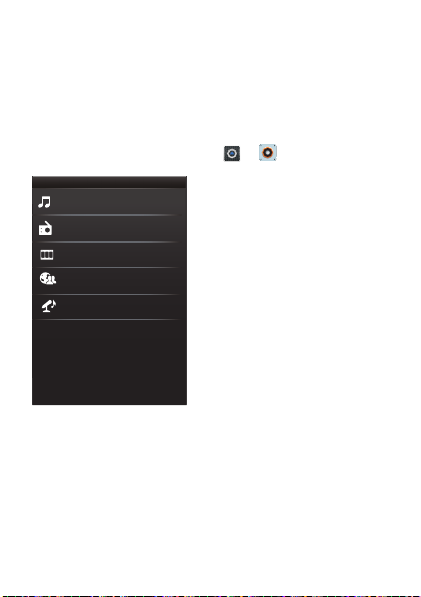
Music
My music
Connected Music Player
Radio
Music videos
Community
Song identification
when music is what you need...
Your music community
Listen to the radio, watch videos, read music news and
more.
From the home screen, touch > Music+.
My music. Listen to your tunes.
Radio. Surf the airwaves for fresh music. There's
something for everyone. You need a headset for the
Radio. Check out SHOUTcast™ Radio for music from all
generations and types.
35Music
Page 8

Music videos. Watch videos from YouTube™,
pre-recorded TV programme and your own videos.
Community. Find songs, see what people are listening
to all around the world and see what's hot on the music
charts .
Song identification. Get information about a song that
is playing. Select Tell me what is playing and hold your
phone close to the source of the music.
Note: Recognition will not take place if the music is
from a live concert or a musical performance where
digital recording is not even.
Configuration data. Some features in Connected
Music Player, such as Music videos and news,
Community, Song identification and Song lyrics, require
data traffic. Set the data mode: Touch Menu >
Settings > Data usage.
36 Music
Page 9
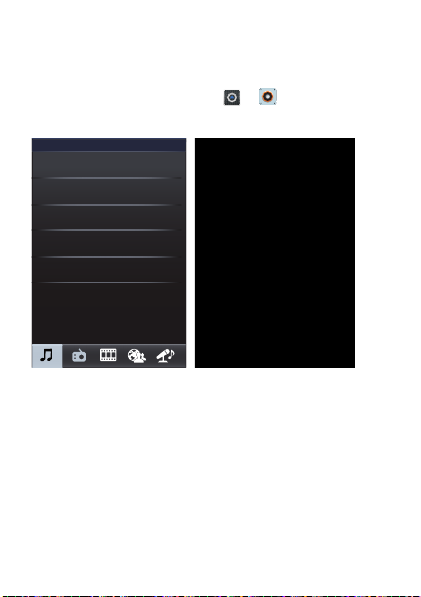
Quick start: Music
Music library
Artists
Albums
Songs
Playlists
Shuffle all
No lyrics found
Mary J Blige ft. U2 - One
Touch, touch, play—instant music. Just open your music
library, then select what you want to play.
From the home screen, touch > Music+ >
Mymusic.
Your music is stored by artists, albums, songs and
playlists. Touch a category, then touch the song or
playlist you want to play.
• To adjust volume, use the volume keys.
37Music
Page 10
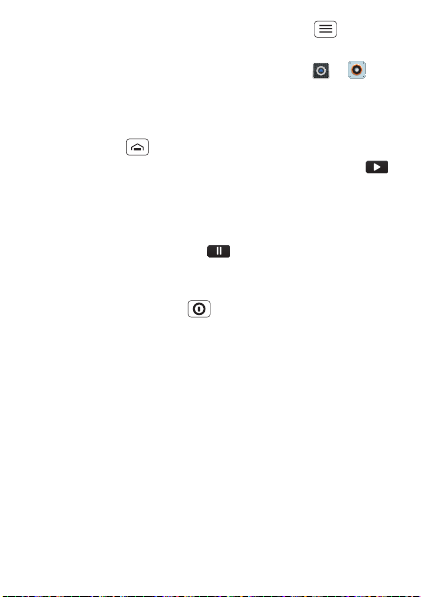
• When a song is playing, you touch Menu > More
to add it to a playlist or use it as a ringtone.
To edit, delete or rename playlists, touch >
Music+ > My music touch the Playlists tab, then touch
and hold the playlist name.
• To hide the player and use other apps,
touch Home . Your music keeps playing. To return
to the player, flick down the status bar and touch .
Tip: For quick music player controls, touch and hold
an empty spot on your home screen, then choose
Android widgets > Music.
• To stop the player, touch .
• Before a flight, turn off network and wireless
connections so that you can keep listening to music:
Press and hold Power > Flight mode.
Note: When you select flight mode, all wireless
services are disabled. You can then turn Wi-Fi and/or
Bluetooth back on, if permitted by your airline. Other
wireless voice and data services (such as calls and
text messages) remain off in flight mode. Emergency
calls to your region's emergency number can still be
made.
You can use your phone's 3.5 mm HSJ headset jack to
connect wired headphones, or go wireless with a
Bluetooth headset.
38 Music
Page 11

To listen to FM radio stations, plug in a 3.5 mm HSJ
headset and touch > FMRadio. Your phone uses
the headset wire as the radio aerial.
39Music
Page 12

Media
view and share...
Quick start: Media
From the home screen, touch > MediaSee.
Local Connecting netw...
Photo
Video
Music
Show media
server list
Touch to open.
Touch to select
category
(Photo, Video or
Music).
• Touch Menu to Select a media player or the
Upload/download manager.
• Touch and hold a thumbnail, then touch Push to,
Upload or Information to send to an online media
server or display details.
40 Media
Page 13

Bluetooth™, Wi-Fi & cable
Wi-Fi networks
Wi-Fi settings
Notify me when an open network is
available
Network notification
(Your network)
Wi-Fi
Bluetooth devices
Bluetooth settings
XT320
Device name
Scan for devices
Make device discoverable
Discoverable
Bluetooth
Pair with this device
(Nearby Bluetooth device)
Set how long device will be
discoverable
Discoverable timeout
Turn Bluetooth power on & scan,
or turn off.
Change your phone's Bluetooth
device name.
Turn Wi-Fi power on & scan, or
turn off.
Re-scan.
Connect a device found by the
scan.
Connect a network found by the
scan.
connections
home, office or hotspot
Quick start: Connections
Note: Due to French regulatory restrictions regarding
possible interference, you should not use Bluetooth in
France when outdoors.
From the home screen, touch Menu > Settings >
Wireless & networks, then Bluetooth settings or Wi-Fi
settings
.
41Bluetooth™, Wi-Fi & cable conn ections
Page 14

• To connect Bluetooth devices, touch Menu >
Settings > Wireless & networks > Bluetooth settings
> Scan for devices (or Bluetooth, if it is off). Touch a
device that your phone found, to connect it.
• To connect Wi-Fi networks, touch Menu >
Settings > Wireless & networks > Wi-Fi settings (then
touch Wi-Fi, if it is off). Touch a network that your
phone found, to connect it.
• To use a cable connection, connect your phone's
micro USB port to a standard USB port on your
computer, then use a computer program to transfer
files to and from your phone's memory card. Your
phone supports microSD cards up to 32 GB.
On your phone, flick down the status bar and touch
to enable your phone's memory card.
You can download your phone's driver files from
www.motorola.com/support.
• To make your phone a hotspot that other devices can
use to connect to the Internet, touch Menu >
Settings > Wireless & networks > Tethering & mobile
hotspot
. Then, choose to enable USB tethering or
Mobile hotspot.
Note: Keep it secure. To protect your phone and
hotspot from unauthorised access, it is strongly
recommended that you set up hotspot Security
(WPA2 is the most secure), including password.
42 Bluetooth™, Wi-Fi & cable connections
Page 15

Wi-Fi modes
For those who like to get a bit more technical, your
phone supports the following Wi-Fi modes:
802.11b, g, n.
43Bluetooth™, Wi-Fi & cable conn ections
Page 16

Security
Device administration
Lock screen with a pattern, PIN or password
Set up screen lock
Show password as you type
Turn off ephemeris auto-download
Visible passwords
Credential storage
Screen unlock
Passwords
Add or remove device administrators
Select device administrators
Location & security settings
Set up SIM card lock
SIM card lock
Show password letters and
numbers when you enter them
(rather than ***).
Choose a number code required
to turn your phone on.
Set a lock pattern, PIN or
password required to wake up
the screen.
help keep your phone safe
Quick start: Security
From the home screen, touch Menu > Settings >
Location & security.
Reset
To reset your phone to factory settings and erase all the
data on your phone, touch Menu > Settings >
Privacy > Factory data reset > Reset phone.
Warning: All downloaded apps and user data on your
phone will be deleted.
44 Security
Page 17

Troubleshooting
we're here to help
Crash recovery
In the unlikely event that your phone stops responding
to touches and key presses, try a quick reset. Press and
hold Power then touch Restart, or remove the back
cover and battery ("Assemble & charge" on page 6), then
replace and turn your phone on as usual.
45Troubleshooting
Page 18

Safety, regulatory & legal
Battery use & safety
Battery use & safety
The following battery use and safety information applies to all Motorola mobile devices. If
your mobile device uses a non-removable main battery (as stated in your product
information), details related to handling and replacing your battery should be disregarded —
the battery should only be replaced by a Motorola-approved service facility and any attempt
to remove or replace your battery may damage the product.
Important: Handle and store batteries properly to avoid injury or damage.
battery safety issues arise from improper handling of batteries, and particularly from the
continued use of damaged batteries.
DON'Ts
• Don't disassemble, crush, puncture, shred or otherwise attempt to change the
form of your battery.
• Don't use tools, sharp objects or excessive force to insert or remove the battery
as this can damage the battery.
• Don't let the mobile device or battery come in contact with liquids.*
get into the mobile device's circuits, leading to corrosion.
• Don't allow the battery to touch metal objects.
stay in prolonged contact with the battery contact points, the battery could become very
hot.
• Don't place your mobile device or battery near a heat source.*
can cause the battery to swell, leak or malfunction.
• Don't dry a wet or damp battery with an appliance or heat source
dryer or microwave oven.
DOs
• Do avoid leaving your mobile device in your car in high temperatures.*
• Do avoid dropping the mobile device or battery.*
on a hard surface, can potentially cause damage.*
• Do contact your service provider or Motorola if your mobile device or battery
has been damaged in any of the ways listed here.
Always make sure that any battery, connector and compartment covers are closed
* Note:
and secure to avoid direct exposure of the battery to any of these conditions, even if your
product information states that your
conditions.
46 Safety, regulatory & legal
mobile device
If metal objects, such as jewellery,
Dropping these items, especially
can resist damage from these
Most
Liquids can
High temperatures
, such as a hair
Page 19

Important: Motorola recommends you always use Motorola-branded batteries and
032375o
chargers for quality assurance and safeguards.
damage to the mobile device caused by non-Motorola batteries and/or chargers. To help you
identify authentic Motorola batteries from non-original or counterfeit batteries (that may not
have adequate safety protection), Motorola provides holograms on its batteries. You should
confirm that any battery you purchase has a "Motorola Original" hologram.
If you see a message on your display such as
Unabletocharge
•
Remove the battery and inspect it to confirm that it has a "Motorola Original" hologram;
•
If there is no hologram, the battery is not a Motorola battery;
•
If there is a hologram, replace the battery and try charging it again;
•
If the message remains, contact a Motorola authorised service centre.
Warning:
Use of a non-Motorola battery or charger may present a risk of fire, explosion,
leakage or other hazard.
Proper and safe battery disposal and recycling:
important for safety, it also benefits the environment. You can recycle your used batteries in
many retail or service provider locations. Additional information on proper disposal and
recycling can be found at
Disposal:
Promptly dispose of used batteries in accordance with local
regulations. Contact your local recycling centre or national recycling
organisations for more information on how to dispose of batteries.
Warning:
Never dispose of batteries in a fire because they may explode.
Battery charging
Battery charging
Notes for charging your product's battery:
During charging, keep your battery and charger near room temperature for efficient
•
battery charging.
•
New batteries are not fully charged.
•
New batteries or batteries stored for a long time may take more time to charge.
•
Motorola batteries and charging systems have circuitry that protects the battery from
damage from overcharging.
, take the following steps:
www.motorola.com/recycling
Motorola's warranty does not cover
Invalidbattery
or
Proper battery disposal is not only
Third party accessories
Use of third party accessories, including but not limited to batteries, chargers, headsets,
covers, cases, screen protectors and memory cards, may impact your mobile device's
performance. In some circumstances, third party accessories can be dangerous and may void
47Safety, regulatory & legal
Page 20

your mobile device's warranty. For a list of Motorola accessories, visit
www.motorola.com/products
Driving precautions
Responsible and safe driving is your primary responsibility when behind the wheel of a
vehicle. Using a mobile device or accessory for a call or other application whilst driving may
cause distraction, and may be prohibited or restricted in certain areas—always obey the
laws and regulations on the use of these products.
While driving, NEVER:
Type, read, enter or review texts, emails, or any other written data.
•
•
Surf the web.
•
Input navigation information.
•
Perform any other functions that divert your attention from driving.
While driving, ALWAYS:
Keep your eyes on the road.
•
•
Use a hands-free device if available or required by law in your area.
•
Enter destination information into a navigation device
•
Use voice-activated features (such as voice dial) and speaking features (such as audible
directions), if available.
•
Obey all local laws and regulations for the use of mobile devices and accessories in the
vehicle.
•
End your call or other task if you cannot concentrate on driving.
Remember to follow the "Smart practices whilst driving" at
www.motorola.com/callsmart
(in English only).
before
driving.
Seizures, blackouts & eyestrain
To reduce eyestrain and avoid headaches, it is always a good idea to hold the screen at a
comfortable distance from your eyes, use in a well-lit area, and take frequent breaks.
Some people may be susceptible to seizures or blackouts (even if they have never had one
before) when exposed to fl ashing lights or light patterns, such as when playing video games,
or watching videos with flashing-light effects.
Discontinue use and consult a doctor if any of the following symptoms occur: seizures,
blackout, convulsion, eye or muscle twitching, loss of awareness or disorientation.
If you or someone in your family has experienced seizures or blackouts, please consult your
doctor before using an application that produces flashing-light effects on your mobile device.
48 Safety, regulatory & legal
Page 21

Caution about high volume usage
Warning:
Exposure to loud noise from any source for extended periods of
time may affect your hearing. The louder the volume sound level, the less
time is required before your hearing could be affected. To protect your
hearing:
•
Limit the amount of time you use headsets or headphones at high volume.
•
Avoid turning up the volume to block out noisy surroundings.
•
Turn the volume down if you can't hear people speaking near you.
If you experience hearing discomfort, including the sensation of pressure or fullness in your
ears, ringing in your ears or muffled speech, you should stop listening to the device through
your headset or headphones and get your hearing checked.
For more information about hearing, see our website at
direct.motorola.com/hellomoto/nss/AcousticSafety.asp
(in English only).
Repetitive motion
When you repetitively perform actions such as pressing keys or entering finger-written
characters, you may experienc e occasional discomfort in your hands, arms, shoul ders, neck or
other parts of your body. If you continue to have discomfort during or after such use, stop use
and see a doctor.
Children
Keep your mobile device and its accessories away from small children.
products are not toys and may be hazardous to small children. For example:
•
A choking hazard may exist for small, detachable parts.
•
Improper use could result in loud sounds, possibly causing hearing injury.
•
Improperly handled batteries could overheat and cause a burn.
Supervise access for older children.
your mobile device, you may want to monitor their access to help prevent:
•
Exposure to inappropriate apps or content.
•
Improper use of apps or content.
•
Loss of data.
Similar to a computer, if an older child does use
These
Glass parts
Some parts of your mobile device may be made of glass. This glass could break if the product
receives a substantial impact. If glass breaks, do not touch or attempt to remove. Stop using
your mobile device until the glass is replaced by a qualified service centre.
49Safety, regulatory & legal
Page 22

Operational warnings
032374o
032376o
032375o
Obey all posted signs when using mobile devices in public areas.
Potentially explosive areas
Potentially explosive areas are often, but not always, posted and can include blasting areas,
fuelling stations, fuelling areas (such as below decks on boats), fuel or chemical transfer or
storage facilities, or areas wher e the air contains chemicals or particles, such as grain dust or
metal powders.
When you are in such an area, turn off your mobile device, and do not remove, install or
charge batteries, unless it is a radio product type especially qualified for use in such areas
and certified as "Intrinsically safe" (for example, Factory Mutual, CSA or UL approved). In
such areas, sparks can occur and cause an explosion or fire.
Symbol key
Your battery, charger or mobile device may contain symbols, defined as follows:
Symbol Definition
Important safety information follows.
Do not dispose of your battery or mobile device in a fire.
Your battery or mobile device may require recycling in accordance with
local laws. Contact your local regulatory authorities for more
information.
Do not dispose of your battery or mobile device with your household
waste. See "Recycling" for more information.
Do not use tools.
50 Safety, regulatory & legal
Page 23

Symbol Definition
For indoor use only.
Listening at full volume to music or voice through a headset may
damage your hearing.
Radio frequency (RF) energy
Exposure to RF energy
Your mobile device contains a transmitter and receiver. When it is ON, it receives and
transmits RF energy. When you communicate using your mobile device, the system handling
your call controls the power level at which your mobile device transmits.
Your mobile device is designed to comply with local regulatory requirements in your country
concerning exposure of human beings to RF energy.
RF energy operational precautions
For optimal mobile device performance, and to be sure that human exposure to RF energy
does not exceed the guidelines set forth in the relevant standards, always follow these
instructions and precautions:
•
When placing or receiving a phone call, hold your mobile device just like you would a
landline phone.
•
If you wear the mobile device on your body, always place the mobile device in a
Motorola-supplied or approved accessory (e.g. clip, holder, holster, case or arm band). If
you do not use a body-worn accessory supplied or approved by Motorola, ensure that
whatever product is used is free of any metal and that it positions the mobile device at
least 2.5 cm (1 inch) away from the body.
•
Using accessories not supplied or approved by Motorola may cause your mobile device to
exceed RF energy exposure guidelines. For a list of Motorola-supplied or approved
accessories, visit our website at:
www.motorola.com
.
51Safety, regulatory & legal
Page 24

RF energy interference/compatibility
Nearly every electronic device is subject to RF energy interference from external sources if
inadequately shielded, de signed or otherwise configured for RF energy compati bility. In some
circumstances, your mobile device may cause interference with other devices.
Follow instructions to avoid interference problems
Turn off your mobile device in any location where posted notices instruct you to do so, such
as hospitals or healthcare facilities.
In an aircraft, turn off your mobile device whenever instructed to do so by airline staff. If your
mobile device offers a flight mode or similar feature, consult airline staff about using it
in-flight.
Medical devices
If you have a medical device, including an implantable medical device such as a pacemaker
or defibrillator, consult your healthcare provider and the device manufacturer's directions
before using this mobile device.
Persons with implantable medical devices should observe the following precautions:
•
ALWAYS keep the mobile device more than 20 centimetres (8 inches) from the
implantable medical device when the mobile device is turned ON.
•
DO NOT carry the mobile device in the breast pocket.
•
Use the ear opposite the implantable medical device to minimise the potential for
interference.
•
Turn OFF the mobile device immediately if you have any reason to suspect that
interference is taking place.
Specific absorption rate (ICNIRP)
SAR (ICNIRP)
YOUR MOBILE DEVICE MEETS INTERNATIONAL
GUIDELINES FOR EXPOSURE TO RADIO WAVES.
Your mobile device is a radio transmitter and receiver. It is designed not to exceed the limits
for exposure to radio waves (radio frequency electromagnetic fields) recommended by
international guidelines. The guidelines were developed by an independent scientific
organisation (ICNIRP) and include a substantial safety margin designed to assure the safety
of all persons, regardless of age and health.
The radio wave exposure guidelines use a unit of measurement known as the Specific
absorption rate, or SAR. The SAR limit for mobile devices is 2 W/kg.
52 Safety, regulatory & legal
Page 25

Tests for SAR are conducted using standard operating positions with the device transmitting
0168
[Only indoor use allowed in France
for Bluetooth and/or Wi-Fi]
0168
at its highest certified power level in all tested frequency bands
under the ICNIRP guidelines for your device model are listed below:
Head SAR GSM 900 + WiFi + Bluetooth 1.08 W/kg
Body-worn SAR
During use, the actual SAR values for your device are usually well below the values stated.
This is because, for purposes of system efficiency and to minimise interference on the
network, the operating power of your mobile device is automatically decreased when full
power is not needed for the call . The lower the power output of the device, the lower its SAR
value.
If you are interested in further redu cing your RF exposure then you can easily do so by limiting
your usage or simply using a hands-free kit to keep the device away from the head and body.
Additional information can be found at
*
The tests are carried out in accordance with [CENELEC EN50360] [IEC standard PT62209-1].
GSM 900 + WiFi + Bluetooth
www.motorola.com/rfhealth
*
. The highest SAR values
0.915 W/kg
.
European Union directives conformance
statement
EU conformance
The following CE compliance information is applicable to Motorola mobile devices that carry
one of the following CE marks:
Hereby, Motorola declares that this product is in compliance with:
•
The essential requirements and other relevant provisions of directive 1999/5/EC
•
All other relevant EU directives
For products that support Wi-Fi 802.11a (as defined in your product information): This device
is restricted to indoor use when operating in the 5.15 to 5.25 GHz (802.11a) Wi-Fi frequency
band.
53Safety, regulatory & legal
Page 26

The following gives an example of a typical product approval number:
0168
You can view your product's Declaration of Conformity (DoC) to Directive 1999/5/EC (to
R&TTE Directive) at
the Product approval number from your product's label in the "Search" bar on the website.
FCC notice to users
FCC notice
The following statement applies to all products that bear the FCC logo on the
product label.
This equipment has been tested and found to comply with the limits for a Class B digital
device, pursuant to part 15 of the FCC rules. See 47 CFR Sec. 15.105(b). These limits are
designed to provide reasonable protection against harmful interference in a residential
installation. This equipment generates, uses and can radiate radio frequency energy and, if
not installed and used in accorda nce with the instructions, may cause harmful interference to
radio communications. However, there is no guarantee that interference will not occur in a
particular installation. If this equipment does cause harmful interference to radio or
television reception, which can be determined by turning the equipment off and on, the user
is encouraged to try to correct the interference by one or more of the following measures:
•
Reorient or relocate the receiving antenna.
•
Increase the separation between the equipment and the receiver.
•
Connect the equipment to an out let on a circuit different from that to which the recei ver is
connected.
•
Consult the dealer or an experienced radio/TV technician for help.
This device complies with part 15 of the FCC rules. Operation is subject to the following two
conditions: (1) this device may not cause harmful interference, and (2) this device must
accept any interference received, including interference that may cause undesired operation.
See 47 CFR Sec. 15.19(a)(3).
Motorola has not approved any changes or modifications to this device by the user. Any
changes or modifications could void the user's authority to operate the equipment. See 47
CFR Sec. 15.21.
54 Safety, regulatory & legal
www.motorola.com/rtte
Product
approval
number
(in English only). To find your DoC, enter
Page 27

For products that support Wi-Fi 802.11a (as defined in your product information): This device
is restricted to indoor use when operating in the 5.15 to 5.25 GHz (802.11a) Wi-Fi frequency
band.
Software notices
Software copyright notice
Warning against unlocking the bootloader or altering a product's operating system
Motorola strongly recomme nds that you do not alter a product's operati ng system,
software:
which includes unlocking the bootloader, rooting a device or running any operating software
other than the approved versions issued by Motorola and its partners. Such alterations may
permanently damage your product, cause your product to be unsafe and/or cause your
product to malfunction. In such cases, neither the product nor any damage resulting
therefrom will be covered by warranty.
Important FCC information:
will impact its FCC grant of equipment authorisation. The FCC grant is based on the product's
emission, modulation and transmission characteristics, including: power levels, operating
frequencies and bandwidths, SAR levels, duty-cycle, transmission modes (e.g., CDMA, GSM),
and intended method of using the product (e.g., how the product is held or used in proximity
to the body). A change to any of these factors will invalidate the FCC grant. It is illegal to
operate a transmitting product without a valid grant.
Location services
GPS & AGPS
The following information is applicable to Motorola mobile devices that provide
location-based functionality. Location sources can include GPS, AGPS and Wi-Fi.
Your mobile device can use Global Positioning System (GPS) signals for location-based
applications. GPS uses satellites controlled by the U.S. government that are subject to
changes implemented in accordance with the Department of Defense policy and the Federal
Radio Navigation Plan. These changes may affect the performance of location technology on
your mobile device.
Your mobile device can also use Assisted Global Positioning System (AGPS), which obtains
information from the mobile network to improve GPS performance. AGPS uses your wireless
service provider's network and th erefore airtime, data charges and/or additional charges may
apply in accordance with your service plan. Contact your wireless service provider for details.
Your mobile device can also use Wi- Fi signals to determine your approximate location, using
information from known and available Wi-Fi networks.
You must not make or enable any changes to the product that
55Safety, regulatory & legal
Page 28

Your location
Location-based information includes information that can be used to determine the
approximate location of a mobile device. Mobile devices that are connected to a wireless
network transmit location-based information. Devices enabled with location technology also
transmit location-based information. Additionally, if you use applications that require
location-based information ( e.g. driving directions), such applications tr ansmit location-based
information. This location-based information may be shared with third parties, including your
wireless service provider, applications providers, Motorola and other third parties providing
services.
Emergency calls
When you make an emergency call, the mobile network may activate the AGPS technology in
your mobile device to tell the emergency responders your approximate location.
AGPS has limitations and
•
Always tell the emergency responder your location to the best of your ability; and
•
Remain on the phone for as long as the emergency responder instructs you.
Navigation
Navigation
The following information is applicable to Motorola mobile devices that provide navigation
features.
When using navigation features, note that mapping information, directions and other
navigational data may contain inaccurate or incomplete data. In some countries, complete
information may not be avai lable. Therefore, you should visually c onfirm that the navigational
instructions are consistent with what you see. All drivers should pay attention to road
conditions, closures, traf fic and all other factors that may impact driving. Always obey pos ted
road signs.
Privacy & data security
Privacy & data security
Motorola understands that privacy and data security are important to everyone. Given that
some features of your mobile device may affect your privacy or data security, please follow
these recommendations to enhance protection of your information:
• Monitor access
may have unmonitored access. Use your device's security and lock features, where
available.
• Keep software up to date
patch or software fix for your mobile device that updates the device's security, install it as
soon as possible.
56 Safety, regulatory & legal
might not work in your area
—Keep your mobile device with you and do not leave it where others
—If Motorola or a software/application vendor releases a
. Therefore:
Page 29

• Secure personal information
various locations including your SIM card, memory card and phone memory. Make sure
you remove or clear all personal information before you recycle, return or give away your
device. You can also back up your personal data to transfer to a new device.
Note:
For information on how to back up or wipe data from your mobile device, go to
www.motorola.com/support
• Online accounts
MOTOBLUR). Go to your account for information on how to manage the account and how
to use security features such as remote wipe and device location (where available).
• Applications and updates
trusted sources only. Some apps can impact your phone's performance and/or have
access to private information including account details, call data, location details and
network resources.
•Wireless
—For mobile devices with Wi-Fi features, only connect to trusted Wi-Fi
networks. Also, when using your device as a hotspot (where available) use network
security. These precautions will help prevent unauthorised access to your device.
• Location-based information
technologies such as GPS, AGPS or Wi-Fi, can transmit location-based information. See
"Location services" for more details.
• Other information your device may transmit
and other diagnostic (including location-based) information, and other non-personal
information to Motorola or other third-party servers. This information is used to help
improve products and services offered by Motorola.
If you have further questions regarding how the use of your mobile device may impact your
privacy or data security, please contact Motorola at
your service provider.
Use & care
Use & care
Your device is designed to resist damage from exposure to certain rugged conditions, as
stated in your product information. However, to help care for your device, avoid prolonged or
extreme exposure to those conditions and please observe the following:
protection
To help protect your mobile device, always make sure that any battery,
connector and compartment covers are closed and secure.
—Your mobile device can store personal information in
—Some mobile devices provide a Motorola online account (such as
—Choose your apps and updates carefully and install from
—Mobile devices enabled with location based
—Your device may also transmit testing
privacy@motorola.com
, or contact
57Safety, regulatory & legal
Page 30

drying
Don't try to dry your device using a microwa ve oven, conventional oven or dryer,
as this may damage the device.
cleaning
To clean your device, use only a dry soft cloth. Do not use alcohol or other
cleaning solutions.
Recycling
Recycling
Mobile devices & accessories
Please do not dispose of mobile devices or electrical accessories (such as
chargers, headsets or batteries) with your household waste or in a fire. These
items should be disposed of in accordance with the national collection and
recycling schemes operated by your local or regional authority. Alternatively, you
may return unwanted mobile devices and electrical accessories to any Motorola approved
service centre in your region. Details of Motorola-approved national recycling schemes and
further information on Motorola recycling activities can be found at:
www.motorola.com/recycling
Packaging & product guides
Product packaging and product guides sh ould only be disposed of in accordance with national
collection and recycling requirements. Please contact your regional authorities for more
details.
Software copyright
Software copyright notice
Motorola products may include copyrighted Motorola and third-party software stored in
semiconductor memories or other media. Laws in the United States and other countries
preserve for Motorola and third-party software providers certain exclusive rights for
copyrighted software, such as the exclusive rights to distribute or reproduce the copyrighted
software. Accordingly, any copyrighted software contained in Motorola products may not be
modified, reverse-engineered, distributed or reproduced in any manner to the extent allowed
by law. Furthermore, the purchase of Motorola products shall not be deemed to grant either
directly or by implication, estoppel or otherwise, any licence under the copyrights, patents or
patent applications of Motorola or any third-party software provider, except for the normal,
58 Safety, regulatory & legal
Page 31

non-exclusive, royalty-free licence to use that arises by operation of law in the sale of a
product.
Content copyright
Content copyright
The unauthorised copying of copyrighted materials is contrary to the provisions of the
copyright laws of the United States and other countries. This device is intended solely for
copying non-copyrighted materials, materials in which you own the copyright or materials
which you are authorised or legally permitted to copy. If you are uncertain about your right to
copy any material, please contact your legal advisor.
Open source software information
OSS information
For instructions on how to obtain a copy of any source code being made publicly available by
Motorola related to software used in this Motorola mobile device, you may send your request
in writing to the address below. Please make sure that the request includes the model
number and the software version number.
MOTOROLA MOBILITY, INC.
OSS Management
600 North US Hwy 45
Libertyville, IL 60048
USA
The Motorola website
information regarding Motorola's use of open source.
Motorola has created the
interaction with the software community-at-large.
To view additional information regarding li cences, acknowledgements and required copyright
notices for open source packages used in this Motorola device, please press Menu Key
Settings
>
>
Opensourcelicences
self-contained applicati ons that present supplemental notices for open sour ce packages used
in those applications.
opensource.motorola.com
opensource.motorola.com
>
Aboutphone
(in English only) also contains
website to serve as a portal for
>
Legalinformation
. In addition, this Motorola device may include
59Safety, regulatory & legal
Page 32

How to obtain service or other information
1. Please access and review the online Customer support section of Motorola's consumer
website prior to requesting warranty service.
2. If the Product is still not functioning properly after making use of this resource, please
contact the Warrantor listed at the Motorola website or the contact information for the
corresponding location.
3. A representative of Motorola, or of a Motorola Authorised repair centre, will help
determine whether your Product requires service. You may be required to download or
otherwise obtain and accept software updates from Motorola or a Motorola authorised
repair centre. You are responsible for any applicable carrier service fees incurred while
obtaining the required downloads. Complying with the warranty process, repair
instructions and accepting such sof tware updates is required in order to receive additional
warranty support.
4. If the software update does not fix the problem, you will receive instructions on how to
ship the Product to a Motorola Authorised repair centre or other entity.
5. To obtain warranty service, as permitted by applicable law, you are required to include: (a)
a copy of your receipt, bill of sale or other comparable proof of purchase; (b) a written
description of the problem; (c) the name of your service provider, if applicable; (d) your
address and telephone number. In the event the Product is not covered by the Motorola
Limited Warranty, Motorola will inform the consumer of the availability, price and other
conditions applicable to the repair of the Product.
To obtain service or other information, please access and review the online
Customer Support section of Motorola's consumer website at
www.motorola.com
.
Motorola Mobility Inc.
Limited Global Warranty
Mobile Phones
Warranty
FOR CONSUMERS WHO ARE COVERED BY CONSUMER PROTECTION LAWS OR
REGULATIONS IN THEIR COUNTRY OF PURCHASE OR, IF DIFFERENT, THEIR
COUNTRY OF RESIDENCE, THE BENEFITS CONFERRED BY THIS LIMITED
WARRANTY ARE IN ADDITION TO ALL RIGHTS AND REMEDIES CONVEYED BY
SUCH CONSUMER PROTECTION LAWS AND REGULATIONS.
60 Safety, regulatory & legal
Page 33

Who is providing the Limited Warranty?
This Limited Warranty is provided by Motorola Mobility UK Limited, Redwood, Crockford
Lane, Chineham Business Park, Basingstoke, RG24 8WQ, England.
Who is Covered?
This Limited Warranty extends only to the first consumer purchaser of the Product, and is not
transferable.
What Does This Limited Warranty Cover?
Motorola Mobility Inc. or its subsidiaries' warranty obligations are limited to the terms and
conditions set forth herein. Subject to the exclusions contained below, Motorola Mobility Inc
or its subsidiaries ("Motorola") warrant this Mobile Phone, and any in-box accessories which
accompany such Mobile Phone ("Product") against defects in materials and workmanship,
under normal consumer use, for a period of ONE (1) YEAR from the date of retail purchase by
the original end-user purchaser, or the period of time required by the laws of the country
where the Product is purchased, whichever is longer ("Warranty Period").
Repairs made under this Limited Warranty are covered for the balance of the original
Warranty Period, or 90 days from the date of service, whichever is longer. Any upgrade to the
original product will be covered only for the duration of the original Warranty Period.
This limited Warranty is only available in the country where the Product was purchased.
Motorola may provide service outside the country of purchase, to the exten t that it is possible
and under the terms and conditions of the country of purchase.
This Limited Warranty applies only to new Products which are a) manufactured by or for
Motorola as identified by the "Motorola" trademark, trade name, or logo legally affixed to
them; b) purchased by consumers from an authorized reseller or distributor of Motorola
Products; and c) accompanied by this written Limited Warranty.
What Will Motorola Do?
If a covered defect or damage arises and a valid warranty claim is received within the
applicable Warranty Period, Motorola, at its sole option, unless otherwise required by
applicable law, will either (1) repair, at no charge, the defect or damage using new, used or
reconditioned/refurbished functionally equivalent replacement parts; or (2) exchange the
Product with a replacement Product that is new or which has been reconditi oned/refurbished
or otherwise remanufactured from new or used parts and is functionally equivalent to the
original Product; or (3) refund the purchase price of any Products covered by the terms and
conditions of this Limited Warranty.
Products, parts and supporting documentation provided to Motorola as part of the warranty
process, shall become the property of Motorola, and may not be returned. When a
61Safety, regulatory & legal
Page 34

replacement or refund is given, the Product for which the replacement or refund is provided
must be returned to Motorola and shall become the property of Motorola.
This Warranty Does Not Apply to:
(a)
Consumable parts
time unless failure has occurred due to a defect in materials or workmanship. As with all
batteries, the maximum capacity of the battery will decrease with time and use; this is not a
defect. Only defective batteries and batteries that leak are covered by this warranty.
Cosmetic damage
(b)
cosmetic damage.
Damage caused by use with non-Motorola products.
(c)
from the use of non-Motorola branded or certified Products, accessories or other peripheral
equipment, including without limitation housings, parts, or software, are excluded from
coverage.
(d)
Damage caused by accident, abuse, misuse, liquid contact, fire, earthquake or
other external causes
operating the Product outside their permitted or intended uses as defined by Motorola, including
but not limited to as set forth by Motorola in the Products' User Manual, Quick Start Guide,
Online Tutorials, and other documentation), improper storage (e.g. subjecting the Product to
extreme temperatures), abuse or neglect (e.g. broken/bent/missing clips/fasteners/connectors);
impact damage (e.g. dropping the Product) (ii) contact with liquids, water, rain, extreme humidity,
heavy perspiration or other moisture; sand, food, dirt or similar substances (except for Products
sold as resistant to such substances, but only to the extent the damage was not caused by
incorrectly securing the phone's protective elements or subjecting the Product to conditions
beyond its stated specifications or limits); (iii) use of the Products for commercial rental
purposes; or (iv) external causes or acts which are not the fault of Motorola, including but not
limited to flood, fire, earthquake, tornado or other acts of God, are excluded from coverage.
(e)
Unauthorized Service or Modification.
testing, adjustment, installation, maintenance, alteration, or modification in any way,
including but not limited to tampering with or altering the software, by someone other than
Motorola, or its authorized service centers, are excluded from coverage. Notwithstanding
the foregoing, any Product which has had its bootloader unlocked, or whose operating
system has been altered, including any failed attempts to unlock the bootloader or alter such
operating system, is not covered by this warranty, regardless of whether such modifications
are authorized, approved, or otherwise sanctioned by Motorola.
A product or part that has been modified in any manner without the written
(f)
permission of Motorola.
62 Safety, regulatory & legal
, such as batteries or protective coatings designed to diminish over
, including but not limited to scratches, dents, cracks or other
Defects or damage that result
; including but not limited to: (i) improper usage or operation (e.g.
Defects or damage resulting from service,
Products that have been altered in any manner so as to prevent
Page 35

Motorola from determining whether such Products are covered under the terms of this
Limited Warranty are excluded from coverage. The forgoing shall include but not be limited
to (i) serial numbers, date tags or other manufacturer coding that has been removed, altered
or obliterated; (ii) mismatched or duplicated serial numbers; or (iii) broken seals or other
evidence of tampering.
Do not open the Product or attempt to repair the Product yourself; such conduct may cause
damage that is not covered by this warranty
Normal wear and tear or otherwise due to the normal aging of the product.
(g)
(h)
Defects, damages, or the failure of the Product due to any communication
service or network you subscribe to or use with the Products.
(i)
All software, including operating system software, third-party software,
applications, and all other software of any kind.
provided "AS-IS" and "AS AVAILABLE," "WITH ALL FAULTS" and without a warranty of any kind.
The Limited Warranty does not apply to any non-Motorola product or any software, even if
packaged or sold with the Motorola hardware, unless otherwise required by applicable local law.
(j)
Products that have been refurbished, reconditioned, or remanufactured
Products repaired or replaced pursuant to the terms of this Limited Warranty.
If damage is outside the scope of warranty coverage, repair services may be available, but all
costs associated with such out of warranty repair will be your responsibility.
What Other Limitations Are There?
•
TO THE EXTENT PERMITTED BY APPLICABLE LAW, THIS LIMITED WARRANTY AND THE
REMEDIES SET FORTH HEREIN ARE EXCLUSIVE AND IN LIEU OF ALL OTHER WARRANTIES
AND REMEDIES, WHETHER ORAL OR WRITTEN, STATUTORY, EXPRESS OR IMPLIED. NO
ORAL OR WRITTEN REPRESENTATIONS MADE BY MOTOROLA OR ANY SELLER, RESELLER
OR DISTRIBUTOR OF THE PRODUCTS, INCLUDING EMPLOYEES AND AGENTS THEREOF,
SHALL CREATE ANY ADDITIONAL WARRANTY OBLIGATIONS, INCREASE THE SCOPE, OR
OTHERWISE MODIFY IN ANY MANNER THE TERMS OF THIS LIMITED WARRANTY.
•
TO THE EXTENT PERMITTED BY APPLICABLE LAW, MOTOROLA SPECIFICALLY
DISCLAIMS ANY AND ALL STATUTORY OR IMPLIED WARRANTIES, INCLUDING,
WITHOUT LIMITATION, WARRANTIES OF MERCHANTABILITY, FITNESS FOR A
PARTICULAR PURPOSE, NONINFRINGEMENT AND ALL WARRANTIES AGAINST HIDDEN
OR LATENT DEFECTS. WHERE SUCH STATUTORY OR IMPLIED WARRANTIES CANNOT
LAWFULLY BE DISCLAIMED, THEN TO THE EXTENT PERMITTED BY LAW, ALL SUCH
WARRANTIES SHALL BE LIMITED IN DURATION TO THE DURATION OF THE EXPRESS
LIMITED WARRANTY CONTAINED HEREIN AND THE REMEDIES OF REPAIR,
Software distributed by Motorola is
, except for
63Safety, regulatory & legal
Page 36

REPLACEMENT, OR REFUND AS DETERMINED BY MOTOROLA IN ITS SOLE DISCRETION
SHALL BE THE EXCLUSIVE REMEDY OF THE CONSUMER.
•
TO THE EXTENT PERMITTED BY APPLICABLE LAW, MOTOROLA DOES NOT WARRANT
THAT THE OPERATION OF ANY PRODUCTS OR SOFTWARE COVERED UNDER THIS
LIMITED WARRANTY WILL MEET YOUR REQUIREMENTS, WORK IN COMBINATION
WITH ANY HARDWARE OR SOFTWARE APPLICATIONS OR THIRD PARTY SERVICES, BE
UNINTERRUPTED, ERROR-FREE, OR WITHOUT RISK TO, OR LOSS OF, ANY
INFORMATION, DATA, SOFTWARE OR APPLICATIONS CONTAINED THEREIN, OR THAT
DEFECTS IN THE PRODUCTS OR SOFTWARE WILL BE CORRECTED.
•
TO THE EXTENT PERMITTED BY APPLICABLE LAW, IN NO EVENT SHALL MOTOROLA BE
LIABLE, WHETHER IN CONTRACT, TORT OR UNDER OTHER LEGAL THEORY (INCLUDING
NEGLIGENCE), FOR DAMAGES IN EXCESS OF THE PURCHASE PRICE OF THE PRODUCTS,
OR FOR ANY INDIRECT, INCIDENTAL, SPECIAL OR CONSEQUENTIAL DAMAGES OF ANY
KIND, OR LOSS OF REVENUE OR PROFITS; LOSS OF BUSINESS; BUSINESS
INTERRUPTION; LOSS OF OPPORTUNITY; LOSS OF GOODWILL; LOSS OF REPUTATION;
LOSS OF, DAMAGE TO, OR CORRUPTION OF INFORMATION, DATA, SOFTWARE OR
APPLICATIONS (INCLUDING ANY COSTS ASSOCIATED WITH RECOVERING,
PROGRAMMING, OR REPRODUCING ANY INFORMATION, DATA, SOFTWARE OR
APPLICATIONS STORED ON OR USED WITH MOTOROLA PRODUCTS, OR ANY FAILURE
TO MAINTAIN THE CONFIDENTIALITY OF ANY INFORMATION OR DATA STORED ON THE
PRODUCTS); OR OTHER FINANCIAL LOSS ARISING OUT OF OR IN CONNECTION WITH
THE ABILITY OR INABILITY TO USE THE PRODUCTS.
•
SOME STATES OR JURISDICTIONS DO NOT ALLOW THE LIMITATION OR EXCLUSION OF
INCIDENTAL OR CONSEQUENTIAL DAMAGES, OR THE EXCLUSION OR LIMITATION ON
THE LENGTH OF AN IMPLIED WARRANTY, OR THE LIMITATION OR EXCLUSION OF
DAMAGES FOR PERSONAL INJURIES CAUSED BY NEGLIGENCE, SO THE ABOVE
LIMITATIONS OR EXCLUSIONS MAY NOT APPLY TO YOU. THIS WARRANTY GIVES YOU
SPECIFIC LEGAL RIGHTS, AND YOU MAY ALSO HAVE OTHER RIGHTS THAT VARY FROM
STATE OR JURISDICTION.
• DATA BACKUP:
INCLUDING BUT NOT LIMITED TO PERSONAL CONTACTS, ADDRESS BOOKS, PICTURES,
MUSIC AND GAMES WILL BE ERASED DURING THE REPAIR PROCESS, AND CAN NOT BE
REINSTALLED BY MOTOROLA. TO AVOID LOSING SUCH INFORMATION, DATA,
SOFTWARE OR OTHER APPLICATIONS PLEASE CREATE A BACK UP BEFORE YOU DELIVER
YOUR PRODUCT FOR WARRANTY SERVICE, REMOVE ANY CONFIDENTIAL, PROPRIETARY
OR PERSONAL INFORMATION AND DISA BLE ANY SECURITY PASSWORDS. YOU WILL BE
RESPONSIBLE FOR REINSTALLING ALL SUCH INFORMATION, DATA, SOFTWARE, OTHER
64 Safety, regulatory & legal
ALL INFORMATION, DATA, SOFTWARE OR OTHER APPLICATIONS,
Page 37

APPLICATIONS AND PASSWORDS. MOTOROLA AND/OR ITS AUTHORIZED SERVICE
CENTERS ARE NOT RESPONSIBLE FOR THE LOSS OR MISUSE OF ANY DATA, FILES,
CONTENT, APPLICATIONS AND PROGRAMS WHEN THE PRODUCT IS DELIVERED FOR
WARRANTY SERVICE. YOUR PRODUCT OR A REPLACEMENT PRODUCT WILL BE
RETURNED TO YOU AS YOUR PRODUCT WAS CONFIGURED WHEN ORIGINALLY
PURCHASED, SUBJECT TO APPLICABLE SOFTWARE UPDATES. MOTOROLA MAY
INSTALL OPERATING SYSTEM SOFTWARE UPDATES AS PART OF WARRANTY SERVICE
THAT MAY PREVENT THE PRODUCT FROM REVERTING TO AN EARLIER VERSION OF THE
OPERATING SYSTEM SOFTWARE. THIRD PARTY APPLICATIONS INSTALLED ON THE
PRODUCT MAY NOT BE COMPATIBLE OR WORK WITH THE PRODUCT AS A RESULT OF
THE OPERATING SYSTEM SOFTWARE UPDATE. MOTOROLA AND ITS AUTHORIZED
SERVICE CENTERS ARE NOT RESPONSIBLE FOR THE LOSS OF, OR INABILITY TO USE,
SUCH INFORMATION, DATA, SOFTWARE OR OTHER APPLICATIONS.
•
WARNING AGAINST UNLOCKING THE BOOTLOADER OR ALTERING A PRODUCT'S
OPERATING SYSTEM SOFTWARE: MOTOROLA STRONGLY RECOMMENDS AGAINST
ALTERING A PRODUCT'S OPERATING SYSTEM, WHICH INCLUDES UNLOCKING THE
BOOTLOADER, ROOTING A DEVICE OR RUNNING ANY OPERATING SOFTWARE OTHER
THAN THE APPROVED VERSIONS ISSUED BY MOTOROLA AND ITS PARTNERS. SUCH
ALTERATIONS MAY PERMANENTLY DAMAGE YOUR PRODUCT, CAUSE YOUR PRODUCT
TO BE UNSAFE AND/OR CAUSE YOUR PRODUCT TO MALFUNCTION. IN SUCH CASES,
NEITHER THE PRODUCT NOR ANY DAMAGE RESULTING THEREFROM WILL BE COVERED
BY THIS WARRANTY.
•IMPORTANT FCC INFORMATION:
TO THE PRODUCT THAT WILL IMPACT ITS FCC GRANT OF EQUIPMENT AUTHORIZATION.
THE FCC GRANT IS BASED ON THE PRODUCT'S EMISSION, MODULATION, AND
TRANSMISSION CHARACTERISTICS, INCLUDING: POWER LEVELS, OPERATING
FREQUENCIES AND BANDWIDTHS, SAR LEVELS, DUTY-CYCLE, TRANSMISSION MODES
(E.G., CDMA, GSM), AND INTENDED METHOD OF USING THE PRODUCT (E.G., HOW THE
PRODUCT IS HELD OR USED IN PROXIMITY TO THE BODY). A CHANGE TO ANY OF
THESE FACTORS WILL INVALIDATE THE FCC GRANT. IT IS ILLEGAL TO OPERATE A
TRANSMITTING PRODUCT WITHOUT A VALID GRANT.
YOU MUST NOT MAKE OR ENABLE ANY CHANGES
65Safety, regulatory & legal
Page 38

Copyright & trademarks
www.motorola.com
Certain features, services and applications are network-dependent and may not be available
in all areas; additional terms, conditions and/or charges may apply. Contact your service
provider for details.
All features, functionality and other product specifications, as well as the information
contained in this guide, are based upon the latest available information and believed to be
accurate at the time of printing. Motorola reserves the right to change or modify any
information or specifications without notice or obligation.
Note:
The images in this guide are examples only.
MOTOROLA and the Stylised M Logo are trademarks or registered trademarks of Motorola
Trademark Holdings, LLC. Google, the Google logo, Google Maps, Google Talk, Google
Latitude, Gmail, YouTube, Picasa, Google Books, Google Docs, Google Goggles, Google
Finance, Google Places, Google Maps Navigation Beta, Google Calendar, Android and
Android Market are trademarks of Google, Inc. All other product or service names are the
property of their respective owners.
© 2011 Motorola Mobility Inc. All rights reserved.
Caution:
Motorola does not take responsibility for changes/modification to the transceiver.
Product ID: MOTOROLA
Manual number: 68016766007
66 Safety, regulatory & legal
DEFY™MINI
(Model XT320)
Page 39

RF Exposure Information (SAR)
This mobile phone meets the government’s requirements for exposure to radio waves.
This phone is designed and manufactured not to exceed the emission limits for exposure to
radio frequency (RF) energy set by the Federal Communications Commission of the U.S.
Government.
The exposure standard for wireless mobile phones employs a unit of measurement known as
the Specific Absorption Rate, or SAR. The SAR limit set by the FCC is 1.6W/kg. *Tests
for SAR are conducted using standard operating positions accepted by the FCC with the
phone transmitting at its highest certified power level in all tested frequency bands.
Although the SAR is determined at the highest certified power level, the actual SAR level of
the phone while operating can be well below the maximum value. This is because the
phone is designed to operate at multiple power levels so as to use only the poser required to
reach the network. In general, the closer you are to a wireless base station antenna, the
lower the power output.
The highest SAR value for the model phone as reported to the FCC when tested for use at the
ear is 0.754 W/kg and when worn on the body, as described in this user guide, is 1.24 W/kg
(Body-worn measurements differ among phone models, depending upon available
accessories and FCC requirements.)
While there may be differences between the SAR levels of various phones and at various
positions, they all meet the government requirement.
The FCC has granted an Equipment Authorization for this model phone with all reported
SAR levels evaluated as in compliance with the FCC RF exposure guidelines. SAR
information on this model phone is on file with the FCC and can be found under the Display
Grant section of www.fcc.gov/oet/ea/fccid after searching on FCC ID: IHDP56MK3.
For body worn operation, this phone has been tested and meets the FCC RF exposure
guidelines for use with an accessory that contains no metal and the positions the handset a
minimum of 1cm from the body. Use of other accessories may not ensure compliance with
FCC RF exposure guidelines. If you do no t use a body-worn accessory and are not holding
the phone at the ear, position the handset a minimum of 1 cm from your body when the phone
is switched on.
Page 40

68016766007
