Page 1
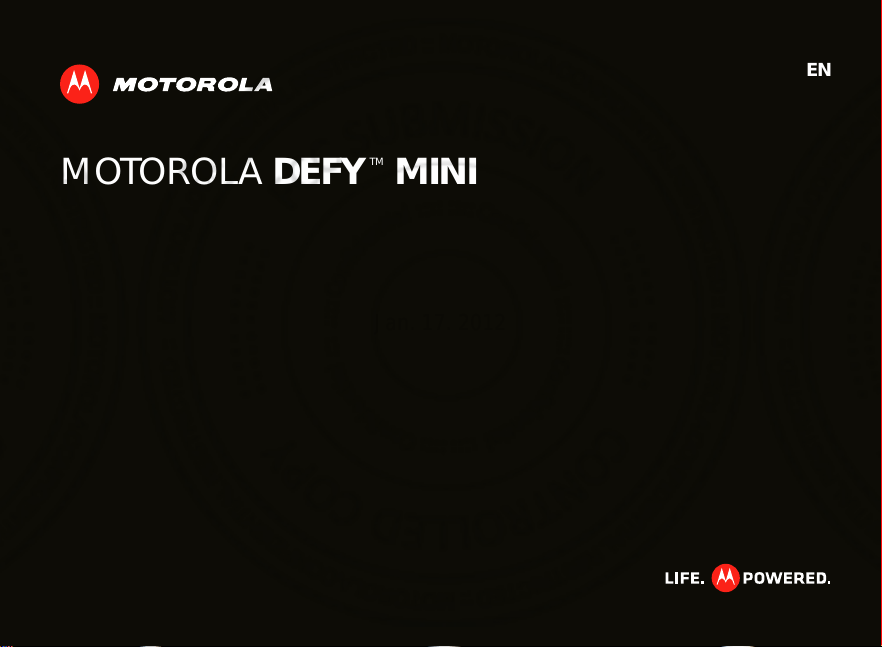
EN
Jan. 17. 2012
MOTOROLA DEFY MINI
TM
Page 2
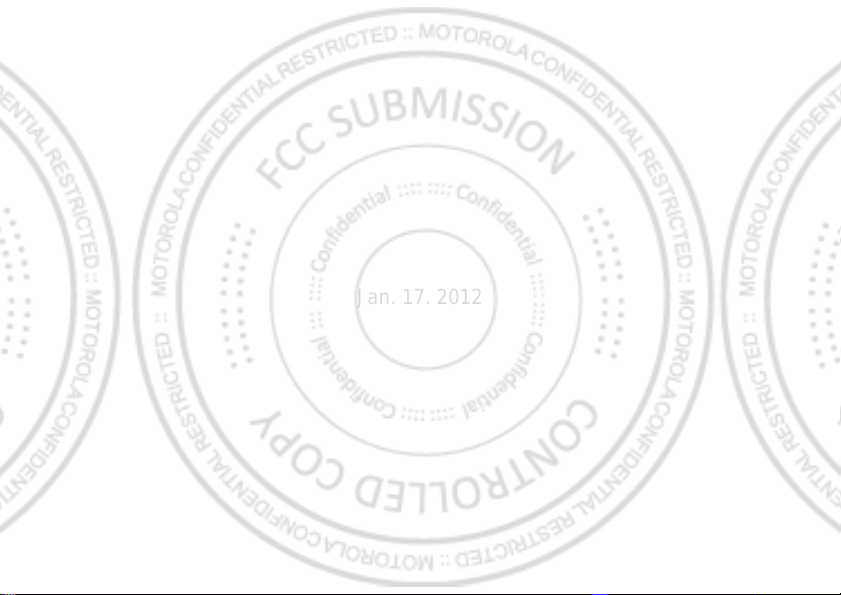
Jan. 17. 2012
Page 3
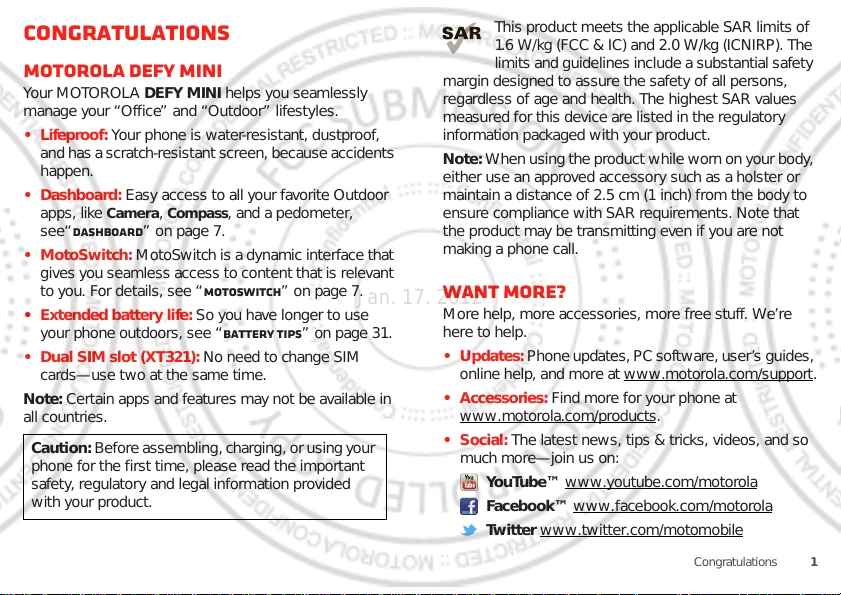
Congratulations
Jan. 17. 2012
MOTOROLA DEFY MINI
Your MOTOROL A DEFY MINI helps you seamlessly
manage your “Office” and “Outdoor” lifestyles.
• Lifeproof: Your phone is water-resistant, dustproof,
and has a scratch-resistant screen, becaus e accid ents
happen.
• Dashboard: Easy access to all your favorite Outdoor
apps, like
see“Dashboard” on page7.
• MotoSwitch: MotoSwitch is a dynamic interface that
gives you seamless access to content that is relevant
to you. For details, see “motoswitch” on page 7.
• Extended battery life: So you have longer to use
your phone outdoors, see “Battery tips” on page31.
• Dual SIM slot (XT321): No need to change SIM
cards—use two at the same time.
Note: Certain app s and features may not be available in
all countries.
Caution: Before assembling, charging, or using your
phone for the first time, please read the important
safety, regulatory and legal information provided
with your product.
Camera, Compass, and a pedometer,
This product meets the applicable SAR limits of
1.6 W/kg (FCC & IC) and 2.0 W/kg (ICN IR P ). The
limits and guidelines include a substantial safety
margin designed to assure the sa fety of all persons,
regardless of age and health. The highest SAR values
measured for this device are listed in the regulatory
information packaged with your product.
Note: When using the product while worn on y our bod y,
either use an approved accessory such as a holster or
maintain a distance of 2.5 cm (1 inch) from the body to
ensure compliance with SAR requirements. Note that
the product may be transmitting even if you are not
making a phone call.
Want more?
More help, more accessories, more free stuff. We’re
here to help.
• Updates: Phone updates, PC software, user’ s guides,
online help, and more at www.motorola.com/ suppor t
• Accessories: Find more for your phone at
www.motorola.com/products
• Social: The latest news, tips & tricks, videos, and so
much more—join us on:
YouTube™ www.youtube.com/motorola
Facebook™ www.facebook.com/motorola
Twitter www.twitter.com/motomobile
.
.
1Congratulations
Page 4
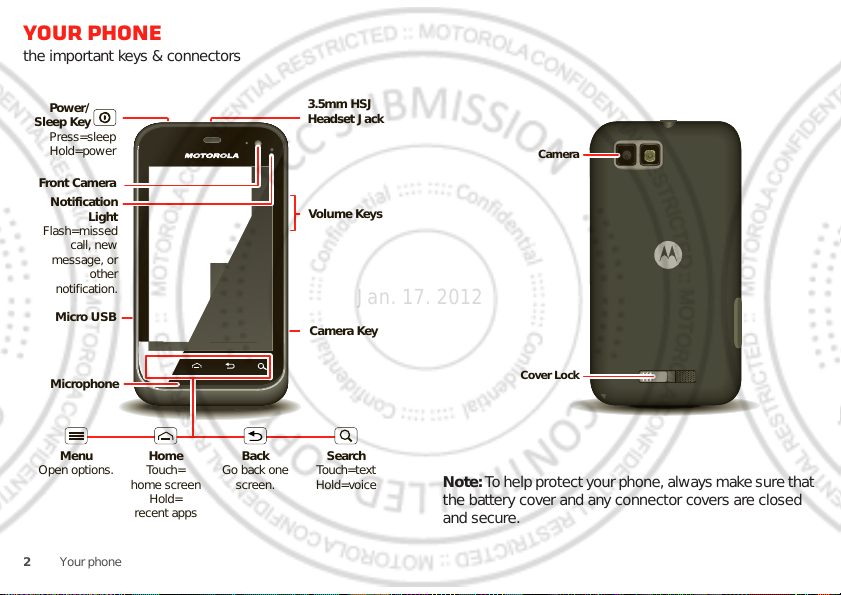
Your phone
Front Camera
Notification
Light
Flash=missed
call, new
message, or
other
notification.
Micro USB
Microphone
Volume Keys
Camera Key
Power/
Sleep Key
Menu
Open options.
Home
Touch=
home screen
Hold=
recent apps
Search
Touch=text
Hold=voice
Back
Go back one
screen.
3.5mm HSJ
Headset Jack
Press=sleep
Hold=power
Camera
Cover Lock
Jan. 17. 2012
the important keys & connectors
2 Your phone
Note: T o help prote ct your p hone, alwa ys make sure th at
the battery cover and any connector covers are closed
and secur e.
Page 5
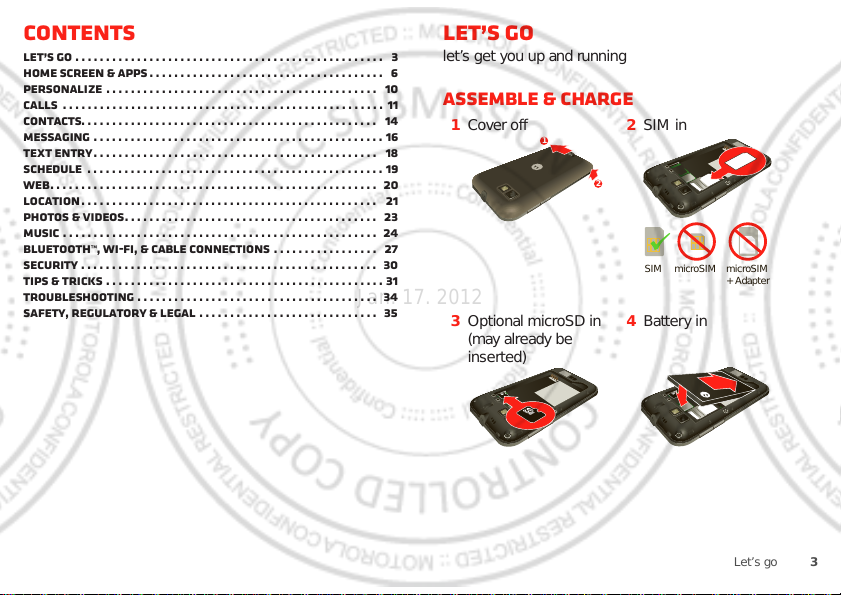
Contents
SIM microSIM microSIM
+ Adapter
Jan. 17. 2012
Let’s go . . . . . . . . . . . . . . . . . . . . . . . . . . . . . . . . . . . . . . . . . . . . . . . . . . 3
Home screen & apps . . . . . . . . . . . . . . . . . . . . . . . . . . . . . . . . . . . . . . 6
Personalize . . . . . . . . . . . . . . . . . . . . . . . . . . . . . . . . . . . . . . . . . . . . 10
Calls . . . . . . . . . . . . . . . . . . . . . . . . . . . . . . . . . . . . . . . . . . . . . . . . . . . . 11
Contacts. . . . . . . . . . . . . . . . . . . . . . . . . . . . . . . . . . . . . . . . . . . . . . . . 14
Messaging . . . . . . . . . . . . . . . . . . . . . . . . . . . . . . . . . . . . . . . . . . . . . . . 16
Text entry . . . . . . . . . . . . . . . . . . . . . . . . . . . . . . . . . . . . . . . . . . . . . . 18
Schedule . . . . . . . . . . . . . . . . . . . . . . . . . . . . . . . . . . . . . . . . . . . . . . . . 19
Web. . . . . . . . . . . . . . . . . . . . . . . . . . . . . . . . . . . . . . . . . . . . . . . . . . . . . 20
Location . . . . . . . . . . . . . . . . . . . . . . . . . . . . . . . . . . . . . . . . . . . . . . . . 21
Photos & videos. . . . . . . . . . . . . . . . . . . . . . . . . . . . . . . . . . . . . . . . . 23
Music . . . . . . . . . . . . . . . . . . . . . . . . . . . . . . . . . . . . . . . . . . . . . . . . . . . 24
Bluetooth™, Wi-Fi, & cable connections . . . . . . . . . . . . . . . . . 27
Security . . . . . . . . . . . . . . . . . . . . . . . . . . . . . . . . . . . . . . . . . . . . . . . . 30
Tips & tricks . . . . . . . . . . . . . . . . . . . . . . . . . . . . . . . . . . . . . . . . . . . . . 31
Troubleshooting . . . . . . . . . . . . . . . . . . . . . . . . . . . . . . . . . . . . . . . 34
Safety, Regulatory & Legal . . . . . . . . . . . . . . . . . . . . . . . . . . . . . 35
Let’s go
let’s get you up and running
Assemble & charge
1 Cover off 2 SIM in
3 Optional microSD in
(may already be
inserted)
1
2
4 Battery in
3Let’s go
Page 6
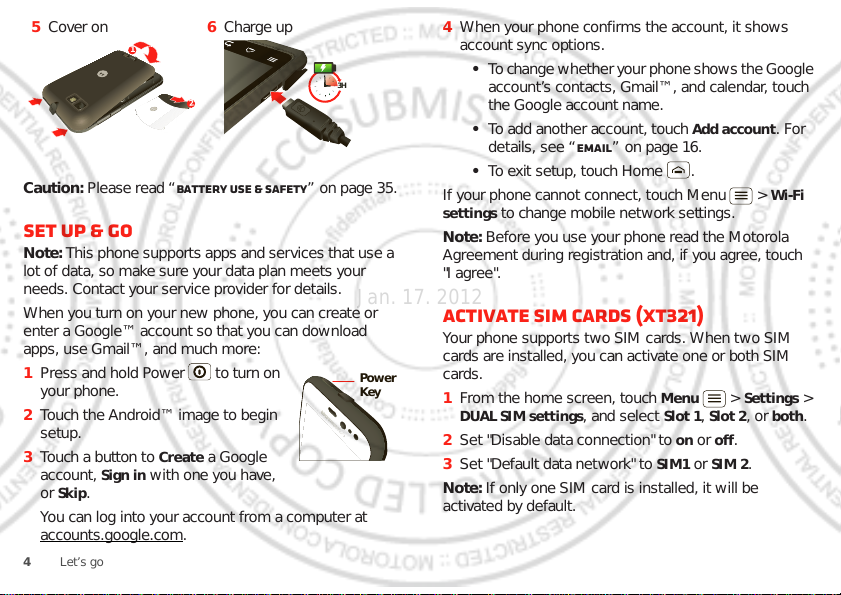
5 Cover on 6 Charge up
1
2
Jan. 17. 2012
Caution: Please read “Battery Use & Safety” on page 35.
Set up & go
Note: This phone supports apps a nd services that use a
lot of data, so make sure your data plan meets your
needs. Contact your service prov ider for details.
When you turn on y our new phone, you can create or
enter a Google™ account so that you can download
apps, use Gmail™, and much more:
1 Press and hold Power to turn on
your phone.
2 Touch the Andro i d™ image to begin
setup.
3 Touch a button to
account,
Skip.
or
You can log into your account from a computer at
accounts.google.com
4 Let’s go
Create a Google
Sign in with one you have,
.
4 When your phone confirms the account, it shows
account sync options.
3H
• T o c hange whe ther your ph one show s the Google
account’s contacts, Gmail™, and calendar, touch
the Google account name.
• To add another account, touch
Add account. For
details, see “Email” on page 16.
• To exit setup, touch Home .
If your phone cannot connect, touch Menu >
settings
to change mobile network settings.
Wi-Fi
Note: Before you use your phone read the Motorola
Agreement during registration and, if you agree, touch
"I agree".
Activate SIM cards (XT321)
Your phone supports two SIM cards. When two SIM
cards are installed, you can activate one or both SIM
Power
Key
cards.
1 From the home screen, touch Menu > Settings >
DUAL SIM settings, and select Slot 1, Slot 2, or both.
2 Set "Disable data connection" to
3 Set "Default data network" to
on or off.
SIM1 or SIM 2.
Note: If only one SIM card is installed, it will be
activated by default.
Page 7
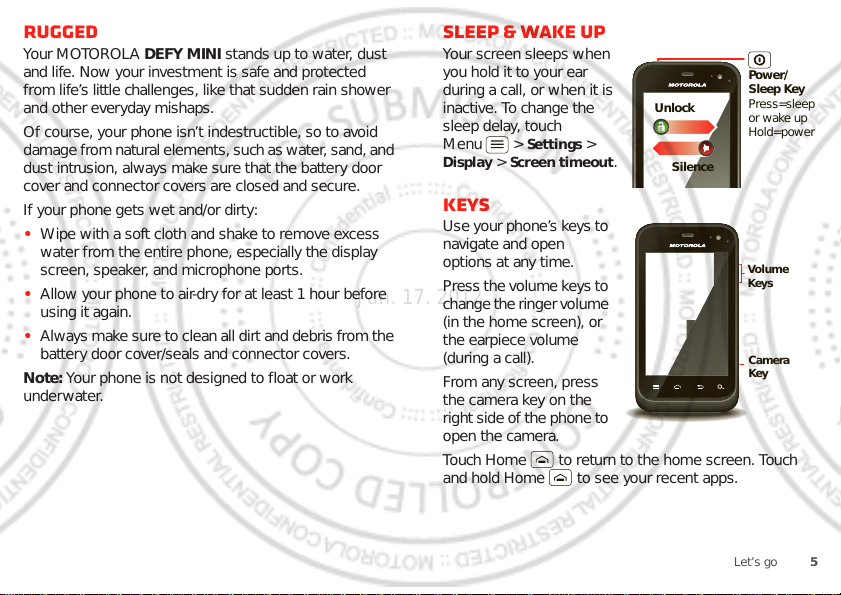
Rugged
Power/
Sleep Key
Press=sleep
or wake up
Hold=power
Silence
Unlock
Camera
Key
Volume
Keys
Jan. 17. 2012
Your MOTOROL A DEFY MINI stands up to water, dust
and life. Now y our investment is saf e an d protected
from life’s little challenges, like that sudden rain shower
and other everyday mishaps.
Of course, your phon e i sn’t indestructible, so to avoid
damage from natural elemen ts, suc h as water, sand, and
dust intrusion, always make sure that the battery door
cover and connector covers are closed and secure.
If your phone gets w et and/or dirty:
• Wipe with a soft cloth and shake to remove excess
water from the entire phone, especially the display
screen, speaker, and microphone ports.
• Allow your phone to air-dry for at least 1 hour before
using it again.
• Always mak e s ure to c lean all dir t and d ebri s f rom the
battery door cover/seals and connector covers.
Note: Your phone is not designed to float or work
underwater.
sleep & wake up
Your screen sleeps when
you hold it to your ear
during a call, or when it is
inactive. To change the
sleep delay, touch
Menu >
Display > Screen timeout.
Settings >
Keys
Use your phone’s keys to
navigate and open
options at any time.
Press the volume keys to
change the ri nger volume
(in the home screen), or
the earpiece volume
(during a call).
From any screen, press
the camera key on the
right side of the phone t o
open the camera.
Touch Home to return to the home screen. Touc h
and hold Home to see your recent apps.
5Let’s go
Page 8
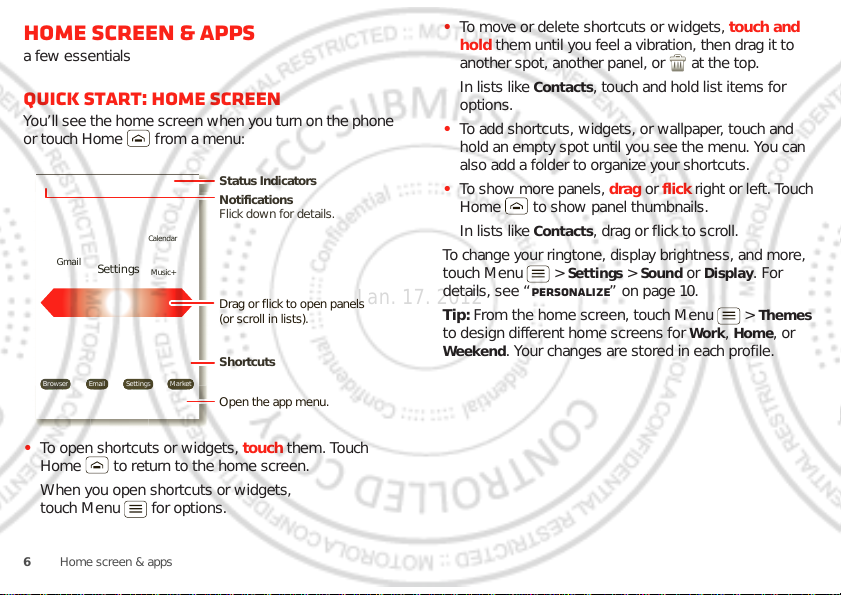
Home screen & apps
00:32
TalkGmail
Browser Email Settings Market
Clock
Gmail
Email
Browser
Music+
Calendar
Settings
Notifications
Flick down for details.
Status Indicators
Shortcuts
Open the app menu.
Drag or flick to open panels
(or scroll in lists).
Jan. 17. 2012
a few essentials
Quick start: Home screen
You’ll see the home screen when you turn on the phone
or touchHome from a menu:
• To open shortcuts or widgets, touch them. Touch
Home to return to the home screen.
When you open shortcuts or widgets,
touchMenu for options.
6 Home screen & apps
• To move or delete shortcuts or widgets, touch and
hold them until you feel a vibration, then drag it to
another spot, another panel, or at the top.
In lists like
Contacts, touch and hold list items for
options.
• To add shortcuts, widgets, or wallpaper, touch and
hold an empty spot until you see the menu. You can
also add a folder to organize your shortcuts.
• T o show more panels, drag or flick right or lef t. Touch
Home to show panel thumbnails.
In lists like
Contacts, drag or flick to scroll.
To change your ringt o ne , di splay brightness, and m o r e ,
touch Menu >
Settings > Sound or Display. For
details, see “Personalize” on page 10.
Tip: From the home screen, touch Menu >
to design different home screens for
Work, Home, or
Themes
Weekend. Your changes are stored in each profile.
Page 9
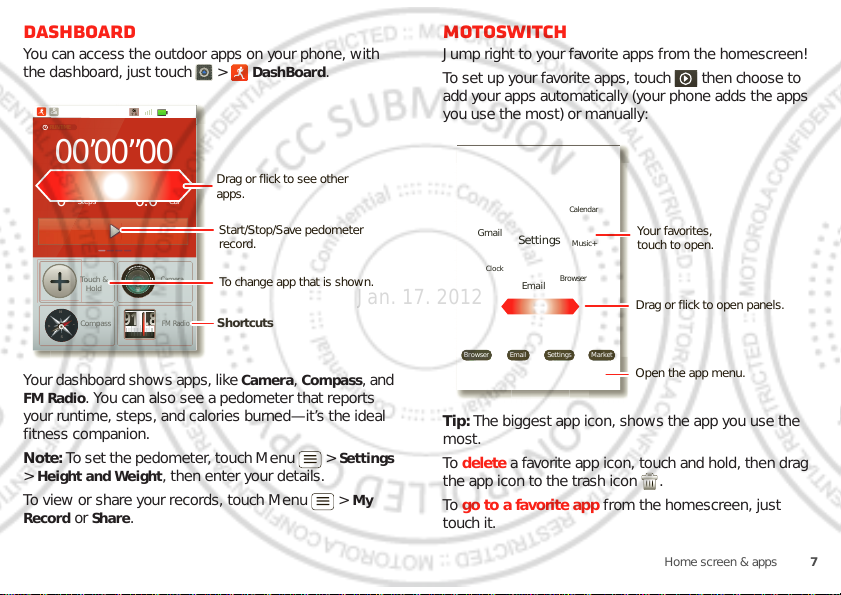
Dashboard
00:32
Call
0
00’00”00
0
Steps
Touch &
Hold
Compass
Camera
FM Radio
Cal
0.0
EPEDOMETERCALORIE
8
W
E
S
T
Shortcuts
Drag or flick to see other
apps.
Start/Stop/Save pedometer
record.
To change app that is shown.
00:32
TalkGmail
Browser Email Settings Market
Clock
Gmail
Email
Browser
Music+
Calendar
Settings
Drag or flick to open panels.
Open the app menu.
Your favorites,
touch to open.
Jan. 17. 2012
You can access the outdoor apps on your phone, with
the dashboard, just touch >
RUNTIM
DashBoard.
motoswitch
Jump right to your favorite apps from the homescreen!
To set up your favorite apps, touch then choose to
add your apps automatically (your phone adds the apps
you use the most) or manually:
N
Your dashboard shows apps, like
FM Radio. You can also see a pedometer tha t reports
your runtime, steps, and calories burned—it’s the ideal
fitness companion.
Note: To se t the pedome ter, touc h Menu >
Height and Weight, then ente r your details.
>
To view or share your records, touch Menu >
Record
or Share.
1.
Camera, Compass, and
Settings
My
Tip: The biggest app icon, s hows the app you use the
most.
To delete a favorite app icon, touch and hold, then drag
the app icon to the trash icon .
To go to a favorite app from the homescreen, just
touch it.
7Home screen & apps
Page 10
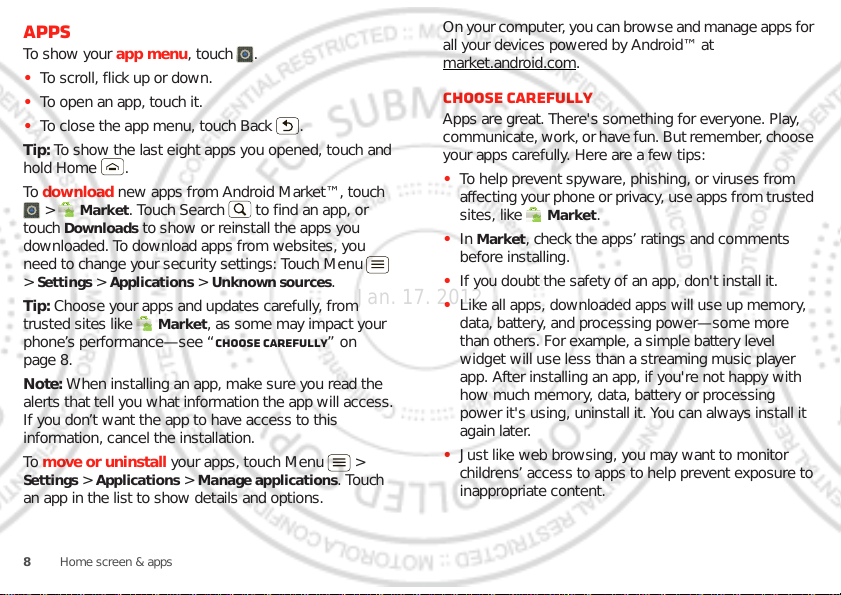
Apps
Jan. 17. 2012
To show your app menu, touch .
• To scroll, flick up or down.
• To open an app, touch it.
• To close the app menu, touch Back .
Tip: To show the last eight apps you opened, touch and
hold Home .
To download new apps from Android Market™, touc h
Market. Touch Search to find an app, or
>
Downloads to show or reinstall the ap ps you
touch
downloaded. To download apps from websites, you
need to change your security settings : Touch Menu
Settings > Applications > Unknown sources.
>
Tip: Choose your apps and updates carefully, from
trusted sites like
phone’s performance—se e “Choose carefully” on
page 8.
Note: When installing an app, make sure you read the
alerts that tell you what information the app will access.
If you don’t want the app to have access to this
information, cancel the ins tallation.
To move or uninstall your ap ps, touch Menu >
Settings > Applications > Manage applications. Touch
an app in the list to show details and options.
8 Home screen & apps
Market, as some may impact your
On your computer, you can brow se and manage apps for
all your devices powered by Android™ at
market.android.com
.
Choose carefully
Apps are great. There's something for everyone. Play,
communicate, work, or ha ve fun. But re member, ch oose
your apps carefully. Here are a few tips:
• To help prevent spyware, phishing, or viruses from
aff ecting y our ph one or pri vacy, use apps from tr us ted
sites, like
Market, check the apps’ ratings and comments
• In
before installing.
• If you doubt the safety of an app, don't install it.
• Like all apps, downloaded apps will use up memory,
data, battery, and processing power—some more
than others. For e x ample, a simple battery level
widget will use less than a streaming music player
app. After installing an app, if you're not happy with
how much memory, data, battery or processing
power it's using, uninstall it. You can always install it
again later.
• Just like web browsi ng, you may want to monit o r
childrens’ access to apps to help prevent exposure to
inappropriate content.
Market.
Page 11
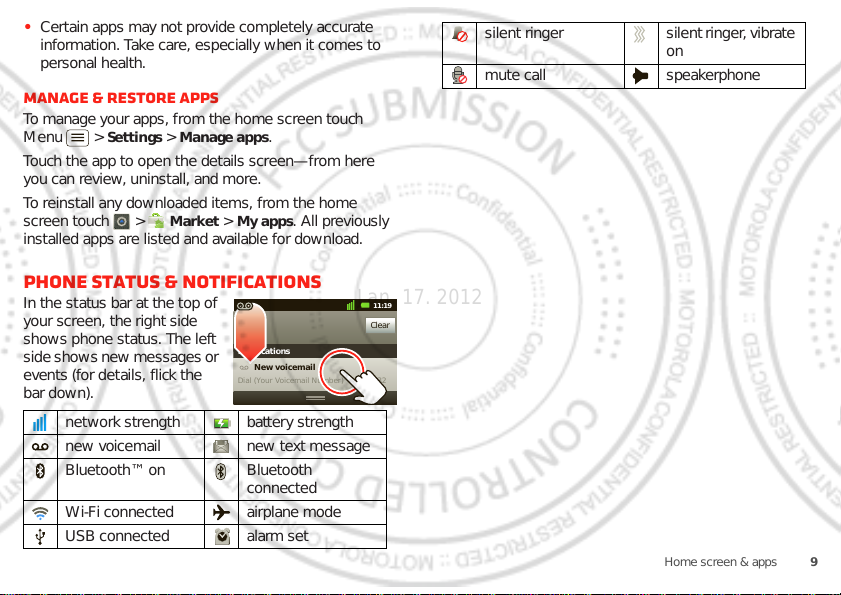
• Certain apps may not provide completely accurate
Clear
Notifications
10:32
New voicemail
Dial (Your Voicemail Number)
11:19
Jan. 17. 2012
information. Take care, especially when it comes to
personal health.
Manage & restore apps
To manage your apps, from the home s creen touch
Menu >
Touch the app to open the details screen—from here
you can review, uninstall, and more.
To reinstall any downloaded items, from the home
screen touch >
install e d a p ps are listed and availa bl e for dow n l oa d .
Settings > Manage apps.
Market > My apps. All previously
Phone status & notifications
In the status bar at the top of
your screen, the right side
shows phone status. The left
side shows new messages or
events (for details, flick the
bar down).
network strength battery strength
new voicemail new text message
Bluetooth™ on Bluetooth
Wi-Fi connected airplane mode
USB connected alarm set
connected
silent ringer silent ringer , vibrat e
on
mute call speakerphone
9Home screen & apps
Page 12
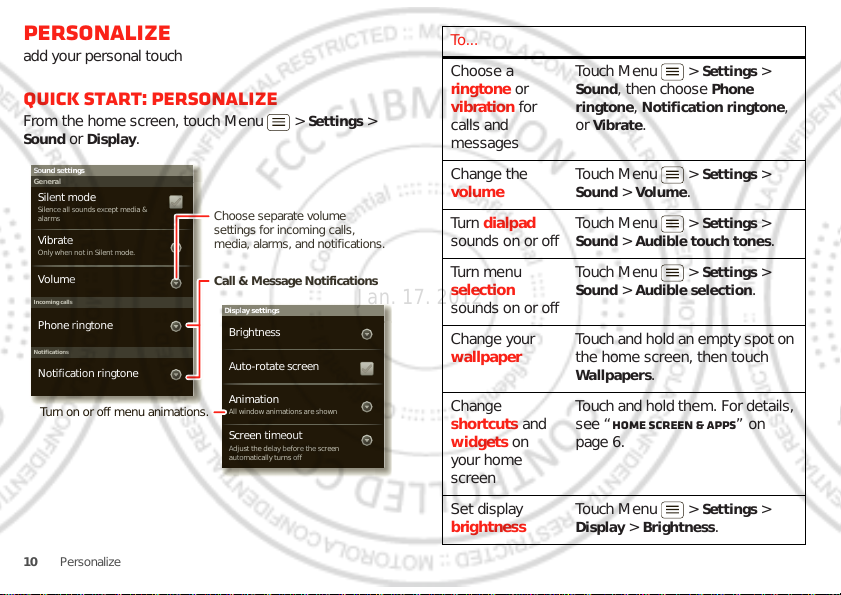
Personalize
Display settings
Brightness
Screen timeout
All window animations are shown
Animation
Auto-rotate screen
Adjust the delay before the screen
automatically turns off
Sound settings
General
Incoming calls
Only when not in Silent mode.
Vibrate
Volume
Silent mode
Silence all sounds except media &
alarms
Phone ringtone
Notifications
Notification ringtone
Choose separate volume
settings for incoming calls,
media, alarms, and notifications.
Call & Message Notifications
Turn on or off menu animations.
Jan. 17. 2012
add your personal touch
Quick start: Personalize
From the home screen, touch Menu > Settings >
Sound or Display.
10 Personalize
To...
Choose a
ringtone or
vibration for
calls and
messages
Change the
volume
Turn dialpad
sounds on or off
Turn menu
selection
sounds on or off
Change your
wallpaper
Change
shortcuts and
widgets on
your home
screen
Set display
brightness
Touch Menu >
Settings >
Sound, then choose Phone
ringtone
, Notification ringtone,
Vibrate.
or
Touch Menu >
Settings >
Sound > Volume.
Touch Menu >
Settings >
Sound > Audible touch tones.
Touch Menu >
Settings >
Sound > Audible selection.
Touch and hold an em pty spot o n
the home screen, then touch
Wallpapers.
Touch and hold them. For details,
see “Home screen & apps” on
page 6.
Touch Menu >
Settings >
Display > Brightness.
Page 13
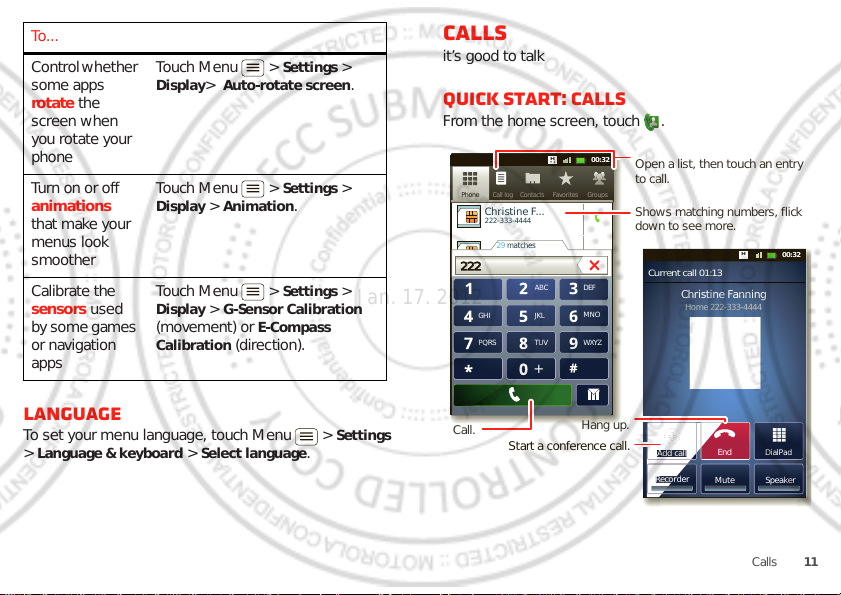
To...
DialPad
Add call
SpeakerMute
Recorder
Christine Fanning
Home 222-333-4444
Contacts FavoritesPhone Call log
ABC DEF
MNO
WXYZ
JKL
TUV
GHI
PQRS
+
11:19
11:19
11:19
11:19
00:32
00:32
Contacts GroupsFavoritesPhone Call log
Christine F...
222-333-4444
29 matches
222222
Current call 01:13
End
Add cal
l
Recor
Open a list, then touch an entry
to call.
Shows matching numbers, flick
down to see more.
Hang up.
Start a conference call.
Call.
Jan. 17. 2012
Control whether
some apps
Touch Menu >
Display> Auto-rotate screen.
Settings >
rotate the
screen when
you rotate your
phone
Turn on or off
animations
Touch Menu >
Display > Animation.
Settings >
that make your
menus look
smoother
Calibrate the
sensors used
by some game s
or navigation
apps
Language
To set your menu language, touch Menu > Settings
Language & keyboard > Select lang u a ge .
>
Touch Menu >
Display > G-Sensor Calibration
(movement) or
Calibration
Settings >
E-Compass
(direction).
Calls
it’s good to talk
Quick start: Calls
From the home screen, touch .
11Calls
Page 14
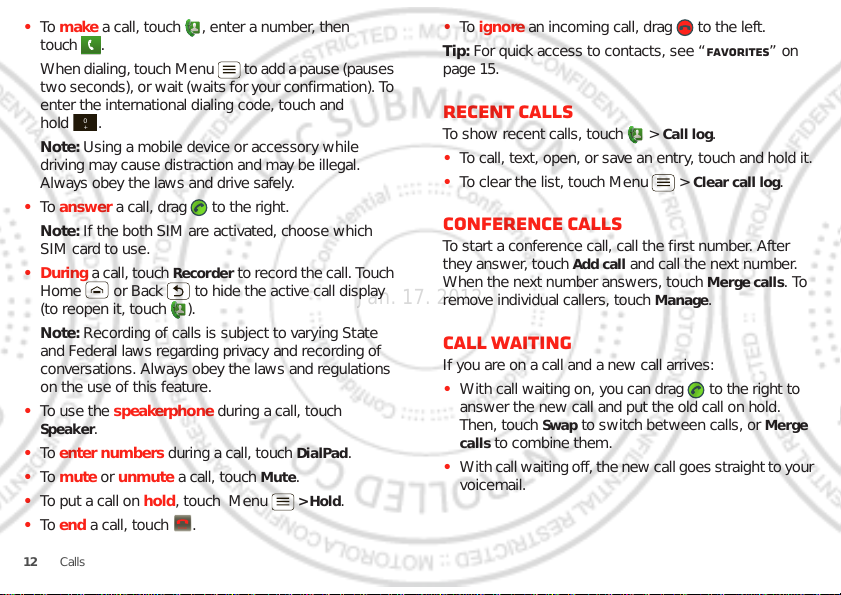
• To make a call, touch , enter a number, then
0
+
Jan. 17. 2012
touch .
When dialing, touch Menu to add a pause (pauses
two seconds), or wait (waits for your confirmation). To
enter the international dialing code, touch and
hold .
Note: Using a mobile device or accessory while
driving may cause distraction and may be illegal.
Always obey the laws and drive safely.
• To answer a call, drag to the right.
Note: If the both SIM are activated, choose which
SIM card to use.
•During a ca ll, t ouch
Recorder to record the call. Touc h
Home or Back to hide the active call display
(to reopen it, touch ).
Note: Recording of calls is subject to varying State
and Federal laws regarding privacy and recording of
conversations. Always obey the laws and regulations
on the use of this feature.
• To use the speakerphone during a call, touch
Speaker.
• To enter numbers during a call, touch
• To mute or unmute a call, touch
• To put a call on hold, touch Menu
• To end a call, touch .
12 Calls
End call
DialPad.
Mute.
> Hold.
• To ignore an incoming call, drag to the left.
Tip: For quick access to contacts, see “Favorites” on
page 15.
Recent calls
To show recent calls, touch > Call log.
• To call, text, open, or save an entry, touch and hold it.
• To clear the list, touch Menu >
Clear call log.
Conference calls
To start a conference call, call the first number. After
they answer, touch
When the next number answers, touch
remove individual callers, touch
Add call and call the next number.
Merge calls. To
Manage.
Call waiting
If you are on a call and a new call arrives:
• With call waiting on, you can drag to the right to
answer the new call and put the old call on hold.
Then, touch
calls
• With call waiting off , the new call goes straight to y our
voicemail.
Swap to switch between calls, or Merge
to combine them.
Page 15
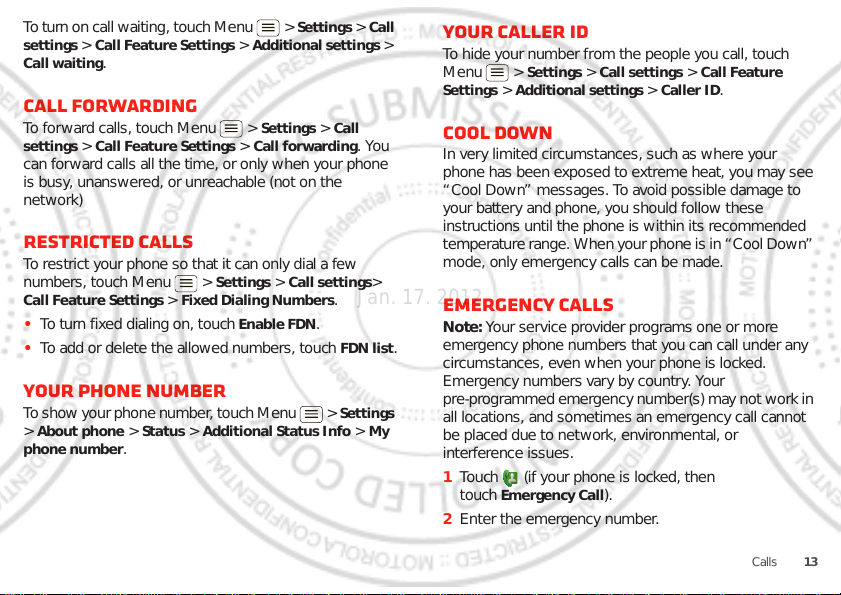
T o t urn on c all wait ing, touc h Menu > Settings > Call
Jan. 17. 2012
settings
> Call Feature Settings > Additional settings >
Call waiting.
Call forwarding
To forward calls, touch Menu > Settings > Call
settings
> Call Feature Settings > Call forwarding. You
can forward calls all the time, or only when your phone
is busy, unanswered, or unreachable (not on the
network)
Restricted calls
To restrict your phone so that it can only dial a few
numbers, touc h Menu >
Call Feature Settings > Fixed Dialing Numbers.
• To turn fixed dialing on, touch
• To add or de l et e th e a l l owed nu mbers, touch
Settings > Call settings>
Enable FDN.
Your phone number
T o sho w y our p hone n umber, touc h Me nu > Settings
About phone > Status > Additional Status Info > My
>
phone number
.
FDN list.
Your caller ID
To hide your number from the people y ou call, touch
Menu >
Settings
Settings > Call settings > Call Feature
> Additional settings > Caller ID.
Cool down
In very limited circumstances, such as where your
phone has been exposed to extreme heat, you may see
“Cool Down” messages. To avoid possible damage to
your battery and phone, you should follow these
instructions until the phone is within its recommended
temperature range. W hen y our phon e is in “Coo l Down”
mode, only emergency calls can be made.
Emergency calls
Note: Your service provider programs one or more
emergency phone numbers tha t you can call under any
circumstances, even when your phone is locked.
Emergency numbers vary by country. Your
pre-programmed emergency number( s) ma y not work in
all locations, and sometimes an emergency call cannot
be placed due to network, en vironmental, or
interference issues.
1 Touch (if your phone is locked, then
Emergency Call).
touch
2 Enter the emergency number.
13Calls
Page 16

3 Touch Call to call the emergency number.
Contacts FavoritesPhone Call log
11:19
11:19
00:32
Contacts GroupsFavoritesPhone Call log
Displaying 20 contacts
A
B
C
Arthur Baudo
Barry Smyth
Cheyenne Medina
Christine Fanning
Search
New contact Multiselect
Accounts Import/ExportDisplay options
Drag or flick to scroll.
Switch to the dialer, recent
calls, favorites or groups.
Touch to search, create,
and more.
Jan. 17. 2012
Note: Your phone can use location based services (GPS
and AGPS) to help emergency services find you. See
”Location Services” in you r legal and safety information.
14 Contacts
Contacts
contacts like you’ve never had before
Quick start: Contacts
From the home screen, touch > Contacts.
• To create a contact, touch >
Menu >
New contact, choose where you want to
store the contact, then enter details (to close the
keyboard touch Back ).
Contacts shows the contacts from your Google™
account, which you can open from any computer at
contacts.google.com
(or open your contacts within
Contacts >
Page 17

mail.google.com). To stop synchronizing with your
Jan. 17. 2012
account, touc h >
Accounts, touch your Google account, then uncheck
Sync Contact s.
• To call, text, or email a contact, touch >
Contacts, touch the contact, t hen touch (call),
(text), or (email).
• To edit or delete a contact, touch >
touch the contact, then touch Menu .
Contacts > Menu >
Contacts,
Favorites
For quick access to a favorite contact, open the contact,
then touch the star next to their name. To show your
favorites , touch and touch
To add a shortcut to your favorites, touch and hold a
blank spot on your home scre en, then touch
Starred contacts. You can also add a shortcut for an
individual contact: Touch and hold a blank spot on your
home screen, then choose
Favorites at the top.
Folders >
Shortcuts > Contacts.
Storage & transfer
When you create a ne w contact, your phone asks if you
want to store it in your Google™ account, phone
memory, or SIM card. Contacts in all three pl aces appear
Contacts list, but if you change phones:
in your
• Contacts in your Google™ account can do wnload
when you log into your Goog le account on a new
Android™ device. You can open these contacts from
any computer at contacts.google.com
• Contacts on your SIM card can load to a new device
when you insert your SIM card .
• Contacts in your phone memory stay in your old
phone, unless you export them.
To import or export contacts between your phone
memory and a SIM or memory card, touch >
Contacts, then touch Menu > Import/Export.
.
15Contacts
Page 18

Messaging
Messaging
Text Messaging
12254558787
14447772222
You had 1 missed call from
122545458787 ... 17 Aug
Wanna catch something to eat tonight? How about ...
17 Aug
12223334545
Ha! Thanks.
16 Aug
Settings
Delete threads
Traditional mode
Multiples
Compose
Search
Messaging
11:19
Drag or flick to scroll.
Touch to change settings
and more.
Jan. 17. 2012
sometimes it’s best to text or email...
Quick start: Text messaging
From the home screen, touch > Messaging.
Messaging > .
Tip: To see more messages, flick or drag up.
• To create a text message, touch
For options, like attaching files, touch Menu .
• To open text messages, touch > Messaging,
then touch th e sender’s name.
When you see in the status bar at the top of your
screen, flick down the status bar and touch the new
message to open it.
• To respond to a text message, just open it and enter
your response in the text box at the bottom.
• To forward, copy, and more, touch >
Messaging, touch the sender’s name, then touch
and hold the message.
Attachments
To send a file in a text message, touch >
Messaging > , then touch Menu > Attach.
When you open a message with an attachment, touch
Download to download it. Touch the downloaded
attac hment to open it, then touch it again to save it,
share it, and more.
Tip: To send and receive large attachments faster, use
“Wi-Fi networks” on page 28.
Email
• To set up Google or Corporate (Microsoft™ Exc h ange
server) accounts, touch Menu >
Settings >
16 Messaging
Page 19

Accounts & sync > Add account. For details, contact
Jan. 17. 2012
the account pr ov i de r.
To set up standard email accounts (not Gmail™ or
Microsoft™ Exchange), touch >
Email and
follow the wizard. To add more standard accounts,
Email and touch Menu > Accounts >
open
Menu >
Add account. For details, contact the
account provider.
• To open email, touch >
Email or Gmail.
Touch a message to open it.
Tip: Touch Menu for options like
Search.
• To create an email, touch >
then touch Menu >
Compose.
Tip: Touch Menu for options, like
Cc/Bcc
.
Gmail synchronizes with your Google™ account mail,
Refresh or
Email or Gmail,
Attach or Add
which you can open from any computer at
mail.google.com
account, touch Menu >
touch yo ur Google account, then uncheck
. To stop synchronizing with your
Settings > Accounts & sync,
Sync Gmail.
Touch Menu to see a lis t of y ou r Goo gle Talk friends,
send invitations to add new fr iends, and much more.
Voicemail
When you hav e a ne w v oic email, shows in the statu s
bar at the top of your screen. To hear voicemails,
touch then touch and hold
If you need to change your voicemail number, in the
home screen touc h Menu >
Call Feature Settings > Voicemail settings. For your
>
voicemail number or other details, contact your service
provider.
1.
Settings > Call settings
Google Talk
TM
From the home screen, touch > Talk.
Google Talk instant messaging lets you chat with other
Google Talk users on phones or on the web.
17Messaging
Page 20

Text entry
EN
SYM
qw r t yu iop
@
123
_
()
fhjkl
$
45
+
:;
“
sd g
6
z
xcvb m
!
7890
/
?
,
.
Send
EN
#
=
&
!=
123
To enter a word, just
trace a path through
the letters.
To capitalize, go above
the keyboard.
For double letters,
circle the letter.
To enter a word, just
trace a path through
the letters.
To capitalize, go above
the key.
For double letters,
circle the letter.
AnneAnneAnne
a
e
n
a
e
n
156 / 1
d
T
1
?123
:-)
Z
MNBVCX
KLJHGFDSA
WER TYUI OPQ
1
234
5
67890
.
Touch and hold an
empty spot to open
a menu.
Delete
Symbols/Numbers
Jan. 17. 2012
keys when you need them
Quick start: Text entry
To change the ke ybo ar d, touch and hold a blank spot in
a text box. A menu opens, where you can choose
Method
> Android keyboard or Swype.
Swype is not av ailab le in all regio ns. Your keyboard
Note:
might change depending on what you’re entering.
Swype lets you drag your finger over the letters of a
word, in one continuous motion.
Input
• To copy and paste, double-tap a word to highlight it
(if needed, drag the ends of the highlight) . Then touch
and hold a blank spot for the copy and paste menu.
• To add a word to your dictionary, double-tap the
word to highlight it. Then touch and hold a blank spot
to open the menu where you can ad d the word.
• To enter the small number or symbol at the top of a
key, touch and hold the key.
To enter several numbers or symbols, touch
SYM.
• If Swype doesn’t know a word, touc h individual let ters
to enter it. Swype remembers, so next time you can
just drag over the letters.
Android keyboard lets you enter letters by touching
them one at a time.
• To move the cursor, touch and hold a word you
entered. This open s a magnifier where you can drag
the cursor.
18 Text entry
ext
160 /
Sen
Page 21

Text entry dictionary
Sun
Mon Tue Wed Thu Sat
Fri
June 2012
Day
Week Month
Agenda
Today More
Drag or flick to scroll.
Color indicates events.
Touch to choose the calendar
view. Choose More to create an
event or change settings.
Jan. 17. 2012
Your phone’s dictionary stores special words or names
to recognize when you enter them.
To open your dictionary, from the home screen touch
Menu >
dictionary
• To add a word, touch Menu >
• To edit or delete a word, touch and hold it.
Settings > Language & keyboard > User
.
Add.
Schedule
helping you stay in control
Quick start: Schedule
From the home screen, touch > Calendar.
• To create an event, t ouch >
Menu >
More > New event, then enter details (to
close the display keyboard, touch Back ).
Calendar synchroniz es with your Google account
calendar, which you can open from any computer at
calendar.google.com
mail.google.com
(or open your calendar within
). To stop synchronizing with your
Calendar >
19Schedule
Page 22

account, touch Menu > Settings > Accounts &
p
:
.
New window Windows
Exit
Bookmarks
MoreRefresh
h
11:19
Drag or flick to scroll.
Enter a web page URL.
Touch to open bookmarks,
windows, and more.
Connection
Mobile Network:
Wi-Fi:
Jan. 17. 2012
sync
, touch y our Google account, then uncheck Sync
Calendar
• To edit or delete an event, tou ch >
.
Calendar,
touch the event to open it, then touc h Menu >
Edit event or Delete event.
Web
surf the web with your phone
Quick start: Web
From the home screen, touch > Browser.
htt
//www
Alarm clock
To set an alarm (like to wake up), touch > Clock,
then touch the alarm.
• To turn an alarm on or off, touc h next to it.
• To add an alarm, touch
details.
• To change an alarm, touch the time.
• To set a snooze period, in the
touchMenu >
When an alarm sounds, touch
Snooze to delay i t. To cancel a snoozed alarm, d rag d own
the status bar and touch the alarm name.
Date & time
To set the date, time, time zone, and formats, touch
Menu >
20 Web
Settings > Date & time.
Add alarm, then enter alarm
Settings > Snooze duration.
Alarm Clock list
Dismiss to turn it off or
ttp://www.google.co.uk/
• To enter a website address in the browser or your
home screen, just touch Search .
Page 23

• To zoom in or out,
Chicago, IL
N Clark St
Wacker Dr
M
E Ontario St
E Ohio St
N Rush St
N Park St
N New St
N Wabash Ave
N Dearborn St
E Grand Ave
E Randolph St
N Micigan Ave
N Micigan Ave
rD submuloC N
W Lake St W Lake St
E Wacker Pl
State/Lake
Grand Red
Lake
Randolph
St Metra
Randolph/
Wabash
Washington-Blue
E S WaterSt
M
M
M
M
Ontario St
D
D
e
e
e
e
e
a
a
a
r
r
b
b
o
o
r
r
n
n
S
S
S
t
44 West Street
A
Search
More
Directions
Settings
Clear Map
Help
Touch to open, then touch
to add to Starred Places.
Drag or flick to scroll.
Find nearby places.
Show your location.
Show layers on the map.
Touch to get directions, open
your starred places, windows,
and more.
Jan. 17. 2012
pinch two fingers
www.google.com: Google
together or apart.
• To send the website
address in a
message, touch
Menu >
More >
www.google.com: Google
Android | Official Website
Official site for the development of the open source project.
Provides a directory of applications and links to download ..
www.android.com/ - Options
More from www.android.com »
Share page.
Note: Y our p hone auto matica lly uses y o ur mobil e ph one
network to connect to the web . Your service provider
may charge to surf the web or download data. If you
can’ t connect, contact your service provider.
Tip: You can connect to the web with “Wi-Fi networks”
on page 28.
Downloads
To download files in your browser, touch a file link or
touch and hold a picture to choose
To show the files you downloaded, touch >
details, or remove it from the list.
You can download “Apps ” on page8.
Downloads. Touch and hold an item to open it, see
Save image.
Location
where you are, and where you’re going
Quick start: Location
From the home screen, touch > Maps.
Google Maps™ offers powerful, user-friendly mapping
technology and local business inf orm ation—including
business locations, contact information, and driving
directions.
• To find an address, enter it in the search box at the
top. The map moves to show the address.
21Location
Page 24

Tip: You can touch and hold a spot on the map to
Jan. 17. 2012
show the nearest addres s.
• T o find stor es, restaurant s, and other places near y ou,
touch at the top.
• To get directions, find an address on the map, touch
it, then touch .
• To save an address for later, touch it, then touch the
star by its name to add it to your
• For help, touch Menu >
Starred Places.
More > Help.
Google Maps™ with Navigation (beta)
Google Maps™ with Navigation (Beta) is an
Internet-connected GPS navigation system with voice
guidance.
T o open na vigation, tou c h >
prompts to speak or type your destination.
For more, go to www.google.com/mobile/navigation
Navigation. Follow the
Google Latitude™
Google Latitude™ lets you see where your friends and
family are on Google Maps™. Plan to meet up, check
that they got home safely, or just stay in touch. Don’t
worry, your location is not shared unless you agree to it.
After you join Google Latitude, you can invite your
friends to view your location, or accept their invitations.
22 Location
Touch > Maps and then:
• To join Google Latitude, touch Menu >
Latitude
. Read the privacy policy and, if you agree
with it, choose to con tinue.
• To add friends, touch Menu >
Menu >
Touch
then touch a contact and
receive an email notice.
• To remove friends, touch Menu >
show your friends list. Touch a name, then touch
Remove.
• To share your location when you receive a reque st,
you can choose
location and see theirs),
(hide your location, but see theirs), or
.
(hide both locations).
• To hide your loca t ion, touch Menu >
show your friend s list . Touch your contact na me, then
touch Menu >
location
• To sign out, touch Menu >
friends list. Touch Menu >
Latitude
Add friends.
Select from Contacts or Add via email address,
Accept and share back (show your
Accept, bu t hi d e my lo cat i o n
Settings > Do not detect your
.
.
Latitude >
Add friends. Your friend will
Latitude to show your
Settings > Sign out of
Join
Latitude to
Don’t accept
Latitude to
Page 25

Photos & videos
Open your last
photo or video.
Switch resolution & more.
Store photo location.
Set white balance for your
lighting.
Zoom.
Flash.
Choose front or back
camera.
Choose camera
or camcorder.
Capture.
Jan. 17. 2012
see it, capture it, share it!
Quick start: Photos & videos
From any screen, press the Camera Ke y on the right side
of the phone to open the camera.
• To t ake a photo, open the camera, then press the
Camera Ke y .
• To record a video, open the camera, then touch the
camcorder icon to switch to the camcorder . P ress the
Camera Ke y to start and stop recor ding.
• To switch to the front camera touch Menu
Switch Camera.
>
To open photos and videos, touch
touch a photo or vi deo and touch
like
Share.
Gallery, then
Menu for options
Tip: For the clearest photos and videos, clean the lens
with a soft, dry cloth.
View & share photos & videos
From the home screen, touch Gallery.
Flick left and right to show folders. Touch a folder to
show its photos or videos, th en touc h a thumbnail image
to open, share, or delete it.
Tip: Fr om the vie wfinde r, you can touch the thumbnail in
the top right to open your last photo or video.
• To zoom in, touch
the screen with two
fingers and then drag
them apart. To zoom
out, drag your fing ers
together.
• To send or post the
photo or video, touc h
Menu > Share.
To use a Bluetooth or cable connection, see
“Bluetooth™, Wi-Fi, & cable connections” on page 27.
• To delete the photo or video, touch
• To set a photo as your wallpaper or a contact photo,
Menu > More > Set as.
touch
• To crop or rotate a photo, touch
Menu > Delete.
Menu > More.
23Photos & videos
Page 26

• To play a video, touch .
My Music
Connected Music Player
Radio
Music Videos
Community
Song Identification
Jan. 17. 2012
Tip: Turn the phone sideways for a widescreen view.
Music
when music is what you need...
YouTube™
The YouTube user-generated content website lets you
share videos with YouTube users everywhere. You don’t
need a YouTube account to browse and view videos.
From the home screen, touch >
• To watch videos, touch a category like
touch Search to find a video. Touch a video to
watch it.
For more video categories, touch Menu >
Browse.
To watch a video in high quality, touch Menu >
Settings > High quality on mobile.
• To share a video, touc h it to open it , touch
top, choose
share it.
• To upload a video from your phone to your YouTube
account, touc h >
Upload. Touch the video, then touch Upload.
To sign into your YouTube account, touch >
YouTube > Menu > My Channel.
Note: If you don’t have an account, touch the link to
Share, then choose how you want to
YouTube > Menu >
create one. For more, visi t www.youtube.com
24 Music
YouTube.
Top rated or
More at the
.
Your music community
Listen to the radio, w atch videos, read music news, and
more.
From the home screen, touch >
My Music. Listen to your tunes.
Radio. Surf the airwaves for fresh music. There’ s
something for everyone. You need a headset for the
Radio. Check out SHOUTcast™ Radio for music from all
generations and types.
Music+.
Page 27

Music Videos. Watch videos from YouTube™,
Music Library
Artists
Albums
Songs
Playlists
Shuffle All
No lyrics found
Mary J Blige Ft. U2 - One
Jan. 17. 2012
prerecorded TV shows, and your own videos.
Community. Find songs, see what people are listening
to all around the world, and see what ’s hot on the music
charts.
Song Identification. Get information about a song that
is playing. Select
Tell me what is playing and hold your
phone close to the source of the music.
Note: Recognition will not take place if the music is
from a live concert or a musical performance where
digital recording is not even.
Configuration data. Some features in Connected
Music Player, such as Music Videos and News,
Community, Song Identification and Song lyrics, require
data tra ffic. Set th e data mode: Touch Menu >
Settings > Data Usage.
Quick start: Music
Touch, touch, play—instant music. J ust ope n y o ur music
library, then selec t what you want to play.
From the home screen, touch >
My Music.
Music+ >
Your music is stored by artists, albums, songs, and
playlists. Touch a category, then touch the song or
playlist you want to play.
• To adjust volume, use the volume keys.
25Music
Page 28

• When a song is playing, you touch Menu > More
Jan. 17. 2012
to add it to a playlist or use it as a ringtone.
To edit, de l e te , or rename playlists, to uch >
Music+ > My Music touc h the Playlists tab, then touch
and hold the playlist name.
• To hide the player and use other apps,
touch Home . Your music keep s pl ayi n g. To return
to the player, flick down the status bar and touch .
Tip: For quick music player controls, touch and hold
an empty spot in your home screen, then choose
Android widgets > Music.
• To stop the player, touch .
• Before a flight, turn off network and wireless
connections so that you can keep listening to music:
Press and hold Power >
Note: When you select airplane mode, all wireless
services are disabled. You can then turn Wi-Fi and/or
Bluetooth back on, if permitted by your airline. Other
wireless voice and data services (such as calls and
text messages) remain off in airplane mode.
Emergency calls to your region's emergency number
can still be made.
You can use your phone’s 3.5m m headset jack to
connect wired headphones, or go wireless with a
Bluetooth headset.
26 Music
Airplane mo de.
To listen to FM radio stations, plug in a 3.5mm headset
and touch >
headset wire as the radio antenna.
FM Radio. Your phone uses the
Music files
To get songs for your music player, you can download
them from online services or copy them from your
computer. Your music player ca n play these file formats:
AMR, MP3, AAC, AAC+, eAAC+, or MIDI.
Note: Your phone does not support an y DRM protected
files.
Note: C opyright—do you have the ri ght? Always follo w
the rules. See “Content Copyright” in your legal and
safety informati on.
To copy files from your computer to your phone, you
can use “Cable connections” on page 29 or “Bluetooth™
devices” on page28.
To save a CD on your computer (“rip” the CD), you can
use a program like Microsoft™ Windows™ Media
Player. First, make sure you change the format to MP3
(under Rip > Forma t in Windows Media Player).
Page 29

Bluetooth™, Wi-Fi, & cable
Wi-Fi networks
Wi-Fi settings
Notify me when an open network is
available
Network notification
(Your network)
Wi-Fi
Bluetooth devices
Bluetooth settings
XT320/XT321
Device name
Scan for devices
Make device discoverable
Discoverable
Bluetooth
Pair with this device
(Nearby Bluetooth Device)
Set how long device will be
discoverable
Discoverable timeout
Turn Bluetooth power on & scan,
or turn off.
Change your phone’s Bluetooth
device name.
Turn Wi-Fi power on & scan, or
turn off.
Re-scan.
Connect a device found by the
scan.
Connect a network found by the
scan.
Jan. 17. 2012
connections
home, office, or hotspot
Quick start: connections
From the home screen, touch Menu > Settings >
Wireless & networks, then Bluetooth settings or Wi-Fi
settings
.
• To connect Bluetooth devices, touch Menu >
Settings > Wireless & networks > Bluetooth settings
Scan for devices (or Bluetooth, if it is off). Touch a
>
device that your phone found, to connect it.
• To connect Wi-Fi networks, touch Menu >
Settings > Wireless & networks > Wi-Fi settings (then
Wi-Fi, if it is off). Touch a network that your
touch
phone found, to connect it.
• To use a cable connection, connect your phone’s
micro USB port to a standard USB port on your
computer, then use a computer program to transfer
files to and from your phone’s memory card. Your
phone supports microSD cards up to 32GB.
On your phone, flic k down the status bar and touc h
to enable your phone’s memory card.
You can downlo a d your phone’s driver file s fr o m
www.motorola.com/support
.
• To make your ph one a hotspot that other devices can
use to connect to the Internet, touch Menu >
Settings > Wireless & networks > Tethering &
portable hotspot
tethering
. Then, choose to enable USB
or Portable Wi-Fi hotspot.
Note: Keep it secure. To protect your phone and
hotspot from unauthorized a ccess, it is strongly
recommended that you set up hotspot
WPA2 is the most secure), inclu d ing password.
(
Security
27Bluetooth™, Wi-Fi, & cable connections
Page 30

Bluetooth™ devices
Jan. 17. 2012
Note: Thi s requires an optional accessory.
You can connect your pho ne to other Bluetooth devices
for handsfree calls, file transfers, and more:
1 Make sure the device you are pairing with is in
discoverable mode.
Note: For questions about a Bluetooth device, chec k
the manufacturer’s manual or website.
2 Touch Menu >
Bluetooth settings.
Scan for devices (or touch Bluetooth if it is
3 Touch
turned off). Your phone scans, and lists nearby
devices.
4 Touch a devi ce to connect.
5 If necessary, touch
0000) to connect to the device. When the device
(like
is connected, the Bluetooth connected indicator
appears in the status bar.
To reconnect a device you’ve connected before, just
turn it on.
To disconnect a device, just turn it off.
Note: Using a mobile device or accessory while driving
may cause distraction and may be illegal. Always obey
the laws and drive safely.
28 Bluetooth™, Wi-Fi, & cable connections
Settings > Wireless & networks >
Pair or enter the device passkey
Tip: Touch and hold an empty spot on your home
screen, then choose
widget that lets you turn on or off
GPS satellites
Widgets > Power Control for a
Wi-Fi, Bluetooth, Use
, and more.
Wi-Fi networks
You can connect to Wi-Fi networks for even f aster
Internet access and to download data:
1 Touch Menu > Settings > Wireless & networks >
Wi-Fi set t in g s .
2 T o uc h Me nu >
phone scans for nearby networks.
To see your phone’s MAC address or other details,
touch Menu >
3 Touch a network to conn ect.
4 If necessary, enter details from the network
administrator. When your phone is connect ed, the
Wi-Fi indicator appears in the status bar.
When power is on and your phone finds a network
you’v e used, it automatically reconnects and shows
in the status bar.
Tip: Touch and hold an empty spot on your home
screen, then choose
widget that lets you turn on or off
GPS satellites
Scan (or touc h Wi-Fi, if it is off. Your
Advanced.
Widgets > Power Control for a
Wi-Fi, Bluetooth, Use
, and more.
Page 31

Note: Due to French regulatory restrictions regarding
Jan. 17. 2012
possible interference, do not use Wi-Fi in France when
outdoors.
Wi-Fi modes
For those who like to get a bit more technical, y our
phone supports the following Wi-Fi modes:
802.11b, g, n.
Cable connections
You can use a cable connection to transfer songs,
pictures, or other files between your phone and
computer. You will need a:
• Microsoft™Windows™ PC or Apple™ Macintosh™.
• Data cable with a standard USB connector on one
end and a micro USB connector on the other end.
• microSD memory card (up to 32GB) inserted in your
phone, as shown in “ Assemble & charge” on page 3.
Tip: To see the available memory on your memory
card, from the home screen touchMenu >
Settings > SD card & phone storage.
To connect your phone and computer with a cable:
1 Insert a memory card in your
phone, then connect your
phone’s micro USB port to a
USB port on your computer.
Note: If your computer asks
for your phone’s driver files,
you can download them from
www.motorola.com/support
2 Your phone should show in the status bar. Flick
down the status bar, touch the to enable your
phone’s memory card.
3 On your computer, open a program (like Windows™
Media Player for music files, or
Microsoft™Windows™ Explorer to drag and drop
other files) and use it to transfer your files.
.
29Bluetooth™, Wi-Fi, & cable connections
Page 32

Security
Device administration
Lock screen with a pattern, PIN, or password
Set up screen lock
Show password as you type
Turn off ephemeris auto download
Visible passwords
Credential storage
Screen unlock
Passwords
Add or remove device administrators
Select device administrators
Location & security settings
Set up SIM card lock
SIM card lock
Show password letters and
numbers when you enter them
(rather than ***).
Choose a number code required
to turn on your phone.
Set a lock pattern, PIN, or
password required to wake up
the screen.
Jan. 17. 2012
help keep your phone safe
Quick start: Security
From the home screen, touch Menu > Settings >
Location & security.
• To set a lock pattern, PIN, or password that you
must enter whenever you wake up the screen,
touchMenu >
Set up screen lock. Follow the prompts to enter and
confirm the pat tern, PIN, or password.
30 Security
Settings > Location & security >
Note: You can make emergency calls on a locked
phone (“Contacts” on page 14). A locked phone still
rings, but you need to unlock it to answer.
• To set a SIM card PIN that you must enter when you
turn on your pho ne, touch Menu >
Settings >
Location & security > Set up SIM card lock > Lock
SIM card
. Enter your SIM PIN code. To change your
code, choose
Change SIM PIN.
Caution: If you enter an incorrect PIN code three
times, your phone locks your SIM card. To unlock it,
you need a PUK code from your s ervice provider.
Reset
To reset your phone to factory settings and erase all the
data on your phone, touch Menu >
Privacy > Factory data reset > Reset phone.
Warning: All downloade d ap ps and user data on your
phone will be deleted.
Settings >
Page 33

Tips & tricks
Jan. 17. 2012
a few handy hi nts
General tips
• Touch Search in the home screen to search
across your apps, contacts, web, and maps—or just
enter the ad dr e s s for a pla ce or a web page. Touch
Search in
apps to search within the app.
• Use folders to organize shortcuts and contacts on
your home screen.
Touch and hold a blank s pot on your home screen,
then touch
folder
folder icon.
• Touch and hold Home to show your most recent
apps.
• T ouch and hold the status bar at the top of your phone
to show the date.
• To change which location information your phone
uses, touch Menu >
security
• To back up your app data, passwords, and other
settings to Google servers, touch Menu >
Settings > Privacy > Back up my data.
Market, Messaging, Music, and other
Folders. To move shortcuts into a New
, touch and hold a shortcut, then drag it to the
Settings > Location &
.
Battery tips
Your phone is like a small computer, giving you a lot of
information and app s, at 3G speed, wi th a touch display!
Depending on what you use, that can take a lot of
power.
To start getting the most out of your battery,
touch Menu >
Battery mode. Choose Performance mode for constant
data transfer and battery use,
when your bat tery is low, or
to limit your data and wireless connections during
off-peak hours.
To save even more battery life between charges, you
could reduce:
• recording or watching videos, listening to music, or
taking pictures.
• widgets that stream inf ormation to y our home sc reen,
like news or weather.
• Bluetooth™ use: touch Menu >
Wireless & networks > Bluetooth (turn off).
• Wi-Fi use: touch Menu >
networks
• GPS use: touchMenu >
security
Settings > Battery Manager >
Maximum battery saver
Nighttime saver if you want
Settings >
Settings > Wireless &
> Wi-Fi (turn off).
Settings > Location &
> Use GPS satellites (deselect) .
31Tips & tricks
Page 34

• network searc hing: if y ou are out of co v erage, to k eep
Jan. 17. 2012
your phone from lo oking f o r netw orks, pre ss an d hold
Power >
• display brightness : touch Menu >
Display > Brightness > (dimmer setting).
• display timeout delay : touch Menu >
Display > Screen timeout > (shorter setting).
Airplane mode.
Settings >
Settings >
Tools
helping you stay in control
Accessibility
See, hear , speak, f eel, and use. A ccessibi lity feat ures are
there for everyone, helping to make things easier.
Note: For general information, accessories, and more,
visit www.motorola.com/accessibility
.
Voice recognition
•Search: Touch and hold Search to open voice
search, or to uc h on a search box, then say wha t you
want to search for, like “Motorola accessories”.
• Text entry: T ouch a text entry field to open the
touchscr een keyboard. Touch , then say what you
want to type.
32 Tips & tricks
Note: T here is no on the Swype keyboard. To
change the keyboard, touch and hold a blank spot in
the text box. A menu opens, where you can choose
Input Method > Multi-touch keyboard.
Tip: Speak naturally but clearly, like using a
speakerphone.
RINGTONES
When you want to kno w who’s calling:
Assign a unique ringtone to a contact—touch >
Contacts, touch t he contact, then touch Menu
Options.
>
Volume & vibrate
T o se t your ringer v olume or vibrat ion, touch Menu >
Settings > Sound > Vibrate or Volume.
Tip: To set separate volumes for calls and notifications
(like new messages), choose
incoming call volume for notifications
Volume and uncheck Use
.
Display brightness
To change display brightness, touch Menu >
Settings > Display > Brightness
Uncheck Automatic brightness to set your own level.
Page 35

Touchscreen & keys
Jan. 17. 2012
You can hear or feel whe n you touch the touchscreen:
Touch Menu >
• Touchscreen: To hear screen touches (click), select
Audible selection.
•Keys: To feel screen keyboard touches (vibrate),
Haptic feedback.
select
Settings > Sound:
Apps
Want more? No problem. Android Market™ provides
access to thousands of apps, and many provide useful
accessibility features.
Find it: >
Select a category or touch Search to find the app you
want.
Tip: Choose your apps carefully, from trusted sites like
Market, as some may impact your phone’s
performance.
Network
You should not need to change any network settings.
Contact your service provider f or help.
From the home screen, touch Men u >
Wireless & networks > Mobile networks to show
options for roaming networks, network selection,
operator selection, and access point names.
Market
Settings >
Note: T o mak e any cal l, the phone must be connected t o
a cellular voice network enabled for the region that you
are in.
33Tips & tricks
Page 36

Troubleshooting
Jan. 17. 2012
we’re here to help
Crash recovery
In the unlikely event that your phone stops responding
to touches and key presses, try a quick reset. Press and
hold Power , then touch
cover and battery (“Assemble & charge” on page 3), then
replace and turn on your phone as usual.
Service & repairs
If you have questions or need assistance, we’re here to
help.
Go to www.motorola.com/support
select from a number of c ustomer care opti ons. You can
also contact the Motorola Customer Support Center at
0800 666 8676 (Argentina), 800-201-442 (Chile),
01-800-700-1504 (Colombia), 01 800 021 0000 (México),
0800-100-4289 (Venezuela), or 0-800-52-470 (Perú).
34
Restart, or remov e the back
, where you can
Page 37

Safety, Regulatory & Legal
032375o
Jan. 17. 2012
Battery Use & Safety
Battery Use & Safety
The following battery use and safety information applies to all Motorola mobile devices. If
your mobile device uses a non-removable main battery (as stated in your product
information), details relate d to handling and replacing your battery sho ul d be
disregarded—the batte ry sh oul d on ly be replaced by a Motorola-approved servi ce facili ty,
and any attempt to remove or replac e y our battery may damage the product.
Important: Handle and store batteries properly to avoid injury or damage.
battery safety issues arise from improper handling of batteries, and particularly from the
continued use of damaged batteries.
DON’Ts
• Don’t disassemble, crush, puncture, shred, or otherwise attempt to change the
form of your battery.
• Don’t use tools, sharp objects, or excessive force to insert or remove the battery
as this can damage the battery.
• Don’t let the mobile device or battery come in contact with liquids.*
get into the mobile device’s circuits, leading to corrosion.
• Don’t allo w the ba ttery to to uch m eta l objec ts.
in prolonged contact with the battery contact points, the battery could become very hot.
• Don’t place your mobile device or battery near a heat source.*
can cause the battery to swell, lea k , or malf un c tio n.
• Don’t dry a wet or damp battery with an appliance or heat source
dryer or microwave oven.
DOs
• Do avoid leaving your mobile device in your car in high temperatures.*
• Do avoid dropping the mobile device or battery.*
on a hard surface, can poten tia lly caus e damage.*
• Do contact your service provider or Motorola if your mobile device or battery
has been damaged in any of the ways listed here.
* Note:
Always make sure that any battery, connector and compartmen t cove rs are c lo sed
and secure to avoid direct ex posure of the battery to any of these conditions, even if your
product information states that your
conditions.
mobile device
If metal objects, such as jewelry, stay
High temperatures
, such as a h air
Dropping these items, es peci al l y
can resist damage from these
Most
Liquids can
Important: Motorola recommends you always use Motorola-branded batteries and
chargers for quality assurance and safeguards.
damage to the mobile d evi ce caus ed by non-Motorola batteries and /o r c hargers. To help you
identify authentic Motorol a batteries from non-original or counterfei t batteries (that may not
have adequate safety prote ctio n) , Motorola provides holograms on its batteries . You should
confirm that any battery you purchase has a “Motorola Original” hologram.
If you see a message on your display such as
Unable to Charge
•
Remove the battery and inspect it to confirm that it has a “MotorolaOriginal” hologram;
•
If there is no hologram, the battery is not a Motorola battery;
•
If there is a hologram, replace the battery and try charging it again;
•
If the message remains, con tac t a Motorola authorized service center.
Warning:
Use of a non-Motorola battery or ch arger may present a risk of fire, explosion,
leakage, or other hazard.
Proper and safe battery disposal and recycling:
important for safety , it bene fits the envi ronme nt. You can recycle your used batteries in many
retail or service provider locations. Additional information on proper disposal and recycling
can be found at
Disposal:
Promptly dispose of used ba tteri es in acc ordance with local
regulations. Contact your local recycling center or national recycling organizations
for more information on how to dis pos e of batteries.
Warning:
Never dispose of batterie s in a fir e bec au s e they m ay expl ode.
Battery Charging
Battery Charging
Notes for charging your product’s battery:
•
During charging, keep your battery and charger near room temperature for efficient
battery charging.
•
New batteries are not fully char ged.
•
New batteries or batteries stored for a long time may take more time to charge.
•
Motorola batteries and chargin g syste m s have circu itry that protects the battery from
damage from overcharg in g.
, take the following steps:
www.motorola.com/recycling
Motorola’s warranty does not cover
Invalid Battery
Proper battery disposal is not only
or
Third Party Accessories
Use of third party accessories, incl udi ng but not limited to batteries, chargers, heads ets,
covers, cases, screen protectors and memory cards, may impact your mobile device’s
performance. In some circumstances, third party ac c ess ori es can be dangerous and may v oi d
35Safety, Regulatory & Legal
Page 38

your mobile device’s warranty. For a list of Motorola accessories, visit
Jan. 17. 2012
www.motorola.com/products
Driving Precautions
Responsible and safe drivi ng is your primary responsibility when behi nd the wheel of a
vehicle. Using a mobile device or accessory for a call or other application wh ile driving may
cause distraction, and may be prohibited or restricted in certain areas—al w ays obey the
laws and regulations on the us e of these products.
While driving, NE VE R :
•
Type, read, enter or review texts, emails, or any other written data.
•
Surf the web.
•
Input navigation informa ti on.
•
Perform any other functions th at di vert y our attention from driving.
While driving, ALWAYS:
•
Keep your eyes on the road.
•
Use a handsfree device if ava ilable or required by law in your area.
•
Enter de s tination information in t o a navigation de vice
•
Use voice activated features (such as voice dial) and speaking features (such as audible
directions), if available.
•
Obey all local laws and regulati ons for the use of mobile devices and access ories i n the
vehicle.
•
End your call or other task if you cannot con c entra te on driving.
Remember to follow the “Smart Practices While Driving” at
www.motorola.com/callsmart
(in English only).
before
driving.
Seizures, Blackouts & Eyestrain
To redu c e ey es trai n and avoid headaches, it is always a go od i dea to hold the screen a
comfortable distance from yo ur ey es, us e in a well-l it area, and take frequent breaks.
Some people may be susceptible to seizures or blackouts (even if they hav e never had one
before) when expos ed to flashing lights or ligh t patterns, such as when playi ng video games,
or watching videos with flash in g-lig ht effec ts .
Discontinue use and cons ul t a phy si c ia n if an y of the fol low in g s ymptoms occur: seizures,
blackout, convulsion , eye or mu scl e twi t chi ng, lo s s of awareness, or disorientation.
If you or someone in your family has experienced seizures or blackouts, pl eas e c on s ul t with
your physician before u sing an appli cation th at pr oduce s flashi ng-light e ffects on your m obi le
device.
36 Safety, Regulatory & Legal
Caution About High Volume Usage
Warning:
Exposure to loud noise from an y sou r ce for ex tended periods of time may affect
your hearing. The loude r the vo lume s ound l evel, the less time is re quired before y our he aring
could be affected. To protect your hearing:
•
Limit the amount of time you use headsets or headphones at high volume.
•
Avoid tur ning up the volume to block out noisy surrou ndings.
•
Turn the volume down if you can’t hear people speaking near you.
If you experience hearing discomfort, including the sensation of pressure or ful l nes s i n your
ears, ringing in your ears, or muffled sp eec h , you s ho ul d s top l istening to the device through
your headset or headpho nes and have your hearing checked.
For more information about he ari ng, s ee our website at
direct.motorola.com/hellomoto/nss/AcousticSafety.asp
(in English only).
Repetitive Motion
When you repetitively perform ac ti ons s uch as pressing keys or entering finger-w ri tten
characters, you may experience occasional discomfort in your hands, arm s, sh oul ders, neck,
or other parts of your body . If you conti nue to have discomfort during or after such use, stop
use and see a physician.
Children
Keep your mobile device and its accessories away from small children.
products are not toys and may be ha zardous to small children. For example:
•
A choking hazard may exist for sm al l, detachable parts.
•
Improper use could result in lo ud s ounds, possibly causing hearing injury.
•
Improperly handled batteri es c ould overheat and cause a burn.
Supervise access for older children.
your mobile device, you may w ant to monitor their access to help prevent:
•
Exposure to inappropriate apps or content.
•
Improper use of apps or content.
•
Loss of da ta.
Similar to a computer, if an older child does use
These
Glass Parts
Some parts of your mobile device may be ma de of glass . This gla ss could break if the prod uct
receives a substantial impa c t. If gla ss br eak s , do not touch or attempt to remove. Stop using
your mobile device until the gla ss is repl aced by a qualified service center.
Page 39

Operational Warnings
032374o
032376o
032375o
Jan. 17. 2012
Obey all posted signs when using mobile devices in public areas.
Potentially Explosive Areas
Potentially explosive ar eas are often, but not always, posted and can in c lude bl as ti ng areas,
fueling stations, fueling areas (such as below decks on boats), fuel or ch em i c al trans fer or
storage facilities, or area s whe re the air contains chemicals or particles, suc h as grain dust,
or metal powders.
When you are in such an area , turn off yo ur m obi l e dev i ce, and do not remove, install, or
charge batteries, unless it is a rad io product type especially qualified for use in such areas
and certified as “Intrinsicall y Safe ” (for ex a mp le , Factory Mutual, CSA, or UL approved). In
such areas, sparks can occ ur and cause an explosion or fire.
Symbol Key
Your battery, charger, or mobile device may contain symbols, defined as follows:
Symbol Definition
Important safety information follows.
Do not disp ose of your batt ery or mobile dev i ce in a fire.
Your battery or mobile device may require recycling in accordance with
local laws. Contact your local regulatory authorities for more
information.
Do not dispose of your battery or mobile device with your household
waste. See “Recycling” for more information.
Do not use tools.
Symbol Definition
For indoor use only.
Radio Frequency (RF) Energy
Exposure to RF Energy
Your mobile device contains a transmitter and receiver. When it is ON, it receives and
transmits RF energy. When you communicate with your mobile device, the system handling
your call controls the power level at which your mobile device transmits.
Your mobile device is designed to comply with local regulatory requirements in your country
concerning exposure of human beings to RF energy.
RF Energy Operational Precautions
For optimal mobile device performance, and to be sure that human exposure to RF energy
does not exceed the guidel ines se t forth in the rel ev ant standards, always follow these
instructions and precauti ons :
•
When placing or receiving a phone call, hold your mobile device jus t lik e y ou w ould a
landline phone.
•
If you wear the mobile device on your body, always place the mobile device in a
Motorola-supplied or approved accesso ry (e.g. clip , hold e r, holster, case or arm band). If
you do not use a body-worn acc essory supplied or approved by Mo torol a, ensure that
whatever product is used is free of any me tal and that it positions the mobile device at
least 2.5cm (1 inc h) aw ay from the body.
•
Using accessories not supp lied or approve d by Moto rola may cause your m obile devi ce to
exceed RF energy exposu re guidelines. For a list of Motorola-supplie d or approved
accessories, visit our website at:
RF Energy Interference/Compatibility
Nearly every electronic devi ce is s ub je ct to RF energy interference from external sources if
inadequately shielded, des i gned, or otherwise configured for RF energy c om pa t ibi lity. In
some circumstances, your mobile device may cause interference with other devices.
www.motorola.com
.
37Safety, Regulatory & Legal
Page 40

Follow Instructions t o Avoid Int erference Problems
Jan. 17. 2012
Turn off your mobile device in any location where posted notices instruct you to do so, such
as hospitals or health care facil ities.
In an aircraft, turn off your mobile device whenever instructed to do s o by airline staff. If your
mobile device offers a n airp lane mo de or s imilar fe ature, co nsul t airline s taff abo ut usi ng it in
flight.
Medical Devices
If you have a medical device, in c lu di ng an implantable medical device such as a pacemaker
or defibrillator, consult your healthcare provid er and the device manufacturer’s directions
before using this mobile dev i c e.
Persons with implantable m edical devices should observe the follow ing precautions:
•
ALW AYS keep the mobile devic e m ore tha n 20centimeters (8inches) from the
implantable medical device when the m obile device i s turned ON.
•
DO NOT carry the mobile devic e in the breast pocket.
•
Use the ear opposite the im pl anta bl e m edi c al devi c e to m in imi ze the potential for
interference.
•
Turn OF F the mobile device immediately if you have any reason to suspect that
interference is taking place.
Specific Absorption Rate (FCC & IC)
SAR (IEEE)
YOUR MOBILE DEVICE MEETS FCC AND IC LIMITS FOR
EXPOSURE TO RADIO WAVES.
Your mobile dev ic e is a rad io trans m i tter and rec ei ver. It is designed not to exceed the limits
for exposure to radio waves (ra dio frequency electromagnetic fields) ado pted by the Federal
Communications Comm i s s io n (FC C ) an d In dustry C anada (IC). These limits include a
substantial safety ma rgi n designed to assure the safety of all persons, regardless of a ge and
health.
The radio wave exposure gui del i nes us e a unit of measurement known as the Spec i fic
Absorption Rate, or SAR. The SAR lim i t for mo bi le dev i ces is 1.6W/kg.
Tests for SA R are co nducted using standard operating posi tio ns w ith the device transmitting
at its highest certified power le vel in al l te sted frequency bands. The highest SAR value s
under the FCC and IC guidel in es for y our device model are listed below:
3161 (XT320 - 850/21 00)
Head SAR GSM 850, WiFi, Bluetooth 1.08W/kg
38 Safety, Regulatory & Legal
Body-worn SAR UMTS 850, Wi -F i, Bluetooth 1.49W/kg
3162 (XT320 - 850/1900)
Head SAR GSM 850, WiFi, Bluetooth 1.29W/kg
Body-worn SAR GSM 850, W i-Fi, Bluetooth 1.48W/kg
3163 (XT320 - 900/2100)
Head SAR GSM 1900, WiFi, Bluetooth 0.754W/kg
Body-worn SAR GSM 850, W i-Fi, Bluetooth 1.24W/kg
During use, the actual SAR values for your device are usually well below the val ues s tated.
This is because, for purposes of system efficiency and to minimize interference on the
network, the operating powe r of y our m obile device is automatically decreased when full
power is not needed for the call. The l ow er the power output of the device, the lower its SAR
value.
If you are interested in fu rther redu cing y our R F expo sure t hen y ou can e asily do so by l imiting
your usage or simply using a hand s- free k i t to ke ep the device away from the head and body.
Additional information can be found at
Specific Absorption Rate (ICNIRP)
SAR (ICNIRP)
YOUR MOBILE DEVICE MEETS INTERNATIONAL
GUIDELINES FOR EXPOSURE TO RADIO WAVES.
Your mobile dev ice is a radio transmitter and receiver . It is de sig ned not to exceed the limits
for exposure to radio waves (radi o frequency electromagnetic fields) recom m ended by
international guidelin es . Th e gui delines were developed by an indep endent scientific
organization (ICNIRP) and i nc l ude a sub stantial safety margin designed to assure the s afety
of all persons, regardless of age and health.
The radio wave exposure gu id el in es us e a unit of measurement known as the Spec if ic
Absorption Rate, or SAR. The SAR limit for mo bi le devi ce s is 2W/kg.
www.motorola.com/rfhealth
.
Page 41

Tests for SA R are co nducted using standard operating posi tio ns w ith the device transmitting
0168
[Only Indoor Use Allowed In France
for Bluetooth and/or Wi-Fi]
0168
0168
Product
Approval
Number
Jan. 17. 2012
at its highest certified power le vel in al l te sted frequency bands. The highest SAR value s
under the ICNIRP guide lines for your device model are listed below :
3161 (XT320 - 850/21 00)
Head SAR GSM 900 + Wi-Fi + Bluetooth 1.06W/kg
Body-worn SAR UMTS 850 + W i -F i + Bl ueto oth 1.05W/kg
3162 (XT320 - 850/19 00)
Head SAR GSM 900 + Wi-Fi + Bluetooth 0.97W/kg
Body-worn SAR GSM 850 + W i -F i + Bluetooth 1.04W/kg
3163 (XT320 - 900/21 00)
Head SAR GSM 900 + Wi-Fi + Bluetooth 1.08W/kg
Body-worn SAR GSM 850 + W i -F i + Blu etooth 0.915W/kg
During use, the actual SAR values for your device are usually well below the values stated.
This is because, for purposes of system efficiency and to minimize interference on the
network, the operating po w er of your m obile device is automatically decreased w hen full
power is not needed for the call. The l ow er the power output of the device, the lower its SAR
value.
If you are interested in fu rther redu cing y our R F expo sure then y ou can e asi ly do so by l imiting
your usage or simply using a hand s -free k i t to keep the device away from the head and body.
Additional information can be found at
www.motorola.com/rfhealth
.
European Union Directives Conformance
Statement
EU Conformance
The following CE comp liance information is applicable to M otorola mobile devices that carry
one of the following CE marks:
Hereby, Motorola declares that this product is in compliance with:
•
The essential requirem ents and other relevant provisions of Directiv e 1999/5/EC
•
All other relevant EU Directives
For products that support Wi-Fi 802.11a (as defined in your product information) : This devi ce
is restricted to indoor use when op erati ng in the 5.15 to 5.25 GHz (802.11a) Wi-Fi frequ enc y
band.
The following gives an exam pl e of a ty pic al Product Approval Number:
You can view y our product’ s De claration of Conformity (DoC) to Directive 1999/5/EC (to
R&TTE Directive) at
the Product Approval Num ber from your product’s label in the “Search” bar on the website.
FCC Notice to Users
FCC Notice
The following statement applies to all products that bear the FCC logo on the
product label.
This equipment has been test ed and found to comply with the limits for a Class B digi tal
device, pursuant to part 15 of the FC C Rules . Se e 47 C F R S ec. 15. 105(b). These limits are
designed to provide reaso nable protection against harmful interfere nce i n a res i dential
installation. This equipment generates, uses and can radiate rad io frequency energy and, if
www.motorola.com/rtte
(in English only). To find your DoC, enter
39Safety, Regulatory & Legal
Page 42

not installed and use d in acco rdan ce with th e ins truction s, may cause h armful i nterfere nce to
Jan. 17. 2012
radio communications. H ow ever, there is no guarantee that interference will not occur in a
particular installation. If this equipment does cause harmful interference to radio or
television reception, which can be determined by turning the equipment off and on, the user
is encouraged to try to correct the interference by one or more of the following measu res :
•
Reorient or relocate the receiving antenna.
•
Increase the separation be tw een the equipment and the receiver.
•
Connect the equipm ent to an outle t on a c ircuit di fferent fro m that to whi ch the re cei ver is
connected.
•
Consult the dealer or an experienced radio/TV technician for help.
This device complies w i th part 15 of the FCC Rules. O peration is subject to the follo wing two
conditions: (1) This device may not cause harmful interfer ence, and (2) this device must
accept any interference received, including in terference that may cause u ndesired operation.
See 47 CFR Sec. 15.19(a)( 3).
Motorola has not approved any c hanges or modifications to this device by the user. Any
changes or modification s could vo id the user’s authority to operate the equipment. Se e 47
CFR Sec. 15.21.
For products that support Wi-Fi 802.11a (as defined in your product information): This device
is restricted to indoor use when operating in the 5.15 to 5.25 GHz (802.11a) W i-Fi frequency
band.
Software Notices
Software Copyrig h t Notice
Warning against unlocking the bootloader or altering a product's operating system
software:
Motorola strongly recommends against altering a product's operating system,
which includes unlocking the bootloader, rooting a device or running any operating software
other than the approved vers ions issued by Motorola and its partners. Such altera tio ns ma y
permanently damage your product, cause your product to be unsaf e and/or cause your
product to malfunction. In such c as es, nei ther the product nor any damage resulting
therefrom will be covered by w arranty.
Important FCC information:
will impact its F CC grant of equipment auth ori za tio n. The FCC grant is based on the product's
emission, modulation , an d transm i s sio n c haracteristics, including: power levels, operating
frequencies and bandwidths, SAR levels, duty-cycle, transmission modes (e.g., CDMA, GSM),
and intended method of usi ng the product (e.g., how the product is held or used in prox i mity
to the body). A change to any of these factors will invalidate the FCC grant. It is illegal to
operate a transmitting produc t w ithout a v al id grant.
40 Safety, Regulatory & Legal
You must not m ak e or enable any changes to the product that
Location Services
GPS & AGPS
The following information is appl i cabl e to Motorola mobile devices that provide lo c ati on
based functionality. Location sources can include GP S , AGPS and Wi-Fi.
Your mobile device can use Global Positioning System (GPS) signals for location-based
applications. GPS uses satel lites controlled by the U.S. government that are subj ec t to
changes implemented in acc ordance with the Department of Defense poli cy and the Federal
Radio Navigation Pl an. These changes may affect the p erform ance of location technology on
your mobile device.
Your mobile device can also use Assisted Global Positioning System (AGPS), which obtains
information from the c ell ul ar netw ork to improve GPS perform anc e . AGPS uses your wireless
service provider's network and therefore airtime, data charges, and/or ad di tio nal charges
may apply in accordance wit h your s ervi c e pl an. Co ntact y our wireless service provider for
details.
Your mobi le dev i c e can also use Wi-Fi signals to determine your app rox i m ate loc ati on, using
information from known an d av ai l abl e Wi -F i netw ork s.
Your Location
Location-based information includes information that can be used to determine the
approximate location of a mo bi le dev i ce. M obile devices which are connected to a wir el ess
network transmit location-based information. Devices enab le d w ith lo ca tion tec hnology also
transmit location-based info rm ati on. Additionally, if you use applicati ons that require
location-based information ( e.g. driving directi ons), such app lications transm it location-base d
information. This lo cati on-based information may b e s h ared with third parties, including your
wireless service provider, applications providers, Motorola, and other third parties prov i ding
services.
Emergency Calls
When you make an emergenc y call, the cel lu la r netw ork may activate the AGPS technology
in your mobile device to tell the em ergency responders your approximate loc ati on.
AGPS has limitations and
•
Always tell the emergency responder your location to the best of your abil ity; and
•
Remain on the phone for as long as the emergency responder instructs you.
Navigation
Navigation
The following information is appl i c abl e to M otorola mobile devices that provide navi gation
features.
might not w o rk in your area
. Therefore:
Page 43

When using navigation features, note that mapping informatio n, direc tio ns and other
Jan. 17. 2012
navigational data may contai n i nac c ura te or i nc om pl ete data. In some countries, complete
information may no t be av ailab le. The refor e, you shou ld vi sually confirm that the na vig ational
instructions are consistent w it h w hat y ou see. All drivers should pay attention to road
conditions, closures, traffic , and al l other fact o r s that m ay impact driving. Always obey
posted road signs.
Privacy & Data Security
Privacy & Data S e cu rity
Motorola understands that pri v ac y and data security are important to everyone. Bec au se
some features of your mobile device may affect your privacy or data security, please follow
these recommendations to enhance protection of your information:
• Monitor access
may have unmonitored ac c ess . Us e yo ur dev i ce’s security and lock features, where
available.
• Keep software up to date
patch or software fix for your m obile devi ce that upd ates th e devic e’s security, install it as
soon as pos s ible.
• Secure Personal Information
various locations including your SIM card, memory card, and phone m em ory. Be sure to
remove or clear all personal information before you recycle, return, or give away your
device. You c an also backup your personal data to transfer to a ne w device.
Note:
www.motorola.com/support
• Online accounts
MOTOBLUR). Go to your account for information on how to manag e the account, and how
to use security features such as remote wipe and device location (where available).
• Applications and updates
trusted sources only. Some apps can impact your phone’s performan c e and/or have
access to private informati on i nc lu di ng acc ount details, call data, location details and
network resources.
•Wireless
networks. Also, when usi ng your device as a hotspot (where available) use network
security. These precautions will help prevent unauthorized access to your device.
• Location-based information
technologies such as GPS, A GPS or Wi-Fi, can transmit location-based inform ati on. Se e
“Location Services” for more de tai ls.
—Keep your mobile dev ice with you and do not leave it where others
—If Motorola or a software/a ppl i ca tio n vendor releases a
—You r mo bi le devi c e can s tore personal information in
For information on how to backup or w ip e data from your mobile device, go to
—Some mobile devi c es pr ovi de a Motorola online account (such as
—Choose your apps and updates carefully, and install from
—For mobile devices with Wi-Fi featu res , on ly con nec t to trus ted Wi-Fi
—Mobile de v i ces enabled with location based
• Other information your device may tr a ns m it
and other diagnostic (including location-based) information, and other non-personal
information to Motorola or other third-party servers. This information is used to help
improve products and services offered by Motorola.
If you have further questions regarding how the use of your mobile devic e ma y impact your
privacy or data security, please contact Motorola at
your service provider.
Use & Care
Use & Care
Your mobi l e de v ice i s designed to resist damage from ex posure to certain rugged conditio ns,
as stated in your product information. However, to help care for your mobile device avoid
prolonged or extreme exp osure to those conditions and please observ e the fol l ow i ng:
protection
To he lp protec t your mobile device, always make sure that any ba ttery,
connector and compartm ent covers are closed and secure.
drying
Don’t try to d r y y our mobile device using a m i cr ow av e oven, conventional oven,
or dryer , as this m ay dam a ge the mobile device.
cleaning
To cl ean y our mo bile devi ce, us e only a dry soft cl oth. Do n’ t use alcohol or othe r
cleaning solutions.
Recycling
Recycling
Mobile Devices & Accessories
Please do not dispose of mo bi le devi c es or el ectri ca l accessories (such as
chargers, headsets, or batteries ) w ith yo ur household waste, or in a fire. These
items should be disposed of i n acc ordance with the national collection an d
recycling schemes operated by your local or regional authority. Alternatively, you
may return unwanted mob ile de v ice s an d el ectri c al acce s sori es to any M otorola Approved
Service Center in your region. Details of Motorola approved national recycling schemes, and
further information on Motorola recy cling ac ti vi tie s can be fou nd at:
www.motorola.com/recycling
—Your device may also transmit testing
privacy@motorola.com
, or contact
41Safety, Regulatory & Legal
Page 44

Packaging & Pr oduct Guides
Jan. 17. 2012
Product packagin g and p rodu ct gu ides sho uld o nly be di spose d of in accor dan ce wi th nati onal
collection and recycling req uir em ents. Please contact your regional author it ies for mor e
details.
Software Copyright
Software Copyrig h t Notice
Motorola products may include copyrighted Motorola and third-party software stored in
semiconductor memor ie s or ot her m edia. Laws in the United States and other countri es
preserve for Motorola and third - party s oftw are providers certain exclusive rights for
copyrighted software, su ch as the exc l usi ve righ ts t o distr ib ute or reproduce the copyrighted
software. Accordingly, any copyrighted softwar e contained in Motorola products may not be
modified, reverse-engi neered , distribu ted, o r repr oduce d in a ny man ner to the exten t all owed
by law. Furthermore, the purchase of Motorola products sh al l no t be deemed to grant either
directly or by implication, es toppel, or otherwise, any license under the c opyrights, patents,
or patent applications of M otorola or any thir d-party s oftwar e prov ider, except for the no rmal,
non-exclusive, royalty-free license to use that arises by operation of la w in the sa le of a
product.
Content Copyright
Content Copyright
The unauthorized copy ing of c opy ri ghted materials is contrary to the provisions of the
Copyright Laws of the Unit ed S tates and other countries. This device is intended solely for
copying non-copyrighte d m ateri al s, ma teri al s in whi ch y ou ow n the copyright, or materials
which you are authori zed or l egally permitted to copy . If you are uncertain about your rig ht to
copy any material, please co ntac t your legal advisor.
Open Source Software Information
OSS Information
For instructions on how to obtain a copy of any source c ode being made publicly avail abl e by
Motorola related to softw are us ed in th is Moto rola mo bile device, you m ay sen d your re que st
in writing to the address below. Please make sure that the request includes the model
number and the software ve rsio n num ber.
MOTOROLA MOBILITY, INC.
OSS Management
600 North US Hwy 45
Libertyville, IL 60048
USA
42 Safety, Regulatory & Legal
The Motorola website
information regarding Motorola's use of open source.
Motorola has created the
interaction with the software community-at-large.
To view additional information regarding licenses, acknowledgments and required copyright
notices for open source pack ages used in this Motorola mobile device, pl eas e
pressMenu K ey >
>
Open sourcelicenses
self-contained applicati ons that p resen t sup plemen tal n otices fo r o pen sou rce p ackage s u sed
in those applications.
opensource.motorola.com
opensource.motorola.com
Settings >About phone >Legal information
. In addition, this Motorola dev i ce m ay in c lude
(in English only) also conta in s
website to serve as a portal for
Service & Repairs
If you have questions or nee d ass i st anc e, w e' re here to help.
Go to
www.motorola.com/support
care options. You can also contact the Motorola Custom er Support Center at 0800 666 8676
(Argentina), 800-201-442 (Chile), 01-800-700-1504 (Co lo m bi a) , 01 800 021 0000 (México),
0800-100-4289 (Venezuela), or 0-800-52-470 (Pe rú) .
How to Obtain Service or Other Information
1. Please access and review the online Custo m er S upport section of Motorola's consumer
website prior to requesting wa rranty service.
2. If the Product is still not functioning properly after making us e of this resource, please
contact the Warrantor listed at the Motorola website or the contact information for the
corresponding location.
3. A representative of Motorola, or of a Motorola Au thori z ed Repair Center, will help
determine whether your Pro duct requires service. You may be required to dow nload, or
otherwise obtain and accept software updates from Motorola or a Motor ol a Authorized
Repair Center. You are responsible for any applicable carrier service fees incurred while
obtaining the required downl oads. Complying with the warranty proce s s, rep ai r
instructions and accept ing such softwa re updates i s required in order to receive add itional
warranty support.
4. If the software update does not fix the problem, you will receive instructions on how to
ship the Product to a Motorola Authorized Repair Center or other entity.
5. To obtain warranty service, as permitted by applicabl e law, you are required to in clude: (a)
a copy of your receipt, bill of sale or other c om pa r able proof of purchase; (b) a written
description of the problem; (c ) the name of y our service provider, if applicable; (d) your
address and telephone nu m ber. In the ev ent the Product is not covered by the Motorola
, where you can select from a nu m ber of customer
Page 45

Limited Warranty, Motorol a wil l info rm the c onsum er of the availability, price and other
Jan. 17. 2012
conditions applicable to the repai r of the Product.
To obtain service or other information, please access and review the online
Customer Support section of Motorola's consumer website at
www.motorola.com
.
Motorola Mobility Inc. Limited Global
Warranty Mobile Phones
Warranty
FOR CONSUMERS WHO ARE COVERED BY CONSUM ER PROTECTION LAWS OR
REGULATIONS IN THEIR COUNTR Y OF PURCH ASE OR, IF DIFFERENT, THEIR
COUNTRY OF RESIDENCE, THE BENEFITS CONFERRED BY THIS LIMITED
WARR A NTY ARE IN ADDITION TO ALL R I GHTS AND REM E D IES CONVEY ED BY
SUCH CONSUMER PROTECTION LAWS AND REGU LATIONS.
Who is Covered?
This Limited W arranty extends only to the firs t consumer purchaser of the Product, and is not
transferable.
What Does this Limited Warranty Cover?
Motorola Mobility Inc. or its sub sidiaries' warranty obligations are limited to the term s and
conditions set forth h erein. Subject to the exclusions c ontained below, M otorola Mobility Inc
or its subsidiaries ("Motorola") warrant this Mobile P hone, and any in-box accessories w hich
accompany such Mobi l e Phone ("Product") against defects in materials and workmanship,
under normal consum er use, for a period of ONE (1) YEAR from the date of retail purchas e b y
the original end-user purch as er, or the period of time required by the laws of the country
where the Product is purchased, whichever is longer ("Warranty Period").
Repairs made under this Lim ited Warranty are covered for the balance of the ori gi nal
Warranty Period, or 90 day s from the date of service, which ever is longer. Any upgrade to the
original product will be covere d onl y for the duration of the original Warranty Period.
This Limited Warranty is only available in the country where the Product was purchased.
Motorola may provide serv ice ou tside the cou ntry of pu rchase, to the exte nt that i t is po ssible
and under the terms and conditi ons of the country of purchase.
This Limited Warranty applies only to new Products which are a) manufactured by or for
Motorola as identified by the "Mo torola" trademark, trade name, or logo legally affi x ed to
them; b) purchased by consumers from an authorized reseller or distri butor of Motorola
Products; and c) accompanied by this written Limited Warranty.
What Will Motorola Do?
If a covered defect or damage ari ses and a valid warranty claim is received within t he
applicable Warrant y Pe riod, Mo torol a, at it s sole option, unless otherwise required by
applicable law, will either (1) repair, at no c harge, the defect or damage using new, used or
reconditioned/refurbis hed functionally equivalent replac em ent parts; or (2) exchange the
Product with a replacem ent Produ ct that is new or whi ch has been rec ondition ed/refu rbis hed
or otherwise remanufactured from new or used parts and is functionally equivalent to the
original Product; or (3) refund the purc hase price of any Products covered by the terms and
condit i ons of this Lim i t ed Warranty.
Products, parts and supportin g doc umentation provided to Motorola as part of the w arranty
process, shall become the property of Motorola, and may not be returned. When a
replacement or refund is give n, the Product for which the replacement or refund is pro v id ed
must be returned to Motorola and shall become the property of Motorola .
Exclusions (Products and Accessories)
This warranty does not apply to:
(a)
Consumable parts
time unless failure has occurre d due to a defect in materials or workmanship. As with al l
batteries, the maximum capacity of the battery will decrease with time an d us e; thi s is not a
defect. Only defective batteries and batteries that leak are covered by this warranty.
(b)
Cosmetic damage
cosmetic damage.
(c)
Damage caused by use with non-Motorola products.
from the use of non-Motorola branded or certified Products, accessori es or other peripheral
equipment, including wi thout limitation housings, parts, or software, are ex cl uded from
coverage.
(d)
Damage caused by accident , abuse, misuse, liquid contact, fire, earthquake or
other external causes
operating the Product outside their permitted or intended uses as define d by Mo torola,
including but not limited to a s set forth by M otorola i n the Pro ducts' Use r Manua l, Quick S tart
Guide, Online Tutorials, and other documentation), improper storage (e.g. subjec ti ng the
Product to extreme temperat ures), abuse or neglect (e.g. broken/bent/ m issi ng
clips/fasteners/connectors); impact damage (e.g. droppi ng the Product) (ii) contact with
liquids, water , ra in, extreme hum idity, heavy perspiration or other m oisture ; sand , food , dirt or
similar substances (except for Products sold as resistant to such substance s, but onl y to th e
extent the damage was no t cau sed by incorrectl y secu ring th e phone 's protective elem ents or
subjecting the Produ ct t o conditions beyond its stated spec i fi c ati ons or limits); (iii) use of the
, such as batteries or protective coatings designed to diminish over
, including but not limited to scratches, dents, cracks or other
Defects or damage that result
; including but not limited to: (i) imp roper usage or operation (e.g.
43Safety, Regulatory & Legal
Page 46

Products for commercial renta l pu rpos e s ; or (iv) ex ternal causes or acts which are not the
Jan. 17. 2012
fault of Motorola, i ncl udi ng but not limited to flood, fi re, earthquake, tornado or other acts of
God, are excluded from cove rage.
(e)
Unauthorized Service or Modification.
testing, adjustment, insta llation, maintenance, alteration, or modificati on in any way,
including but not limited to tamperi ng with or altering the software, by someone other than
Motorola, or its authoriz ed service c enters , are e xcluded from cov erage. Notw ithstand ing the
foregoing, any Product whi c h has had its bootloader unlocked, or w hos e op erating system
has been altered, includin g any fai led attempts to unlock the bootloader or alter su ch
operating system, is not covered by this warranty, regardless of whether such modifications
are authorized, approved, or otherwise sanctioned by Motor ol a.
(f)
A product or part that h as be en m o d ifie d in an y m a n ner with o ut the wr itte n
permission of Motorola.
Motorola from determining whether such Products are covered under the terms of t his
Limited Warranty a re e xcluded from coverag e. Th e fo rgoing shall i nclude but no t be limited to
(i) serial numbers, date tags or othe r m anufacturer coding that has been remove d, alte red or
obliterated; (ii) mismatc hed or duplicated serial numbers; or (iii) broke n s eal s or other
evidence of tampering. Do not open the Product or attempt to repair the Product yourself;
such conduct may cause da mage that is not covered by this warranty .
(g)
Normal wear and tear or otherwise due to the normal aging of the Product.
(h)
Defects, damages, or the failure of the Product due to any communication
service or network you subscribe to or use with the Products.
(i)
All software, inc ludin g op er atin g sy ste m so ftware, third-party software ,
applications, and all other software of any kind.
provided "AS-IS" and "AS AVAILABLE," "W IT H ALL FAULTS" an d w ith out a w arranty of any
kind. The Limited Warranty does not apply to any non-Motorola product or any software,
even if packaged or sold with the Motorola hardware, unless otherwis e required by
applic able local law.
(j)
Products that have been refurbished, reconditioned, or remanufactured
Products repaired or replac ed pursuant to the terms of this Limited Warranty.
If damage is outside the sc ope of w arranty c overage, repai r service s may be a vaila ble, but all
costs associated with such out of warranty repair will be your responsibility.
What Other Limitations are There?
•
TO THE EXTENT PERM IT TED BY APPLICABLE LAW, THIS LIMITED WARRANTY AND THE
REMEDIES SET FORTH HEREIN ARE EXCLUSIVE AND IN LIEU OF ALL OTHER
WARRANTIES AND REMEDIES, WHETHER ORAL OR WRITTEN, S T ATUTORY, EXPRESS OR
44 Safety, Regulatory & Legal
Products that have been altered in any manner so as to prevent
Defects or damage resulting from service,
Software distributed by Motoro la is
, except for
IMPLIED. NO ORAL OR WRITTEN REPRESENTATIONS MADE BY MOTOROLA OR ANY
SELLER, RESELLER OR DISTRIBUTOR OF THE PRODUCTS, INCLUDING EMPLOYEES AND
AGENTS THEREOF, SHALL CREATE ANY ADDITIONAL WARRANTY OBLIGATIONS,
INCREASE THE SCO PE, OR OTHERWISE MODIFY IN ANY MANNER THE TERMS OF THIS
LIMITED WA R R A NTY.
•
TO THE EXTENT PERMITTED BY APPLICABLE LAW, MOTOROLA SPECIFICALLY
DISCLAIMS ANY AND ALL STA TUTORY OR IMPLIED W AR RANTIES, INCLUDING,
WITHOUT LIMITATION, WARRANTIES OF MERCHANTABILITY, FITNESS FOR A
PARTICULAR PURPOSE, NONINFRINGEMENT AND ALL WARRANTIES AGAINST HIDDEN
OR LATENT DEFECTS. WHERE SUCH STATUTORY OR IMPLIED WARRANTIES CANNOT
LAWFULLY BE DISCLAIMED, THEN TO THE EXTENT PERMITT ED BY L AW, ALL SUCH
WARRANTI ES SHALL BE LIMITED IN DURATION TO THE DURATION OF THE EXPRESS
LIMITED WARRANTY CONTAINED HEREIN AND THE REMEDIES OF REPAIR,
REPLACEMENT, OR REFUND AS DETERMINED BY MOTOROLA IN ITS SOLE DISCRETION
SHALL BE THE EXCLUS IV E REMEDY OF THE CONSUMER.
•
TO THE EXTENT PERMITTED BY APPLICABLE LAW, MOTOROLA DOES NOT WARRANT
THAT THE OPERATION OF ANY PRODUCTS OR SOFTWARE COVERED UNDER THIS
LIMITED WARRANTY WILL MEET YOUR REQUIREMENTS, WORK IN COMBINATION
WITH ANY HARDWARE OR SOFTWARE APPLICATIONS OR THIRD PARTY SERVICES, BE
UNINTERRUPTED, ERR O R -F R EE, O R WI TH OUT RISK TO, OR LOSS OF, ANY
INFORMATION, DA TA, SOFTWARE OR APPLICATIONS CONTAINED TH ER EI N, O R THAT
DEFECTS IN THE PRODUCTS OR SOFTWARE WILL B E CORRECTED.
•
TO THE EXTENT PERM IT TED B Y AP PL I CAB L E L AW, IN NO EVEN T SHALL MOTOROLA BE
LIABLE, WHETHER IN CONTRACT, TORT OR UNDER OTHER LEGAL THEORY (INCLUDING
NEGLIGENCE), FOR DAMAGES IN EXCESS OF THE PURCHASE PRICE OF THE PRODUCTS,
OR FOR ANY INDIRECT, INCIDENT AL, SPECIAL OR CONSEQUENTIAL DAMAGES OF ANY
KIND, OR LOSS OF REVENUE OR PROFITS; LOSS OF BUSINESS; BUSINESS
INTERRUPTION; LOSS OF OPPORTUNITY; LOSS OF GOODWILL; LOSS OF REPUTA T ION;
LOSS OF, DAMAGE TO, OR CORRUPTION OF INFORMATION, DAT A, SOFTWARE OR
APPLICATIONS (INCLUDING ANY COSTS ASSOCIATED WITH RECOVERING,
PROGRAMMING, OR REPRODUCING ANY INFORMATION, DATA, SOFTWARE OR
APPLICATIONS STORED ON OR USED WITH MOTOROLA PRODUCTS, OR ANY FAILURE
TO MAINTAI N THE CONF IDEN TIAL ITY OF AN Y INFORMATION OR DAT A STORED O N THE
PRODUCTS); OR OTHER FINANCIAL LOSS ARISING OUT OF OR IN CONNECTION WITH
THE ABILITY OR INABILITY TO USE THE PRODUCTS.
•
SOME STATES OR JURISDICTIONS DO NOT ALLOW THE LIMITATION OR EXCLUSION OF
INCIDENTAL OR CONSEQUENTIAL DAMAGES, OR THE EXCLUSION OR LIMITATION ON
Page 47

THE LENGTH OF AN IMPL I ED WARRANTY, OR THE LIMITATION OR EXCLUSION OF
Jan. 17. 2012
DAMAGES FOR PERSONAL INJURIES CAUSED BY NEGLIGENCE, SO THE ABOVE
LIMITATIONS OR EXCLUSIONS MAY NOT APPLY TO YOU. THIS WARRANTY GIVES YOU
SPECIFIC LEGAL RIGHTS, AND YOU MAY ALSO HAVE OTHER RIGHTS THAT VARY FROM
STAT E OR JURISDICTION.
• DATA BACKUP:
INCLUDING BUT NOT LIMITED TO PERSONAL CONTACTS, ADDRESS BOOKS, PICTURES,
MUSIC AND GAMES WILL BE ERASED DURING THE REPA IR PROCESS, AND CAN NOT BE
REINSTALLED BY MOTOROLA. TO AVOID LOSING SUCH INFORMATION, DATA,
SOFTWARE OR OTHER APPLICATION S PLEASE CREA TE A BACK UP BEFORE YOU DELIVER
YOUR PRODUCT FOR WARRANTY SERVICE, REMOVE ANY CONFIDENTIAL, PROPRIETARY
OR PERSONAL INFORMATION AN D DISABLE ANY SEC URITY P ASSWORDS. YOU W ILL BE
RESPONSIBLE FOR REINSTALLING ALL SUCH INFORMATION, DATA, SOFTW ARE, OTHER
APPLICATIONS AND PASS WOR DS. MOTOROLA AND/OR ITS AUTHORIZED SERVICE
CENTERS ARE NOT RESPONSIBLE FOR THE LOSS OR MISUSE OF ANY DATA, FILES,
CONTENT, APPLICATIONS AND PROGRAMS WHEN THE PRODUCT IS DELIVERED FOR
WARRANTY SERVICE. YOUR PRODUCT OR A REPLACEMENT PRODUCT WILL BE
RETURNED TO YOU AS YOUR PRODUCT WAS CONFIGURED WHEN ORIGINALLY
PURCHASED, SUBJECT TO APPLICA BLE SOFTWARE UPDATES. MOTOROLA MAY
INSTALL OPERATING SYSTEM SOFTWARE UPDATES AS PART OF WARRANTY SERVICE
THAT MAY PREVENT THE PRODUCT FROM REVERTING TO AN EARLIER VERSION OF THE
OPERATING SYSTEM SOFTWARE. THIRD PARTY APPLICATIONS INSTALLED ON THE
PRODUCT MAY NOT BE COMPATIBLE OR WORK WITH THE PRODUCT AS A RESULT OF
THE OPERATING SYSTEM SOFTWARE UPDATE. MOTOROLA AND ITS AUTHORIZED
SERVICE CENTER S AR E NOT RESPONSIBLE FOR THE LOS S O F, OR INABILITY TO USE,
SUCH INFORMATION, DATA, SOFTWARE OR OTHER APPLICATIONS.
• WARNING AGAINST UNLOCKING THE BOOTLOADER OR ALTERING A
PRODUCT'S OPERATING SYSTEM SOFTW ARE :
RECOMMENDS AGAINST ALTERING A PRODUCT'S OPERATING SYSTEM, WHICH
INCLUDES UNLOCKING THE BOOTLOADER, ROOTING A DEVICE OR RUNNING ANY
OPERATING SOFTWARE OTHER THAN THE APPROVED VER S ION S ISSUED BY
MOTOROLA AND ITS PARTNERS. SUCH ALTERATIONS MAY PERMANENTLY DAMAGE
YOUR PRODUCT, CAUSE YOUR PRODUCT TO BE UNSAFE AND/OR CAUSE YOUR
PRODUCT TO MALFUNCTION. IN SUCH CASES, NEITHER THE PRODUCT NOR ANY
DAMAGE RESULTING THEREFROM WILL BE COVERED BY THIS WARRANTY.
• IMPORTA N T FC C INF ORM ATION:
TO THE PRODUCT THAT WILL IMPACT ITS FCC GRANT OF EQUIPMENT AUTHORIZATION.
ALL INFORMATION, DATA, SOFTWARE OR OTHER APPLICAT IONS,
MOTOROLA STRONGLY
YOU MUST NOT MAKE OR ENABLE ANY CHANGES
THE FCC GRANT IS BASED ON THE PRODUCT'S EMISSION, MODULATION, AND
TRANSMISSION CHARACTERISTICS, INCLUDING: POWER LEVELS, OPERATING
FREQUENCIES AND BANDWIDTHS, SAR LEVELS, DUTY-CYCLE, TRANSMISSION MODES
(E.G., CDMA, GSM), AND INTENDED METHOD OF USING THE PRODUCT (E.G., HOW THE
PRODUCT IS HELD OR USED IN PROXIMITY TO THE BODY). A CHANGE TO ANY OF THESE
FACTORS WILL INVALIDATE THE FCC GRANT. IT IS ILLEGAL TO OPERATE A
TRANSMITTING PRODUCT WITHOUT A VALID GRANT.
Guarantee Policy (Mexico)
Guarantee (Mexico)
This Guarantee Pol icy represents the only guarantee that applies to personal comm uni c ati on
Products and Accessorie s of the M otorola Trademar k that are purchased in Mexico and
represents any other guarantee contained in the instructions, ma nuals, guides and/or
warnings contained in side the packaging of said Products and Ac ce s sori es .
I. Items Covered by this Guarantee
It protects the manufacturin g defects and hidden defects of the “Products” and
“Accessories” (such as ba tteri es , antennas, chargers, wired headphones and wireless
devices) of the Motorola trade m ark , de sc rib ed i n the space that for such purpose is
established on the back of thi s Gu arantee Policy, which, covers all of the parts, components,
accessories and labor of Moto rol a Products, as well as the transportation costs that derive
from fulfilling this policy, within its service network.
The Motorola “Products” that this guarantee protects may be: (a) cellula r phones, (b) smart
phones (pocket computer and cellular phone), (c) beepers, (d) two -w ay radi os , (e ) wir el es s
phones.
Motorola, free of charge for you, shal l ha v e the op tio n to repair or replace the “Products”,
“Accessories” and components that present problems and are c ov ered by the Guarantee.
Prior authorization expre s s ed by the service requester, Motorola Comercial, S.A. de C.v. shall
use used, equally functioning, refurbished, repaired or second hand parts or spare parts to
repair the “Product.” Software updates shall not be provided.
II. Duratio n of the Guarantee
The duration of the guarantee s ha ll be one year starting from the purchase date of the new
“Product” or “Accessory” at an authorized establishment.
45Safety, Regulatory & Legal
Page 48

III. Procedure for Exercising the Guarantee
Jan. 17. 2012
To d em and the fulfillment of thi s guarantee, the address w here the “Product” or “Ac ces s ory”
was purchased must be se nt to the address of the
“Products” and “Accessories” in Mexico
Motorola Comercial, S.A. de C.V.
Bosque de Alisos 125
Col. Bosques de las Lomas
Del. Cuajimalpa de More lo s
C.P. 05120 México, D.F.
Phone Number: (5 5) 5257-6700
or to the address of the authorize d serv ice ce nter ( w hic h yo u can c onsult free of charge by
calling 01 800 021 0000) and pres enting the “Product” or “Accessory” wit h its parts and
components.
To exercise this guarantee, you must present the “Product” or “Accessory” and this
Guarantee Policy d uly s ea le d by the establishment where it was purchased. In the event that
this policy was not establish ed on the date in which the “Product” or “Accessory” was
purchased, you must pres ent th e rec ei pt from thi s purc hase.
IV. Limitations or Exceptions of this Guarantee
The guarantee shall not be v al id :
•
When the “Product” or “Acces sory ” had been used in conditions different than norma l
conditions.
•
When the “Product” or “Acces sory ” had not been operated in accordance with the
accompanying usage i ns truc ti ons.
•
When the “Product” or “Accessory” had been changed or repaired by peo pl e w ho are not
authorized by the national m anu fac turer, importer or respec tive res ponsible retailer
•
Abuse, Misuse and Accidents: Defects or damage that result from abuse, misuse or
accidents, including but not limited to: (a) improper handling, usage, operation or storage
(e.g. operating the Product or Acc es sori es outside their permitted or intended uses
including as set forth by Motorola in the Products or Accessories specification she ets or
other documentation, or faili ng to com ply with the Products or Accessories usage
documentation); abus e/ne glect (e.g . broken/ bent/m issin g clips/ faste ners/conn ectors ); (b)
contact with liquids, water, rain, extreme humidity, heavy perspiration or other moisture,
sand, food, dirt or similar substances caused from incorrectly securing the pho ne’s
protective elements or subje ct in g the Pro duc ts or Ac c ess ori es to c onditions beyond any
46 Safety, Regulatory & Legal
Person Responsible for the
:
stated specification or li mits; (c ) use of th e Products for co mmerci al renta l purpos es; or (d)
external causes or acts which are not the fault of Motorola, including but not limite d to
flood, fire, earthquake, tornado or other acts of God, are excluded from coverag e.
Motorola shall notify the consumer if the service re quest is covered by this guarantee policy;
in the event that it is not covered, Motorol a shall inform the consumer of the availability,
prices and other conditions that apply to repairing the “Product.”
Motorola shall only replace the “ Product” or “Accessory”, upon turning in the “Product” or
“Accessory” purchased.
For more information about the “Product” that needs repairs that are not cov e red by thi s
guarantee, please call 01800 0210000.
Product model. “Product” purchase da te.
Seal of the authorized distr ib utor or establishment where the “Product” was purc hased.
Note:
In other countries, cons ult the lo c al guara ntee laws and regulations and your local
Motorola office.
Page 49

Jan. 17. 2012
Copyright & Trademarks
Motorola Mobility Argentina S.A.
Suipacha 1111 - Piso 18
C1008AAW Buenos Aires
ARGENTINA
www.motorola.com
Certain features, services and applications are network dependent and may not be available
in all areas; additional terms, co ndi ti ons an d/or charges may apply. Co ntact y our service
provider for details.
All features, functionality, and other prod uc t spec i fica t ions , as well as the in form ation
contained in this guide, are ba s ed upon the latest available informatio n and believed to be
accurate at the time of printing. Moto rol a res erves the right to change or modify any
information or specificatio ns w ith out notice or obligation.
Note:
The images in this guide are examples only.
MOTOROLA and the Styli ze d M L og o are trademarks or registered trademark s of Motorola
Trademark Holdings, LLC. Google , the Go ogl e l ogo, Google Maps, Google Talk, Google
Latitude, Gmail, YouTube, Picasa, Google Books, Google Docs, G oo gl e G oggles, Google
Finance, Google Places , G oogle Maps Navigation Beta, Google Calendar, And roi d and
Android Market are trademarks of Google, Inc. All other product or servi ce nam es are the
property of their respective owners.
© 2012 Motorola Mobility, Inc. All rights reserved.
Caution:
Motorola does not take respons ibi l ity for changes/modification to the transceiver.
Product ID: MOTOROLA DEF Y ™ MINI (XT320)
Manual Number: 68016737001-A
47Safety, Regulatory & Legal
Page 50

Jan. 17. 2012
