Page 1
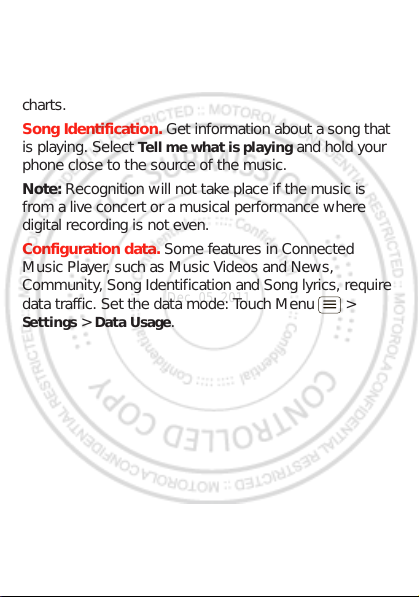
Music Videos. Watch videos from YouTube™,
Dec. 05. 2011
prerecorded TV shows, and your own videos .
Community. Find songs, see what people are listening
to all around the world, and see what ’s hot on the music
charts.
Song Identification. Get information about a song that
is playing. Select
Tell me what is playing and hold your
phone close to the source of the music.
Note: Recognition will not take place if the music is
from a live concert or a musical performance where
digital recording is not even.
Configuration data. Some features in Connected
Music Player, such as Music Videos and News,
Community, Song Identification and Song lyrics, require
data tra ffic. Set th e data mode: Touch Menu >
Settings > Data Usage.
35Music
Page 2
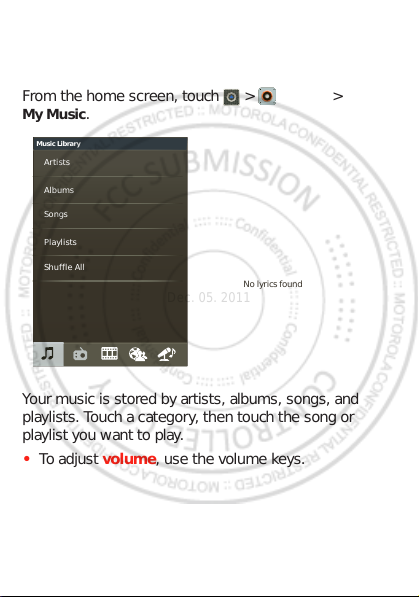
Quick start: Music
Music Library
Artists
Albums
Songs
Playlists
Shuffle All
No lyrics found
Mary J Blige Ft. U2 - One
Dec. 05. 2011
Touch, touch, play—instant music. Just open your music
library, then select what you want to pla y.
From the home screen, touch >
My Music.
Music+ >
Your music is stored by artists, albums, so ngs, and
playlists. Touch a category, then touch the song or
playli st you wan t to play.
• To adjust volume, use the volume keys .
36 Music
Page 3
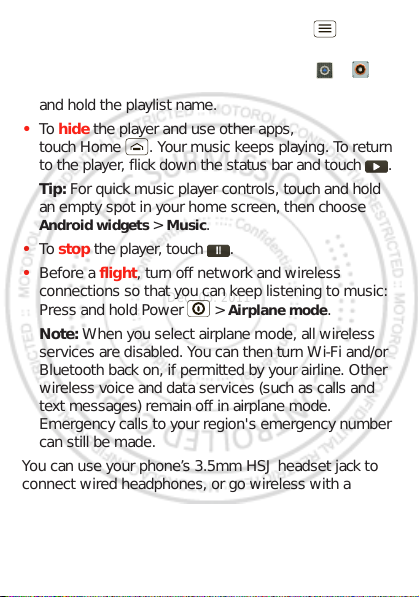
• When a song is playing, you touch Menu > More
Dec. 05. 2011
to add it to a playlist or use it as a ringtone.
To edit, delete , or re n a me playlists, to uch >
Music+ > My Music touch the Playlists tab, then touch
and hold the playlist name.
• To hide the player and use other apps,
touch Home . Your m usic keeps playing. To return
to the player, flick down the status bar and touch .
Tip: For quick music player controls, touch and hold
an empty spot in your home screen, then choose
Android widgets > Music.
• To stop the player, touch .
• Before a flight, turn off network and wireless
connections so that you can keep listening to music:
Press and hold Power >
Airplane mo de.
Note: When you select airplane mode, all wireless
services are disabled. You can then turn Wi-Fi and/or
Bluetooth back on, if permitted by your airline. Other
wireless voice and data services (such as calls and
text messages) remain off in airplane mode.
Emergency calls to your region's emergency number
can still be made.
You can use your phone’s 3.5mm HSJ headset jack to
connect wired headphones, or go wireless with a
Bluetooth headset.
37Music
Page 4

To listen to FM radio stations, Plug in a 3.5mm HSJ
Dec. 05. 2011
headset and touch >
FM Radio. Your phone uses
the headset wire as the radio antenna.
38 Music
Page 5
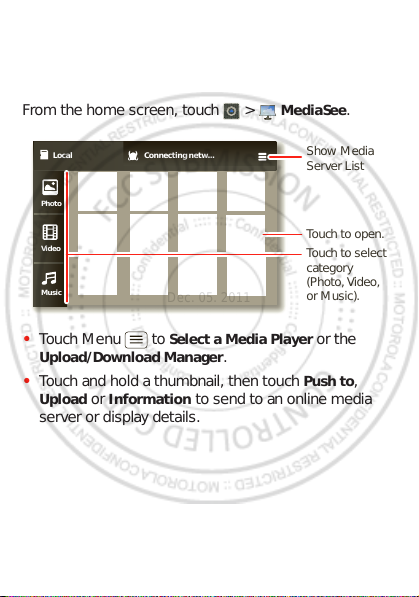
Media
Local Connecting netw...
Photo
Video
Music
Show Media
Server List
Touch to open.
Touch to select
category
(Photo, Video,
or Music).
Dec. 05. 2011
view and share...
Quick start: Media
From the home screen, touch > MediaSee.
• Touch Menu to
Select a Media Player or the
Upload/Download Manager.
• Touch and hold a thumbnail, then touch
Upload or Information to send to an online media
server or display details.
Push to,
39Media
Page 6
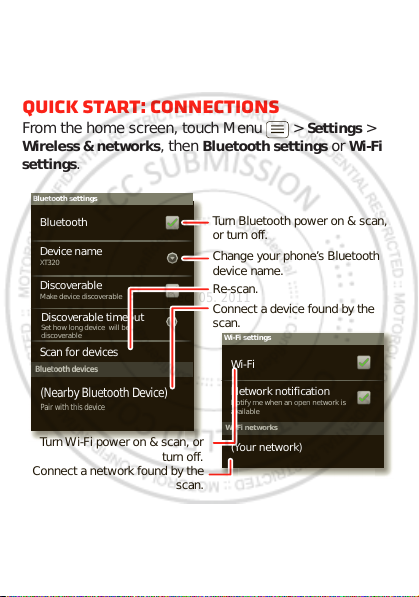
Bluetooth™, Wi-Fi, & cable
Wi-Fi networks
Wi-Fi settings
Notify me when an open network is
available
Network notification
(Your network)
Wi-Fi
Bluetooth devices
Bluetooth settings
XT320
Device name
Scan for devices
Make device discoverable
Discoverable
Bluetooth
Pair with this device
(Nearby Bluetooth Device)
Set how long device will be
discoverable
Discoverable timeout
Turn Bluetooth power on & scan,
or turn off.
Change your phone’s Bluetooth
device name.
Turn Wi-Fi power on & scan, or
turn off.
Re-scan.
Connect a device found by the
scan.
Connect a network found by the
scan.
Dec. 05. 2011
connections
home, office, or hotspot
Quick start: connections
From the home screen, touch Men u > Settings >
Wireless & networks, then Bluetooth settings or Wi-Fi
settings
.
40 Bluetooth™, Wi-Fi, & cable connections
Page 7
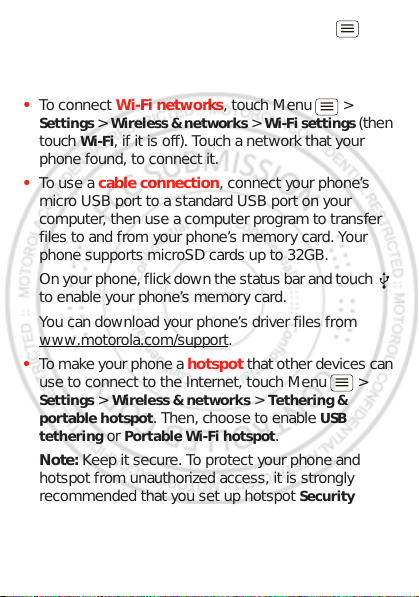
• To connect Bluetooth devices, touch Menu >
Dec. 05. 2011
Settings > Wireless & networks > Bluetooth settings
Scan for devices (or Bluetooth, if it is off). Touch a
>
device that yo ur phone found, to connect it.
• To connect Wi-Fi networks, touch Menu >
Settings > Wireless & networks > Wi-Fi settings (t hen
Wi-Fi, if it is off). Touc h a network that your
touch
phone found, to conn ect it.
• To use a cable connection, connect your phone’s
micro USB port to a standard USB port on your
computer, then use a computer program to transfer
files to and from your phone’s memory card. Your
phone supports microSD cards up to 32GB.
On your phone , flick down the status bar and touc h
to enable your phone’s memory card.
You can download your phone’s driver files from
www.motorola.com/support
.
• To make your phone a hotspot that other devices can
use to connect to the Internet, touch Menu >
Settings > Wireless & networks > Tethering &
portable hotspot
tethering
. Then, choose to enable USB
or Portable Wi-Fi hotspot.
Note: Keep it secure. To protect your phone and
hotspot from unauthorized access, it is strongly
recommended that you set up hotspot
WPA2 is the most secure), including password.
(
Security
41Bluetooth™, Wi-Fi, & cable connections
Page 8
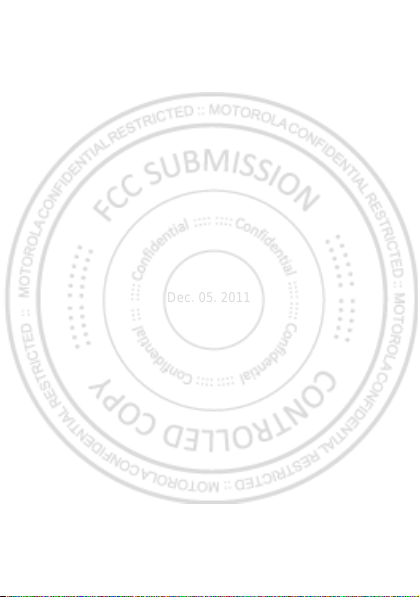
Wi-Fi modes
Dec. 05. 2011
For those who like to get a bit more techn i cal, your
phone supports the following Wi-Fi modes:
802.11b, g, n.
42 Bluetooth™, Wi-Fi, & cable connections
Page 9
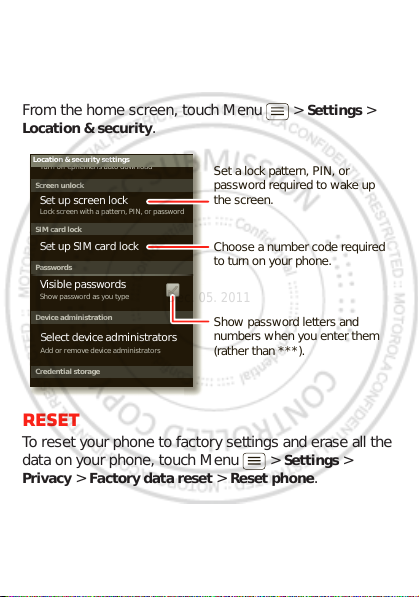
Security
Device administration
Lock screen with a pattern, PIN, or password
Set up screen lock
Show password as you type
Turn off ephemeris auto download
Visible passwords
Credential storage
Screen unlock
Passwords
Add or remove device administrators
Select device administrators
Location & security settings
Set up SIM card lock
SIM card lock
Show password letters and
numbers when you enter them
(rather than ***).
Choose a number code required
to turn on your phone.
Set a lock pattern, PIN, or
password required to wake up
the screen.
Dec. 05. 2011
help keep your phone safe
Quick start: Security
From the home screen, touch Men u > Settings >
Location & security.
Reset
To reset your phone to factory settings and era se all the
data on your phone, touchMenu >
Privacy > Factory data reset > Reset phone.
Warning: All downloaded apps and user data on your
phone will be deleted.
Settings >
43Security
Page 10
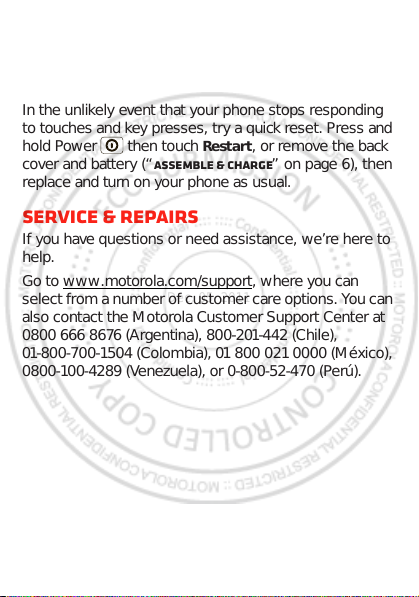
Troubleshooting
Dec. 05. 2011
we’re here to help
Crash recovery
In the unlikely event that your phone stops responding
to touches and key presses, try a quick reset. Press and
hold Power then touch
cover and battery (“Assemble & charge” on page 6), then
replace and turn on your phone as usual.
Service & repairs
If you have questions or need assistance, we’re here to
help.
Go to www.motorola.com/support
select from a number of c ustomer care opti ons. You can
also contact the Motorola Customer Support Center at
0800 666 8676 (Argentina), 800-201-442 (Chile),
01-800-700-1504 (Colombia), 01 800 0210000 (México),
0800-100-4289 (Venezuela), or 0-800-52-470 (Perú).
44 Troubleshooting
Restart, or remove the back
, where you can
Page 11
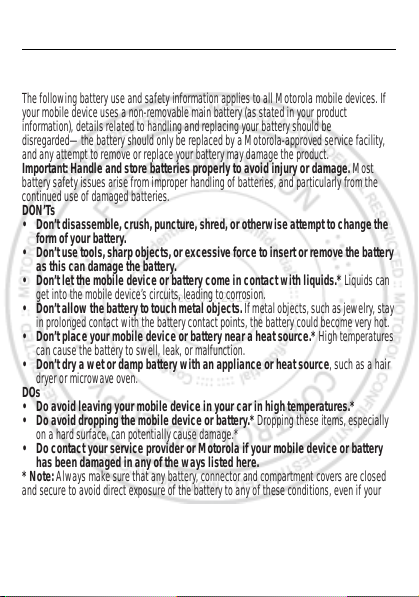
Safety, Regulatory & Legal
Dec. 05. 2011
Battery Use & Safety
Battery Use & Safet y
The following battery use and safety information applies to all Motorola mobile devices. If
your mobile device uses a non-removable main battery (as stated in your product
information), details relate d to handling and replacing your battery should be
disregarded—the batte ry sh oul d on ly be replaced by a Motorola-ap proved service facility,
and any attempt to remove or replac e y our battery may damage the prod uc t.
Important: Handle and store batteries properly to avoid injury or damage.
battery safety issues arise from improper handling of batteries, and particularly from the
continued use of damaged batteries.
DON’Ts
• Don’t disassemble, crush, puncture, shred, or otherwise attempt to change the
form of your battery.
• Don’t use tools, sharp objects, or excessive force to insert or remove the battery
as this can damage the battery.
• Don’t let the mobile device or battery come in contact with liquids.*
get into the mobile device’s circuits, leading to corrosion.
• Don’t allo w the ba ttery to to uch m eta l objec ts.
in prolonged contact with the battery contact points, the battery cou l d becom e very hot.
• Don’t place your mobile device or battery near a heat source.*
can cause the battery to swell, lea k , or malf un c tio n.
• Don’t dry a wet or damp battery with an appliance or heat source
dryer or microwave oven.
DOs
• Do avoid leaving your mobile device in your car in high temperatures.*
• Do avoid dropping the mobile device or battery.*
on a hard surface, can poten tia lly caus e damage.*
• Do contact your service provider or Motorola if your mobile device or battery
has been damaged in any of the ways listed here.
* Note:
Always make sure that any battery, connector and compartment covers are closed
and secure to avoid direct ex posure of the battery to any of these cond itions, even if your
product information states that your
conditions.
mobile device
If metal objects, such as jewelry, stay
High temperatures
, such as a h air
Dropping these items, es peci al l y
can resist damage from these
Most
Liquids can
45Safety, Regulatory & Legal
Page 12

Important: Motorola recommends you always use Motorola-branded batteries and
032375o
Dec. 05. 2011
chargers for quality assurance and safeguards.
damage to the mobile dev i ce c aus ed by non-Motorola ba tteri es and/or chargers. To help you
identify authentic Moto rola batteries from non-original or counterfeit batteries (that m ay not
have adequate safety prote ctio n) , Motorola provides holograms on its batteries. You should
confirm that any battery you purchase has a “Motorola Original” hologram.
If you see a message on your display such as
Unable to Charge
•
Remove the battery and inspec t i t to confi rm that i t has a “Motorola Original” hologram;
•
If there is no hologram, the battery is not a M otorola battery;
•
If there is a hologram, replace t he battery and try charging it again;
•
If the message remains, contact a Motorola authorized service center.
Warning:
Use of a non-Motorola bat tery or c harger may present a risk of fire, explosion,
leakage, or other hazard.
Proper and safe battery disposal and recycling:
important for safety , it bene fits the envi ronme nt. You can recycle your used batteries in many
retail or service provider locations. Additional information on proper disposal and recycling
can be found at
Disposal:
Promptly dispose of used ba tteri es in ac cordance with local
regulations. Contact your local recycling center or national recycling organizations
for more information on how to dis pose of batteries.
Warning:
Never dispose of batteries in a fire because they may explode.
Battery Charging
Battery Charging
Notes for charging your product’s battery:
•
During charging, keep your battery and charger near room temperature for efficient
battery charging.
•
New batteries are not fully charged.
•
New batteries or batteries stored for a lo ng ti m e m ay tak e m ore time to charge.
•
Motorola batteries and charg ing s yste m s hav e circu itr y tha t protects the battery from
damage from overcharg in g.
, take the following steps:
www.motorola.com/recycling
Motorola’s warranty does not cover
Invalid Battery
or
Proper battery disposal is not onl y
Third Party Accessories
Use of third party accessories, includi ng but not limited to batteries, chargers , headsets,
covers, cases, screen prot ec tors and memory cards, may impa c t yo ur m obi le dev i c e’s
performance. In som e c ircum s tances, third party acc es s ories c an be dangerous and may void
46 Safety, Regulatory & Legal
Page 13

your mobile device’s warranty. For a list of Motorola accessories, visit
Dec. 05. 2011
www.motorola.com/products
Driving Precautions
Responsible and safe drivi ng is your primary responsibi lity w hen behind the wheel of a
vehicle. Using a mobile device or accessory for a call or other appl ication while driving may
cause distraction, and may be prohibited or restricted in certain areas—always obey the
laws and regulations on the us e of these products.
While driving, NE VE R :
•
Type, read, enter or revi ew texts, emails, or any other written data.
•
Surf the web.
•
Input navigation informa ti on.
•
Perform any other functions th at di vert y our attention from driving.
While driving, ALWAYS:
•
Keep your eyes on the road.
•
Use a handsfree device if ava ilable or required by law in your area.
•
Enter de s tination information into a naviga tion devic e
•
Use voice activated features (such as voice dial) and speaking features (such as audible
directions), if available.
•
Obey all local laws and regulati ons for the use of mobile devices an d ac ces s ori es i n the
vehicle.
•
End your call or other task if you cannot con c entra te on driving.
Remember to follow the “Smart Practices While Dri ving” at
www.motorola.com/callsmart
(in English only).
before
driving.
Seizures, Blackouts & Eyestrain
To redu c e ey es trai n and avoid headaches, it i s alway s a good idea to hold the screen a
comfortable distance from yo ur ey es, us e in a well-l it area, and take frequent breaks.
Some people may be susceptible to seizures or blackouts (e v en i f they hav e nev er had one
before) when expos ed to flashing lights or light patterns, such as when playing video games,
or watching videos with flash in g-lig ht effec ts .
Discontinue use and cons ul t a phy si c ia n if an y of the fol low in g s ymptoms occur: seizures,
blackout, convulsion , eye or mu scl e twi t chi ng, lo s s of awareness, or disorientation.
If you or someone in your family has experienced seizures or bla c k outs, pl eas e c onsult with
your physician before u sing an appli cation th at pr oduce s flashi ng-light e ffects on your m obi le
device.
47Safety, Regulatory & Legal
Page 14

Caution About High Volume Usage
Dec. 05. 2011
Warning:
Exposure to loud noise from an y sourc e for ex tended periods of time may affe ct
your hearing. The lo uder the volum e sound l evel, the les s time is re quire d before y our h earing
could be affected. To protect your hearing:
•
Limit the amount of time you use headsets or headphones at hig h vo lum e.
•
Avoid turning up the volum e to blo c k out noi s y su rroundings.
•
Turn the vo lu me down i f you c an’t hear people speaking near you.
If you experience hearing dis co m fort, inc lu di ng the sensation of pressure or fullness in your
ears, ringing in your ears, or muff le d sp eech, you should stop listening to th e dev i c e through
your headset or headpho nes and have your hearing checked.
For more information about hearing, see our website at
direct.motorola.com/hellomoto/nss/AcousticSafety.asp
(in English only).
Repetitive Motion
When you repetitively perform ac tions s uch as pressing keys or entering finger-written
characters, you may experi en c e oc c asi onal discomfort in your hands, arm s , sh oulders, neck,
or other parts of your body. If you continue to have discomfort during or after such use, stop
use and see a physician.
Children
Keep your mobile device and its accessories away from small children.
products are not toys and may be hazardous to small childr en. For ex am pl e:
•
A choking hazard may exist for sm all , de tac ha bl e parts .
•
Improper use could result i n loud s ounds, possibly causing hearing injury.
•
Improperly handled batteries could overheat and caus e a burn.
Supervise access for older children.
your mobile device, you may w ant to monitor their access to help prevent:
•
Exposure to inappropriate apps or content.
•
Improper use of apps or content.
•
Loss of data.
Similar to a computer, if an older child does use
Glass Parts
Some parts of your mobile device may be made of glass. This glass could b reak if the product
receives a substantial impa c t. If gla ss break s, do not touch or attempt to remove. Stop usi ng
your mobile device until the gla s s is repl aced by a qualified service center.
48 Safety, Regulatory & Legal
These
Page 15

Operational Warnings
032374o
032376o
032375o
Dec. 05. 2011
Obey all posted signs when using mobile devices in public areas.
Potentially Explosive Areas
Potentially explosive ar eas are often, but not always, posted and can include blasting areas ,
fueling stations, fueling areas (such as below decks on boats), fuel or chemical transfer or
storage facilities, or area s whe re the air contains chemicals or parti c le s, suc h as grain dust,
or metal powders.
When you are in such an area , turn off yo ur m obi l e dev i ce, and do not remove, install, or
charge batteries, unless it is a rad io product type especially quali fie d for use i n s uc h are as
and certified as “Intrinsicall y Safe ” (for ex a mp le , Factory Mutual, CSA, or UL approved ). In
such areas, sparks can occ ur and cause an explosion or fire.
Symbol Key
Your battery, charger, or mobile device may contain symbols, defined as follows:
Symbol Definition
Important safety information follows.
Do not disp ose of your battery or m obile devi ce in a fire .
Your battery or mobile device may require recycling in accordance with
local laws. Contact your local regulatory authorities for more
information.
Do not dispose of your battery or mobile device with your household
waste. See “Recycling” for more information.
Do not use tools.
49Safety, Regulatory & Legal
Page 16

Symbol Definition
Dec. 05. 2011
For indoor use only.
Radio Frequency (RF) Energy
Exposure to RF Energy
Your mobi le dev i ce co ntains a transmitter and receiver. When it is ON, it receives and
transmits RF energy. When you communicate with your mobile device, the system handling
your call controls the power lev el at wh ich y ou r mo bi le devi c e transm i ts .
Your mobi le dev i ce is desi gned to comply with local regulatory requirements in your country
concerning exposure of human beings to RF energy.
RF Energy Operational Precautions
For optimal mobile device performance, and to be sure that human exposure to RF energy
does not exceed the guidel in es se t forth i n the rel ev a nt s tandards, always follow these
instructions and precauti ons :
•
When placing or receiving a phone call, hold your mobile device just like you woul d a
landline phone.
•
If you wear the mobile device on your body, always place the mobile device i n a
Motorola-supplied or appro v ed ac c ess ory (e.g. clip, holder, holster, case or arm band). If
you do not use a body-worn acce s so ry suppl i ed or approved by Motorola, ensure that
whatever product is used is free of any metal and that it positions the mobile devic e at
least 2.5cm (1 inch) away from the body .
•
Using accessories not supp lied or appro ved by Mo torola may cause your m obile devi ce to
exceed RF energy expos ure guidelines. For a list of Motorol a-s up pl ie d or approved
accessories, visit our website at:
RF Energy Inte rference/Com patibility
Nearly every electronic devic e i s sub jec t to RF energy interference from external sources if
inadequately shielded, des i gned, or otherwise configure d for R F en ergy c ompatibility. In
some circumstances, your m obile device may cause interfere nc e w i th other devices.
50 Safety, Regulatory & Legal
www.motorola.com
.
Page 17

Follow Instructions t o Avoid Int erference Problems
Dec. 05. 2011
Turn off your mobile device in any location where posted notices instruct you to do so, such
as hospitals or health care facil ities.
In an aircraft, turn off your mobile device whenever instructed to do so b y a irli ne staff. If your
mobile device offers a n airp lane mo de or s imilar fe ature, co nsul t airline s taff abo ut usi ng it in
flight.
Medical Devices
If you have a medical device, in c lu di ng an implantable medical dev i c e suc h as a pacemaker
or defibrillator, consult your healthcare provider and the device manufacturer’s directions
before using this mobile dev i c e.
Persons with implantable m edical devices should observe the fol lo w in g pre ca uti ons :
•
ALW AYS keep the mobile device more than 20centimeters (8 inches) fro m the
implantable med i c al devic e w hen the mobile device i s turned ON.
•
DO NOT carry the mobile devic e in the breast pocket.
•
Use the ear opposite the im pl anta bl e m edi c al devi c e to m in imi ze the potential for
interference.
•
Turn OF F the mobile device immediately if you have any reason to suspec t that
interference is taking place.
Specific Absorption Rate (FCC & IC)
SAR (IEEE)
YOUR MOBILE DEVICE MEETS FCC AND IC LIMITS FOR
EXPOSURE TO RADIO WAVES.
Your mobile dev ic e is a rad io trans m i tter and rec ei ver. It is designed not to exceed the limits
for exposure to radio waves (ra dio frequency electromagnetic fields) adopted by the Federal
Communications Comm i s s io n (FC C ) an d In dustry C anada (IC). These limits include a
substantial safety ma rgi n designed to assure the s afety of all persons, regardless of age and
health.
The radio wave exposure gui del i nes us e a unit of measurement known as the Specific
Absorption Rate, or SAR. The SAR lim i t for mo bi le dev i ces is 1.6W/kg.
Tests for SA R are co nducted using standard operating positions with the device transmitting
at its highest certified power le vel in al l te sted frequency bands. The highest SAR values
under the FCC and IC guidel in es for y our device model are listed below:
Head SAR GSM 850, Wi-Fi, Bluetooth 1.08W/kg
Body-worn SAR UMTS 850, Wi-Fi, Bluetooth 1.49W/kg
51Safety, Regulatory & Legal
Page 18

During use, the actual SAR values for your device are usually wel l below the v al ues stated.
Dec. 05. 2011
This is because, for purposes of system efficiency and to minimize interference on the
network, the operating po w er of your m obile device is automatically dec re as ed w hen full
power is not needed for the cal l. The lower the power output of the device, the lower its SAR
value.
If you are interested in fu rther redu cing y our R F expo sure then y ou can e asi ly do so by l imiting
your usage or simply using a hand s -free k i t to keep the device away from the head and body.
Additional information can be found at
Specific Absorption Rate (ICNIRP)
SAR (ICNIRP)
YOUR MOBILE DEVICE MEETS INTERNATIONAL
GUIDELINES FOR EXPOSURE TO RADIO WAVES.
Your mobile dev ic e is a rad io trans m i tter and rec ei ver. It is designed not to exceed the limits
for exposure to radio waves (ra dio frequency electromagnetic fields) recommended by
international guidelin es . The guidelines were develo ped by an independent scienti fi c
organization (ICNIRP) and i nc l ude a su bs tan t ial safety margin designed to assure the safety
of all persons, regardless of age and health.
The radio wave exposure gui del i nes us e a unit of measurement known as the Specific
Absorption Rate, or SAR. The SAR limi t for mo bi le dev ic es is 2W/kg.
Tests for SA R are co nducted using standard operating positions with the device transmitting
at its highest certified power le vel in al l te sted frequency bands. The highest SAR values
under the ICNIRP guide lines for your device model are lis ted below:
www.motorola.com/rfhealth
.
Head SAR GSM 900 + Wi-Fi + Bluetooth 1.06W/k g
Body-worn SAR UMTS 850 + Wi-Fi + Bluetooth 1.05W/k g
During use, the actual SAR values for your device are usually wel l below the v al ues stated.
This is because, for purposes of system efficiency and to minimize interference on the
network, the operating po w er of your m obile device is automatically dec re as ed w hen full
power is not needed for the cal l. The lower the power output of the device, the lower its SAR
value.
If you are interested in fu rther redu cing y our R F expo sure then y ou can e asi ly do so by l imiting
your usage or simply using a hand s -free k i t to keep the device away from the head and body.
Additional information can be found at
52 Safety, Regulatory & Legal
www.motorola.com/rfhealth
.
Page 19

European Union Directives Conformance
0168
[Only Indoor Use Allowed In France
for Bluetooth and/or Wi-Fi]
0168
Dec. 05. 2011
Statement
EU Conformance
The following CE compliance information is applicable to Motorola mobile devices that carry
one of the following CE mark s :
Hereby, Mo torol a declares that this product is in com pl i anc e w i th:
•
The essential requirem ents and other relevant provisions of Directive 1999/5/EC
•
All other relevant EU Directives
For products that support Wi-Fi 802.11a (as defined in your product information): This device
is restricted to indoor use when operating in the 5.15 to 5.25 GHz (802.11a) Wi-Fi frequency
band.
The following gives an example of a typical Product Approval Number:
0168
You can view your product’s Declaration of Conformity (DoC) to Directive 1999/5/EC (to
R&TTE Directive) at
the Product Approval Number from your product’s label in the “Search” bar on the website.
FCC Notice to Users
FCC Notice
The following statement applies to all products that bear the FCC logo on the
product label.
This equipment has been tes ted and found to comply with the limi ts for a Class B digi tal
device, pursuant to part 15 of the FCC Rules . Se e 47 C F R S ec. 15. 105(b). These limits are
designed to provide reaso nable protection against harm ful in terference in a residential
installation. This equipment generates, uses and can radiate radio frequency ene rgy and, if
www.motorola.com/rtte
Product
Approval
Number
(in English only). To find your DoC, enter
53Safety, Regulatory & Legal
Page 20

not installed and use d in acco rdan ce with th e ins truction s, may cause h armful i nterfere nce to
Dec. 05. 2011
radio communications. H ow ever, there is no guarantee that interference w ill not oc c ur in a
particular installation. If this equipment does cause harmful interference to radio or
television reception, which can be determined by turning the equipment off and on, the user
is encouraged to try to correct the interference by one or more of the follow in g meas ures:
•
Reorient or relocate the receiving antenna.
•
Increase the separation be tw een the equipment and the rec eive r.
•
Connect the equipm ent to an outle t on a c ircuit di fferent fro m that to whi ch the re cei ver is
connected.
•
Consult the dealer or an experienced radio/TV technician for help.
This device complies w i th part 15 of the FCC Rules. Operation is subject to the following tw o
conditions: (1) This device may not cause harmful interfer ence, and (2) this device must
accept any interference received, including interference that may cause undesired operation.
See 47 CFR Sec. 15.19(a)( 3).
Motorola has not approved any c hanges or modifications to this de v ice by the user. A ny
changes or modification s could vo id the user’s authority to operate the equipment. See 47
CFR Sec. 15.21.
For products that support Wi-Fi 802.11a (as defined in your product information): This device
is restricted to indoor use when operating in the 5.15 to 5.25 GHz (802.11a) Wi-Fi frequency
band.
Software Notices
Software Copyrig h t Notice
Warning against unlocking the bootloader or altering a product's operating system
software:
Motorola strongly recommends against altering a product's operating system,
which includes unlocking the bootloader, rooting a device or running any operating software
other than the approved vers ions issued by Motorola and its partners. S uc h alterations may
permanently damage your product, cause your product to be unsafe and/or cause your
product to malfunction. In such c as es, nei ther the product nor any damage res ul ti ng
therefrom will be covered by w arranty.
Important FCC information:
will impact its F CC grant of equipment authorization. The F C C grant is based on the product's
emission, modulation , an d transm i s sio n c haracteristics, including: pow er l evel s , op era t ing
frequencies and bandwidths, SAR levels, duty-cycle, transmission modes (e.g., CDMA, GSM),
and intended method of usi ng the product (e.g., how the product is hel d or us e d in prox i mity
to the body). A change to any of these factors will invalidate the FCC gra nt. It is illeg al to
operate a transmitting produc t w ithout a v al id grant.
54 Safety, Regulatory & Legal
You must not m ak e or enable any changes to the pro duc t that
Page 21

Location Services
Dec. 05. 2011
GPS & AGPS
The following information is applicable to Motorola m obi l e devi c es that provide location
based functionality. Location sources can include GPS, AGPS an d W i- Fi.
Your mobile device can use Global Po s itioning System (GPS) signals for location-based
applications. GPS uses sate lli tes controlled by the U.S. government tha t are subj ec t to
changes implement ed i n ac cordance with the Department of Defense policy and the Federa l
Radio Navigation Pl an. These changes may affect the performance o f lo c ation technology on
your mobile device.
Your mobi le dev i c e can al s o us e A ss i ste d G l obal Positioning System (AGPS), which obtains
information from th e cellular network to i m prove GPS performance. AGPS uses your w i rel ess
service provider's network and therefore airtime, data charges , and /or additional charges
may apply in accordance wi th your s ervi c e pl an. Co ntact your wireless service provider for
details.
Your mobi l e dev i c e c an also use Wi-Fi signals to determine yo ur app rox i m ate l ocati on, using
information from known and avai l abl e W i -Fi netw ork s.
Your Location
Location-based information includes information that can be used to determine the
approximate location of a mo bi le dev i ce. Mobile devices which are connected to a wireless
network transmit location-based information. De vices enabled with location technology also
transmit location-based info rm ati on . Additionally, if yo u us e ap pl icati on s that require
location-based info rmation (e.g. driving dire ctions ), suc h app lication s tra nsmit location -base d
information. This location-bas ed inform ation may be shared with thi rd parties, in cluding yo ur
wireless service provider, applications providers, Motorola, and ot her th ird parti es provi di ng
services.
Emergency Calls
When you make an emerge ncy ca ll, t he cel lu la r netw ork may activate the AGPS techn ol ogy
in your mobile device to tell the em ergency responders your app rox i m ate l ocati on.
AGPS has limitations and
•
Always tell the emergency resp on der y our location to the best of your ability; and
•
Remain on the phone for as long as the emergency responde r instructs you.
Navigation
Navigation
The following information is applicable to Motorola m obi l e devi c es that provide navigation
features.
might not work in your area
. Therefore:
55Safety, Regulatory & Legal
Page 22

When using navigation features, note that mapping in form ation, directions and other
Dec. 05. 2011
navigational data may contai n i nac c ura te or i nc om pl ete data. In some countries, com plete
information may no t be av ailab le. The refor e, you shou ld vi sually confirm that the na vig ational
instructions are consistent w it h w hat y ou see. All drivers should pay attention to road
conditions, closures, traffic , and al l other fact o r s that m ay impact driving. Always obey
posted road signs.
Privacy & Data Security
Privacy & Data S e cu rity
Motorola understands that priv ac y and data security are important to eve ry one. Because
some features of your mobile device may affect your privacy or data security, please follow
these recommendations to enhance protection of your information:
• Monitor access
may have unmonitored ac c ess . Us e yo ur dev i ce’s security and lock features, wh ere
available.
• Keep software up to date
patch or software fix for your m obile devi ce that upd ates th e devic e’s security, install it as
soon as pos s ible.
• Secure Personal Information
various locations including your SIM card, memory card, and phone memory. Be sure to
remove or clear all personal information before you recycle, return, or give away your
device. You c an also backup your personal data to transfer to a new device.
Note:
www.motorola.com/support
• Online accounts
MOTOBLUR). Go to your account for information on how to manage the account, and how
to use security features such as remote wipe and device location (where available).
• Applications and updates
trusted sources only. Some apps can impact your phone’s performance and/or have
access to private informati on i nc lu di ng acc ount details, call data, location details and
network resources.
•Wireless
networks. Also, when usi ng your device as a hotspot (where avai l abl e) us e network
security. These precautions will help prevent unauthorized access to your device.
• Location-based information
technologies such as GPS, A GPS or Wi-Fi, can transmit location-b as ed information. See
“Location Services” for more de tai ls.
56 Safety, Regulatory & Legal
—Keep your mobile dev ice with you and do not leave it where others
—If Motorola or a software/a ppl i ca tio n vendor releases a
—You r mo bi le devi c e can s tore personal information in
For information on how to backup or w ip e data from your mobile device, go to
—Some mobile devi c es pr ovi de a Motorola online account (such as
—Choose your apps and updates carefully, and install from
—For mobile devices with Wi-Fi featu res , on ly con nec t to trus ted Wi-Fi
—Mobile de v i ces enabled with location based
Page 23

• Other information your device may transmit
Dec. 05. 2011
and other diagnostic (including location-based) information, and other non-personal
information to Motorola or other thi rd-party servers. This information is used to help
improve products and services offered by Motorola.
If you have further questions regarding how the use of your mo bi le devi c e m ay impact your
privacy or data security, please contact Motorola at
your service provider.
Use & Care
Use & Care
Your mobi l e de v ice is designed to resist damage from exposure to certain rugged condi tio ns ,
as stated in your product inform ati on. However , t o help c are for your mobile device avoid
prolonged or extreme expos ure to those conditions and pleas e observe the following:
protection
To he lp protec t your mobile device, always make sure that any battery,
connector and compartm ent covers are closed and secure .
drying
Don’t try to d r y y our mobile device using a microwave oven, conventional oven,
or dryer , as this may damage the mobile device.
cleaning
To cl ean y our mo bile devi ce, us e only a dry soft cloth. D on’ t use alcoho l or othe r
cleaning solutions.
Recycling
Recycling
Mobile Devices & Accessories
Please do not dispose of mobi l e dev i ces or el ec tri c al accessories (such as
chargers, headsets, or batteries) with your household waste, or in a fire. These
items should be dispos ed of in ac c ordance with the national col l ect i on an d
recycling schemes operated by your local or regional authority. Alternatively, you
may return unwanted mob ile de v ice s and el ectri c al acc es sori es to any Motorola Approved
Service Center in your region. Details of Motorola approved national recycling schemes, and
further information on Motorola recycling activities can be found at:
www.motorola.com/recycling
—You r dev i ce m ay al so transmit testing
privacy@motorola.com
, or contact
57Safety, Regulatory & Legal
Page 24

Packaging & Pr oduct Guides
Dec. 05. 2011
Product packagin g and p rodu ct gu ides sho uld o nly be di spose d of in accor dan ce wi th nati onal
collection and recycling req uir em ents. Please contact your regional authorities for more
details.
Software Copyright
Software Copyrig h t Notice
Motorola products may include copyrighted Motorola and third-party software stored in
semiconductor memor ie s or ot her m edia. Laws in the United States and other countries
preserve for Motorola and third - party s oftw are providers certain exclus ive righ ts for
copyrighted software, su ch as the exc l usi ve righ ts t o distr ib ute or reproduce the copyrighted
software. Accordingly, any copyrighted software contained in Mo torol a products may not be
modified, reverse-engi neered , distribu ted, o r repr oduce d in a ny man ner to the exten t all owed
by law. Furthermore, the purchase of Motorol a prod uc ts shal l no t be deemed to grant either
directly or by implication, es toppel, or otherwise, any license under the copyrights, patents,
or patent applications of M otorola or any thir d-party s oftwar e prov ider, except for the normal,
non-exclusive, royalty-free license to use that arises by opera t io n of law in the sa le of a
product.
Content Copyright
Content Copyright
The unauthorized copy ing of c opy ri ghted materials is contrary to the prov i sion s of the
Copyright Laws of the Unit ed S tates and other countries. This devi c e is i nten ded solely for
copying non-copyrighte d m ateri al s, ma teri al s in whi ch y ou ow n the copyright, or materials
which you are authori zed or l egally permitted to cop y. If you are uncertain about your right to
copy any material, please co ntac t your legal advisor.
Open Source Software Information
OSS Information
For instructions on how to obtain a copy of any source code being m ade publicly available by
Motorola related to softw are us ed in th is Moto rola mo bile device, you m ay sen d your re que st
in writing to the address below. Please make sure that the request includes the model
number and the software ve rsio n num ber.
MOTOROLA MOBILITY, INC.
OSS Management
600 North US Hwy 45
Libertyville, IL 60048
USA
58 Safety, Regulatory & Legal
Page 25

The Motorola website
Dec. 05. 2011
information regarding Motorola's use of open source.
Motorola has created the
interaction with the software com muni ty -at-l arge.
To view additional information rega rdi ng l icenses, acknowledgm ents and required copyright
notices for open source pack ages used in this Motorola mobile device, please
pressMenuKey >
>
Open source licenses
self-contained appl icatio ns that p resen t su ppleme ntal n otices for o pen sourc e pack ages u sed
in those applications.
opensource.motorola.com
opensource.motorola.com
Settings >About phone >Legal information
. In addition, this Motorola device may include
(in English only) also conta in s
website to serve as a portal for
Service & Repairs
If you have questions or ne ed ass i s tanc e, we're here to help.
Go to
www.motorola.com/support
care options. You can also contact the Moto rol a Cu s tom er Support Center at 0800 666 8676
(Argentina), 800-201-442 (Chile), 01-800-700-1504 (Colombia), 01 800 021 0000 (México),
0800-100-4289 (Venezuela), or 0-80 0-52-470 (Perú).
How to Obtain Service or Other Information
1. Please access and review the onl in e Cu st om er S upport section of Motorola's consumer
website prior to requestin g warranty service.
2. If the Product is still not functioning properly after making use of this reso urce, pl eas e
contact the Warrantor listed at the Moto rol a w ebs i te or the contact information for the
corresponding location.
3. A representative of Motorol a, or of a Motorola Authorized Repa ir C enter, will help
determine whether your Product requires service. You may be requ ire d to dow nload, or
otherwise obtain and accep t so ftw are updates from Motorola or a Motorola Authorized
Repair Center. You are responsible for any applicable carrier service fees incurred while
obtaining the required downloads. Complying with the warranty process, repair
instructions and accep ting such softwa re update s is required in orde r to receive add itional
warranty support.
4. If the software update does not fix the pr obl em , y ou w i ll rec eiv e in s tructi ons on how to
ship the Product to a Motorola Authorized Repair Center or other entity.
5. To obtain warranty service, as pe rmitted by applica ble law, you are requi red to include: (a)
a copy of your receipt, bill of sale or other comparable proof of purchase; (b) a written
description of the problem; (c ) the name of y our service provider, if applica bl e; (d) your
address and telephone nu m ber. In the event the Product is not covered by the Mo torola
, where you can select from a numb er of custom er
59Safety, Regulatory & Legal
Page 26

Limited Warranty, Motorol a wil l info rm the c onsum er of the availability, price and other
Dec. 05. 2011
conditions applicable to the repai r of the Product.
To obtain service or other information, please access and review the online
Customer Support section of Motorola's consumer website at
www.motorola.com
.
Motorola Mobility Inc. Limited Global
Warranty Mobile Phones
Warranty
FOR CONSUMERS WHO ARE COVERED BY CONSUM ER PROTECTION LAWS OR
REGULATIONS IN THEIR COUNTR Y OF PURCH ASE OR, IF DIFFERENT, THEIR
COUNTRY OF RESIDENCE, THE BENEFITS CONFERRED BY THIS LIMITED
WARR A NTY ARE IN ADDITIO N TO ALL RIGHTS AND REMEDIES CONVEYED BY
SUCH CONSUMER PROTECTION LAWS AND REGU LATIONS.
Who is Covered?
This Limited W arranty extends only to the first consumer purchaser of the Product, and is not
transferable.
What Does this Limited Warranty Cover?
Motorola Mobility Inc. or its sub sidiaries' warranty obligations are lim ited to the terms and
conditions set forth h erein. Subject to the ex c lus io ns c ontained below, Motorola Mobil ity Inc
or its subsidiaries ("Motorola") warrant this Mobile Phone, and any i n-box accessories wh ich
accompany such Mobi l e Phone ("Product") again s t defec ts i n ma teri al s and workmanship,
under normal consum er use, for a period of ONE ( 1) YE A R from the date of retail purchase by
the original end-user purch as er, or the period of time required by the laws of the country
where the Product is purchased, whichever is longer ("W arranty Period").
Repairs made under this Lim ited Warranty are covered for the balance of the original
Warranty Period, or 90 day s from the date of service, which ever is longer. Any upgrade to the
original product will be covere d onl y for the duration of the original Warranty Period.
This Limited Warranty is only available in the countr y whe re the Product was purchased.
Motorola may provide serv ice ou tside the cou ntry of pu rchase, to the exte nt that i t is po ssible
and under the terms and conditi ons of the country of purchase.
This Limited Warranty applies only to new Products which are a) manufactured by or for
Motorola as identified by the "Mo torola" trademark, trade name, or logo l egally affixed to
them; b) purchased by consumers from an authorized reseller or distributor of Motoro la
Products; and c) accompanied by this written Limited Warranty.
60 Safety, Regulatory & Legal
Page 27

What Will Motorola Do?
Dec. 05. 2011
If a covered defect or damage ari s es and a valid warranty claim is recei v ed w it hi n the
applicable Warran ty Pe ri od, Mo torol a, at i ts sole op tio n, unl ess otherwise required by
applicable law, will either (1) repair, at no charge, the defect or damage using new, used or
reconditioned/refurbis hed functionally equival ent replacement parts; or (2) excha nge the
Product with a replacem ent Produ ct t hat is new or w hich ha s been recon ditio ned/ref urbishe d
or otherwise remanufactured from new or used parts and is functionally equivalent to the
original Product; or (3) refund the purc ha s e pri c e of any Products covered by the terms and
conditions of this Limited Warranty.
Products, parts and supportin g doc umentation provided to M otorola as part of the warranty
process, shall become the property of Motorola, and may not be returned. When a
replacement or refund is give n, the Product for which the replacement or refund is provided
must be returned to Motorola and shal l bec ome the property of Motorola.
Exclusions (P r oducts and Accessor ies)
This warranty does not apply to:
(a)
Consumable parts
time unless failure has occurr ed due to a defect in materials or workma ns hi p. As with all
batteries, the maximum c apacity of the battery will decrea se with time and use; this is not a
defect. Only defective batte ries an d batteries that leak are covered by this warranty.
(b)
Cosmeti c damage
cosmetic damage.
(c)
Damage caused by use with non-Motorola products.
from the use of non-Motoro la branded or certified Products, acc ess ori es or other peripheral
equipment, including without limitation housings, parts, or software, are excluded from
coverage.
(d)
Damage caused by accident, abuse, misuse, liquid contact, fire, earthquake or
other external causes
operating the Product outside their permitted or intended uses as defi ne d by M otorola,
including but not limited to as s et forth by M otorol a in th e Produ cts' Use r Manu al, Quick S tart
Guide, Online Tutorials, and other documentation), improper s torage (e.g. subjecting the
Product to extreme temperatures), abuse or neglect (e.g. broken/bent/missing
clips/fasteners/connectors); impact damage (e.g. dropping the Produc t) (ii) contac t w i th
liquids, water, rain, extreme humidity, heavy persp iration o r other m oistu re; sand , food , dirt or
similar substances (except for Products sold as resistant to such sub s tances, but only to the
extent the damage was no t cau sed by incorrectl y secu ring th e phon e's protecti ve elem ents or
subjecting the Produ ct to conditions beyond its stated specifications o r lim i ts); (ii i) us e of the
, such as batteries or protec tive coatings designed to dimi ni s h ov er
, including but not limited to scratches, dents, cracks or other
Defects or damage that result
; including but not limited to: (i) improper usage or operation (e.g.
61Safety, Regulatory & Legal
Page 28

Products for commercial renta l pu rpos e s ; or (iv) ex ternal causes or acts which are not the
Dec. 05. 2011
fault of Motorola, i ncl udi ng but not limited to flood, fire, earthquak e , to rnado or other acts of
God, are excluded from cove rage.
(e)
Unauthorized Service or Modification.
testing, adjustment, insta llation, maintenance, alteration , or modification in any way,
including but not limited to tamperi ng with or altering the software, by someone other than
Motorola, or its authoriz ed service c enters , are e xcluded from cov erage. Notw ithstand ing the
foregoing, any Product whi c h has had its bootloader unlo cke d, or w hos e operating system
has been altered, includin g any fai led attempts to unlock the bootloader or alter such
operating system, is not covered by this warranty, regardless of whether such modifications
are authorized, approved, or otherwise sanction ed by M otorola.
(f)
A product or part that h as be en m o d ifie d in an y m a n ner with o ut the wr itte n
permission of Motorola.
Motorola from determining whether such Products are covered under the terms of this
Limited Warranty a re e xcluded from coverag e. Th e fo rgoing shall i nclude but no t be limited to
(i) serial numbers, date tags or othe r m anufacturer coding that has been removed, altered or
obliterated; (ii) mismatc hed or duplicated serial num bers; or (ii i) brok en seals or other
evidence of tampering. Do not open the Product or attempt to repair the Product yourself;
such conduct may cause da mage that is not covered by this warranty.
(g)
Normal wear and tear or otherwise due to the normal aging of the Product.
(h)
Defects, damages, or the failure of the Product due to any communication
service or network you subscribe to or use with the Products.
(i)
All software, inc ludin g op er atin g sy ste m so ftware, third-party software,
applications, and all other software of any kind.
provided "AS-IS" and "AS AVAILABLE," "WITH ALL FAU LTS" and without a warranty of any
kind. The Limited Warranty does not apply to any non-M otorola product or any software,
even if packaged or sold with the Motorola hardware, unles s oth erw i se required by
applic able local law.
(j)
Products that have been refurbished, reconditioned, or remanufactured
Products repaired or replac ed pursuant to the terms of this Limited Warranty.
If damage is outside the sc ope of w arranty c overage, repai r service s may be a vaila ble, but all
costs associated with such out of warranty repair will be your responsibility.
What Other Limitations are There?
•
TO THE EXTENT PERM IT TED BY APPLICABLE LA W, THIS LIMITED WA RRA NTY AND THE
REMEDIES SET FORTH HEREIN ARE EXCLUSIVE AND IN LIEU OF ALL OTHER
WARRANTIES AND REMEDIES, WHETHER ORAL OR WRITTEN, S T ATUTORY, EXPRESS OR
62 Safety, Regulatory & Legal
Products that have been altered in any manner so as to prevent
Defects or damage resulting from service,
Software distributed by Motoro la is
, except for
Page 29

IMPLIED. NO ORAL OR WRITTEN REPRESENTATIONS MADE BY MOTOROLA OR ANY
Dec. 05. 2011
SELLER, RESELLER OR DISTRIBUTOR OF THE PRODUCTS, INCLUDING EMPLOYEES AND
AGENTS THEREOF, SHALL CREATE ANY ADDITIONAL WARRANTY OBLIGATIONS,
INCREASE THE SCOPE, OR OTHERWISE MODIFY IN ANY MANNER THE TERMS OF THIS
LIMITED WARRANTY.
•
TO THE EXTENT PERMITTED BY APPLICABLE LAW, MOTOROLA SPECIFICALLY
DISCLAIMS ANY AND ALL STA TUTORY OR IMPLIED WARRANTIES, INCLUDING,
WITHOUT LIMITATI ON, WARRANTIES OF MERCHANTABILITY, FITNESS FOR A
PARTICULAR PURPOSE, NONINFRINGEMENT AND ALL WARRANTIES AGAINST HIDDEN
OR LATENT DEFECTS. WHERE SUCH STATUTORY OR IMPLIED WARRANTIES CANNOT
LAWFULLY BE DISCLAIMED, THEN TO THE EXTENT PERMITTED BY LAW, ALL SUCH
WARRANTI ES SHALL BE LIMITED IN DURATI O N TO THE DURATION OF THE EXPRESS
LIMITED WARRANTY CONTAINED HEREIN AND THE REMEDIES OF REPAIR,
REPLACEMENT, OR REFUND AS DETERMINED BY MOTOROLA IN ITS SOLE DISCRETION
SHALL BE THE EXCLUSIVE REMEDY OF THE CONSUMER.
•
TO THE EXTENT PERMITTED BY APPLICABLE LAW, MOTOROLA DOES NOT WARRANT
THAT THE OPERATION OF ANY PRODUCTS OR SOFTWARE COVERED UNDER THIS
LIMITED WARRANTY WILL MEET YOUR REQUIREMENTS, WORK IN COMBINATION
WITH ANY HARDWARE OR SOFTWARE APPLICATIONS OR THIRD PARTY SERVICES, BE
UNINTERRUPTED, ERROR-FREE, OR WITHOUT RISK TO, OR LOSS OF, ANY
INFORMATION, DA TA, SOFTWARE OR APPLICATIONS CONTAINED THEREIN, OR THAT
DEFECTS IN THE PRODUCTS OR SOFTWARE WILL BE CORRECTED.
•
TO THE EXTENT PERMITTED BY APPLICABLE LAW, IN NO EVENT SHALL MOTOROLA BE
LIABLE, WHETHER IN CONTRACT, TORT OR UNDER OTHER LEGAL THEORY (INCLUDING
NEGLIGENCE), FOR DAMAGES IN EXCESS OF THE PURCHASE PRICE OF THE PRODUCTS,
OR FOR ANY INDIRECT, INCIDENT AL, SPECIAL OR CONSEQUENTIAL DAMAGES OF ANY
KIND, OR L O SS OF REVENUE OR PROFITS; LO SS OF BUSINESS; BU SINESS
INTERRUPTION; LOSS OF OPPORTUNITY; LOSS OF GOODWILL; LOSS OF REPUTATION;
LOSS OF , DAMAGE TO, OR CORRUPTION OF INFORMATION, DATA, SOFTWARE OR
APPLICATIONS (INCLUDING ANY COSTS ASSOCIATED WITH RECOVERING,
PROGRAMMING, OR REPRODUCING ANY INFORMATION, DATA, SOFTWARE OR
APPLICATIONS STORED ON OR USED WITH MOTOROLA PRODUCTS, OR ANY FAILURE
TO MAINTAIN THE CONFIDENTIALITY OF ANY INFORMATION OR DATA STORED ON THE
PRODUCTS); OR OTHER FINANCIAL LOSS ARISING OUT OF OR IN CONNECTION WITH
THE ABILITY OR INABILITY TO USE THE PRODUCTS.
•
SOME STATES OR JURISDICTIONS DO NOT ALLOW THE LIMITATION OR EXCLUSION OF
INCIDENTAL OR CONSEQUENTIAL DAMAGES, OR THE EXCLUSION OR LIMITATION ON
63Safety, Regulatory & Legal
Page 30

THE LENGTH OF AN IMPL I ED WARRANTY, OR THE LIMITATION OR EXCLUSION OF
Dec. 05. 2011
DAMAGES FOR PERSONAL INJURIES CAUSED BY NEGLIGENCE, SO THE ABOVE
LIMITATIONS OR EXCLUSIONS MAY NOT APPLY TO YOU. THIS WARRANTY GIVES YOU
SPECIFIC LEGAL RIGHTS, AND YOU MAY ALSO HAVE OTHER RIGHTS THAT VARY FROM
STAT E OR JURISDICTION.
• DATA BACKUP:
INCLUDING BUT NOT LIMITED TO PERSONAL CONTACTS, ADDRESS BOOKS, PICTURES,
MUSIC AND GAMES WILL BE ERASED DURING THE REPA IR PROCESS, AND CAN NOT BE
REINSTALLED BY MOTOROLA. TO AVOID LOSING SUCH INFORMATION, DATA ,
SOFTWARE OR OTHER APPLICATION S PLEASE CREA TE A BACK UP BEFORE YOU DELIVER
YOUR PRODUCT FOR WARRANTY SERVICE, REMOVE ANY CONFIDENTIAL, PROPRIETARY
OR PERSONAL INFORMATION AN D DISABLE ANY SEC URITY P ASSWORDS. YOU W ILL BE
RESPONSIBLE FOR REINSTALLING ALL SUCH INFORMATION, DATA, SOFTWARE, OTHER
APPLICATIONS AND PASS WOR DS. MOTOROLA AND/OR ITS AUTHORIZED SERVICE
CENTERS ARE NOT RESPONSIBLE FOR THE LOSS OR MISUSE OF ANY DATA, FILES,
CONTENT, APPLICATIONS AND PROGRAMS WHEN THE PRODUCT IS DELIVERED FOR
WARRANTY SERVICE. YOUR PRODUCT OR A REPLACEMENT PRODUCT WILL BE
RETURNED TO YOU AS YOUR PRODUCT WAS CONFIGURED WHEN ORIGINALLY
PURCHASED, SUBJECT TO APPLICA BLE SOFTWARE UPDATES. MOTOROLA MAY
INSTALL OPERATING SYSTEM SOFTWARE UPDATES AS PART OF WARRANTY SERVICE
THAT MAY PREVENT THE PRODUCT FROM REVERTING TO AN EARLIER VERSION OF THE
OPERATING SYSTEM SOFTWARE. THIRD PARTY APPLICATIONS INSTALLED ON THE
PRODUCT MAY NOT BE COMPATIBLE OR WORK WITH THE PRODUCT AS A RESULT OF
THE OPERATING SYSTEM SOFTWARE UPDATE. MOTOROLA AND ITS AUTHORIZED
SERVICE CENTER S AR E NOT RESPONSIBLE FOR THE LOSS OF, OR INABILITY TO USE,
SUCH INFORMATION, DATA, SOFTWARE OR OTHER APPLICATIONS.
• WARNING AGAINST UNLOCKING THE BOOTLOADER OR ALTERING A
PRODUCT'S OPERATING SYSTEM SOFTW ARE :
RECOMMENDS AGAINST ALTERING A PRODUCT'S OPERATING SYSTEM, WHICH
INCLUDES UNLOCKING THE BOOTLOADER, ROOTING A DEVICE OR RUNNING ANY
OPERATING SOFTWARE OTHER THAN TH E A PPR O V ED V ER S IONS ISSUED BY
MOTOROLA AND ITS PARTNERS. SUCH ALTERATIONS MA Y PERMANENTLY DAMAGE
YOUR PRODUCT, CAUSE YOUR PRODUCT TO BE UNSAFE AND/OR CAUSE YOUR
PRODUCT TO MALFUNCTION. IN SUCH CASES, NEITHER THE PRODUCT NOR ANY
DAMAGE RESULTING THEREFROM WILL BE COVERED BY THIS WARRANTY .
• IMPORT AN T FC C INF ORMATION:
TO THE PRODUCT THAT WILL IMPACT ITS FCC GRANT OF EQUIPMENT AUTHORIZATION.
64 Safety, Regulatory & Legal
ALL INFORMATION, DATA, SOFTWARE OR OTHER APPLICATIONS,
MOTOROLA STRONGLY
YOU MUST NOT MAKE OR ENABLE ANY CHANGES
Page 31

THE FCC GRANT IS BASED ON THE PRODUCT'S EMISSION, MODULATION, AND
Dec. 05. 2011
TRANSMISSION CHARACTERISTICS, INCLUDING: POWER LEVELS, OPERATING
FREQUENCIES AND BANDWIDTHS, SAR LEVELS, DUTY-CYCLE, TRANSM ISSION MODE S
(E.G., CDMA, GSM), AND INTENDED METHOD OF USING THE PRODUCT (E.G., HOW THE
PRODUCT IS HELD OR USED IN PROXIMITY TO THE BODY). A CHANGE TO ANY OF THESE
FACTORS WILL INVALIDATE THE FCC GRANT. IT IS ILLEGAL TO OPERATE A
TRANSMITTING PRODUCT WITHOUT A VALID GRANT.
Guarantee Policy (Mexico)
Guarantee (Mexico)
This Guarantee Policy represents the only gu arantee that applies to personal communication
Products and Access ories of the Motorola Trademark that are purchased in Mexico and
represents any other gu arantee contained in the ins truct i ons, ma nuals, guides and/or
warnings contained ins id e the packaging of said Products and Accessories.
I. Items Covered by this Guarantee
It protects the manufacturi ng defects and hidden defects of the “Products” and
“Accessories” (such as batteri es , ante nnas, chargers, wired headphones and wireless
devices) of the Motorola trademark, described in the spac e that for such purpose is
established on the back of thi s Guarantee Policy, which, covers all of the parts, comp onents,
accessories and labor of Moto rol a Products, as well as the transportation costs that derive
from fulfilling this policy, within its service network.
The Motorola “Products” that this guarantee protects may be: (a) c ellu la r phones, (b) smart
phones (pocket comp uter and cellular phone), (c) be epers, (d) two-way radios, (e) wi rel ess
phones.
Motorola, free of charge for you, sh al l hav e the option to repair or replace the “Produ c ts ”,
“Accessories” and components that present probl em s and are covered by the Guaran tee.
Prior authorization expressed by the service requester, Motorola Comercial, S.A. de C.v. shall
use used, equally functioning, refurbished, repaired or second hand parts or spare parts to
repair the “Product.” Softwa r e updates shall not be provided .
II. Duratio n of the Guarante e
The duration of the guarantee sha ll be one year starting from the purc hase date of the new
“Product” or “Accessory” at an authorized establishment.
65Safety, Regulatory & Legal
Page 32

III. Procedure for Exercising the Guarantee
Dec. 05. 2011
To d em and the fulfillment of this guarantee, the address wher e the “Product” or “Accessory”
was purchased must be se nt to the address of the
“Products” and “Accessories” in Mexico
Motorola Comercial, S.A. de C.V.
Bosque de Alisos 125
Col. Bosques de las Lomas
Del. Cuajimalpa de More lo s
C.P. 05120 México, D.F.
Phone Number: (5 5) 5257-6700
or to the address of the authorize d serv ice ce nter ( w hic h yo u can c onsult free of charge by
calling 01 800 021 0000) and pres enting the “Product” or “Acces s ory” w it h its parts and
components.
To exercise this guarantee, you must present the “Product” or “Accessory” and this
Guarantee Policy d uly s ea le d by the establishment w here it was purchased. In the event that
this policy was not establish ed on the date in which the “Product” or “Access ory” was
purchased, you must pres ent th e rec ei pt from thi s purc hase.
IV. Limitations or Exceptions of this Guarantee
The guarantee shall not be v al id :
•
When the “Product” or “Acces sory ” had been used in conditions different tha n normal
conditions.
•
When the “Product” or “Acces sory ” had not been operated in accordance with the
accompanying usage i ns truc ti ons.
•
When the “Product” or “Accessory” had been changed or repaired by people who are not
authorized by the national m anu fac turer, importer or respective responsible retai ler
•
Abuse, Misuse and Accidents: Defects or damage that result from abuse, misuse or
accidents, including but not limited to: (a) impro per handling, usage, o pera t io n or storage
(e.g. operating the Product or Acc es sori es outside their permitted or intend ed us es
including as set forth by Motorola in the Products or Accessories specification sheets or
other documentation, or faili ng to com ply with the Products or Accessories us age
documentation); abus e/ne glect (e.g . broken/ bent/m issin g clips/ faste ners/conn ectors ); (b)
contact with liquids, water, rain, extreme humidity, heavy perspiration or other moisture,
sand, food, dirt or similar substances caused from incorrectly securing the phone’s
protective elements or subje ct in g the Pro duc ts or Ac c ess ori es to c onditions beyond any
66 Safety, Regulatory & Legal
Person Responsible for the
:
Page 33

stated specification o r limits; (c ) use of th e Produc ts for co mmerci al renta l purpos es; or (d)
Dec. 05. 2011
external causes or acts which are not the fault of Motorola, including but not limited to
flood, fire, earthquake, tornado or other acts of God, are excluded from coverage.
Motorola shall notify th e c onsumer if the service request is covered by this guarantee policy ;
in the event that it is not covered, Mo torol a shall inform the consumer of the avai labi lity,
prices and other conditions that apply to repairing the “Product . ”
Motorola shall only replace t he “Product” or “Accessory”, upon turning in the “Product” or
“Accessory” purchased.
For more information about the “Product” that needs repairs that are not covered by this
guarantee, please call 01800 0210000.
Product model. “Product” purchase da te.
Seal of the authorized dist rib utor or es ta bl ishment where the “Product” was purchased.
Note:
In other countries, consult the l oc al guarantee laws and regulations and your local
Motorola office.
67Safety, Regulatory & Legal
Page 34

Dec. 05. 2011
Copyright & Trademarks
Motorola Mobility Argentina S.A.
Suipacha 1111 - Piso 18
C1008AAW Buenos Aires
ARGENTINA
www.motorola.com
Certain features, services and applications are network dep endent and may not be available
in all areas; additional terms, co ndi ti ons an d/or charges may apply. Contact your service
provider for details.
All features, functionality, and other product specifications, as well as the inform ation
contained in this guide, are ba s ed upon the latest available information and believed to be
accurate at the time of printing. Moto rol a res erves the right to change or modify any
information or specificatio ns w ith out notice or obligation.
Note:
The images in this guide are examples only.
MOTOROLA and the Styli ze d M L og o are trademarks or registered trademarks of Motorola
Trademark Holdings, LLC. G oogle, the Google logo, Googl e Maps, Google Talk, Google
Latitude, Gmail, YouTube, Picasa, Google Books, Google Docs, Google Goggles, Google
Finance, Google Places , G oogle Maps Navigation Beta, Google Calendar, Android and
Android Market are trademarks of Google, Inc. All other pro duc t or serv i c e nam es are the
property of their respective owners.
© 2011 Motorola Mobility, Inc. All rights reserved.
Caution:
Motorola does not take respons ibi l ity for changes/modification to the tran s ceiver.
Product ID: MOTOROLA
Manual Number: 68016731001-A
68 Safety, Regulatory & Legal
XT320
Page 35

Dec. 05. 2011
Page 36

Dec. 05. 2011
