Page 1

APPLICANT: MOTOROLA MOBILITY, INC. FCC ID: IHDP56MF2
Temporary Confidentiality Requested
Exhibit 8: Draft User’s Manual -- 47 CFR 2.1033(b)(3)
The attached User’s Manual is the final production-intended version of the generic Motorola
International English User Manual. This guide will be adapted to carrier-specific versionsi, but the key
information herein will be retained. Translations into other languages will also be done to support the
needs of other markets. Minor revisions may be made to these manuals, prior to and subsequent to,
placing this product onto the market. Selected portions of the User Guide can be found as indicated
below:
8.1 Safety and Regulatory Section: Part 2, Page 48
8.2 Specific Absorption Rate (SAR) Data: Part 2, Page 50
i
Motorola Mobility attests that the User’s Guide provided with product shipping into Canada will provide any required Industry
Canada notices and/or statements in both English and French, per the requirements of RSS-Gen.
Motorola Mobility, Inc.; 8000 W. Sunrise Blvd, Suite A; Plantation, FL 33322, USA www.motorola.com
Page 8 - 1
Page 2
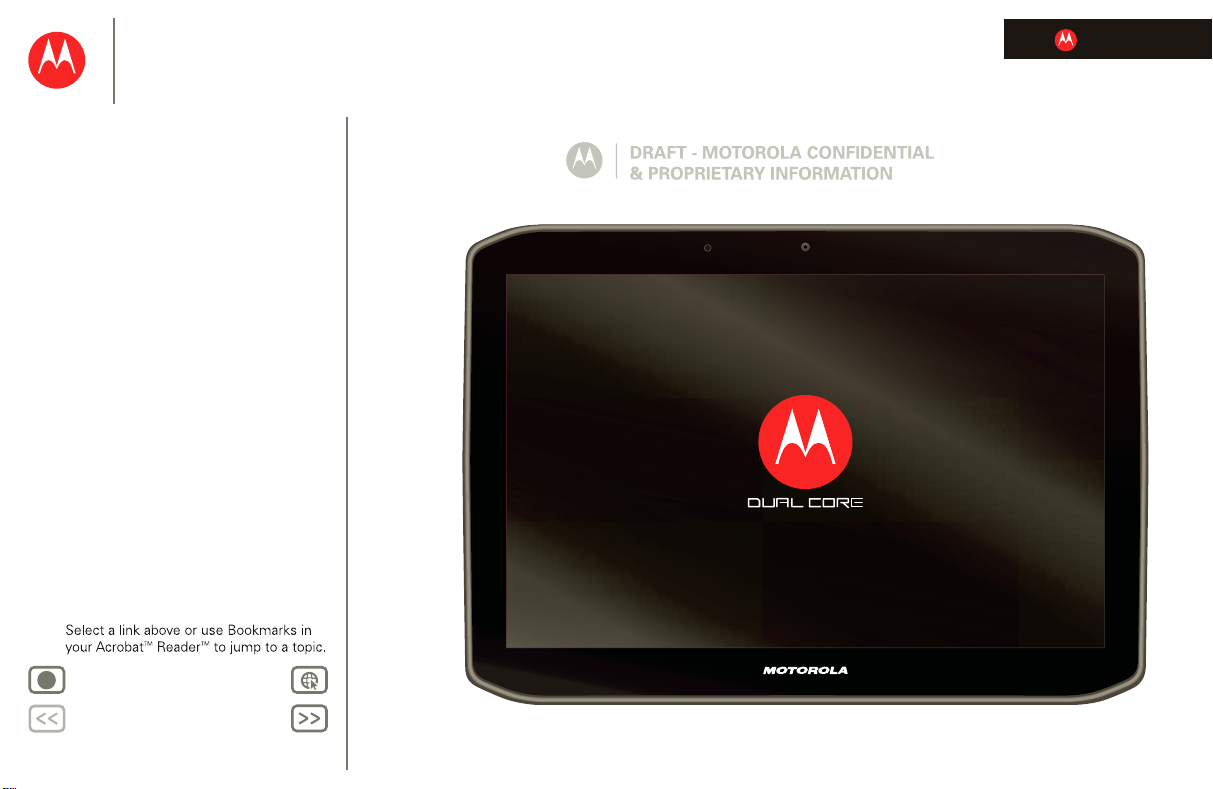
Menu
At a glance
Essentials
Apps & updates
Touch typing
motocast
Web
Photos & videos
Control
Music
Chat
Email
Google eBooks™
Location
Tips & tricks
Contacts
Wireless
Connections
management
Security
Troubleshooting
Safety, Regulatory & Legal
LIFE. POWERED.
MOTOROLA XOOM™ 2
T E C H N O L O G Y
Tip:
+
More Support
Back
Next
Page 3

MOTOROLA XOOM™ 2
Inbox
funinthesun30@gmail.com
5
Google Calendaar
Reminder: Executive Review Call @ Jul 22
3:00pm-4:00pm (David’s Calendar@moto
2:55pm
2:52pm
2:50pm
Brian Whitman
Budget Updates -- I’m eating at the Cafe Firefly
today. Want to meet for lunch?
Me, Paul, Kim 3
content updates for marketing materials --
Sounds like a plan. Let’s move forward for now
Me, Jen-Paul 2
IT Question -- If you have the time today, it
2:47pm
2:45pm
Julie Kukreja
Site you should check out -- Thought that
this was relevant to your current project. Also,
AppsAppsApps
Gmail MapsTalkBrowser Gallery YouTube
Check out this
deal!
Market
Music
MSN
Picasa
Google
Google Search
Google Search | Advertising | Privacy | Business
Google
search
I feel lucky
Yahoo!
.
talk
.
Volume Keys
(on back)
Micro USB/
Charger & HDMI
Connectors
Battery
Charging
Indicator
Power/Sleep Key
(on back)
Front
Camera
Headphone
Jack
IR
Tr ansmitter
MicroSIM
Slot
LIFE. POWERED.
Menu
At a glance
Essentials
Apps & updates
Touch typing
motocast
Web
Photos & videos
Control
Music
Chat
Email
Google eBooks™
Location
Tips & tricks
Contacts
Wireless
Connections
management
Security
Troubleshooting
Safety, Regulatory & Legal
+
More Support
At a glance
quick, simple, brief
Welcome
At a glance: Welcome
MOTOROLA XOOM™ 2 means multimedia fun and
entertainment for the whole family.
http://www
Tips & tricks
• Once you’re up and running, check out “Want
more?”—more help, more accessories, more free stuff.
• For updates, online help, and more, see
www.motorola.com/myxoom
Notes:
• All screen images in this guide are simulated. Actual
displays may vary.
• This device supports data-intensive apps and
services. It is strongly recommended that you
purchase a data plan that meets your needs. Contact
your service provider for details.
http://www
.
Back Next
At a glance
Page 4

MOTOROLA XOOM™ 2
Inbox
funinthesun30@gmail.com
5
Google Calendaar
Reminder: Executive Review Call @ Jul 22
3:00pm-4:00pm (David’s Calendar@moto
2:55pm
2:52pm
2:50pm
Brian Whitman
Budget Updates -- I’m eating at the Cafe Firefly
today. Want to meet for lunch?
Me, Paul, Kim 3
content updates for marketing materials --
Sounds like a plan. Let’s move forward for now
Me, Jen-Paul 2
IT Question -- If you have the time today, it
2:47pm
2:45pm
Julie Kukreja
Site you should check out -- Thought that
this was relevant to your current project. Also,
Thu
NOV
10
Paul’s birthday
Project review
11:00 - 13:30
Conference room B
Timesheet reminder
14:00 - 16:30
My office
Marathon training
18:00 - 20:00
Eastern Park
Global account call
9:30 - 10:30
Dial in 1-555-555-6...
Tomorrow Nov. 11
Kid’s book fair
6pm
AppsAppsApps
Videos MarketDijitMadden NFL 12 MotoCast MotoPack
Check out this
deal!
Quickoffice
Qui
cko
ffi
ce
GoToMeeting
Search
Widgets
Open
apps.
Customize your
home screen.
Notifications &
Quick Settings
Shortcuts
LIFE. POWERED.
Menu
At a glance
Essentials
Apps & updates
Touch typing
motocast
Web
Photos & videos
Control
Music
Chat
Email
Google eBooks™
Location
Tips & tricks
Contacts
Wireless
Connections
management
Security
Troubleshooting
Safety, Regulatory & Legal
+
More Support
Your tablet
At a glance: Your ta blet
That all important touchscreen.
Tips & tricks
• For more details, see “Essentials”.
• Press and hold Power/Lock on the side of your tablet
to turn it on.
• To put the screen to sleep, press Power/Lock . To
wake it, press Power/Lock again, then drag left or
right.
• Touch Menu to see options.
Back Next
At a glance
Page 5

MOTOROLA XOOM™ 2
Gold contacts
face front.
LIFE. POWERED.
Menu
At a glance
Essentials
Apps & updates
Touch typing
motocast
Web
Photos & videos
Control
Music
Chat
Email
Google eBooks™
Location
Tips & tricks
Contacts
Wireless
Connections
management
Security
Troubleshooting
Safety, Regulatory & Legal
+
More Support
Back Next
At a glance
insert microsim Card
At a glance: Start
Prepare your tablet for the fourth generation of wireless.
1Open the microSIM cover
at the bottom of the
2 Insert the microSIM
card.
device..
3 Close the microSIM
cover..
4 Charge up.
Tips & tricks
• In the unlikely event that your device becomes
unresponsive, try a forced reboot: Press and hold both
Power/Lock and the up volume key for three
seconds.
• For location of the microSIM slot and other key features
of your tablet, see “Welcome”.
Caution: Before assembling, charging, or using your
device for the first time, please read the important legal
and safety information packaged with your product.
Page 6

MOTOROLA XOOM™ 2
1
Note: This product uses a
non-removable battery.
Charge.
2
Turn on (key on back).
3
Select a language.
Start
English (United States)
Welcome
5
Register or log in.
Email
Password
By signing in you agree to the Google and Additional Privacy Policies
Sign in with your Google Account
Create account
Sign in
Connect via data service
or Wi-Fi.
C
4
Activating mobile data service
connecting...
WiFi setup
LIFE. POWERED.
Menu
At a glance
Essentials
Apps & updates
Touch typing
motocast
Web
Photos & videos
Control
Music
Chat
Email
Google eBooks™
Location
Tips & tricks
Contacts
Wireless
Connections
management
Security
Troubleshooting
Safety, Regulatory & Legal
+
More Support
Back Next
At a glance
Register
Tips & tricks
• If you sign in with an existing Google account, all your
Before assembling, charging, or using your device for the
first time, please read the important safety, regulatory
and legal information provided with your product.
Note: This device supports apps and services that use a lot
of data, so make sure your data plan meets your needs.
Contact your service provider for details.
Tip: In the unlikely event that your tablet becomes
unresponsive, try a forced reboot—press and hold both
Power/Sleep and the up volume key for three seconds.
contacts and calendar events will automatically sync
with your tablet.
• You can create a Google account online at
mail.google.com/mail/signup
, then use that account for
your tablet login.
• Make a note of your Google account name and
password.
• In the unlikely event that your device becomes
unresponsive, try a forced reboot: Press and hold both
Power/Lock and the up volume key for three
seconds.
Page 7

MOTOROLA XOOM™ 2
Inbox
funinthesun30@gmail.com
5
Google Calendaar
Reminder: Executive Review Call @ Jul 22
3:00pm-4:00pm (David’s Calendar@moto
2:55pm
2:52pm
2:50pm
Brian Whitman
Budget Updates -- I’m eating at the Cafe Firefly
today. Want to meet for lunch?
Me, Paul, Kim 3
content updates for marketing materials --
Sounds like a plan. Let’s move forward for now
Me, Jen-Paul 2
IT Question -- If you have the time today, it
2:47pm
2:45pm
Julie Kukreja
Site you should check out -- Thought that
this was relevant to your current project. Also,
Thu
NOV
10
Paul’s birthday
Project review
11:00 - 13:30
Conference room B
Timesheet reminder
14:00 - 16:30
My office
Marathon training
18:00 - 20:00
Eastern Park
Global account call
9:30 - 10:30
Dial in 1-555-555-6...
Tomorrow Nov. 11
Kid’s book fair
6pm
AppsAppsApps
Videos MarketDijitMadden NFL 12 MotoCast MotoPack
Check out this
deal!
Quickoffice
Qui
cko
ffi
ce
GoToMeeting
Back
Home
Recent Apps
Open
apps.
Flick left or right to
see more panels.
Notifications &
Quick Settings
R
H
B
B
LIFE. POWERED.
Menu
At a glance
Essentials
Apps & updates
Touch typing
motocast
Web
Photos & videos
Control
Music
Chat
Email
Google eBooks™
Location
Tips & tricks
Contacts
Wireless
Connections
management
Security
Troubleshooting
Safety, Regulatory & Legal
+
More Support
Navigation tips
At a glance: Nav igation tips
The basics to find your way around:
•Home : Return to the home screen.
•Menu : See a menu for the screen you’re on.
•Back : Return to the previous screen.
• Recent Apps : See recent apps.
• Notifications: App notifications, tablet status, and quick
settings.
•App menu : See all your tablet’s apps.
Tips & tricks
• For more details, see “Essentials”.
• Flick left and right to see more home screen panels.
• Touch the X on a notification to delete it.
• Touch in the notifications panel to see and modify
quick settings such as
Airplane mode and Wi-Fi.
Back Next
At a glance
Page 8

MOTOROLA XOOM™ 2
Inbox
funinthesun30@gmail.com
5
Google Calendaar
Reminder: Executive Review Call @ Jul 22
3:00pm-4:00pm (David’s Calendar@moto
2:55pm
2:52pm
2:50pm
Brian Whitman
Budget Updates -- I’m eating at the Cafe Firefly
today. Want to meet for lunch?
Me, Paul, Kim 3
content updates for marketing materials --
Sounds like a plan. Let’s move forward for now
Me, Jen-Paul 2
IT Question -- If you have the time today, it
2:47pm
2:45pm
Julie Kukreja
Site you should check out -- Thought that
this was relevant to your current project. Also,
AppsAppsApps
Gmail MapsTalkBrowser Gallery YouTube
Check out this
deal!
Market
Music
MSN
Picasa
Google
Google Search
Google Search | Advertising | Privacy | Business
Google
search
I feel lucky
Yahoo!
.
talk
http
Flick or drag to scroll.
Touch to open. Touch & hold to move.
LIFE. POWERED.
Menu
At a glance
Essentials
Apps & updates
Touch typing
motocast
Web
Photos & videos
Control
Music
Chat
Email
Google eBooks™
Location
Tips & tricks
Contacts
Wireless
Connections
management
Security
Troubleshooting
Safety, Regulatory & Legal
+
More Support
Touch entry
At a glance: Touch ent ry
It’s all in the touch:
• Touch: Choose an icon or option.
• Touch & Hold: Open options.
• Drag/Flick: Scroll or move slowly (drag) or quickly (flick).
• Pinch or Double-tap: Zoom in and out.
Tips & tricks
• For more details, see “Essentials”.
• If your screen goes to sleep, press Power/Lock to
wake it up.
• When you flick a long list, touch the screen to stop it
from scrolling.
• When viewing a map, touch it with two fingers to rotate
and tilt your viewing angle.
://www.
http://www
Back Next
At a glance
Page 9

MOTOROLA XOOM™ 2
Inbox
funinthesun30@gmail.com
5
Google Calendaar
Reminder: Executive Review Call @ Jul 22
3:00pm-4:00pm (David’s Calendar@moto
2:55pm
2:52pm
2:50pm
Brian Whitman
Budget Updates -- I’m eating at the Cafe Firefly
today. Want to meet for lunch?
Me, Paul, Kim 3
content updates for marketing materials --
Sounds like a plan. Let’s move forward for now
Me, Jen-Paul 2
IT Question -- If you have the time today, it
2:47pm
2:45pm
Julie Kukreja
Site you should check out -- Thought that
this was relevant to your current project. Also,
AppsAppsApps
Gmail MapsTalkBrowser Gallery YouTube
Check out this
deal!
Market
Music
MSN
Picasa
Google
Google Search
Google Search | Advertising | Privacy | Business
Google
search
I feel lucky
Yahoo!
http
.
talk
h
Text
Search
Voice
Search
Widgets
Flick left or right to
see more panels.
Customize your
home screen.
Shortcuts
4G Indicator
LIFE. POWERED.
Menu
At a glance
Essentials
Apps & updates
Touch typing
motocast
Web
Photos & videos
Control
Music
Chat
Email
Google eBooks™
Location
Tips & tricks
Contacts
Wireless
Connections
management
Security
Troubleshooting
Safety, Regulatory & Legal
+
More Support
Home screen
At a glance: Home screen
The home screen gives you all your latest information in
one place. Use the widgets, shortcuts and panels to see
what’s important to you—whether it’s home, work, or play.
Tips & tricks
• For more details, see “Essentials”.
• Flick left and right to see more home screen panels.
• Use panels to organize your widgets and shortcuts.
• To return to the center panel, touch Home .
://www
ttp://www.
Back Next
At a glance
Page 10

MOTOROLA XOOM™ 2
02:24
00:04
02:24
00:04
MotoCast
Music
480 songs
Photos
315 photos
Videos
28 videos
reehrnte agageb
rejhrnt
rghehrnt
reqwrnt
reternt
reehrnt
reehrnt
reehrnt
reehrnt
reehrnt
reehrnt
reehrnt
reehrnt
rejkhrnt
rejhrnt
reihrnt
rpont
sdfa ewieb gade sdfa ewieb gade
Home Computer
Work Computer
Offline
Wi-Fi
LIFE. POWERED.
Menu
At a glance
Essentials
Apps & updates
Touch typing
motocast
Web
Photos & videos
Control
Music
Chat
Email
Google eBooks™
Location
Tips & tricks
Contacts
Wireless
Connections
management
Security
Troubleshooting
Safety, Regulatory & Legal
+
More Support
Back Next
At a glance
STREAM
Stream or download music and videos from your computer
directly to your tablet. Download documents and files to
your tablet, and upload them back to your computer. The
free MotoCast app gives you nearly instant, secure remote
Tips & tricks
• For more details, see “motocast”.
• Be sure your Wi-Fi settings allow file sharing—see
“Wi-Fi”.
access to your files.
Page 11

MOTOROLA XOOM™ 2
MoMoM
M
onnon
B
LIFE. POWERED.
Menu
At a glance
Essentials
Apps & updates
Touch typing
motocast
Web
Photos & videos
Control
Music
Chat
Email
Google eBooks™
Location
Tips & tricks
Contacts
Wireless
Connections
management
Security
Troubleshooting
Safety, Regulatory & Legal
+
More Support
Back Next
At a glance
Personalize
At a glance: Personalize
Go ahead, add your personal touch. Change your widgets,
wallpaper, and more—make it yours.
• Home screen: Touch to add widgets and shortcuts,
and to change your wallpaper.
• Sounds and volume: Touch
Sound.
>
Camera
Places GPS
talk
Music Gallery Navigation
Talk
Gmail Calendar Chat
Widgets App Shortcuts Wallpapers More
Analog clock Bookmarks Books Calendar Contact
Drag the widget, shortcut, or other item to the
home screen panel you want.
Apps > Settings
28
Books
YouTube Contacts Books Settings
Maps
Mon
FEB
28
Dinner with Dad
Tomorrow, Mar 1
Laura’s Birthday
Grocery Store
Pick Up Dry Cleaning
Your Friend
I can’t wait
2 hours ago
4x12x32x33x32x2
Inbox
Tips & tricks
• For more details, see “Customize your home screen”.
• To move or delete something on the home screen, touch
and hold it, then drag it to another spot, another panel,
or the trash can.
• Want a brighter view? For screen settings, touch
Apps > Settings > Screen.
