Page 1
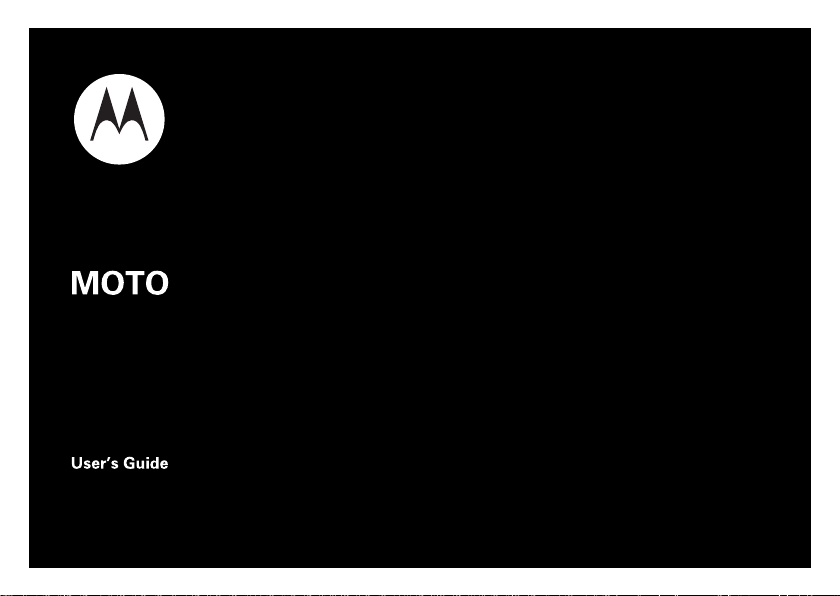
XT319
Page 2
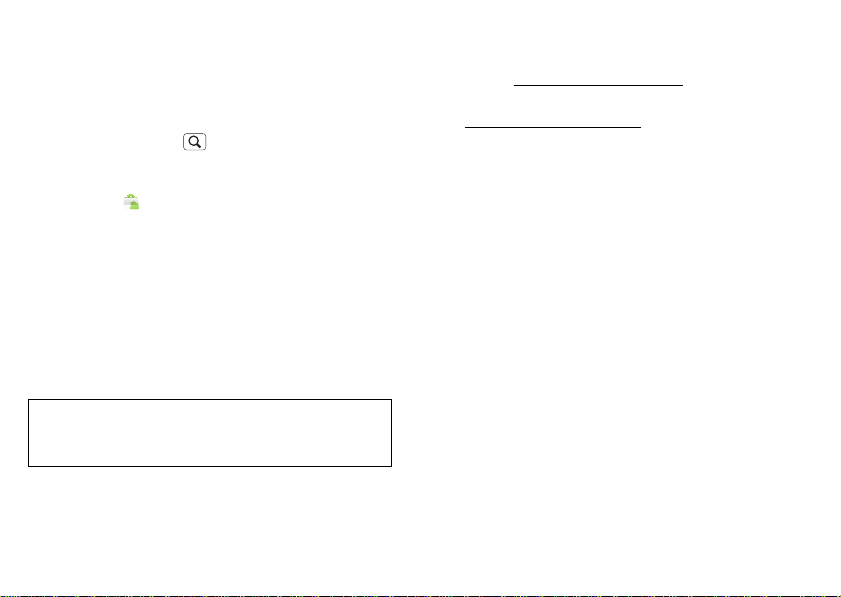
Congratulations
MOTOROLAXT318/XT319
Your MOTOROLA XT318/XT319 phone delivers more for
your work and play!
•Search: Touch Search to search across your apps,
contacts, web, and maps—or just enter the address for a
place or a web page.
•Apps: Open Market to download games for fun,
social networking apps to keep in touch (like Facebook™
or Twi tter), or find something else you like with “Apps”
on page 6.
•Touchscreen: Brows e t he web an d pi nch- to- zo o m on th e
touch display in “Web” on page 18.
•Camera: Capture photos and videos with the 3MP
auto-focus camera in “Photos & videos” on page 20.
Note: Some apps and features might not be available in all
countries.
Caution: Before assembling, charging, or using your
phone for the first time, please read the impo rtant
legal and safety information packaged with your product.
More
• Support: Phone updates, PC software, online help and
more at www.motorola.com/support.
• Accessories: Find accessories for your phone at
www.motorola.com/products.
1Congratulations
Page 3
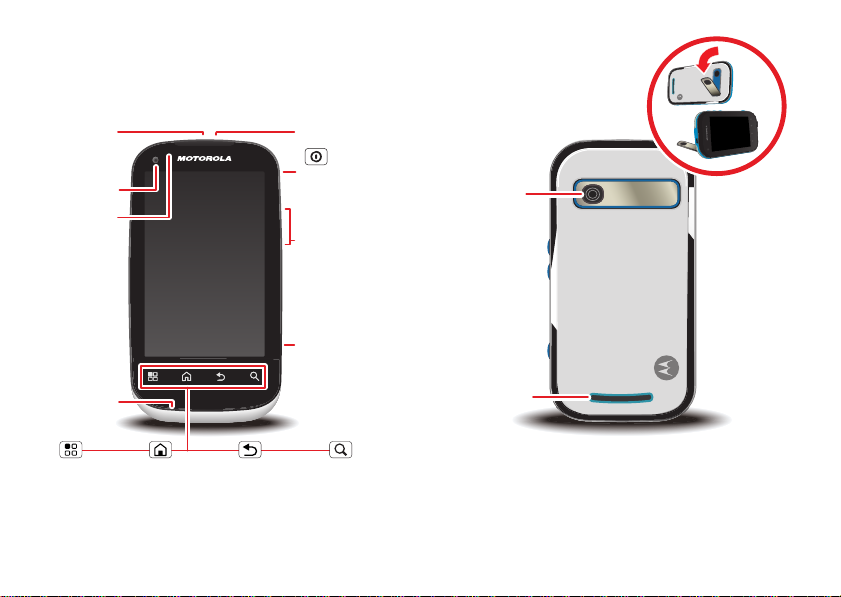
Your phone
Front Camera
Notification
Light
Flash=missed
call, new
message, or
other
notification.
Micro USB
Microphone
Volume Keys
Camera Key
Power/Sleep
Key
Press=sleep
Hold=power
Menu
Open options.
Home
Touch=
home screen
Hold=
recent apps
Search
Touch=text
Hold=voice
Back
Go back one
screen.
3.5mm OMTP
Headset Jack
(XT319 only).
Camera
Lens
Speaker
To open the stand,
pull outwards.
the important keys & connectors
2 Your phone
Page 4

Contents
3-6H
Let’s go. . . . . . . . . . . . . . . . . . . . . . . . . . . . . . . . . . . . . . . . . . . . . . . 3
Home screen & apps . . . . . . . . . . . . . . . . . . . . . . . . . . . . . . . . . . . 5
Personalize. . . . . . . . . . . . . . . . . . . . . . . . . . . . . . . . . . . . . . . . . . . . 7
Calls. . . . . . . . . . . . . . . . . . . . . . . . . . . . . . . . . . . . . . . . . . . . . . . . . . 9
Contacts . . . . . . . . . . . . . . . . . . . . . . . . . . . . . . . . . . . . . . . . . . . . . 11
Messaging . . . . . . . . . . . . . . . . . . . . . . . . . . . . . . . . . . . . . . . . . . . 13
T ext entry. . . . . . . . . . . . . . . . . . . . . . . . . . . . . . . . . . . . . . . . . . . . 15
Schedule. . . . . . . . . . . . . . . . . . . . . . . . . . . . . . . . . . . . . . . . . . . . . 16
Web. . . . . . . . . . . . . . . . . . . . . . . . . . . . . . . . . . . . . . . . . . . . . . . . . 17
Location . . . . . . . . . . . . . . . . . . . . . . . . . . . . . . . . . . . . . . . . . . . . . 18
Photos & videos . . . . . . . . . . . . . . . . . . . . . . . . . . . . . . . . . . . . . . 20
Music. . . . . . . . . . . . . . . . . . . . . . . . . . . . . . . . . . . . . . . . . . . . . . . . 21
Bluetooth™, Wi-Fi, & cable connections . . . . . . . . . . . . . . . . 23
Security. . . . . . . . . . . . . . . . . . . . . . . . . . . . . . . . . . . . . . . . . . . . . . 26
Tips & tricks . . . . . . . . . . . . . . . . . . . . . . . . . . . . . . . . . . . . . . . . . 27
Tr oubleshooting . . . . . . . . . . . . . . . . . . . . . . . . . . . . . . . . . . . . . . 29
Safety, Regulatory & Legal . . . . . . . . . . . . . . . . . . . . . . . . . . . . 30
Let’s go
let’s get you up and running
Assemble & charge
1 Cover off 2 SIM in
3 microSD in (may
already be inserted)
5 Cover on 6 Charge up
4 Battery in
3Let’s go
Page 5

Caution: Please read “Battery Use & Safety” on page 31.
Power
Key
Silence
Unlock
Power/Sleep
Key
Press=sleep or
wake up
Hold=power
Tip: To save battery life, see “Battery tips” on page 28.
Set up & go
Note: This phone supports data-intensive apps and services.
It is strongly recommended that you purchase a data plan
that meets your needs. Contact your service provider for
details.
When you turn on your new phone, you can create or enter a
Google™ account so that you can download apps, use
Gmail™, and much more:
1 Press and hold Power to turn
on your phone.
2 Touch the Android™ image to
begin setup.
3 Touch a button to Create a Google
account, Sign in with one you have, or Skip.
You can log into your account from a computer at
accounts.google.com.
4 Enter details to create or sign into your acco unt. When
your phone confirms the account, it shows account sync
options.
• To change whether your phone shows the Google
4 Let’s go
account’s co nt acts, Gma il™, an d cale ndar, touch the
Google account name.
• To add another account, touch Add account. For
details, see “Email” on page 14.
• To exit setup touch Home .
If your phone cannot connect, you can touch Menu >
Wireless settings to change mobile network settings.
sleep & wake up
Your screen sleeps when
you hold it to your ear
during a call, or when it is
inactive. To change the
sleep delay, touch
Menu > Settings >
Display > Screen timeout.
Page 6

Keys
Camera
Key
Volume
Keys
11:19
BrowserContacts Market Maps
Notifications
Flick down for details.
Status Indicators
Shortcuts
Open the app menu.
Widgets
Touch to open. Touch & hold to
move or delete.
Drag or flick to open panels (or
scroll in lists).
Use your phone’s keys to
navigate and open options at
any time.
Press the volume keys to
change the ringer volume (in
the home screen), or the
earpiece volume (during a
call).
From any screen, press the
camera key on the right side of
the phone to open the camera.
Touch Home to return to
the home screen. Touch and hold Home to see your
recent apps.
Home screen & apps
a few essentials
Use your home screen for quick access to apps, search, and
more. Download social networking apps (like Facebook™
or Twitt er) to keep in touch!
Quick start: Home screen
You’ll see the home screen when you turn on the phone or
touch Home from a menu:
5Home screen & apps
Page 7

• To open shortcuts or widgets, touch them. Touch
Home to return to the home screen.
When you open shortcuts or widgets, touch Menu for
options.
• To move or delete shortcuts or widgets, touch and hold
them until you feel a vibration, then drag it to another
spot, another panel, or at the bottom.
In lists like Contacts, touch and hold list items for
options.
• To add shortcuts, widgets, or wallpaper, touch and hold
an empty spot until you see the menu. You can also add a
folder to organize your shortcuts.
• To show more panels, drag or flick right or left. Touch
and hold to show panel thumbnails.
In lists like Contacts, drag or flick to scroll.
To change your ringtone, display brightness, and more,
touch Menu > Settings > Sound or Display. For details,
see “Personalize” on page 7.
Apps
To show your app menu, touch .
• To scroll through the menu, flick up or do wn.
• To open an app, touch an icon.
• To close the app menu, touch Back .
6 Home screen & apps
Tip: To show the last eight apps you opene d, touc h and hold
Home .
To download new apps from Android Market™, touch >
Market. Touch Search to find an app, or touch
Downloads to show or reinstall the apps you downloaded. To
download apps from websites, you need to change your
security settings: Touch Menu > Settings > Applications
> Unknown sources.
Warning: Apps downloaded from the web can be from
unknown sources. To protect your phone and personal data,
only download apps from sources you trust.
To move or uninstall your apps, touch Menu > Settings
> Applications > Manage applications. Touch an app in the
list to show details and options.
On your computer, you can browse and manage apps for all
your devices powered by Android™ at market.android.com.
Page 8

Phone status & notifications
Clear
Notifications
10:32
New voicemail
Dial (Your Voicemail Number)
11:19
Display settings
Brightness
Screen timeout
All window animations are shown
Animation
Auto-rotate screen
Adjust the delay before the screen
automatically turns off
Sound settings
General
Incoming calls
Only in Silent mode
Vibrate
Volume
Silent mode
Silence all sounds except media &
alarms
Phone ringtone
Notifications
Notification ringtone
Choose separate volume
settings for incoming calls,
media, alarms, and notifications.
Call & Message Notifications
Turn on or off menu animations.
In the status bar at the top of
your screen, the right side
shows phone status. The left
side shows new messages or
events (for details, flick the bar
down).
network strength battery strength
new voicemail new text message
Bluetooth™ on Bluetooth connected
Wi-Fi connected airplane mode
USB connected alarm set
silent ringer silent ringer, vibrate
mute call speakerphone
Personalize
add your personal touch
Customize your phone’s sounds and appearance to make it
unique to you!
Quick start: Personalize
From the home screen, touch Menu > Settings > Sound
or Display.
on
7Personalize
Page 9

To...
Choose a
ringtone or
vibration for
calls and
messages
Change the
volume
Turn dialpad
sounds on or off.
Turn menu
selection sounds
on or off
Change your
wallpaper
Change shortcuts
and widgets on
your home screen
Set display
brightness
8 Personalize
Touch Menu > Settings > Sound,
then choose Phone ringtone,
Notification ringtone, or Vibrate.
Touch Menu > Settings > Sound
> Volume.
Touch Menu > Settings > Sound
> Audible touch tones.
Touch Menu > Settings > Sound
> Audible selection.
Touch and hold an empty spot on the
home screen, then touch Wallpapers.
Touch an d hold them. For details,
see “Home screen & apps” on
page 5.
Touch Menu > Settings >
Display > Brightness.
To...
Control whether
some apps rotate
Touch Menu > Settings >
Display> Auto-rotate screen.
the screen when
you rotate your
phone
Turn on or off
animations that
Touch Menu > Settings >
Display > Animation.
make your menus
look smoother
Calibrate the
sensors used by
some games or
Touch and hold the shortcut or
widget until you feel a vibration,
then drag it to where you want.
navigation apps
Delete a shortcut
or widget
Touch Menu > Settings >
Display > G-Sensor Calibration
(movement) or E-Compass
Calibration
(direction).
Language & region
To set your menu language and region, touch Menu >
Settings > Language & keyboard > Select language
Page 10

Calls
Contacts
Favorites
Phone Call log
May, 31 2012
Christine Fanning
11:19
Dialling PadAdd call
SpeakerMuteBluetooth
End
Christine Fanning
Home 222-333-4444
Hold
05:32
Open a list, then touch an entry
to call.
Hide the dialer to show a list of
both recent calls and Contacts.
Use a connected Bluetooth™
device.
Hang up.
Start a conference call.
Call.
it’s good to talk
Dial numbers, see recent calls, combine calls, or set up
forwarding, restrictions, and more.
Quick start: Calls
From the home screen, touch .
• To make a call, touch , enter a number, then touch .
When dialing, touch Menu to add a pause (pauses
two seconds), or wait (waits for your confirmation). To
enter the international dialing code, touch and hold .
0
+
• To answer a call, drag to the right.
•During a call, touch Menu to switch to a Bluetooth
headset (see “Bluetooth™, Wi-Fi, & cable connections”
on page 24). Touch Home or Back to hide the
active call display (to reopen it, touch ).
Note: Using a mobile device or accessory while driving
may cause distraction and may be illegal. Always obey
the laws and drive safely.
• To use the speakerphone during a call, touch Speaker.
• To enter number s du ri ng a call, touch Dialing Pad.
• To mute or unmute a call, touch Mute.
• To end a call, touch .
End call
• To ignore an incoming call, drag to the left.
Tip: For quic k access to contacts, see “Favorites” on
page 12.
Recent calls
To show recent calls, touch > Call log.
• To call, text, open, or save an entry, touch and hold it.
• To clea r the list, touch Menu > Clear call log.
9Calls
