Page 1
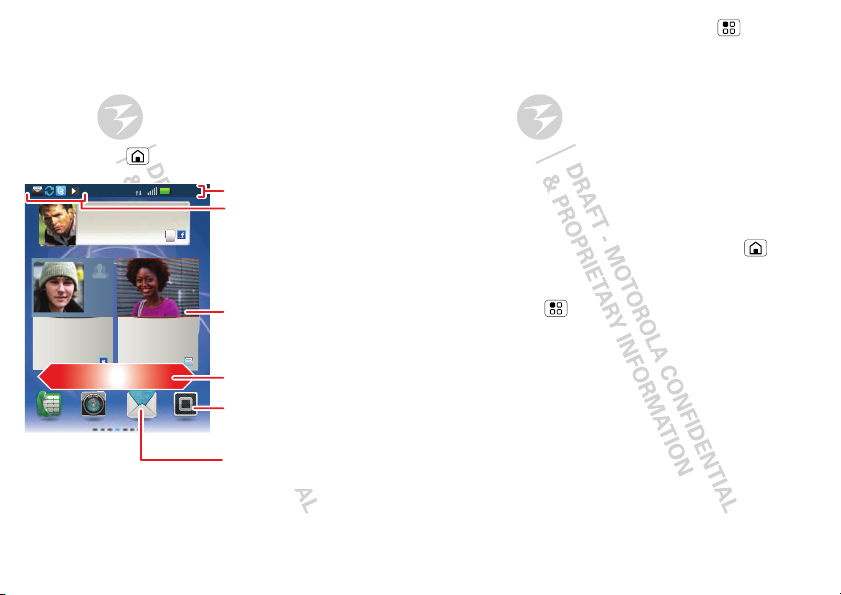
Home screen
Kristin Cullen
Are you going to
core conditioning
@ 5:30 tonight?
2 minutes ago
Next Rugby match this Sun.
@Park Dist. Field 3pm
9:22 PM
4
Keith Horak
Opening night
movie, special ...
3 minutes ago
11:35
3G
Phone Status
Widgets
Touch to open. Touch &
hold to move or delete.
Shortcut
Touch to open.
Open the app menu.
Notifications
Flick down to see
details.
Flick left or right to see
more panels.
quick access to the things you need most
Tip: From the home screen, touch Menu > Profiles
to design different home screens for
Work, Home, or
Weekend. Your changes are stored in each profile.
Quick start: Home screen
The home screen gives you all your latest information in
one place. It’s what you see when you turn on the phone
or touch Home from a menu. It’s basically like this:
Note: Your home screen might look a little different.
8 Home screen
Use & change your home screen
On your home screen, shortcuts are icons that you
touch to open your favorite apps, web bookmarks,
contacts, or music playlists. Widgets show you news,
weather, messages, and other updates.
Flick the home screen left or right to open other panels
of shortcuts and widgets.
• To open something, touch it. Touch Home to
return to the home screen.
• To change a widget’s settings, open it and then
touch Menu >
Widget settings.
Tip: For each
you can choose the accounts you want to show.
There’s more about social networking widgets in
“View account updates & features” on page 12 and
“Update your status” on page 11.
Settings or touch it and then touch
Messages or Social Networking widget,
Page 2
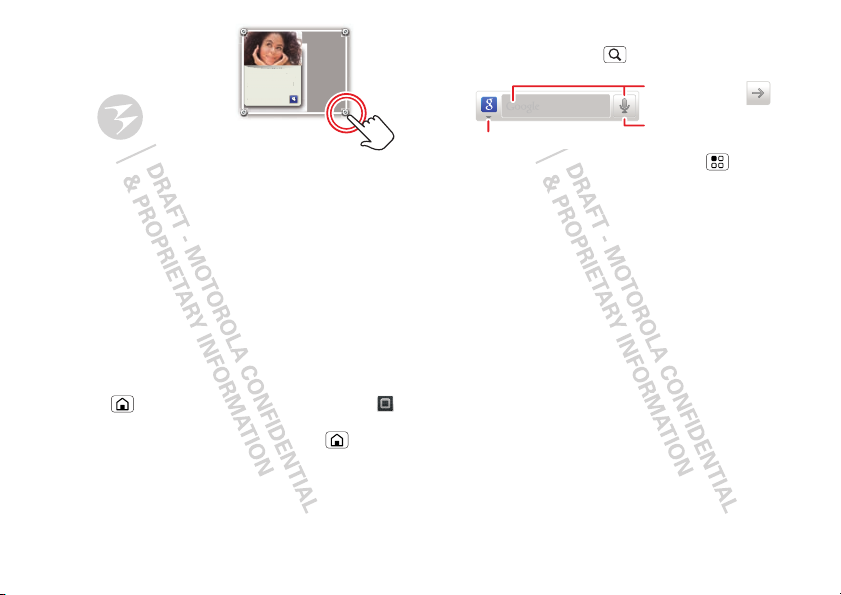
• To resize a widget, touch
Kristine Kelley
Not even ready to
go back to school
10 minutes ago
Kristine Kelle
y
go
l
1
10
go
Text Search
Type, then touch.
Voice Search
Touch, then speak.
Choose what you search.
and hold the widget until
you feel a vibration, then
drag to resize. Arrows
appear in the corners of
Not even ready to
back to schoo
minutes a
the widget. Drag the
arrows to resize.
• To add something or
change your wallpaper, touch and hold an empty spot
until you see the
Add to Home screen menu.
You can add a folder to organize your shortcuts.
• To move or delete something, touch and hold it until
you feel a vibration, then drag it to another spot,
another panel, or the trash at the top of the screen.
Running multiple apps
No need to close an app before opening another one.
Your phone runs multiple apps, all at once.
You can open a new app while already running another.
Touch Home to return to the home screen. Touch
and then touch the app you want. To switch from one
running app to another, touch and hold Home to see
what apps are already open, then touch the one you
want. You can view
New group.
create a
Recent, All apps, Downloaded, or
Search
To search, touch Search .
To change search settings, touch Menu >
settings
.
Search
Notifications & phone status
At the top of the screen, icons on the left notify you
about new messages or events. Icons on the right tell
you about phone status.
9Home screen
Page 3
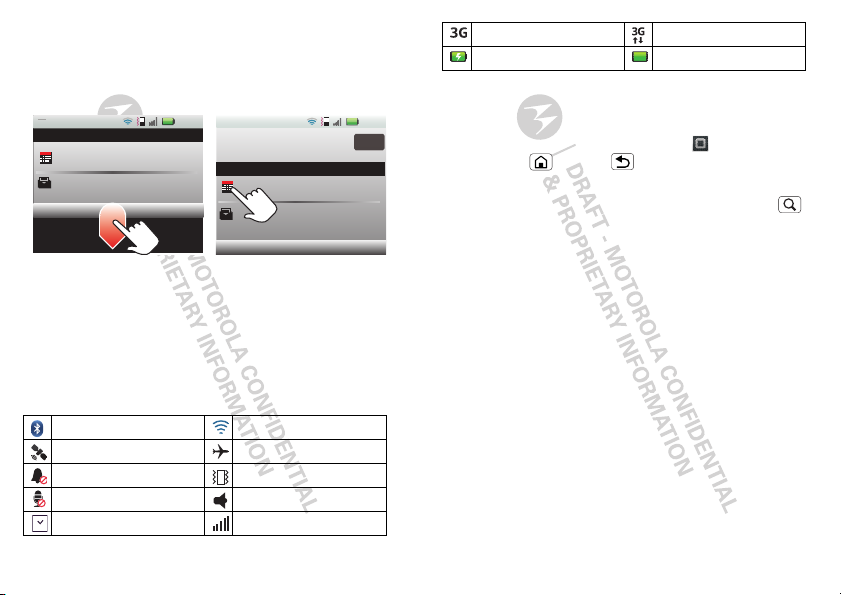
Notifications
Alex Pico
Meeting
What time are we going out?
10:32
10:30
10:32
10:30
Clear
Notifications
Notifications
Alex Pico
Meeting
What time are we going out?
10:35
10
8 September 2010
8 September 2010 :35
To access a message, email, or meeting reminder
directly from the status bar, drag the status bar down
and touch the notification.
Tip: To see today’s date, touch and hold the status bar at
the top of the screen.
Status indicators
At the top of the screen, icons on the left notify you
about new messages or events (flick the bar down for
details). Icons on the right tell you about phone status:
Bluetooth™ active Wi-Fi active
GPS active airplane mode
silent mode vibrate mode
microphone mute speakerphone on
alarm set network (full)
10 Home screen
3G ready 3G transferring
battery (charging) battery (full charge)
App menu
The app menu shows you all of your applications. To
open it from the home screen, touch . To close it,
touch Home or Back You can view
apps
, Downloaded or create a New group.
Tip: To find an app in the menu, just touch Search
and type the app name.
Recent, All
Page 4

Social networking
my life, your life
Your MOTOBLUR account
The first time you turned on your phone, you registered
for a MOTOBLUR account that manages your
messages, contacts, and more (“Set up & go” on page 4).
You can log into this account from a PC to upload
contacts, reset your password, get help, or even locate
your phone: www.motorola.com/mymotoblur
What is MOTOBLUR?
MOTOROLA PRO+ with MOTOBLUR is a phone with
social skills.
Now, the only service that can sync all your friends,
emails, messages, and Facebook™, MySpace, Twitter
feeds and happenings with continuous updates and
back-ups, along with the ability to remotely locate and
wipe your phone if it is ever lost or stolen, just got
better.
Introducing the latest MOTOBLUR. MOTOBLUR offers
new features that give you more control, including
customizable filters that let you view your messages and
happenings any way you like, the ability to move and
resize preloaded widgets, and new ways to manage
your Battery Life and data consumption.
.
Update your status
After you add a social networking account, you can
update and see your current status in a
widget on your home screen.
To update your status, just touch your
widget and enter text. If you have more than one
account, you can use the pull-down menu to limit which
accounts are updated. If you don’t see a
widget, flick your home screen left or right to check all
panels.
Social Status widget:
To add a
1 Touch and hold an empty spot on your home screen
to open the
2 Touch
appears in the empty spot, and will show your status
the next time your phone updates from the network.
Add to Home screen menu.
Motorola widgets > Social Status. The widget
Social Status
Social Status
Social Status
Add account
If you skipped setting up a MOTOBLUR account when
you first turned on your phone, you’ll need to set up a
MOTOBLUR account before you can add other
accounts. From your home screen, touch
device
and follow the steps in “Set up & go” on page 4.
Note: You can add your
other accounts to your phone. If you don’t have
accounts, you can visit their websites to set them up.
Facebook, MySpace, Twitter, or
Set up Blur
11Social networking
Page 5

Find it: Menu > Settings > Accounts > Add account
To sign into your account, use the user name or email
and password that you set up on that account (the same
as on your PC).
When you sign into social networking accounts, you’ll
see your friends and contacts in your
your status and updates can appear in
Social Networking widgets.
Note: Twitter and MySpace messages will always
appear as “read” on your phone, but your phone notifies
you when you receive a new message. MySpace marks
your messages as “read” online.
For email accounts, see “Gmail™” on page 21.
Tip: To download updates faster, use “Wi-Fi” on
page 33.
Contacts list, and
Social Status and
View account updates & features
After you add a social networking account, you can see
and respond to friends’ updates with the
Networking
see one, set one up in “Widgets” on page 37.
When you touch the
an update, you can touch on the social network’s icon to
open its website.
Note: Your network or other factors might affect the
speed of widget updates.
12 Social networking
widget on your home screen. If you don’t
Social Networking widget to open
Social
Edit & delete accounts
Find it: Menu > Settings > Accounts
Touch and hold an account, then touch Open account to
edit it, or touch
its contacts and messages).
Remove account to remove it (along with
Page 6

Calls
DEF
TUVPQRS WXYZ
8
7
9
*
+
#
0
GHI MNO
465
JKL
ABC
123
Colleen Pham
Mobile 555-555-2505
Dialpad
11:34
11:34
Active call
Add call End call
Bluetooth Mute Speaker
Dialer
Colleen Pham 555-555-2505
Recent Contacts Favorites
00:03
Call Timer
Active Call
Open a list.
Add
Contact
Voice
Command
Call
0
1
it’s goo to talk
Quick start: Calls
Find it: Dialer
Tip: To quickly search for a contact, use the keypad to
enter the name.
During a call, your touchscreen goes dark to avoid
accidental touches. Touch Menu to place a call on
Hold, or to adjust the Voice quality.
Tip: You can touch Home or Back to hide the
active call display. To reopen it, touch
Dialer.
Make & answer calls
To make a call, touch Dialer, enter a number, then
touch .
Tip: To enter an international dialing code, touch and
hold . To
Add pause or Add wait after numbers,
touch Menu .
To answer a call touch
Answer or when the screen is
locked, drag to the right.
To ignore a call touch
Ignore or when the screen is
locked, drag to the left. If you choose to ignore a
call, you can touch
I will call you back in a few minutes
to send the caller a preset text message.
End calls
To uc h End call.
Voicemail
When you have a new voicemail, shows at the top of
your screen. To hear the voicemail, drag the notifications
bar down and touch it, or touch
Dialer > .
13Calls
Page 7

If you need to change your voicemail number, from the
home screen touch Menu >
Voicemail settings.
>
Settings > Call settings
Add a contact
Find it: Dialer > phone number >
RECENT
Find it: Dialer > Recent
• To call a number, touch on the right.
• To send a text message, store the number, add to
speed dial, or other options, touch and hold an entry.
• To filter the list, touch the category (like
the top.
• To delete a call from the list, touch and hold the entry,
then touch
• To clear the list, touch Menu >
Remove from list.
All calls) at
Clear list.
Favorites
Find it: Dialer > Favorites
• To call a number, touch on the right.
• To add, or import/export entries touch Menu .
14 Calls
Speed dial
Find it: Dialer > Menu > Speed dial setup
• To assign a contact, touch a number. To remove a
contact from a speed dial, touch .
• To use the speed dial number, touch
touch and hold the assigned number.
Dialer, then
Handsfree
Note: Using a mobile device or accessory while driving
may cause distraction and may be illegal. Always obey
the laws and drive safely.
During a call:
• To use the speakerphone, touch
• To use a Bluetooth™ device, touch
Dialing and commands: Touch >
Commands
or phone number. Or, say a command from the list
shown, like “
. To dial, say “Call” and then a contact name
Send Message” or “Go To”.
Speaker.
Bluetooth.
Voice
Mute & hold
During a call:
• To mute the current call, touch
• To put a call on hold, touch Menu >
Mute.
Hold.
