
MOTOROLA ATRIX™4G
User’s Guide
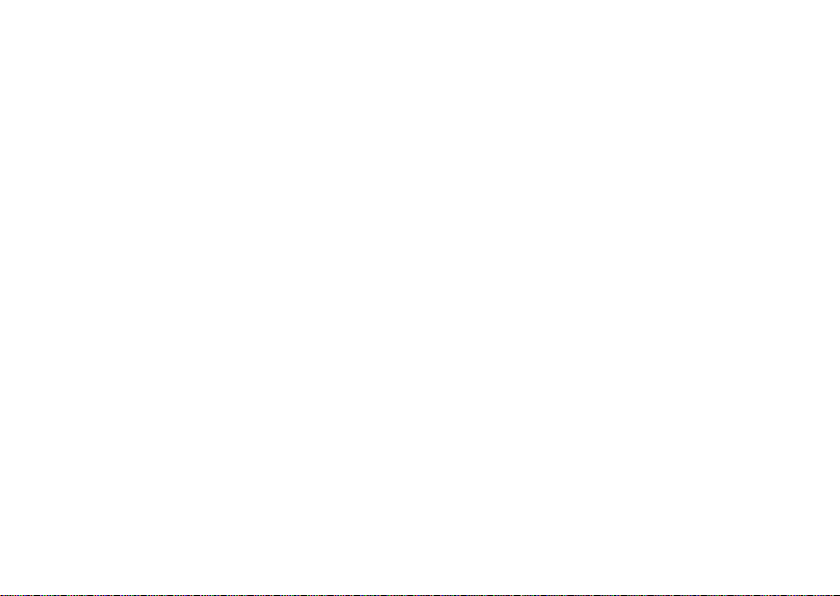
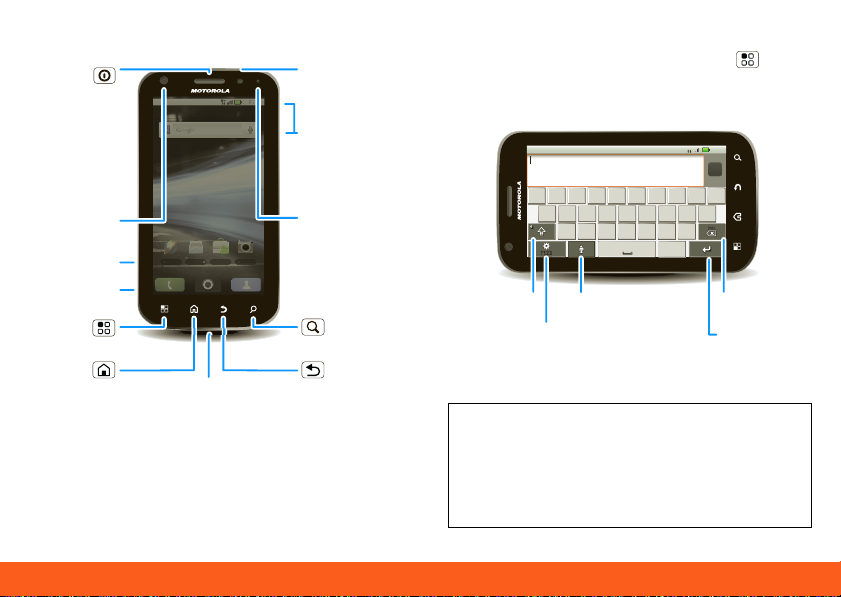
Your Phone 1
Your Phone
11:35
AM
AT&T
Browser Text Messa Market Camera
:
3
5
&T
BrowserText MMarket
Camera
Messaaaa
a
Microphone
Micro
USB
Volume
3.5mm
Headset
Webcam Message
Light
Search
Back
Menu
Power /
Sleep
Hold=
power
Press=
sleep
HDMI
Home
Next
To
zxcvbnm
asdfghjk l
qwert y uio p
.
?123
DEL
AT&T
11:35
H+
Delete
Return
Shift
Symbols (hold for Settings)
Voice
AT
The Power key is also a fingerprint sensor.
For security, you can touch Menu >
Settings > Location & security > Set
A
up screen lock > Fingerprints.
Most of what you need is in the
touchscreen and the keys below it (“Menu,
Home, Search, & Back Keys” on page 12).
Note: Your smartphone might look
slightly different.
Caution: Before assembling, charging
or using your phone for the first time,
please read the
Legal Information
Safety, Regulatory, &
provided with your
phone.
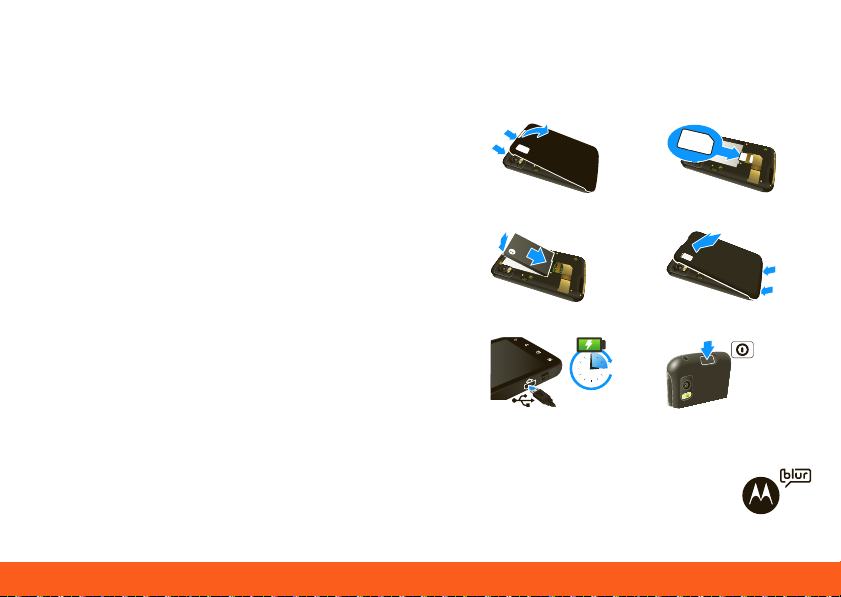
2 Contents
Contents
3H
Device Setup. . . . . . . . . . . . . . . . . . . . . . . . . . . . . . . . . . . 2
Calls . . . . . . . . . . . . . . . . . . . . . . . . . . . . . . . . . . . . . . . . . . 4
Home Screen . . . . . . . . . . . . . . . . . . . . . . . . . . . . . . . . . 10
Keys. . . . . . . . . . . . . . . . . . . . . . . . . . . . . . . . . . . . . . . . . . 12
Connections . . . . . . . . . . . . . . . . . . . . . . . . . . . . . . . . . . 13
Entertainment Center . . . . . . . . . . . . . . . . . . . . . . . . . . 15
Webtop Application . . . . . . . . . . . . . . . . . . . . . . . . . . . 16
Text Entry. . . . . . . . . . . . . . . . . . . . . . . . . . . . . . . . . . . . . 17
Voice Input & Search. . . . . . . . . . . . . . . . . . . . . . . . . . . 19
Ringtones & Settings . . . . . . . . . . . . . . . . . . . . . . . . . . . 20
Contacts. . . . . . . . . . . . . . . . . . . . . . . . . . . . . . . . . . . . . . 21
Social Networking . . . . . . . . . . . . . . . . . . . . . . . . . . . . . 25
Email & Text Messages . . . . . . . . . . . . . . . . . . . . . . . . . 27
Photos & Videos . . . . . . . . . . . . . . . . . . . . . . . . . . . . . . . 31
Apps . . . . . . . . . . . . . . . . . . . . . . . . . . . . . . . . . . . . . . . . . 35
Location Apps (GPS) . . . . . . . . . . . . . . . . . . . . . . . . . . . 37
AT&T Features & Services . . . . . . . . . . . . . . . . . . . . . . . 38
Web. . . . . . . . . . . . . . . . . . . . . . . . . . . . . . . . . . . . . . . . . . 39
Music . . . . . . . . . . . . . . . . . . . . . . . . . . . . . . . . . . . . . . . . 42
Wi-Fi®, DLNA™ & Bluetooth® Connections. . . . . . . . 46
Memory Card & USB . . . . . . . . . . . . . . . . . . . . . . . . . . . 51
Tools . . . . . . . . . . . . . . . . . . . . . . . . . . . . . . . . . . . . . . . . . 53
Security . . . . . . . . . . . . . . . . . . . . . . . . . . . . . . . . . . . . . . 60
Icons & Battery Life . . . . . . . . . . . . . . . . . . . . . . . . . . . . 65
Troubleshooting. . . . . . . . . . . . . . . . . . . . . . . . . . . . . . . 67
Safety, Regulatory & Legal . . . . . . . . . . . . . . . . . . . . . . 68
Device Setup
Assemble & Charge
1.Cover off 2.SIM in
3.Battery in 4.Cover on
5.Charge up 6.Power up, log in
Start MOTOBLUR
When you first turn on your
phone, you need to create or log
into your MOTOBLUR account.

Device Setup 3
MOTOBLUR syncs your contacts, posts,
feeds, messages, emails, and photos from
your other accounts. Registration is secure
and should only take a few minutes.
1.Press and hold Power on top of your
phone to turn it on.
2.Select a language.
3.Log in or register: Enter your name, your
current email address (where
MOTOBLUR can send account
information), and a new MOTOBLUR
account password.
4.To add an account within MOTOBLUR,
touch the account type, then enter the
account’s user name (or email) and
password.
5.When you’re done, touch Done adding
accounts.
Tip: To see your accounts or add more,
touch > Accounts.
If your contacts don’t import within an
hour, see “Transfer contacts” on page 22.
Your MOTOBLUR Account
Only MOTOBLUR syncs your contacts,
posts, feeds, messages, emails, photos and
much more—from sources like Facebook®,
Twitter, Myspace, your work email,
Picasa™, Photobucket®—and serves them
up just the way you want them.
You can log into your MOTOBLUR account
from a computer to upload contacts, reset
your password, get help, or even locate
your phone:
www.motorola.com/mymotoblur
Security
Your contacts are backed up on
MOTOBLUR, so don’t worry. Even if you
lose your phone, MOTOBLUR can help you
find it or wipe it. When you get your next
MOTOBLUR product, your stored info
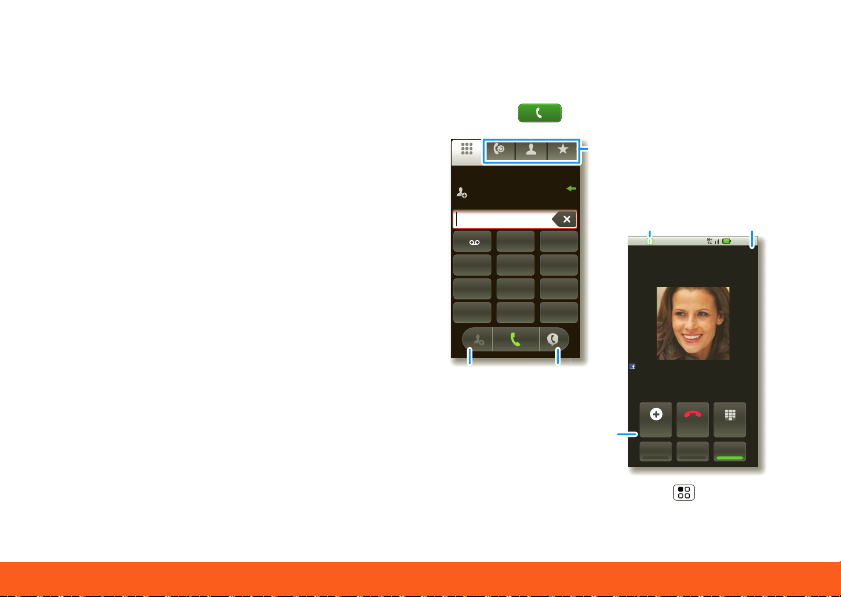
Calls4
makes it a snap to set up with just a
11:35
AM
AT&T
DialpadEnd CallAdd Call
SpeakerMuteBluetooth
Active call 00:03
Home 555-555-2864
Colleen Pham
Full moon tonight everyone...
TUVPQRS WXYZ
879
*
+
#
0
GHI MNO
465
JKL
ABC DEF
123
Most recent
555-555-2505
10 mins ago
FavoritesContactsRecentDialer
Call
Timer
Active
Call
Conference
Call
Call Lists
Store
Number
Voice
Dial
username and password.
Of course it doesn't stop there. There are
plenty of ways to protect your phone and
your information, in “Security” on page 60.
Calls
Quick Start: Calls
Find it: Dialer
During a call, touch Menu to choose
Hold or Voice Quality. When the
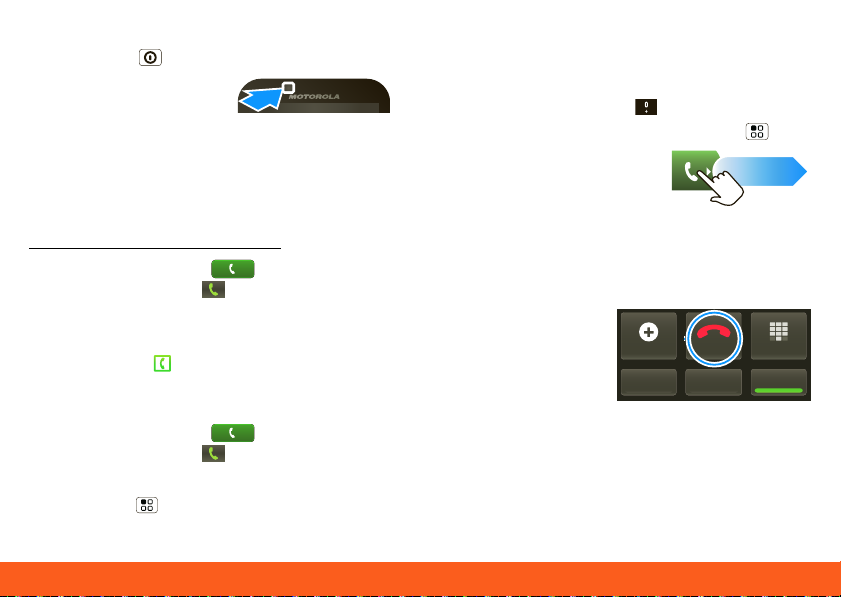
Calls 5
touchscreen goes dark, you can
DialpadEnd CallAdd Call
Speaker
MuteBluetooth
press Power to wake it up.
Note: You r
touchscreen might
stay dark during calls if
the sensor just above it is covered. Don't
use covers or screen protectors (even
clear ones) that cover this sensor. To find
Motorola accessories for your phone, visit
www.motorola.com/products
.
To make a call, touch Dialer, enter a
number, then touch .
Tip: If you leave the call display during a
call, flick down the status bar and touch
the active call to reopen it.
Make & Answer Calls
To make a call, touch Dialer, enter a
number, then touch .
When you enter a number to dial,
touch Menu to add a pause (pauses
two seconds), or wait (waits for your
confirmation).
Tip: To enter the international dialing
code, touch and hold . To add a pause
or wait after numbers, press Menu .
To an swer a cal l,
drag the green tab to
the right (when your
phone is unlocked,
Answer is just a touch button).
End Calls
Touc h End call.
Note: When you
hold your phone
to your ear, the
display goes dark
to avoid accidental touches. When you
move your phone away from your ear, the
display lights up again.
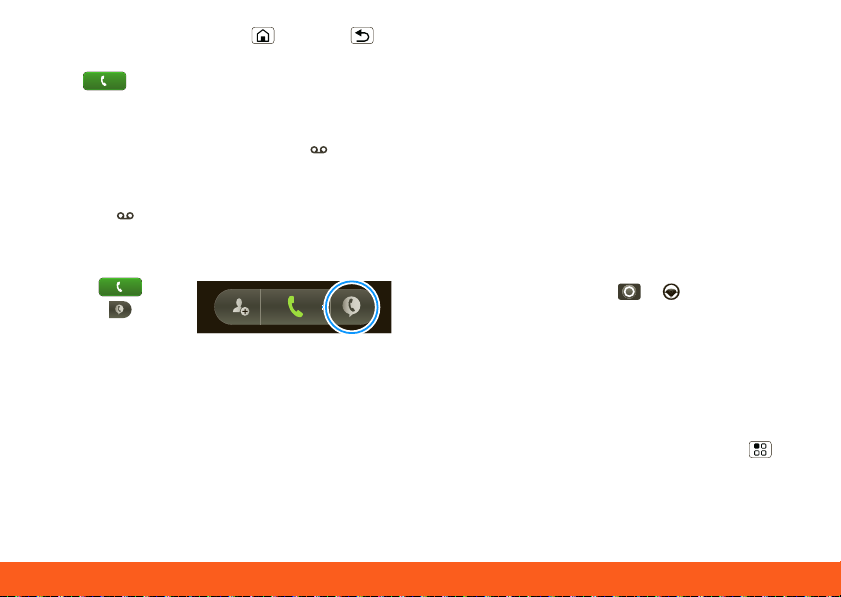
Calls6
Tip: You can touch Home or Back
to hide the active call display. To reopen it,
touch Dialer.
Voicemail
When you have a new voicemail, shows
at the top of your screen. To hear the
voicemail, flick down the status bar and
touch the .
Voice Dial
Find it:
Dialer >
Say a number, or
a name from your Contacts.
Handsfree
Note: Using a mobile device or accessory
while driving may cause distraction and
may be illegal. Always obey the laws and
drive safely.
During a call:
• To use the speakerphone,
touch Speaker.
• To use a connected Bluetooth® device,
touch Bluetooth. There’s more about
“Wi-Fi®, DLNA™ & Bluetooth®
Connections” on page 46.
Tip: You can purchase a Motorola vehicle
dock to turn your phone into an on-board
navigator, handsfee device, music player
and more, all while recharging it. Follow
the dock’s instructions to dock your
phone. Then, touch > CarDock and
choose an option before you drive.
Conference Calls
To start a conference call, call the first
number. After they answer, touch Add
Call and call the next number. When the
next number answers, touch Menu >
Join.
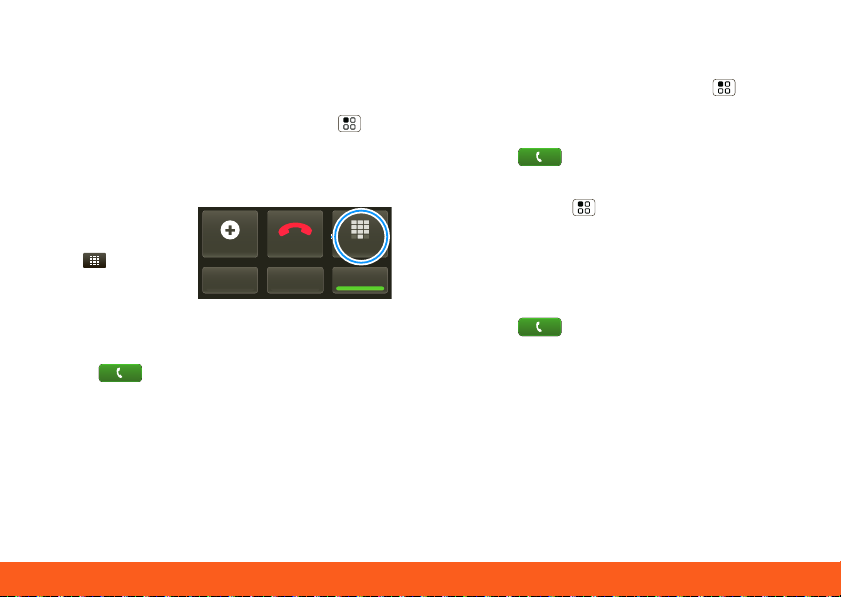
Calls 7
Mute & Hold
DialpadEnd CallAdd Call
Speaker
MuteBluetooth
During a call:
• To mute the current call, touch Mute.
• To put a call on hold, touch Menu >
Hold.
Enter Numbers During a Call
To enter numbers
during a call,
touch and
then touch the
dial pad.
Recent Calls
Find it: Dialer > Recent
• To call a number, touch the green phone
icon on the right.
• To send a text message, create a
contact, view a contact, add the call to
speed dial, or other options, touch and
hold an entry.
• To filter the list, touch the view name
(like All calls) at the top.
• To clear the list, touch Menu .
Speed Dial
Find it: Dialer
• To add, edit, or clear entries,
touch Menu > Speed dial setup.
• To call an entry, touch and hold its
speed dial number in the Dialer.
Favorites
Find it: Dialer > Favorites
Your favorite contacts are listed, followed
by numbers you call frequently but
haven’t tagged as Favorites.
To ta g a favo rite, op en Contacts, touch a
contact, then touch the star to the right of
their name.
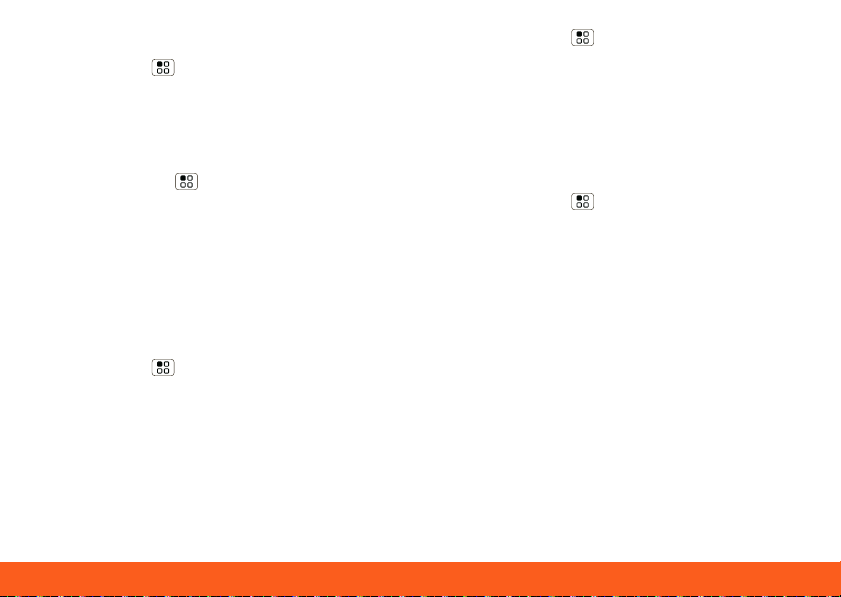
Calls8
Your Phone Number
Find it: Menu > Settings > About
phone > Status
Find it: Menu > Settings > Call
settings > Addition al settings > Call
waiting
Your Caller ID
To hide your number from the people you
call, touch Menu > Settings > Call
settings > Additional settings > Caller
ID.
Call Forwarding & Waiting
You can forward calls all the time, or only
when your phone is busy, unanswered, or
unreachable (not on the network):
Find it: Menu > Settings > Call
settings > Call forwardin g
When you’re on a call and a second call
comes in, Call waiting lets you answer it.
If you turn off Call waiting, second calls
go straight to your voicemail:
Restrict Outgoing Calls
To restrict your phone so that it can only
dial a few numbers:
Find it: Menu > Settings > Call
settings > Fixed dialing number
• To restrict calls, touch FDN disabled.
• To add or change allowed numbers,
touch Manage FDN list.
TTY Mode
Your phone can use an optional
teletypewriter (TTY) device, for people
who are hard of hearing or have a speech
impairment.
1.Plug the TTY device into the phone’s
headset connector.

Calls 9
2.Touch M enu > Settings > Call
settings > TTY mode and choose a
TTY setting.
Emergency Calls
Note: Your service provider programs one
or more emergency phone numbers (such
as 911 or 112) that you can call under any
circumstances, even when your phone is
locked. Emergency numbers vary by
country. Your pre-programmed emergency
number(s) may not work in all locations,
and sometimes an emergency call cannot
be placed due to network, environmental,
or interference issues.
1.Touch Dialer (if your phone is
locked, touch Emergency Call).
2.Enter the emergency number.
3.Touch Call to call the emergency
number.
Note: Your mobile device can use GPS
and AGPS signals to help emergency
services find you. See ”GPS & AGPS” in
your legal and safety information.

Home Screen10
Home Screen
11:35
AM
AT&T
Browser Text Messa Market Camera
sa
Phone Status
Widgets
Touch to open
Touch & hold to
move items (or
show options in
lists)
Drag or flick to
open panels (or
scroll in lists)
Open the app menu
Flick this bar
down to see
notifications
AY
U
pm to
2:30
pm
3:0
00
p
pm
T
Te
o
re
o
re
30
p
pm
h
5th
y
2:0
00
pm to
pm
ess Plan discussion with team
3:0
00
00
pm
T
Te
ng: D
esign
Quick Start: Home Screen
es
The home screen gives you all your latest
information in one place. It’s what you see
when you turn on the phone or
touch Home from a menu. Double-tap
Home to show all of your panels.
If your screen goes to sleep, press
Power to wake it up.
Use & Change Your Home
Screen
In your home screen:
• To open something, touch it.
Touch Home to return to the home
screen.
• To change widget options (if available),
open the widget and touch Menu .
You can choose an account in
messaging widgets.
• To resize Motorola
widgets, touch and
hold one until you
feel a vibration,
then release. Drag a
corner to resize.
THURSDAY
JULY
J
08
3:00 pm to 4:00 pm
m to 4:00
Team Meeting: Design Review
Meeting: Design Review
1:30 pm to 2:30 pm
m to 2:30
Lunch with Ray Smith
with Ray Smit
5th and Broadway
nd Broadwa
2:00 pm to 3:00 pm
3:00
Business Plan discussion with team
3:00 pm to 4:00 pm
pm to 4:
Team Meeting: Design Review
Meeti
Review
1:30 pm to 2:30 pm
Lunch with Ray Smith
+2 more
+2 m
+2 more
+2 m

Home Screen 11
• To add something to the screen, touch
3:00 pm to 4:00 pm
Team Meeting: Design
1:30 pm to 2:30 pm
Lunch with Ray Smith
5th and Broadway
2:00 pm to 3:00 pm
Business Plan
08
THU
JUL
Touch & hold
then drag to
move
Drag a widget or
icon here to
delete it from
your screen
and hold an empty spot until the menu
opens—you can add shortcuts, widgets,
or folders, or change wallpaper.
• To move or delete something, touch
and hold it until you feel a vibration,
then drag it to another place, another
panel, or to the trash can.
Search
To se arc h yo u r Contacts, apps, and the
Web, use a Search widget (if you have
one), or touch and hold Menu to open
a touchscreen keypad.

Keys12
Keys
Menu, Home, Search, & Back
Keys
Touc h M enu to
open menu
options in your
home screen, lists,
and other places.
Touch and hold
Menu to open a display keypad.
Touch Home to close any menu or app
and return to the home screen. Touch and
hold Home to show the last few apps
you used, then touch an app to open it. In
the home screen, touch Home to open
or close the app menu.
Touch Search to open “Search” on
page 11.
Touch Back to go to the previous
screen.
Menu
Home
Search
Back
Power & Sleep Key
Press and hold Power to
open the power key menu,
where you can choose Silent
mode, turn off your network
connection (Airplane mode), or just
Power off.
To save your battery, prevent accidental
touches, or when you want to wipe
smudges off your touchscreen, put the
touchscreen to sleep by
pressing Power . To wake up the
touchscreen, just press Power again.
To change how long your phone waits
before the screen goes to sleep
automatically, touch Menu > Settings
> Display > Screen timeout.
Tip: To make the screen lock when it goes
to sleep, use “Screen Lock” on page 60.

Connection s 13
Volume Keys
Press the volume keys to
change the ring volume (in the
home screen), or the earpiece
volume (during a call).
Connections
The MOTOROLA ATRIX 4G has a dual
core 1GHz processor, 1GB of RAM, and
16GB of internal memory.
You can share media over a DLNA wireless
connection. Or:
• An optional Lapdock™ opens the
webtop application and includes a
display, full keyboard, and touchpad.
• An optional HD Multimedia Dock
opens the webtop application and lets
you connect your HDMI display,
keyboard, and mouse.
• The HDMI™ cable in your phone’s box
opens Entertainment Center and lets

Connections14
you connect your HDMI display and use
your phone as a controller.
micro-
You can do more with other docks too:
• A Standard Dock shows an alarm and
shortcuts you can set for each dock,
plus it lets you connect headphones or
speakers.
• A Vehicle Dock shows shortcuts you
can set to maps, navigation, and
Internet services like voice search and
radio.
Connections Quick Reference
Follow the page number references to find
out how to use a USB , HDMI ,
Wi-Fi , or Bluetooth connection.
To...
transfer files 51 - 52 49
hear music - 154949
play videos - 154949
show pictures - 1549-
make handsfree
calls
remote control ---49
use controllers
and keyboards
manage contacts
and more
---49
---49
51 - 52 49

Entertainment Center 15
Entertainment Center
Connect the Entertainment
Center
The Entertainment C enter lets you
show all your phone’s photos, music, and
videos on that big screen in your living
room. Sit back and get comfortable, as
your phone becomes a controller for the
show.
1.Connect your phone to a TV or
computer with the included HDMI cable,
or an optional dock.
2.If needed, choose Entertainment
Center.
When you’re done using Entertainment
Center, just disconnect your phone from
the cable or dock.
Control the Entertainment
Center
If you connect your phone to a TV or
computer with an HDMI cable, you can use
your phone as the controller. An optional
HD Multimedia Dock gives you a remote
control, and lets you connect your HDMI
display and USB keyboard. Docks let you
connect headphones or speakers too.
Scroll &
OK
Select
TV or Monitor
Volume
Control
Playback
&
Volume
Photos, Videos, & Music
Find and open files.

Webtop Application16
Webtop Application
Lapdock display , TV , or
Monitor
Mobile
View
App Tray Full Desktop
Browser
Optional Lapdock or
HD Multimedia Dock
Connect the webtop application
The webtop application lets you browse,
or use web apps, on a large screen in a full
Firefox browser. Create and share
documents, spreadsheets, and
presentations, with online tools like
Google Docs.
1.Connect your phone to a TV or
computer with an optional dock.
2.Choose we btop .
When you’re done using the webtop
application, just disconnect your phone
from the cable or dock.
Control the webtop application
If you connect your phone to a TV or
computer with an optional HD
Multimedia Dock, you can also connect
your USB keyboard and mouse. An
optional Lapdock™ includes a full display,
keyboard, and touchpad.
To navigate the webtop application
display:
• In the Phone window, you can open
your phone apps.

Text Entry 17
• At the bottom of the screen, you’ll see
App Shortcuts.
You can open multiple Firefox browsers
.
• In the top right of the screen, you’ll see
icons for status and Settings.
For help in the webtop application, open
Settings > Help in the top right of
the screen.
Text Entry
Touchscreen Keypad
To open a keypad, touch a text field, or
touch and hold Menu . To close the
keypad, touch Back .
Budget Meet
Meet
Meeting Meetings Me
qwe r t yu i op
asdfghjkl
z
xcvbnm
?123
. ,
Voice Recognition
Touch this, then speak the recipient’s
name or the text message
Symbols/Numbers
Tip: Turn your phone sideways for a larger
keypad.
Touch to open
the touchscreen
keypad
DEL
Delete

Text Entry18
To ch ange the Input method to
Send
Fine, or
Send
Fine, or I’ll
:-)
asdfghjkl
qwe r t yui op
z
xcvbnm
EN @#
123
_
%()
!7890
/
?
&$456+:;
“
,
.
SYM
qwe r t yui op
EN @#
123
_
%()
To capitalize, go
above the
keypad.
For double
letters, circle the
letter.
l
i
’
l
i
’
To enter a word,
just trace a path
through the
letters.
rrooo
Multi-touch keyboard or Swype, touch
and hold a blank spot in the text box.
Swype™ text entry
Swype text entry lets you drag your finger
over the letters of a word, in one
continuous motion.
Tips :
• To enter apostrophes in common words
(like “I’ll”), drag through the n as though
it was an apostrophe.
• To enter several symbols, touch SYM.
• To highlight a word, double-tap it. Then,
touch and hold the highlight for options
like cut, paste, or to add the word to
your dictionary.
• If Swype doesn’t know a word, you can
still touch the letter keys to enter it.
Text Entry Settings
When you use the touchscreen keypad,
your phone suggests words from your
dictionary and chosen language. Your
phone also automatically enters
apostrophes in some words, like “dont.”
Find it: Menu > Settings > Language
& keyboard

Voice Input & Sear ch 19
• To edit your dictionary, touch User
Text Search
Type, then touch
Voice Search
Touch, then speak
dictionary.
• To change the language and the style
for your touchscreen keypad,
touch Select locale.
• To change the sounds, corrections, and
other settings for your touchscreen
keypad, touch Multi-touch keyboard.
Voice Input & Search
Voice Input
You can touch the voice icon on the
display keypad to speak text or names.
Voice Dial
To use voice dial,
touch
Dialer > .
Then, say “Call,”
and a phone number or a name from your
Contacts.
Voice Search
To search by voice,
touch the voice
icon on a Search
widget.
Your phon e
searches your
apps, Contacts, and the Web. To change

Ringtones & Settings20
search settings, touch Menu >
Settings > Search.
Ringtones & Settings
Quick Start: Ringtones &
Settings
You can customize sound and display
settings:
• To change your ringtone and sounds,
touch Menu > Settings > Sounds.
To use a song as a ringtone, touch >
Music, touch and hold the song
name, then touch Use as phone
ringtone.
• To change your display settings,
touch Menu > Settings > Display.
Notification LED is the green flashing
light at the top of your phone.
• To set notifications for different
message types, touch >
Messaging > Menu > Messaging
Settings > Text Messaging, Email, or
Social Messaging.

Contacts 21
• To switch to
Contacts: A-Z
Contacts: All contacts
Arthur Baudo
Mary Morgan
Kristin Cullen
Barry Smyth
Kat Bleser
Jim Somers
a
y
y
o
g
g
Add a contact
Touch to show
groups
When you flick
up or down, a
scroll tab
appears. Drag it
to scroll faster.
Flick left or right
to show updates
or history
silent mode
when you have
Screen lock
turned on, you can slide the silence
switch on the unlock screen.
Date & Time
Set your date, time, time zone, and
formats:
Find it: Menu > Settings > Date &
time
Language & Region
Set your menu language and region:
Find it: Menu > Settings > Language
& keyboard > Select locale
Contacts
Quick Start: Contacts
Find it: Contacts
In your contacts list:
• To edit a contact, open it and touch
Menu > Edit.

Contacts22
• To call, send a message, or more, touch
and hold a contact.
• To search, touch Search then type a
name.
Transfer contacts
Only MOTOBLUR syncs and merges
friends from your social networking
accounts, together with your work and
personal email contacts, into a single
phonebook. All you need to do is add your
accounts to MOTOBLUR, and it will handle
the rest!
• To add your email or socail networking
accounts to MOTOBLUR, see “Add
Accounts” on page 25.
Tip: If you add a Corporate Sync
account, you can send messages to your
coworkers, even if you don’t have them
stored in your contacts.
• To import contacts from your SIM card (if
that didn’t happen automatically), touch
Contacts, then touch Menu >
More > Import/Export > SIM card.
• To transfer contacts from anything else,
export them into a .CSV file on a
computer. Then, log into your
MOTOBLUR account and import the .CSV
file at www.motorola.com/mymotoblur
Tip: For more help with transferring
contacts, go to
www.motorola.com/TransferContacts
.
Call, Text, or Email Contacts
Find it: Contacts
Touch and hold the contact to call, send a
message, or other options.
View & Use Contacts
With a MOTOROLA ATRIX 4G , you’ll know
what everybody’s up to and when. Every
time you pick up a call, check a message,
or look up a friend’s contact info, sure,
you’ll see their name and number, but
.

Contacts 23
you’ll see their social network status and
smiling face, too.
Find it: Contacts
• To show a group (All contacts,
Facebook, and so on) touch the current
group name at the top.
Tip: To change which account provides
the pictures for your Contacts, from the
home screen touch > Accounts >
Menu > Picture Source.
• To show another view, flick left or right.
• To find a contact, touch and hold
Menu to open a keypad, then type
the name.
Touch a contact to open their details. To
start a call or message, just touch their
phone number or other info.
Tip: To add a shortcut to one
of your contacts, touch and
hold a blank spot on your
home screen and then touch
Motorola widgets >
SMSMobile
Contact quick tas ks .
Edit or Delete Contacts
Find it: Contacts
Touch the contact, then touch Menu >
Edit or Delete. To delete only one of
multiple numbers for a contact, tough the
- next to the number, then touch the trash
can. You can set a ringer, address, and
other details that will be saved on your
phone and your MOTOBLUR account.
Where are contacts edited or deleted?
Your phone edits the contacts in its
memory, and also updates your
MOTOBLUR account. Your changes won’t
affect your SIM card.

Contacts24
Link Contacts
You might have two Contacts for the
same person, maybe a Facebook® friend
who is also stored on your SIM card, or
one friend with two email addresses. To
combine these two contacts:
Find it: Contacts
Touch a contact to open it, then
touch Menu > Link contact and touch
the second entry. Your MOTOBLUR
account remembers this connection.
Create Contacts
Find it: Contacts > Menu > Add
contact
Enter contact details, then touch Save.
touch the call, then choose Add to
contacts.
Synchronize Contacts
When you change one of your Contacts,
your phone automatically updates your
MOTOBLUR account online. Also, your
phone updates your Contacts and
MOTOBLUR account whenever you
change a friend in your social networking
accounts.
So, you don’t have to do anything to
synchronize your Contacts with your
other accounts! MOTOBLUR takes care of
it for you.
Tip: Your phone works best if you have
fewer than 2,000 Contacts.
Save recent calls as contacts
To save a recent call as a
contact, touch
Dialer > Recent,
All calls
555-1212
1:05 PM
5551212
Add to contacts
My Details
03:33
Find it: Contacts > Menu > My
info
To edit details, touch Menu > Edit.

Social Networking 25
Groups
You can put your Contacts into groups
that you create (like “friends,” “family,” or
“work”). Then, you can find contacts faster
by showing one group at a time.
To create a group in your Contacts,
touch Menu > Display group >
Create new group. Enter a group name,
then touch Add to add members.
To show only one group in your Contacts,
touch Contacts at the top of your screen
and choose the group name.
Social Networking
Add Accounts
When you add social networking accounts
(like Facebook or MySpace) to
MOTOBLUR, friends appear in your
phone’s Contacts, and updates appear in
Social Status and Social Networking
widgets.
Find it: > Accounts > Add
account
Sign into your social networking account
with the user name or email and password
you set up on that account (the same as
on your computer). If you don’t have
accounts, you can visit their websites to
set them up.
Note: Your network or other factors might
affect the speed of widget updates. To
download updates faster, try “Wi-Fi
Networks” on page 47.

Social Networking26
Update Your Status
10 minutes ago
Kristine Kelley
Not even ready to
go back to school
Kristine Kelley
10 minutes ago
1 of 24
Social Networking
Status update
Kristine Kelley
Comments (3)
Not even ready to go back
to school
Add Comment Like
eeeee
e
y
y
y
y
y
y
d
y
g
o
y
Flick left
to show
more.
Touch
the
picture
for
contact
options.
To update your status, just touch a Social
Status widget and enter text. If you have
more than one account, you can use the
pull-down menu to limit which accounts
are updated.
To add a Social Status widget, touch and
hold a blank spot on your home screen,
then touch Motorola widgets.
View Account Updates &
Features
After you add a social networking account
to MOTOBLUR, you can see and respond
to friends’ updates with a Social
Networking widget on your home
screen.
Kristine Kelle
10 minutes a
rea
ot even ready to go back
When you touch a Social Networking
widget to open it, you can touch Menu
to choose accounts for the widget, or
touch the profile pic to open response
options.
To add a Social Networking widget,
touch and hold a blank spot on your home
screen, then touch Motorola widgets.

Email & Text Me ssages 27
Edit & Delete Accounts
Find it: > Accounts
Touch and hold an account, then
touch Open account to edit it, or
touch Remove account to remove it
(along with its contacts and messages).
Email & Text Messages
Quick Start: Email & Text
Messages
Find it: > Messaging > Universal
Inbox
Universal Inbox (4)
Alex Pico
Some guys have all the luck - me...
Right now, you’re busy flexing...
Keith Zang
Job
It’s only a freelance gig, but it ...
Select multiple messages to move,
delete and more
Touch to check
for messages
8:34 PM
Create a
message
Sep 25
Flick up for more
In your inbox:
• To create an email, text, or other
message, touch . Choose the message
type, then enter the recipient and
message. In text messages and emails,
touch Menu for options.

Email & Text Messages28
• To for ward, s ave
<Subject: Multimedia message>
7:30 PM
attachments, or use
other options for a text
message, open it, then
touch and hold it.
• To enter names and text with voice
recognition, just touch a text box, then
touch on the display keypad.
Tip: To turn on/off the green notification
light that flashes at the top of your phone,
touch Menu > Settings > Display >
Notification LED .
Please don’t text and drive.
Read & Reply to Messages
Every text, email, friend-feed, wall post,
and bulletin is automatically delivered to
you, ready for your immediate reply with
the keypad. The best part is you don’t
have to dig through any apps, screens or
menus—every message streams right to
the phone, viewable exactly the way you
want.
Find it: > Messaging > Universal
Inbox
Note: Universal Inbox shows all of your
messages together—text, email, and social
networking messages. To change this,
touch Menu > Edit Universal Inbox.
To show only one type of message, touch
a message account type instead of
Universal Inbox.
• To open a message, touch it.
• To respond to a message, just open it
and enter your response in the text box
at the bottom.
To forward a text message, touch and
hold a message in the conversation,
then touch Forward me ssage.
For email, touch to choose a reply or
forward option.

Email & Text Me ssages 29
• To open options, touch and hold a
Messaging
message.
Tip: When you open a text message in
your a Messages widget, touch to
open the conversation so that you can
turn your phone sideways for a larger
touchscreen keypad.
Create Messages
Find it: >
Messaging >
Choose a message type. Then, enter the
recipient and message. In text messages
and emails, touch Menu for options like
Attach Files.
Send & Receive Attachments
To send a file in a message, open a new
message and touch Menu > Attach
Files.
When you receive a message with an
attachment, open the message and touch
the file name to download it. Then, touch
the name again to open it. Some file
formats can be converted to HTML for
faster viewing, and your phone will show a
button that says Get HTML versio n .
Tip: To send and receive large
attachments faster, “Wi-Fi Networks” on
page 47.
Set Up Email
To add email accounts, touch >
Accounts > Add account.
• Email is for most personal and other
accounts that are not on a Microsoft®
Exchange Server.
To sign into your account, use the user
name or email and password that you
set up on that account (the same as on

Email & Text Messages30
your computer). For account details,
contact the account provider.
When you sign into your account, you
may see your friends and contacts in
your Contacts list.
• Corporate Sync is for work email
accounts on a Microsoft® Exchange
Server. Enter your user and server
details from your business IT
department.
Note: This requires an enterprise data
plan. Some work accounts might require
you to add a password lock to your
phone for security.
To change your settings, touch >
Messaging > Menu .
• Manage accounts to change your user
name or password (or server settings for
email).
• Edit Universal Inbox to choose which
accounts show messages in the
Universal Inbox.
• Messaging Settings to set the
notification for each account type
(along with other preferences for email).
To ge t Gm ail ™ in your Messages widget
and Universal Inbox, you’ll need to add
it as an Email account: Touch Messaging
Settings > Add acco un t > Email and
enter your Gmail™ details. If you added
your Google account too, turn off its
email sync to avoid duplicate email
notices: Touch > Accounts, touch
your Google™ account, and touch the
checkmark to turn off Gmail.
Tip: For social network accounts, see “Add
Accounts” on page 25.
Instant Messages
Find it: > IM
You can also use:
