Page 1
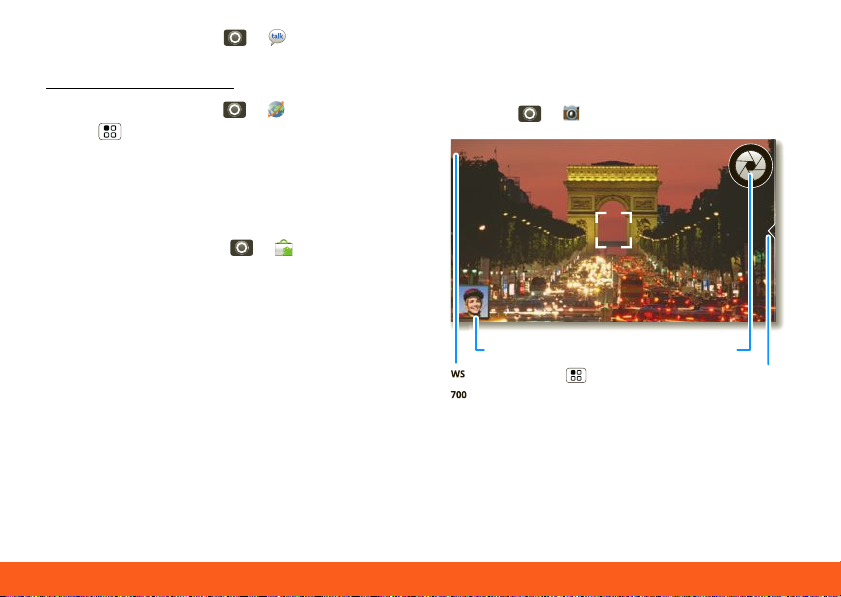
Photos & Videos 31
• Google Talk™: Touch > Talk. To
700W
S
Resolution ( to change
)
Pictures Re maining
Ope n your last photo Capture
Ope n
options
find out more, visit
www.google.com/talk
• Web browser: Touch > Browser >
Menu , then enter your IM provider’s
website. Once you’re there, follow the
link to sign in.
Note: Your IM options will depend on your
IM provider. To search for instant
messaging apps, touch > Market.
Photos & Videos
Photos
Find it: > Cam era
Tip: Touch the screen to open options,
then choose the Front or Back camera.
Page 2
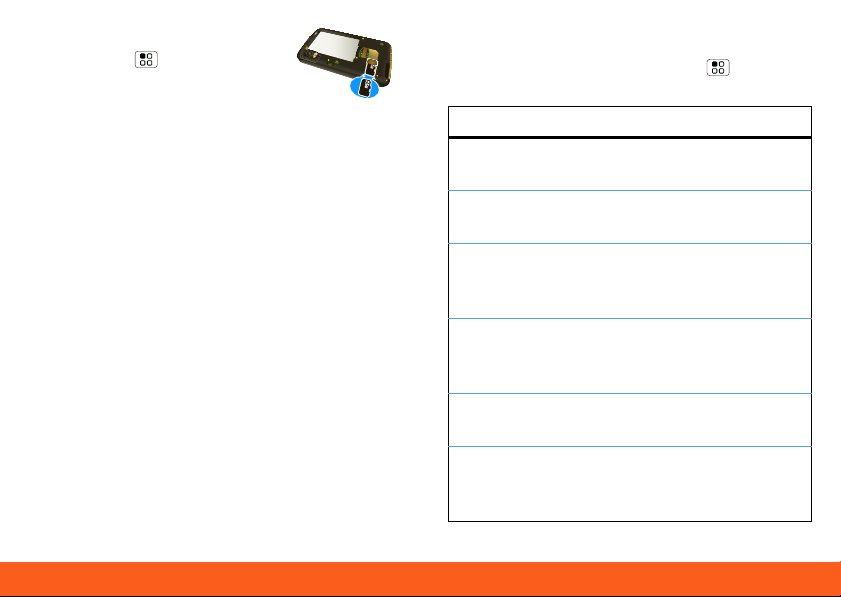
Photos & Videos32
To open camera Settings,
touch Menu . You can use a
memory card to store even
more.
After you take a photo, touch the screen:
• To set the photo as a wallpaper, contact
photo, or social network profile photo,
touch Set as.
• To send the photo in a message or post
it online, touch Share. For more info on
sharing your photos, see “Share Your
Photo Gallery” on page 33.
• To post the photo in your online album,
touch Quick upload.
• To delete the photo and return to the
viewfinder, touch Dele te.
Photo Options
In the viewfinder, touch Menu >
Settings to open the camera menu:
options
Pict ure
Resolution
Video
Resolution
Qu ick
upload
album
Review
Time
Set the resolution of your
photo.
Set the resolution of your
videos.
Choose or add an
account for uploading
photos
Set how long your phone
shows photos after you
take them.
Storage
Location
Ca p ture
To n e
Set where photos are
saved.
Set whether a sound
plays when you take a
picture.
Page 3
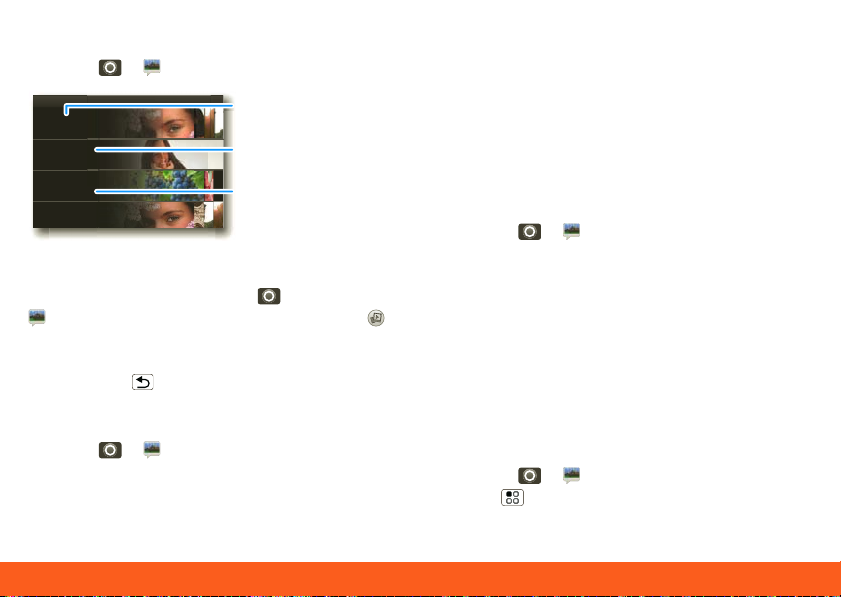
Photos & Videos 33
View Your Photos
Ga lle ry
Ca me ra ro ll
87 it ems
My Tags
1 tag
Fo lde rs
3 fol ders
Al l Ph ot os
87 p hoto s
Photos you to ok
Folders you
create d
Scroll do wn for all p hotos, vid eos, and more
Photos you
ta gg ed
Find it: > Gallery
To play a slideshow, touch >
Gallery, touch a picture, then touch
to start a slideshow. To stop the slideshow,
touch the display. To return to the gallery,
touch Back .
Share Your Photo Gallery
Find it: > Gallery
To send your photo in a message or post it
online:
1.Touch and hold a thumbnail image, then
touch Share.
2.Choose how you want to share.
Tip: With MOTOBLUR - Photo sharing,
you can post a photo to more than one
social network at the same time.
Manage Your Photos
Find it: > Gallery
Touch and hold a thumbnail image, then:
• To delete the photo, touch Dele te.
• To set the photo as a contact picture,
social network profile picture, or
wallpaper, touch Set as.
Tip: To copy photos to/from a computer,
go to “USB Drag & Drop” on page 51.
Edit Your Photos
Find it: > Gallery >
picture
>
Menu > Edit
Page 4
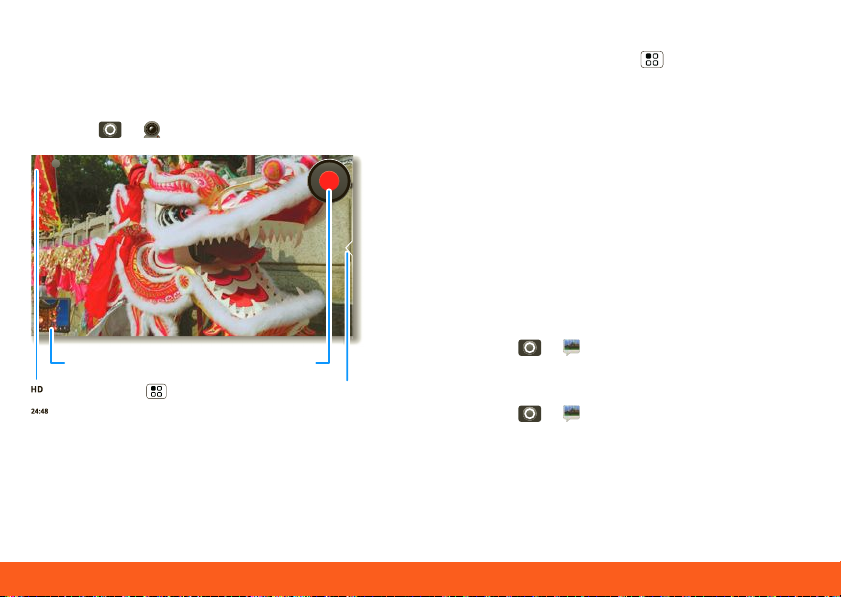
Photos & Videos34
You can choose advanced editing features
to resize, crop, or change the picture color.
Videos
Find it: > Camcorder
00:2 4:48HD
Ope n your last vid eo
Resolution ( to change
Time Remaining
Tip: Touch the screen to open options,
then choose the Fron t or Back camera.
Re cord
)
Ope n
options
Before you record a video to send in a
message, touch Menu > Set tings >
Video Resolution > Medium (QVGA).
After you record a video, touch the screen:
• To play the video, touch the screen
again.
• To send the video in a message or post
it online, touch Share. For more info on
sharing your videos, see “Share Your
Video Gallery” on page 34.
• To delete the video, touch Delete.
Play Your Videos
Find it: > Gallery >
video
Share Your Video Gallery
Find it: > Gallery
To send your video in a message or post
online:
1.Touch & hold a video, then touch Share.
2.Choose how you want to share.
Page 5
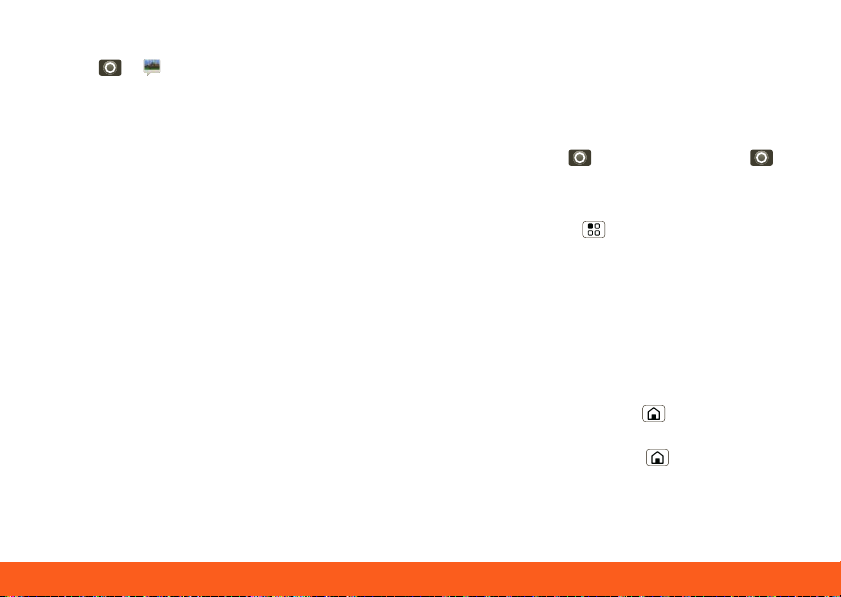
Apps 35
Manage Your Videos
Find it: > Gallery
To delete a video, touch and hold a video,
then touch Delete.
Apps
App Menu
The app menu shows you all of your
applications. To open it from the home
screen, touch . To close it, touch
again.
Tip: To find an app in the app menu, touch
and hold Menu to open a display
keypad), then type the app name.
Your phone can tell you when there’s an
updated app or other phone software. To
install the update, just follow the
instructions on your screen.
Recent Apps
Touch and hold Home to see the last
few apps you used, then touch the app
you want. Touch Home to return to the
home screen.
Page 6
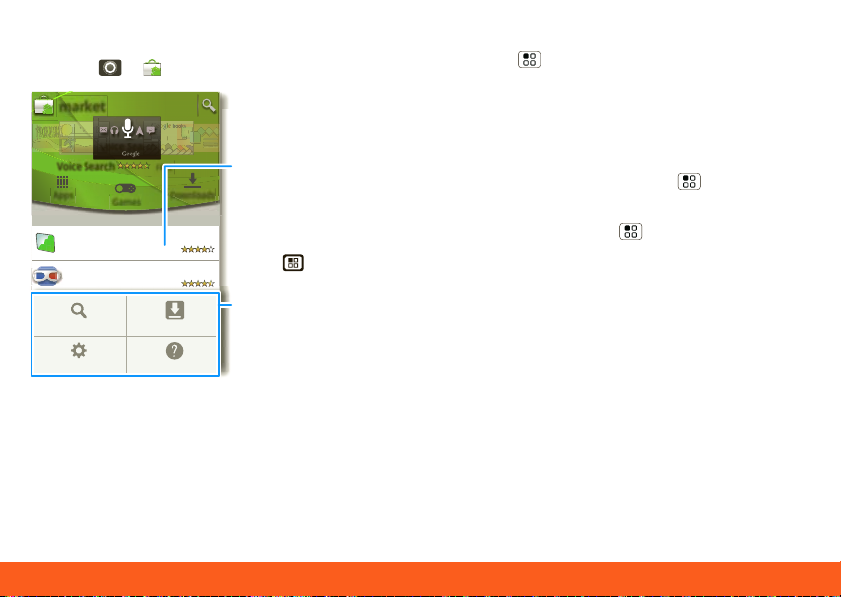
Apps36
Android Market™
G
G
3
b
unb
o
od.ook
k
d
Ove
r
R
ea
g
.
FREE
G
E
G
Find it: > Market
m ar ke t
million
o
by
Ga mes
ing
FREE
Do wnl oads
Touch an ap p to
op en it s de tails
or i nstall it.
FREE
Touch for a
FREE
m enu where
you can open
FREE
search,
FREE
do w nloads, or
help .
Voi ce Sea rch
Voi ce Sea rch
Ap ps
Fe at ure d
Fi na nce
Goo gle I nc.
Go ogl e G ogg les
Goo gle I nc.
Go ogl e M ap s
Go ogle Maps
Goo gle I nc.
Google I nc
S
ea rch My a pp s
Go ogl e Pi ny in IME
oo gle Pinyin I M
Goo gle I nc.
oogl e Inc.
S
ett ings He lp
Android Market offers quick, easy access
to a wide variety of applications
developed specifically for the Android
platform. These have been created by
developers all around the world, and have
been rated by your fellow Android users.
In Market:
• To find an app, touch the search icon or
Menu > Search. To download, touch
the app.
• To reinstall downloaded apps or load
your apps on a new device, touch
Downloads.
• To get help, touch Menu > Help.
To manage or remove apps on your
phone, touch Menu > Settings >
Applications > Manage applications.
Touch an app in the list, then touch
Unins tall (for apps you downloaded),
Clear cache, or other options.
If you have trouble removing an app, turn
off your phone, then turn it back
on—when you see the “Motorola” logo
during power-up, press and hold both
volume keys. Your screen will show Safe
Mode in the lower left corner, and you
can remove the app.
Page 7
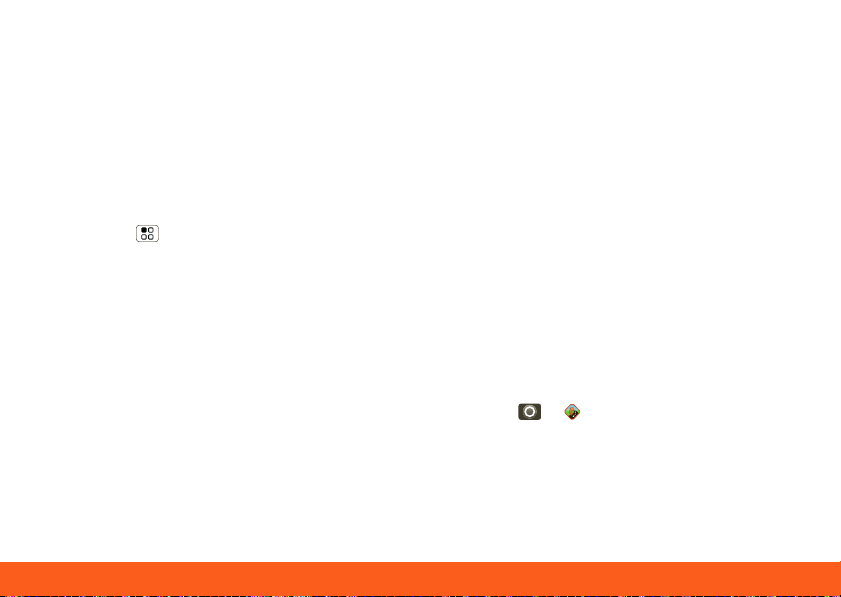
Location Apps (GPS) 37
Update My Phone
You can check, download, and install
phone software updates.
You may get an automatic notification of
an available update on your phone. Simply
follow the instructions to download and
install.
To manually check for updates,
touch Menu > Settings > About
phone > System updates.
Your phone downloads any updates over
your mobile network. Remember, these
updates can be quite large (25MB or
more) and may not be available in all
countries. If you don’t have an appropriate
data plan, or mobile network updates are
not available in your country, you can
update using a computer.
Location Apps (GPS)
AT&T Navigator
AT&T Navigator, with GPS-enabled
directions, gives you turn-by-turn voice
and on-screen driving directions,
navigates around traffic congestion with
automatic re-routing. Plus you can locate
and navigate to restaurants, Wi-Fi®
hotspots, and more, from more than
10 million business listings.
Note: AT&T Navigator requires a separate
subscription, and performs best with a
vehicle adaptor and an antenna mounted
on a window without heavy UV sun
protection.
Find it: > AT&T Navigator
1.Enter your (mobile) phone number,
name, and AT&T Navigator PIN, then
touch Login.
Page 8
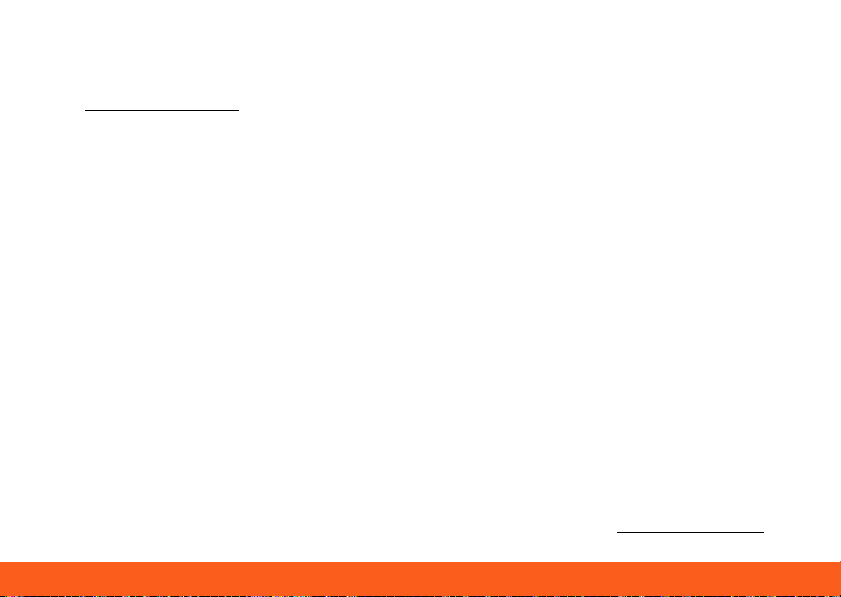
AT&T Features & Services38
You received your AT&T Navigator PIN in
a text message when you activated your
subscription. To activate a subscription,
visit att.com/navigator
2.After you log in, touch Drive To.
3.Touch Address, then touch Type It.
4.Enter the address for your destination.
AT&T Navigator validates the address
and generates your route.
For details about AT&T Naviga tor,
contact AT&T.
.
AT&T Features & Services
Features & Services
• AT&T Navigator™—Get driving
directions quickly and conveniently.
AT&T Navigator requires a separate
subscription.
• AT&T Code Scanner—View mobile
web sites & video clips, get coupons or
learn more about your favorite products
using 2D QR and Data Matrix barcodes
as well as 1D UPC codes that you find in
magazines, in stores, and online.
• U-verse Mobile Live TV—Transform
your phone into a wireless TV. U-verse
Mobile Live TV requires a subscription
and data plan, and is not available in all
areas. Programs are subject to change.
More Information
For information on setting up or using
these services, visit att.com/Tutorials
. To
Page 9
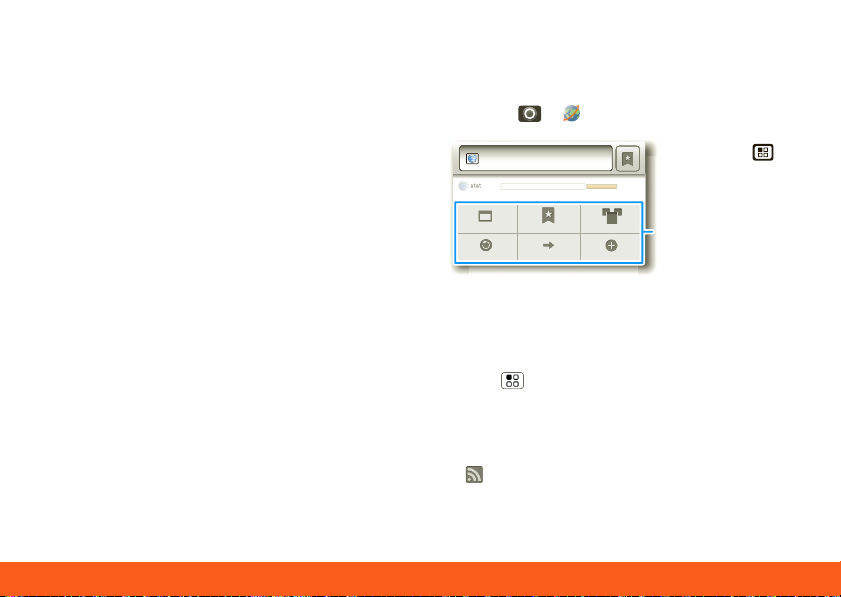
Web 39
add these services, contact your local
h
AT&T store or call 1-800-331-0500.
Web
Quick Start: Browser
Find it: > Browser
Win d ow s
Mo re
Pre ss Menu
to op en the
addre ss bar
and a m enu for
bookmarks,
windows an d
ht tp:/ /at t.my .yah oo. co.. .
Ne w Win d ow
Bo ok ma rk s
ef re sh
Fo rw ar d
R
Web SearchWeb Searc
m ore
The ATRIX 4G has an Adobe® Flash®
Player for rich web browsing any time.
To go to a web page in the browser, touch
Menu , then enter the URL address in
the box at the top of the screen. In your
home screen, you can enter an address in
a Search widget.
A at the right of the address bar means
you can add the page’s RSS news feed to
Page 10
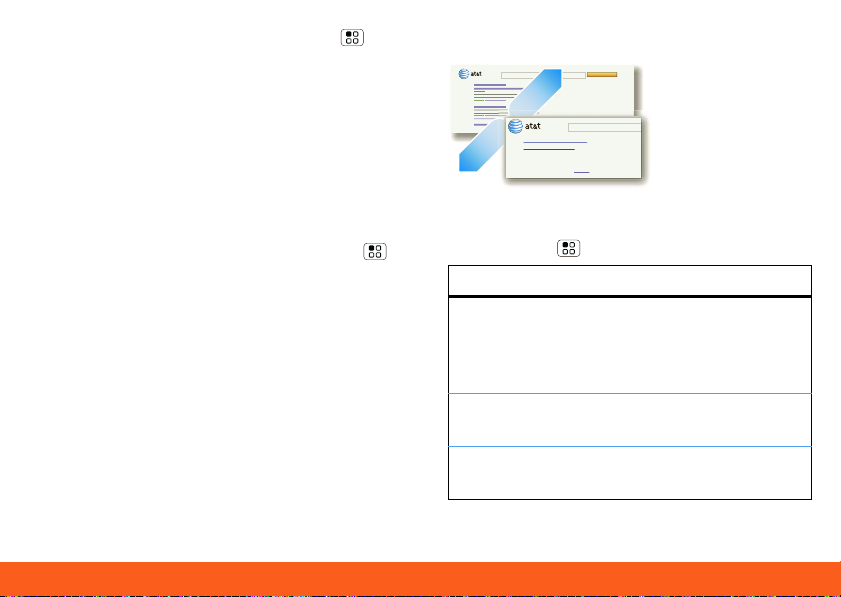
Web40
a News app or widget: Touch Menu >
More > RSS Feeds.
Connect
Your phone uses the mobile phone
network (over the air) to automatically
connect to the web.
Note: Your service provider may charge to
surf the web or download data.
To use a wireless network, touch Menu
> Settings > Wire less & netwo r ks.
Touch Wi-Fi to turn it on, then touch
Wi-Fi settings to search for nearby
wireless networks. Touch a network to
connect. There’s more in “Wi-Fi Networks”
on page 47.
Web Touchscreen Tips
Web Search
Ne ws r esul ts for a nd ro id
An dr oi d D eve lop ers
7 hou rs ago
S
DK, De velo per ’s Gui de,
Offic ial site p rovi des the
R
efer ence , an d A ndr oi d Ma rke t for the ope n ..
deve lope r.a ndr oid. com/ - O ptio ns
Zoom
To zoom in or
out, sli de t wo
fingers apart or
toge th er
Browser Options
Touch Menu to see browser options:
options
Bookmarks Shows a list of your
bookmarks. Touch Add
bookmark... to add the
current page to your list.
New
window
Refresh Reloads the current
Opens a new window.
page.
Page 11
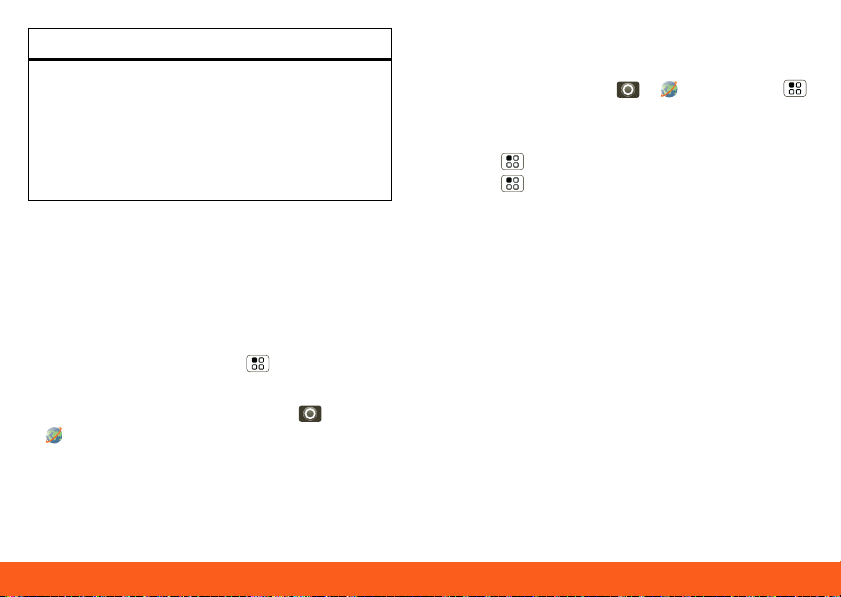
Web 41
options
More Shows browser options,
like Find on page,
Select text, Page info,
Share page,
Downloads, and
Settings.
Download Apps
Note: All apps downloaded are stored in
your phone memory.
To download apps:
1.If you want to download apps from any
web page, touch Menu > Settings >
Applications > Unknown sources.
2.To launch the browser, touch >
Browser.
3.Find the app you want to download and
touch the download link.
Manage Your Downloads
To view files or applications you have
downloaded, touch > Browser >
> More > Downloads.
To clear your download history, touch
Menu > Clear list. To cancel, touch
Menu > Cancel all downloads.
Page 12

Music42
Music
Quick Start: Music
Just open your music library and choose
what you want.
Find it: > M usic, then choose a
song
Effects
Mu sic Art is t
Alb um T itle
S
ong T itle
1:14 3:45
Tip: Add the current song to a playlist by
touching Menu > Add to playlist.
Things You Need
To put music on your computer and then
load it on your phone, you need a:
Repe at
Shuffle
Playlists
Skip/ Sea rch,
Play, and Pause
• Computer: Microsoft® Windows® PC, or
Apple® Macintosh®
• Cable: USB data cable, to connect your
phone and computer
• Music: Your phone can play MP3, M4A,
AAC, ACC+, MIDI, WAV, and OGG Vorbis
files. Your phone does not support DRM
protected files.
• Headphones: You can go wireless with
Bluetooth® stereo headphones or
speakers (see “Wi-Fi®, DLNA™ &
Bluetooth® Connections” on page 46).
Get Music
Import a CD to Create Music Files
You can import (rip) a CD to create music
files on your computer, then transfer the
music files to your phone’s memory. To do
this, you can use Microsoft® Windows®
Media Player (see www.microsoft.com
).
Page 13
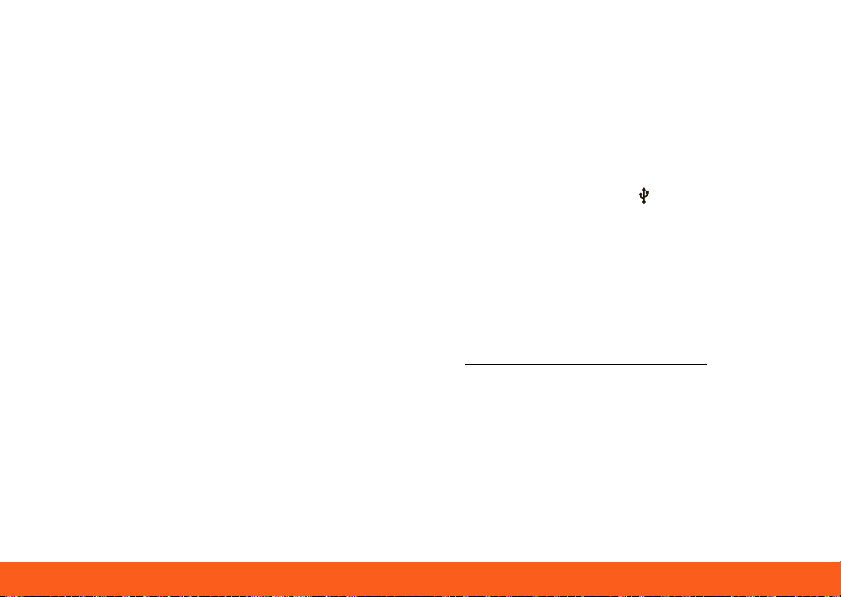
Music 43
1.On your computer, open Windows
Media Player.
2.Insert a music CD into the computer’s
CD ROM drive.
Note: Make sure you change the format
to MP3 in “Tools > Options > Rip Music
(tab) > Format MP3”.
3.In the Windows Media Player window,
click on the “Rip” tab.
4.Highlight the songs you want to import,
and click “Start Rip“.
The songs are imported to the Windows
Media Player Library.
Transfer Music Files to Your Phone
You can transfer music files from a
computer to your phone’s memory with
Windows® Media Player.
Tip: To transfer music files with other
programs, see “Memory Card & USB” on
page 51.
Note: Copyright—do you have the right?
Always follow the rules. See “Content
Copyright” in your legal and safety
information.
1.Connect a Motorola micro USB data
cable from your phone’s micro USB port
to a USB port on your computer. Your
phone should show in the status bar.
Note: Your phone supports
Microsoft® Windows® XP, Windows
Vista®, and Apple® Macintosh®. Other
operating systems may not be
compatible. If your computer needs to
download drivers for your phone, visit
www.motorola.com/support
. If a camera
connection window opens, just close it.
2.Your phone shows a USB connection
dialog. Touch USB drive.
3.On your computer, open Windows
Media Player.
Page 14
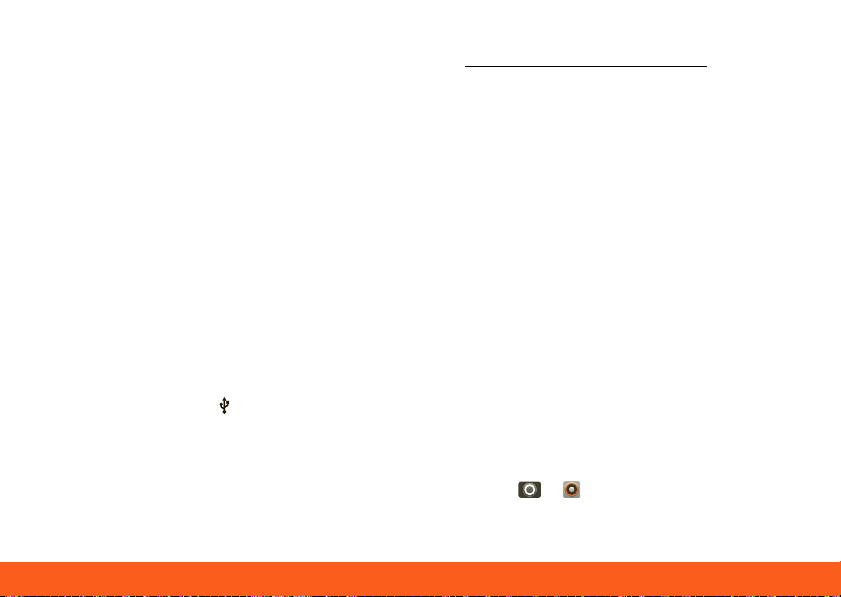
Music44
4.On the “Sync” tab, select “More
Options”. Under “Device”, select your
phone.
5.Select “Properties”, check the “Create
folder hierarchy on device” box, and
click “OK”.
6.Drag your music files over to the “Sync
List” and touch “Start Sync”.
Transfer Music Files with My Computer
You can transfer music files from a
computer to your phone’s memory with
My Computer.
1.Connect a Motorola micro USB data
cable from your phone’s micro USB port
to a USB port on your computer. Your
phone should show in the status bar.
Note: Your phone supports
Microsoft® Windows® XP, Windows
Vista®, and Apple® Macintosh®. Other
operating systems may not be
compatible. If your computer needs to
download drivers for your phone, visit
www.motorola.com/support
. If a camera
connection window opens, just close it.
2.Your phone shows a USB connection
dialog. Touch USB drive.
3.Find “Removable Device” (your phone) in
the “My Computer” window.
4.Drag and drop your music to a folder on
your phone.
Tip: To help manage your music, create
a “Music” folder on your phone.
5.When you’re done, use the “Safely
Remove Hardware” feature to finish.
Play Music
Music Library
Open your music library, then select what
you want to play.
Find it: > Music
Page 15
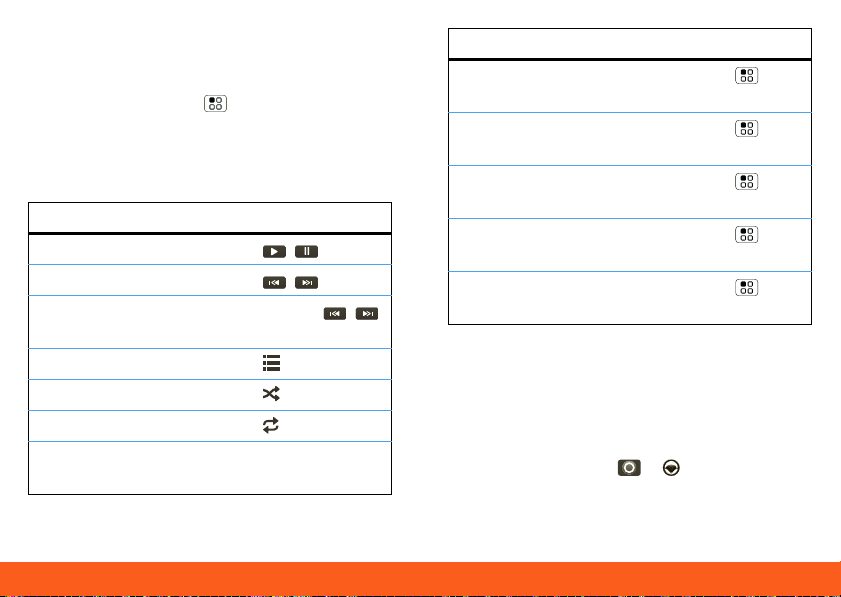
Music 45
Your music is stored by artists, albums,
songs, and playlists. Touch a category,
then touch the song or playlist you want
to play. Touch Menu > Party shuffle
to randomly play all your songs, or touch
Search to look for a song.
Music Player Controls
controls
play/pause Touch / .
previous/next Touch / .
fast
Touch & hold / .
forward/rewind
view playlist Touch .
shuffle Touch .
repeat Touch .
volume Press the side
volume keys.
controls
view library Touch Menu >
Library.
turn shuffle
on/off
Touch Menu >
Par ty shuffle.
add to playlist Touch Menu >
Add to playlist.
use as ringtone Touch Menu >
Use as rington e.
delete Touch Menu >
Delete.
Tip: You can purchase a Motorola car dock
to turn your phone into an on-board
navigator, handsfee device, music player
and more, all while recharging it. Follow
the dock’s instructions to dock your
phone. Then, touch > CarDock and
choose an option before you drive.
Page 16
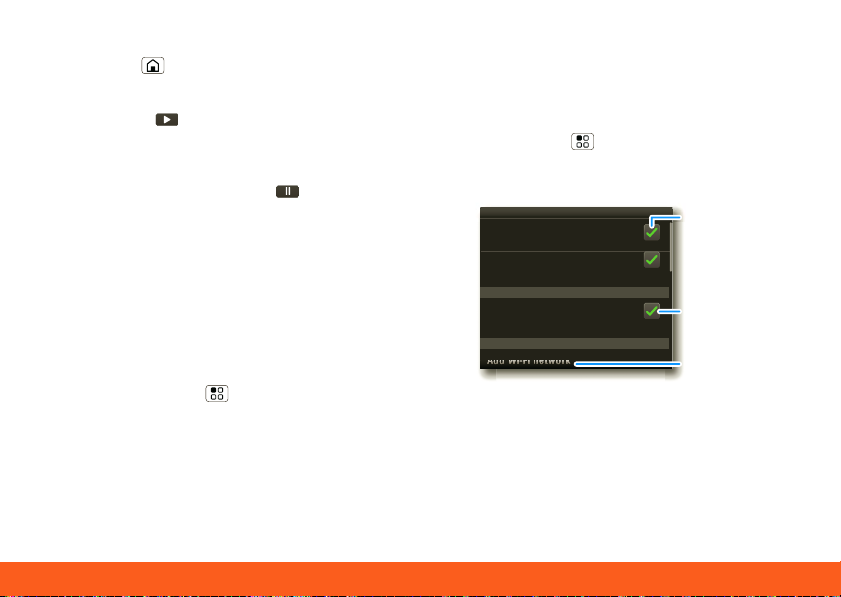
Wi-Fi®, DLNA™ & Bluetooth® Connections46
Hide, Wake, Turn Off
A
dddd Wii neettw
oor
k
Touch Home to use another app. Your
music continues to play.
When you see in the status bar a song
is playing, flick down to see details. Touch
the song to return to the music controls.
To turn off your music touch .
Playlists
To add a song from the music library to a
playlist, touch and hold the song then
touch Add to playlist. Choose an existing
playlist, or touch New to create a new
playlist.
To add a song to the playlist you're
playing, touch Menu > Add to playlist
in the music player.
To edit, delete and rename playlists, touch
and hold the playlist in the music library.
Wi-Fi®, DLNA™ & Bluetooth®
Connections
Quick Start: Wireless
Find it: Menu > Settings > Wi r eless
& networks
• In Wi-F i set tings:
Wi-F i se t tin gs
Wi-F i
Tur n on Wi-Fi
Ne two rk no tifi cati on
Not ify m e wh en an o pen net work
is av aila ble
AT&T Wi-F i H ot Spo t se tt in g
Au to co nne ct
Aut oma tica lly co nne ct to an avail able
S
pot
AT&T Wi -Fi Hot
Wi-F i n et wo rk s
Ad d Wi-F i ne two rk
Connect to a Wi-Fi network for fast
Internet access and downloads. You can
connect to DLNA Certified devices on
Turn on & scan
Use AT&T W i-Fi
Hot Spo ts
Fi nd available
net w orks
Page 17
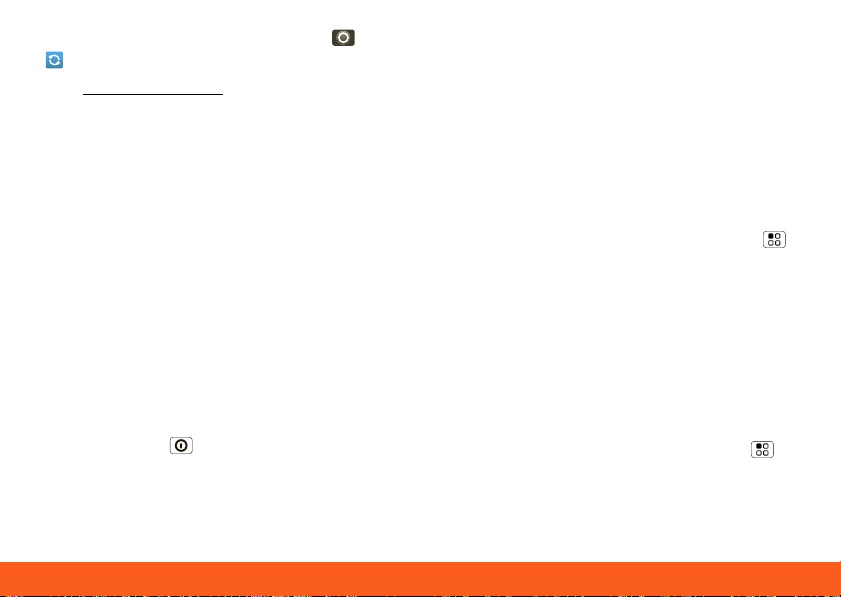
Wi-Fi®, DLNA™ & Bluetooth® Connections 47
the network to share media files: >
Media Share.
See www.attwifi.com
for terms,
conditions & charges.
• In Blue tooth settings:
Touch Bluetooth to turn it on and scan
for a Bluetooth headset or car kit, then
touch a device that was found to
connect it.
• In Mobile h o tspot:
Make your smartphone a mobile hotspot
to share broadband with up to 8 Wi-Fi
enabled devices. This requires an
appropriate data plan with tethering.
Tip: Airplane mode turns off your
Bluetooth, Wi-Fi, and network
connections—useful when flying. Press
and hold Power > Airplane mode.
When you select airplane mode, all
wireless services are disabled. You can
then turn Wi-Fi and/or Bluetooth power
back on, if permitted by your airline. Other
wireless voice and data services (such as
calls and text messages) remain off in
airplane mode. Emergency calls to your
region's emergency number (e.g., 911) can
still made.
Wi-Fi Networks
Note: Your phone comes with Wi-Fi power
turned on. To turn it off, touch Menu >
Settings > Wireless & networks >
Wi-Fi.
AT&T Wi-Fi Hot Spots: Access high
speed Internet at Wi-Fi speeds in over
20,000 AT&T Wi-Fi Hot Spots. They are
easy to use. Just follow these easy steps:
1.Make sure Wi-Fi power is on and walk
into an AT&T Hot Spot. If you need to
turn on Wi-Fi power, touch Menu >
Settings > Wireless & networks >
Wi-Fi.
Page 18

Wi-Fi®, DLNA™ & Bluetooth® Connections48
2.Touch > B rowser > Menu >
Go, then type a website address.
To use some AT&T services, you might
need to turn off Wi-Fi® power.
AT&T Hot Spot Locator: To find Hot
Spots, touch > AT&T Wi-Fi Hot
Spo ts, or visit www.attwifi.com
and select
“Find a Hotspot.”
Standard Wi-Fi networks: You can still
connect when AT&T Wi-Fi Hot Spots aren’t
available:
1.Touch Menu > S e ttings > Wireless
& networks > Wi-Fi settings.
2.Touch Wi-Fi to turn on and scan. If Wi-Fi
is already on, touch Menu > Scan.
Your phone lists the networks it finds
within range.
Tip: To see your phone’s MAC address or
other Wi-Fi details, touch Menu >
Advanced.
3.Touch a network to connect. If
necessary, enter pass codes from the
network administrator and touch
Connect.
When Wi-Fi power is on and your phone
finds a network you’ve used, it
automatically reconnects and shows in
the status bar.
To turn off Wi-Fi power: Touch Menu >
Settings > Wireless & networks >
Wi-Fi.
Tip: Turn off Wi-Fi power to
extend battery life or stop
connections. Turn it off and
on to search for networks.
To add a quick switch, touch and hold a
blank spot on your home screen, then
touch Motorola widget s > WiFi toggle .
Note: Your phone's Wi-Fi features and
power levels are not allowed for outdoor
operation in France. To avoid unlawful
interference with radio signals, do not use
Page 19

Wi-Fi®, DLNA™ & Bluetooth® Connections 49
the Wi-Fi features in France unless you are
Blu e too th de vic es
Blu e too th se tt ing s
(
you r ph one’s nam e
)
De vice nam e
Pair with this devi ce
(
fo und devi ce n am e
)
Mak e de vice disco vera ble
Disc ove rab le
S
ca n for dev ices
Blu eto oth
ir witith
ththisis d devevicice
e
Turn on & scan
Change your
phone’s
Bl ue to oth nam e
Conn ect
Le t Bl ue to oth
devi ce s find
your phone
indoors.
DLNA™ Media Devices
You can use DLNA Certified
computers, TVs, and other
devices to play or transfer the videos,
pictures, and music stored on your phone.
For more about DLNA (Digital Living
Network Alliance), visit www.dlna.org
1.Make sure your phone and another
DLNA device are both connected to the
same Wi-Fi® network.
2.Touch > M edia Share
3.Follow the prompts to connect your
phone to the other DLNA device.
Tip: To reconnect later, you can just
touch > DLNA.
Bluetooth Handsfree Devices
Note: This feature requires an optional
accessory.
Find it: Menu > Settings > Wi r eless
& networks > Bl ue tooth settings
.
To connect with a new device, you need to
pair with it. You only need to do this once
for each device—to connect again, just
turn on the device.
1.Make sure the device you are pairing
with is in discoverable mode.
Refer to the guide that came with the
device for details.
Page 20

Wi-Fi®, DLNA™ & Bluetooth® Connections50
2.In Blu etooth set tings, touch
Bluetooth to turn on and scan. If
Bluetooth power is already on, touch
Scan for devices.
3.Touch a device to connect.
4.If necessary, touch OK, or enter the
device passkey (like 0000) to connect to
the device. When the device is
connected, the Bluetooth indicator
appears in the status bar.
Note: Using a mobile device or accessory
while driving may cause distraction and
may be illegal. Always obey the laws and
drive safely.
After you connect:
• To reconnect with a device, turn on the
device or touch the device name in the
Bluetooth devices list.
• To disconnect a device, turn off the
device or touch the device name in the
devices list and touch Menu >
Disconnect.
• To turn off Bluetooth power, touch
Menu > Settings > Wireless &
networks > Bluetooth.
Tip: Turn off Bluetooth
power to disconnect
devices, extend battery
life, or stop connections.
To add a quick switch, touch and hold a
blank spot on your home screen, then
touch M o torola widge ts > B lue tooth
toggle.
Note: Your phone's Bluetooth features
and Bluetooth Class 1 power levels are
not allowed for outdoor operation in
France. To avoid unlawful interference with
radio signals, do not use the Bluetooth
features in France unless you are indoors.
Page 21

Memory Card & USB 51
Memory Card & USB
Memory Card
You can add more space to
store videos, music, and other
files by installing a removable
microSD memory card.
To manage memory card files, touch >
Files. Touch a file or folder to open,
touch and hold a file to Delete or Share.
Note: Do not remove your memory card
while your phone is using it or writing files
on it.
Before you remove or format your
memory card you need to unmount it.
Touch Menu > Se ttings > SD card &
storage > Unmoun t SD card.
To format your memory card, touch
Format SD card.
Warning: All data on your memory card
will be deleted.
USB Drag & Drop
Note: This feature requires an optional
accessory.
You can use a USB cable to transfer your
pictures, videos, music, ringtones and
more, from your computer to the memory
card in your phone:
1.Connect a Motorola micro
USB data cable from your
phone’s micro USB port to a
USB port on your computer.
Note: Make sure to connect the phone
to a high power USB port. Typically,
these are located directly on your
computer. If a camera connection
window opens, just close it. If your
computer needs to download drivers for
your phone, visit
www.motorola.com/support
connection window opens, just close it.
2.Your phone should show in the status
bar. Flick down the status bar and
. If a camera
Page 22

Memory Card & USB52
touch to choose a memory card
ht tp :/ /# ## .# ## .# .# ##: ## #
connection. You should be able to
access the memory card from your
computer.
3.On your computer, use the “My
Computer” window to find “Removable
Disk”.
4.Click on the “Removable Disk” icon to
access the memory card.
5.Drag and drop your pictures, videos,
music, ringtones, and more, to your
phone folder. To help manage your files,
you can create more folders in your
phone folder.
6.When you’re done, use the “Safely
Remove Hardware” feature to finish.
Motorola Phone Portal
Your can use Motorola Phone Portal (MPP)
to connect your phone and computer with
a cable or a Wi-Fi® network. Just connect
your phone to your computer over a Wi-Fi
network or a USB cable.
Note: Most public Wi-Fi networks (like the
ones at coffee shops) don’t let devices
connect to each other. In that case, you
need a USB connection.
If you use a cable,
your computer might
install drivers (you can
download drivers at
www.motorola.com/su
pport). If Motorola
MediaLink lauches instead, right-click in
your task bar, choose to launch MPP when
the phone connects, then reconnect your
phone to open the MPP home screen.
If you use a
Wi-Fi network,
touch >
Phone Portal
to show an MPP
URL that you can
Page 23

Tools 53
enter in any computer browser on the
Show All rec ent activity, or onl y your SM S
(
text m essages) or Calls.
Ope n your re cent acti vit y
(
Home),
Contacts, Photos, Settings, F ile M ana ger,
or Support.
Alar m Time r
7:0 0
AM
every day
Ala rm Na m e
8:3 0
AM
Mon, Tu e, We d, Th u, Fr i
Ala rm Na m e
9:0 0
AM
Ala rm Na m e
network to open the MPP home screen!
Note: MPP works best with Internet
Explorer 7 or newer, with Java script and
cookies enabled.
Tools
Alarm Clock
Find it: > Alarm & Timer
To turn on an alarm,
touch the check box.
To add an alarm, touch
Menu > Add alarm,
then enter alarm details.
To set a snooze period,
touch the alarm, then
touch Menu > Snooze
time.
When an alarm sounds, drag Dismiss to
turn it off or touch the screen to snooze.
To cancel a snoozed alarm, drag down the
status bar and touch the alarm name.
Tip: You can purchase a Motorola desk
dock to turn your phone into an alarm
clock, weather station, music player and
more, all while recharging it on your desk
Page 24

Tools54
or night stand. Follow the dock’s
y
y
S
un
Mon T ue Wed T hu
S
at
282930 31 1 2 3
4 5 6 8 9 10
11 12 13 15 16 17
18 19 20 2 2 23 2 4
25 2 6 27 29 30 31
1 2 3 5 6 7
7
14
21
28
4
Fri
Dec em be r 20 11
instructions to insert your phone. It will
show the clock view:
11:35
Thu rsda y, Fe bru ary 2 4
Cha rging (98%
Exit clo ck
)
Al arm s
11:35
Bri ghtness
Drag or flick
MusicEmai lCont acts Gall ery
th e bottom
bar to sh ow
shortcut s
Calendar
Find it: > Calendar
Your calendar events can
be viewed in different
ways: Touch Menu >
Mont h, Agenda, Week,
or Day. When you
highlight an event in the
day and week views, more
details appear.
The calendar on your phone can be
synchronized with your Google Calendar™.
Add Calendar Events
From any calendar view, touch Menu >
New event. Enter event details and touch
Save.
Manage Calendar Events
To edit an event, touch Menu > Edit
event. Edit event details, then when
you’re done, touch Save.
To delete an event, touch Menu >
Delete event.
To go to today, touch Menu > Today.
Calculator
Find it: > Calculator
Your calculator has two views: basic and
advanced. To change your views, touch
Menu > Advanced panel or Basic
Page 25

Tools 55
panel. To clear history, touch Menu >
Cle ar history.
Accessibility
See, hear, speak, feel, and use.
Accessibility features are there for
everyone, helping to make things easier.
Note: For general information,
accessories, and more, visit
www.motorola.com/accessibility
Voice recognition
Use your voice—just touch and speak.
• Dialing and commands: Touch
> Voice Comm an ds. To dial, say
“Call” and then a contact name or
phone number. For other commands,
say a command from the list shown, like
“Send Text” or “Go To”
• Search: Touch and hold Search to
open voice search, then say what you
want to search for, like “Motorola
accessories”.
• Text entry: Touch a text entry field to
open the touchscreen keypad. Touch ,
then say what you want to type.
Tip: Speak naturally, but clearly. Use the
microphone in a similar way to a
speakerphone, so no need to shout or
hold the phone close to your mouth.
To change your voice settings, see “Voice
settings” on page 56.
Voice readouts (TalkBack)
Note: You may be asked to download
additional “text-to-speech” software (data
charges may apply).
To turn on voice readouts (similar to
TalkBack), touch Menu > Settings
> Accessibilit y. Touch Accessibility to
enable the settings, then touch
Voice readouts.
Page 26

Tools56
• Menus and screens: In menus and
screens, touch an item to highlight it
(the item will be read out loud), and
double-touch to choose it.
Note: Touching a home screen widget
or shortcut will open it.
• Dialer & text entry: As you type, each
number or letter is read out loud.
• Notification: When you flick the status
bar down, all notifications are read out
loud.
Tip: Navigate through your apps and
menus to hear how voice readouts work
on your phone.
To change your voice settings, see “Voice
settings” on page 56.
Caller ID
When you want to hear who’s calling:
• Read out loud: Have your caller
announced—touch Menu > Set tings
> Ca ll settings > Caller ID readout.
• Ringtones: Assign a unique ringtone to
a contact—touch Con tacts, open
a contact, then touch Menu > Edit.
Ringtones are listed under Additional
info.
To change your voice settings, see “Voice
settings”.
Voice settings
Personalize your voice settings:
• Voice recognition: Touch Menu
> Settings > Voic e input & o utput
> Voice recognizer settings. From
here, you can set options like language
and censorship.
• Voice commands: Touch > Voice
Commands > Menu > Settings.
From here, you can refine recognition of
Page 27

Tools 57
your voice (Adaptation) and set
options like prompts and shortcuts.
• Text-to-speech: Touch Menu
> Settings > Voice input & o utput
> Text-t o-speech settings. From here,
you can set options like speed and
language
Volume & vibrate
Choose volume and vibrate settings that
work for you. Touch Menu > Settings
> Sound:
• Volume: Touch Volume and use the
sliders.
Tip: To set separate ring and notification
volumes, uncheck Use incoming call
volume for noti fications.
• Vibrate: Select Vibrate to feel your
phone ring.
Display brightness
Set a brightness level that works for you.
Touch Menu > Settings > Display
> Brigh tness. Make sure that Automat ic
brightness is unchecked so you can set
your own level.
Touchscreen & keys
All these touch features are great, and
sometimes it’s nice to hear or feel your
touches too. Touch Menu > Settings
> Sound:
• Touchscreen: To hear screen touches
(click), select Audi ble selection.
• Keys: To feel key touches (vibrate),
select Haptic feedback.
• Screen lock: To hear when you
lock/unlock the screen (click), select
Screen lock sounds.
Page 28

Tools58
Messages
From a simple text message to IM, email,
and more. Create, send, and receive them
all, in one place.
Find it: > Messaging > Universal
inbox
And to make text entry even easier, you
can use features like auto-complete,
auto-correct, and auto-punctuate—touch
Menu > Settings > Language &
keyboard. Of course if you don’t want to
type at all, then use your voice—touch
on the touchscreen keypad.
Hearing aids
To help get a clear sound when using a
hearing aid or cochlear implant, your
phone may have been rated for use with
hearing aids. If your phone’s box has
“Rated for Hearing Aids” printed on it, then
please read the following guidance.
Note: Ratings are not a guarantee of
compatibility, see ”Hearing Aid
Compatibility with Mobile Phones” in your
legal and safety information. You may also
want to consult your hearing health
professional, who should be able to help
you get the best results.
• Settings: Touch Menu > Settings
> Call set tings > HAC mode settings.
Select Microphone to optimize your
phone for microphone coupling, or
select Telecoil to optimize your phone
for telecoil coupling.
• Call volume: During a call, press the
side volume keys to set a call volume
that works for you.
• Position: During a call, hold the phone
to your ear as normal, and then
Page 29

Tools 59
rotate/move it to get the best position
for speaking and listening.
• TTY VC O: Voice-Carry-Over—speak into
your phone and read text replies on
your TTY device.
Note: You’ll need a cable/adapter to
connect your TTY device to the headset
jack on your phone.
Refer to your TTY device guide for mode
and usage information.
TTY
You can use your phone in TTY mode with
standard teletype machines. Touch
Menu > Settings > Call settings >
TTY mode and select the mode you need:
• TTY full: Type and read text on your TTY
device.
• TTY HC O: Hearing-Carry-Over—type
text on your TTY device and listen to
voice replies on your phone’s speaker.
Apps
Want more? No problem. Android Market™
provides access to thousands of apps, and
many provide useful accessibility features.
Find it: > Market
Select a category or touch Search to
find the app you want.
Tip: Choose your apps carefully, from
trusted sites like Market, as some may
impact your phone’s performance.
Page 30

Security60
Security
S
ec uri ty
Disp lay a scre en p rev enti ng ac cide nta l
tou che s
S
et up SIM car d lo ck
S
cr ee n lo ck
Loc at io n & s ecu ri ty s et ti ngs
S
IM ca rd l oc k
S
ec uri ty l ock
Pa ssw ord s
Cr ed en ti al s to rag e
S
ho w pass wor d as yo u ty pe
Visi ble pass wor ds
Use secu re c red ent ials
Set SIM card
lock and change
SIM PIN
You’l l need to
sli de the
“unlock ” ic on
whe n you turn
on your scre en
You’l l e nt er a
code when you
turn on your
screen
Quick Start: Security
Find it: Menu > Settings > Location
& security
You have lots of ways to keep your phone
safe.
If you lose your phone, you can log into
your MOTOBLUR account from a computer
to locate your phone or clear the data on
it: www.motorola.com/mymotoblur
.
Screen Lock
To set your security level, touch Menu
> Settings > Location & secur ity > Set
up screen lock:
• Patt ern - draw a pattern to unlock.
• PI N - enter a numeric code to unlock
• Password - enter a text password to
unlock
• Fingerpri nts - swipe your finger across
the power key to unlock
Note: You can make emergency calls on a
locked phone (“Emergency Calls” on page
9). A locked phone still rings, but you
need to unlock it to answer.
Page 31

Security 61
Lock Pattern
To set the lock pattern,
Dra w an unl ock pa tte rn
touch Menu >
Settings > Location &
securi ty > Set up
screen lock > Pattern.
Follow the instructions to
draw your lock pattern.
When prompted, draw the pattern to
unlock the phone.
Passcode Lock
To set the passcode, touch Menu >
Settings > Locati o n & security > Se t
up screen lock > PIN.
Enter a numeric code, then touch
Co n tinue. Enter the code again to
confirm it, and touch OK.
When prompted, enter the numeric code
to unlock the phone.
Password Lock
To set the password, touch Menu >
Settings > Location & security > Se t
up screen lock > Password.
Enter a password, then touch Continu e.
Enter the password again to confirm it,
and touch OK.
When prompted, enter the password to
unlock the phone.
Fingerprint Lock
To store your fingerprint, touch Menu >
Settings > Location & security > Se t
up screen lock > Fingerprin ts.
Enter a numeric code (in case of
fingerprint recognition problems), then
touch Con tinue. Enter the numeric code
again to confirm it, and touch OK.
Follow the display instructions to swipe
your finger across the power button, until
the phone memorizes your fingerprints.
Page 32

Security62
When prompted, enter the numeric code
or swipe your finger to unlock the phone.
Personalize Your Lock Screen
To change your timeout, touch Menu >
Settings > Display > Screen timeou t. If
you don't touch the screen or press any
keys for this amount of time, the screen
locks automatically. To unlock, see “Lock &
Unlock” on page 62.
To change your lock screen picture, touch
Menu > Settings > Display >
Wallpaper se ttings.
Lock & Unlock
To lock the screen/phone:
• Press Power .
• Let the screen time out (don’t press
anything).
• Switch the power off.
To unlock the screen/phone, press
Power , or switch the phone on to
display the lock screen.
Forgot Your Pattern or Passcode?
In the passcode unlock screen, press
Menu > Forgot passcode? to unlock
your phone with your MOTOBLUR email
address and MOTOBLUR password.
In the pattern unlock screen, after you
enter an incorrect pattern five times, you
can touch Forgot passcode? to unlock
your phone with your MOTOBLUR email
address and MOTOBLUR password.
Lock Your SIM
Enable SIM PIN
To lock your SIM (the next time you power
up the phone you will need to enter your
SIM PIN), touch Menu > Settings >
Location & security > Set up S IM card
Page 33

Security 63
lock > Lock SIM card. Enter your SIM PIN
code.
Caution: If you enter an incorrect PIN
code three times, your phone locks your
SIM card and asks for your PIN unlock
code, contact AT&T.
Change SIM PIN
To change your SIM PIN, touch Menu >
Settings > Locati o n & security > Se t
up SIM card lock > C hange SIM PIN.
PUK Code
To unlock your SIM PIN, you need to enter
your PIN unlock code (PUK code) when
prompted.
Note: Your PUK code is provided by AT&T.
Reset
To reset your phone to factory settings
and erase all the data on your phone,
touch Menu > Settings > Privacy >
Factory data reset > Reset phone.
Warning: All downloaded apps and user
data on your phone will be deleted. Data
on your memory card will not be deleted.
Lost, Stolen, Broken, Cleared
Don't you just hate it when your life is on
your phone and it all goes wrong? Lose it,
break it, reset it, or even worse - stolen!
Relax, MOTOBLUR can help find your
phone, clear it (if you need to) and best of
all, restore all your stuff.
Note: You cannot track or clear your
phone if it is turned off or broken.
Track Your Phone
To locate your phone:
1.Log into your MOTOBLUR account:
www.motorola.com/mymotoblur
2.On the phone profile page, follow the
link to locate your phone.
.
Page 34

Security64
MOTOBLUR locates your phone using
GPS and AGPS .
Remote Clear
To wipe your phone data:
1.Log into your MOTOBLUR account:
www.motorola.com/mymotoblur
.
2.On the phone profile page, follow the
link to delete data.
Warning: All downloaded apps and
user data on your phone will be deleted.
Data on your memory card will not be
deleted.
Restore Your Phone
If you lose your phone, don’t worry. Your
contacts are backed up on MOTOBLUR.
To restore your contacts and account
settings after a reset, remote clear, or on a
new MOTOBLUR phone, just log into your
existing MOTOBLUR account. Please note
that text messages, downloaded
applications, call logs, and items stored on
your phone will not be restored. To restore
your Android Market™ apps, see “Apps” on
page 35.
Page 35

Icons & Battery Life 65
Icons & Battery Life
Icons
At the top of the screen, icons on the left
notify you about new messages or events
(flick the bar down for details). Icons on
the right tell you about phone status:
Bluetooth Wi-Fi
GPS flight mode
silent ring vibrate ring
mic mute speakerphone
alarm set network (full)
HSPA+ available Connected to
HSPA+
charging charged
Things You Can Do
Stop
pocket
dialing
Go
home
Call
again
If you put your phone in your
pocket, the touchscreen
might get touched and
accidentally call people.
To avoid this, press Power
to put the display to sleep. To
wake it up, press Power
again. You can also set up
“Security” on page 60.
Touch Home to go to the
home screen. There, touch
Home again to open the
app menu.
Touch Dialer, then
touch the Recent or
Favorites tabs.
Open
apps
again
Touch and hold Home to
show the last few apps you
used.
Page 36

Icons & Battery Life66
Open
apps on
a plane
Open
options
Press and hold Power ,
then touch Airplane mode
in the menu.
Touch Menu to open your
options for the current
screen.
Find
Press Search .
stuff
Skip When you’re in a list like
Contacts, you can press
Scroll to scroll up and
down. To skip to the top or
bottom of the list, press
Alternate > Scroll .
Battery Tips
Your phone is like a small computer, giving
you a lot of information and apps, at 3G
speed, with a touch display! Depending on
what you use, that can take a lot of power.
Note: In very limited circumstances, such
as where your phone has been exposed to
extreme heat, a “Cool Down” message will
appear. To avoid possible damage to your
battery and phone, you should follow
these instructions until the phone is within
its recommended temperature range.
When your phone is in “Cool Down” mode,
only emergency calls can be made.
To get the most out of your battery,
touch Menu > Settings > Bat tery
Manager > Bat tery mode, then choose
the best mode for you (for details, touch
the icons to the right of each mode).
Be aware that the following could reduce
battery life between charges:
• recording or watching videos, listening
to music or taking pictures.
• widgets that stream information to your
home screen, like news or weather (“Use
& Change Your Home Screen” on page
10).
Page 37

Troubleshooting 67
• GPS use: Touch Menu > Set tings >
Location & security > U se GPS
satellites.
• Wi-Fi® and Bluetooth® use: Touch
Menu > Settings > Wireless &
networks > Bluetooth or Wi-Fi.
• Email updates: Touch Messaging >
Menu > Messaging setti ngs >
Email > Get new email > Every hou r.
• network searching: If you are out of
coverage, to keep your phone from
looking for networks, press and hold
Power to open the Power key menu,
then touch Airplane mode.
• display brightness: Touch Menu >
Settings > Display > Brightness >
(dimmer setting)
• display timeout delay: Touch Menu >
Settings > Display > Screen t i meou t
>
(shorter setting)
.
.
Troubleshooting
FAQs
Why can’t I connect my wireless
network? Make sure that Airplane
mode is off in the power menu (press and
hold the Power button).
Why can’t I connect to my 3G
network? Try turning your phone off and
back on, to make your phone search for
the best local network.
Why can’t I hear sound? While you are
on a call or playing a media file, press the
up volume key up.
Crash Recovery
If your phone stops responding, try a quick
reset: Remove the battery (“Assemble &
Charge” on page 2), then put it back in
and turn on your phone.
Page 38

Safety, Regulatory & Legal
Battery Use & Safety
Battery Use & Safety
Important: Handle and store batteries properly
to avoid injury or damage. Most battery issues
arise from improper handling of batteries, and
particularly from the continued use of damaged
batteries.
DON’Ts
• Don’t disassemble, crush, puncture, shred, or
otherwise attempt to change the form of your
battery.
• Don’t let the mobile device or battery come in
contact with water.* Water can get into the
mobile device’s circuits, leading to corrosion. If the
mobile device and/or battery get wet, have them
checked by your service provider or contact
Motorola, even if they appear to be working
properly.*
• Don’t allow the battery to touch metal
objects. If metal objects, such as jewelry, stay in
prolonged contact with the battery contact points,
the battery could become very hot.
• Don’t place your mobile device or battery
near a heat source.* High temperatures can
cause the battery to swell, leak, or malfunction.
68
• Don’t dry a wet or damp battery with an
appliance or heat source, such as a hair dryer or
microwave oven.
DOs
• Do avoid leaving your mobile device in your
car in high temperatures.*
• Do avoid dropping the battery or mobile
device.* Dropping these items, especially on a
hard surface, can potentially cause damage.*
• Do contact your service provider or Motorola
if your mobile device or battery has been
damaged from dropping or high temperatures.
* Note: Always make sure that the battery
compartment is closed and secure to avoid direct
exposure of the battery to any of these conditions.
Important: Use Motorola Original products for
quality assurance and safeguards. To aid
consumers in identifying authentic Motorola
batteries from non-original or counterfeit batteries
(that may not have adequate safety protection),
Motorola provides holograms on its batteries.
Consumers should confirm that any battery they
purchase has a “Motorola Original” hologram.
Motorola recommends you always use
Motorola-branded batteries and chargers.
Motorola mobile devices are designed to work with
Motorola batteries. If you see a message on your
display such as I nvalid Battery or
Unable to Charge, take the following steps:
Page 39

• Remove the battery and inspect it to confirm that it
032375o
has a “Motorola Original” hologram;
• If there is no hologram, the battery is not a
Motorola battery;
• If there is a hologram, replace the battery and try
charging it again;
• If the message remains, contact a Motorola
authorized service center.
Important: Motorola’s warranty does not cover
damage to the mobile device caused by
non-Motorola batteries and/or chargers.
Warning: Use of a non-Motorola battery or charger
may present a risk of fire, explosion, leakage, or other
hazard.
Proper and safe battery disposal and recycling:
Proper battery disposal is not only important for
safety, it benefits the environment. Consumers may
recycle their used batteries in many retail or service
provider locations. Additional information on proper
disposal and recycling may be found on the Web:
• www.motorola.com/recycling
• www.rbrc.org/call2recycle/ (in English only)
Disposal: Promptly dispose of used batteries
in accordance with local regulations. Contact
your local recycling center or national
recycling organizations for more information on how
to dispose of batteries.
Warning: Never dispose of batteries in a fire
because they may explode.
Battery Charging
Battery Charging
Notes for charging your product’s battery:
• During charging, keep your battery and charger
near room temperature for efficient battery
charging.
• New batteries are not fully charged.
• New batteries or batteries stored for a long time
may take more time to charge.
• Motorola batteries and charging systems have
circuitry that protects the battery from damage
from overcharging.
Driving Precautions
Responsible and safe driving is your primary
responsibility when behind the wheel of a vehicle.
Using a mobile device or accessory for a call or other
application while driving may cause distraction.
Using a mobile device or accessory may be
prohibited or restricted in certain areas, always obey
the laws and regulations on the use of these
products.
While driving, NEVER:
• Type or read texts.
• Enter or review written data.
• Surf the web.
• Input navigation information.
• Perform any other functions that divert your
attention from driving.
While driving, ALWAYS:
• Keep your eyes on the road.
69
Page 40

• Use a handsfree device if available or required by
law in your area.
• Enter destination information into a navigation
device before driving.
• Use voice activated features (such as voice dial)
and speaking features (such as audible directions),
if available.
• Obey all local laws and regulations for the use of
mobile devices and accessories in the vehicle.
• End your call or other task if you cannot
concentrate on driving.
Remember to follow the “Smart Practices While
Driving” in this guide and at
www.motorola.com/callsmart
(in English only).
Seizures/Blackouts
Some people may be susceptible to epileptic
seizures or blackouts when exposed to flashing
lights, such as when playing videos or games. These
may occur even if a person has never had a previous
seizure or blackout.
If you have experienced seizures or blackouts, or if
you have a family history of such occurrences, please
consult with your physician before playing videos or
games or enabling a flashing-lights feature (if
available) on your mobile device.
Discontinue use and consult a physician if any of the
following symptoms occur: convulsion, eye or muscle
twitching, loss of awareness, involuntary movements,
or disorientation. It is always a good idea to hold the
70
screen away from your eyes, leave the lights on in
the room, take a 15-minute break every hour, and
stop use if you are tired.
Caution About High Volume Usage
Warning: Exposure to loud noise from any
source for extended periods of time may
affect your hearing. The louder the volume
sound level, the less time is required before
your hearing could be affected. To protect your
hearing:
• Limit the amount of time you use headsets or
headphones at high volume.
• Avoid turning up the volume to block out noisy
surroundings.
• Turn the volume down if you can’t hear people
speaking near you.
If you experience hearing discomfort, including the
sensation of pressure or fullness in your ears, ringing
in your ears, or muffled speech, you should stop
listening to the device through your headset or
headphones and have your hearing checked.
For more information about hearing, see our Web
site at
direct.motorola.com/hellomoto/nss/AcousticSafety.
asp (in English only).
Repetitive Motion
When you repetitively perform actions such as
pressing keys or entering finger-written characters,
you may experience occasional discomfort in your
Page 41

hands, arms, shoulders, neck, or other parts of your
032374o
032376o
032375o
body. If you continue to have discomfort during or
after such use, stop use and see a physician.
[Nov0109]
Small Children
Keep your mobile device and its accessories
away from small children. These products are not
toys and may be hazardous to small children. For
example:
• A choking hazard may exist for small, detachable
parts.
• Improper use could result in loud sounds, possibly
causing hearing injury.
• Improperly handled batteries could overheat and
cause a burn.
Glass Parts
Some parts of your mobile device may be made of
glass. This glass could break if the product is
dropped on a hard surface or receives a substantial
impact. If glass breaks, do not touch or attempt to
remove. Stop using your mobile device until the glass
is replaced by a qualified service center.
Operational Warnings
Obey all posted signs when using mobile devices in
public areas.
Potentially Explosive Atmospheres
Areas with potentially explosive atmospheres are
often, but not always, posted and can include fueling
areas, such as below decks on boats, fuel or
chemical transfer or storage facilities, or areas where
the air contains chemicals or particles, such as grain
dust, or metal powders.
When you are in such an area, turn off your mobile
device, and do not remove, install, or charge
batteries. In such areas, sparks can occur and cause
an explosion or fire.
Symbol Key
Your battery, charger, or mobile device may contain
symbols, defined as follows:
Symbol Definition
Important safety information follows.
Do not dispose of your battery or mobile
device in a fire.
Your battery or mobile device may
require recycling in accordance with
local laws. Contact your local regulatory
authorities for more information.
Do not dispose of your battery or mobile
device with your household waste. See
“Recycling” for more information.
For indoor use only.
71
Page 42

Symbol Definition
Listening at full volume to music or voice
through a headset may damage your
hearing.
Radio Frequency (RF) Energy
Exposure to RF Energy
Your mobile device contains a transmitter and
receiver. When it is ON, it receives and transmits RF
energy. When you communicate with your mobile
device, the system handling your call controls the
power level at which your mobile device transmits.
Your mobile device is designed to comply with local
regulatory requirements in your country concerning
exposure of human beings to RF energy.
RF Energy Operational Precautions
For optimal mobile device performance, and to be
sure that human exposure to RF energy does not
exceed the guidelines set forth in the relevant
standards, always follow these instructions and
precautions:
• When placing or receiving a phone call, hold your
mobile device just like you would a landline phone.
• If you wear the mobile device on your body, always
place the mobile device in a Motorola-supplied or
approved clip, holder, holster, case, or body
harness. If you do not use a body-worn accessory
supplied or approved by Motorola, keep the mobile
72
device and its antenna at least 2.5 centimeters
(1 inch) from your body when transmitting.
• Using accessories not supplied or approved by
Motorola may cause your mobile device to exceed
RF energy exposure guidelines. For a list of
Motorola-supplied or approved accessories, visit
our Web site at: www.motorola.com
.
RF Energy Interference/Compatibility
Nearly every electronic device is subject to RF energy
interference from external sources if inadequately
shielded, designed, or otherwise configured for RF
energy compatibility. In some circumstances, your
mobile device may cause interference with other
devices.
Follow Instructions to Avoid Interference Problems
Turn off your mobile device in any location where
posted notices instruct you to do so.
In an aircraft, turn off your mobile device whenever
instructed to do so by airline staff. If your mobile
device offers an airplane mode or similar feature,
consult airline staff about using it in flight.
Implantable Medical Devices
If you have an implantable medical device, such as a
pacemaker or defibrillator, consult your physician
before using this mobile device.
Persons with implantable medical devices should
observe the following precautions:
• ALWAYS keep the mobile device more than
20 centimeters (8 inches) from the implantable
Page 43

medical device when the mobile device is turned
ON.
• DO NOT carry the mobile device in the breast
pocket.
• Use the ear opposite the implantable medical
device to minimize the potential for interference.
• Turn OFF the mobile device immediately if you
have any reason to suspect that interference is
taking place.
Read and follow the directions from the
manufacturer of your implantable medical device. If
you have any questions about using your mobile
device with your implantable medical device, consult
your healthcare provider.
Specific Absorption Rate (IEEE)
SAR (IEEE)
Your model wireless phone meets the governmental
requirements for exposure to radio waves.
Your mobile device is a radio transmitter and receiver.
It is designed and manufactured to not exceed limits
for exposure to radio frequency (RF) energy set by
the Federal Communications Commission (FCC) of
the U.S. Government and by the Canadian regulatory
authorities. These limits are part of comprehensive
guidelines and establish permitted levels of RF
energy for the general population. The guidelines are
based on standards that were developed by
independent scientific organizations through
periodic and thorough evaluation of scientific
studies. The standards include a substantial safety
margin designed for the safety of all persons,
regardless of age or health, and to account for any
variations in measurements.
The exposure standard for mobile devices employs a
unit of measurement known as the Specific
Absorption Rate (SAR). The IEEE SAR limit set by the
FCC and by the Canadian regulatory authorities is
1.6 watts per kilogram (W/kg), averaged over one
gram of tissue. Tests for SAR are conducted using
procedures accepted by the FCC and by Industry
Canada with the mobile device transmitting at its
highest certified power level in all tested frequencies.
Although the SAR is determined at the highest
certified power level, the actual SAR level of the
mobile device while operating can be below the
maximum value. This is because the mobile device is
designed to operate at multiple power levels so as to
use only the power required to reach the network. In
general, the closer you are to a wireless base station,
the lower the power output.
Before a mobile device is available for sale to the
public in the U.S. and Canada, it must be tested and
certified to the FCC and Industry Canada that it does
not exceed the limit established by each government
for safe exposure. The tests are performed in
positions and locations (e.g., at the ear and worn on
the body) submitted to the FCC and available for
review by Industry Canada. The highest SAR value for
this mobile device when tested for use at the ear is
1.47 W/kg, and when worn on the body, as described
in this guide, is 1
.25 W
/kg. The SAR value for this
mobile device in its data transmission mode
73
Page 44

(body-worn use) is 1.35 W/kg. Body-worn
measurements can differ, depending upon available
accessories and regulatory requirements. The SAR
information includes the Motorola testing protocol,
assessment procedure, and measurement
uncertainty range for this product.
While there may be differences between the SAR
levels of various mobile devices and at various
positions, they meet the governmental requirements
for safe exposure. Please note that improvements to
this product model could cause differences in the
SAR value for later products; in all cases, products
are designed to be within the guidelines.
Additional information on SAR can be found on the
Cellular Telecommunications & Internet Association
(CTIA) Web site:
http://www.phonefacts.net
or the Canadian Wireless Telecommunications
Association (CWTA) Web site:
http://www.cwta.ca
Information from the World Health
Organization
WHO Information
“A large number of studies have been performed
over the last two decades to assess whether mobile
phones pose a potential health risk. To date, no
adverse health effects have been established for
mobile phone use.”
Source: WHO Fact Sheet 193
Further information: http://www.who.int/emf
74
European Union Directives
Conformance Statement
EU Conformance
[Only Indoor Use Allow ed In France
0168
Hereby, Motorola declares that this product is in
compliance with:
• The essential requirements and other relevant
provisions of Directive 1999/5/EC
• All other relevant EU Directives
0168
The above gives an example of a typical Product
Approval Number.
You can view your product’s Declaration of
Conformity (DoC) to Directive 1999/5/EC (to R&TTE
Directive) at www.motorola.com/rtte
DoC, enter the Product Approval Number from your
product’s label in the “Search” bar on the Web site.
FCC Notice to Users
FCC Notice
The following statement applies to all products
that have received FCC approval. Applicable
for Bluet ooth and/or Wi-Fi]
Prod uct
Ap proval
Nu mbe r
. To find your
Page 45

products bear the FCC logo, and/or an FCC ID in
the format FCC ID:xxxxxx on the product label.
Motorola has not approved any changes or
modifications to this device by the user. Any changes
or modifications could void the user’s authority to
operate the equipment. See 47 CFR Sec. 15.21.
This device complies with part 15 of the FCC Rules.
Operation is subject to the following two conditions:
(1) This device may not cause harmful interference,
and (2) this device must accept any interference
received, including interference that may cause
undesired operation. See 47 CFR Sec. 15.19(3).
This equipment has been tested and found to comply
with the limits for a Class B digital device, pursuant
to part 15 of the FCC Rules. These limits are designed
to provide reasonable protection against harmful
interference in a residential installation. This
equipment generates, uses and can radiate radio
frequency energy and, if not installed and used in
accordance with the instructions, may cause harmful
interference to radio communications. However,
there is no guarantee that interference will not occur
in a particular installation. If this equipment does
cause harmful interference to radio or television
reception, which can be determined by turning the
equipment off and on, the user is encouraged to try
to correct the interference by one or more of the
following measures:
• Reorient or relocate the receiving antenna.
• Increase the separation between the equipment
and the receiver.
• Connect the equipment to an outlet on a circuit
different from that to which the receiver is
connected.
• Consult the dealer or an experienced radio/TV
technician for help.
Industry Canada Notice to Users
Industry Canada No tice
Operation is subject to the following two conditions:
(1) This device may not cause interference and (2)
This device must accept any interference, including
interference that may cause undesired operation of
the device. See RSS-GEN 7.1.5. This Class B digital
apparatus complies with Canadian ICES-003.
GPS & AGPS
GPS & AGPS
Your mobile device can use
System
(GPS) signals for location-based applications.
GPS uses satellites controlled by the U.S.
government that are subject to changes
Global Positioning
implemented in accordance with the Department of
Defense policy and the Federal Radio Navigation
Plan. These changes may affect the performance of
location technology on your mobile device.
Your mobile device can also use
Positioning System
(AGPS), which obtains
Assisted Global
information from the cellular network to improve
GPS performance. AGPS uses your wireless service
provider's network and therefore airtime, data
charges, and/or additional charges may apply in
accordance with your service plan. Contact your
wireless service provider for details.
75
Page 46

Your Location
Location-based information includes information
that can be used to determine the approximate
location of a mobile device. Mobile devices which are
connected to a wireless network transmit
location-based information. Devices enabled with
GPS or AGPS technology also transmit
location-based information. Additionally, if you use
applications that require location-based information
(e.g. driving directions), such applications transmit
location-based information. This location-based
information may be shared with third parties,
including your wireless service provider, applications
providers, Motorola, and other third parties providing
services.
Emergency Calls
When you make an emergency call, the cellular
network may activate the AGPS technology in your
mobile device to tell the emergency responders your
approximate location.
AGPS has limitations and might not work in your
area. Therefore:
• Always tell the emergency responder your location
to the best of your ability; and
• Remain on the phone for as long as the
emergency responder instructs you.
Performance Tips
• Go outside and away from underground locations,
covered vehicles, structures with metal or concrete
roofs, tall buildings, and foliage. Indoor
76
performance might improve if you move closer to
windows, but some window sun shielding films can
block satellite signals.
• Move away from radios, entertainment equipment,
and other electronic devices.
Navigation
Navigation
When using navigation features, note that mapping
information, directions and other navigational data
may contain inaccurate or incomplete data. In some
countries, complete information may not be
available. Therefore, you should visually confirm that
the navigational instructions are consistent with
what you see. All drivers should pay attention to road
conditions, closures, traffic, and all other factors that
may impact driving. Always obey posted road signs.
Smart Practices While Driving
Driving Safety
Check the laws and regulations on the use of
mobile devices and their accessories in the
areas where you drive. Always obey them. The
use of these devices may be prohibited or
restricted in certain areas—for example,
handsfree use only may be required. Go to
www.motorola.com/callsmart
(in English only) for
more information.
Your mobile device lets you communicate by voice
and data—almost anywhere, anytime, wherever
wireless service is available and safe conditions
allow. When driving a car, driving is your first
Page 47

responsibility. If you choose to use your mobile
device while driving, remember the following tips:
• Get to know your Motorola mobile device and
its features such as speed dial, redial and
voice dial. If available, these features help you to
place your call without taking your attention off
the road.
• When available, use a handsfree device. If
possible, add an additional layer of convenience to
your mobile device with one of the many
Motorola Original handsfree accessories available
today.
• Position your mobile device within easy reach.
Be able to access your mobile device without
removing your eyes from the road. If you receive an
incoming call at an inconvenient time, if possible,
let your voicemail answer it for you.
• Let the person you are speaking with know
you are driving; if necessary, suspend the call
in heavy traffic or hazardous weather
conditions. Rain, sleet, snow, ice, and even heavy
traffic can be hazardous.
• Do not take notes or look up phone numbers
while driving. Jotting down a “to do” list or going
through your address book takes attention away
from your primary responsibility—driving safely.
• Dial sensibly and assess the traffic; if
possible, place calls when your car is not
moving or before pulling into traffic. If you
must make a call while moving, dial only a few
numbers, check the road and your mirrors, then
continue.
• Do not engage in stressful or emotional
conversations that may be distracting. Make
people you are talking with aware you are driving
and suspend conversations that can divert your
attention away from the road.
• Use your mobile device to call for help. Dial
911 or other local emergency number in the case
of fire, traffic accident, or medical emergencies
(wherever wireless phone service is available).
• Use your mobile device to help others in
emergencies. If you see an auto accident, crime
in progress, or other serious emergency where
lives are in danger, call 911 or other local
emergency number (wherever wireless phone
service is available), as you would want others to
do for you.
• Call roadside assistance or a special
non-emergency wireless assistance number
when necessary. If you see a broken-down
vehicle posing no serious hazard, a broken traffic
signal, a minor traffic accident where no one
appears injured, or a vehicle you know to be stolen,
call roadside assistance or other special
77
Page 48

non-emergency wireless number (wherever
wireless phone service is available).
Privacy & Data Security
Privacy & Data Secu rity
Motorola understands that privacy and data security
are important to everyone. Because some features of
your mobile device may affect your privacy or data
security, please follow these recommendations to
enhance protection of your information:
• Monitor access—Keep your mobile device with
you and do not leave it where others may have
unmonitored access. Lock your device’s keypad
where this feature is available.
• Keep software up to date—If Motorola or a
software/application vendor releases a patch or
software fix for your mobile device that updates
the device’s security, install it as soon as possible.
• Secure Personal Information—Your mobile
device can store personal information in various
locations including your SIM card, memory card,
and phone memory. Be sure to remove or clear all
personal information before you recycle, return, or
give away your device. You can also backup your
personal data to transfer to a new device.
Note: For information on how to backup or wipe
data from your mobile device, go to
www.motorola.com/support
• Online accounts—Some mobile devices provide a
Motorola online account (such as MOTOBLUR). Go
78
to your account for information on how to manage
the account, and how to use security features such
as remote wipe and device location (where
available).
• Applications—Install third party applications from
trusted sources only. Applications can have access
to private information such as call data, location
details and network resources.
• Location-based information—Location-based
information includes information that can be used
to determine the approximate location of a mobile
device. Mobile phones which are connected to a
wireless network transmit location-based
information. Devices enabled with GPS or AGPS
technology also transmit location-based
information. Additionally, if you use applications
that require location-based information (e.g.
driving directions), such applications transmit
location-based information. This location-based
information may be shared with third parties,
including your wireless service provider,
applications providers, Motorola, and other third
parties providing services.
• Other information your device may
transmit—Your device may also transmit testing
and other diagnostic (including location-based)
information, and other non-personal information
to Motorola or other third-party servers. This
Page 49

information is used to help improve products and
services offered by Motorola.
If you have further questions regarding how the use
of your mobile device may impact your privacy or
data security, please contact Motorola at
privacy@motorola.com
, or contact your service
provider.
Use & Care
Use & Care
To care for your Motorola mobile device, please
observe the following:
liquids
Don’t expose your mobile device to water,
rain, extreme humidity, sweat, or other
liquids. If it does get wet, don’t try to
accelerate drying with the use of an oven or
dryer, as this may damage the mobile device.
extreme heat or cold
Don’t store or use your mobile device in
temperatures below -10°C (14°F) or above
60°C (140°F). Don’t recharge your mobile
device in temperatures below 0°C (32°F) or
above 45°C (113°F)
microwaves
Don’t try to dry your mobile device in a
microwave oven.
dust and dirt
Don’t expose your mobile device to dust, dirt,
sand, food, or other inappropriate materials.
cleaning solutions
To clean your mobile device, use only a dry
soft cloth. Don’t use alcohol or other
cleaning solutions.
shock and vibration
Don’t drop your mobile device.
protection
To help protect your mobile device, always
make sure that the battery compartment and
any connector covers are closed and secure.
Recycling
Recycling
Mobile Devices & Accessories
Please do not dispose of mobile devices or
electrical accessories (such as chargers,
headsets, or batteries) with your household
waste, or in a fire. These items should be
disposed of in accordance with the national
collection and recycling schemes operated by your
local or regional authority. Alternatively, you may
return unwanted mobile devices and electrical
accessories to any Motorola Approved Service Center
in your region. Details of Motorola approved national
recycling schemes, and further information on
Motorola recycling activities can be found at:
www.motorola.com/recycling
79
Page 50

Packaging & Product Guides
Product packaging and product guides should only
be disposed of in accordance with national
collection and recycling requirements. Please
contact your regional authorities for more details.
California Perchlorate Label
Perchlorate Label
Some mobile phones use an internal, permanent
backup battery on the printed circuit board that may
contain very small amounts of perchlorate. In such
cases, California law requires the following label:
Perchlorate Material – special handling may apply
when the battery is recycled or disposed of. See
www.dtsc.ca.gov/hazardouswaste/perchlorate
There is no special handling required by consumers.
Hearing Aid Compatibility with Mobile
Phones
Hearing Aid Compati bility
Some Motorola phones are measured for
compatibility with hearing aids. If the box for your
particular model has “Rated for Hearing Aids” printed
on it, the following explanation applies.
When some mobile phones are used near some
hearing devices (hearing aids and cochlear implants),
users may detect a buzzing, humming, or whining
noise. Some hearing devices are more immune than
others to this interference noise, and phones also
vary in the amount of interference they generate.
The wireless telephone industry has developed
ratings for some of their mobile phones, to assist
hearing device users in finding phones that may be
80
compatible with their hearing devices. Not all
phones have been rated. Phones that are rated have
the rating on their box or a label on the box. To
maintain the published Hearing Aid Compatibility
(HAC) rating for this mobile phone, use only the
original equipment battery model.
The ratings are not guarantees. Results will vary
depending on the user’s hearing device and hearing
loss. If your hearing device happens to be vulnerable
to interference, you may not be able to use a rated
phone successfully. Trying out the phone with your
hearing device is the best way to evaluate it for your
personal needs.
M-Ratings: Phones rated M3 or M4 meet FCC
requirements and are likely to generate less
interference to hearing devices than phones that are
not labeled. M4 is the better/higher of the two
ratings.
T-Ratings: Phones rated T3 or T4 meet FCC
requirements and are likely to be more usable with a
hearing device’s telecoil (“T Switch” or “Telephone
Switch”) than unrated phones. T4 is the better/higher
of the two ratings. (Note that not all hearing devices
have telecoils in them.)
Hearing devices may also be measured for immunity
to this type of interference. Your hearing device
manufacturer or hearing health professional may
help you find results for your hearing device. The
more immune your hearing aid is, the less likely you
are to experience interference noise from mobile
phones.
Page 51

Software Copyright Notice
Software Copyright N otice
Motorola products may include copyrighted Motorola
and third-party software stored in semiconductor
memories or other media. Laws in the United States
and other countries preserve for Motorola and
third-party software providers certain exclusive rights
for copyrighted software, such as the exclusive rights
to distribute or reproduce the copyrighted software.
Accordingly, any copyrighted software contained in
Motorola products may not be modified,
reverse-engineered, distributed, or reproduced in any
manner to the extent allowed by law. Furthermore,
the purchase of Motorola products shall not be
deemed to grant either directly or by implication,
estoppel, or otherwise, any license under the
copyrights, patents, or patent applications of
Motorola or any third-party software provider, except
for the normal, non-exclusive, royalty-free license to
use that arises by operation of law in the sale of a
product.
Content Copyright
Content Copyright
The unauthorized copying of copyrighted materials is
contrary to the provisions of the Copyright Laws of
the United States and other countries. This device is
intended solely for copying non-copyrighted
materials, materials in which you own the copyright,
or materials which you are authorized or legally
permitted to copy. If you are uncertain about your
right to copy any material, please contact your legal
advisor.
Open Source Software Information
OSS Information
For instructions on how to obtain a copy of any
source code being made publicly available by
Motorola related to software used in this Motorola
mobile device, you may send your request in writing
to the address below. Please make sure that the
request includes the model number and the software
version number.
MOTOROLA MOBILITY, INC.
OSS Management
600 North US Hwy 45
Libertyville, IL 60048
USA
The Motorola website opensource.motorola.com
contains information regarding Motorola's use of
open source.
also
Motorola has created the opensource.motorola.com
website to serve as a portal for interaction with the
software community-at-large.
To view additional information regarding licenses,
acknowledgments and required copyright notices for
open source packages used in this Motorola mobile
device, please press Menu Key > Se tt ings
> Abo ut phone > Legal informat ion
> Open source licenses. In addition, this Motorola
device may include self-contained applications that
present supplemental notices for open source
packages used in those applications.
81
Page 52

Export Law Assurances
Export Law
This product is controlled under the export
regulations of the United States of America and
Canada. The Governments of the United States of
America and Canada may restrict the exportation or
re-exportation of this product to certain destinations.
For further information contact the U.S. Department
of Commerce or the Canadian Department of
Foreign Affairs and International Trade.
Product Registration
Registration
Online Product Registration:
www.motorola.com/us/productregistration
Product registration is an important step toward
enjoying your new Motorola product. Registering
permits us to contact you for product or software
updates and allows you to subscribe to updates on
new products or special promotions. Registration is
not required for warranty coverage.
Please retain your original dated sales receipt for
your records. For warranty service of your Motorola
Personal Communications Product you will need to
provide a copy of your dated sales receipt to confirm
warranty status.
Thank you for choosing a Motorola product.
Service & Repairs
If you have questions or need assistance, we're here
to help.
Go to www.motorola.com/repair
www.motorola.com/support
can select from a number of customer care options.
82
(United States) or
(Canada), where you
You can also contact the Motorola Customer Support
Center at 1-800-734-5870 (United States),
1-888-390-6456 (TTY/TDD United States for hearing
impaired), or 1-800-461-4575 (Canada).
Motorola Limited Warranty for the
United States and Canada
Warranty
What Does this Warranty Cover?
Subject to the exclusions contained below, Motorola
Mobility, Inc. warrants its mobile telephones
(“Products”), Motorola-branded or certified
accessories sold for use with these Products
(“Accessories”), and Motorola software contained on
CD-ROMs or other tangible media and sold for use
with these Products (“Software”) to be free from
defects in materials and workmanship under normal
consumer usage for the period(s) outlined below.
This limited warranty is a consumer's exclusive
remedy, and applies as follows to new Motorola
Products, Accessories, and Software purchased by
consumers in the United States or Canada, which are
accompanied by this written warranty:
Page 53

Products and Accessories
Products Covered Length of Coverage
Products and
Accessories as
defined above,
unless otherwise
provided for below.
Decorative
Accessories and
Cases. Decorative
covers, bezels,
PhoneWrap™ covers
One (1) year from the
date of purchase by the
first consumer purchaser of
the product unless
otherwise provided for
below.
Limited lifetime
warranty for the lifetime
of ownership by the first
consumer purchaser of the
product.
and cases.
Monaural
Headsets. Ear buds
and boom headsets
that transmit mono
sound through a
wired connection.
Products and
Accessories that
are Repaired or
Replaced.
Limited lifetime
warranty for the lifetime
of ownership by the first
consumer purchaser of the
product.
The balance of the
original warranty or for
ninety (90) days from the
date returned to the
consumer, whichever is
longer.
Exclusions (Products and Accessories)
Normal Wear and Tear. Periodic maintenance,
repair and replacement of parts due to normal wear
and tear are excluded from coverage.
Batteries. Only batteries whose fully charged
capacity falls below 80% of their rated capacity and
batteries that leak are covered by this limited
warranty.
Abuse & Misuse. Defects or damage that result
from: (a) improper operation, storage, misuse or
abuse, accident or neglect, such as physical damage
(cracks, scratches, etc.) to the surface of the product
resulting from misuse; (b) contact with liquid, water,
rain, extreme humidity or heavy perspiration, sand,
dirt or the like, extreme heat, or food; (c) use of the
Products or Accessories for commercial purposes or
subjecting the Product or Accessory to abnormal
usage or conditions; or (d) other acts which are not
the fault of Motorola, are excluded from coverage.
Use of Non-Motorola Products and Accessories.
Defects or damage that result from the use of
non-Motorola branded or certified Products,
Accessories, Software or other peripheral equipment
are excluded from coverage.
Unauthorized Service or Modification. Defects or
damages resulting from service, testing, adjustment,
installation, maintenance, alteration, or modification
in any way by someone other than Motorola, or its
authorized service centers, are excluded from
coverage.
Altered Products. Products or Accessories with
(a) serial numbers or date tags that have been
83
Page 54

removed, altered or obliterated; (b) broken seals or
that show evidence of tampering; (c) mismatched
board serial numbers; or (d) nonconforming or
non-Motorola housings, or parts, are excluded from
coverage.
Communication Services. Defects, damages, or the
failure of Products, Accessories or Software due to
any communication service or signal you may
subscribe to or use with the Products Accessories or
Software is excluded from coverage.
Software
Products Covered Length of
Software. Applies only to
physical defects in the media
that embodies the copy of the
software (e.g. CD-ROM, or floppy
disk).
Exclusions (Software)
Software Embodied in Physical Media. No
warranty is made that the software will meet your
requirements or will work in combination with any
hardware or software applications provided by third
parties, that the operation of the software products
will be uninterrupted or error free, or that all defects
in the software products will be corrected.
Software NOT Embodied in Physical Media.
Software that is not embodied in physical media (e.g.
84
Coverage
Ninety (90)
days from the
date of
purchase.
software that is downloaded from the Internet), is
provided “as is” and without warranty.
Who is Covered?
This warranty extends only to the first consumer
purchaser, and is not transferable.
What Will Motorola Do?
Motorola, at its option, will at no charge repair,
replace or refund the purchase price of any Products,
Accessories or Software that does not conform to
this warranty. We may use functionally equivalent
reconditioned/refurbished/pre-owned or new
Products, Accessories or parts. No data, software or
applications added to your Product, Accessory or
Software, including but not limited to personal
contacts, games and ringer tones, will be reinstalled.
To avoid losing such data, software, and applications,
please create a back up prior to requesting service.
How to Obtain Warranty Service or Other
Information
USA 1-800-734-5870
Canada 1-800-461-4575
TTY 1-888-390-6456
You will receive instructions on how to ship the
Products, Accessories or Software, at your expense,
to a Motorola Authorized Repair Center. To obtain
service, you must include: (a) a copy of your receipt,
bill of sale or other comparable proof of purchase;
Page 55

(b) a written description of the problem; (c) the name
of your service provider, if applicable; (d) the name
and location of the installation facility (if applicable)
and, most importantly; (e) your address and
telephone number.
What Other Limitations are There?
ANY IMPLIED WARRANTIES, INCLUDING WITHOUT
LIMITATION THE IMPLIED WARRANTIES OF
MERCHANTABILITY AND FITNESS FOR A PARTICULAR
PURPOSE, SHALL BE LIMITED TO THE DURATION OF
THIS LIMITED WARRANTY, OTHERWISE THE REPAIR,
REPLACEMENT, OR REFUND AS PROVIDED UNDER
THIS EXPRESS LIMITED WARRANTY IS THE EXCLUSIVE
REMEDY OF THE CONSUMER, AND IS PROVIDED IN
LIEU OF ALL OTHER WARRANTIES, EXPRESS OR
IMPLIED. IN NO EVENT SHALL MOTOROLA BE LIABLE,
WHETHER IN CONTRACT OR TORT (INCLUDING
NEGLIGENCE) FOR DAMAGES IN EXCESS OF THE
PURCHASE PRICE OF THE PRODUCT, ACCESSORY OR
SOFTWARE, OR FOR ANY INDIRECT, INCIDENTAL,
SPECIAL OR CONSEQUENTIAL DAMAGES OF ANY
KIND, OR LOSS OF REVENUE OR PROFITS, LOSS OF
BUSINESS, LOSS OF INFORMATION OR DATA,
SOFTWARE OR APPLICATIONS OR OTHER FINANCIAL
LOSS ARISING OUT OF OR IN CONNECTION WITH
THE ABILITY OR INABILITY TO USE THE PRODUCTS,
ACCESSORIES OR SOFTWARE TO THE FULL EXTENT
THESE DAMAGES MAY BE DISCLAIMED BY LAW.
Some states and jurisdictions do not allow the
limitation or exclusion of incidental or
consequential damages, or limitation on the
length of an implied warranty, so the above
limitations or exclusions may not apply to you.
This warranty gives you specific legal rights,
and you may also have other rights that vary
from state to state or from one jurisdiction to
another.
85
Page 56

Copyright & Trademarks
Motorola Mobility, Inc.
Consumer Advocacy Office
600 N US Hwy 45
Libertyville, IL 60048
www.motorola.com
Note: Do not ship your product to the above
address. If you need to return your product for
repairs, replacement, or warranty service, please
contact the Motorola Customer Support Center at:
1-800-734-5870 (United States)
1-888-390-6456 (TTY/TDD United States for hearing
impaired)
1-800-461-4575 (Canada)
Certain features, services and applications are
network dependent and may not be available in all
areas; additional terms, conditions and/or charges
may apply for voice, messaging, data, and other
services. Contact AT&T Mobility for details. 4G speeds
delivered by HSPA+ with enhanced backhaul.
Available in limited areas. Availability increasing with
ongoing backhaul deployment. Learn more at
att.com/network
All features, functionality, and other product
specifications, as well as the information contained
in this guide, are based upon the latest available
information and believed to be accurate at the time
of printing. Motorola reserves the right to change or
modify any information or specifications without
notice or obligation.
86
.
MOTOROLA and the Stylized M Logo are trademarks
or registered trademarks of Motorola Trademark
Holdings, LLC. Google, the Google logo, Google
Maps, Gmail, YouTube, Picasa, Android and Android
Market are trademarks of Google, Inc. Service
provided by AT&T Mobility. AT&T, the AT&T logo and
all other AT&T marks contained herein are
trademarks of AT&T Intellectual Property and/or
AT&T affiliated companies. All other product or
service names are the property of their respective
owners.
© 2011 Motorola, Mobility Inc. Portions © 2011
AT&T Intellectual Property. All rights reserved.
Caution: Changes or modifications made in the
radio phone, not expressly approved by Motorola, will
void the user’s authority to operate the equipment.
Bluetooth ID: B016890
MOTOROLA ATRIX 4G (MB860)
Manual Number: 68XXXXX468-A
Page 57

Page 58

