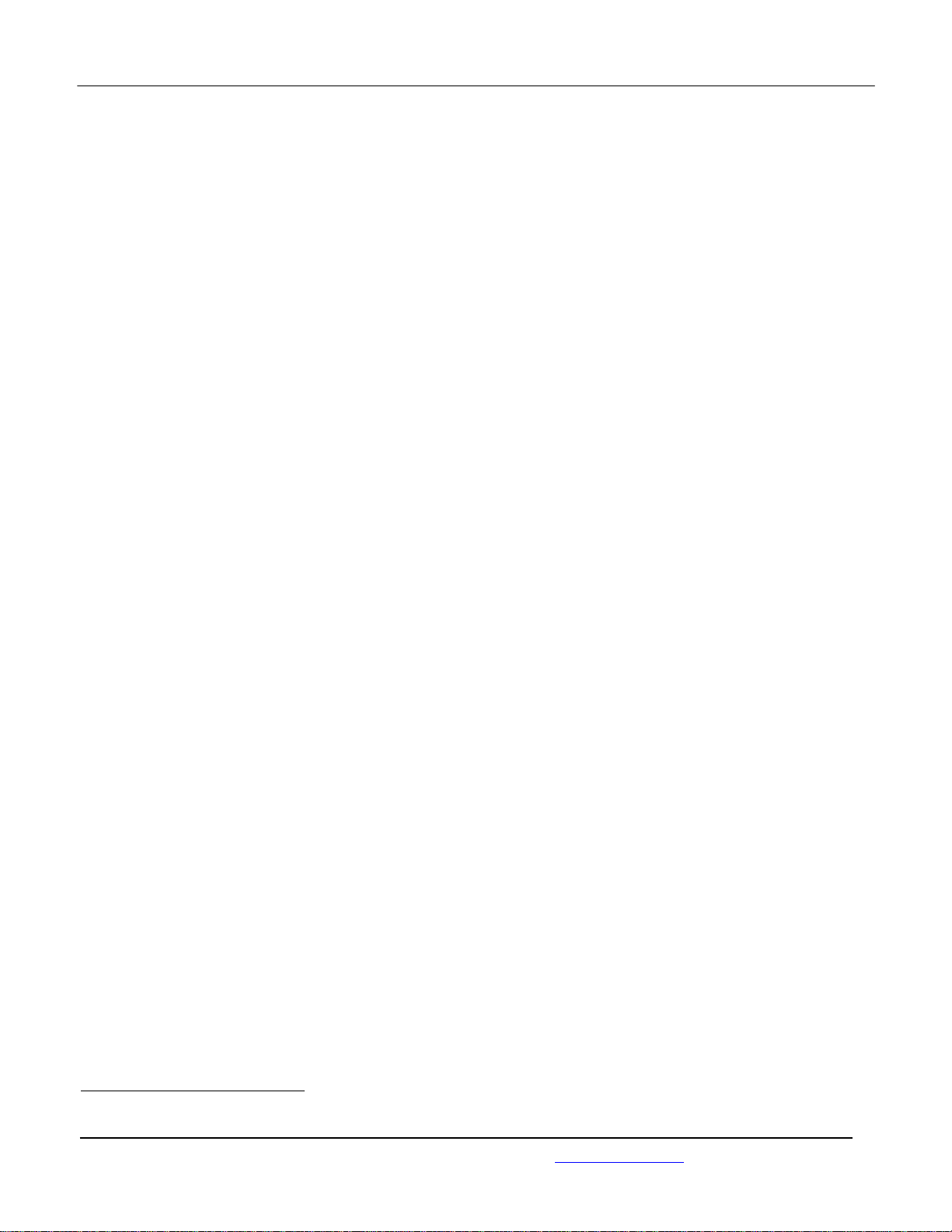
FCC Filing Package for Motorola i786/i786w-Series Transceivers FCC ID: IHDP56LM1
Temporary Confidentiality Requested
Exhibit 8: Draft User’s Manual -- 47 CFR 2.1033(b)(3)
The attached User’s Manual is the final production-intended version of the generic Motorola
International English User Manual. This guide will be adapted to carrier-specific versions, but the key
information herein will be retained. Translations into other languages will also be done to support the
needs of other markets. Minor revisions may be made to these manuals, prior to and subsequent to,
placing this product onto the market. Selected portions of the User Guide can be found as indicated
below:
8.1 Safety and Regulatory Section: Page 26
8.2 Specific Absorption Rate (SAR) Data: Page 29
8.3 Part 15B Declaration of Conformity: Page 31
8.4 Guidance for use with Hearing Aids: Page 121, 35
1
See P56LM1_Ex_08 (User Guide – 1 of 2).pdf for this section.
Motorola Mobility, Inc.; 600 North US Hwy 45, Libertyville, IL 60048, USA WWW.MOT.COM/iDEN

2 To send a draft, select it to open it and press Send.
When you send a draft, it is removed from the drafts
folder.
Note: To delete a draft without sending it, highlight
the message you want to delete and press Delete.
Press Yes to confirm.
More message management
features
delete an unread message
Press Menu / > P Messages > Inbox. Highlight
the message and press Delete. Press Yes to
confirm.
view unsent messages
Press Menu / > P Messages > Outbox.
resend a failed message
Press Menu / > P Messages > Outbox. Highlight
the message and press Resend.
cancel an unsent message
Press Menu / > P Messages > Outbox. Highlight
the message and press Menu / > Delete
Message.
34 Messaging
features
forward a sent message
Press Menu / > P Messages > Sent Items.
Highlight the message and press Menu / >
Forward. Make edits if you want, then select the
recipient and press Send.
delete a sent message
Press Menu / > P Messages > Sent Items.
Highlight the message and press Delete. Press Yes
to confirm.
Voice mail
To receive voice mail, you must first contact your
service provider to set up a voice mail account.
Receiving a message
When you receive a voice mail message, New Voice
Mail Message and 3 appear on the display.
To call your service provider's voice mail system and
listen to the message, press Call.
To dismiss the message notification, press r or
Back.
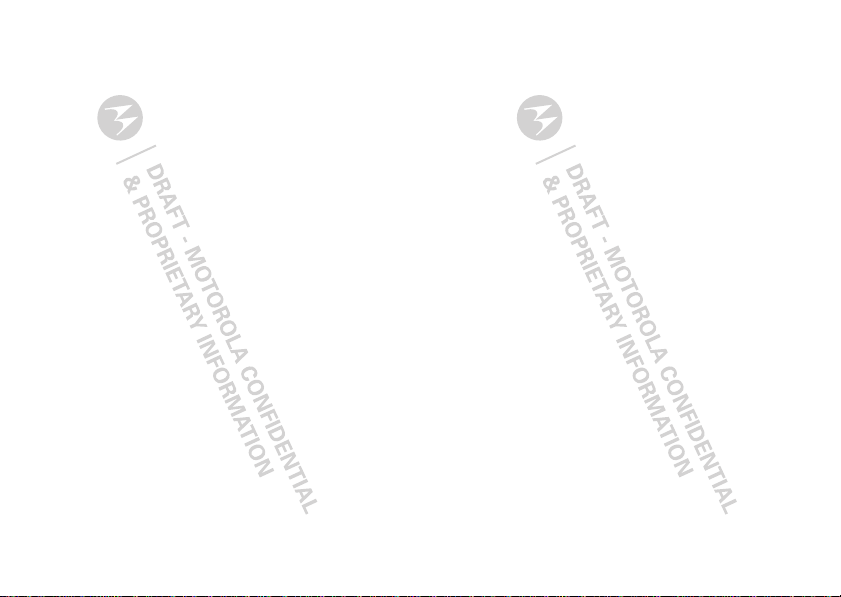
Personalize
Ring tones
To set the ring tone your phone makes when you
receive phone calls, call alerts, message notifications,
pictures sent using Send via PTT or Datebook
reminders:
Find it: Menu / > K Multimedia > Ring Tones
1 Make sure Vibrate All is set to Off.
2 Scroll through the list of ring tones and select the
one you want to assign. Vibrate sets your phone to
vibrate instead of making a sound. Silent sets your
phone to neither vibrate nor make a sound.
3 Select the features you want to assign the ring tone
to.
4 When you’re finished press Done.
Note: This icon , appears on the display if you set
your phone to Silent. This icon / appears on the
display if you set the phone to Vibrate All.
Set to vibrate
You can set your phone to vibrate for all calls and
alerts.
Find it: Menu / > K Multimedia > Ring Tones >
Vibrate All
Set this option to On or Locked.
Setting this option to On lets you turn Vibrate All off
by pressing the up volume control. Setting this option
to Locked requires you to press and hold the up
volume control to turn Vibrate All off. The Locked
option helps prevent you from accidentally turning
Vibrate All off.
To s e t Vibrate All to On or Locked using the volume
controls, press the volume controls to turn down the
volume as far as possible to set Vibrate All to On.
Continue to hold the down volume control to set
Vibrate All to Locked.
To set your phone to vibrate instead of making a sound
for some features but not others:
Find it: Menu / > K Multimedia > Ring Tones
1 Make sure Vibrate All is set to Off.
2 Select Vibrate from the list of ring tones.
3 Select the features you want to set to make no
sound.
4 When you’re finished, press Done.
Backlight
Set the amount of time the backlight remains on for
the display and java applications, or turn off the
backlight feature to extend battery life.
35Personalize
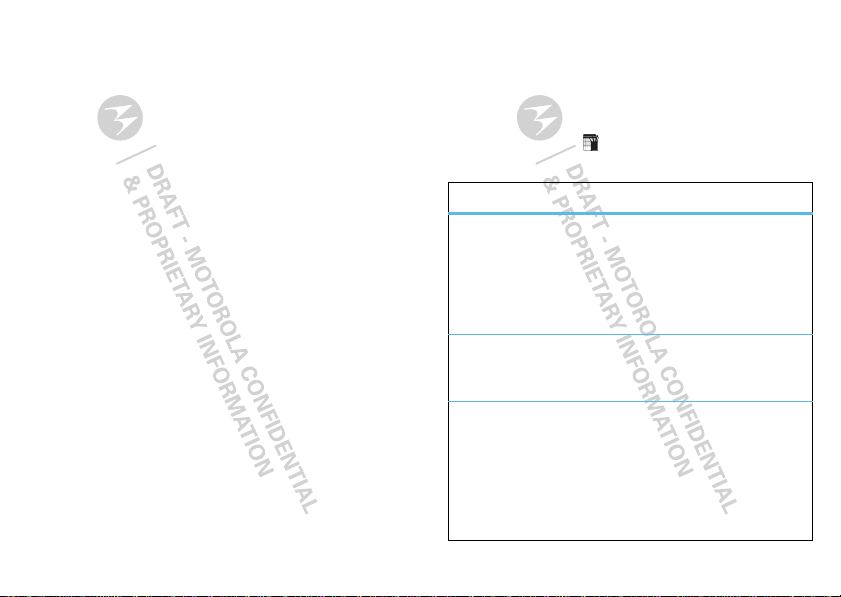
Find it: Menu / > T Settings > Display/Info >
Backlight
Wallpaper
Set a previously saved photo or picture as a wallpaper
(background) image on your phone’s display screen or
throughout all menu screens.
Find it: Menu / > T Settings > Display/Info >
Wallpaper
1 Select Internal or External > Wallpaper.
2 Scroll through the list of pictures and press r to
select a picture.
You can set the wallpapers to change automatically
after a certain period of time by turning on the Auto
Cycle feature located in the Wallpaper menu. You can
select from 5 minutes, 15 minutes, 1 hour, 8 hours,
Daily, or Startup.
Hide or show location
Your phone has a location feature for use in connection
with location-based services that may be available in
the future.
Allowing the network to detect your position using
GPS, makes some applications and services easier to
use. Restricting access will disable the GPS location
function for all purposes except 911, but will not hide
36 Personalize
your general location based on the cell site ser ving
your call. No application or service may use your
location without your request or permission.
GPS-enhanced 911 is not available in all areas.
Set your privacy options
Find it: Menu / > Tools > GPS > Privacy
Select from the following options:
options
Restricted No Java or similar software
applications may view the location
of your phone. However, location
information may still be available to
the phone’s owner, fleet manager,
or account administrator.
Unrestricted All applications may view the
location of your phone, without
notifying you.
By
Permission
When an application attempts to
view the location of your phone,
you will be prompted to give
permission. However, location
information may still be available to
the phone’s owner, fleet manager,
or account administrator.
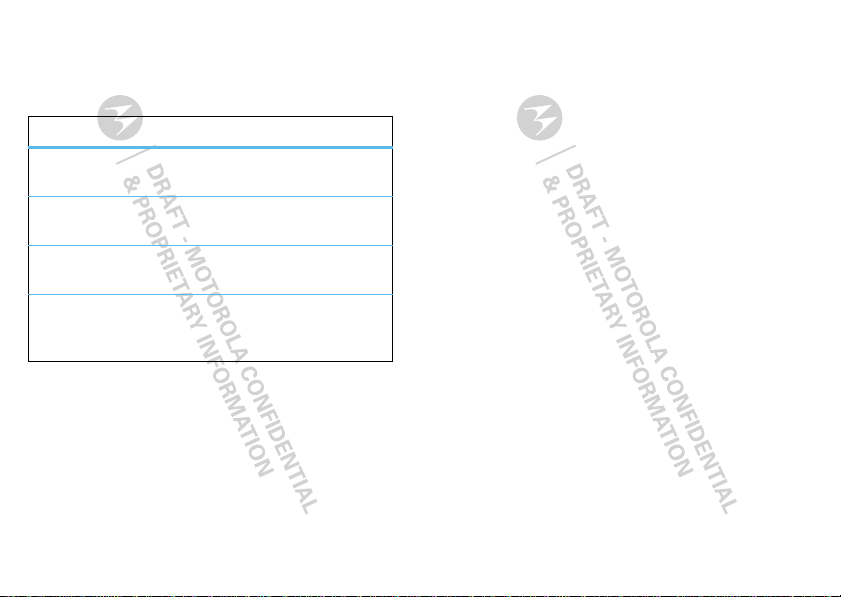
Date & time
Set date and time formats:
Find it: Menu / > T Settings > Display/Info >
Clock
options
Display Turn home screen clock display On
or Off.
Time Format Switch between 12 and 24 hour
formats.
Date Format Switch between MM/DD and
DD/MM formats.
Year Note: The year is set by the
network and can’t be set by the
user.
Menu Language
Set your menu language:
Find it: Menu / > T Settings > Display/Info >
Language
Reorder Java applications
You can change the order of the Java applications in
the Games and Apps menu.
Find it: Menu / > I Games and Apps
1 Highlight Java System and press Menu /.
2 Select Reorder Apps Menu.
3 Scroll to the application you want to move and press
Grab.
4 Scroll to where you want the application to appear
and press Insert.
37Personalize
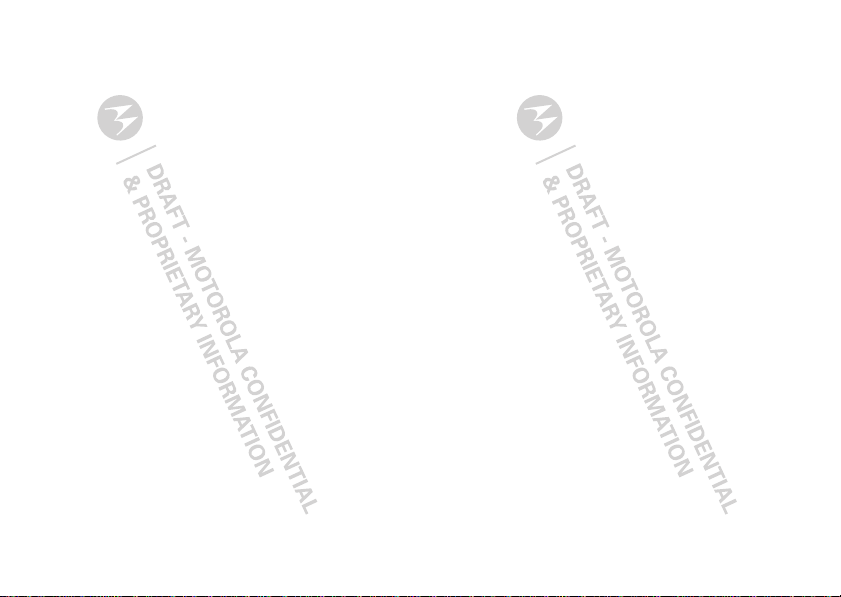
Web
Find it: Menu / > V Web > Net
Connect
Your phone uses the mobile phone network (over the
air) to automatically connect to the Web.
Note: Your service provider may charge to surf the
Web or download data.
Go to a Web site
1 From the home page, select Go to URL.
2 Press Edit.
3 Enter the Web address and press Done.
4 Press Ok to go to the Web site.
Create a bookmark
1 While on a Web page, press Menu / > Bookmark
page.
2 Name the bookmark and select Save.
Access a bookmark
From the home page:
1 Select Your Bookmarks.
2 Highlight a bookmark and press r, or press its
number on the keypad.
38 Web
From any other Web page:
1 Press Menu / > View Bookmarks.
2 Highlight a bookmark and press r, or press its
number on the keypad.
Reload a Web page
Press Menu / > Refresh this page.
Restart the Web browser
Press Menu / > More > Restart Browser.
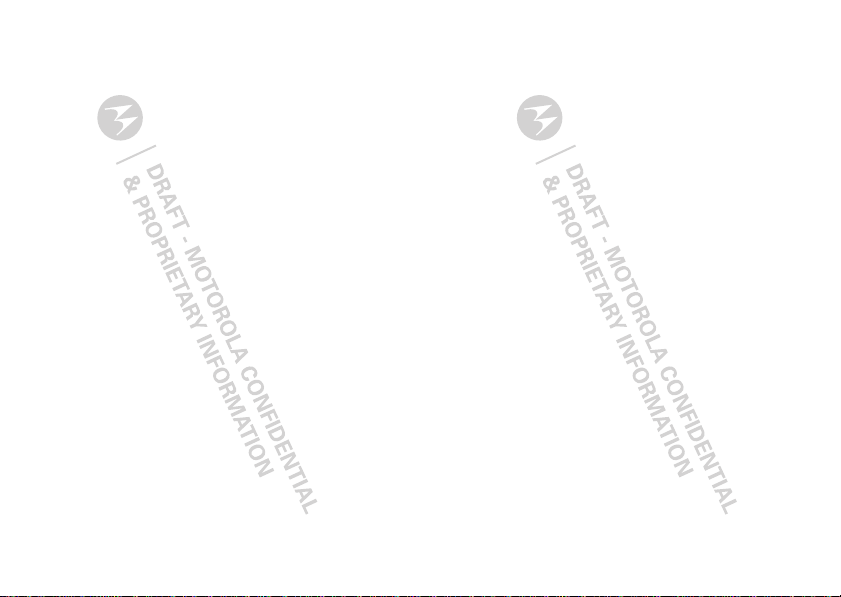
Multimedia
Memory Card
Memory card folder structure
Before loading files onto your memory card, it’s
important to understand how the files are stored on
the card and how your phone uses them.
When you first insert a memory card into your phone,
it creates five folders labeled Audio , Image, Music,
Podc as t, and Video. The name of each folder
corresponds to the type of files it contains. In order for
your phone to access the different types of supported
media files, those files must be stored in the
appropriate folder. For example, a music file stored in
the Image folder can’t be accessed by My Music.
File names
File names cannot be longer than 255 characters,
including the file extension. However, your phone will
only display the first 32 characters.
File names longer than 255 characters won’t be
recognized by your phone. If this happens, rename the
file on your computer and reload it on to the memory
card.
Memory card access
Set your phone to enable memory card access before
connecting it to your computer.
Find it: Menu / > T Settings > Connections > USB
> Memory Card Access
Once connected to your computer, your phone will
appear as a removable drive.
Note: Your phone supports Microsoft™ Windows™
XP. Other operating systems may not be compatible.
USB drag & drop
You can transfer your pictures, videos, podcasts,
music, and audio files from your computer to your
phone’s memory card.
1 With a memory card inserted, connect a Motorola
micro USB cable from your phone’s micro USB port
to a USB port on your computer.
Note: Make sure to connect the phone to a high
power USB port. Typically, these are located directly
on your computer.
2 On your computer, double click “My Computer”,
locate the removable storage device assigned to
your phone, and click on the icon to open it.
3 Open the folder (Audio, Image, Music, Podca st, or
Video) for the type of file you’re uploading, and drag
and drop the files into the folder.
39Multimedia
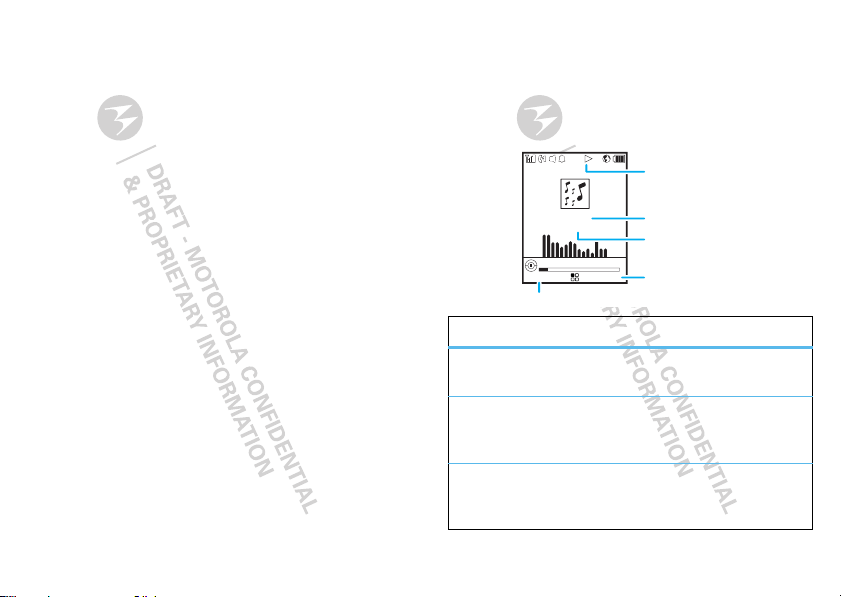
4 When you’re done, use the “Safely Remove
Pause Back
The Song
The Band
Now Playing...
0:39
3:38
Music Player
Status Indicator
Song T itle
Arttist
Right Soft Key
Left Soft Key
Hardware” feature to disconnect the phone from
your computer.
Remove or format your memory card
To format your memory card, press Menu / >
T Settings > Memory Card > Format Card.
Warn ing: All data on your memory card will be
deleted.
To remove your memory card, press Menu / >
T Settings > Memory Card > Remove Card.
My Music
You can use your phone’s music player to play files
stores in the Music, Audio, and Podcast folders.
Note: My Music will work only if you have a memory
card installed in your phone.
Play music files
Find it: Menu / > K Multimedia > My Music
My Music organizes your music files into Song,
Album, Playlist, Artist, or Genre categories. Select a
category to search your music files.
Tip: The songs category contains all the music file
stored in your memory card’s Music folder.
40 Multimedia
To p l a y a Song, Album, Playlist, Genre, or Artist,
highlight it and press Play.
To view the contents of an Album, Playlist, Genre, or
Artist, highlight it and press r. To return to the
previous screen, press Back.
Music player controls
options
Play/Pause To play a song press Play or r. To
pause a song, press Pause or r.
Next/
previous
Press the Navigation Key to the
right (next) or the left (previous).
song
Fast
Forward/
Press and hold the Navigation Key
right (fast forward) or left (rewind).
Rewind
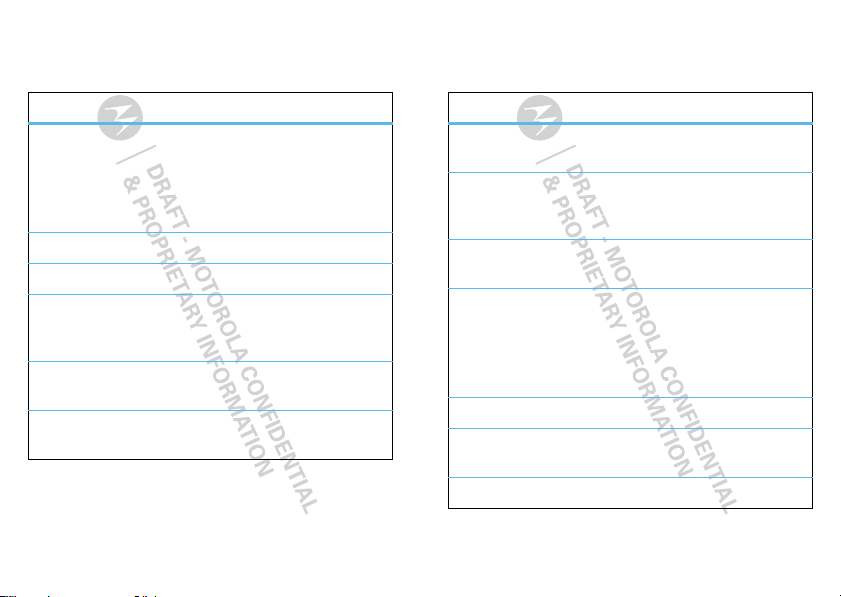
Music player menu
Find it: Menu / > K Multimedia > My Music >
Menu /
options
Hide Player Move music player to the
background so you can use other
phone features.
To go back to music player, press
Music.
Delete Songs Remove song from memory card.
Setup Go to music player setup.
Use
Connect to Bluetooth audio device.
Bluetooth
Audio
Remove Card Select to safely remove memory
card from phone.
Reload Music Searches the Music folder on your
memory card for music files.
Music player setup
Find it: Menu / > K Multimedia > My Music >
Menu / > Setup
options
Shuffle Set the music player to play music
files in a random order.
Repeat Set the music player to play a
single song or all songs in a
category repeatedly.
Visuals Choose from different types of
visual equalizers.
3D Music Mimics surround effects when
using a stereo headset.
Setting 3D Music to On allows you
to select effects from the list of
Music Reverbs.
Album View Choose between List or Art view.
Auto Update Tu r n On to reload all music files
every time you launch My Music.
Equalizer Customize music player sound.
41Multimedia
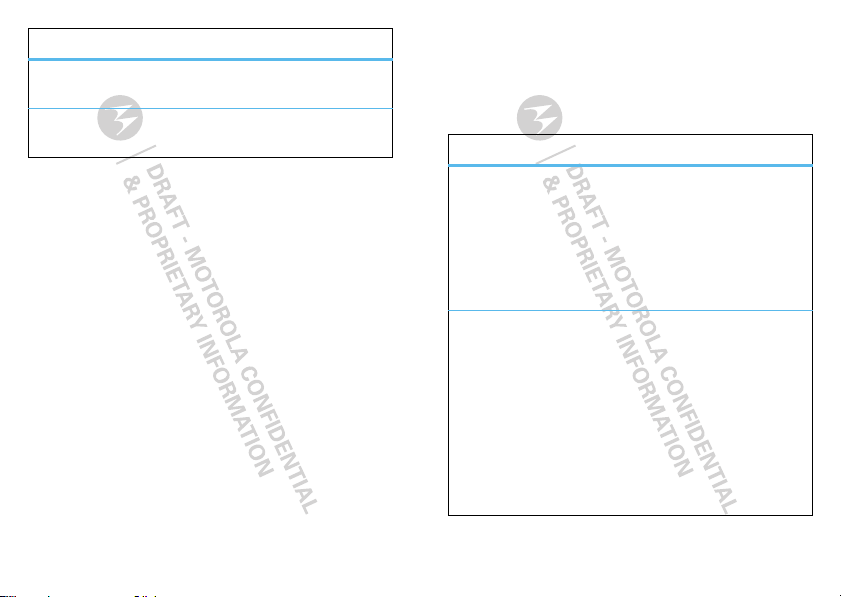
options
View Choose between Default and
Folder view.
Music
Reverbs
Choose a 3D sound effect for use
with the 3D Music feature.
Playlists
Playlists are music collections you create. They enable
you to organize music files, but don’t change anything
on your memory card. Adding or deleting a file in a
playlist doesn’t copy, delete, or move it.
Find it: Menu / > K Multimedia > My Music >
Playlists
Create a playlist
1 Menu / > K Multimedia > My Music > Playlists
> [Create New]
2 Enter a playlist name.
Note: If you don’t assign a name, the playlist is
named Playlist followed by a number (Playlist-1).
3 Select [Add Songs]. Choose the songs you want to
add to the playlist. A check mark appears next to
each selected song. To deselect an item, highlight it
and press r.
42 Multimedia
Tip: For options to help you sort through this list,
press Menu /.
4 When you’re finished selecting files, press Done,
and then Save.
Playlist options
options
Reorder
Songs
Change the order of songs in a
playlists when creating or editing
them.
Press Menu / > Reorder Songs.
Highlight the song you want to
move press Grab, move it to its
new location, and press Insert.
Remove
Songs
You can remove some or all songs
in a playlist when you create or edit
it.
To remove a song, highlight it,
press Menu / > Remove Song,
press Yes to confirm, and then
Save.
You can also choose Remove All
Songs to delete all songs in the
playlist.
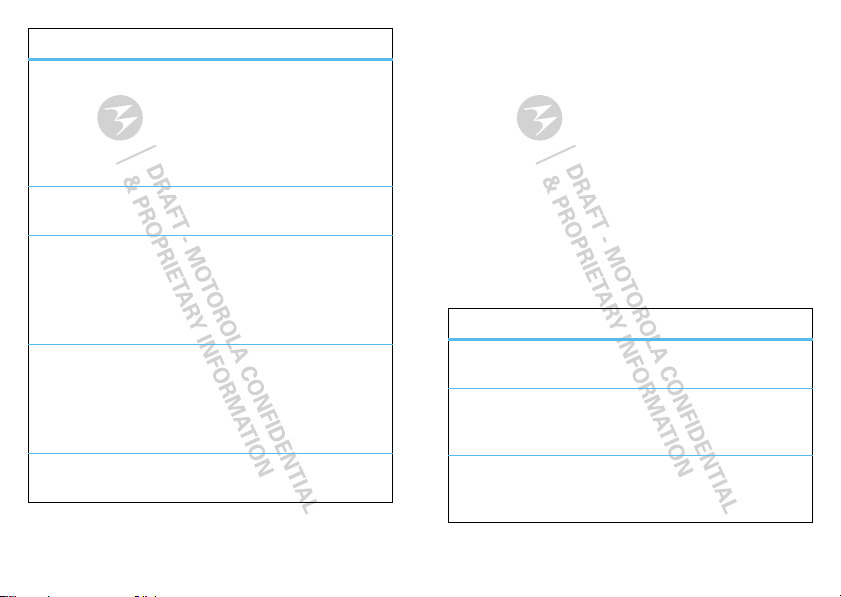
options
Reorder
Playlists
To change the order of your
playlists, press Menu / > Edit
Playlist > Reorder Playlist.
Highlight the playlist you want to
move, press Grab, move it to its
new location, and press Insert.
Delete
Playlist
Fro m Playlist, press Menu / >
Delete Playlist.
Edit Playlist Change playlist names, add music
files, remove music files, and
change music file order.
Highlight a playlist and press
Menu / > Edit Playlist.
Delete All
Playlists
From Playlists, press Menu / >
Delete All Playlists. Press Yes to
confirm.
Note: This deletes all playlists
except the Favorites playlist.
Reload Music Searches the Music folder on your
memory card for music files.
Favorites playlist
The Favorites playlist is a permanent playlist. you can
Add To Favorites, remove and change the order of
music files, but you can’t rename the playlist or delete
music files.
To add a song to the Favorites playlist, highlight it and
press Menu / > Add To Favorites.
Note: You can’t add a song from a playlist to the
Favorites playlist.
Podcasts
Find it: Menu / > K Multimedia > My Music >
Podcasts
Podcast player controls
options
Play/Pause To play a song press Play. To pause
a song, press Pause.
Skip to next
or previous
Press the Navigation Key to the
right (next) or the left (previous).
highlight
Fast
Forward/
Press and hold the Navigation Key
right (fast forward) or left (rewind).
Rewind
43Multimedia
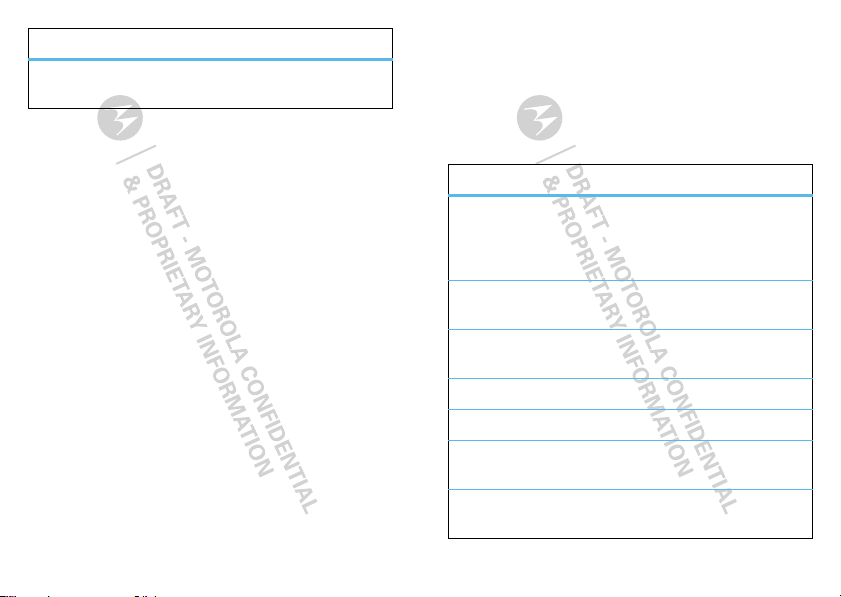
options
View podcast
details
Podcast Highlights
Highlights are portions of a podcast that are marked to
help you find them more easily. You can move from on
highlight to another by pressing the Navigation Key left
or right.
To add a highlight, while playing a podcast, press
Menu / > Add Highlights. Press On to mark the
beginning of the highlight, and press Off to mark the
end. When you’ve finished adding highlights, press
Back.
Tip: When playing a podcast, highlight markers can be
deleted by pressing Menu / > Clear, or by pressing
Menu / > Edit Highlights > Clear All Highlights.
Press Menu / > Highlights Only when playing a
podcast to skip everything not marked as a highlight.
Send podcast details
You can share podcast details through MMS
messages.
Find it: Menu / > K Multimedia > My Music >
Podcasts > Menu / > Forward Details
44 Multimedia
Highlight a podcast and press r.
My Images
My Images lets you easily browse, edit, and view a
slide show of images on your phone or memory card.
My Images menu
Find it: Menu / > K Multimedia > My Images >
Menu /
options
Edit Edit images. Choose from: Crop,
Slideshow Start a slide show beginning with
Save as New Save an image with a new file
Preview Displays the highlighted image.
Rename Change an image file name.
Delete
Current
Delete
Multiple
Rotate/Flip, Color Adjustment,
Resize, Borders, Stamps, Text,
and Text Bubble.
the currently highlighted image.
name.
Deletes the current highlighted
image.
Choose multiple images to delete
at one time.
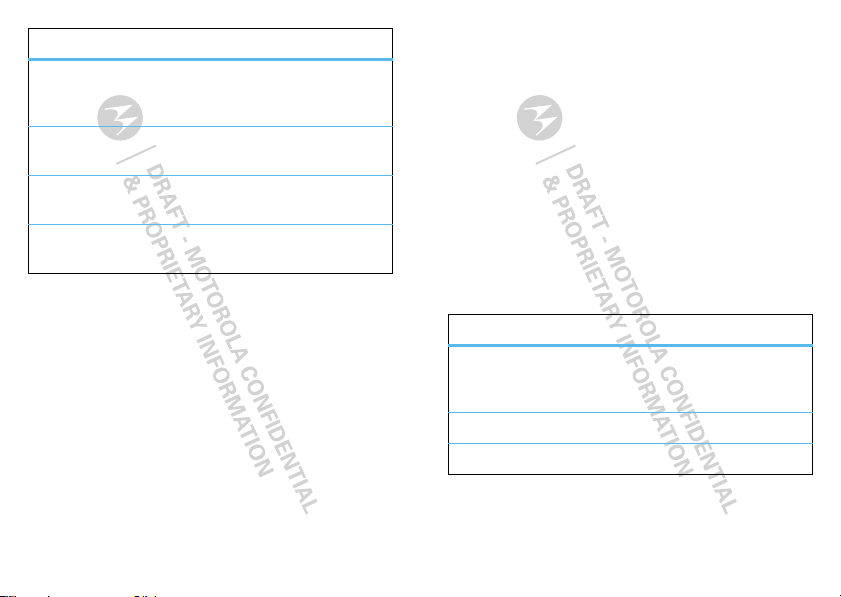
options
Switch to
Card/Switch
to Phone
Set as
Wallpaper
Set As Caller IDAssign the highlighted image to a
Send Via
Bluetooth
View images
Find it: Menu / > K Multimedia > My Images
Press Menu / > Slideshow to view a slide show of all
the images in the current folder.
Press the Navigation Key left or right to switch
between the images stored in the phone’s memory
and the memory card.
Tip: You can also press # and * to switch between
the images stored on the phone’s memory and the
memory card.
Toggle between storing images in
the phone’s memory, or in the
memory card.
Set the highlighted image as the
phone’s wallpaper.
contact.
Share the image via a Bluetooth
connection.
My Videos
With My Videos, you can easily browse and view video
files stored on your phone’s memory or memory card.
Find it: Menu / > K Multimedia > My Videos
View videos
To view a video, select a folder, highlight the file you
want to play, and press Play or r to begin playback.
Tip: My Videos will display the video in portrait mode
by default. To change the default to landscape mode,
press Menu / > Full Screen.
My Videos setup
Find it: Menu / > K Multimedia > My Videos >
Menu / > Setup
options
View Display options for viewing your
videos as Default and Folder
view.
3D Audio Turn 3D Audio On or Off.
Reverbs Choose 3D Audio settings.
45Multimedia

Media center
Find it: Menu / > K Multimedia > Media Center
The media center lets you view and manage your
pictures, audio recordings, and videos stored in your
phone’s memory.
Note: The Media Center can’t read the Music and
Podcast folders on your memory card.
Tip: Press * or # to scroll through the different
media types in Media Center.
View pictures
1 Press the Navigation Key to scroll to Phone:
Pictures or Card: Pictures.
2 Select a picture to view it.
You can also press the Navigation Key left or right to
scroll through all the pictures stored on your phone.
Play videos
1 Press the Navigation Key to scroll to Phone: Video
or Card: Video.
2 Select a video to play it.
To stop playing a video, press the Navigation Key
down. To play the video again, press r. Press the
Navigation Key left or right to scroll through the videos
stored on your phone.
46 Multimedia
Manage sounds
1 Press the Navigation Key to scroll to Phone: Audio
or Card: Audio.
2 Select an audio file to play it.
To stop playing an audio file, press the Navigation Key
down. To play the audio file again, press r. Press the
Navigation Key left or right to scroll through the audio
files stored on your phone.
Share media files
Items in the media center can be sent in MMS
messages and sent via Bluetooth. See “Multimedia
message options” on page 32 and “Bluetooth™
wireless” on page 51.
Pictures in the media center can also be sent in PTT
calls using Send via PTT. See “Push to send” on
page 17.
Note: Files protected with Digital Rights Management
can’t be shared through MMS, Bluetooth, or PTT calls.
See “Content Copyright” on page 67.

File formats
Audio files supported by the media center include:
format sampling rates/bit rates
AAC 48 KHz/320 kbps
AAC+/eAAC 48 KHz/320 kbps
AMR-NB/
8 KHz/23.85 kbps
AMR-WB
iMelody N/A
MIDI, 64 N/A
AU 48 KHz/704 kbps
MP3 48KHz/320 kbph
RealAudio 48 KHz/192 kbps
WAV 48KHz/1536 Kbps
WMA 48 KHz/320 kbps
Video files supported by the media center include:
format Frames per second/Bit rate
H263 30 fps/320 kbps
H264 15 fps/320 kbps
RealVideo 15 fps/320 kbps
MP4 30 fps/320 kbps
WMV 24 fps/384 kbps
The Media Center supports the GIF, JPEG, PNG, and
WBMP image file formats.
47Multimedia

Camera
Take photos
Find it: Press Camera ?
1 Aim the camera lens and press Capture or
press r.
Tip: Press the Navigation Key up to zoom in or down
to zoom out. To change the picture size, press the
Navigation Key left or right.
2 To save the picture to memory, press r, or press
Discard to delete.
Camera options
In the viewfinder, press Menu / to open the camera
menu options:
options
Record Video Record a video.
Media
Center
Zoom Set the camera zoom to 1x, 2x, or
48 Camera
Opens the media center
application. See “Media center” on
page 46
4x.
options
Remove Card Select to safely remove memory
card from phone.
Lighting Adjust the camera for ambient
lighting. You can select from
Normal or Low Light.
Self Timer Delay capturing the picture for 10
seconds, 15 seconds, or 20
seconds.
Tip: To turn off the timer before the
picture is captured, press Cancel.
Picture
Quality
Adjust the picture quality to
Normal or Fine.
Picture Size Set the picture size to
Max (1200x1600), XL
(1024x1280), L (480x640),
M (240x320), S (96x128),
Wallpaper1 (176x220), or
Wallpaper2 (128x160).
Tip: You can also set picture size
from the viewfinder by pressing
the Navigation Key left and right.

options
White
Balance
Set the white balance to
Automatic, Sunny, Cloudy,
Fluorescent, Tungsten, or Night.
Exposure
Control
Adjust the exposure of your
pictures from -2 to +2
Style Set the picture effect to Normal,
Black and White, Sepia,
Solarization and Negative.
Memory
Usage
Shows the total amount of Used,
Free, and total Capacity of the
phone’s memory.
Memory
Card
Remove your memory card, format
it, or set picture storage to the
phone’s memory or the memory
card.
Camera
Access the camera set up screen.
Setup
Customize the camera
Find it: Press Camera ? > Menu / > Camera
Setup
options
Ask for
Name
If this option is On, you’re
prompted to enter a name for each
picture before saving. Otherwise,
pictures are saved with the date
and a number as their names.
Shutter
Sound
Sets the default sound the camera
makes when it takes a picture.
Default Size Sets the default value for the
Picture Size option.
Default
Quality
Sets the default value for the
quality of the picture.
Record videos
Find it: Menu / > K Multimedia > Camcorder
1 Aim the camera lens and press Record or press r.
Press the Navigation Key up to zoom in or down to
zoom out. To change the video size, press the
Navigation Key left or right.
2 Press Stop or r to stop recording.
49Camera

3 To watch the video you just recorded, press Review.
To save the video to memory, press r, or press
Discard to delete it.
Camcorder options
In the viewfinder, press Menu / to open the
camcorder menu options:
options
Media
Center
Opens the media center
application. See “Media center” on
page 46
Capture
Take a picture.
Picture
Zoom Set the camera zoom to 1x, 2x, or
4x.
Remove Card Select to safely remove memory
card from phone.
Video Size Set the picture size to
Max (352x288), Mid (176x144), or
Min (128x96).
Tip: You can also set picture size
from the viewfinder by pressing
the Navigation Key left and right.
50 Camera
options
Video Length Set the camcorder to Short to
record videos for sharing via MMS
message, or to Maximum for
longer videos.
Note: When set to Maximum,
video length is limited to 60
seconds if you’re storing the video
on your phone’s memory. When
stored to a memory card, video
lengths is limited to the available
space on the memory card, or two
hours.
Memory
Usage
Shows the total amount of Used,
Free, and total Capacity of the
phone’s memory.
Memory
Card
Remove your memory card, format
it, or set picture storage to the
phone’s memory or the memory
card.
Camera
Access the camera set up screen.
Setup

Customize the camcorder
Find it: Menu / > K Multimedia > Camcorder >
Camera Setup
options
Ask for
Name
If this option is On, you’re
prompted to enter a name for each
picture before saving. Otherwise,
pictures are saved with the date
and a number as their names.
Shutter
Sound
Default
Video Size
Sets the default sound the camera
makes when it takes a picture.
Sets the default value for the Video
Size option.
Bluetooth™ wireless
lose the wires and go wireless
Quick start: Bluetooth wireless
Find it: Menu / > Tools > Bluetooth
Turn Bluetooth on or off
Find it: Menu / > Tools > Bluetooth > Setup >
Power
Note: To extend battery life, turn Bluetooth power off
when not in use.
Connect to a Bluetooth headset
Note: This feature requires an optional accessory.
To connect with a headset, you need to pair with it.
You only need to do this once. After your phone and
headset are paired, you can reconnect them by turning
your headset on.
1 Make sure the headset is in discoverable mode.
Note: Refer to the guide that came with the
headset for details.
2 Press Menu / > Tools > Bluetooth > Audio
Devices > [Look for Devices]. Your phone will scan
for the headset.
51Bluetooth™ wireless

3 Select your headset from the list.
Tip: Press Refresh to scan again for devices.
4 Your phone requires you create a bond in order to
connect with your headset. Press Yes when you’re
prompted to bond with it.
5 Enter the Bluetooth PIN, such as 0000.
Some Bluetooth devices ship with PINs. Please refer
to your Bluetooth device’s user guide to locate this
information.
If a device ships without a Bluetooth PIN, you can
enter any PIN for that device. To establish a connection
to that device, enter the same PIN for both your phone
and the device. For example, if you enter 1234 as the
device’s PIN, then enter 1234 as your phone’s PIN.
6 Press Ok.
This phone offers the Bluetooth auto pair feature with
auto pair for compatible Motorola devices. When
paired via Bluetooth with a certain device, the PIN
won’t be required.
Note: Using a mobile device or accessory while
driving may cause distraction and may be illegal.
Always obey the laws and drive safely.
52 Bluetooth™ wireless
Connect to another Bluetooth device
Find it: Menu / > Tools > Bluetooth > Pair to
Devices
1 Select the device you want from the list of found
devices on your screen.
Tip: Press Refresh to scan again for devices.
2 Create a bond if you are prompted to do so.
If you have previously connected to a device, the
device will be stored on your phone so you can
connect with it easily.
Use Bluetooth during a call
You can connect with available Bluetooth devices
during a call.
1 While in a call, press Menu / > Use Bluetooth.
2 Select the audio device you want to connect to from
the list of Audio Devices.
If the Audio Devices list contains only one device,
your phone will try to connect to it.
Send information via Bluetooth
Your handset can transfer Contacts entries, Datebook
events, audio files, pictures, and videos to another
Bluetooth device. The receiving device must be within
32 feet (10 meters) of your phone in order to connect.

Note: Files sent or received may be up to 1 MB,
depending on your service provider.
Sending information
1 From w ith in Contacts, Datebook, or Media
Center, select the Contacts entry, Datebook
event, audio file, or picture you want to send.
2 Press Menu / > Send Via... > Bluetooth.
3 Select the device you want to transfer the
information to, or search for the device by selecting
[Look for Devices].
4 If prompted, bond with the device.
Your phone connects with the device and transfers the
information.
Disconnect devices
To automatically disconnect your phone from a paired
device, simply turn off the device.
To manually disconnect your phone from a paired
device, select the device name in the Audio Devices
list. When prompted to disconnect, press Yes.
Edit properties
To edit the device name, press Menu / > Tools >
Bluetooth > Device History. Select the device, and
edit the name or change the access setting.
Bluetooth FTP
You can use Bluetooth transfer files between your
computer and your phone.
Note: Use of Bluetooth FTP requires you to have a
memory card installed in your phone.
Check Bluetooth FTP support on Windows XP
If your computer supports Bluetooth connections, it
will have a Bluetooth icon in the system tray. To see if
your computer supports Bluetooth FTP, right click the
Bluetooth icon and select “Bluetooth Configuration”.
Click on the “Client Applications” tab and see if “File
Transfer” is listed. If you don’t see file transfer, your
computer doesn’t support Bluetooth FTP.
Connect your phone to a Windows XP PC
1 Right click the Bluetooth icon in the system tray, and
select “Add a Bluetooth Device”.
2 Click “Next” on the first screen of the Bluetooth set
up wizard to search for your phone.
3 Select your phone from the list of devices and click
“Next”.
4 When prompted, enter the Bluetooth security code,
typically 0000, and click “Pair Now”.
5 When your phone prompts you to bond, pres Yes
and enter the Bluetooth security code.
53Bluetooth™ wireless

6 On your computer, when prompted to select
services for your phone, select “File Transfer SRV”,
click “Next”, and then select “Finish”.
Transfer files
1 Right click the Bluetooth icon in the system tray and
select “Explore My Bluetooth Places”.
2 Double click on your phone’s File Transfer SRV icon.
3 Drag and drop files to the appropriate folder on your
phone’s memory card.
54 Tools
Tools
Datebook
features
create datebook events
To create a new Datebook event press Menu / >
Tools > Datebook > [New Event].
see datebook events
To see a Datebook event press Menu / >
Tools > Datebook. Press the Navigation Key left
or right to see the day and up or down to see the
events.
event reminders
When an event reminder occurs, press View.
Press Back to close the reminder.
receive datebook events via PTT
To view the information while still in the Private call
press r.
The 5 most recent events received from a Private ID
are stored with that Private ID on the Recent Calls
list.
To store events to the Datebook press Save while
viewing the event you want to store.

Datebook setup
Find it: Menu / > Tools > Datebook > Menu /
> Setup
options
Start View Sets Datebook to start in day
Daily Begin Sets the beginning of your day. This
Delete After Sets the amount of time Datebook
Time Shift Lets you shift the times of all
Alert
Timeout
view, week view, or month view
when you access Datebook.
is the earliest time of day displayed
in week view, if you have a 12-hour
day view.
waits to delete an event after it
occurs.
Datebook events. This is useful if
you are traveling to a different time
zone.
Sets the amount of time a tone
continues to sound when you
receive a Datebook reminder.
options
Clock Controls whether the time and
date appear on the home screen;
sets time and date format; sets
year.
Voice Re c o r d
features
create a voice record
Press Menu / > K Multimedia > VoiceRecord >
[New VoiceRec]. Press r to stop recording.
playing voice records
Press Menu / > K Multimedia > VoiceRecord.
Highlight a voice record and press r to play it. To
stop the voice record while it’s playing, press r.
labeling voice records
Press Menu / > K Multimedia > VoiceRecord.
Highlight a voice record and press Label. Enter a
label and press r to save.
55Tools

features
deleting voice records
Press Menu / > K Multimedia > VoiceRecord.
Highlight a voice record and press Menu / >
Delete. Press r or Yes to confirm.
To delete all voice records, highlight one and press
Menu / > Delete All. Press r or Yes to confirm.
locking voice records
Press Menu / > K Multimedia > VoiceRecord.
Highlight a voice record and press Menu / > Lock.
Press Menu / > UnLock to unlock the voice
record.
managing memory
To view the amount of available memory for voice
records, press Menu / > K Multimedia >
VoiceRecord > Memory.
56 Security
Security
Phone lock
Find it: Menu / > T Settings > Security > Phone
Lock > Lock Now or Auto Lock
Keypad lock
Find it: Menu / > T Settings > Security > Keypad
Lock > Lock Now or Auto Lock
Shortcut: To lock the keypad, press Menu / > *.
Lock your SIM
To lock your SIM (the next time you power up the
phone you will need to enter your SIM PIN), press
Menu / > T Settings > Security > SIM PIN > On.
Caution: If you enter an incorrect PIN code three
times, your phone locks your SIM card and asks for
your PIN unlock code.
Change SIM PIN
To change your SIM PIN, press Menu / >
T Settings > Security >Change Passwords > SIM
PIN.
PUK code
To unlock your SIM PIN, you need to enter your PIN
unlock code (PUK code) when prompted.

Note: Your PUK code is provided by your service
provider.
GPS PIN
When you receive your phone, your GPS PIN is 0000.
To change your GPS PIN press Menu / > T Settings
> Security >Change Passwords > GPS PIN. Enter
the current GPS PIN and enter the new four-to-eight
digit GPS PIN. Re-enter the new four- to eight-digit
GPS PIN to confirm.
Forgot your passcode?
If you forget your pattern or passcode, see your
service provider.
57

Safety, Regulatory & Legal
032375o
Battery Use & Safety
Battery Use & Safety
Important: Handle and store batteries properly to avoid injury or damage.
Most battery issues arise from improper handling of batteries, and particularly from
the continued use of damaged batteries.
DON’Ts
• Don’t disassemble, crush, puncture, shred, or otherwise attempt to
change the form of your battery.
• Don’t let the mobile device or battery come in contact with water.*
can get into the mobile device’s circuits, leading to corrosion. If the mobile device
and/or battery get wet, have them checked by your service provider or contact
Motorola, even if they appear to be working properly.*
• Don’t allow the battery to touch metal objects.
jewelry, stay in prolonged contact with the battery contact points, the battery
could become very hot.
• Don’t place your mobile device or battery near a heat source.*
heat can damage the mobile device or the battery. High temperatures can cause
the battery to swell, leak, or malfunction. Therefore:
• Don’t dry a wet or damp battery with an appliance or heat source
a hair dryer or microwave oven.
DOs
• Do avoid leaving your mobile device in your car in high temperatures.*
• Do avoid dropping the battery or mobile device.*
especially on a hard surface, can potentially cause damage.*
• Do contact your service provider or Motorola if your mobile device or
battery has been damaged from dropping or high temperatures.
* Note:
Always make sure that the battery compartment is closed and secure to
avoid direct exposure of the battery to any of these conditions.
Important: Use Motorola Original products for quality assurance and
safeguards.
To aid consumers in identifying authentic Motorola batteries from
non-original or counterfeit batteries (that may not have adequate safety protection),
58
If metal objects, such as
Excessive
Dropping these items,
Water
, such as
Motorola provides holograms on its batteries. Consumers should confirm that any
battery they purchase has a “Motorola Original” hologram.
Motorola recommends you always use Motorola-branded batteries and
chargers.
Motorola mobile devices are designed to work with Motorola batteries.
If you see a message on your display such as
Unable to Charge
•
Remove the battery and inspect it to confirm that it has a “Motorola Original”
hologram;
•
If there is no hologram, the battery is not a Motorola battery;
•
If there is a hologram, replace the battery and try charging it again;
•
If the message remains, contact a Motorola authorized service center.
Important:
by non-Motorola batteries and/or chargers.
Warning:
explosion, leakage, or other hazard.
Proper and safe battery disposal and recycling:
only important for safety, it benefits the environment. Consumers may recycle their
used batteries in many retail or service provider locations. Additional information on
proper disposal and recycling may be found on the Web:
•
www.motorola.com/recycling
•
www.rbrc.org/call2recycle/
Disposal:
regulations. Contact your local recycling center or national recycling
organizations for more information on how to dispose of batteries.
Warning:
Battery Charging
Battery Charging
Notes for charging your product’s battery:
•
When charging your battery, keep it near room temperature. Never expose
batteries to temperatures below 0°C (32°F) or above 45°C (113°F) when
charging.
•
New batteries are not fully charged.
•
New batteries or batteries stored for a long time may take more time to charge.
, take the following steps:
Motorola’s warranty does not cover damage to the mobile device caused
Use of a non-Motorola battery or charger may present a risk of fire,
Promptly dispose of used batteries in accordance with local
Never dispose of batteries in a fire because they may explode.
Invalid Battery
(in English only)
or
Proper battery disposal is not

•
Motorola batteries and charging systems have circuitry that protects the battery
from damage from overcharging.
Driving Precautions
Responsible and safe driving is your primary responsibility when behind the wheel
of a vehicle. Using a mobile device or accessory for a call or other application while
driving may cause distraction. Using a mobile device or accessory may be prohibited
or restricted in certain areas, always obey the laws and regulations on the use of
these products.
While driving, NEVER:
•
Type or read texts.
•
Enter or review written data.
•
Surf the web.
•
Input navigation information.
•
Perform any other functions that divert your attention from driving.
While driving, ALWAYS:
•
Keep your eyes on the road.
•
Use a handsfree device if available or required by law in your area.
•
Enter destination information into a navigation device
•
Use voice activated features (such as voice dial) and speaking features (such as
audible directions), if available.
•
Obey all local laws and regulations for the use of mobile devices and accessories
in the vehicle.
•
End your call or other task if you cannot concentrate on driving.
Remember to follow the “Smart Practices While Driving” in this guide and at
www.motorola.com/callsmart
(in English only).
before
driving.
Seizures/Blackouts
Some people may be susceptible to epileptic seizures or blackouts when exposed to
flashing lights, such as when playing videos or games. These may occur even if a
person has never had a previous seizure or blackout.
If you have experienced seizures or blackouts, or if you have a family history of such
occurrences, please consult with your physician before playing videos or games or
enabling a flashing-lights feature (if available) on your mobile device.
Discontinue use and consult a physician if any of the following symptoms occur:
convulsion, eye or muscle twitching, loss of awareness, involuntary movements, or
disorientation. It is always a good idea to hold the screen away from your eyes,
leave the lights on in the room, take a 15-minute break every hour, and stop use if
you are tired.
Caution About High Volume Usage
Warning:
Exposure to loud noise from any source for extended
periods of time may affect your hearing. The louder the volume sound
level, the less time is required before your hearing could be affected.
To protect your hearing:
•
Limit the amount of time you use headsets or headphones at high volume.
•
Avoid turning up the volume to block out noisy surroundings.
•
Turn the volume down if you can’t hear people speaking near you.
If you experience hearing discomfort, including the sensation of pressure or fullness
in your ears, ringing in your ears, or muffled speech, you should stop listening to the
device through your headset or headphones and have your hearing checked.
For more information about hearing, see our Web site at
direct.motorola.com/hellomoto/nss/AcousticSafety.asp
only).
(in English
Repetitive Motion
When you repetitively perform actions such as pressing keys or entering
finger-written characters, you may experience occasional discomfort in your hands,
arms, shoulders, neck, or other parts of your body. If you continue to have discomfort
during or after such use, stop use and see a physician.
[Nov0109]
Small Children
Keep your mobile device and its accessories away from small children.
These products are not toys and may be hazardous to small children. For example:
•
A choking hazard may exist for small, detachable parts.
•
Improper use could result in loud sounds, possibly causing hearing injury.
•
Improperly handled batteries could overheat and cause a burn.
59

Glass Parts
032374o
032376o
032375o
Some parts of your mobile device may be made of glass. This glass could break if
the product is dropped on a hard surface or receives a substantial impact. If glass
breaks, do not touch or attempt to remove. Stop using your mobile device until the
glass is replaced by a qualified service center.
Operational Warnings
Obey all posted signs when using mobile devices in public areas.
Potentially Explosive Atmospheres
Areas with potentially explosive atmospheres are often, but not always, posted and
can include fueling areas, such as below decks on boats, fuel or chemical transfer or
storage facilities, or areas where the air contains chemicals or particles, such as
grain dust, or metal powders.
When you are in such an area, turn off your mobile device, and do not remove,
install, or charge batteries unless it is a radio product type especially qualified for
use in such areas as “Intrinsically Safe” (for example, Factory Mutual, CSA, or UL
approved). In such areas, sparks can occur and cause an explosion or fire.
Symbol Key
Your battery, charger, or mobile device may contain symbols, defined as follows:
Symbol Definition
Important safety information follows.
Do not dispose of your battery or mobile device in a fire.
Your battery or mobile device may require recycling in
accordance with local laws. Contact your local regulatory
authorities for more information.
60
Symbol Definition
Do not dispose of your battery or mobile device with your
household waste. See “Recycling” for more information.
For indoor use only.
Listening at full volume to music or voice through a headset may
damage your hearing.
Radio Frequency (RF) Energy
Exposure to RF Energy
Your mobile device contains a transmitter and receiver. When it is ON, it receives
and transmits RF energy. When you communicate with your mobile device, the
system handling your call controls the power level at which your mobile device
transmits.
Your mobile device is designed to comply with local regulatory requirements in your
country concerning exposure of human beings to RF energy.
RF Energy Operational Precautions
For optimal mobile device performance, and to be sure that human exposure to RF
energy does not exceed the guidelines set forth in the relevant standards, always
follow these instructions and precautions:
•
When placing or receiving a phone call, hold your mobile device just like you
would a landline phone.
•
If you wear the mobile device on your body, always place the mobile device in a
Motorola-supplied or approved clip, holder, holster, case, or body harness. If you
do not use a body-worn accessory supplied or approved by Motorola and are not
using the mobile device in the intended use positions along side the head in the

phone mode or in front of the face in the two-way radio mode, keep the device at
least 2.5 centimeters (1 inch) from your body when transmitting.
•
Using accessories not supplied or approved by Motorola may cause your mobile
device to exceed RF energy exposure guidelines. For a list of Motorola-supplied
or approved accessories, visit our Web site at:
Two-Way Radio Operation
Your radio product has been designed and tested to comply with national and
international standards and guidelines regarding human exposure to RF
electromagnetic energy, when operated in the two-way mode (at the face, or at the
abdomen when using an audio accessory) at usage factors of up to 50% talk/50%
listen.
Transmit no more than the rated duty factor of 50% of the time. To transmit (talk),
push the PTT button. To receive calls, release the PTT button. Transmitting 50% of
the time or less, is important because this radio generates measurable RF energy
only when transmitting (in terms of measuring for standards
compliance).
When using your radio product as a traditional two-way radio,
hold the radio product in a vertical position with the
microphone 2.5 to 5 centimeters (1 to 2 inches) away from
the lips
.
RF Energy Interference/Compatibility
Nearly every electronic device is subject to RF energy interference from external
sources if inadequately shielded, designed, or otherwise configured for RF energy
compatibility. In some circumstances, your mobile device may cause interference
with other devices.
Follow Instructions to Avoid Interference Problems
Turn off your mobile device in any location where posted notices instruct you to do
so.
In an aircraft, turn off your mobile device whenever instructed to do so by airline
staff. If your mobile device offers an airplane mode or similar feature, consult airline
staff about using it in flight.
www.motorola.com
.
Implantable Medical Devices
If you have an implantable medical device, such as a pacemaker or defibrillator,
consult your physician before using this mobile device.
Persons with implantable medical devices should observe the following precautions:
•
ALWAYS keep the mobile device more than 20 centimeters (8 inches) from the
implantable medical device when the mobile device is turned ON.
•
DO NOT carry the mobile device in the breast pocket.
•
Use the ear opposite the implantable medical device to minimize the potential
for interference.
•
Turn OFF the mobile device immediately if you have any reason to suspect that
interference is taking place.
Read and follow the directions from the manufacturer of your implantable medical
device. If you have any questions about using your mobile device with your
implantable medical device, consult your healthcare provider.
Portable Radio Product Operation and
EME Exposure
Your Motorola radio product is designed to comply with the following national and
international standards and guidelines regarding exposure of human beings to radio
frequency electromagnetic energy (EME):
•
United States Federal Communications Commission, Code of Federal
Regulations; 47 CFR part 2 sub-part J.
•
American National Standards Institute (ANSI) / Institute of Electrical and
Electronics Engineers (IEEE). C95. 1-1992.
•
Institute of Electrical and Electronics Engineers (IEEE). C95. 1-2005 Edition.
•
International Commission on Non-Ionizing Radiation Protection (ICNIRP) 1998.
•
Ministry of Health (Canada). Safety Code 6. Limits of Human Exposure to Radio
frequency Electromagnetic Fields in the Frequency Range from 3 kHz to 300 GHz,
1999.
•
Australian Communications Authority Radio communications (Electromagnetic
Radiation - Human Exposure) Standard 2003.
•
ANATEL, Brazil Regulatory Authority, Resolution 303 (July 2, 2002) “Regulation of
the limitation of exposure to electrical, magnetic, and electromagnetic fields in
61

the radio frequency range between 9 kHz and 300 GHz.” “Attachment to
Resolution 303 from July 2, 2002."
Specific Absorption Rate (IEEE)
SAR (IEEE)
Your model wireless phone meets the governmental
requirements for exposure to radio waves.
Your mobile device is a radio transmitter and receiver. It is designed and
manufactured to not exceed limits for exposure to radio frequency (RF) energy set by
the Federal Communications Commission (FCC) of the U.S. Government and by the
Canadian regulatory authorities. These limits are part of comprehensive guidelines
and establish permitted levels of RF energy for the general population. The
guidelines are based on standards that were developed by independent scientific
organizations through periodic and thorough evaluation of scientific studies. The
standards include a substantial safety margin designed for the safety of all persons,
regardless of age or health, and to account for any variations in measurements.
The exposure standard for mobile devices employs a unit of measurement known as
the Specific Absorption Rate (SAR). The IEEE SAR limit set by the FCC and by the
Canadian regulatory authorities is 1.6 watts per kilogram (W/kg), averaged over one
gram of tissue. Tests for SAR are conducted using procedures accepted by the FCC
and by Industry Canada with the mobile device transmitting at its highest certified
power level in all tested frequencies. Although the SAR is determined at the highest
certified power level, the actual SAR level of the mobile device while operating can
be below the maximum value. This is because the mobile device is designed to
operate at multiple power levels so as to use only the power required to reach the
network. In general, the closer you are to a wireless base station, the lower the
power output.
Before a mobile device is available for sale to the public in the U.S. and Canada, it
must be tested and certified to the FCC and Industry Canada that it does not exceed
the limit established by each government for safe exposure. The tests are performed
in positions and locations (e.g., at the ear and worn on the body) submitted to the
FCC and available for review by Industry Canada. The highest SAR value for this
mobile device when tested for use at the ear is 0.58 W/kg, and when worn on the
body, as described in this guide, is 0.76 W/kg. Body-worn measurements can differ,
62
depending upon available accessories and regulatory requirements. The SAR
information includes the Motorola testing protocol, assessment procedure, and
measurement uncertainty range for this product.
While there may be differences between the SAR levels of various mobile devices
and at various positions, they meet the governmental requirements for safe
exposure. Please note that improvements to this product model could cause
differences in the SAR value for later products; in all cases, products are designed to
be within the guidelines.
Additional information on SAR can be found on the Cellular Telecommunications
& Internet Association (CTIA) Web site:
http://www.phonefacts.net
or the Canadian Wireless Telecommunications Association (CWTA) Web site:
http://www.cwta.ca
Specific Absorption Rate (ICNIRP)
SAR (ICNIRP)
Your model wireless phone meets international
guidelines for exposure to radio waves.
Your mobile device is a radio transmitter and receiver. It is designed to not exceed
the limits for exposure to radio waves recommended by international guidelines.
These guidelines were developed by the independent scientific organization ICNIRP
and include safety margins designed to assure the protection of all persons,
regardless of age and health, and to account for any variations in measurements.
The guidelines use a unit of measurement known as the Specific Absorption Rate
(SAR). The ICNIRP SAR limit for mobile devices used by the general public is 2 watts
per kilogram (W/kg), and the highest SAR value for this mobile device when tested
at the ear is 0.42 W/kg. As mobile devices offer a range of functions, they can be
used in other positions, such as on the body as described in this guide. In this case,
the highest tested SAR value is 0.54 W/kg. The tests are carried out in accordance
with international guidelines for testing. The SAR information includes the Motorola
testing protocol, assessment procedure, and measurement uncertainty range for this
product.
As SAR is measured utilizing the mobile device’s highest transmitting power, the
actual SAR of this mobile device while operating is typically below that indicated

above. This is due to automatic changes to the power level of the mobile device to
ensure it only uses the minimum level required to reach the network.
While there may be differences between the SAR levels of various mobile devices
and at various positions, they meet the governmental requirements for safe
exposure. Please note that improvements to this product model could cause
differences in the SAR value for later products; in all cases, products are designed to
be within the guidelines.
The World Health Organization has stated that present scientific information does
not indicate the need for any special precautions for the use of mobile devices. They
note that if you want to reduce your exposure, then you can do so by limiting the
length of calls or using a handsfree device to keep the mobile device away from the
head and body.
Additional Information can be found on the Web sites of the World Health
Organization (
http://www.who.int/emf
(
http://www.motorola.com/rfhealth
) or Motorola Mobility, Inc.
).
Information from the World Health
Organization
WHO Information
“Present scientific information does not indicate the need for any special
precautions for the use of mobile phones. If you are concerned, you may want to
limit your own or your children’s RF exposure by limiting the length of calls or by
using handsfree devices to keep mobile phones away from your head and body.”
Source: WHO Fact Sheet 193
Further information:
FCC Declaration of Conformity
FCC DoC
Per FCC CFR 47 Part 2 Section 2.1077(a)
Responsible Party Name: Motorola Mobility, Inc.
Address: 8000 West Sunrise Boulevard,
Plantation, FL 33322 USA
Phone Number: 1 (800) 453-0920
Hereby declares that the product:
http://www.who.int/peh-emf
Product Name: i786
Model Number: H87XAN6JR6AN
FCC ID: IHDP56LM1
Conforms to the following regulations: FCC Part 15, subpart B, section 15.107(a),
15.107(d) and section 15.109(a)
FCC Notice to Users
FCC Notice
The following statement applies to all products that have received FCC
approval. Applicable products bear the FCC logo, and/or an FCC ID in the
format FCC ID:xxxxxx on the product label.
Motorola has not approved any changes or modifications to this device by the user.
Any changes or modifications could void the user’s authority to operate the
equipment. See 47 CFR Sec. 15.21.
This device complies with part 15 of the FCC Rules. Operation is subject to the
following two conditions: (1) This device may not cause harmful interference, and (2)
this device must accept any interference received, including interference that may
cause undesired operation. See 47 CFR Sec. 15.19(3).
This equipment has been tested and found to comply with the limits for a Class B
digital device, pursuant to part 15 of the FCC Rules. These limits are designed to
provide reasonable protection against harmful interference in a residential
installation. This equipment generates, uses and can radiate radio frequency energy
and, if not installed and used in accordance with the instructions, may cause
harmful interference to radio communications. However, there is no guarantee that
interference will not occur in a particular installation. If this equipment does cause
harmful interference to radio or television reception, which can be determined by
turning the equipment off and on, the user is encouraged to try to correct the
interference by one or more of the following measures:
•
Reorient or relocate the receiving antenna.
•
Increase the separation between the equipment and the receiver.
•
Connect the equipment to an outlet on a circuit different from that to which the
receiver is connected.
•
Consult the dealer or an experienced radio/TV technician for help.
63

Industry Canada Notice to Users
Industry Canada Notice
Operation is subject to the following two conditions: (1) This device may not cause
interference and (2) This device must accept any interference, including interference
that may cause undesired operation of the device. See RSS-GEN 7.1.5. This Class B
digital apparatus complies with Canadian ICES-003.
GPS & AGPS
GPS & AGPS
Your mobile device can use Global Positioning System (GPS) signals for
location-based applications. GPS uses satellites controlled by the U.S. government
that are subject to changes implemented in accordance with the Department of
Defense policy and the Federal Radio Navigation Plan. These changes may affect
the performance of location technology on your mobile device.
Your mobile device can also use Assisted Global Positioning System (AGPS), which
obtains information from the cellular network to improve GPS performance. AGPS
uses your wireless service provider's network and therefore airtime, data charges,
and/or additional charges may apply in accordance with your service plan. Contact
your wireless service provider for details.
Your Location
Location-based information includes information that can be used to determine the
approximate location of a mobile device. Mobile devices which are connected to a
wireless network transmit location-based information. Devices enabled with GPS or
AGPS technology also transmit location-based information. Additionally, if you use
applications that require location-based information (e.g. driving directions), such
applications transmit location-based information. This location-based information
may be shared with third parties, including your wireless service provider,
applications providers, Motorola, and other third parties providing services.
Emergency Calls
When you make an emergency call, the cellular network may activate the AGPS
technology in your mobile device to tell the emergency responders your approximate
location.
AGPS has limitations and
•
Always tell the emergency responder your location to the best of your ability; and
64
might not work in your area
. Therefore:
•
Remain on the phone for as long as the emergency responder instructs you.
Performance Tips
•
Go outside and away from underground locations, covered vehicles, structures
with metal or concrete roofs, tall buildings, and foliage. Indoor performance
might improve if you move closer to windows, but some window sun shielding
films can block satellite signals.
•
Move away from radios, entertainment equipment, and other electronic devices.
Navigation
Navigation
When using navigation features, note that mapping information, directions and
other navigational data may contain inaccurate or incomplete data. In some
countries, complete information may not be available. Therefore, you should visually
confirm that the navigational instructions are consistent with what you see. All
drivers should pay attention to road conditions, closures, traffic, and all other factors
that may impact driving. Always obey posted road signs.
Smart Practices While Driving
Driving Safety
Check the laws and regulations on the use of mobile devices and their ac-
cessories in the areas where you drive. Always obey them. The use of these
devices may be prohibited or restricted in certain areas—for example,
handsfree use only may be required. Go to
la.com/callsmart
Your mobile device lets you communicate by voice and data—almost anywhere,
anytime, wherever wireless service is available and safe conditions allow. When
driving a car, driving is your first responsibility. If you choose to use your mobile
device while driving, remember the following tips:
• Get to know your Motorola mobile device and its features such as speed
dial, redial and voice dial.
call without taking your attention off the road.
• When available, use a handsfree device.
of convenience to your mobile device with one of the many Motorola Original
handsfree accessories available today.
(in English only) for more information.
If available, these features help you to place your
www.motoro-
If possible, add an additional layer

• Position your mobile device within easy reach.
mobile device without removing your eyes from the road. If you receive an
incoming call at an inconvenient time, if possible, let your voicemail answer it for
you.
• Let the person you are speaking with know you are driving; if necessary,
suspend the call in heavy traffic or hazardous weather conditions.
sleet, snow, ice, and even heavy traffic can be hazardous.
• Do not take notes or look up phone numbers while driving.
“to do” list or going through your address book takes attention away from your
primary responsibility—driving safely.
• Dial sensibly and assess the traffic; if possible, place calls when your
car is not moving or before pulling into traffic.
moving, dial only a few numbers, check the road and your mirrors, then continue.
• Do not engage in stressful or emotional conversations that may be
distracting.
Make people you are talking with aware you are driving and
suspend conversations that can divert your attention away from the road.
• Use your mobile device to call for help.
number in the case of fire, traffic accident, or medical emergencies (wherever
wireless phone service is available).
• Use your mobile device to help others in emergencies.
accident, crime in progress, or other serious emergency where lives are in
danger, call 911 or other local emergency number (wherever wireless phone
service is available), as you would want others to do for you.
• Call roadside assistance or a special non-emergency wireless
assistance number when necessary.
posing no serious hazard, a broken traffic signal, a minor traffic accident where
no one appears injured, or a vehicle you know to be stolen, call roadside
assistance or other special non-emergency wireless number (wherever wireless
phone service is available).
Privacy & Data Security
Privacy & Data Security
Motorola understands that privacy and data security are important to everyone.
Because some features of your mobile device may affect your privacy or data
Be able to access your
Rain,
Jotting down a
If you must make a call while
Dial 911 or other local emergency
If you see an auto
If you see a broken-down vehicle
security, please follow these recommendations to enhance protection of your
information:
• Monitor access
others may have unmonitored access. Lock your device’s keypad where this
feature is available.
• Keep software up to date
releases a patch or software fix for your mobile device that updates the device’s
security, install it as soon as possible.
• Secure Personal Information
information in various locations including your SIM card, memory card, and
phone memory. Be sure to remove or clear all personal information before you
recycle, return, or give away your device. You can also backup your personal data
to transfer to a new device.
Note:
go to
• Online accounts
(such as MOTOBLUR). Go to your account for information on how to manage the
account, and how to use security features such as remote wipe and device
location (where available).
• Applications
Applications can have access to private information such as call data, location
details and network resources.
• Location-based information
information that can be used to determine the approximate location of a mobile
device. Mobile phones which are connected to a wireless network transmit
location-based information. Devices enabled with GPS or AGPS technology also
transmit location-based information. Additionally, if you use applications that
require location-based information (e.g. driving directions), such applications
transmit location-based information. This location-based information may be
shared with third parties, including your wireless service provider, applications
providers, Motorola, and other third parties providing services.
• Other information your device may transmit
testing and other diagnostic (including location-based) information, and other
—Keep your mobile device with you and do not leave it where
—If Motorola or a software/application vendor
—Your mobile device can store personal
For information on how to backup or wipe data from your mobile device,
www.motorola.com/support
—Some mobile devices provide a Motorola online account
—Install third party applications from trusted sources only.
—Location-based information includes
—Your device may also transmit
65

non-personal information to Motorola or other third-party servers. This
information is used to help improve products and services offered by Motorola.
If you have further questions regarding how the use of your mobile device may
impact your privacy or data security, please contact Motorola at
privacy@motorola.com
Use & Care
Use & Care
To care for your Motorola mobile device, please observe the following:
liquids
Don’t expose your mobile device to water, rain, extreme humidity,
sweat, or other liquids. If it does get wet, don’t try to accelerate drying
with the use of an oven or dryer, as this may damage the mobile device.
extreme heat or cold
Avoid temperatures below 0°C/32°F or above 45°C/113°F.
microwaves
Don’t try to dry your mobile device in a microwave oven.
dust and dirt
Don’t expose your mobile device to dust, dirt, sand, food, or other
inappropriate materials.
cleaning solutions
To clean your mobile device, use only a dry soft cloth. Don’t use alcohol
or other cleaning solutions.
shock and vibration
Don’t drop your mobile device.
66
, or contact your service provider.
protection
To help protect your mobile device, always make sure that the battery
compartment and any connector covers are closed and secure.
Recycling
Recycling
Mobile Devices & Accessories
Please do not dispose of mobile devices or electrical accessories (such as chargers,
headsets, or batteries) with your household waste, or in a fire. These items should
be disposed of in accordance with the national collection and recycling schemes
operated by your local or regional authority. Alternatively, you may return unwanted
mobile devices and electrical accessories to any Motorola Approved Service Center
in your region. Details of Motorola approved national recycling schemes, and further
information on Motorola recycling activities can be found at:
www.motorola.com/recycling
Packaging & Product Guides
Product packaging and product guides should only be disposed of in accordance with
national collection and recycling requirements. Please contact your regional
authorities for more details.
California Perchlorate Label
Perchlorate Label
Some mobile phones use an internal, permanent backup battery on the printed
circuit board that may contain very small amounts of perchlorate. In such cases,
California law requires the following label:
Perchlorate Material – special handling may apply when the battery is recycled or
disposed of. See
There is no special handling required by consumers.
www.dtsc.ca.gov/hazardouswaste/perchlorate

Hearing Aid Compatibility with Mobile
Phones
Hearing Aid Compatibility
Some Motorola phones are measured for compatibility with hearing aids. If the box
for your particular model has “Rated for Hearing Aids” printed on it, the following
explanation applies.
When some mobile phones are used near some hearing devices (hearing aids and
cochlear implants), users may detect a buzzing, humming, or whining noise. Some
hearing devices are more immune than others to this interference noise, and phones
also vary in the amount of interference they generate.
The wireless telephone industry has developed ratings for some of their mobile
phones, to assist hearing device users in finding phones that may be compatible
with their hearing devices. Not all phones have been rated. Phones that are rated
have the rating on their box or a label on the box. To maintain the published Hearing
Aid Compatibility (HAC) rating for this mobile phone, use only the original equipment
battery model.
The ratings are not guarantees. Results will vary depending on the user’s hearing
device and hearing loss. If your hearing device happens to be vulnerable to
interference, you may not be able to use a rated phone successfully. Trying out the
phone with your hearing device is the best way to evaluate it for your personal
needs.
M-Ratings:
Phones rated M3 or M4 meet FCC requirements and are likely to
generate less interference to hearing devices than phones that are not labeled. M4
is the better/higher of the two ratings.
T-Ratings:
Phones rated T3 or T4 meet FCC requirements and are likely to be more
usable with a hearing device’s telecoil (“T Switch” or “Telephone Switch”) than
unrated phones. T4 is the better/higher of the two ratings. (Note that not all hearing
devices have telecoils in them.)
Hearing devices may also be measured for immunity to this type of interference.
Your hearing device manufacturer or hearing health professional may help you find
results for your hearing device. The more immune your hearing aid is, the less likely
you are to experience interference noise from mobile phones.
Software Copyright Notice
Software Copyright Notice
Motorola products may include copyrighted Motorola and third-party software
stored in semiconductor memories or other media. Laws in the United States and
other countries preserve for Motorola and third-party software providers certain
exclusive rights for copyrighted software, such as the exclusive rights to distribute
or reproduce the copyrighted software. Accordingly, any copyrighted software
contained in Motorola products may not be modified, reverse-engineered,
distributed, or reproduced in any manner to the extent allowed by law. Furthermore,
the purchase of Motorola products shall not be deemed to grant either directly or by
implication, estoppel, or otherwise, any license under the copyrights, patents, or
patent applications of Motorola or any third-party software provider, except for the
normal, non-exclusive, royalty-free license to use that arises by operation of law in
the sale of a product.
Content Copyright
Content Copyright
The unauthorized copying of copyrighted materials is contrary to the provisions of
the Copyright Laws of the United States and other countries. This device is intended
solely for copying non-copyrighted materials, materials in which you own the
copyright, or materials which you are authorized or legally permitted to copy. If you
are uncertain about your right to copy any material, please contact your legal
advisor.
Open Source Software Information
OSS Information
For instructions on how to obtain a copy of any source code being made publicly
available by Motorola related to software used in this Motorola mobile device, you
may send your request in writing to the address below. Please make sure that the
request includes the model number and the software version number.
MOTOROLA MOBILITY, INC.
OSS Management
600 North US Hwy 45
Libertyville, IL 60048
USA
67

The Motorola website
regarding Motorola's use of open source.
Motorola has created the
interaction with the software community-at-large.
To view additional information regarding licenses, acknowledgments and required
copyright notices for open source packages used in this Motorola mobile device,
please select
device may include self-contained applications that present supplemental notices
for open source packages used in those applications.
Export Law Assurances
Export Law
This product is controlled under the export regulations of the United States of
America and Canada. The Governments of the United States of America and Canada
may restrict the exportation or re-exportation of this product to certain destinations.
For further information contact the U.S. Department of Commerce or the Canadian
Department of Foreign Affairs and International Trade.
Product Registration
Registration
Online Product Registration:
www.motorola.com/us/productregistration
Product registration is an important step toward enjoying your new Motorola
product. Registering permits us to contact you for product or software updates and
allows you to subscribe to updates on new products or special promotions.
Registration is not required for warranty coverage.
Please retain your original dated sales receipt for your records. For warranty service
of your Motorola Personal Communications Product you will need to provide a copy
of your dated sales receipt to confirm warranty status.
Thank you for choosing a Motorola product.
opensource.motorola.com
opensource.motorola.com
Main Menu >Games andApps >Open Source Notices
also contains information
to serve as a portal for
. In addition, this Motorola
Service & Repairs
If you have questions or need assistance, we're here to help.
Go to
www.motorola.com/repair
number of customer care options. You can also contact the Motorola Customer
68
(United States), where you can select from a
Support Center at 1 (800) 453-0920 (United States), 1 (877) 483-2840 (TTY, TDD
United States for hearing impaired).
Motorola Limited Warranty
(International)
Warranty
What Does this Warranty Cover?
MOTOROLA warrants the MOTOROLA manufactured iDEN Communication Products
listed below (“Product”) against defects in material and workmanship under normal
use and service for a period of time from the date of purchase as scheduled below:
Products Covered Length of Coverage
iDEN Subscriber Digital
Mobile and Portable Units
Product Accessories
(manufactured by or under
license from MOTOROLA).
Batteries One (1) year
Rechargeable Batteries will be replaced during the applicable warranty period if:
•
the battery capacity falls below 80% of rated capacity, or
•
the battery develops leakage.
MOTOROLA, at its option, will at no charge either repair the Product (with new or
reconditioned parts, in compliance with local legislation), replace it (with a new or
reconditioned Product, in compliance with local legislation), or refund the purchase
price of the Product during the warranty period provided it is returned in accordance
with the terms of this warranty. Replaced parts or boards are warranted for the
balance of the original applicable warranty period. All replaced parts of Product
shall become the property of MOTOROLA.
One (1) year
the first consumer purchaser of the product
unless otherwise provided for below.
One (1) year
the first consumer purchaser of the product
unless otherwise provided for below.
the first consumer purchaser of the product
unless otherwise provided for below.
from the date of purchase by
from the date of purchase by
from the date of purchase by

This express limited warranty is extended by MOTOROLA to the original end user
purchaser only and is not assignable or transferable to any other party. This is the
complete warranty for the Product manufactured by MOTOROLA. MOTOROLA
assumes no obligations or liability for additions or modifications to this warranty
unless made in writing and signed by an officer of MOTOROLA. Unless made in a
separate agreement between MOTOROLA and the original end user purchaser,
MOTOROLA does not warrant the installation, maintenance or service of the
Product.
MOTOROLA cannot be responsible in any way for any ancillary equipment not
furnished by MOTOROLA which is attached to or used in connection with the
Product, or for operation of the Product with any ancillary equipment, and all such
equipment if expressly excluded from this warranty. Because each system which
may use the Product is unique, MOTOROLA disclaims liability for range, coverage, or
operation of the system as a whole, or any portion of the system not produced by
MOTOROLA, under this warranty.
General Provisions:
This warranty sets forth the full extent of MOTOROLA’S responsibilities regarding
the Product, Repair, replacement or refund of the purchase price, at MOTOROLA’S
options, is the exclusive remedy. THIS WARRANTY IS GIVEN IN LIEU OF ALL OTHER
EXPRESS WARRANTIES. IMPLIED WARRANTIES, INCLUDING WITHOUT
LIMITATION, IMPLIED WARRANTIES OF MERCHANTABILITY AND FITNESS FOR A
PARTICULAR PURPOSE, ARE LIMITED TO THE DURATION OF THIS LIMITED
WARRANTY TO THE FULL EXTENT SUCH MAY BE DISCLAIMED BY LAW. IN NO
EVENT SHALL MOTOROLA BE LIABLE FOR DAMAGES IN EXCESS OF THE
PURCHASE PRICE OF THE PRODUCT, FOR ANY LOSS OF USE, LOSS OF TIME,
INCONVENIENCE, COMMERCIAL LOSS, LOST PROFITS OR SAVINGS OR OTHER
INCIDENTAL, SPECIAL OR CONSEQUENTIAL DAMAGES ARISING OUT OF THE USE
OR INABILITY TO USE SUCH PRODUCT, TO THE FULL EXTENT SUCH MAY BE
DISCLAIMED BY LAW.
How to Get Warranty Service:
You must provide proof of purchase (bearing the date of purchase and Product item
serial number) in order to receive warranty service and, also, deliver or send the
Product item, transportation and insurance prepaid, to an authorized warranty
service location. Warranty service will be provided by MOTOROLA through one of its
authorized warranty service locations. If you first contact the company which sold
you the Product (e.g., dealer or communication service provider), it can facilitate your
obtaining warranty service.
What This Warranty Does Not Cover:
•
Defects or damage resulting from use of the Product in other than its normal and
customary manner.
•
Defects or damage from misuse, accident, water, or neglect.
•
Defects or damage from improper testing, operation, maintenance, installation,
alteration, modification, or adjustment.
•
Breakage or damage to antennas unless caused directly by defects in material
workmanship.
•
A Product subjected to unauthorized Product modifications, disassembles or
repairs (including, without limitation, the audition to the Product of
non-MOTOROLA supplied equipment).
•
Product which has had the serial number removed or made illegible.
•
Rechargeable batteries if:
Any of the seals on the battery enclosure of cells are broken or show evidence of
tampering.
The damage or defect is caused by charging or using the battery in equipment or
service other than the Product for which it is specified.
•
Freight costs to the repair depot.
•
A Product which, due to illegal or unauthorized alteration of the
software/firmware in the Product, does not function in accordance with
MOTOROLA’S published specifications or the local type acceptance labeling in
effect for the Product at the time the Product was initially distributed from
MOTOROLA.
•
Scratches or other cosmetic damage to Product surfaces that does not effect the
operation of the Product.
•
Normal and customary wear and tear.
•
Exclusion for defects or damage arising from use of the products in connection
with non-MOTOROLA equipment.
69

Patent and Software Provisions:
MOTOROLA will defend, at its own expense, any suit brought against the end user
purchaser to the extent that it is based on a claim that the Product or parts infringe a
patent, and Motorola will pay those costs and damages finally awarded against the
end user purchaser in any such suit which are attributable to any such claim, but
such defense and payments are conditioned on the following:
•
That MOTOROLA will be notified promptly in writing by such purchaser of any
notice of such claim;
•
That MOTOROLA will have sole control of the defense of such suit and all
negotiations for its settlement or compromise; and
•
Should the Product or parts become, or in MOTOROLA’S opinion be likely to
become, the subject of a claim of infringement of a patent, that such purchaser
will permit MOTOROLA, at its option and expense, either to procure for such
purchaser the right to continue using the Product or parts or to replace or modify
the same so that it becomes non infringing or to grant such purchaser a credit for
the Product or parts as depreciated and accept its return. The depreciation will
be an equal amount per year over the lifetime of the Product or parts as
established by MOTOROLA.
MOTOROLA will have no liability with respect to any claim of patent infringement
which is based upon the combination of the Product or parts furnished hereunder
with software, apparatus or devices not furnished by MOTOROLA, nor will
MOTOROLA have any liability for the use of ancillary equipment or software not
furnished by MOTOROLA which is attached to or sued in connection with the
Product or any parts thereof. In no event shall MOTOROLA be liable for any
incidental, special or consequential damages arising from any claim of patent
infringement or alleged infringement.
Laws in the United States and other countries preserve for MOTOROLA certain
exclusive rights for copyrighted MOTOROLA software, such as the exclusive rights
to reproduce in copies and distribute copies of such MOTOROLA software.
MOTOROLA software may be used in only the Product in which the software was
originally embodied and such software in such Product may not be replaced, copied,
distributed, modified in any way, or used to produce any derivative thereof. No other
use including, without limitation, alteration, modification, reproduction, distribution,
or reverse engineering of such MOTOROLA software or exercise or rights in such
70
MOTOROLA software is permitted. No license is granted by implication, estoppel or
otherwise under MOTOROLA patent rights or copyrights.
Motorola Limited Warranty for the United
States and Canada
Warranty
What Does this Warranty Cover?
Note: FOR IDEN SUBSCRIBER PRODUCTS, ACCESSORIES AND SOFTWARE
PURCHASED IN THE UNITED STATES OR CANADA.
Subject to the exclusions contained below, Motorola Mobility, Inc. warrants its
Motorola iDEN Digital Mobile and Portable Handsets ("Products"),
Motorola-branded or certified accessories sold for use with these Products
("Accessories") and Motorola software contained on CD-Roms or other tangible
media and sold for use with these Products ("Software") to be free from defects in
materials and workmanship under normal consumer usage for the period(s) outlined
below.
This limited warranty is a consumer's exclusive remedy, and applies
as follows to new Products, Accessories and Software purchased by
consumers in the United States or Canada, which are accompanied by this
written warranty:
Products Covered Length of Coverage
Products as defined above. One (1) year
Accessories as defined
above.
Products or Accessories that
are Repaired or Replaced.
the first consumer purchaser of the product
unless otherwise provided for below.
One (1) year
the first consumer purchaser of the product
unless otherwise provided for below.
The balance of the original warranty or
for ninety (90) days
returned to the consumer, whichever is
longer.
from the date of purchase by
from the date of purchase by
from the date

Products Covered Length of Coverage
Software
as defined above.
Applies only to physical defects
in the media that embodies the
copy of the software (e.g.
CD-ROM, or floppy disk).
What is Not Covered? (Exclusions)
Normal Wear and Tear.
due to normal wear and tear are excluded from coverage.
Ornamental Decorations.
rhinestones, jewels, gemstones and their settings, and other decorative elements,
are excluded from coverage.
Batteries.
Only batteries whose fully charged capacity falls below 80% of their
rated capacity and batteries that leak are covered by this limited warranty.
Abuse & Misuse.
storage, misuse or abuse, accident or neglect, such as physical damage (cracks,
scratches, etc.) to the surface of the product resulting from misuse; (b) contact with
liquid, water, rain, extreme humidity or heavy perspiration, sand, dirt or the like,
extreme heat, or food; (c) use of the Products or Accessories for commercial
purposes or subjecting the Product or Accessory to abnormal usage or conditions; or
(d) other acts which are not the fault of Motorola, are excluded from coverage.
Use of Non-Motorola Products and Accessories.
from the use of Non-Motorola branded or certified Products, Accessories, Software
or other peripheral equipment are excluded from coverage.
Unauthorized Service or Modification.
service, testing, adjustment, installation, maintenance, alteration, including without
limitation, software changes, or modification in any way by someone other than
Motorola, or its authorized service centers, are excluded from coverage.
Altered Products.
that have been removed, altered or obliterated; (b) broken seals or that show
Defects or damage that result from: (a) improper operation,
Products or Accessories with (a) serial numbers or date tags
Ninety (90) days from the date of
purchase.
Periodic maintenance, repair and replacement of parts
Ornamental decorations such as emblems, graphics,
Defects or damage that result
Defects or damages resulting from
evidence of tampering; (c) mismatched board serial numbers; or (d) nonconforming
or non-Motorola housings, antennas, or parts, are excluded from coverage.
Communication Services.
Accessories or Software due to any communication service or signal you may
subscribe to or use with the Products, Accessories or Software is excluded from
coverage.
Software Embodied in Physical Media.
will meet your requirements or will work in combination with any hardware or
software applications provided by third parties, that the operation of the software
products will be uninterrupted or error free, or that all defects in the software
products will be corrected.
Software NOT Embodied in Physical Media.
physical media (e.g. software that is downloaded from the internet), is provided "as
is" and without warranty.
Who is Covered?
This warranty extends only to the first consumer purchaser, and is not transferable.
What Will Motorola Do?
Motorola, at its option, will at no charge repair, replace or refund the purchase price
of any Products, Accessories or Software that does not conform to this warranty. We
may use functionally equivalent reconditioned/refurbished/pre-owned or new
Products, Accessories or parts. No data, software or applications added to your
Product, Accessory or Software, including but not limited to personal contacts,
games and ringer tones, will be reinstalled. To avoid losing such data, software and
applications please create a back up prior to requesting service.
Defects, damages, or the failure of Products,
No warranty is made that the software
Software that is not embodied in
How to Obtain Warranty Service or Other
Information
To obtain service or information, please call:
Motorola iDEN Customer Services: 1-800-453-0920 or 954-723-4910
TTY: 877-483-2840
Or visit us online at
www.motorola.com/support
www.motorola.com/repair
(Canada).
(United States) or
71

You will receive instructions on how to ship the Products, Accessories or Software,
at your expense, to a Motorola Authorized Repair Center. To obtain service, you must
include: (a) a copy of your receipt, bill of sale or other comparable proof of purchase;
(b) a written description of the problem; (c) the name of your service provider, if
applicable; (d) the name and location of the installation facility (if applicable) and,
most importantly; (e) your address and telephone number.
What Other Limitations are There?
ANY IMPLIED WARRANTIES, INCLUDING WITHOUT LIMITATION THE IMPLIED
WARRANTIES OF MERCHANTABILITY AND FITNESS FOR A PARTICULAR PURPOSE,
SHALL BE LIMITED TO THE DURATION OF THIS LIMITED WARRANTY, OTHERWISE
THE REPAIR, REPLACEMENT, OR REFUND AS PROVIDED UNDER THIS EXPRESS
LIMITED WARRANTY IS THE EXCLUSIVE REMEDY OF THE CONSUMER, AND IS
PROVIDED IN LIEU OF ALL OTHER WARRANTIES, EXPRESS OF IMPLIED. IN NO
EVENT SHALL MOTOROLA BE LIABLE, WHETHER IN CONTRACT OR TORT
(INCLUDING NEGLIGENCE) FOR DAMAGES IN EXCESS OF THE PURCHASE PRICE OF
THE PRODUCT, ACCESSORY OR SOFTWARE, OR FOR ANY INDIRECT, INCIDENTAL,
SPECIAL OR CONSEQUENTIAL DAMAGES OF ANY KIND, OR LOSS OF REVENUE OR
PROFITS, LOSS OF BUSINESS, LOSS OF INFORMATION OR DATA, SOFTWARE OR
APPLICATIONS OR OTHER FINANCIAL LOSS ARISING OUT OF OR IN CONNECTION
WITH THE ABILITY OR INABILITY TO USE THE PRODUCTS, ACCESSORIES OR
SOFTWARE TO THE FULL EXTENT THESE DAMAGES MAY BE DISCLAIMED BY LAW.
Some states and jurisdictions do not allow the limitation or exclusion of incidental
or consequential damages, or limitation on the length of an implied warranty, so the
above limitations or exclusions may not apply to you. This warranty gives you
specific legal rights, and you may also have other rights that vary from state to state
or from one jurisdiction to another.
Laws in the United States and other countries preserve for Motorola certain
exclusive rights for copyrighted Motorola software such as the exclusive rights to
reproduce and distribute copies of the Motorola software. Motorola software may
only be copied into, used in, and redistributed with, the Products associated with
such Motorola software. No other use, including without limitation disassembly of
such Motorola software or exercise of the exclusive rights reserved for Motorola, is
permitted.
72
Patent and Software Provisions:
MOTOROLA will defend, at its own expense, any suit brought against the end user
purchaser to the extent that it is based on a claim that the Product or parts infringe a
patent, and Motorola will pay those costs and damages finally awarded against the
end user purchaser in any such suit which are attributable to any such claim, but
such defense and payments are conditioned on the following:
•
That MOTOROLA will be notified promptly in writing by such purchaser of any
notice of such claim;
•
That MOTOROLA will have sole control of the defense of such suit and all
negotiations for its settlement or compromise; and
•
Should the Product or parts become, or in MOTOROLA’S opinion be likely to
become, the subject of a claim of infringement of a patent, that such purchaser
will permit MOTOROLA, at its option and expense, either to procure for such
purchaser the right to continue using the Product or parts or to replace or modify
the same so that it becomes non infringing or to grant such purchaser a credit for
the Product or parts as depreciated and accept its return. The depreciation will
be an equal amount per year over the lifetime of the Product or parts as
established by MOTOROLA.
MOTOROLA will have no liability with respect to any claim of patent infringement
which is based upon the combination of the Product or parts furnished hereunder
with software, apparatus or devices not furnished by MOTOROLA, nor will
MOTOROLA have any liability for the use of ancillary equipment or software not
furnished by MOTOROLA which is attached to or sued in connection with the
Product or any parts thereof. In no event shall MOTOROLA be liable for any
incidental, special or consequential damages arising from any claim of patent
infringement or alleged infringement.
Laws in the United States and other countries preserve for MOTOROLA certain
exclusive rights for copyrighted MOTOROLA software, such as the exclusive rights
to reproduce in copies and distribute copies of such MOTOROLA software.
MOTOROLA software may be used in only the Product in which the software was
originally embodied and such software in such Product may not be replaced, copied,
distributed, modified in any way, or used to produce any derivative thereof. No other
use including, without limitation, alteration, modification, reproduction, distribution,
or reverse engineering of such MOTOROLA software or exercise or rights in such

MOTOROLA software is permitted. No license is granted by implication, estoppel or
otherwise under MOTOROLA patent rights or copyrights.
73

Copyright & Trademarks
Motorola Mobility, Inc.
Consumer Advocacy Office
600 N US Hwy 45
Libertyville, IL 60048
www.hellomoto.com
Note:
Do not ship your product to the above address. If you need to return your
product for repairs, replacement, or warranty service, please contact the Motorola
Customer Support Center at:
1 (800) 453-0920 (United States)
1 (877) 483-2840 (TTY, TDD United States for hearing impaired)
Certain features, services and applications are network dependent and may not be
available in all areas; additional terms, conditions and/or charges may apply.
Contact your service provider for details.
All features, functionality, and other product specifications, as well as the
information contained in this guide, are based upon the latest available information
and believed to be accurate at the time of printing. Motorola reserves the right to
change or modify any information or specifications without notice or obligation.
MOTOROLA, the Stylized M Logo, MOTOBLUR and the MOTOBLUR logo are
trademarks or registered trademarks of Motorola Trademark Holdings, LLC. The
Bluetooth trademarks are owned by their proprietor and used by Motorola Mobility,
Inc. under license. Java and all other Java-based marks are trademarks or registered
trademarks of Sun Microsystems, Inc. in the U.S. and other countries. All other
product or service names are the property of their respective owners. Microsoft,
Windows, Windows Me, and Windows Vista are registered trademarks of Microsoft
Corporation in the United States and other countries.
© 2010 Motorola Mobility, Inc. All rights reserved.
Caution:
Changes or modifications made in the radio phone, not expressly approved
by Motorola, will void the user’s authority to operate the equipment.
Product ID: Motorola i786
Manual Number: NNTN9014A
74
