Page 1
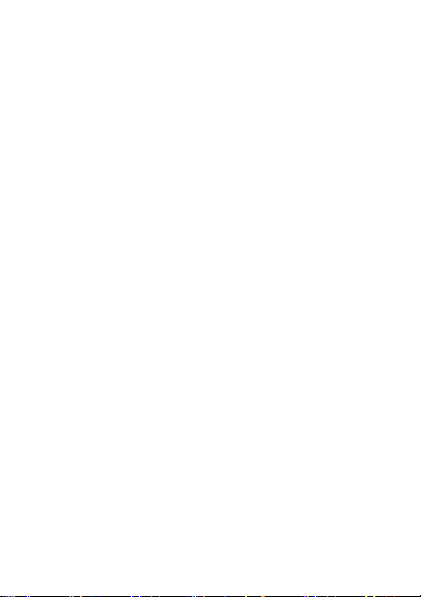
EX245
GSM
GSG
6/10/10
Dummy Page - To be discarded before printing
ITC Notes:
Use this template with A7MotoQSG StructApps.
Page 2
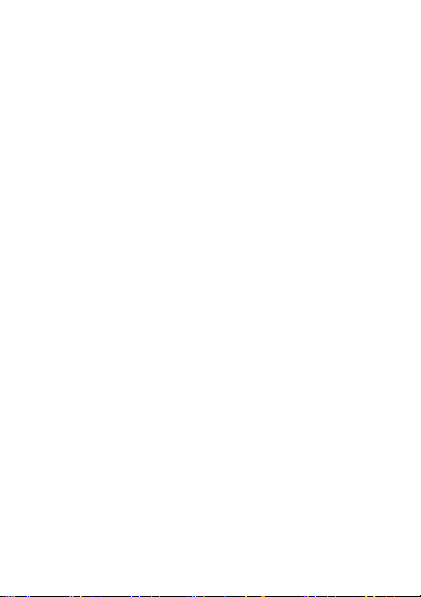
Page 3
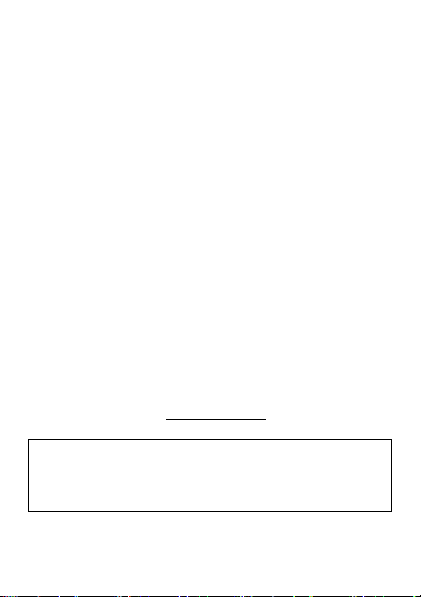
congratulations
The MOTO EX245 is a phone with several premium features
including personalization, music, photo, Mobile TV, browsing,
and more...all in a stylish touchscreen design.
•
Personaliztion: Unify your work and personal life
with calendar, email and contacts.
•
Photo: Use a 3MP camera to take photos and send
them to your friends.
•
Mobile TV: Watch your favorite programs of
entertainment, news or sports.
We’ve crammed all the main features of your phone into this
handy guide, and in a matter of minutes we’ll show you just
how easy your phone is to use. You may be surprised at what
you discover.
If you’d like to get more information about how to use your
new phone, please visit
Caution:
Before using your phone for the first time, please
read the important
of the
Getting Started Guide.
www.motorola.com
legal and safety information
.
at the back
1
Page 4
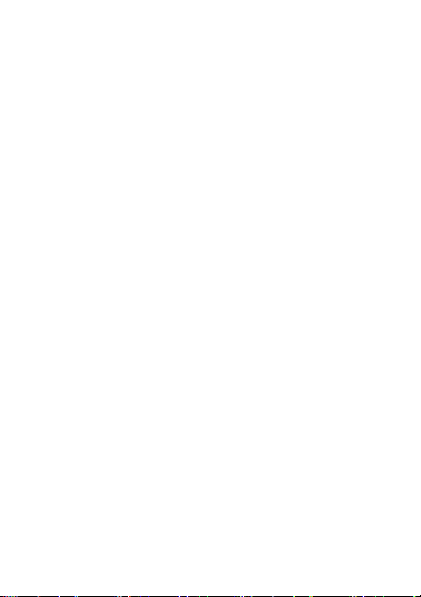
contents
my phone . . . . . . . . . . . . . . . . . . . . . . . . . . . . . . . . . . . . . . . . 3
home screen . . . . . . . . . . . . . . . . . . . . . . . . . . . . . . . . . . . . . . 4
menu map . . . . . . . . . . . . . . . . . . . . . . . . . . . . . . . . . . . . . . . 5
let’s go. . . . . . . . . . . . . . . . . . . . . . . . . . . . . . . . . . . . . . . . . . . 7
basics . . . . . . . . . . . . . . . . . . . . . . . . . . . . . . . . . . . . . . . . . . . 8
calls . . . . . . . . . . . . . . . . . . . . . . . . . . . . . . . . . . . . . . . . . . . . 12
contacts. . . . . . . . . . . . . . . . . . . . . . . . . . . . . . . . . . . . . . . . . 15
customize . . . . . . . . . . . . . . . . . . . . . . . . . . . . . . . . . . . . . . . 16
text entry . . . . . . . . . . . . . . . . . . . . . . . . . . . . . . . . . . . . . . . 19
messages . . . . . . . . . . . . . . . . . . . . . . . . . . . . . . . . . . . . . . . . 20
mobile TV . . . . . . . . . . . . . . . . . . . . . . . . . . . . . . . . . . . . . . 21
camcorder . . . . . . . . . . . . . . . . . . . . . . . . . . . . . . . . . . . . . . 22
media player . . . . . . . . . . . . . . . . . . . . . . . . . . . . . . . . . . . . 23
radio . . . . . . . . . . . . . . . . . . . . . . . . . . . . . . . . . . . . . . . . . . . 25
personal organizer. . . . . . . . . . . . . . . . . . . . . . . . . . . . . . . . 26
security . . . . . . . . . . . . . . . . . . . . . . . . . . . . . . . . . . . . . . . . . 27
troubleshooting . . . . . . . . . . . . . . . . . . . . . . . . . . . . . . . . . . 28
Legal, Safety & Regulatory . . . . . . . . . . . . . . . . . . . . . . . . 29
2
Page 5
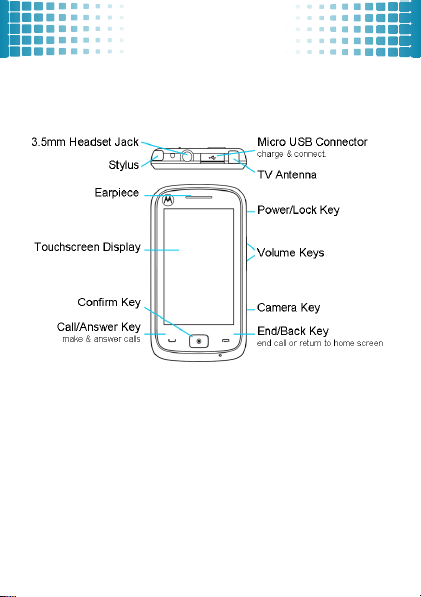
my phone
my phone
Note:
All the illustrations, simulated screen and related images
used in this manual are for reference only. There may be slight
defference between the phone and keys and content of display
used in this manual and those of your phone. Please refer to
your phone for actuality.
3
Page 6
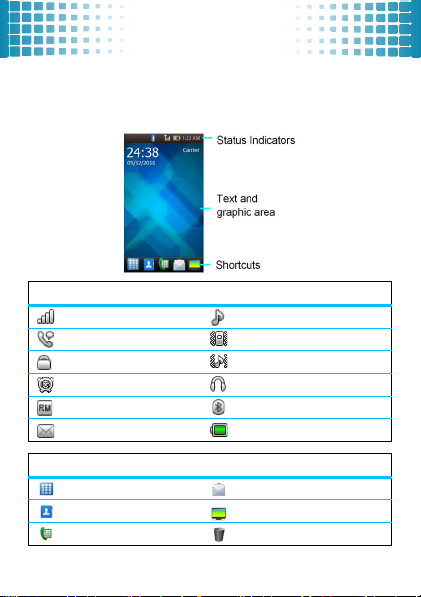
home screen
home screen
keep you updated at all times...
The home screen gives you all your latest information in one
place. Status indicators appears on the top of the home screen.
status indicators
Single Strength General Profile
Active Voice Call Meeting Profile
Phone Lock Outdoor Profile
Alarm Lock Headset
Roaming Service Bluetooth
New Messages Batteryt
shortcuts
Main Menu Messaging
Phonebook
Dial
4
TV
Trash Can
Page 7
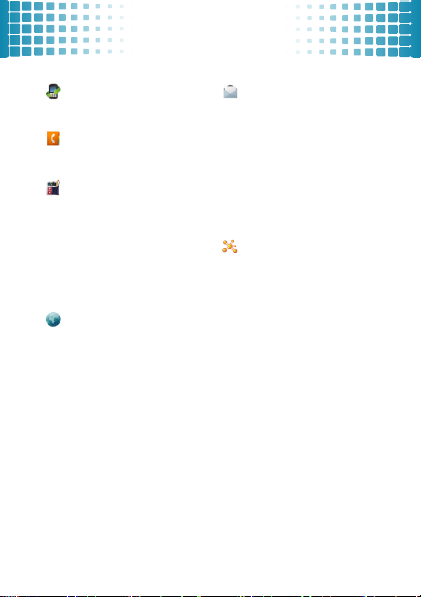
menu map
menu map
Call Center
• Call History
• Call Settings
Phonebook
• Add New Contact
• Contact List
To ol s
• Calculator
• Currency Converter
• Stopwatch
• Ebook Reader
• Calendar
•Tasks
•Alarm
• World Clock
• Synchronization
Services
• Internet Service
• License Manager
Messaging
• Write Message
• Inbox
• Drafts
• Outbox
• Sent Message
• Archive
• Delete Messages
•Email
• Broadcast Message
• Templates
• Message Settings
Social Networks
• Orkut
• Facebook
• MySpace
•Twitter
• YouTube
5
Page 8
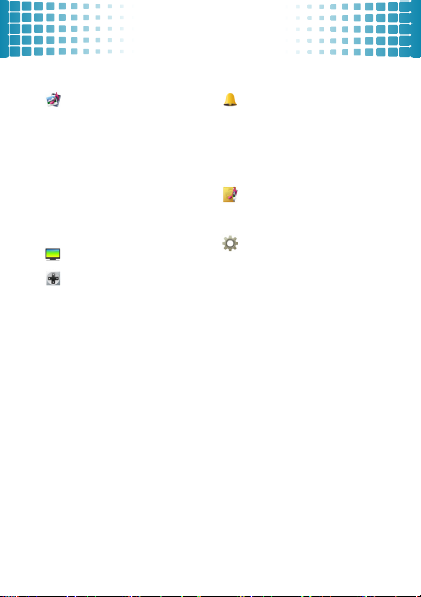
menu map
Multimedia
• MotoID
• Camcorder
• Image Viewer
• Media Player
• Photo Editor
• AB Repeater
• Sound Recorder
•FM Radio
• Schedule FM Record
• Melody Composer
• Slide Show
TV
Fun & Games
•Java
• Java Settings
• Java Network
• Games
• Motion Games
This is the standard main
menu layout.
Your phone’s
menu may be different
6
User Profile
• General
• Meeting
• Outdoor
• Indoor
• Headset
• Bluetooth
File Manager
• Phone
• Memory Card*
Settings
• Call Settings
• Pen Calibration
• Phone Settings
• Network Settings
• Security Settings
• Connectivity
• Restore Factory Settings
• Sound Effects
• License Manager
* Available only when
memory card is intalled.
.
Page 9
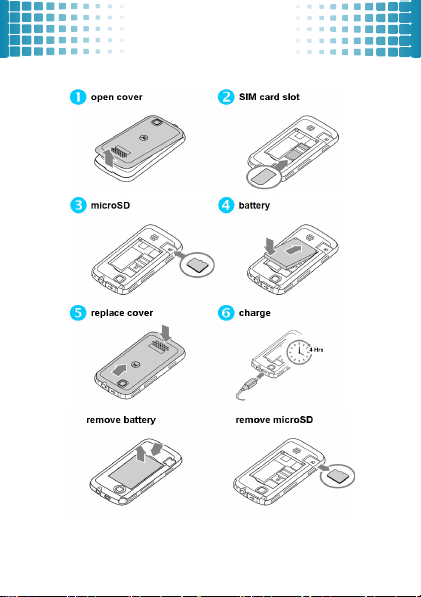
let’s go
let’s go
Note:
Your battery is intentionally tight fitting.
7
Page 10
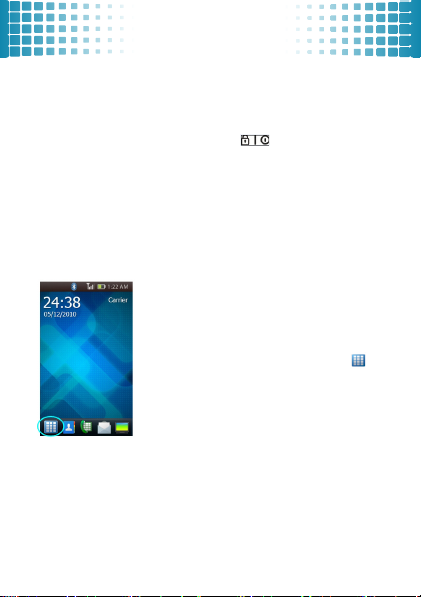
basics
basics
here’s a few essentials:
turn it on & off
Press and hold the Power/Lock Key (on the right side of
your phone) for a few seconds to turn the phone on and off.
touch tips
There are three handy ways to navigate
tap
Gently apply pressure on the touchscreen
to select an item.
Try this:
On the home screen, tap to
open the Main Menu.
8
Page 11

drag
flick
basics
Tap and hold the scroll bars, or centre of
the screen, then drag up/down or left/
right.
Try this:
tap > On the Messaging screen
drag through the item list.
Similiar to dragging, but drag your
fingers with lighter and quicker strokes
to move up/down or left/right.
Try this:
On the Messaging screen, flick
through the item list.
,
9
Page 12

basics
access the main menu
1
On the home screen, tap to open the Main Menu.
2
Tap any of the onscreen menu buttons.
3
You can tap
also press the End/Back Key to return to the home
screen at any time.
widgets
On the home screen, you can add a widget such as a clock, a
calendar or a memo.
1
To open a widget, tap on the home screen for a few
seconds until a widget list shows up.
2
Check the widget you want, then tap OK.
3
You can position widgets anywhere on the screen. To
move a widget, tap and hold it, then drag the widget where
you want it on the home screen.
4
The white dots at the bottom right of the screen show that
the home screen extends beyond what you see. There are
totally three panels to give you more room for adding
10
Back
to move up the previous level. You can
Page 13
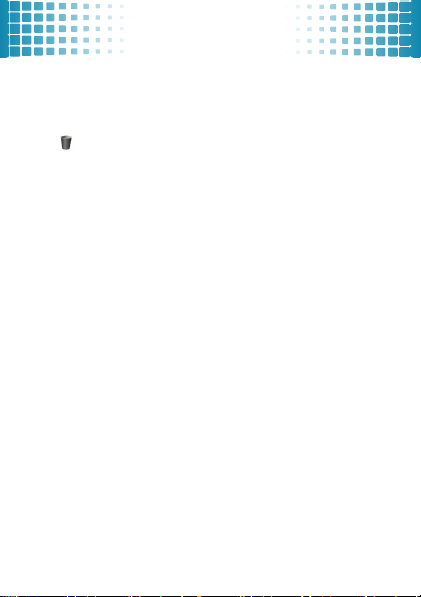
basics
widgets. You can flick the home screen left or right to see
other panels.
5
To delete a widget, tap and hold it, then drag the widge to
at the bottom of the screen.
11
Page 14
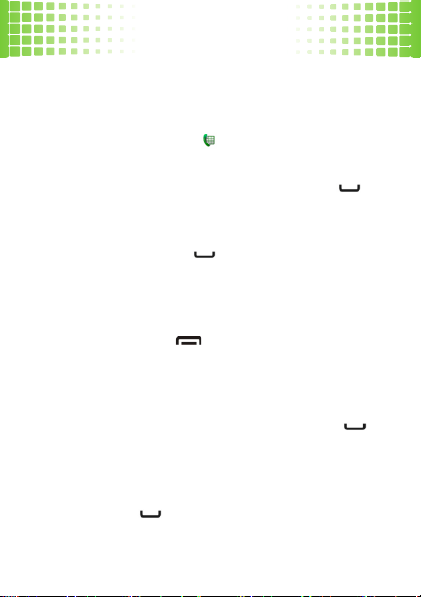
calls
calls
it’s good to talk
make calls
1
On the home screen, tap to open the onscreen dial
keypad.
2
Enter a number and press the Call/Answer Key .
answer calls
Press the Call/Answer Key when your phone rings or
vibrates.
end calls
Press the End/Back Key when your phone rings or
vibrates.
redial a number
1
On the home screen, Press the Call/Answer Key to
see a list of
calls and received calls..
2
Scroll to the entry you want to call and press the Call/
Answer Key .
12
All Calls
showing recent missed calls, dialled
Page 15
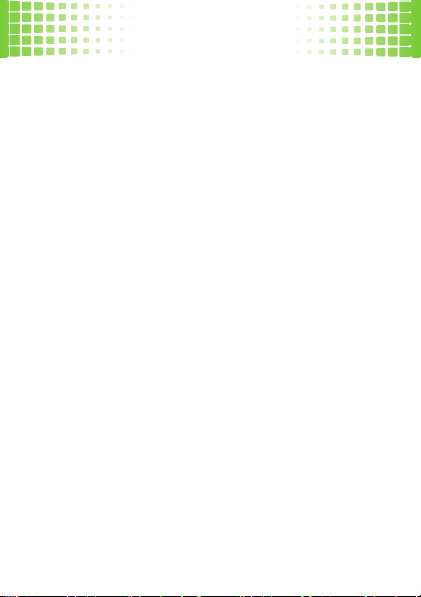
calls
go handsfree
During an active call, tap
on. Tap
H-Held
Note:
You can also use a wired headset to go handsfree.
in-call menu
During an active call, you can access the in-call menu by
tapping
Options
•
New Call:
•
Background Sound: select background sound
during an active call
•
DTMF: swith DTMF (Dual Tone Multi-Frequency)
tone dialing system
You can also access features by tapping the following onscreen
buttons:
•
Mute:
silence your microphone.
•
Hold: put a call on hold
•
Phonebook: shortcut to phonebook menu
H-Free
to turn the handsfree speaker off
:
make a new call during an active call.
to turn the handsfree speaker
.
.
.
.
.
13
Page 16
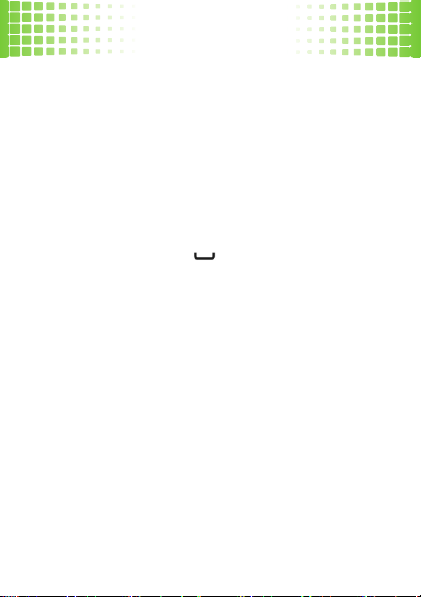
calls
Record: record your conversation during an active
•
call
.
•
Messaging: shortcut to messaging menu
Note:
This is the standard main menu layout.
menu may be different
.
emergency calls
To call an emergency number, enter the emergency number and
press the Call/Answer Key .
Your service provider programs emergency phone numbers,
(such as 112 or 911), that you can call under any
circumstances, even when your phone is locked.
Emergency numbers vary by country. Your phone’s
pre-programmed emergency number(s) may not work in all
locations, and sometimes an
due to network, environmental, or interference issues.
14
emergency
call cannot be placed
.
Your phone’s
Page 17
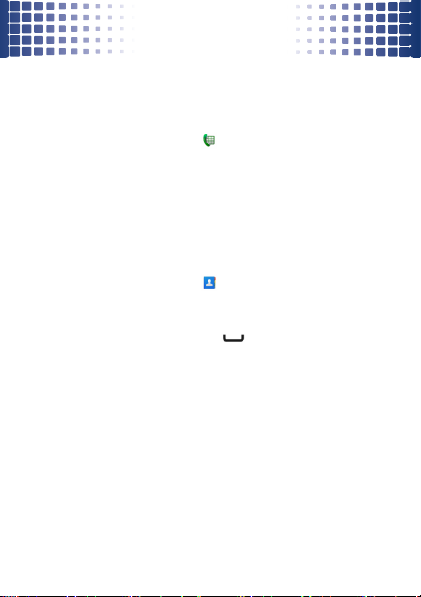
contacts
contacts
met someone new? save their name
save a contact
1
On the home screen, tap to open the onscreen dial
keypad and enter a number.
2
Tap
Options > Save to Phonebook > Add New Contact.
3
Enter contact details and tap
call a contact
1
On the home screen, tap to open your phonebook.
2
Flick through the list to hightlight a contact
3
Press the Call/Answer Key .
Done > Yes
.
15
Page 18

customize
customize
create your personal style
user profiles
Your phone provides 6 different profiles to adapt to different
environment conditions. In each profile, you can set the desired
ring tones and alert types.
1
On the home screen, tap to open the Main Menu, then
tap
User Profiles
•
General: Standard profile as default setting.
After activating this profile, your phone shows
an indicator .
•
Meeting: Ring tone is set to be off. Only vibrator
is activated. After activating this profile, your
phone shows an indicator
•
Outdoor: The Volume of ring tone and key tone
is set to maximum. After activating this profile,
your phone shows an indicator
•
Indoor: Vibrator is set to be off. Only ring toneis
activated. After activating this profile, your
phone shows an indicator
16
.
.
.
.
Page 19

customize
Headset: After plugging a wired headset into
•
your phone, your phone shows an indicator
•
Bluetooth: You can set the desired ring tone and
alert type when using Bluetooth headset
2
Select a profile and tap
desired ring tones and alert types.
•
Tone Settings: Set the ring tones of incoming
calls and messages. You can also select different
types of ring tones for power on/off.
•
Volume: Adjust the volume of ring tones and
key tones
•
Alert Type: Select an alert type (Ring only,
Vibrate only, Vibrate and Ring, Vibrate then
ring)
.
•
Ring Type: Select a ring type (Single, Repeat,
Ascending)
•
Extra Tone: Change the switch of Warning,
Error, Camp on and Connect
Options > Customize
.
.
.
.
.
to set the
17
Page 20

customize
display settings
You can set display settings such as Wallpaper, Screen Saver
and Power on/off Display by tapping
Phone Settings > Display.
date & time
You can set date, time, time zone and format by tapping
Settings > Phone Settings > Time and date.
language
You can set menu language by tapping
Phone Settings > Language.
Note:
This is the standard main menu layout.
menu may be different
18
.
> Settings >
>
> Settings >
Your phone’s
Page 21

text entry
text entry
give you comfortable and quick typing
With your phone’s touch screen, you can enter text and create
messages or notes.
1
When you open the text input field, an onscrenn keypad
appears at the bottom of the screen.
2
You can change the text input method by tapping
> Input Method.
•
ABC: Select an appropriate virtual key until the
capital letter you want appears on the text input
field.
•
abc: Select an appropriate virtual key until the
lowcase letter you want appears on the text input
field.
•
Numeric: Select an appropriate virtual key to
enter a number.
•
Insert Symbol: Select a symbol in the list.
3
To delet letters, tap . To enter a space, tap the space
key . To enter a symbol, tap ..
Note:
This is the standard input method layout.
may be different
Your phone provides 4 input methods:
.
Options
Yo ur p ho ne
19
Page 22

messages
messages
it’s good to text
create & send a message
1
On the home screen, tap to open the Main Menu, then
tap
Messaging > Write Message
2
To enter a message, use the onscreen keypad at the bottom
of the screen.
3
To insert a picture, sound, video or subject, tap
4
When you finish the message, tap
You can enter one or more recipients or choose from your
phonebook.
receive & read a message
When you receive a message, your phone plays an alert and
shows a message indicator at the top of the screen.
1
To read a new message, tap
notification area.
2
You can read all received messages in your inbox by
tapping
> Messaging > Inbox
20
.
Options > Send to
View
in the message
Options
.
.
Page 23

mobile TV
mobile TV
watch your favorite programs
1
On the home screen, tap to open the Main Menu, then
tap TV.
2
Tap
Scan
to search for available channels.
3
The default view mode is in portrait. To view the current
program in full screen mode, tap on the home screen for a
few seconds.
4
Tap any of the following onscreen buttons function:
icons
Previous Channel Move up to the previous channel
Next Channel Move down to the next channel
Capture Capture the onscreen image
Record Record the onscreen video
Replay Play the buffered video and automatically
Settings
Channel List
Back
Note:
Available programming and networks may vary
depending on your service provider or region
save it as a video file
Set options such as Full Screen Mode,
Replay Options, Channel Scan etc.
Display channel list and program guide
Go back to the Main Menu
21
Page 24

camcorder
camcorder
capture your colorful life!
1
On the home screen, tap to open the Main Menu, then
tap
Multimedia > Camcorder
2
Tap or press the Camera Key (on the right side of
phone) to take the photo.
3
You can find your photos by tapping
Before taking your photo, you can tap to access
Note:
features, such as
AF Range, Self-timer, ISO, White Balance, Effects Storage,
Image Quality
22
Capture Mode, Scene Mode, Image Size,
etc.
to see the viewfinder.
> Photo Album.
Page 25

media player
media player
make your own media library.
playlists
create a playlist
1
On the home screen, tap to open the Main Menu, then
tap
Multimedia > Media Player > My Playlists >
Options > New.
2
Enter a name for the playlist, then tap
3
Tap the playlist you want to edit, then tap
to add music or video files from your phone or memory
card.
play a playlist
In
My Playlists
music or video file.
, tap the playlist you want to play, then tap a
delete a playlist
In
My Playlists
tap
Options > Delete.
, scroll to the playlist you want to delete, then
Options > Done.
Options > Add
23
Page 26

media player
player settings
When using the media player, you can tap
> Player Settings
• Skin:
• Shuffle:
•Repeat:
• Motion Sensor:
• Sound Effects:
Bass, Classical or Party.
• Bass Enhancement:
enhancement
to set these options.
Switch your desired player skin.
Set all songs play shuffled or one by one.
Repeat all songs or one selected song.
Switch the motion sensor.
Set your desired equalizer modes such as
Switch the effect of bass
media player tips
You can use other phone features when playing music. But,
using applications like
player off.
If you receive a call while playing music, the music pauses
automatically. You can answer or reject the call and send the
caller to voicemail. Playing will resume when you end the call.
24
Games
or
Options > Settings
FM radio
turns the media
Page 27

radio
radio
listen to your favorite channels
1
Plug a wired headset into your phone.
Note:
The FM radio works only when a headset is plugged in.
2
On the home screen, tap to open the Main Menu, then
tap
Multimedia > FM radio
3
Tap or to tune in a station. You can also tap
Options > Auto Search
available radio channels.
4
Tap
Options
to set these options:
•
Channel List: Bookmark up to 9 radio channels.
•
Manual Input: Key in channel frequency.
•
Auto Search: Automatically search for available
radio channels and store them to the channel list.
•
Settings: Set FM radio skin, Loudspeaker,
Record format, Audio quality, Record storage.
•
Record: Record your favorite radio programs.
•
Appends: Resume the previous recorded file
and continue to record at the same file.
•
File List: Manage the previous recorded files.
.
to automatically search for
25
Page 28

personal organizer
personal organizer
manage your life with these handy tools
calendar
1
On the home screen, tap to open the Main Menu, then
tap
Tools > Calendar.
2
Tap
Options
to add, delete or view the event. You can set
three types of event including
Course.
3
When you highlght an event in the calendar, more details
appear at the bottom.
tasks
1
On the home screen, tap to open the Main Menu, then
tap
Tools > Calendar.
2
Tap
Add
to add tasks of
alarms
1
On the home screen, tap to open the Main Menu, then
tap
Tools > Alarm.
2
You can set the FM radio as your alarm tone by tapping
Edit > Alarm Tone > FM radio.
26
Reminder, Meetings,
.
Date, Call
,and
Anniversary.
and
Page 29

security
security
keep your phone secure
codes & password
1
On the home screen, tap to open the Main Menu, then
tap
Settings > Security Settings.
2
Tap
Phone Lock
The Phone Lock is originally set to 1122.
3
In Security Setting, you can change the password by
tapping
lock & unlock phone
You can lock the screen/phone by quickly pressing the Power/
Lock Key . To unlock the screnn/phone, quickly press the
Powre/Lock Key again, then drag the lock icon from left
to right on the screen.
and enter a password to turn the lock on.
Change Password > Phone Password
.
27
Page 30

troubleshooting
troubleshooting
we are here to help
crash recovery
In the unlikely event that your phone stops reponding to taps
and key presses, try a quick reset. Remove the back cover and
battery, then replace and turn your phone on as usual.
reset
From the home screen, tap to open the Main Menu, then tap
Settings > Restore Factory Settings
reset to factory settings, and all data on your phone will be
deleted.
28
. Your phone will be
Page 31

Legal, Safety & Regulatory
Legal, Safety & Regulatory
Battery Use & Safety
Battery Use & Safety
Important: Handle and store batteries properly to avoid injury or damage.
Most battery issues arise from improper handling of batteries, and particularly
from the continued use of damaged batteries.
DON’Ts
• Don’t disassemble, crush, puncture, shred, or otherwise attempt to
change the form of your battery.
• Don’t let the phone or battery come in contact with water.
get into the phone’s circuits, leading to corrosion. If the phone and/or
battery get wet, have them checked by your carrier or contact Motorola,
even if they appear to be working properly.
• Don’t allow the battery to touch metal objects.
jewelry, stay in prolonged contact with the battery contact points, the
battery could become very hot.
• Don’t place your battery near a heat source.
damage the phone or the battery. High temperatures can cause the battery
to swell, leak, or malfunction. Therefore:
•
Do
not
dry a wet or damp battery with an appliance or heat source, such
as a hair dryer or microwave oven.
•
Avoid leaving your phone in your car in high temperatures.
Excessive heat can
DOs
• Do avoid dropping the battery or phone.
especially on a hard surface, can potentially cause damage.
• Do contact your service provider or Motorola if your phone or
battery has been damaged from dropping or high temperatures.
Important: Use Motorola Original products for quality assurance and
safeguards.
To aid consumers in identifying authentic Motorola batteries from
non-original or counterfeit batteries (that may not have adequate safety
Dropping these items,
Wate r ca n
If metal objects, such as
29
Page 32

protection), Motorola provides holograms on its batteries. Consumers should
032375o
confirm that any battery they purchase has a “Motorola Original” hologram.
Motorola recommends you always use Motorola-branded batteries and
chargers.
Motorola mobile devices are designed to work with Motorola
batteries. If you see a message on your display such as
Unable to Charge
•
Remove the battery and inspect it to confirm that it has a “Motorola
Original” hologram;
•
If there is no hologram, the battery is not a Motorola battery;
•
If there is a hologram, replace the battery and retry charging it;
•
If the message remains, contact a Motorola authorized service center.
Important:
non-Motorola batteries and/or chargers.
War nin g:
explosion, leakage, or other hazard.
Proper and safe battery disposal and recycling:
only important for safety, it benefits the environment. Consumers may recycle
their used batteries in many retail or service provider locations. Additional
information on proper disposal and recycling may be found on the Web:
, take the following steps:
Motorola’s warranty does not cover damage to the phone caused by
Use of a non-Motorola battery or charger may present a risk of fire,
Invalid Battery
Proper battery disposal is not
• www.motorola.com/recycling
• www.rbrc.org/call2recycle/
Disposal:
Promptly dispose of used batteries in
(in English only)
accordance with local regulations. Contact your local
recycling center or national recycling organizations for
more information on how to dispose of batteries.
War nin g:
Never dispose of batteries in a fire because they may explode.
30
or
Page 33

Battery Charging
Battery Charging
Notes for charging your phone’s battery:
•
When charging your battery, keep it near room temperature. Never expose
batteries to temperatures below -30°C or above 55°C when charging.
•
New batteries are not fully charged.
•
New batteries or batteries stored for a long time may take more time to
charge.
•
Motorola batteries and charging systems have circuitry that protects the
battery from damage from overcharging.
Specific Absorption Rate Data (IEEE)
SAR (IEEE)
This model wireless phone meets the government’s requirements for
exposure to radio waves.
Your wireless phone is a radio transmitter and receiver. It is designed and
manufactured not to exceed limits for exposure to radio frequency (RF) energy
set by the Federal Communications Commission (FCC) of the U.S. Government
and by the Canadian regulatory authorities. These limits are part of
comprehensive guidelines and establish permitted levels of RF energy for the
general population. The guidelines are based on standards that were developed
by independent scientific organizations through periodic and thorough
evaluation of scientific studies. The standards include a substantial safety margin
designed to assure the safety of all persons, regardless of age or health.
The exposure standard for wireless mobile phones employs a unit of
measurement known as the Specific Absorption Rate, or SAR. The SAR limit set
by the FCC and by the Canadian regulatory authorities is 1.6 W/kg.1 Tests for
SAR are conducted using standard operating positions accepted by the FCC and
by Industry Canada with the phone transmitting at its highest certified power
level in all tested frequency bands. Although the SAR is determined at the
highest certified power level, the actual SAR level of the phone while operating
can be well below the maximum value. This is because the phone is designed to
operate at multiple power levels so as to use only the power required to reach the
31
Page 34

network. In general, the closer you are to a wireless base station, the lower the
power output.
Before a phone model is available for sale to the public in the U.S. and Canada, it
must be tested and certified to the FCC and Industry Canada that it does not
exceed the limit established by each government for safe exposure. The tests are
performed in positions and locations (e.g., at the ear and worn on the body)
reported to the FCC and available for review by Industry Canada. The SAR
value for this product in its data transmission mode (body-worn use) is 1.21 W/
kg. (Body-worn measurements differ among phone models, depending upon
available accessories and regulatory requirements).
While there may be differences between the SAR levels of various phones and at
various positions, they all meet the governmental requirements for safe exposure.
Please note that improvements to this product model could cause differences in
the SAR value for later products; in all cases, products are designed to be within
the guidelines.
Additional information on Specific Absorption Rates (SAR) can be found on the
Cellular Telecommunications & Internet Association (CTIA) Web site:
2
http://www.phonefacts.net
or the Canadian Wireless Telecommunications Association (CWTA)
Web site:
http://www.cwta.ca
1. In the United States and Canada, the SAR limit for mobile phones used by the
public is 1.6 watts/kg (W/kg) averaged over one gram of tissue. The standard
incorporates a substantial margin of safety to give additional protection for the
public and to account for any variations in measurements.
2. The SAR information includes the Motorola testing protocol, assessment
procedure, and measurement uncertainty range for this product.
Software Copyright Notice
Software Copyright Notice
Motorola products may include copyrighted Motorola and third-party software
stored in semiconductor memories or other media. Laws in the United States and
other countries preserve for Motorola and third-party software providers certain
exclusive rights for copyrighted software, such as the exclusive rights to
32
Page 35

distribute or reproduce the copyrighted software. Accordingly, any copyrighted
software contained in Motorola products may not be modified,
reverse-engineered, distributed, or reproduced in any manner to the extent
allowed by law. Furthermore, the purchase of Motorola products shall not be
deemed to grant either directly or by implication, estoppel, or otherwise, any
license under the copyrights, patents, or patent applications of Motorola or any
third-party software provider, except for the normal, non-exclusive, royalty-free
license to use that arises by operation of law in the sale of a product.
Content Copyright
Content Copyright
The unauthorized copying of copyrighted materials is contrary to the provisions
of the Copyright Laws of the United States and other countries. This device is
intended solely for copying non-copyrighted materials, materials in which you
own the copyright, or materials which you are authorized or legally permitted to
copy. If you are uncertain about your right to copy any material, please contact
your legal advisor.
Safety & General Information
Safety Information
This section contains important information on the safe and efficient
operation of your mobile device. Read this information before using your
mobile device.
Exposure to Radio Frequency (RF) Energy
Your mobile device contains a transmitter and receiver. When it is ON, it
receives and transmits RF energy. When you communicate with your mobile
device, the system handling your call controls the power level at which your
mobile device transmits.
Your mobile device is designed to comply with local regulatory requirements in
your country concerning exposure of human beings to RF energy.
Operational Precautions
For optimal mobile device performance, and to be sure that human exposure to
RF energy does not exceed the guidelines set forth in the relevant standards,
always follow these instructions and precautions.
33
Page 36

Product Operation
When placing or receiving a phone call, hold your mobile device just like you
would a landline phone.
If you wear the mobile device on your body, always place the mobile device in a
Motorola-supplied or approved clip, holder, holster, case, or body harness. If you
do not use a body-worn accessory supplied or approved by Motorola, keep the
mobile device and its antenna at least 1.5 centimeters from your body when
transmitting.
Using accessories not supplied or approved by Motorola may cause your mobile
device to exceed RF energy exposure guidelines. For a list of Motorola-supplied
or approved accessories, visit our Web site at:
www.motorola.com
.
RF Energy Interference/Compatibility
Nearly every electronic device is subject to RF energy interference from external
sources if inadequately shielded, designed, or otherwise configured for RF
energy compatibility. In some circumstances, your mobile device may cause
interference with other devices.
Follow Instructions to Avoid Interference Problems
Turn off your mobile device in any location where posted notices instruct you to
do so.
In an aircraft, turn off your mobile device whenever instructed to do so by airline
staff. If your mobile device offers an airplane mode or similar feature, consult
airline staff about using it in flight.
Implantable Medical Devices
If you have an implantable medical device, such as a pacemaker or defibrillator,
consult your physician before using this mobile device.
Persons with implantable medical devices should observe the following
precautions:
•
ALWAYS keep the mobile device more than 20 centimeters (8 inches)
from the implantable medical device when the mobile device is turned
ON.
•
DO NOT carry the mobile device in the breast pocket.
34
Page 37

•
Use the ear opposite the implantable medical device to minimize the
potential for interference.
•
Turn OFF the mobile device immediately if you have any reason to
suspect that interference is taking place.
Read and follow the directions from the manufacturer of your implantable
medical device. If you have any questions about using your mobile device with
your implantable medical device, consult your healthcare provider.
Driving Precautions
Using a mobile device while driving may cause distraction. End a call if you
can’t concentrate on driving. Input information about your destination and route
prior to your drive. Do not input data or engage in text messaging while driving.
Keep your eyes on the road while driving. Listen to the audible turn-by-turn
directions, if available.
Also, using a mobile device or accessory may be prohibited or restricted in
certain areas. Always obey the laws and regulations on the use of these products.
Responsible driving practices can be found at
English only).
www.motorola.com/callsmart
(in
Operational Warnings
Obey all posted signs when using mobile devices in public areas.
Potentially Explosive Atmospheres
Areas with potentially explosive atmospheres are often, but not always, posted
and can include fueling areas, such as below decks on boats, fuel or chemical
transfer or storage facilities, or areas where the air contains chemicals or
particles, such as grain dust, or metal powders.
When you are in such an area, turn off your mobile device, and do not remove,
install, or charge batteries. In such areas, sparks can occur and cause an
explosion or fire.
35
Page 38

Symbol Key
032374o
032376o
032375o
Your battery, charger, or mobile device may contain symbols, defined as follows:
Symbol Definition
Important safety information follows.
Do not dispose of your battery or mobile device in a fire.
Your battery or mobile device may require recycling in
accordance with local laws. Contact your local regulatory
authorities for more information.
Do not throw your battery or mobile device in the trash.
Do not let your battery, charger, or mobile device get wet.
Listening at full volume to music or voice through a headset
may damage your hearing.
Batteries & Chargers
Caution:
Improper treatment or use of batteries may present a danger of fire,
explosion, leakage, or other hazard. For more information, see “Battery Use &
Safety.”
36
Page 39

Keep Your Mobile Device & Its Accessories Away
From Small Children
These products are not toys and may be hazardous to small children. For
example:
•
A choking hazard may exist for small, detachable parts.
•
Improper use could result in loud sounds, possibly causing hearing injury.
•
Improperly handled batteries could overheat and cause a burn.
Glass Parts
Some parts of your mobile device may be made of glass. This glass could break
if the product is dropped on a hard surface or receives a substantial impact. If
glass breaks, do not touch or attempt to remove. Stop using your mobile device
until the glass is replaced by a qualified service center.
Seizures/Blackouts
Some people may be susceptible to epileptic seizures or blackouts when exposed
to flashing lights, such as when playing video games. These may occur even if a
person has never had a previous seizure or blackout.
If you have experienced seizures or blackouts, or if you have a family history of
such occurrences, please consult with your physician before playing video games
or enabling a flashing-lights feature (if available) on your mobile device.
Discontinue use and consult a physician if any of the following symptoms occur:
convulsion, eye or muscle twitching, loss of awareness, involuntary movements,
or disorientation. It is always a good idea to hold the screen away from your
eyes, leave the lights on in the room, take a 15-minute break every hour, and stop
use if you are tired.
Caution About High Volume Usage
War nin g:
Exposure to loud noise from any source for extended
periods of time may affect your hearing. The louder the volume
sound level, the less time is required before your hearing could be
affected. To protect your hearing:
•
Limit the amount of time you use headsets or headphones at high volume.
•
Avoid turning up the volume to block out noisy surroundings.
37
Page 40

•
Turn the volume down if you can’t hear people speaking near you.
If you experience hearing discomfort, including the sensation of pressure or
fullness in your ears, ringing in your ears, or muffled speech, you should stop
listening to the device through your headset or headphones and have your
hearing checked.
For more information about hearing, see our Web site at
hellomoto/nss/AcousticSafety.asp
(in English only).
direct.motorola.com/
Repetitive Motion
When you repetitively perform actions such as pressing keys or entering
finger-written characters, you may experience occasional discomfort in your
hands, arms, shoulders, neck, or other parts of your body. If you continue to have
discomfort during or after such use, stop use and see a physician.
[Nov0109]
Industry Canada Notice to Users
Industry Canada Notice
Operation is subject to the following two conditions: (1) This device may not
cause interference and (2) This device must accept any interference, including
interference that may cause undesired operation of the device. See RSS-GEN
7.1.5.
FCC Notice to Users
FCC Notice
The following statement applies to all products that have received FCC
approval. Applicable products bear the FCC logo, and/or an FCC ID in the
format FCC-ID:xxxxxx on the product label.
Motorola has not approved any changes or modifications to this device by the
user. Any changes or modifications could void the user’s authority to operate the
equipment. See 47 CFR Sec. 15.21.
This device complies with part 15 of the FCC Rules. Operation is subject to the
following two conditions: (1) This device may not cause harmful interference,
and (2) this device must accept any interference received, including interference
that may cause undesired operation. See 47 CFR Sec. 15.19(3).
38
Page 41

This equipment has been tested and found to comply with the limits for a Class B
digital device, pursuant to part 15 of the FCC Rules. These limits are designed to
provide reasonable protection against harmful interference in a residential
installation. This equipment generates, uses and can radiate radio frequency
energy and, if not installed and used in accordance with the instructions, may
cause harmful interference to radio communications. However, there is no
guarantee that interference will not occur in a particular installation. If this
equipment does cause harmful interference to radio or television reception,
which can be determined by turning the equipment off and on, the user is
encouraged to try to correct the interference by one or more of the following
measures:
•
Reorient or relocate the receiving antenna.
•
Increase the separation between the equipment and the receiver.
•
Connect the equipment to an outlet on a circuit different from that to
which the receiver is connected.
•
Consult the dealer or an experienced radio/TV technician for help.
Use & Care
Use & Care
To care for your Motorola phone, please keep it away from:
liquids of any kind
Don’t expose your phone to water, rain, extreme humidity, sweat, or
other moisture. If it does get wet, don’t try to accelerate drying with
the use of an oven or dryer, as this may damage the phone.
extreme heat or cold
Avoid temperatures below 0°C/32°F or above 45°C/113°F.
microwaves
Don’t try to dry your phone in a microwave oven.
39
Page 42

dust and dirt
Don’t expose your phone to dust, dirt, sand, food, or other
inappropriate materials.
cleaning solutions
To clean your phone, use only a dry soft cloth. Don’t use alcohol or
other cleaning solutions.
shock and vibration
Don’t drop your phone.
Motorola Limited Warranty for the
United States and Canada
Warranty
What Does this Warranty Cover?
Subject to the exclusions contained below, Motorola, Inc. warrants its
telephones, pagers, messaging devices, and consumer and professional two-way
radios (excluding commercial, government or industrial radios) that operate via
Family Radio Service or General Mobile Radio Service, Motorola-branded or
certified accessories sold for use with these Products (“Accessories”) and
Motorola software contained on CD-ROMs or other tangible media and sold for
use with these Products (“Software”) to be free from defects in materials and
workmanship under normal consumer usage for the period(s) outlined below.
This limited warranty is a consumer's exclusive remedy, and applies as follows to
new Motorola Products, Accessories, and Software purchased by consumers in
the United States or Canada, which are accompanied by this written warranty:
40
Page 43

Products and Accessories
Products Covered Length of Coverage
Products and Accessories
as defined above, unless
otherwise provided for
below.
Decorative Accessories and
Cases.
Decorative covers,
bezels, PhoneWrap™ covers
and cases.
Monaural Headsets.
buds and boom headsets that
transmit mono sound
through a wired connection.
Consumer and
Professional Two-Way
Radio Accessories.
Products and Accessories
that are Repaired or
Replaced.
One (1) year
the first consumer purchaser of the product
unless otherwise provided for below.
Limited lifetime warranty
of ownership by the first consumer
purchaser of the product.
Ear
Limited lifetime warranty
of ownership by the first consumer
purchaser of the product.
Ninety (90) days
by the first consumer purchaser of the
product.
The balance of the original warranty or
for ninety (90) days
to the consumer, whichever is longer.
from the date of purchase by
from the date of purchase
for the lifetime
for the lifetime
from the date returned
Exclusions (Products and Accessories)
Normal Wear and Tear.
due to normal wear and tear are excluded from coverage.
Batteries.
Only batteries whose fully charged capacity falls below 80% of their
rated capacity and batteries that leak are covered by this limited warranty.
Abuse & Misuse.
storage, misuse or abuse, accident or neglect, such as physical damage (cracks,
scratches, etc.) to the surface of the product resulting from misuse; (b) contact
Periodic maintenance, repair and replacement of parts
Defects or damage that result from: (a) improper operation,
41
Page 44

with liquid, water, rain, extreme humidity or heavy perspiration, sand, dirt or the
like, extreme heat, or food; (c) use of the Products or Accessories for commercial
purposes or subjecting the Product or Accessory to abnormal usage or
conditions; or (d) other acts which are not the fault of Motorola, are excluded
from coverage.
Use of Non-Motorola Products and Accessories.
from the use of non-Motorola branded or certified Products, Accessories,
Software or other peripheral equipment are excluded from coverage.
Unauthorized Service or Modification.
service, testing, adjustment, installation, maintenance, alteration, or modification in
any way by someone other than Motorola, or its authorized service centers, are
excluded from coverage.
Altered Products.
that have been removed, altered or obliterated; (b) broken seals or that show
evidence of tampering; (c) mismatched board serial numbers; or
(d) nonconforming or non-Motorola housings, or parts, are excluded from
coverage.
Communication Services.
Accessories or Software due to any communication service or signal you may
subscribe to or use with the Products Accessories or Software is excluded from
coverage.
Products or Accessories with (a) serial numbers or date tags
Defects, damages, or the failure of Products,
Defects or damage that result
Defects or damages resulting from
Software
Products Covered Length of Coverage
Software.
Applies only to physical defects
in the media that embodies the copy of the
software (e.g. CD-ROM, or floppy disk).
Ninety (90) days
date of purchase.
from the
Exclusions (Software)
Software Embodied in Physical Media.
will meet your requirements or will work in combination with any hardware or
software applications provided by third parties, that the operation of the software
No warranty is made that the software
42
Page 45

products will be uninterrupted or error free, or that all defects in the software
products will be corrected.
Software NOT Embodied in Physical Media.
physical media (e.g. software that is downloaded from the internet), is provided
“as is” and without warranty.
Software that is not embodied in
Who is Covered?
This warranty extends only to the first consumer purchaser, and is not
transferable.
What Will Motorola Do?
Motorola, at its option, will at no charge repair, replace or refund the purchase
price of any Products, Accessories or Software that does not conform to this
warranty. We may use functionally equivalent reconditioned/refurbished/
pre-owned or new Products, Accessories or parts. No data, software or
applications added to your Product, Accessory or Software, including but not
limited to personal contacts, games and ringer tones, will be reinstalled. To avoid
losing such data, software and applications please create a back up prior to
requesting service.
How to Obtain Warranty Service or Other Information
USA Phones:
Canada All Products:
TTY
For
Accessories
above for the product with which they are used.
You will receive instructions on how to ship the Products, Accessories or
Software, at your expense, to a Motorola Authorized Repair Center. To obtain
43
1-800-331-6456
Pagers:
1-800-548-9954
Two-Way Radios and Messaging Devices:
1-800-353-2729
1-800-461-4575
1-888-390-6456
and
Software
, please call the telephone number designated
Page 46

service, you must include: (a) a copy of your receipt, bill of sale or other
comparable proof of purchase; (b) a written description of the problem; (c) the
name of your service provider, if applicable; (d) the name and location of the
installation facility (if applicable) and, most importantly; (e) your address and
telephone number.
What Other Limitations are There?
ANY IMPLIED WARRANTIES, INCLUDING WITHOUT LIMITATION THE
IMPLIED WARRANTIES OF MERCHANTABILITY AND FITNESS FOR A
PARTICULAR PURPOSE, SHALL BE LIMITED TO THE DURATION OF
THIS LIMITED WARRANTY, OTHERWISE THE REPAIR, REPLACEMENT,
OR REFUND AS PROVIDED UNDER THIS EXPRESS LIMITED
WARRANTY IS THE EXCLUSIVE REMEDY OF THE CONSUMER, AND
IS PROVIDED IN LIEU OF ALL OTHER WARRANTIES, EXPRESS OR
IMPLIED. IN NO EVENT SHALL MOTOROLA BE LIABLE, WHETHER IN
CONTRACT OR TORT (INCLUDING NEGLIGENCE) FOR DAMAGES IN
EXCESS OF THE PURCHASE PRICE OF THE PRODUCT, ACCESSORY
OR SOFTWARE, OR FOR ANY INDIRECT, INCIDENTAL, SPECIAL OR
CONSEQUENTIAL DAMAGES OF ANY KIND, OR LOSS OF REVENUE
OR PROFITS, LOSS OF BUSINESS, LOSS OF INFORMATION OR DATA,
SOFTWARE OR APPLICATIONS OR OTHER FINANCIAL LOSS ARISING
OUT OF OR IN CONNECTION WITH THE ABILITY OR INABILITY TO
USE THE PRODUCTS, ACCESSORIES OR SOFTWARE TO THE FULL
EXTENT THESE DAMAGES MAY BE DISCLAIMED BY LAW.
Some states and jurisdictions do not allow the limitation or exclusion of
incidental or consequential damages, or limitation on the length of an
implied warranty, so the above limitations or exclusions may not apply to
you. This warranty gives you specific legal rights, and you may also have
other rights that vary from state to state or from one jurisdiction to another.
Information from the World Health
Organization
WHO Information
Present scientific information does not indicate the need for any special
precautions for the use of mobile phones. If you are concerned, you may want to
44
Page 47

limit your own or your children’s RF exposure by limiting the length of calls or
032376o
by using handsfree devices to keep mobile phones away from your head and
body.
Source: WHO Fact Sheet 193
Further information:
Product Registration
Registration
Online Product Registration:
http://www.who.int/peh-emf
www.motorola.com/us/productregistration
Product registration is an important step toward enjoying your new Motorola
product. Registering permits us to contact you for product or software updates
and allows you to subscribe to updates on new products or special promotions.
Registration is not required for warranty coverage.
Please retain your original dated sales receipt for your records. For warranty
service of your Motorola Personal Communications Product you will need to
provide a copy of your dated sales receipt to confirm warranty status.
Thank you for choosing a Motorola product.
Export Law Assurances
Export Law
This product is controlled under the export regulations of the United States of
America and Canada. The Governments of the United States of America and
Canada may restrict the exportation or re-exportation of this product to certain
destinations. For further information contact the U.S. Department of Commerce
or the Canadian Department of Foreign Affairs and International Trade.
Caring for the Environment by Recycling
Recycling Information
This symbol on a Motorola product means the product should not be
disposed of with household waste.
Disposal of your Mobile Device & Accessories
Please do not dispose of mobile devices or electrical accessories (such
as chargers, headsets, or batteries) with your household waste. Do not
45
Page 48

dispose of your battery or mobile device in a fire. These items should be
disposed of in accordance with the national collection and recycling schemes
operated by your local or regional authority. Alternatively, you may return
unwanted mobile devices and electrical accessories to any Motorola Approved
Service Center in your region. Details of Motorola approved national recycling
schemes, and further information on Motorola recycling activities can be found
at:
www.motorola.com/recycling
Disposal of your Mobile Device Packaging &
User’s Guide
Product packaging and user’s guides should only be disposed of in accordance
with national collection and recycling requirements. Please contact your regional
authorities for more details.
California Perchlorate Label
Perchlorate Label
Some mobile phones use an internal, permanent backup battery on the printed
circuit board that may contain very small amounts of perchlorate. In such cases,
California law requires the following label:
Perchlorate Material – special handling may apply. See
hazardouswaste/perchlorate
There is no special handling required by consumers.
Privacy & Data Security
Privacy & Data Security
Motorola understands that privacy and data security are important to everyone.
Because some features of your mobile device may affect your privacy or data
security, please follow these recommendations to enhance protection of your
information:
• Monitor access
where others may have unmonitored access. Lock your device’s keypad
where this feature is available.
• Keep software up to date
releases a patch or software fix for your mobile device that updates the
device’s security, install it as soon as possible.
—Keep your mobile device with you and do not leave it
—If Motorola or a software/application vendor
46
www.dtsc.ca.gov/
Page 49

• Secure personal information
information in various locations including your SIM card, memory card,
and phone memory. Be sure to remove or clear all personal information
before you recycle, return, or give away your device. You can also backup
your personal data to transfer to a new device.
Note:
For information on how to backup or wipe data from your mobile
device, go to
• Online accounts
• Location-based information
• Other information your device may transmit
If you have further questions regarding how the use of your mobile device may
impact your privacy or data security, please contact Motorola at
privacy@motorola.com
Smart Practices While Driving
Driving Safety
www.motorola.com/support
account (such as MOTOBLUR). Go to your account for information on
how to manage the account, and how to use security features such as
remote wipe and device location (where available).
information that can be used to determine the approximate location of a
mobile device. Mobile phones which are connected to a wireless network
transmit location-based information. Devices enabled with GPS or AGPS
technology also transmit location-based information. Additionally, if you
use applications that require location-based information (e.g. driving
directions), such applications transmit location-based information. This
location-based information may be shared with third parties, including
your wireless service provider, applications providers, Motorola, and
other third parties providing services.
transmit testing and other diagnostic (including location-based)
information, and other non-personal information to Motorola or other
third-party servers. This information is used to help improve products and
services offered by Motorola.
—Some mobile devices provide a Motorola online
—Your mobile device can store personal
—Location-based information includes
—Your device may also
, or contact your service provider.
Drive Safe, Call Smart
47
Page 50

Check the laws and regulations on the use of mobile devices and their
accessories in the areas where you drive. Always obey them. The use of these
devices may be prohibited or restricted in certain areas -- for example,
handsfree use only. Go to www.motorola.com/callsmart (in English only) for
more information.
Your mobile device lets you communicate by voice and data—almost anywhere,
anytime, wherever wireless service is available and safe conditions allow. When
driving a car, driving is your first responsibility. If you choose to use your mobile
device while driving, remember the following tips:
• Get to know your Motorola mobile device and its features such as
speed dial and redial.
call without taking your attention off the road.
• When available, use a handsfree device.
add an additional layer of convenience to your mobile
device with one of the many Motorola Original handsfree
accessories available today.
• Position your mobile device within easy reach.
to access your mobile device without removing your eyes from the road.
If you receive an incoming call at an inconvenient time, if possible, let
your voicemail answer it for you.
• Let the person you are speaking with know you are driving; if
necessary, suspend the call in heavy traffic or hazardous weather
conditions.
hazardous.
• Do not take notes or look up phone numbers while driving.
down a “to do” list or going through your address book takes attention
away from your primary responsibility—driving safely.
• Dial sensibly and assess the traffic; if possible, place calls when your
car is not moving or before pulling into traffic.
while moving, dial only a few numbers, check the road and your mirrors,
then continue.
If available, these features help you to place your
If possible,
Be able
Rain, sleet, snow, ice, and even heavy traffic can be
Jotting
If you must make a call
48
Page 51

• Do not engage in stressful or emotional conversations that may be
distracting.
Make people you are talking with aware you are driving and
suspend conversations that can divert your attention away from the road.
• Use your mobile device to call for help.
emergency number in the case of fire, traffic accident, or medical
emergencies (wherever wireless phone service is available).
• Use your mobile device to help others in emergencies.
auto accident, crime in progress, or other serious emergency where lives
are in danger, call 911 or other local emergency number (wherever
wireless phone service is available), as you would want others to do for
you.
• Call roadside assistance or a special non-emergency wireless
assistance number when necessary.
posing no serious hazard, a broken traffic signal, a minor traffic accident
where no one appears injured, or a vehicle you know to be stolen, call
roadside assistance or other special non-emergency wireless number
(wherever wireless phone service is available).
Dial 911 or other local
If you see an
If you see a broken-down vehicle
49
Page 52

Motorola, Inc.
Consumer Advocacy Office
600 N US Hwy 45
Libertyville, IL 60048
www.hellomoto.com
Note:
Do not ship your phone to the above address. If you need to return your
phone for repairs, replacement, or warranty service, please contact the Motorola
Customer Support Center at:
1-800-331-6456 (United States)
1-888-390-6456 (TTY/TDD United States for hearing impaired)
1-800-461-4575 (Canada)
Certain mobile phone features are dependent on the capabilities and settings of
your service provider’s network. Additionally, certain features may not be
activated by your service provider, and/or the provider’s network settings may
limit the feature’s functionality. Always contact your service provider about
feature availability and functionality. All features, functionality, and other
product specifications, as well as the information contained in this user’s guide
are based upon the latest available information and are believed to be accurate at
the time of printing. Motorola reserves the right to change or modify any
information or specifications without notice or obligation.
MOTOROLA and the Stylized M Logo are registered in the US Patent &
Trademark Office. All other product or service names are the property of their
respective owners. The Bluetooth trademarks are owned by their proprietor and
used by Motorola, Inc. under license. Java and all other Java-based marks are
trademarks or registered trademarks of Sun Microsystems, Inc. in the U.S. and
other countries. Microsoft and Windows are registered trademarks of Microsoft
Corporation; and Windows XP is a trademark of Microsoft Corporation.
© 2010 Motorola, Inc. All rights reserved.
Caution:
Changes or modifications made in the radio phone, not expressly
approved by Motorola, will void the user’s authority to operate the equipment.
Manual Number: 68000202648-A
U.S. patent Re. 34,976
50
Page 53

51
Page 54

52
