Page 1
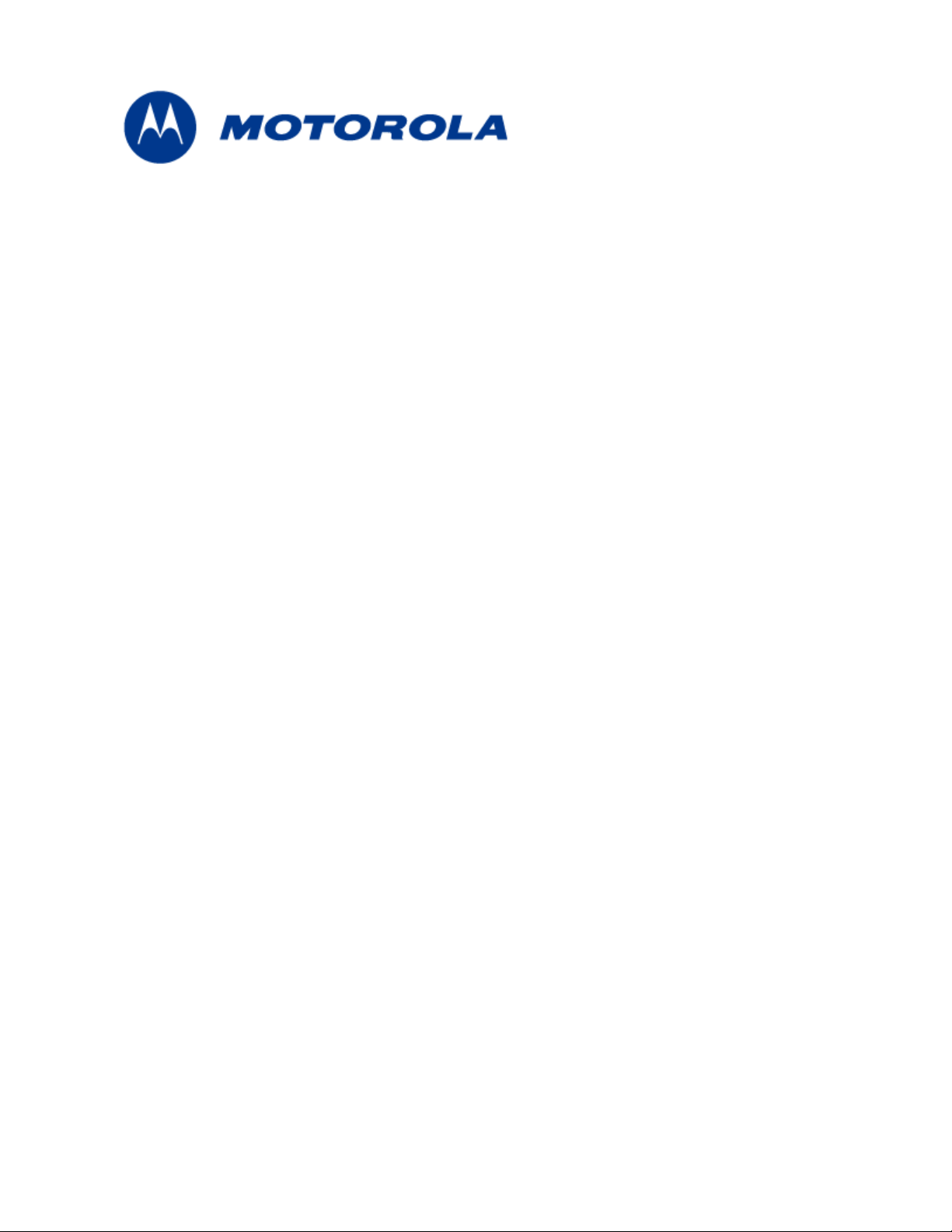
WTM1100
Wireless Modem Card
Users Guide
July 2009
Page 2

WTM1100 Wireless Modem Card Users Guide
Copyrights
The Motorola products described in this document may include copyrighted Motorola computer programs. Laws in the United
States and other countries reserve for Motorola certain exclusive rights for copyrighted computer programs. Accordingly, any
copyrighted Motorola computer programs contained in the Motorola products described in this document may not be copied or
reproduced in any manner without the express written permission of Motorola. Furthermore, the purchase of Motorola products
shall not be deemed to grant either directly or by implication, estoppels or otherwise, any license under the copyrights, patents or
patent applications of Motorola, except for the normal nonexclusive, royalty-free license to use that arises by operation of law in
the sale of a product.
© 2009 Motorola, Inc. All rights reserved. No part of this document may be reproduced, transmitted, stored in a retrieval system,
or translated into any language or computer language, in any form or by any means, without the prior written permission of
Motorola, Inc.
Disclaimer
Please note that certain features, facilities and capabilities described in this document may not be applicable to or licensed for use
on a particular system, or may be dependent upon the characteristics of a particular mobile subscriber unit or configuration of
certain parameters. Please refer to your Motorola contact for further information.
Trademarks
Motorola, the Motorola logo, and all other trademarks identified as such herein are trademarks of Motorola, Inc. All other
product or service names are the property of their respective owners.
July 2009
ii
Page 3

Table
of
Contents
Contents
.............................................
.
.
.
.
Chapter 1: Introduction...........................................................................................1-1
General System Requirements.............................................................................................................................. 1-3
Windows XP Minimum System Requirements................................................................................................ 1-3
Ubuntu 8.04 Minimum System Requirements................................................................................................. 1-3
What’s in the Box.............................................................................................................................................1-3
External Connections.......................................................................................................................................1-4
Chapter 2: Software Installation.............................................................................2-5
Installing WTM1100 Client Software on Windows XP ....................................................................................... 2-5
Installing WTM1100 Client Software on Ubuntu 8.04....................................................................................... 2-12
Chapter 3: WTM1100 Installation .........................................................................3-13
Working with the Card Extender........................................................................................................................ 3-13
Connecting the Card Extender Assembly ...................................................................................................... 3-13
Installing the WTM1100..................................................................................................................................... 3-15
Installing the WTM1100 Wireless Modem Card........................................................................................... 3-15
Removing the WTM1100................................................................................................................................... 3-28
Chapter 4: Radio Statistics...................................................................................4-30
Starting Radio Statistics...................................................................................................................................... 4-30
Radio Statistics Tab Contents............................................................................................................................. 4-31
Link Tab.........................................................................................................................................................4-31
MAC Tab ....................................................................................................................................................... 4-32
SFlow Tab...................................................................................................................................................... 4-34
Version Tab.................................................................................................................................................... 4-35
Settings Tab.................................................................................................................................................... 4-36
Info Tab.......................................................................................................................................................... 4-37
Log Tab.......................................................................................................................................................... 4-38
Chapter 5: WTM1100 Configuration Tool ............................................................5-39
smeTest Tab................................................................................................................................................... 5-40
MIB Init Tab .................................................................................................................................................. 5-41
Configuration Tab.......................................................................................................................................... 5-42
Channel Plan Configuration.........................................................................................................................................5-42
Environment Tab............................................................................................................................................ 5-43
Messages Tab................................................................................................................................................. 5-44
July 2009
iii
Page 4
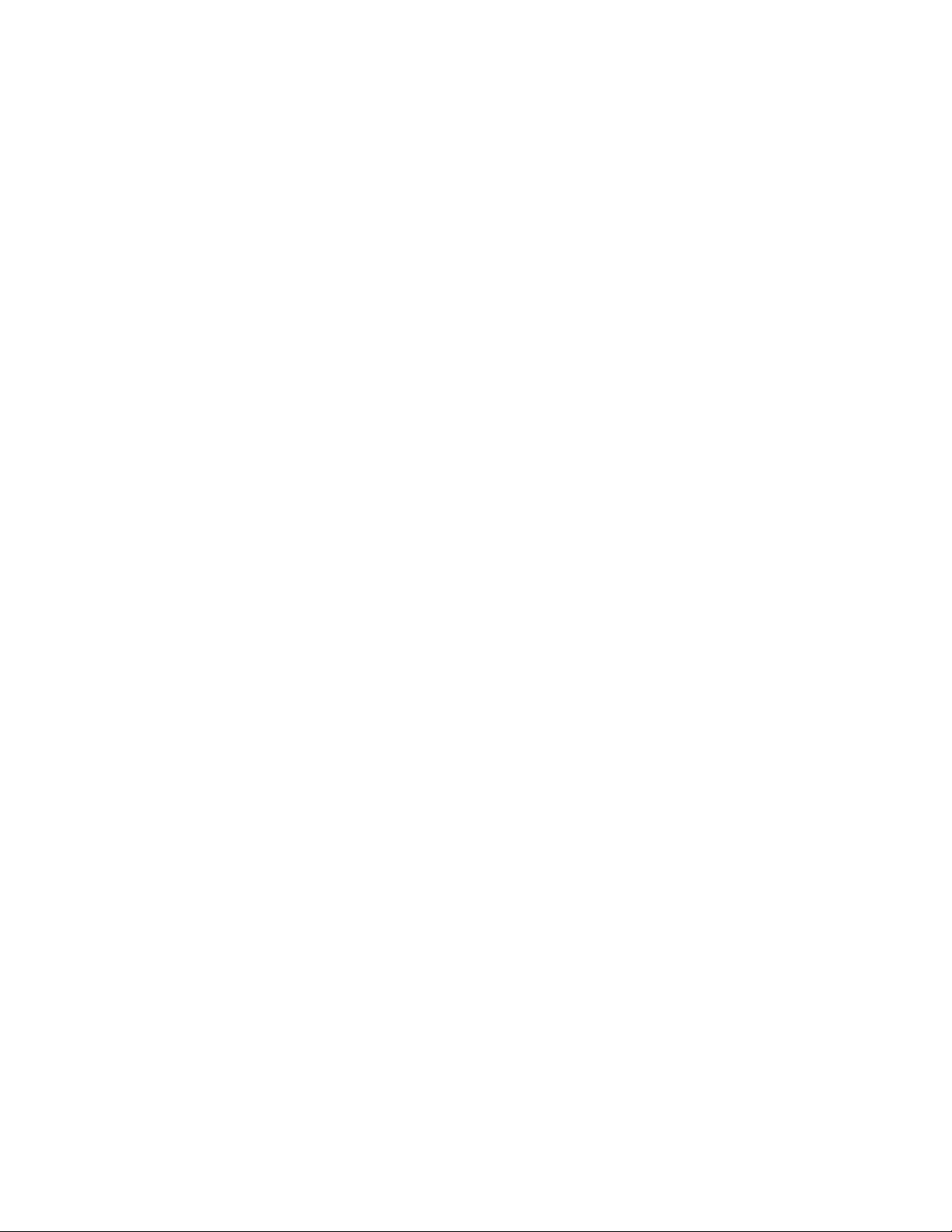
List of Figures
Chapter 6: Network Settings ................................................................................6-45
Using DHCP .................................................................................................................................................. 6-45
Secure Network Configuration....................................................................................................................... 6-45
Chapter 7: Troubleshooting .................................................................................7-47
FDA Version....................................................................................................................................................... 7-47
Driver Installation Verification .......................................................................................................................... 7-47
Verify Network Connection Established.............................................................................................................7-50
Verify PEM files mapping to Specific Names ..................................................................................................... 7-52
WTM1100 PEM File Names: ........................................................................................................................ 7-52
Authentication Settings ....................................................................................................................................... 7-52
For WTM1100 TTLS authentication:............................................................................................................7-52
On the Network Infrastructure Side:.............................................................................................................. 7-52
Authentication off:.......................................................................................................................................................7-52
Authentication on:........................................................................................................................................................7-53
From an EMS, DAP/Configuration/SubscriberRestrictions Settings:..........................................................................7-53
Chapter 8: Customer Information ........................................................................8-54
Customer Service Information............................................................................................................................ 8-54
Obtaining Support..........................................................................................................................................8-54
System Information......................................................................................................................................................8-54
Return Material Request ..............................................................................................................................................8-55
Returning System Components to Motorola................................................................................................................8-55
Returning FREs............................................................................................................................................................8-55
Chapter 9: Certification and Safety Information.................................................9-57
FCC and CE Regulatory Information ................................................................................................................. 9-57
FCC and CE Information ............................................................................................................................... 9-57
FCC RF Radiation Exposure Statement.........................................................................................................9-57
Safety Information for the WTM1100 Product................................................................................................... 9-57
General Safety Information............................................................................................................................ 9-58
Safety Certification ........................................................................................................................................ 9-58
WTM1100 Product Label Example...............................................................................................................9-60
July 2009
iv
Page 5
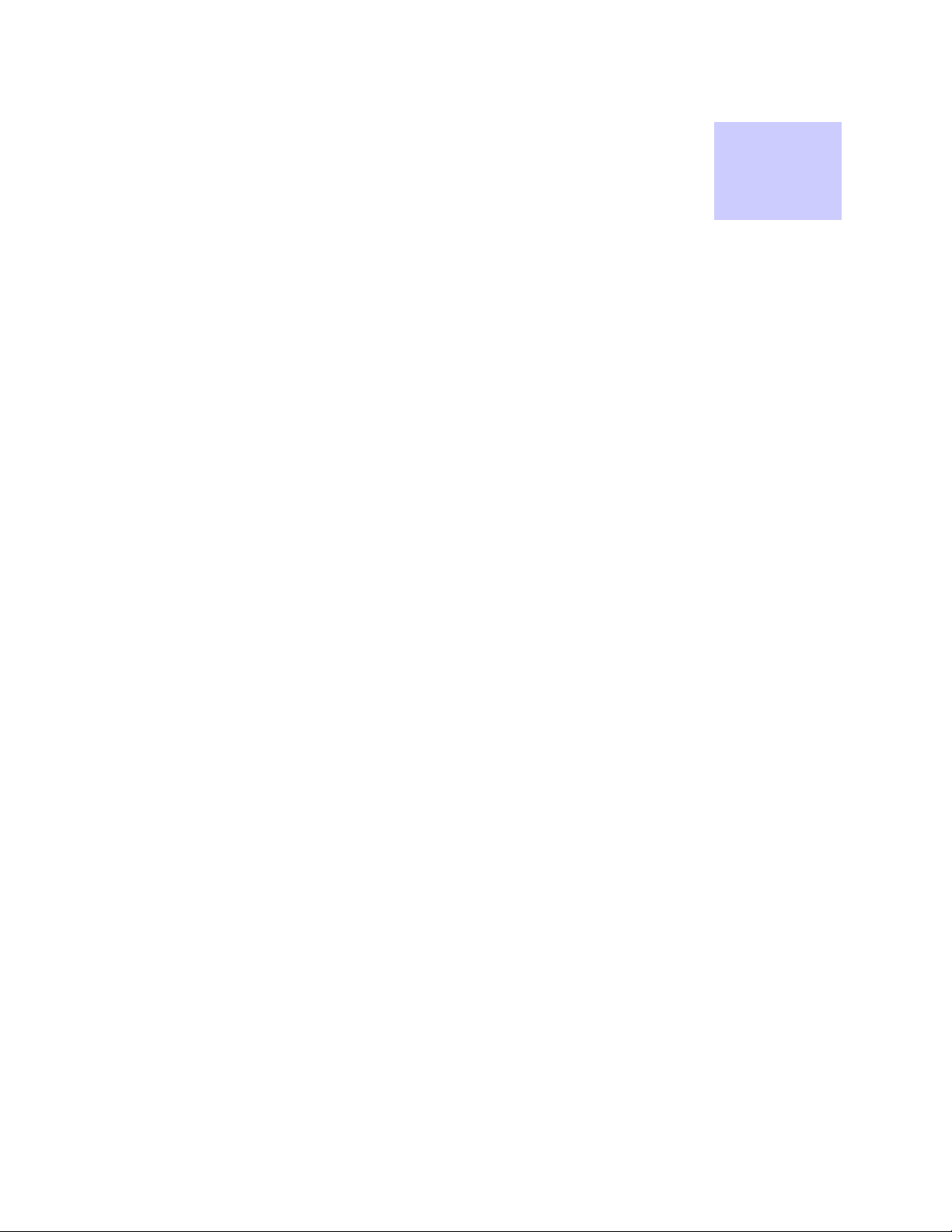
List
of
Figures
List of Figures
.............................................
.
.
.
.
Figure 1-1 WTM1100 Dimensions....................................................................................................1-1
Figure 1-2 WTM1100 showing Antenna Port and LED Indicators...................................................1-4
Figure 2-3 WTM1100 Setup - Welcome Dialog (XP) ......................................................................2-6
Figure 2-4 WTM1100 Setup – Startup Options (XP)........................................................................2-7
Figure 2-5 WTM1100 Setup - Ready to Install (XP)........................................................................2-7
Figure 2-6 WTM1100 Setup - Installing Files Window (XP)...........................................................2-9
Figure 2-7 Software Installation Dialog Box...................................................................................2-10
Figure 2-8 Software Installation Dialog Box...................................................................................2-10
Figure 2-9 Software Installation Dialog Box – Select Options.......................................................2-11
Figure 2-10 WTM1100 Setup - WTM1100 Installed Successfully (XP)..........................................2-12
Figure 3-11 Attach the Card Extender to the WTM1100..................................................................3-13
Figure 3-12 Locating the Mini-PCIE Card Slot ................................................................................3-15
Figure 3-13 Installing the WTM1100 Card.......................................................................................3-16
Figure 3-14 Proper Orientation of WTM1100 Inside Laptop............................................................3-17
Figure 3-15 Connecting Internal Antennas to the WTM1100 Card..................................................3-17
Figure 3-16 Found New Hardware Wizard – Serial PC Card ...........................................................3-18
Figure 3-17 Found New Hardware Wizard - Loading Files..............................................................3-19
Figure 3-18 Hardware Installation Dialog Box.................................................................................3-20
Figure 3-19 Found New Hardware Wizard – Installing Software .....................................................3-21
Figure 3-20 Found New Hardware Wizard – Complete....................................................................3-22
Figure 3-21 Found New Hardware Wizard.......................................................................................3-23
Figure 3-22 Found New Hardware Wizard - Loading Files..............................................................3-24
Figure 3-23 Hardware Installation Dialog Box.................................................................................3-25
Figure 3-24 Found New Hardware Wizard Loading Files................................................................3-26
Figure 3-25 Hardware Installation Dialog Box.................................................................................3-27
Figure 3-26 Found New Hardware - Wizard Complete ....................................................................3-27
Figure 3-27 Unplug or Eject Hardware Icon.....................................................................................3-28
Figure 3-28 Safe to Remove Hardware - WTM1100 Card ...............................................................3-29
Figure 3-29 Removing the WTM1100 Software...............................................................................3-29
Figure 4-30 Starting Radio Statistics.................................................................................................4-31
Figure 4-31 Radio Statistics Link Tab...............................................................................................4-32
Figure 4-32 Radio Statistics MAC Tab.............................................................................................4-33
Figure 4-33 Radio Statistics SFlow Tab............................................................................................4-34
Figure 4-34 Radio Statistics Version Tab..........................................................................................4-35
Figure 4-35 Radio Statistics Settings Tab .........................................................................................4-36
Figure 4-36 Radio Statistics Info Tab................................................................................................4-37
Figure 4-37 Radio Statistics Log Tab................................................................................................4-38
Figure 5-38 WTM1100 Configuration smeTest Tab.........................................................................5-40
July 2009
v
Page 6

Figure 5-39 WTM1100 Configuration MIB Init Tab........................................................................5-41
Figure 5-40 WTM1100 Configuration Tab.......................................................................................5-42
Figure 5-41 WTM1100 Configuration Environment Tab................................................................5-43
Figure 5-42 WTM1100 Configuration Messages Tab.......................................................................5-44
Figure 6-43 Setting Secure Variables in WTM1100 Configuration Tool.........................................6-46
Figure 7-44 Control Panel – Computer Management Icon................................................................7-47
Figure 7-45 Windows Services Window...........................................................................................7-48
Figure 7-46 Local Area Connection Properties Dialog Box..............................................................7-48
Figure 7-47 Windows Services Window...........................................................................................7-49
Figure 7-48 WTM1100 Driver Version.............................................................................................7-49
Figure 7-49 Control Panel – Computer Management Icon................................................................7-50
Figure 7-50 IPCONFIG Window......................................................................................................7-51
July 2009
vi
Page 7
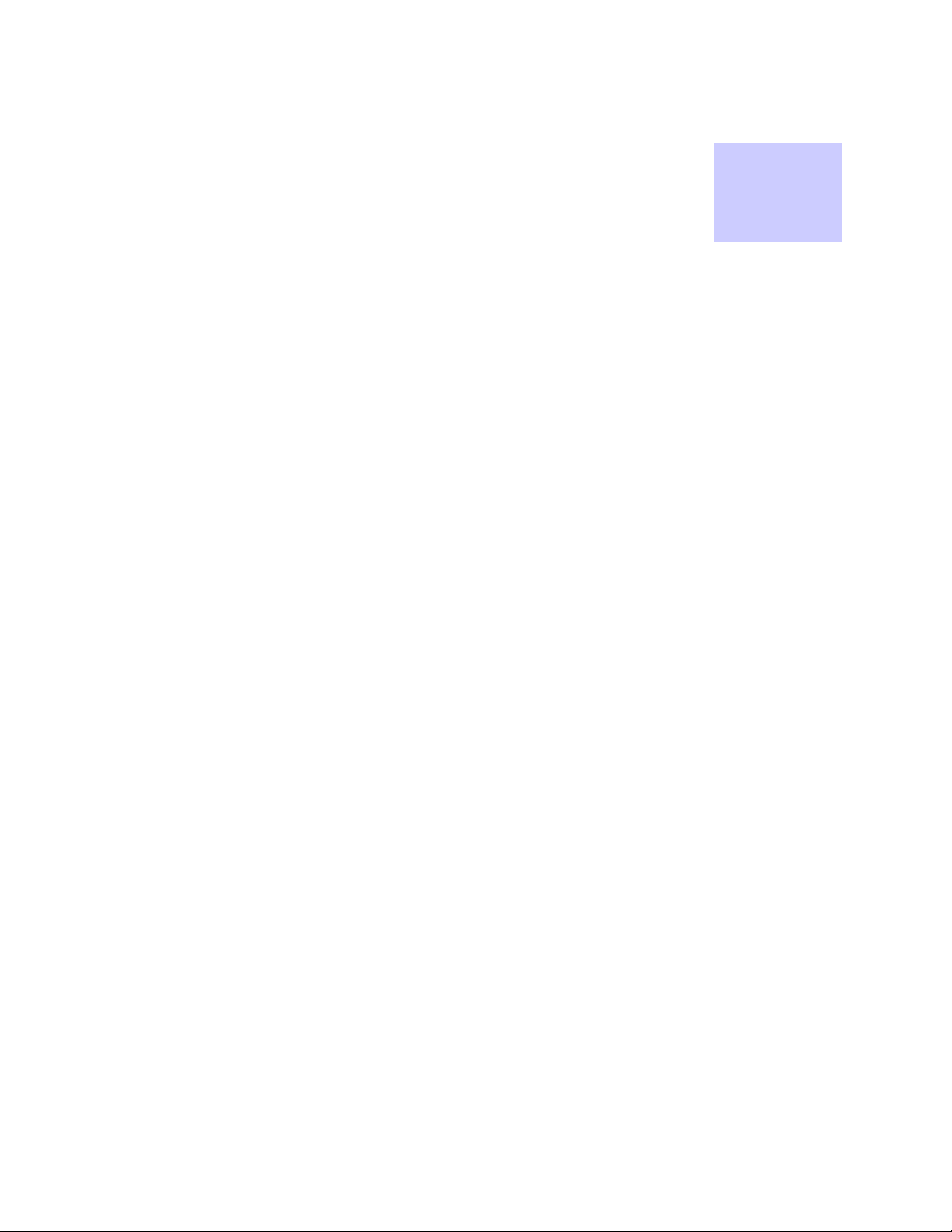
List
of
Tables
List of Tables
.............................................
.
.
.
.
Table 1-1 Pin Designators................................................................................................................1-1
Table 1-2 WTM1100 Specifications................................................................................................1-2
Table 4-3 Link Tab – Radio Statistics Information Section...........................................................4-32
Table 4-4 MAC Tab – Radio Statistics Information Section.........................................................4-33
Table 4-5 SFlow Tab – Radio Statistics Information Section........................................................4-34
Table 4-6 Version Tab – Radio Statistics Information Section......................................................4-35
Table 4-7 Settings Tab – Radio Statistics Information Section .....................................................4-36
Table 4-8 Info Tab – Radio Statistics Information Section............................................................4-37
Table 4-9 Log Tab – Radio Statistics Information Section............................................................4-38
Table 5-10 smeTest Tab – smeTe3st Information Section...............................................................5-40
Table 5-11 MIB Init Tab – MIB Init Information Section...............................................................5-41
Table 5-12 Configuration Tab – Radio Statistics Information Section............................................5-42
Table 5-13 Link Tab – Radio Statistics Information Section...........................................................5-43
Table 5-14 Link Tab – Radio Statistics Information Section...........................................................5-44
July 2009
vii
Page 8
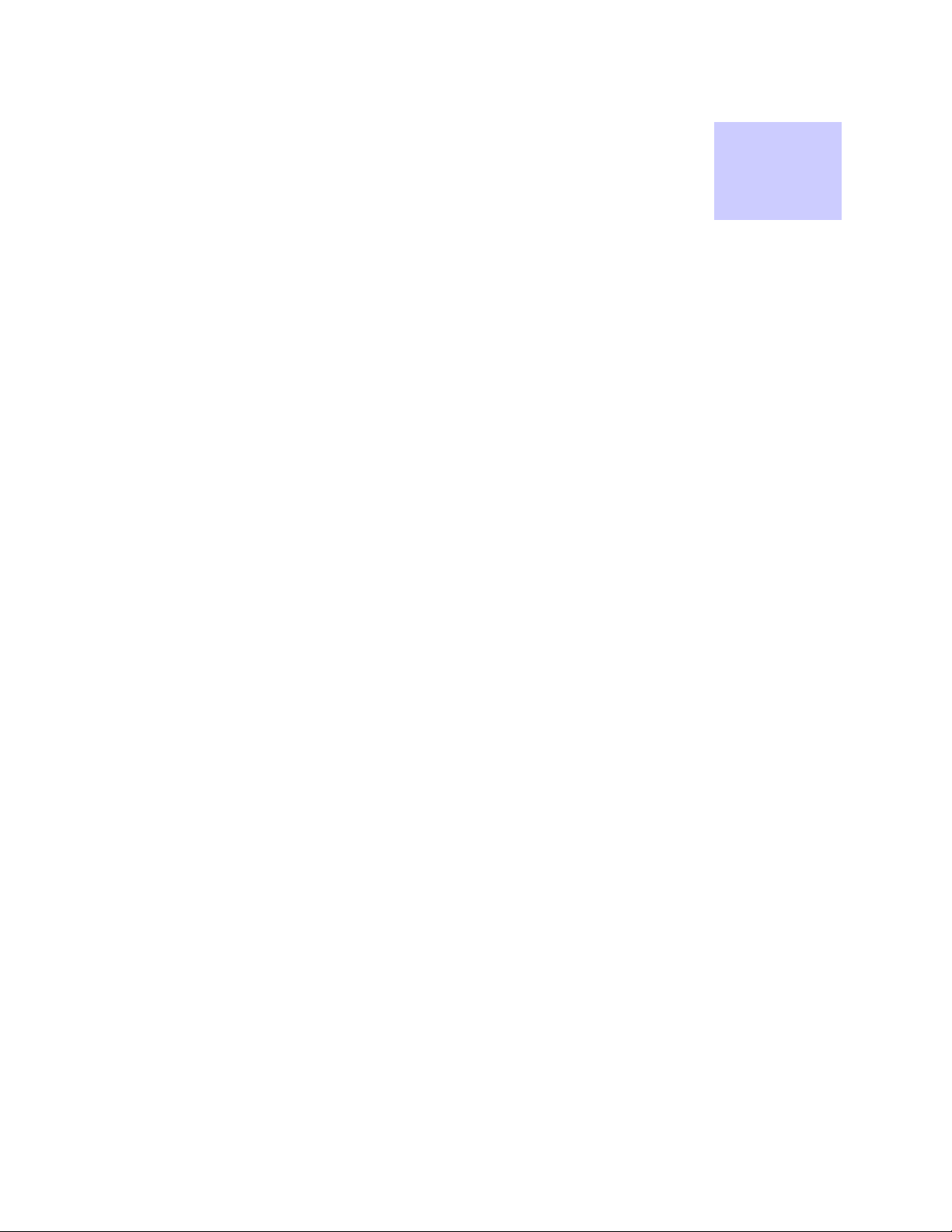
List
of
Procedures
List of Procedures
.............................................
.
.
.
.
Procedure 2-1 WTM1100 Client Software Installation on Windows XP...........................................2-5
Procedure 2-2 WTM1100 Client Software Installation on Windows 2000......................................2-12
Procedure 3-3 Connecting the Card Extender Assembly..................................................................3-13
Procedure 3-4 Installing the Wireless Modem Card......................................................................... 3-15
Procedure 3-5 Removing the WTM1100 Card.................................................................................3-28
Procedure 4-6 Starting Radio Statistics ............................................................................................4-30
Procedure 7-7 Driver Installation Verification .................................................................................7-47
July 2009
viii
Page 9
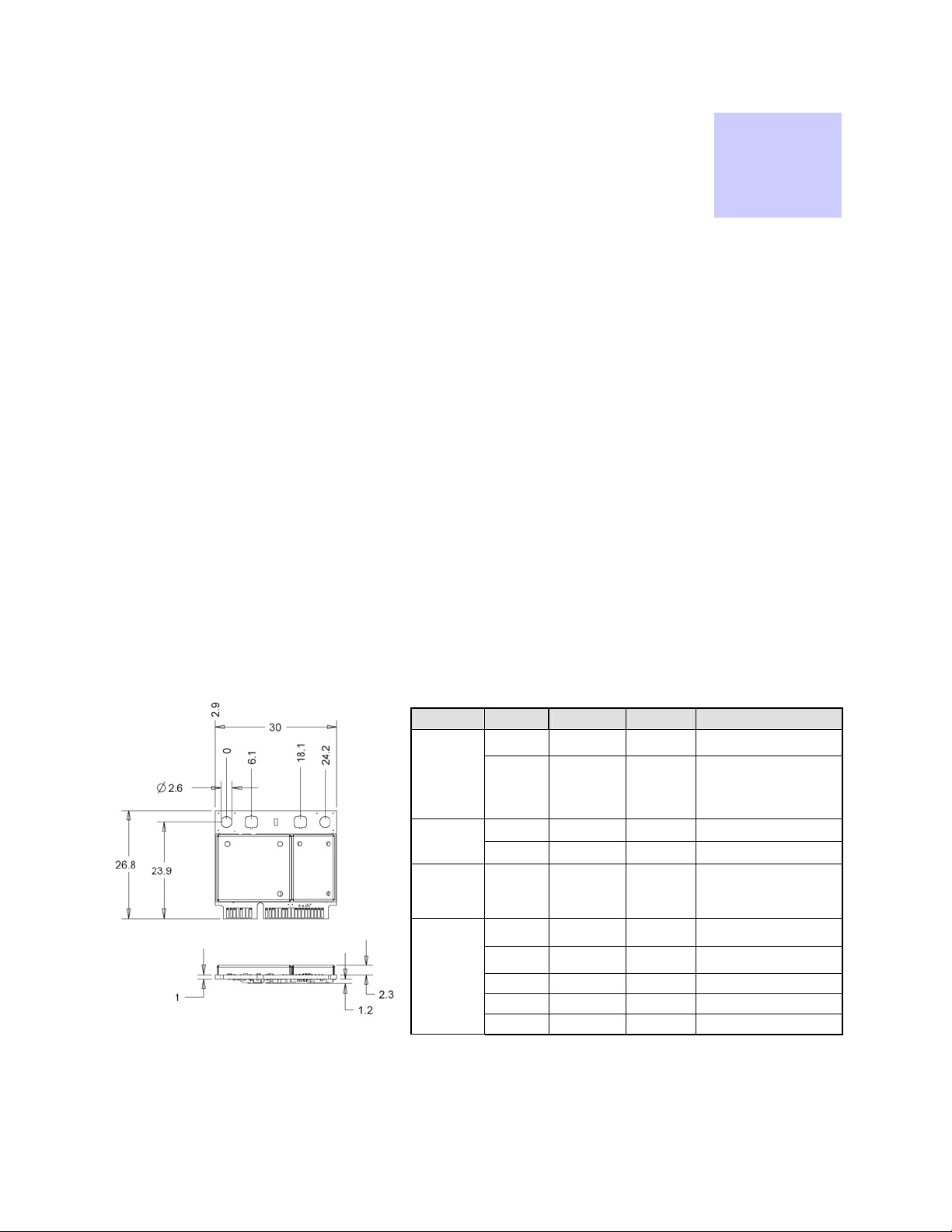
Chapter 1: Introduction
.............................................
.
.
.
.
This guide will assist you with the use, installation, and configuration of the WTM1100 Wireless
Modem Card (WMC). The WTM1100 is in a half mini-PCIe form factor. Due to the physical
similarities of WMC cards, many of the explanations and procedures described in this manual apply to
other Motorola WMC cards (HTM1000, LTM1000) except where expressly noted.
In addition, a section describing the Radio Statistics application, which is used for direct user interface
with the Wireless Modem Card, is also included.
Chapter
1
The WTM1100 is an IEEE 802.16e Wave 2 compliant, single-band Half Mini-PCIe wireless network
adapter that operates in the 2.5 GHz or 3.5 GHz spectrum for WiMAX connectivity. This product is
available in Half-Mini Card form factor with optional extender for Full-Mini slots. This integrated
module provides high performance broadband wireless connectivity to a wide range of next generation
mobile, low power consumer electronic devices to enhance today’s mobile lifestyles.
Signal PIN(s) Signal Direction Description
Power
Universal
Serial Bus
(USB)
Auxiliary
Signals
(3.3V
Compliant)
Mini-PCIe
Interface
Specific
Signals
02, 24, 39,
41, 52
04, 09, 15,
18, 21, 26,
27, 29, 34,
35, 37, 40,
43, 50
38 USB_D+ Input/Output USB2.0 Serial Data Interface
36 USB_D- Input/Output USB2.0 Serial Data Interface
22 PERST# Input
44 LED_WLAN# Output
42 LED_WWAN# Output
20 W_DISABLE# Input Disable Radio Operation
03 COEX1 Input Wireless Coexistence
05 COEX2 Output Wireless Coexistence
+3.3VAUX 3.3V Source
GND Ground
System Power Stable Indication
and Functional Reset
LED Status Indicator (Open
Drain Active Low)
LED Status Indicator (Open
Drain Active Low)
Figure 1-1 WTM1100
Dimensions
Table 1-1 Pin Designators
July 2009
1-1
Page 10
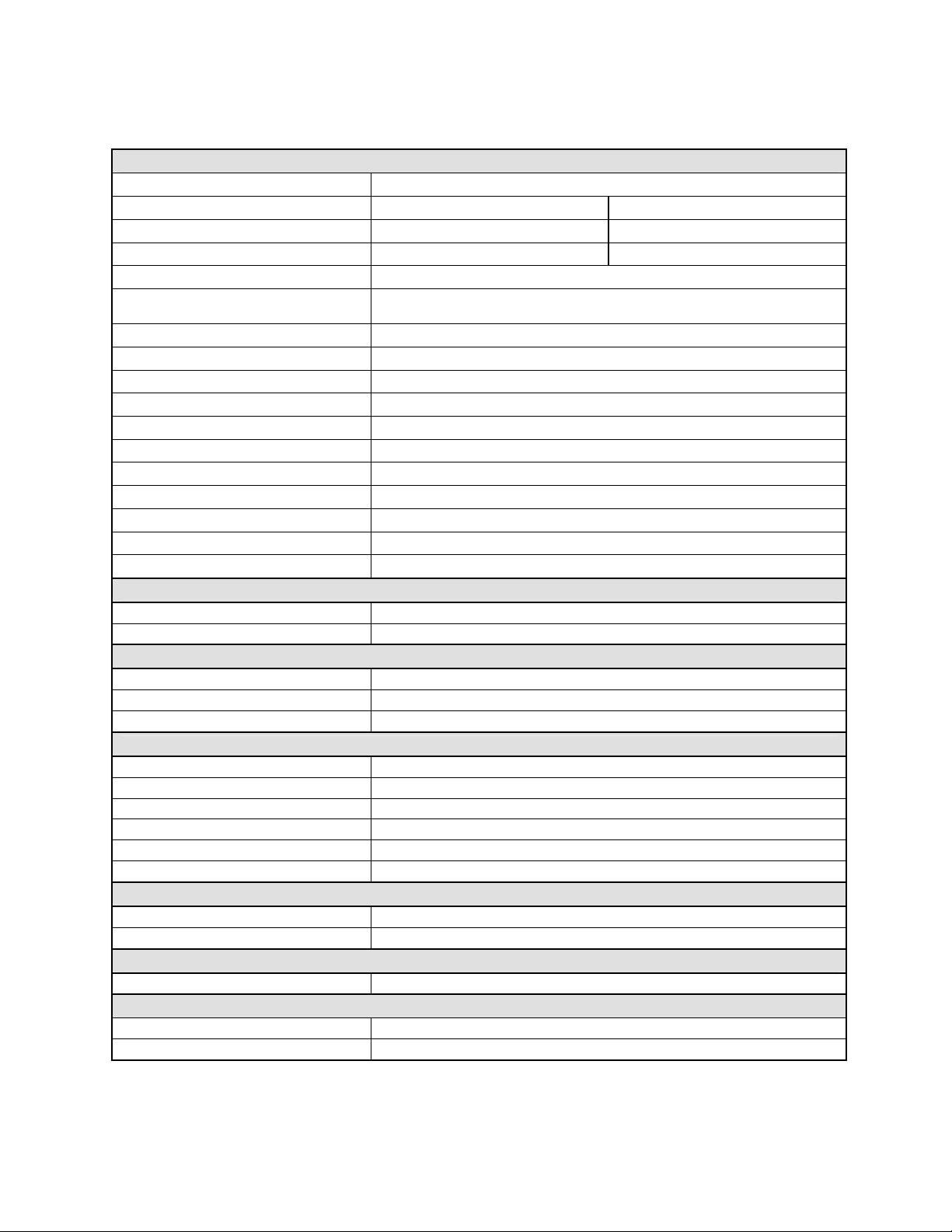
WTM1100 PCIe Half-Mini Card Specifications
Standard IEEE 802.16e WiMAX Forum® Compliant Wave 2, CRSL 6.0
Frequency Band 2.495GHz – 2.695GHz 3.3GHz - 3.6GHz
Channel Bandwidth 5MHz, 10MHz 5MHz, 7MHz, 10MHz
Mobile Profile MP05 MP10, MP11, MP12
Maximum Output Power 23dBm
-94dBm (10MHz QPSK-CTC3/4), -88dBm (10MHz, 16QAM-CTC3/4), -
Sensitivity
MIMO 2RX+1TX Supporting MRC,STC Matrix A / SM Matrix B
Duplex/Multiple Access TDD/OFDMA
RF Modulation BPSK/QPSK/16QAM/64QAM
FFT 512 and 1024
Decoder Engine Quad FEC, 34Mbps Downlink Throughput
End to End Throughput DL - 16Mbps ; UL - 4.5Mbps
Bursts 64 Concurrent Downlink, 7 Concurrent Uplink
Payload IP Header Suppression, IPv4, IPv6, Packing/Fragmentation, ARQ
QoS BE, UGS, RT-VR, NRT-VR, ERT-VR
Antenna Connector Hirose UFL Ultra-Miniature SMT
Host Interface Mini-PCI Express v1.2 (USB 2.0 Electrical Interface)
81dBm (10MHz 64QAM-CTC3/4)
Security
Authentication EAP-TLS, EAP-TTLS, PKMv2, CMAC and Security Associations
Cryptographic Suites 3-DES,128 CCM-Mode, 128-AES, AES Key Wrap
Device Driver
Client Software Connection Manager, Radio Statistics, WTM1100 Configuration
Supported Operation Systems Windows XP, Linux, Windows Mobile 6.0
Planned OS Support Windows CE 6.0, Android, Windows Vista, Windows 7
Power (RMS)
Supply 3.3V DC
Power Consumption (TX) High Power 2.07W
Power Consumption (TX) Low Power 1.79W
Power Consumption (Rx) 1.12W (HD Video Streaming)
Sleep Mode <3mW
Idle Mode <78mW
Physical
Dimension 30mm x 26.8mm x 4.5mm (Double Sided)
LED Indicators LEDWLAN# or LEDWWAN# Supported
Environmental
Ambient Temperature Range -25°C to +65°C (Ambient Temperature Exposed to Card)
Available Options
USB Adapter USB Dongle Adaptor Board w/ Internal Antennas
Card Slot Extender PCIe Half-Mini to Full-Mini extension
July 2009
Table 1-2 WTM1100 Specifications
1-2
Page 11
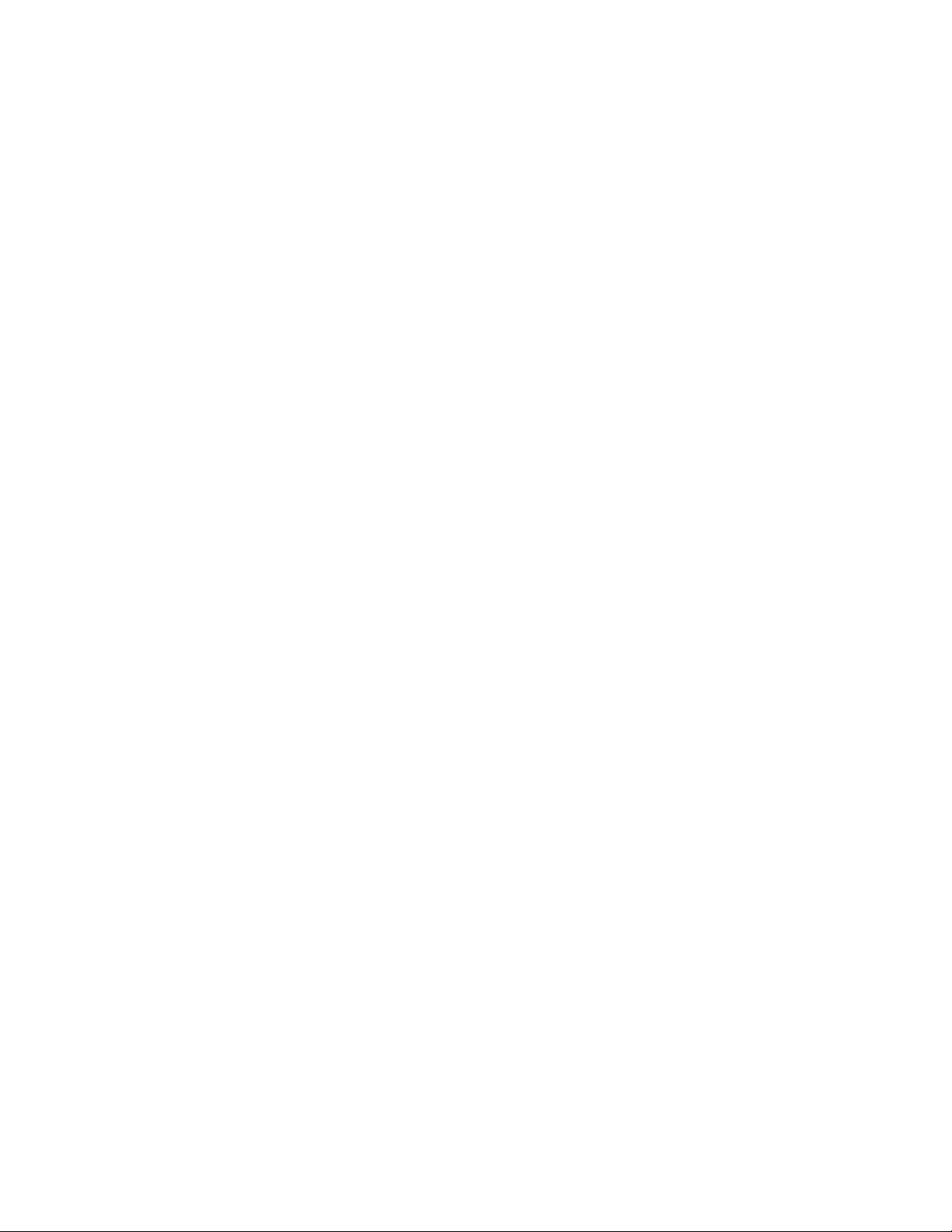
General System Requirements
.............................................
.
.
Host computers must comply with the following minimum requirements to ensure optimal
performance of the WTM1100 WMC.
Windows XP Minimum System Requirements
• Laptop or Notebook PC running the Microsoft Windows XP
(Service Pack 2) operating system
• 500 MHz Processor
• 10 MB of available hard disk storage
• Keyboard, Mouse, CD-ROM drive or DVD drive
• Available MINI-PCIE V2 card slot in the Host device
Ubuntu 8.04 Minimum System Requirements
• Laptop or Notebook PC running the Ubuntu 8.04 operating system and/or LiveCD
provided by Motorola
• 500 MHz Processor
• 10 MB of available hard disk storage
• Keyboard, Mouse, CD-ROM drive or DVD drive
• Available MINI-PCIE V2 card slot in the Host device
• Update and Install packages (ssh, libpcre3, libgtk2.6-0, iperf)
What’s in the Box
Each WTM1100 WMC is a full-featured wireless networking interface. The following is a list of the
items provided with each Wireless Modem Card:
• WTM1100 Wireless Modem Card
• Half to Full MINI PCIE card extender (Optional)
July 2009
• WTM1100 Wireless Modem Card Software and Documentation CD ROM
The CD ROM contains a PDF version of the Wireless Modem Card User’s Guide. The CD also
contains an installation executable to load Adobe Acrobat Reader software if it is not already resident
on your computer.
1-3
Page 12
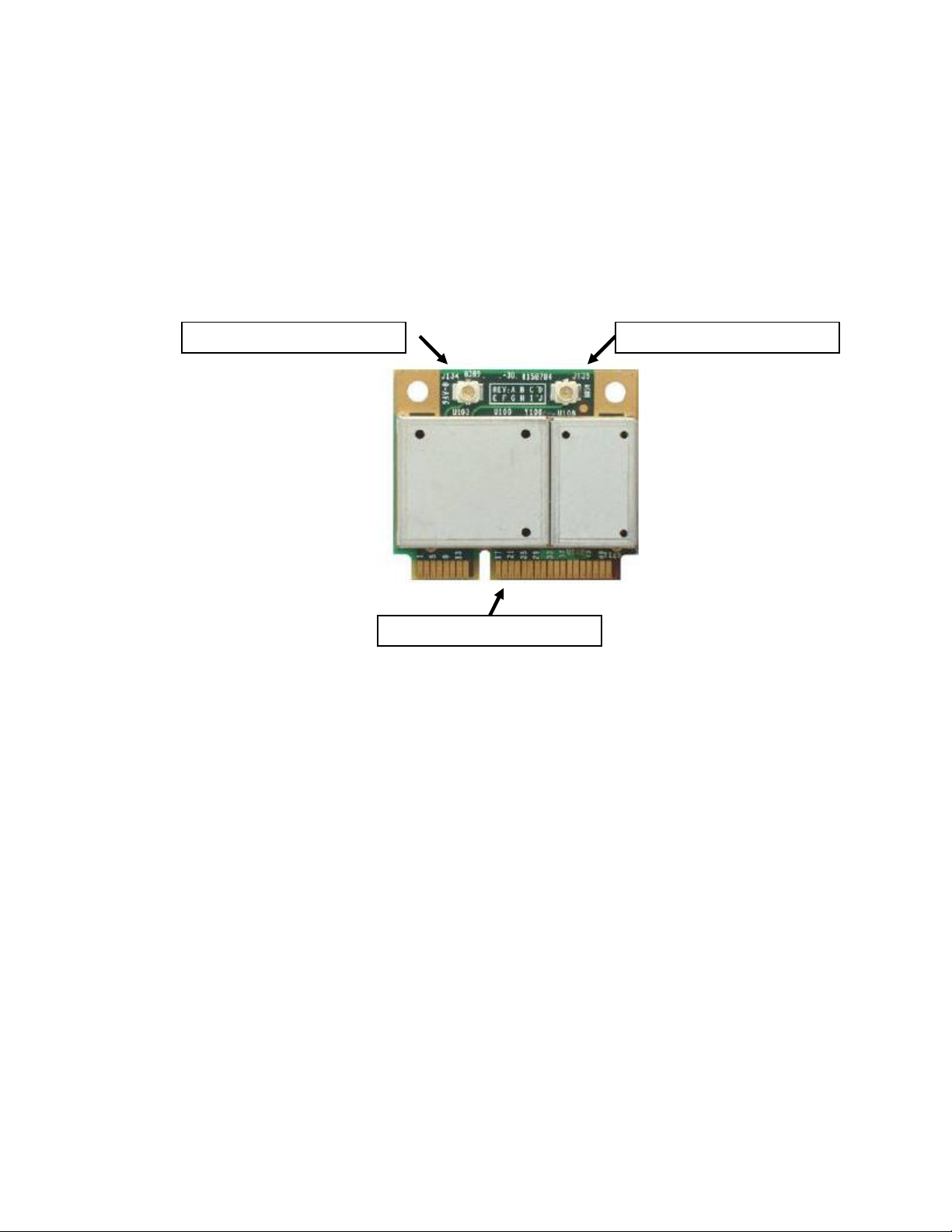
r
r
r
External Connections
The WTM1100 Wireless Modem Card is designed for insertion into an industry-standard MINI-PCIE
V2 card slot located in a Host device. The Wireless Modem Card has two antenna ports to connect the
external antennas. As shown in
/receiver and the right is the secondary receiver.
Figure 1-2 WTM1100 showing Antenna Port and LED Indicators
Figure 1-2 the left antenna UFL connector is the main transmit
MAIN Antenna Connecto
AUX Antenna Connecto
MINI-PCIE V2 Connecto
July 2009
1-4
Page 13
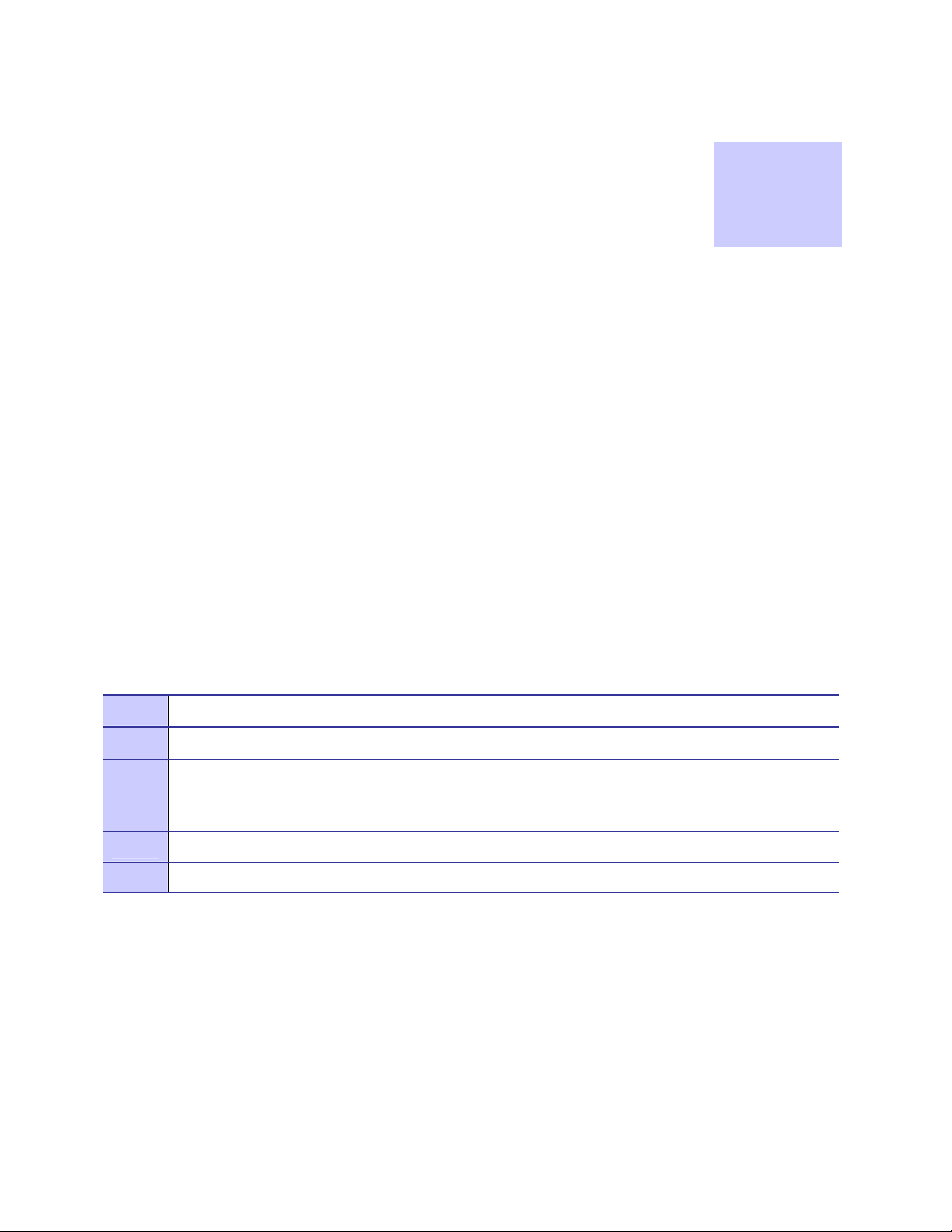
Chapter
2
Chapter 2: Software Installation
.............................................
.
.
.
.
This chapter will assist you with the software installation portion of the process and is further separated
into two main sections: Installing WTM1100 Client Software on Windows XP and Installing WTM1100
Client Software on Ubuntu 8.04.
Installing WTM1100 Client Software on Windows XP
.............................................
.
.
The following procedure outlines the installation of the WTM1100 client software on a typical
Windows XP platform. Some of the steps may vary slightly based on the configuration of the
individual computers.
Procedure 2-1 WTM1100 Client Software Installation on Windows XP
1
2
3
4
5
Close and exit any existing WTM1100 applications running on the computer prior to installation.
Insert the Software and Documentation CD into the CD-ROM drive.
If the installation program does not start automatically, open the Windows Start menu. Click on Run
then type the following into the dialog box: d:\WiMAX_WTM1100_Installation.msi
where d: specifies the CD-ROM drive and click the OK button.
Click the Next button to continue the installation process.
The WTM1100 Setup dialog box will be displayed as shown in
Figure 2-3.
July 2009
2-5
Page 14
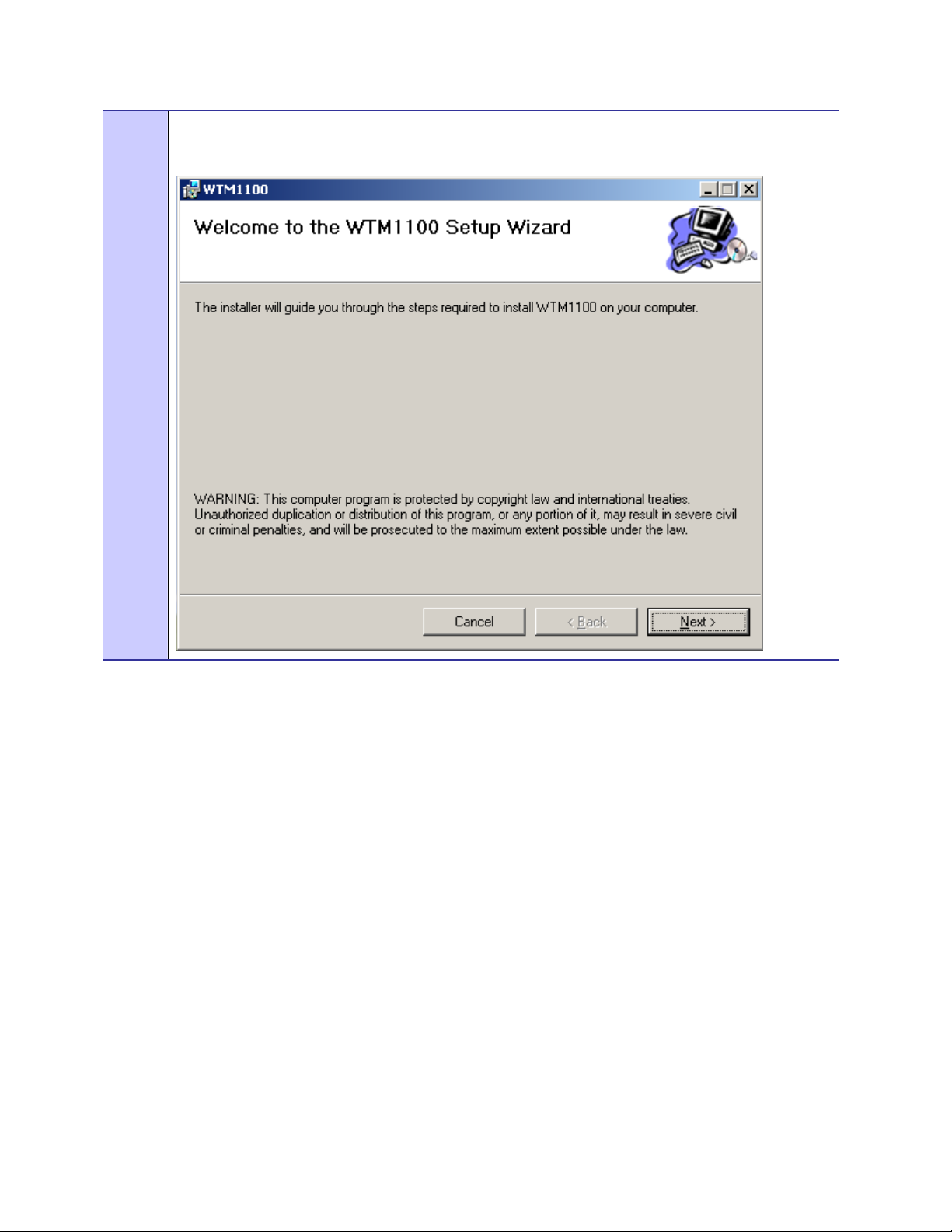
6
Click the Next button to continue the installation process.
Figure 2-3 WTM1100 Setup - Welcome Dialog (XP)
July 2009
2-6
Page 15

7
The Select Installation Folder dialog box displays the Install Folder location. Click the Next button to
continue the installation process.
Figure 2-4 WTM1100 Setup – Startup Options (XP)
8
The Confirm Installation dialog confirms the installation is ready to commence. Click on the Next
button to proceed with the installation process.
Figure 2-5 WTM1100 Setup - Ready to Install (XP)
July 2009
2-7
Page 16

July 2009
2-8
Page 17
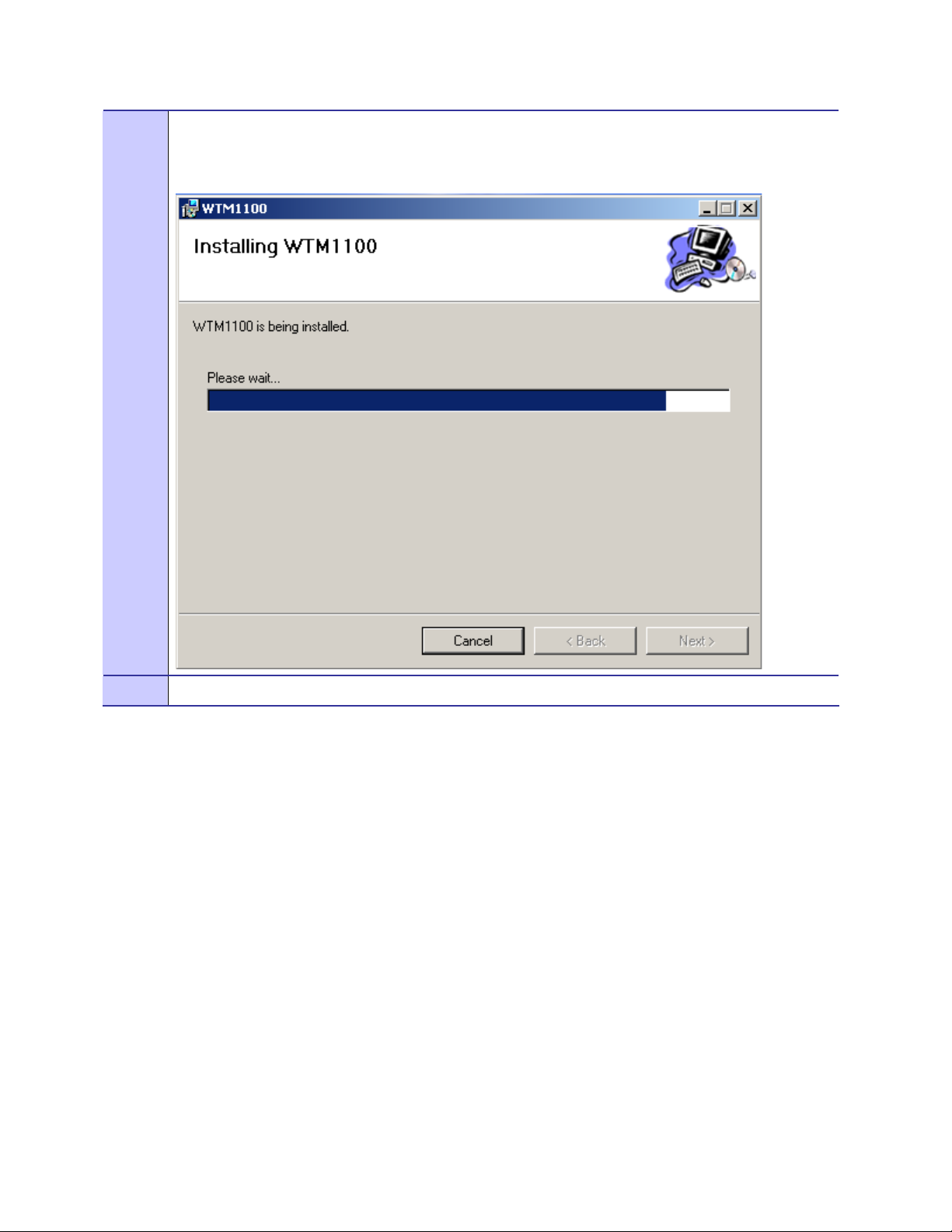
9
The Installing WTM1100 window displays a status bar to indicate the progress of the installation and
will be automatically dismissed as soon as file installation has completed.
Figure 2-6 WTM1100 Setup - Installing Files Window (XP)
10
.
July 2009
2-9
Page 18
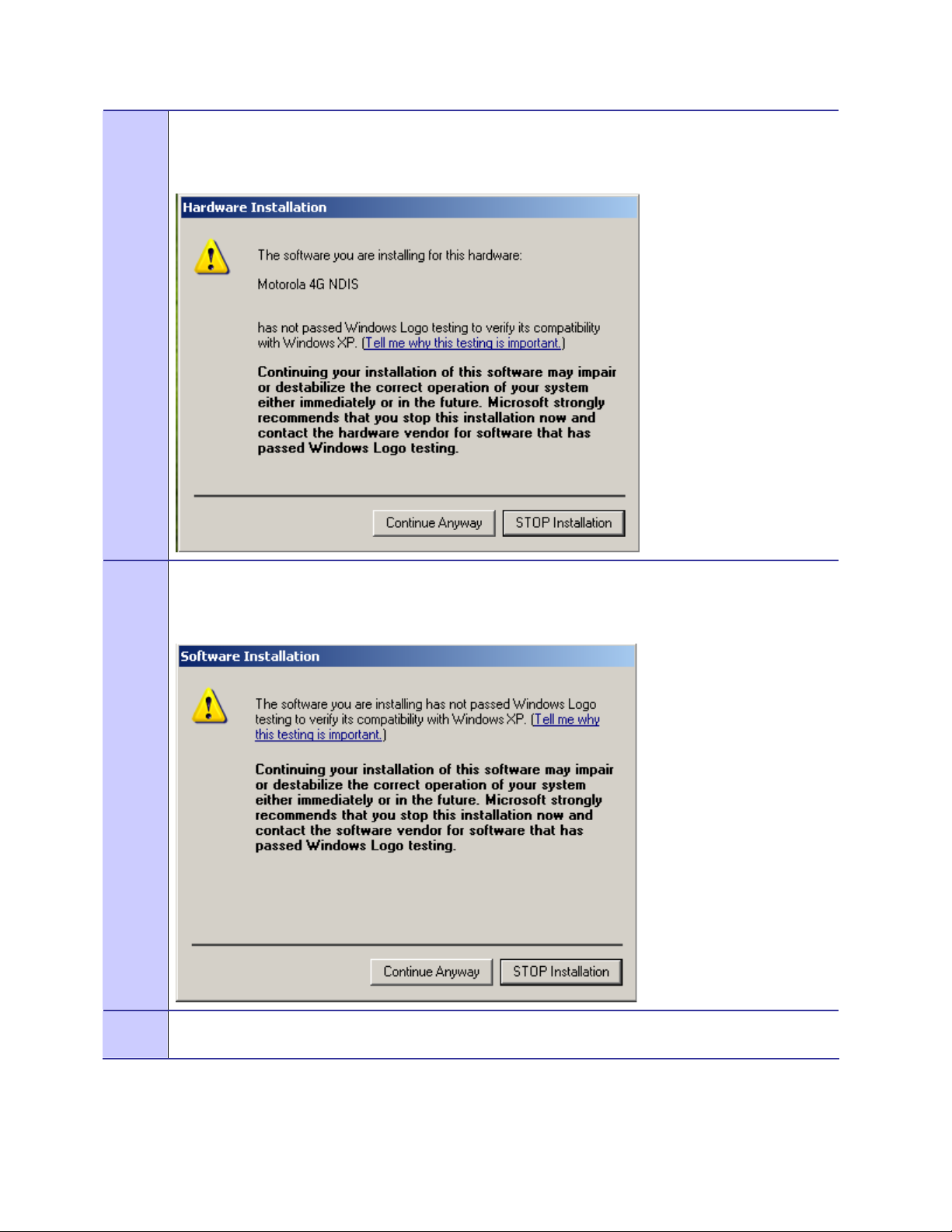
11
12
A Software Installation dialog indicates that the software is not Windows Logo tested. Select the
Continue Anyway button to complete the installation process.
Figure 2-7 Software Installation Dialog Box
If a second Software Installation dialog box is displayed as shown in
Figure 2-8. Click on the Continue
Anyway button to complete the installation process.
13
Figure 2-8 Software Installation Dialog Box
Select the Continue Anyway button if additional windows display on the screen containing the same
screen contents as in the step above.
July 2009
2-10
Page 19
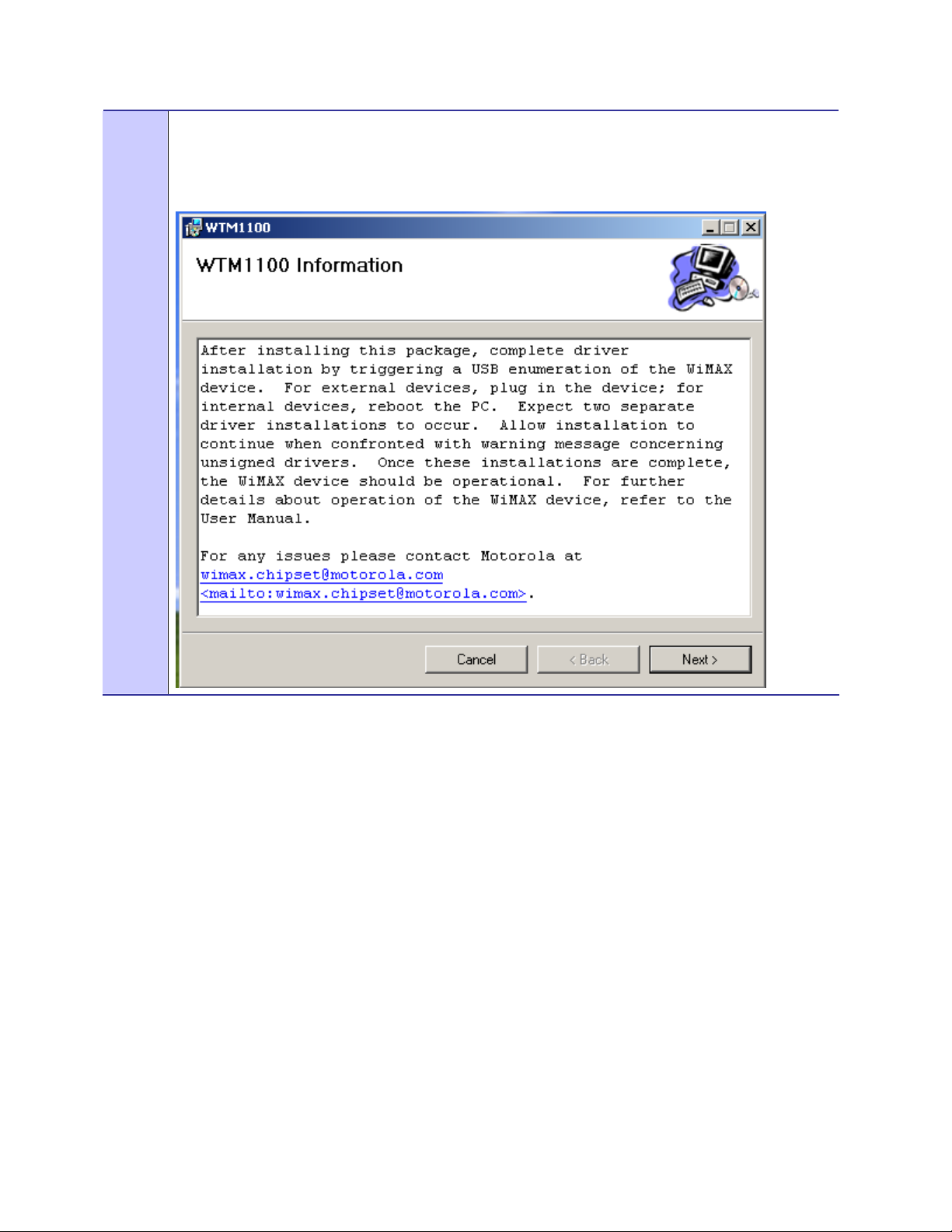
14
The WTM1100 Information dialog box will be displayed as shown in
Figure 2-9. This installation screen
instructs the user to view the ReadMe file during the installation and to run Radio Statistics immediately
following installation. Click on the Next button to proceed with the installation process.
Figure 2-9 Software Installation Dialog Box – Select Options
July 2009
2-11
Page 20
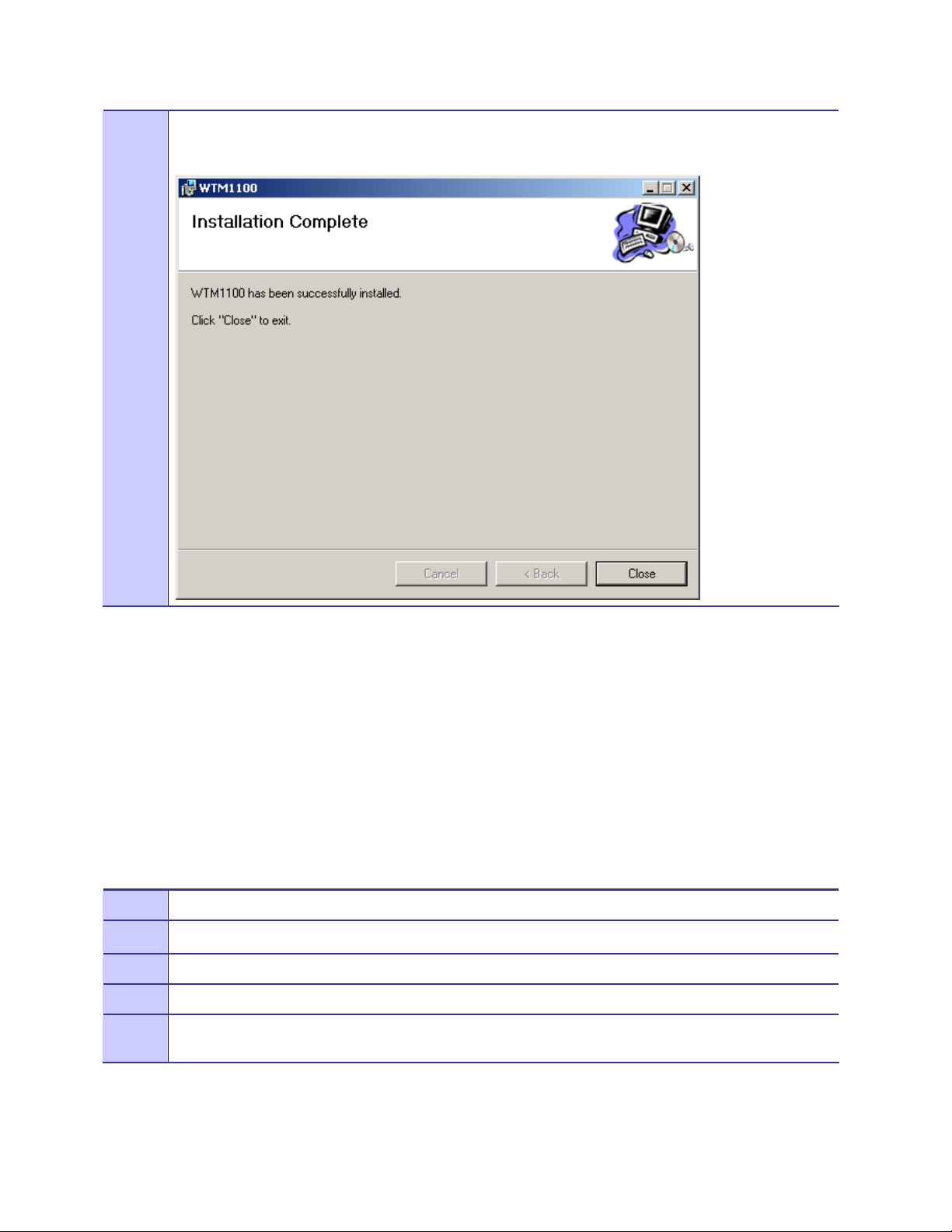
15
From the WTM1100 Installed Successful l y dialog cli ck on the Finish button to exit.
Figure 2-10 WTM1100 Setup - WTM1100 Installed Successfully (XP)
Installing WTM1100 Client Software on Ubuntu 8.04
.............................................
.
.
The following procedure outlines the installation of WTM1100 client software on a typical Ubuntu
8.04 platform. Some of the steps may vary slightly based on the configuration of an individual
computer.
Complete the following procedure to install the WTM1100 client software:
Procedure 2-2 WTM1100 Client Software Installation on Windows 2000
1
2
3
4
5
Remove any existing WTM1100 applications running on the computer prior to in stallation.
Insert the WTM1100 Software and Documentation CD into the CD-ROM drive.
Open a terminal window.
Set the linux root password >>sudo passwd
Install the WTM1100 software package using the following command >>dpkg –i
/media/CDROM/WiMAX_WTM1100_Installation.deb
July 2009
2-12
Page 21
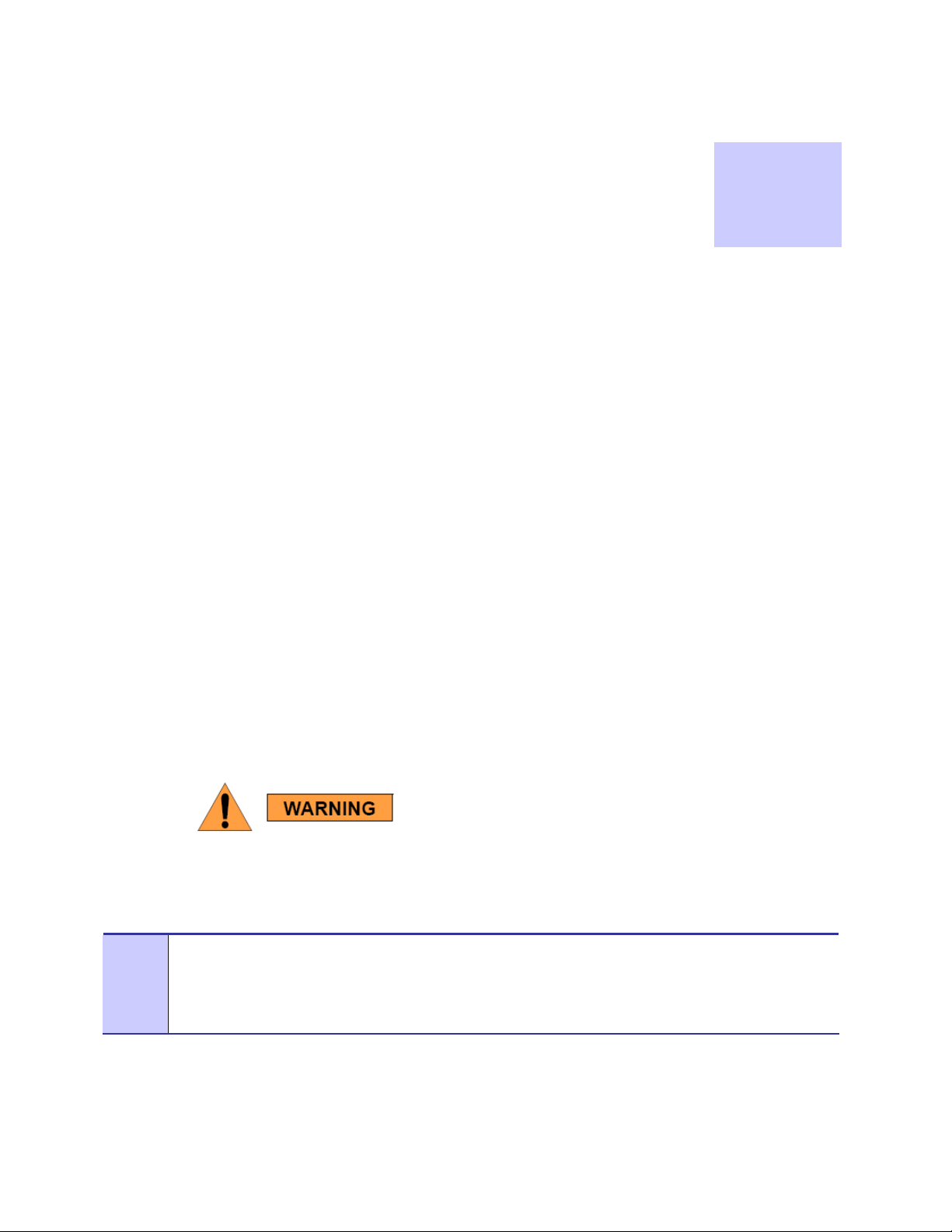
Chapter 3: WTM1100 Installation
.............................................
.
.
.
.
This chapter will assist you with the physical installation and configuration of the WTM1100 Wireless
Modem Card.
Chapter
3
Working with the Card Extender
.............................................
.
.
The following sections will focus on the proper handling and usage of the card extender and ESD
when using a WTM1100 card.
Connecting the Card Extender Assembly
Complete the following procedure to connect the Card Extender Assembly to the WTM1100 WMC for
use in a standard laptop computer.
Always wear a static strap when working with the WTM1100.
Procedure 3-3 Connecting the Card Extender Assembly
1
Locate the Card Extender adapter and align it with the WTM1100, as shown below in
provided mating screws should come up from underneath the card with the thread protruding from the
top.
Figure 3-11. The
July 2009
Figure 3-11 Attach the Card Extender to the WTM1100
3-13
Page 22

Optional
Full Mini
Extender
Card
Attachment
Screws
When properly aligned, the Card Extender will allow the WTM1100 to
snap or screw into place inside a standard laptop PC with a full MiniPCIe connector.
Applying force in any direction other than to secure the Card Extender may result in excess
pressure being applied to the WTM1100 board and damage the card.
Use only FCC approved antennas or those provided by the vendor
July 2009
3-14
Page 23

Installing the WTM1100
.............................................
.
.
The following sections will describe the proper installation and removal of the WTM1100.
Installing the WTM1100 Wireless Modem Card
Complete the following procedure to install the WTM1100 wireless modem card. The same
installation procedure applies to both wireless modem card model numbers.
Procedure 3-4 Installing the Wireless Modem Card
Locate an available MINI-PCIE V2 card slot in the computer. If necessary, remove the dust cover from the
1
slot.
Figure 3-12 Locating the Mini-PCIE Card Slot
July 2009
Mini-PCIe Card
Slot
3-15
Page 24

To insure the correct orientation, insert the WTM1100 card into the computer’s MINI-PCIE V2 card slot at a
2
45 degree angle with the label side up as shown.
Never force the card into the slot.
Figure 3-13 Installing the WTM1100 Card
Labels must
be facing up
July 2009
3-16
Page 25

The WTM1100 must be pushed down and securely fastened in the MINI-PCIe V2 slot by the means provided
3
by the laptop vendor (screw or clip) as shown in
Figure 3-14 Proper Orientation of WTM1100 Inside Laptop
Figure 3-14.
Vendor Screw
Fastener for Full
-
Connect the provided laptop antennas to the UFL connectors on the WTM1100 card. The UFL connectors will
4
snap down when properly connected to the WTM1100. In the
the MAIN antenna and the white is for the AUX antenna.
Figure 3-15 Connecting Internal Antennas to the WTM1100 Card.
Figure 3-15 below, the blue antenna lead is for
Internal Antenna
Leads
July 2009
3-17
Page 26

The first time the PC is booted with the WTM1100 card, a message will be displayed indicating that the
5
WTM1100 card has been found. The Windows Found New Hardware Wizard for the WTM1100 will start as
shown in
Figure 3-16. Select “No, not this time” to prevent Windows from searching externally for the
WTM1100 DFU driver, and then click on the Next button.
Figure 3-16 Found New Hardware Wizard – Serial PC Card
July 2009
3-18
Page 27

The Found New Hardware dialog will display a window to help install the WTM1100 DFU software. Verify
6
that the “Install the software automatically (Recommended)” radio button is selected, and then click on the
Next button.
Figure 3-17 Found New Hardware Wizard - Loading Files
July 2009
3-19
Page 28

As soon as the above step is complete, the Hardware Installation dialog box shown in
7
displayed. Click on the Continue Anyway button in the Hardware Installation dialog box.
Figure 3-18 Hardware Installation Dialog Box
Figure 3-18 will be
July 2009
3-20
Page 29

The Found New Hardware Wizard will begin installing the WTM1100 DFU installation files and display the
8
progress information for establishing the restore poin t and backing up of old files as shown in
Figure 3-19.
Wait for this step to complete.
Figure 3-19 Found New Hardware Wizard – Installing Software
July 2009
3-21
Page 30

After successfully loading the WTM1100 DFU driver, the Found New Hardware Wizard will complete. Click
9
on the Finish button
Figure 3-20 Found New Hardware Wizard – Complete
July 2009
3-22
Page 31

An additional Found New Hardware Wizard will be displayed as shown in
10
Figure 3-21. Select “No, not this
time” to prevent Windows from searching externally for the WTM1100 USB driver, and then click on the Next
button.
Figure 3-21 Found New Hardware Wizard
July 2009
3-23
Page 32

The Found New Hardware dialog will display a window to help install the WTM1100 USB software. Verify
11
that the “Install the software automatically (Recommended)” radio button is selected, and then click on the
Next button.
Figure 3-22 Found New Hardware Wizard - Loading Files
July 2009
3-24
Page 33

As soon as the above step is complete, the Hardware Installation dialog box shown in
12
displayed. Click on the Continue Anyway button in the Hardware Installation dialog box.
Figure 3-23 Hardware Installation Dialog Box
Figure 3-23 will be
July 2009
3-25
Page 34

The Found New Hardware Wizard will begin installing the WTM1100 USB installation files as shown in
13
Figure 3-24. Wait for this step to complete.
Figure 3-24 Found New Hardware Wizard Loading Files
July 2009
3-26
Page 35

After successfully loading the WTM1100 USB driver, the Found New Hardware Wizard will complete. Click
14
on the Finish button.
Figure 3-25 Hardware Installation Dialog Box
The Found New Hardware pop-up window in the system tray will appear confirming that the driver installation
15
is complete and the hardware is ready to use.
Figure 3-26 Found New Hardware - Wizard Complete
July 2009
3-27
Page 36

Removing the WTM1100
.............................................
.
.
This section details specific WTM1100 card removal instruction to ensure that power to the card is
disabled prior to removal.
Complete the following procedure prior to ejecting the Wireless Modem Card from the computer.
Procedure 3-5 Removing the WTM1100 Card
1
Power down or Shutdown the PC. Remove the card slot cover, disconnect the antennas, unscrew the
Mini-PCIe fastener and remove the WTM1100 card as shown in
Figure 3-27.
Figure 3-27 Unplug or Eject Hardware Icon
July 2009
3-28
Page 37

2
Replace the card slot cover and power up the PC. Wait for a message that indicates that the device may
be safely removed from the system as shown in
Figure 3-28.
Figure 3-28 Safe to Remove Hardware - WTM1100 Card
3
Power up the PC.
For Windows: Remove the WTM1100 software from the Windows Control Panel – Add/Remove
Programs as shown in
Figure 3-28. Highlight WTM1100 and click on the Remove button.
Figure 3-29 Removing the WTM1100 Software
For Ubuntu 8.04: From a terminal window type: dpkg –r Catawba
July 2009
3-29
Page 38

Chapter 4: Radio Statistics
.............................................
.
.
.
.
Radio Statistics ™ is a status and configuration application that reports vital and statistical information
about the WTM1100 Wireless Modem Card. Because Radio Statistics is a polling application, it only
runs when initiated by the user.
In this chapter you will learn about the available Radio Statistics features and the different ways to
start Radio Statistics.
Chapter
4
Starting Radio Statistics
During the software installation process, you can choose to run Radio Statistics immediately upon
completion of the installation process.
Procedure 4-6 Starting Radio Statistics
To start the Radio Statistics application, double-click on the Radio Statistics icon located on the desktop.
1
The icon will be available on the desktop only if the election to place it on the desktop has been selected at the time
of Radio Statistics installation.
July 2009
4-30
Page 39

As an alternative to the above step, you can also:
2
Click on Start | Programs | Motorola | WiMAX WTM1100 | Radio Statistics
Figure 4-30 Starting Radio Statistics
Radio Statistics Tab Contents
.............................................
.
.
The following sections will describe the contents of all the available tabs within the Radio Statistics
application, and their respective functionality.
Link Tab
July 2009
4-31
Page 40

Figure 4-31 Radio Statistics Link Tab
Table 4-3 Link Tab – Radio Statistics Information Section
Status Tab Item
Polling Interval
Signal Strength
Carrier Noise Interference Ratio
Center Frequency
Transmit Power
Current Network ID
Current Base Station ID
IP Address
MAC Address
Explanation
Indicates how often the modem is polled.
Displays the receive signal strength of the attached WiMAX
network.
Displays the CINR of the receive frequency.
N/A.
Transmit power of the WTM1100 modem card.
Network ID of the attached WiMAX network.
ID of the Base station the WTM1100 modem card is attached to.
The IP address being used by the WTM1100 m odem card.
The MAC address being used by the WTM1100 modem card.
MAC Tab
July 2009
4-32
Page 41

Figure 4-32 Radio Statistics MAC Tab
Table 4-4 MAC Tab – Radio Statistics Information Section
Status Tab Item
Polling Interval
RX Modulation
TX Modulation
Packets Received
Packets Transmitted
Packets Dropped
Explanation
Indicates how often the modem is polled.
Indicates the modulation used by the receiver(s).
Indicates the modulation used by the transmitter.
Displays the number of packets received.
Displays the number of packets transmitted.
Displays the number of packets dropped by the network.
July 2009
4-33
Page 42

SFlow Tab
Figure 4-33 Radio Statistics SFlow Tab
Table 4-5 SFlow Tab – Radio Statistics Information Section
Polling Interval
MAC ARQ
Packing
Fragmentation
Service Type
CID
Max Rate
Max Burst
Status Tab Item
Explanation
Indicates how often the modem is polled.
Displays the status of MAC Automatic Repeat-reQuest algorithm
on the WiMAX network.
July 2009
4-34
Page 43

Version Tab
Figure 4-34 Radio Statistics Version Tab
Table 4-6 Version Tab – Radio Statistics Information Section
Polling Interval
WIP Software
Package
Status Tab Item
Explanation
Indicates how often the modem is polled.
Displays the version of the WIP software.
Displays the version of the package software.
July 2009
4-35
Page 44

Settings Tab
Figure 4-35 Radio Statistics Settings Tab
Table 4-7 Settings Tab – Radio Statistics Information Section
Status Tab Item
Main - Auto Start on link up
Main - Stop polling on program
error
Main - Service Flows
Log Files - CSV
Log Files – Google Earth
Log Files – Application Enable
Log Files – Application Log Level
GPS - Enable
GPS - Port
Explanation
Enable or disable Auto Start on link up
Enable or disable stop polling on program error
Service Flow Format IDs
Export log file as CSV
Export log file as CSV
Enable Application Logs
Set Log level “Normal” or “Verbose”
Enable GPS polling
Com port for attached GPS device
July 2009
4-36
Page 45

Info Tab
Figure 4-36 Radio Statistics Info Tab
GPS
Link
Files
Table 4-8 Info Tab – Radio Statistics Information Section
Status Tab Item
GPS information
Displays link information on the NDIS interface
Displays the location of the logging files for various formats.
Explanation
July 2009
4-37
Page 46

Log Tab
Figure 4-37 Radio Statistics Log Tab
Log Window
Table 4-9 Log Tab – Radio Statistics Information Section
Status Tab Item
If logging is enabled, log messages will be displayed.
Explanation
July 2009
4-38
Page 47

Chapter
Chapter 5: WTM1100 Configuration Tool
.............................................
.
.
.
.
WTM1100 Configuration™ tool is a status and configuration application that reports vital and
statistical information about the WTM1100 Wireless Modem Card.
5
In this chapter you will learn about the available WTM1100 Configuration tool features and the
different ways to start WTM1100 Configuration.
The following sections will describe the contents of all the available tabs within the WTM1100
Configuration tool. This application can be used to configure various WiMAX components of the
WTM1100 modem card. The following sections provide details on how to configure and use the
application. The WiMAX Configuration application is segmented into five separate tabs.
• smeTest – connection control commands
• MIB init – add or remove entries from the mib_init.xml file
• Configuration – specify frequency/spectrum range
• Environment – mode selection
• Messages – displays contents of /var/log/messages fileRadio Statistics application, and
their respective functionality.
July 2009
5-39
Page 48

smeTest Tab
Figure 5-38 WTM1100 Configuration smeTest Tab
Table 5-10 smeTest Tab – smeTe3st Information Section
Status Tab Item
Scan
Connect
Disconnect
Handover
Status
Disconnect Options
Explanation
Commands the WTM1100 to Scan for networks.
Commands the WTM1100 to Connect to a network.
Commands the WTM1100 to Disconnect from a network. Use
with the Disconnect Options drop box.
Command the WMT1100 to request a Handover from the network
or perform a mobile initiated handover.
Command the WTM11000 to report the status of its current state.
Use with the Disconnect button. Options include Graceful or not,
Disconnect with DHCP Release or not, etc.
July 2009
5-40
Page 49

MIB Init Tab
Figure 5-39 WTM1100 Configuration MIB Init Tab
Table 5-11 MIB Init Tab – MIB Init Information Section
Status Tab Item
Left Hand Text Box
Right Hand Text Box
Explanation
Lists all MOIDs available for use with the WTM1100. When a
MIB description is selected, it will highlight “GREEN” and can be
expanded by clicking the “+” symbol. Once the MIB value is
highlighted, the “Add” button below will become active and if
selected will add the MIB to the Text Box on the right.
Displays all the MIBS currently statically active for the
WTM1100. These are loaded to the WTM1100 every time the
device is powered up. Click the MIB variable number to the right
of the MIB identifier and the field can be edited. Click the “Save”
button below once editing is complete. Alternatively a MIB can be
removed by selecting the MIB description (highlight RED) and
click “Remove”.
July 2009
5-41
Page 50

Configuration Tab
Figure 5-40 WTM1100 Configuration Tab
Table 5-12 Configuration Tab – Radio Statistics Information Section
Status Tab Item
MIB
Channel Plan
USB suspend
Text Box
Channel Plan Configuration
There are many channels available in the 2.5GHz and 3.5Ghz bands for WiMAX network
communications. The Channel Plan section is used to set the spectrum range in the
WiMAX_SP_profile.xml file. When the application starts, this information is read from that file and
the values are used to populate the WTM1100 Configuration Channel Plan controls. To set new
values, simply update the Channel Plan controls and select the Set button. The Set action will upda te
the values in the WiMAX_SP_profile.xml file. The card must be restart or the PC must be rebooted in
order for the changes to take effect.
Explanation
Fields are used to query (GET) or assign (SET) MOID values
Fields are used to set the channel plan (lower freq, upper freq, step
size, and bandwidth)
Used to test USB suspend feature
Display results from MOID queries or assignments
July 2009
5-42
Page 51

Environment Tab
Figure 5-41 WTM1100 Configuration Environment Tab
Mode
Table 5-13 Link Tab – Radio Statistics Information Section
Status Tab Item
Selects the type of SREC to be downloaded to the modem when it
initializes (GHS, CATL, MiniMAC, SJUX00001)
Explanation
July 2009
5-43
Page 52

Messages Tab
Figure 5-42 WTM1100 Configuration Messages Tab
Text Box
Table 5-14 Link Tab – Radio Statistics Information Section
Status Tab Item
Only used by Linux to display kernel level m essages reported by
the OS.
Explanation
July 2009
5-44
Page 53

Chapter 6: Network Settings
.............................................
.
.
.
.
Using DHCP
By default the WTM1100 is configured to use dynamically assigned IP addresses issued by the
network. If a DHCP server is not available on your network, you could choose to provide a viable
static IP address given by the network provider.
Chapter
6
Some vendors WiMAX networks only support DHCP to devices. In these cases, Static IP assignments
will not work as expected.
Secure Network Configuration
If your WTM1100 Wireless Modem Card is going to be used on a secure network, the following MIB
objects need to be set.
The following objects need to be specified to gain network entry on a secure network:
• “CfgIdentity” - 8411 User Identity
• “CfgPassword” - 8412 Password
• “CfgPrivateKeyPassword” - 8417 Private Key Password
• “CfgAnonymousIdentity” - 8422 Anonymous Identity
• “EAP Methods” – 841F EAP Type: TLS or TTLS (default)
These values can be added to the device’s configuration file using the WTM1100 Configuration tool as
show in
Figure 6-43.
July 2009
6-45
Page 54

Figure 6-43 Setting Secure Variables in WTM1100 Configuration Tool
July 2009
6-46
Page 55

Chapter 7: Troubleshooting
.............................................
.
.
.
.
FDA Version
By default the WTM1000 is calibrated with the latest version of Factory Data Area (FDA). During the
factory build, the FDA is written with calibration values and stored in a SEEPROM image file residing
on the WTM1100 Wireless Modem Card. The FDA data i s used du ri ng no rmal operation to serve as
input to PHY control algorithms like Transmit Power Control (TPC), Automatic Gain Control (AGC)
and XTAL tuning.
Chapter
7
When new WTM1100 firmware and drivers are released, the format of the FDA data may change. If
installation issues are encountered after a new WTM1100 software load is used, the FDA version may
need to be updated. Contact Motorola Technical Support for assistance
Driver Installation Verification
After installation of the WTM1100 software, check to see that both WTM1100 serv ice and WTM1100
hardware are properly installed and running.
Procedure 7-7 Driver Installation Verification
From the Start menu, select Settings
1
Management icon.
Figure 7-44 Control Panel – Computer Management Icon
Æ
Control PanelÆ Administrative Tools. Double click on the Computer
July 2009
7-47
Page 56

The Computer Management window will be displayed. On the right side, expand the Services and Applications
2
icon and click on the Services icon. Scroll down the list on the left side and verify that the “WiMAX
WTM1100” service is started and running.
Figure 7-45 Windows Services Window
From the Start menu, select Settings
3
Æ
Control PanelÆ Administrative Tools. Double click on the Computer
Management icon.
Figure 7-46 Local Area Connection Properties Dialog Box
July 2009
7-48
Page 57

The Computer Management window will be displayed. On the right side, click on the Device Manager icon.
4
Scroll down the list on the left side and verify that the “WiMAX WTM1100 NDIS” and “WiMAX WTM1100
USB” are listed and enabled under Network Adapters.
Figure 7-47 Windows Services Window
The WTM1100 driver version can be found by dou bl e cli cki n g the Motorola 4G NDIS device and selecting the
5
Driver tab in the “Motorola 4G NDIS Properties” window.
Figure 7-48 WTM1100 Driver Version
July 2009
7-49
Page 58

Verify Network Connection Established
After installation of the WTM1100 software, check to see if the WTM1100 adapter has been assigned
an IP address by the network.
Procedure 7-2 Network Connection Established Verification
From the Start menu, select RUN and type “cmd”. This will open a command window.
1
Figure 7-49 Control Panel – Computer Management Icon
July 2009
7-50
Page 59

From the Command Window, type “ipconfig”. Verify that the WiMAX network has given the WTM1100
2
Wireless Modem Card an IP address.
Figure 7-50 IPCONFIG Window
July 2009
7-51
Page 60

Verify PEM files mapping to Specific Names
When using third party Privacy-enhanced Electronic Mail (PEM) files, rename them to match the file
names the WTM1100 driver is looking for in WTM1100 installation directory (default is C:\Program
Files\Motorola\WTM1100 directory).
WTM1100 PEM File Names:
• Commercial_device.pem --> ServerCert.pem
• Commercial_prv_key.pem --> ServerPrivateKey.pem
• EMEA_Trials_ServerRootCert.der --> TrustCA.pem
Authentication Settings
To use Tunneled Transport Layer Security (TTLS) authentication protocols several certificates may be
required depending on the network infrastructure settings.
For WTM1100 TTLS authentication:
• The ServerCert and ServerPrivateKey certificates may not be required by the
WTM1100.
• The TrustCA is required to verify a AAA server certificate.
On the Network Infrastructure Side:
In the Motorola NECB.xml file, grep for "CapCfg" and the value 2 (auth on) should change to 0 (auth
off).
There are separate lines in the NECB for the CapcAuth and for the MAC message integrity
checking per sector, both need to be changed when authentication is disabled.
Authentication off:
• <SWI:wmanIfBsCapCfgAuthPolicyControl>00000000</SWI:wmanIfBsCapCfgAuthPo
licyControl>
July 2009
7-52
Page 61

• <SWF:wmanIfBsCapCfgMacMsgAuth>0</SWF:wmanIfBsCapCfgMacMsgAuth>
Authentication on:
• <SWI:wmanIfBsCapCfgAuthPolicyControl>00000002</SWI:wmanIfBsCapCfgAuthPo
licyControl>
• <SWF:wmanIfBsCapCfgMacMsgAuth>9</SWF:wmanIfBsCapCfgMacMsgAuth>
From an EMS, DAP/Configuration/SubscriberRestrictions Settings:
• Auth Policy = NONE (or EAP for auth)
• MAC Message ... = NONE (or CMAC0_AND_CMAC for auth)
July 2009
7-53
Page 62

Chapter 8: Customer Information
.............................................
.
.
.
.
This chapter lists the relevant Certification and Product Safety Information for the WTM1100 devices
described in this manual.
Customer Service Information
.............................................
.
.
Chapter
8
If you have read this document and made every effort to resolve installation or operation issues
yourself and still require help, please contact Motorola Global Support Center (GSC) using the
following contact information:
Hours of Operation
8AM to 5PM M-F Central US
Technical Support: 512-427-7256 (USA)
Website: http://www.motorola.com/
Obtaining Support
Motorola provides technical support services for your system and recommends that you coordinate
warranty and repair activities through the Motorola Global Support Center. When you consult the
Motorola GSC, you increase the likelihood that problems are rectified in a timely fashion and that
warranty requirements are satisfied. Check your contract for specific warranty and service information.
System Information
July 2009
To be provided with the best possible opportunity for support, collect the following system information
and have it available when obtaining support.
• Location of the system
8-54
Page 63

• Date the system was put into service
• Software or firmware version information for components of your system
• Serial number(s) of the device(s) or component(s) requiring support
• A written description of the symptom or observation of the problem:
- When did it first appear?
- Can it be reproduced?
- What is the step-by-step procedure to cause it?
• Do other circumstances contribute to the problem? For example, changes in weather or
other conditions?
• Maintenance action preceding pro bl em:
- Upgrade of software or equipment
- Change in the hardware or software configuration
- Software reload - from backup or from CD-ROM (note the version and date)
Return Material Request
After collecting system information, contact the Motorola Global Support Center for assistance or to
obtain a Return Material Authorization (RMA) number for faulty Field Replaceable Entities (FREs):
North America: 512-427-7256 (USA)
Returning System Components to Motorola
Motorola's service philosophy is based on field replaceable entities (FREs). FREs are system
components identified by Motorola to be returned to Motorola for repair. In turn, Motorola sends you a
replacement FRE component to help you maintain maximum operating performance for your system.
Returning FREs
Return faulty FREs to Motorola for repair. When you return an assembly for service, follow these best
practices:
• Place any assembly containing CMOS devices in a static-proof bag or container for
shipment.
• Obtain a return authorization (RA) number from the Motorola System Support Center.
• Include the warranty, model, kit numbers, and serial numbers on the job ticket, as
necessary.
July 2009
• If the warranty is out of date, you must have a purchase order.
• Print the return address clearly, in block letters.
• Provide a phone number where your repair technician can be reached.
• Include the contact person's name for return.
8-55
Page 64

• Pack the assembly tightly and securely, preferably in its original shipping container.
Antenna Installation
The "main" antenna installation must provide a minimum separation distance of 20 cm from users and
nearby persons and must not be co-located or operating in conjunction with any other antenna or
transmitter. The combined cable loss and antenna gain must not exceed +9.9 dBi and total system
output must not exceed 2.0W EIRP in the 2501 - 2687.5 MHz band in order to comply with the FCC
EIRP limit. OEM installers must be provided with antenna installation instruction and transmitter
operating conditions for satisfying RF exposure compliance. For system integrations requiring higher
antenna gain, or a "main" antenna position closer than 20cm from the body, SAR compliance testing of
the completed product will be required. It is strongly recommended that the system integrator seeks the
advice of a suitably accredited test laboratory to develop a test plan and carry out necessary testing.
July 2009
8-56
Page 65

Chapter 9: Certification and Safety Information
.............................................
.
.
.
.
This chapter lists the relevant FCC Certification and Product Saf e ty Information for the WTM1100
devices described in this manual.
Chapter
9
FCC and CE Regulatory Information
.............................................
.
.
FCC and CE Information
For 2.5GHz operation, the WTM1100 device complies with Part 27, of the FCC Rules. For 3.5GHz
operation, the WTM1100 device complies with CE (EN302 326-2, EN301 489-4). Operation is
subject to the following two conditions: (1) this device may not cause harmful interference, and (2) this
device must accept any interference received; including interference that may cause undesired
operation.
FCC RF Radiation Exposure Statement
This equipment complies with FCC radiation exposure limits set forth for an uncontrolled
environment. This equipment should be installed and operated with minimum distance 20 cm between
the radiator and your body.
This device is to be used only for mobile and fixed applications. Users and installer must be provided
with antenna installation instructions and transmitter operating conditions for satisfying RF exposure
compliance. This device is approved as a module to be installed in other devices.
Safety Information for the WTM1100 Product
July 2009
9-57
Page 66

The Federal Communications Commission (FCC ) wit h its acti on in ET Docket 9 6- 8 has adopt ed a
safety standard for human exposure to radio frequency (RF) electromagnetic energy emitted by FCC
certified equipment. Motorola WTM1100 products meet the uncontrolled environmental limits found
in OET-65 and ANSI C95.1, 1991. Proper operation of this radio according to the instructions found
in this manual and the hardware and software guides on the WTM1100 CD will result in user exposure
that is substantially below the FCC recommended limits.
• Do not touch or move the antenna(s) while the unit is transmitting or receiving.
• Do not hold any component containing a radio such that the antenna is very close to or
touching any exposed parts of the body, especially the face or eyes, while transmitting.
• Do not operate a portable transmitter near unshielded blasting caps or in an explosive
environment unless it is a type especially qualified for such use.
• Do not operate the radio or attempt to transmit data unless the antenna is connected;
otherwise, the radio may be damaged.
General Safety Information
• Do not allow children to play with the WTM1100 device.
• Do not use cellular devices while driving a vehicle.
• Do not use the WTM1100 in health care facilities.
• Do not use the WTM1100 in the air aboard an aircraft.
• Do not use the WTM1100 in “blasting area” zones.
• Do not use the WTM1100 in potentially explosive atmospheres.
Safety Certification
• 2.5GHz WTM1100 complies with UL 60950
• 3.5GHz WTM1100 complies with CE EN 60950
FCC Notice to Users
The following statement applies to all products that have received FCC approval. Applicable products
bear the FCC logo, and/or an FCC ID in the format FCC-ID:xxxxxx on the product label.
Motorola has not approved any changes or modifications to this device by the user. Any changes or
modifications could void the user’s authority to operate the equipment. See 47 CFR Sec. 15.21.
July 2009
This device complies with part 15 of the FCC Rules. Operation is subject to the following two
conditions: (1) This device may not cause harmful interference, and (2) this device must accept any
interference received, including interference that may cause undesired operation. See 47 CFR Sec.
15.19(3).
9-58
Page 67

This equipment has been tested and found to comply with the limits for a Class B digital device,
pursuant to part 15 of the FCC Rules. These limits are designed to provide reasonable protection
against harmful interference in a residential installation. This equipment generates, uses and can
radiate radio frequency energy and, if not installed and used in accordance with the instructions, may
cause harmful interference to radio comm unicat i ons. However, there is no guarantee that interference
will not occur in a particular installation. If this equipment does cause harmful interference to radio or
television reception, which can be determined by turning the equipment off and on, the user is
encouraged to try to correct the interference by one or more of the following measures:
• Reorient or relocate the receiving antenna.
• Increase the separation between the equipment and the receiver.
• Connect the equipment to an outlet on a circuit different from that to which the receiver is
connected.
• Consult the dealer or an experienced radio/TV technician for help.
July 2009
9-59
Page 68

WTM1100 Product Label Example
July 2009
9-60
Page 69

Glossary
.............................................
.
.
.
FDA – Factory Data Area
HMC – Half Mini-PCIe Card
FWMT – Future Wireless Modem Technologies
PEM – Privacy-enhanced Electronic Mail
SBC – Single Board Computer
Glossary
SD – Subscriber Device, a general description to a device type that is usually a WMC or
a laptop device.
WMC – Wireless Modem Card, can apply to any model number
June 2009
Index -61
