Page 1
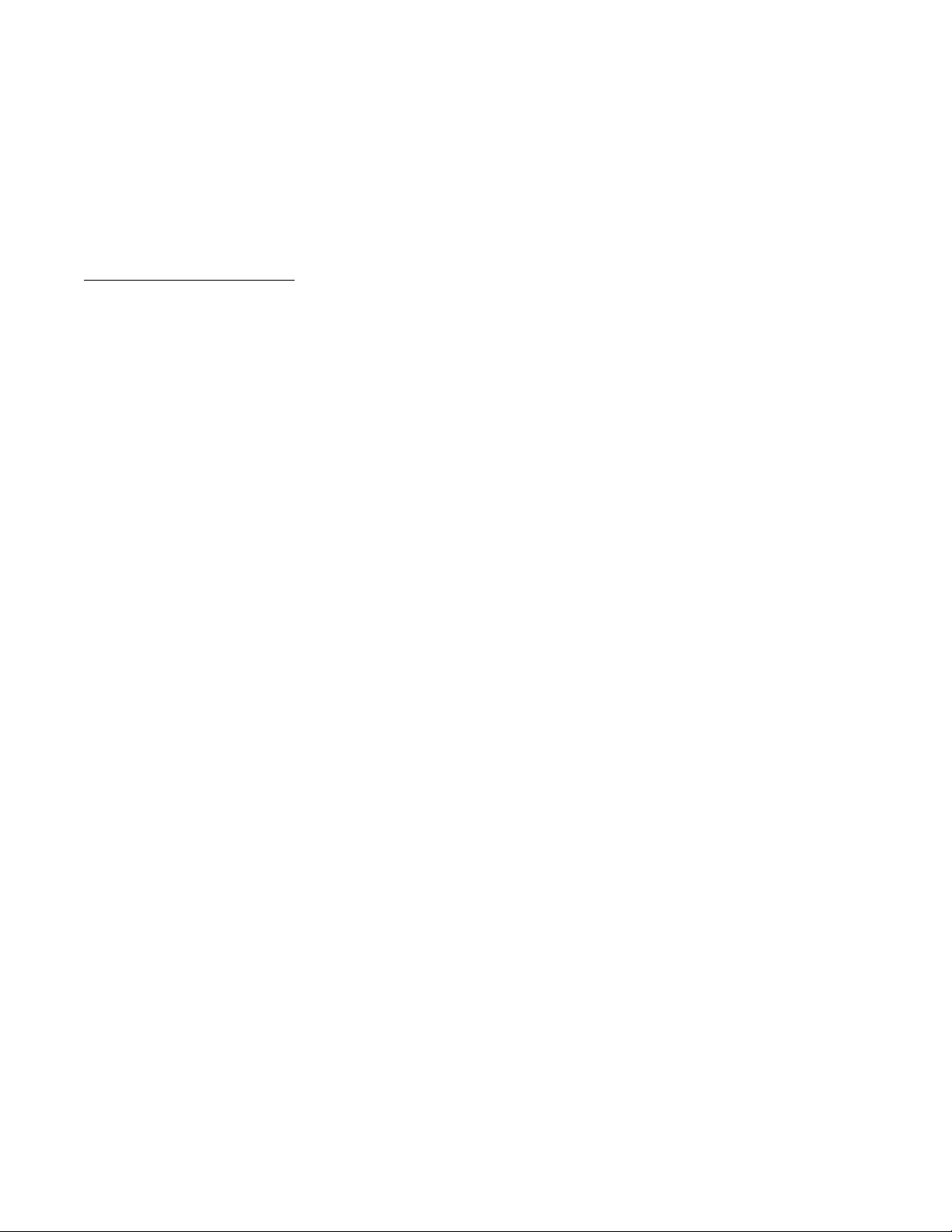
APPLICANT: MOTOROLA INC. FCC ID: IHDP56KC3
INSTRUCTION MANUAL
A preliminary draft of the User’s Manual follows this page.
The text on the following is the user manual.
EXHIBIT 8
Page 2
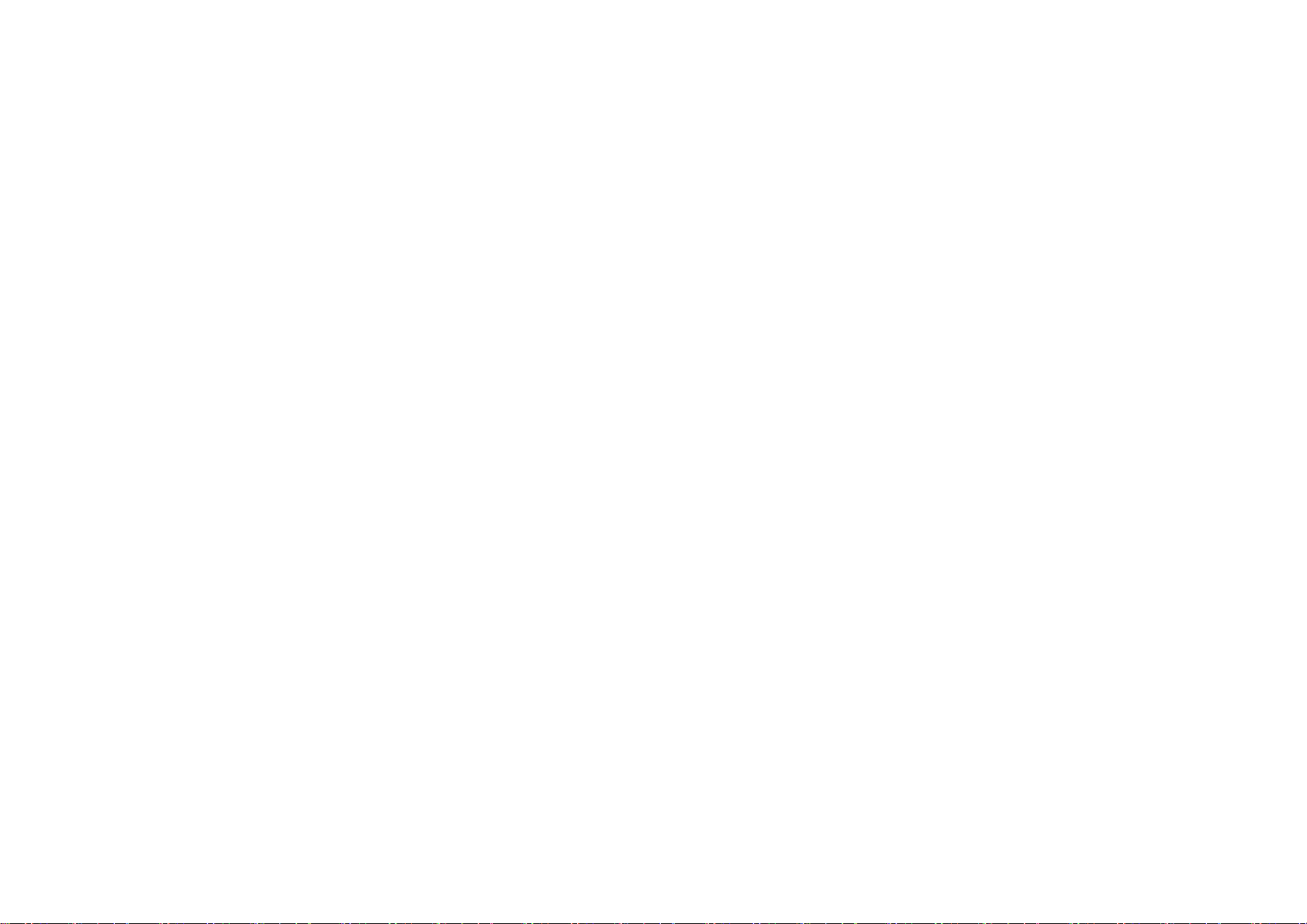
Welcome
Thank you for purchasing Motorola mobile phone with world leading mobile communication technology. Motorola’s mobile communication
equipment are designed and produced in compliance with its strict in-house standards and the international standards.
They are subject to the strict quality tests including temperature, humidity, shock, dust, vibration and drop tests. We are confident that you will be
highly satisfied with the Motorola products that have been manufactured after such processes. Thank you again for choosing Motorola, and we
hope that you would succeed in your business with your XT720.
※ Some of the contents and the functions in this manual subject to change without prior notice according to situation.
※ We suggest that you set your phone on vibration at a public place.
Page 3

Prohibition of Illegal IMEI Modification
Removal or change of IMEI (International Mobile Equipment identity) installed in the mobile phone manufactured and supplied by Motorola, or and
attempt to reproduce and enter another IMEI in the mobile phone is strictly prohibited. In addition, such an illegal act may damage the software
installed in the phone. Therefore, customers should care so that you do not damage your phone due to such an illegal act. The product which is
illegally modified is excluded from any free or paid service warranted by Motorola.
Page 4
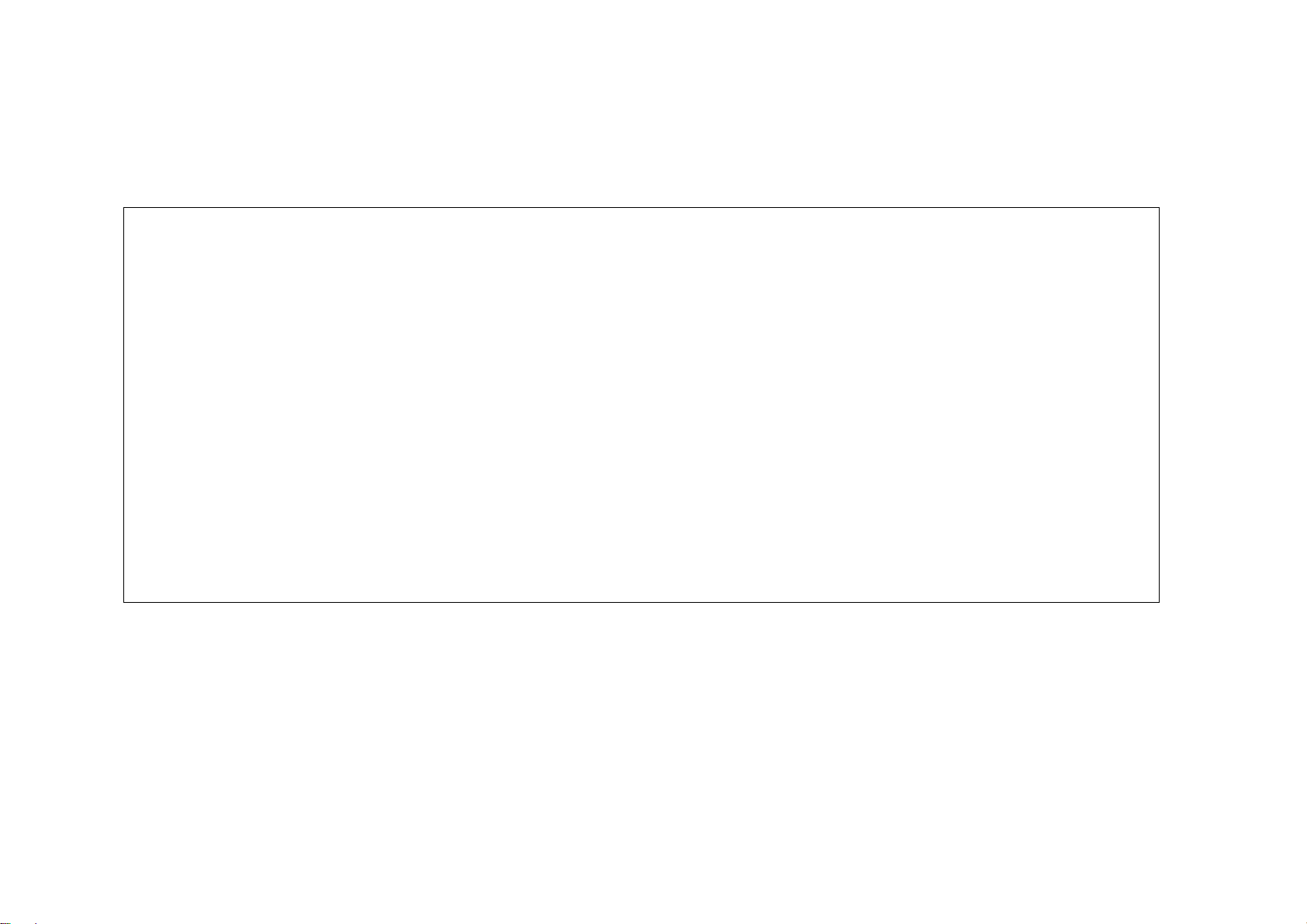
Safety Information
Read this ‘Safety information’ carefully for your own safety and to prevent possible property damage.
CAUTION
● Do not lend your phone to other person.
● Follow appropriate cell phone etiquette in public places.
● If any problem occurs with your phone, contact designated service center.
● If your phone is lost or stolen, report your mobile service provider immediately.
● Do not use unauthorized devices with your phone.
- Unauthorized battery charger, stereo earphone, USB data cable, batteries or any other unauthorized devices may decrease your product’s
performance and may result in product malfunction.
● Do not use your earphone for extended hours.
- If you are exposed to loud sound for extended period of time, it may damage your hearing.
● Make sure to record important data separately.
- Saved phone numbers or other data can get lost due to user’s carelessness or other unexpected problems.
● Make sure to keep your phone in dry places (with relatively low humidity) at all time.
- If either mobile phone or battery is immersed in ‘liquid’, the color of immersion-checking label attached on your mobile phone or battery will be
changed. In this case, you will loose the privilege of receiving free service by Motorola.
●For normal operation of the touchscreen, do not attach any protection film. Also, be careful with the moisture and use the touchscreen with clean
and dry hands.
● This product should not be added with any separate equipment that may cause an alteration to its original performance as described on type
registration
Page 5
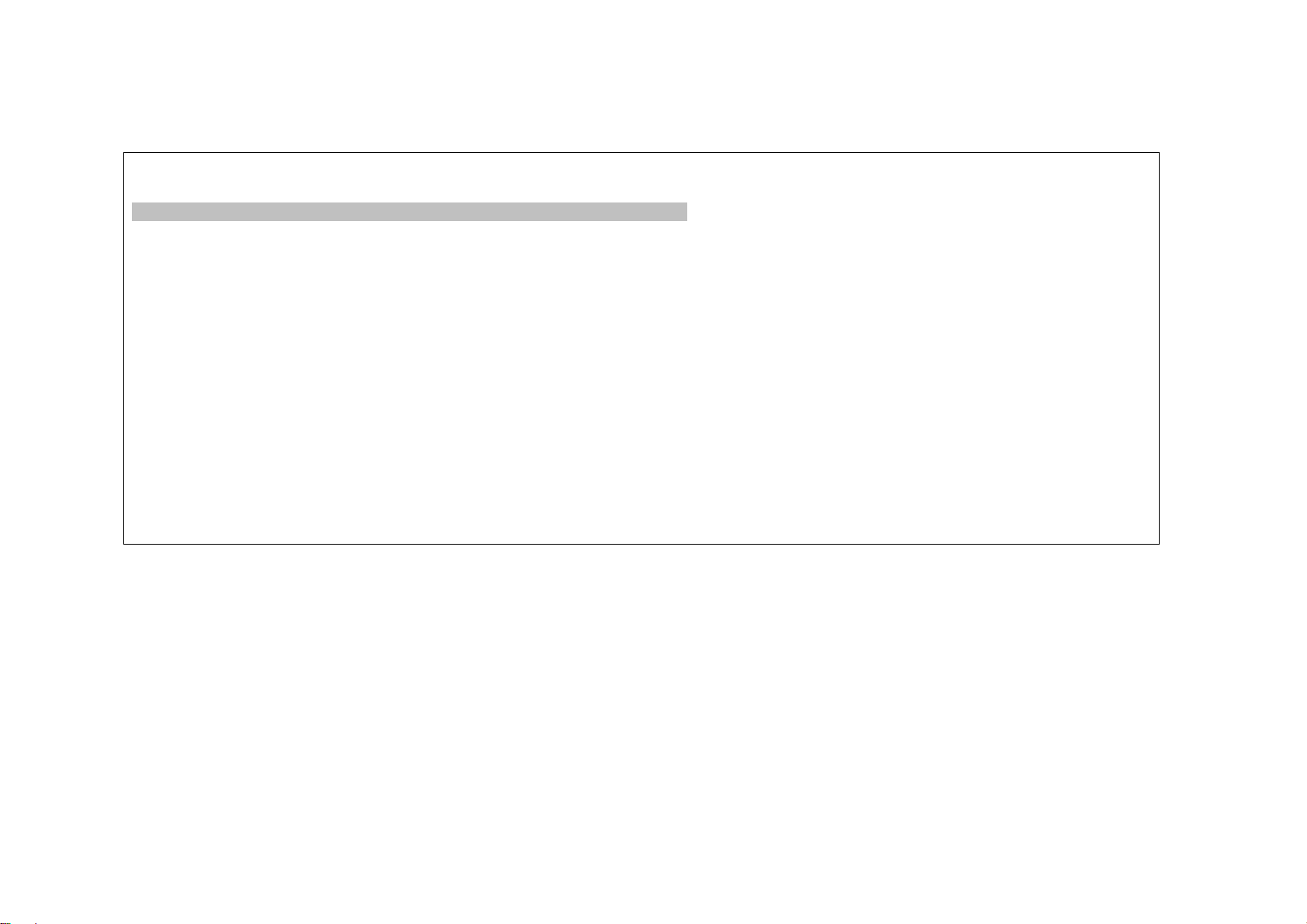
CAUTION FOR USING BATTERY
Please keep the following directions to avoid of heating, fire and explosion.
● Contact the manufacturer or retail store immediately when you find swollen battery which can be dangerous.
● Use authentic charger only.
● Do not place the battery near the heating apparatus. (Do not put the battery in microwave.)
● In summer, do not place the battery in the car.
● Do not place or use the battery where the temperature is high and humid places such as spa.
● Do not let metal products such as necklace, coin, key and watch contact the battery terminal.
● Use lithium battery guaranteed by carrying device manufacture company.
● Do not disjoint, compress or penetrate the battery.
● Do not give strong impact such as dropping the battery.
● Do not expose the battery over 60°C.
● Make sure the battery does not get wet.
RECOMMENDED GUIDELINE FOR CHARGING METHOD
● Do not charge the battery in the way which is not in the user’s manual.
- Fire or explosion may occur.
Page 6
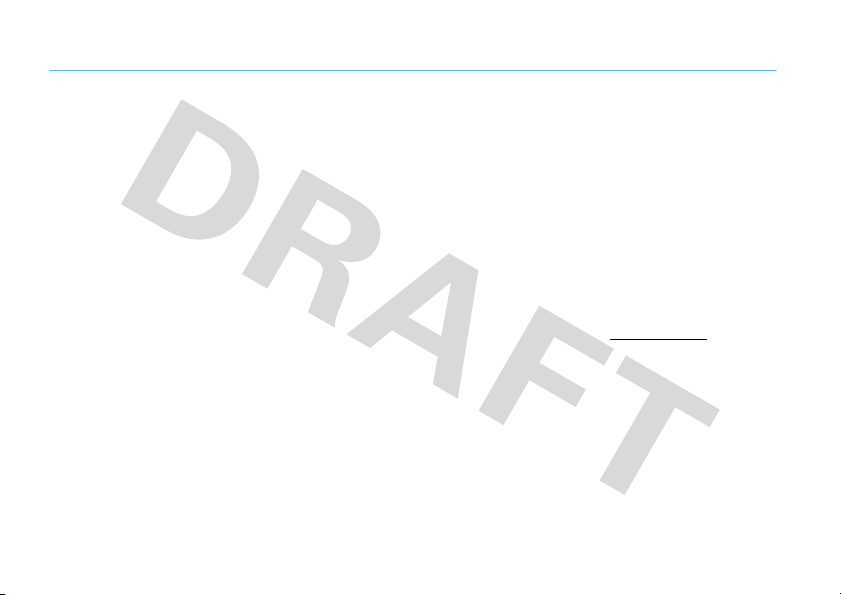
Safety and General Information
Safety In formati on
This section contains important information on the safe and
efficient operation of your mobile device. Read this
information before using your mobile device.
Exposure to Radio Frequency (RF)
Energy
Your mobile device contains a transmitter and receiver. When it is
ON, it receives and transmits RF energy. When you communicate
with your mobile device, the system handling your call controls the
power level at which your mobile device transmits.
Your Motorola mobile device is designed to comply with local
regulatory requirements in your country concerning exposure of
human beings to RF energy.
Operational Precautions
For optimal mobile device performance, and to be sure that human
exposure to RF energy does not exceed the guidelines set forth in
the relevant standards, always follow these instructions and
precautions.
Safety Information
Product Operation
When placing or receiving a phone call, hold your mobile device
just like you would a landline phone.
If you wear the mobile device on your body, always place the
mobile device in a Motorola-supplied or approved clip, holder,
holster, case, or body harness. If you do not use a body-worn
accessory supplied or approved by Motorola, keep the mobile
device and its antenna at least 2.5 centimeters (1 inch) from your
body when transmitting.
Using accessories not supplied or approved by Motorola may
cause your mobile device to exceed RF energy exposure
guidelines. For a list of Motorola-supplied or approved
accessories, visit our Web site at:
www.motorola.com
.
RF Energy Interference/Compatibility
Nearly every electronic device is subject to RF energy interference
from external sources if inadequately shielded, designed, or
otherwise configured for RF energy compatibility. In some
circumstances your mobile device may cause interference with
other devices.
Page 7

FCC Notice to Users
FCC Notice
The following statement applies to all products that have
received FCC approval. Applicable products bear the FCC
logo, and/or an FCC ID in the format FCC-ID:xxxxxx on the
product label.
Motorola has not approved any changes or modifications to this
device by the user. Any changes or modifications could void the
user’s authority to operate the equipment. See 47 CFR Sec. 15.21.
This device complies with part 15 of the FCC Rules. Operation is
subject to the following two conditions: (1) This device may not
cause harmful interference, and (2) this device must accept any
interference received, including interference that may cause
undesired operation. See 47 CFR Sec. 15.19(3).
This equipment has been tested and found to comply with the
limits for a Class B digital device, pursuant to part 15 of the FCC
Rules. These limits are designed to provide reasonable protection
against harmful interference in a residential installation. This
equipment generates, uses and can radiate radio frequency energy
and, if not installed and used in accordance with the instructions,
may cause harmful interference to radio communications.
However, there is no guarantee that interference will not occur in a
particular installation. If this equipment does cause harmful
interference to radio or television reception, which can be
determined by turning the equipment off and on, the user is
encouraged to try to correct the interference by one or more of the
following measures:
•
Reorient or relocate the receiving antenna.
•
Increase the separation between the equipment and the
receiver.
•
Connect the equipment to an outlet on a circuit different
from that to which the receiver is connected.
•
Consult the dealer or an experienced radio/TV technician
for help.
Page 8
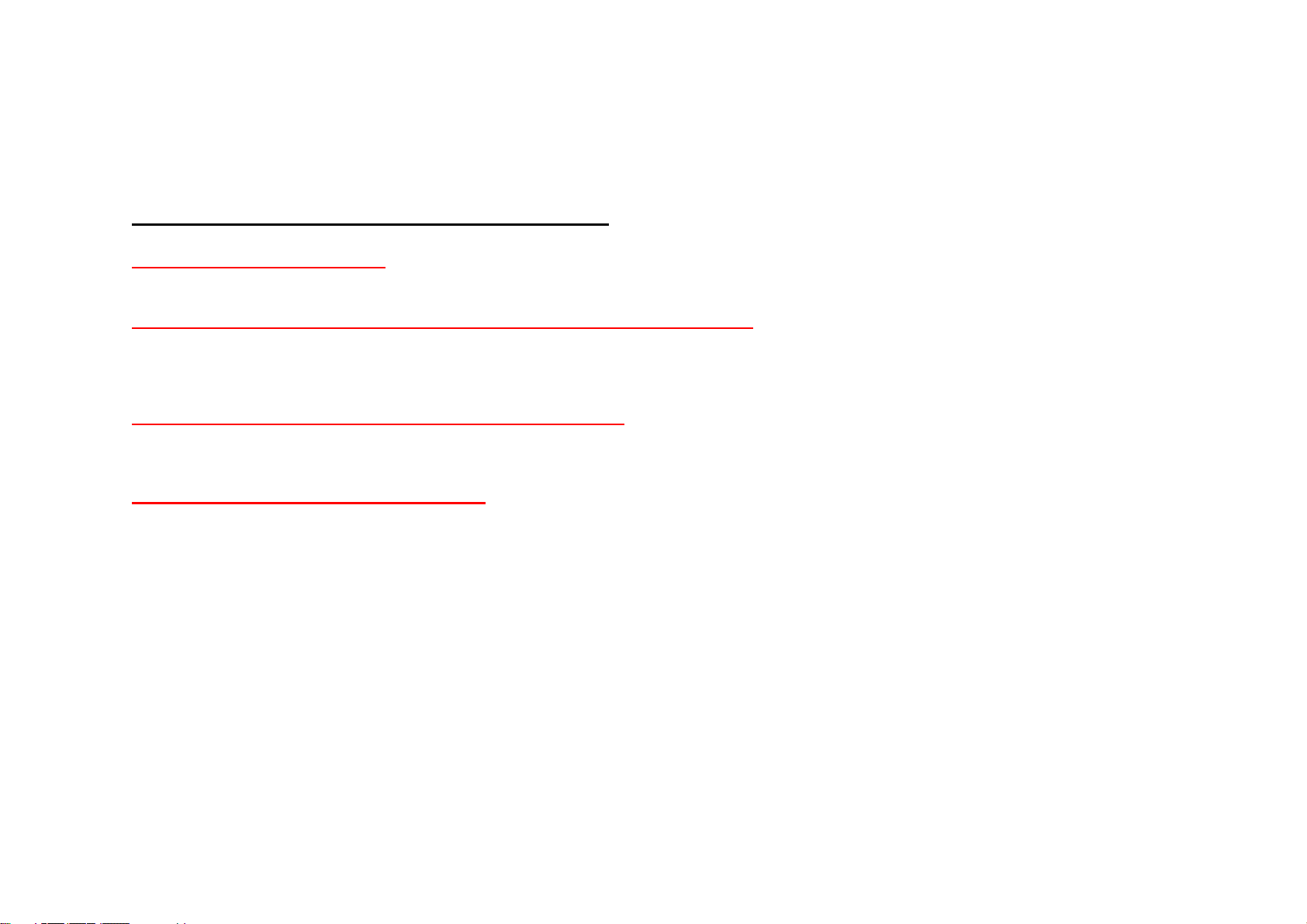
ÔSafety Information (cont’d)
To use the mobile phone safely for a long time
Use authentic products only.
Using unauthorized products (battery, charger etc.) may shorten product’s life or decrease its performance.
Be careful not to cause damages to the glass of mobile phone display.
Some part of your mobile device is made out of tempered glass. This glass could break if the product is dropped on a hard surface or receives a
substantial impact. If glass breaks, do not touch or attempt to remove. Stop using your mobile device until the glass is replaced by a qualified service
center.
Do not dry your mobile phone with a heating apparatus.
If you dry a wet mobile phone or battery with a heating apparatus may cause explosion or damage to your phone. In this case, do not turn on the
power, separate a battery from the phone and contact a service center designated by Motorola.
Keep the mobile phone clean at all time.
• If there are foreign substances on a metal part of a charger or battery, the phone may not be charged properly.
• Use smooth cloth to clean the mobile phone and do not use flammable chemicals (such as alcohol, benzene, thinner, etc.)for cleaning.
Page 9
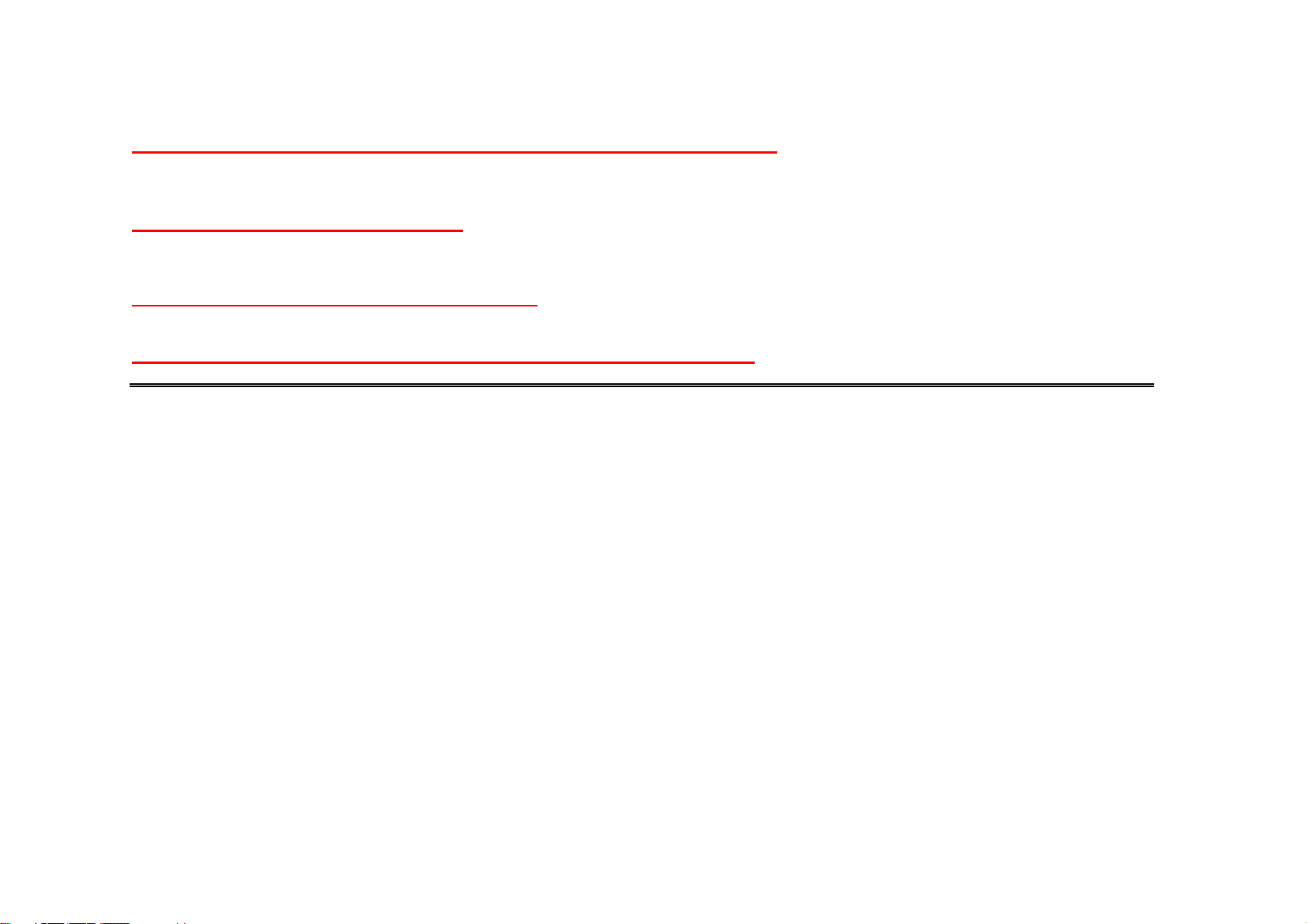
Do not give strong impact to the mobile phone, disassemble or modify it.
Giving a strong impact or dropping the mobile phone or battery may cause malfunction or explosion.
In case of disassembling or modifying the mobile phone on your own discretion, you will lose privilege to receive free service.
Do not use the phone while charging.
If you use the mobile phone while charging it with a charger or USB data cable, there is a risk of electric shock or fire. Make sure that you use the
phone after disconnecting it from USB data cable or charger.
Be cautious when you use an USB data cable.
If you connect the phone with PC via USB data cable, there is a risk of electric shock depending on the grounding status of the PC’s power supply.
Do not place your phone near items containing magnetic components.
Placing the phone near magnetic components may cause product malfunction or cause battery discharge which can lead to performance decrease.
Page 10
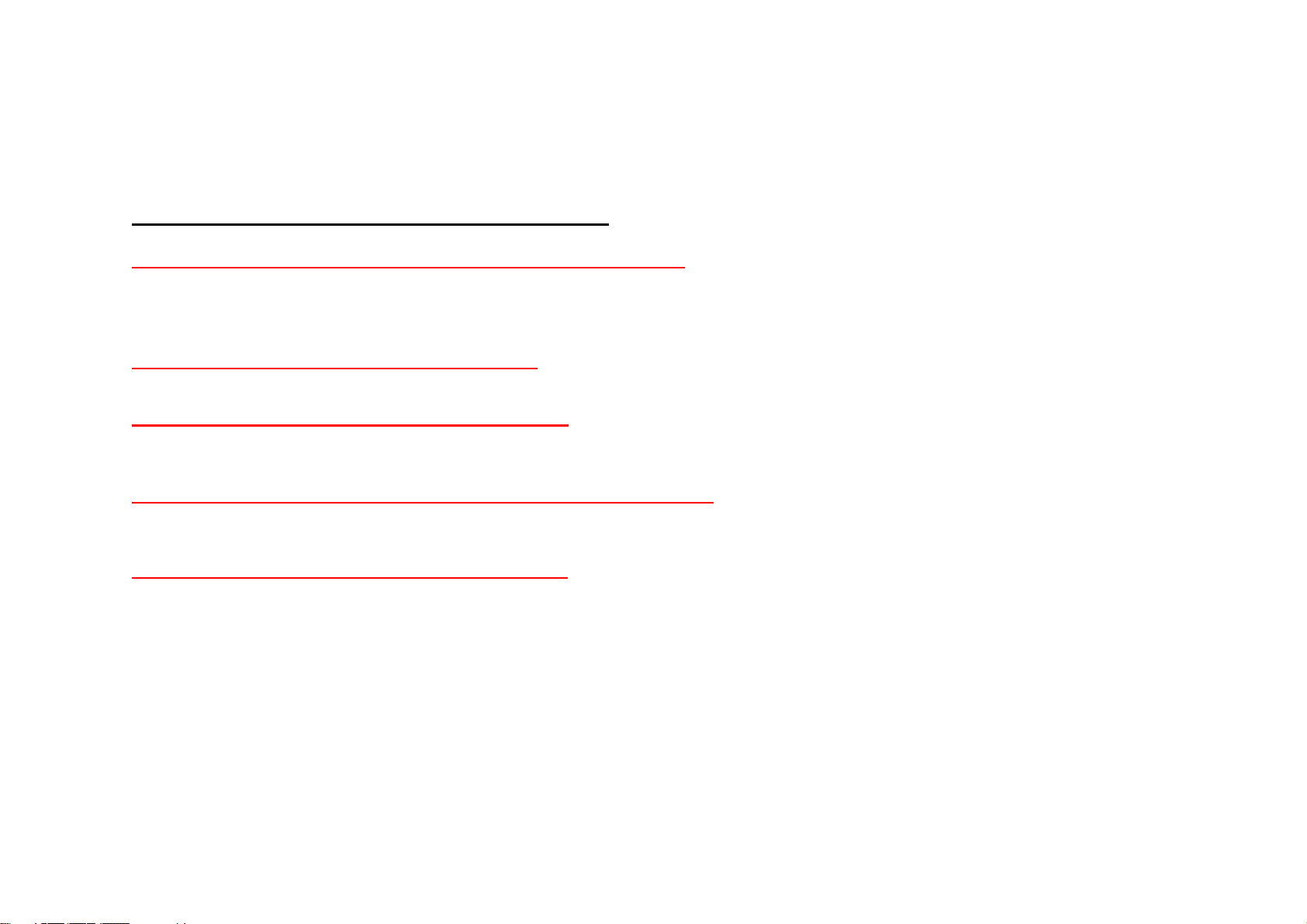
ÔSafety Information (cont’d)
To use the mobile phone safely for a long time
Make sure to back-up all the data stored in your mobile phone.
• Saved data (such as phone number or pictures etc.) can be deleted unexpectedly due to user’s carelessness, software upgrade or product repair
etc.
• Manufacturer shall not be responsible for such data loss.
Use and keep the phone at room temperature.
If a mobile phone or battery is placed in a hot or cold place, it may shorten product’s life or decrease its performance.
Keep the phone out of animal or children’s reach.
If children or animals suck or bite the mobile phone or battery, they may run into a risk of having an electric shock or exposure to electromagnetic
wave.
Be careful when you use a necklace or cord for the mobile phone.
Be careful that using a necklace or cord for the mobile phone may cause you to run into dangerous accidents like being caught in train, electric
railway or car doors.
Do not paint or put sticker on your mobile phone.
• Such action may damage your phone’s joints and your phone may not open or close properly.
• Paint or metallic content on the phone may cause an allergic reaction, eczema, itching, swell, etc.
Page 11
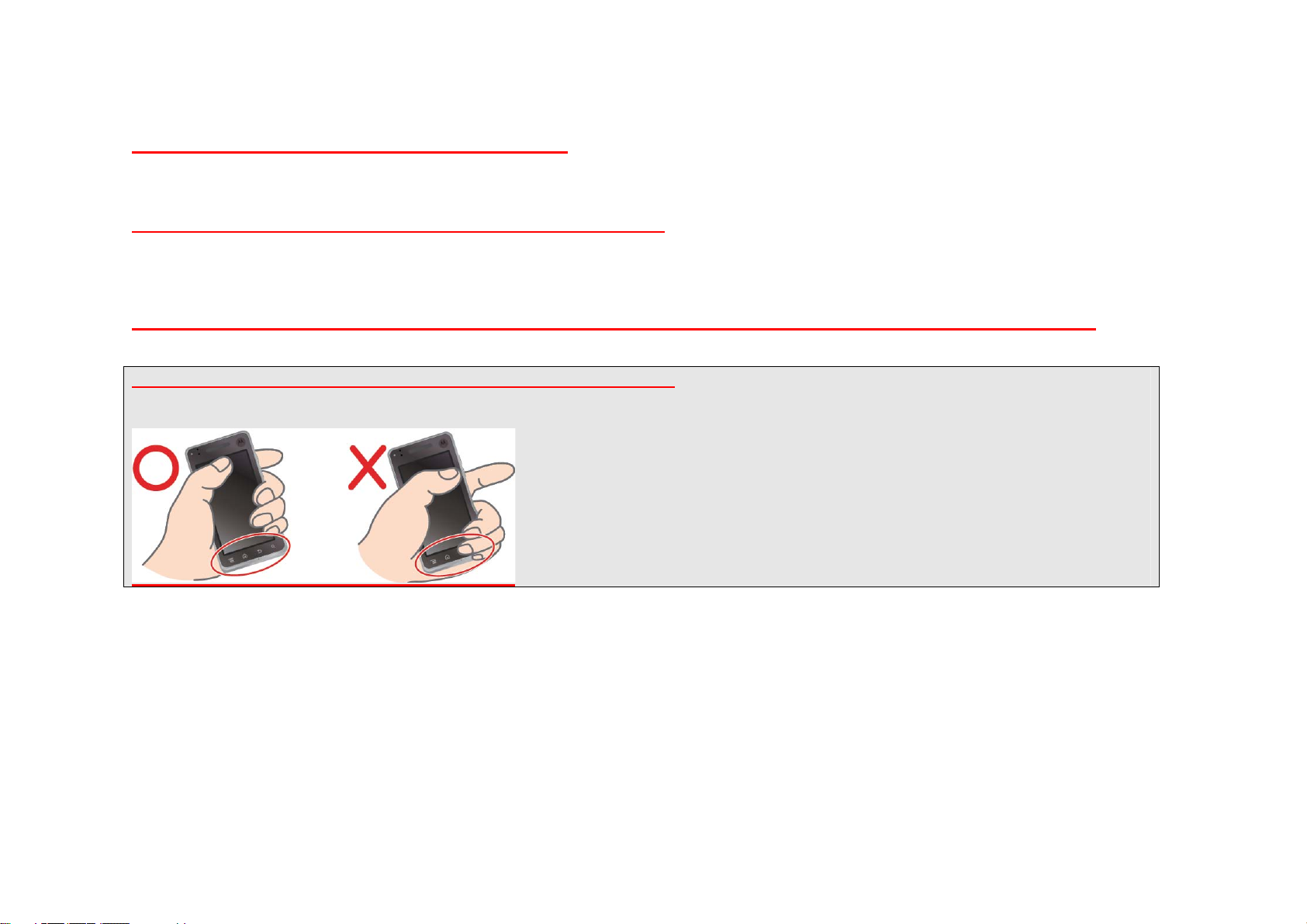
Do not paint or put sticker on your mobile phone.
• Such action may damage your phone’s joints and your phone may not open or close properly.
• Paint or metallic content on the phone may cause an allergic reaction, eczema, itching, swell, etc.
Keep the phone, charger and battery out of children’s reach.
• If they put battery in their mouth or use damaged battery, it may harm their body and there is risk of electric shock or danger of exposure to electric
magnetic wave.
• Make sure children do not swallow any parts of the phone such as covers. It may stuck on their throat or cause them to suffocate.
Do not place your phone near credit card, phone card, bank book or other materials that uses magnetic strip.
Your phone may damage the magnetic strip.
Do not hold or block the intenna with your body during a call.
• If you hold the bottom part of the phone (where intenna is located) during a call or data transfer, it may decrease the performance.
• If you attach materials (such as metallic stickers) that may effect intenna, it may decrease the quality of the call.
Page 12
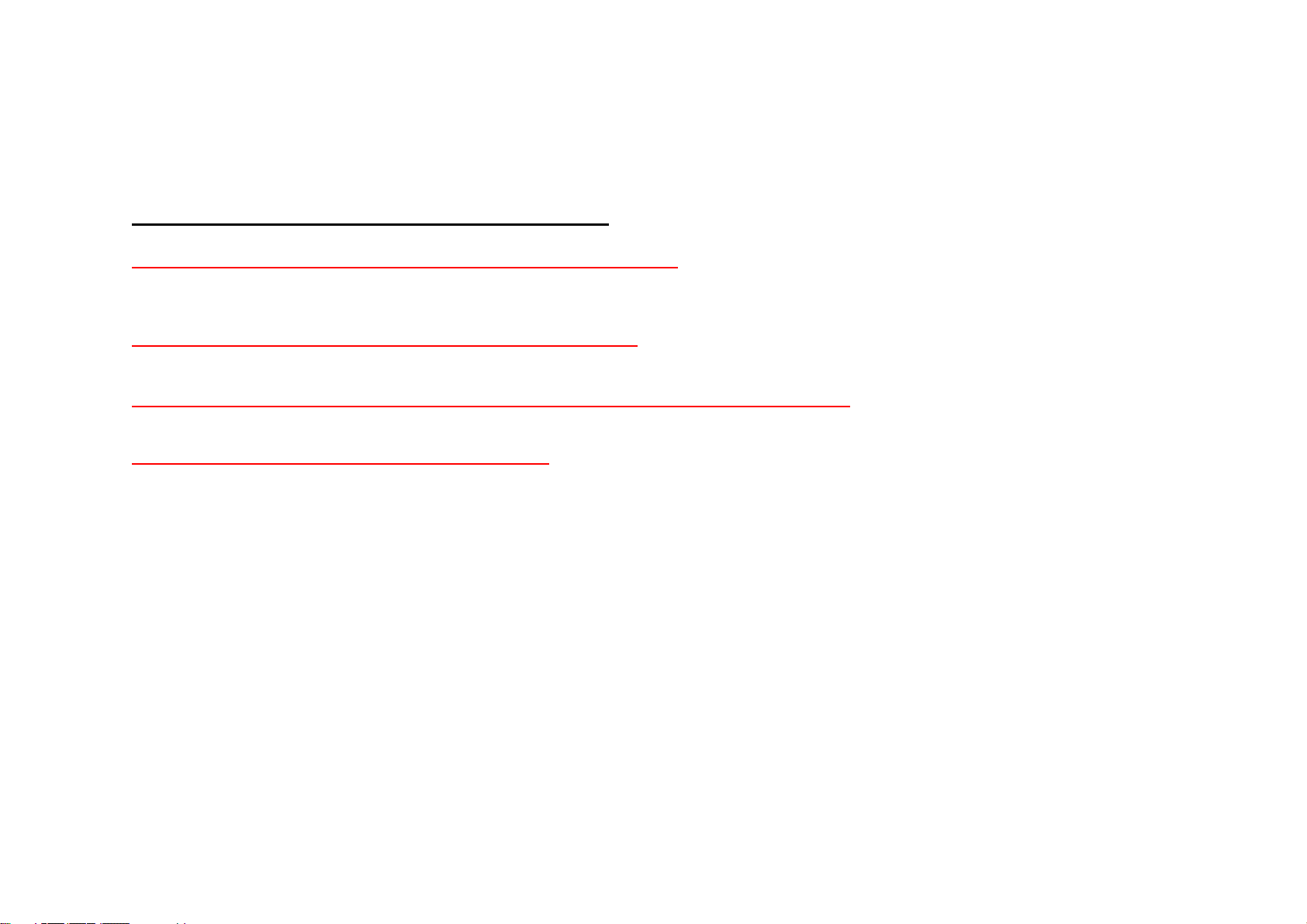
ÔSafety Information (cont’d)
To use the mobile phone safely for a long time
Do not use the mobile phone in a place with risk of explosion.
In a construction sites and military areas, explosives can be controlled with RF devices. Turn off your phone and follow the proper instructions and
signals.
Do not use the mobile phone near inflammable materials.
Do not use your phone or attach accessories on it in a potentially explosive atmosphere including gas station, gas leaking areas, and deck on boats.
Do not use the mobile phone in a prohibited area such as air plane and hospitals.
Radio frequency emitted from your phone may affect some of the devices used in an air plane or hospitals and cause accidents.
Do not use the mobile phone near pacemakers.
• Electromagnetic waves from your mobile phone may affect pacemaker when it is used within 15cm (6 inches) from it.
• If it is necessary, person with pacemaker should always use the phone in the opposite side of the pacemaker and keep the distance over 15cm.
Page 13
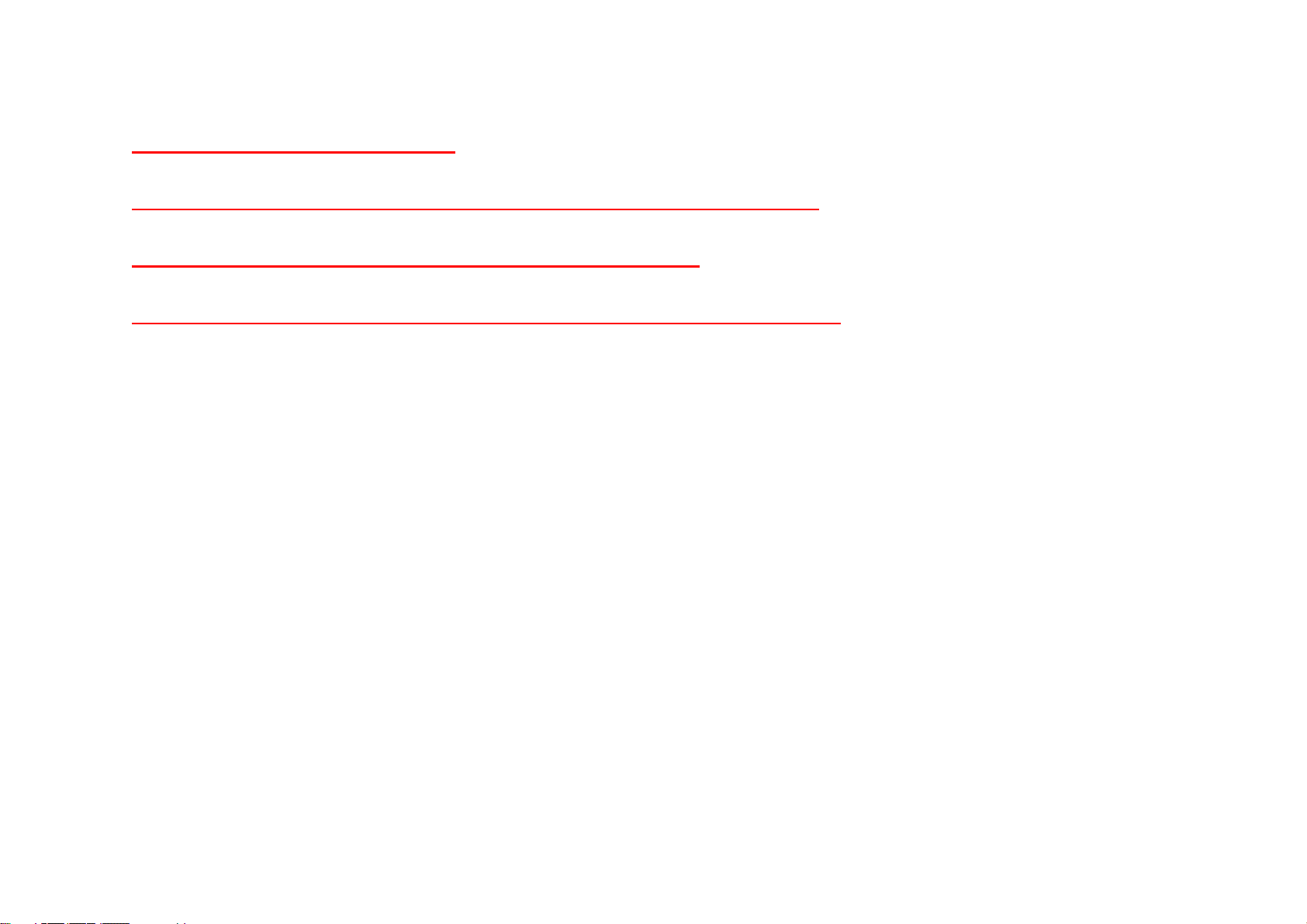
A chargeable battery is consumable.
The repetition of charging/discharging will shorten its operation time gradually.
When the phone is not being charged properly, lamp on the charger will blink.
Check the charger to avoid the trouble that may occur to each device.
Mobile phone and battery cover need to be combined at all time.
If not, it may cause malfunction.
In case of separating a battery from the mobile phone, please turn off the power.
If not, it may cause malfunction.
Page 14

ÔSafety Information (cont’d)
To use the mobile phone safely for a long time
Make sure to charge the battery with the TTA authorized battery charger.
Using unauthorized charger may cause damage to your phone.
Keep your phone at room temperature of 0℃~40℃, avoid direct sunlight or place with high temperature and
humidity.
If not, it may damage the phone and cause the phone to explode.
Do not place the phone in areas that may get very hot, such as microwave or near heating apparatus.
There is a risk of explosion or fire.
Ensure that charging terminal of the battery does not make contact with other metallic objects such as necklace,
coins and keys.
There is a risk of explosion or fire.
Page 15
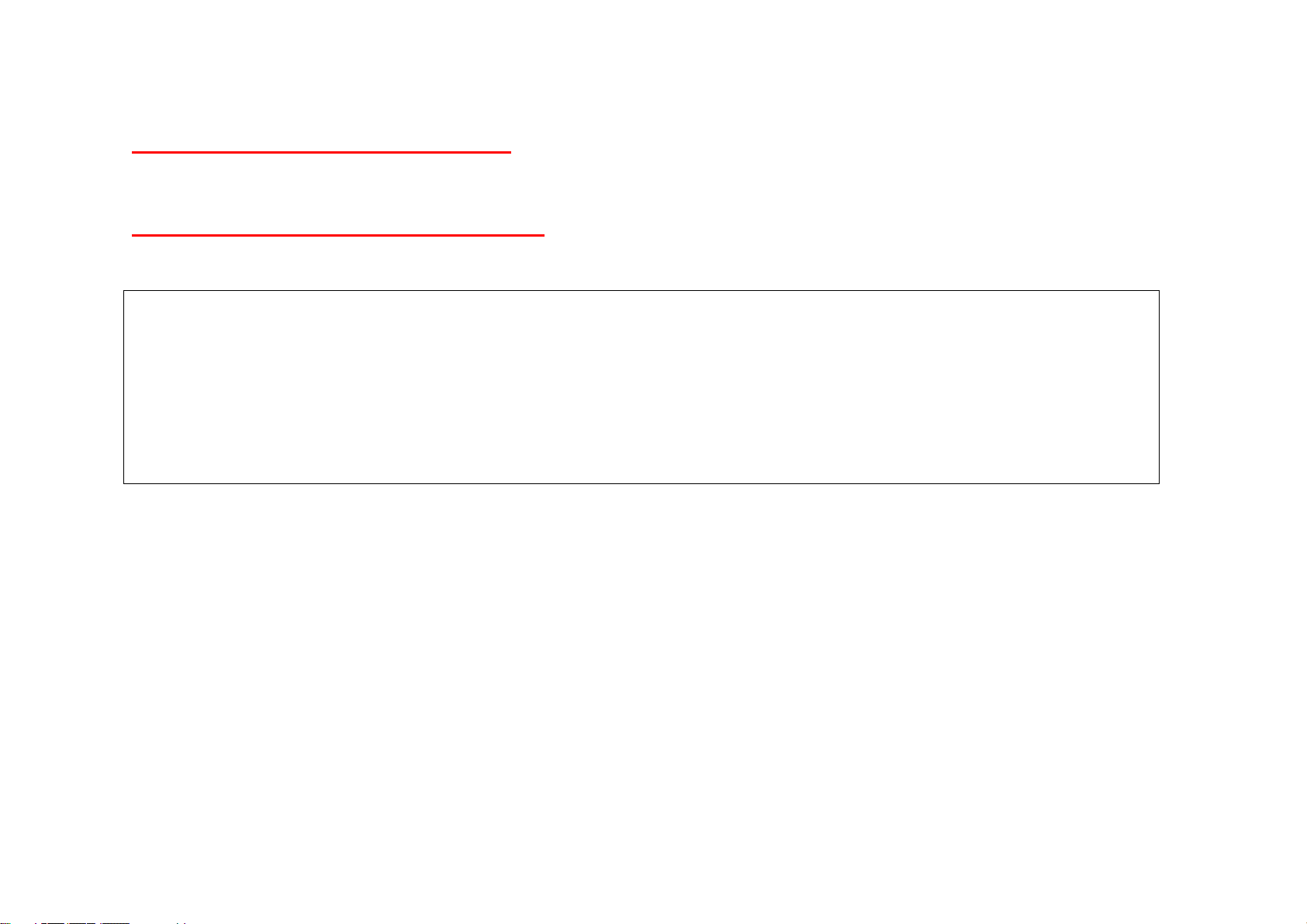
Do not use the mobile phone while driving.
• Using the mobile phone while driving a car is dangerous and such action can cause car accidents.
• Check the local laws and regulations on using the mobile phones while driving.
Do not install a hands-free device near air bag.
An air bag inflates with great force in a moment. Do not leave your phone or set up the hands-free kit near to the air bag. You may be seriously
injured when the air bag is activated.
Your phone checks battery temperature on its own for your safety. When the temperature of the battery raises over 55℃, phone will automatically
stop all the functions and notify you to place the phone in cooler area with a pop-up message. Pop-up message will appear every 3 minutes when
the temperature of the battery is between 55℃ to 58℃.
When the temperature pass over 58℃, your phone will automatically turns in to cool down mode.
※ What is cool down mode?
It is a state where you can only make emergency calls and your phone will stop all the functions until the
temperature of the battery becomes lower than 50℃.
When the temperature becomes lower than 50℃, your phone will notify you in a pop-up message that your phone is back
to normal.
Page 16
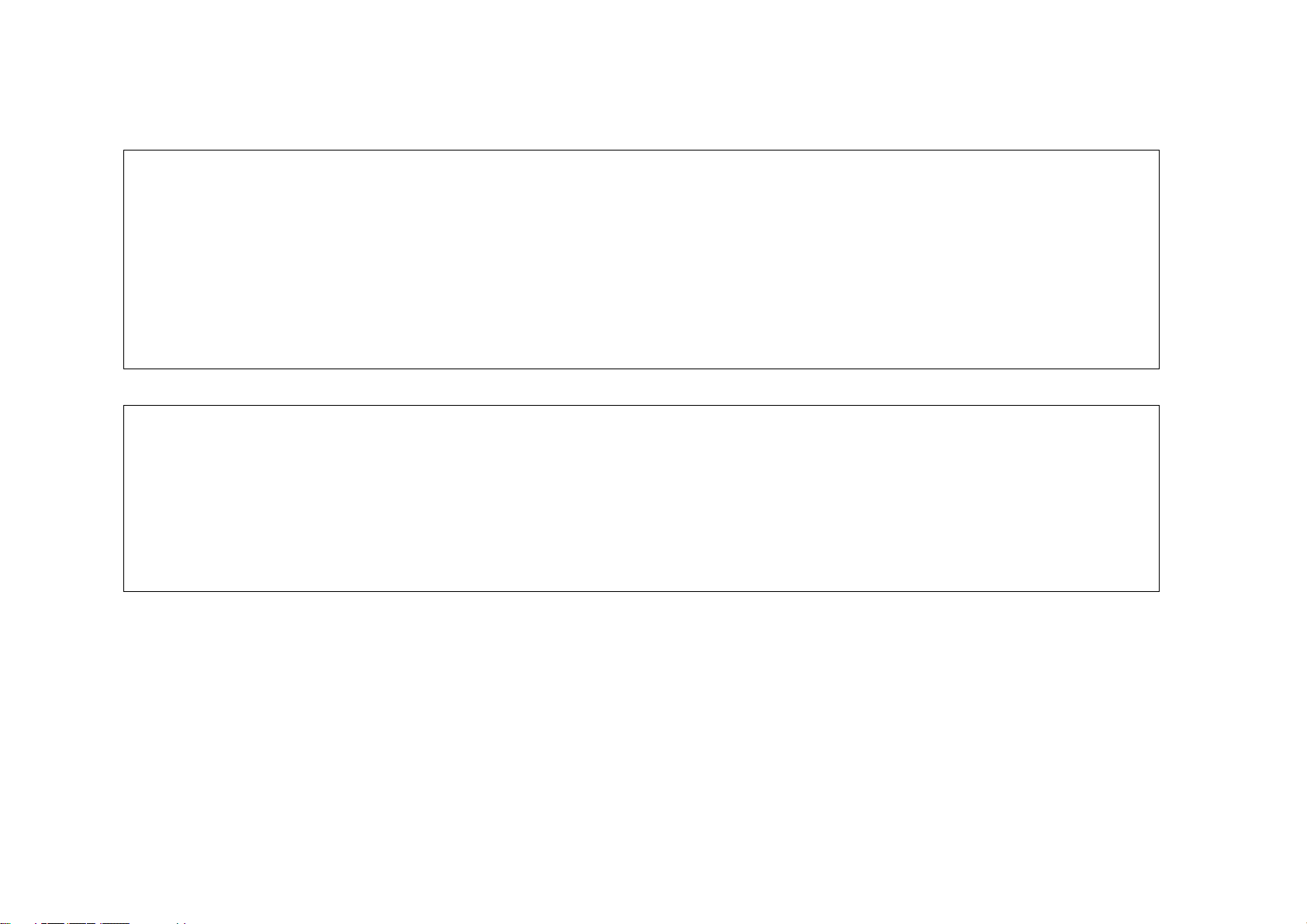
Before Use
Components
Parts of the Phone
Battery
CONTENTS PAGE(S)
Page 17
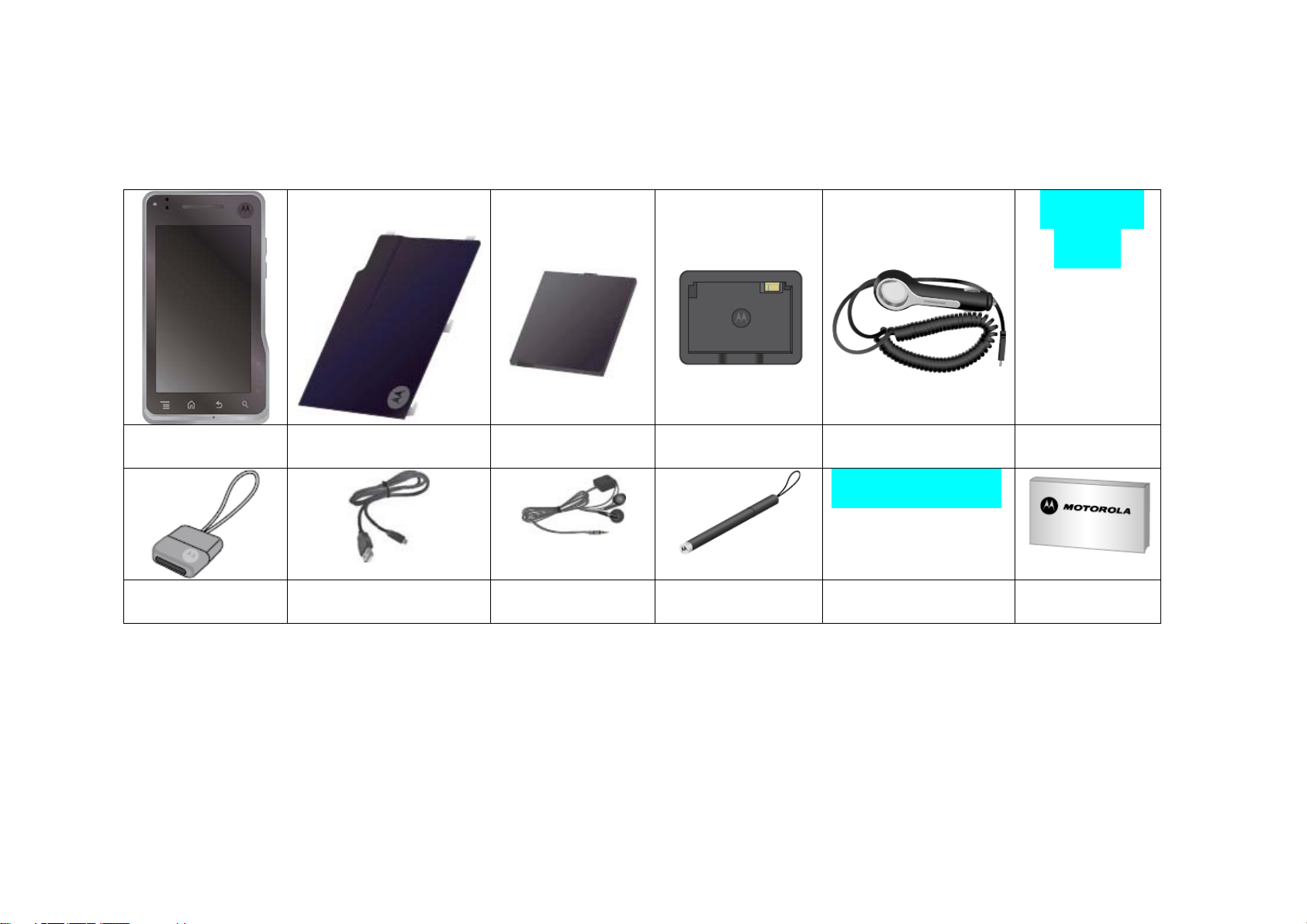
Components
Before using your phone, make sure you have all the components included in your package.
Image
TBA
Mobile phone
Battery cover
Standard battery
Battery charger
Car charger
Universal
docking
Image TBA
Multi adapter
• Above illustration may look slightly different and the supplied items may change without notice.
• If you attach the multi adapter to the ‘accessory connector’, be careful not to loose the body of the multi adapter.
• If you contact 5 PIN terminal of basic components such as Multi adapter and USB Data cable to the PC’s USB port, your PC may malfunction
(Power off, Reset).
• You can purchase HDMI cable and 3.5mm TV-Out cable separately from Motorola’s on-line store.
USB data cable
Stereo earphone
DMB antenna
Personality piece
User guide
Page 18
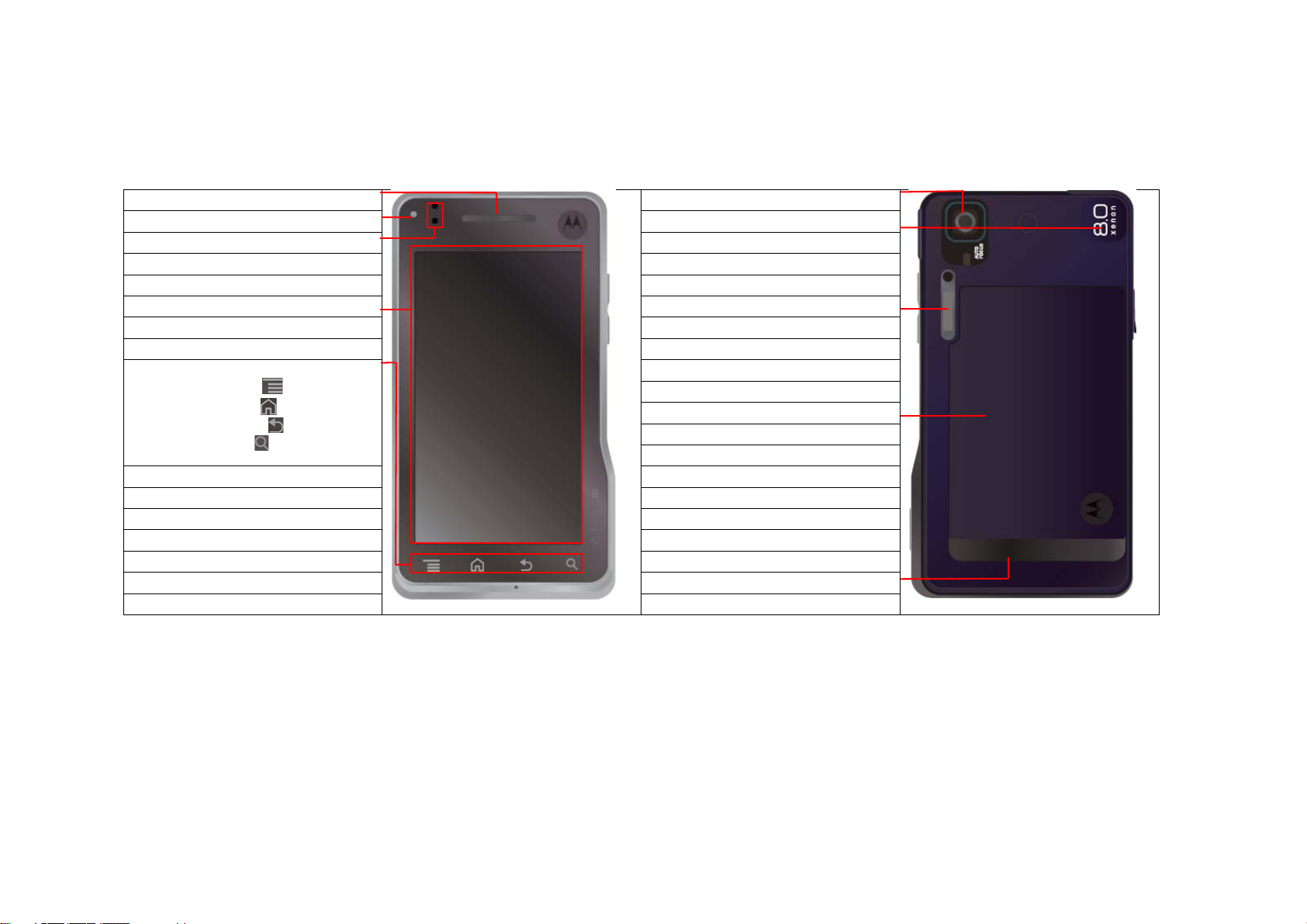
Parts of the Phone
Earphone Rear camera
Front camera Secondary mic
Light sensor
Touch screen Flash
Touch buttons
:Menu button
: Home button
: Back button
: Search button
Speaker
Battery cover
Page 19
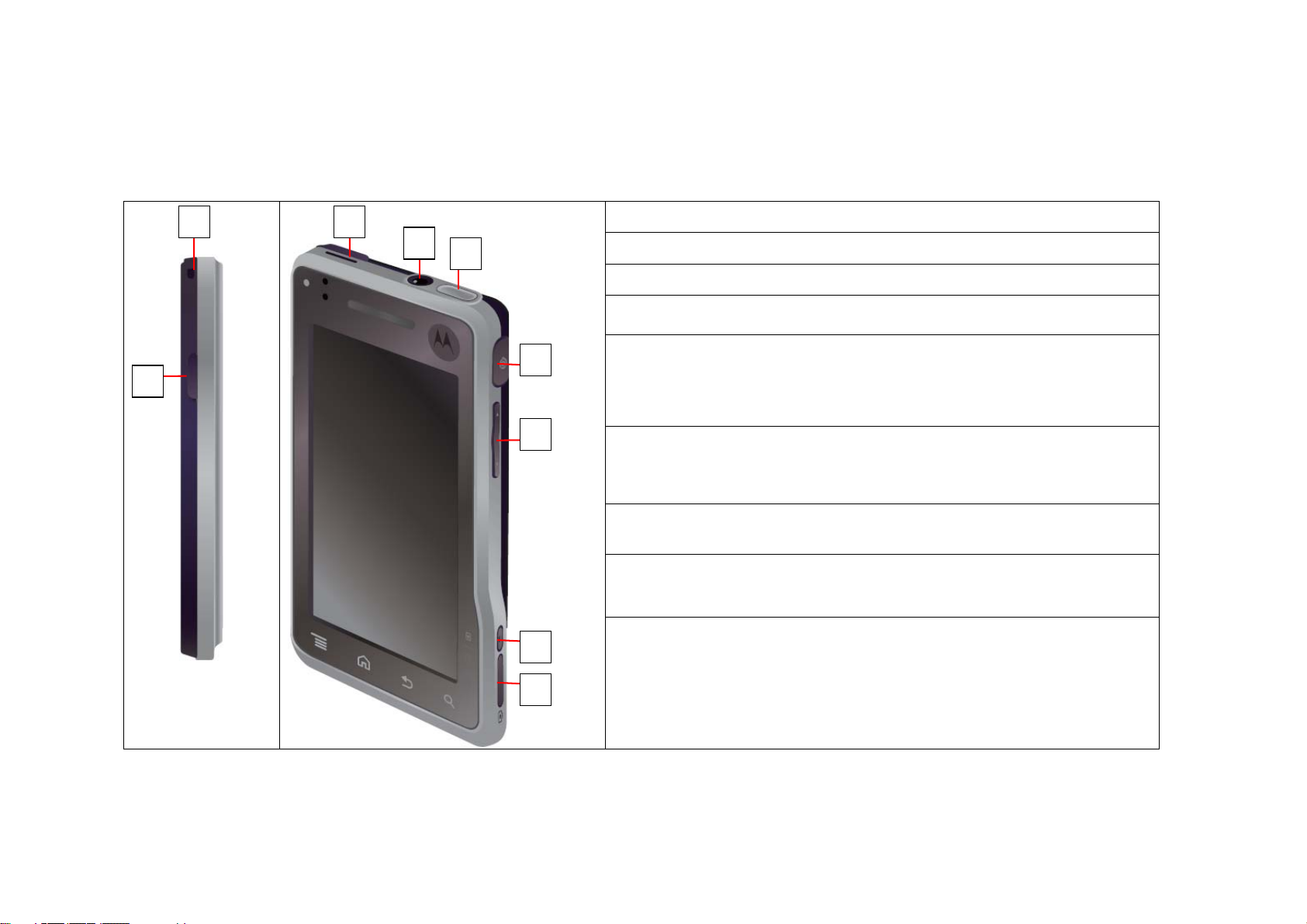
ÔParts of the Phone (cont’d)
1 3
2
4
5
6
7
8
(1) Accessory connector
(2) External connector port
(3) HDMI port
(4) 3.5 mm Earphone port
(5) Power button
(6) TDMB antenna port
(7) Volume button
(8) Camera option button
- Press to select from album, capture preview or recording preview.
(9) Camera button
9
Page 20
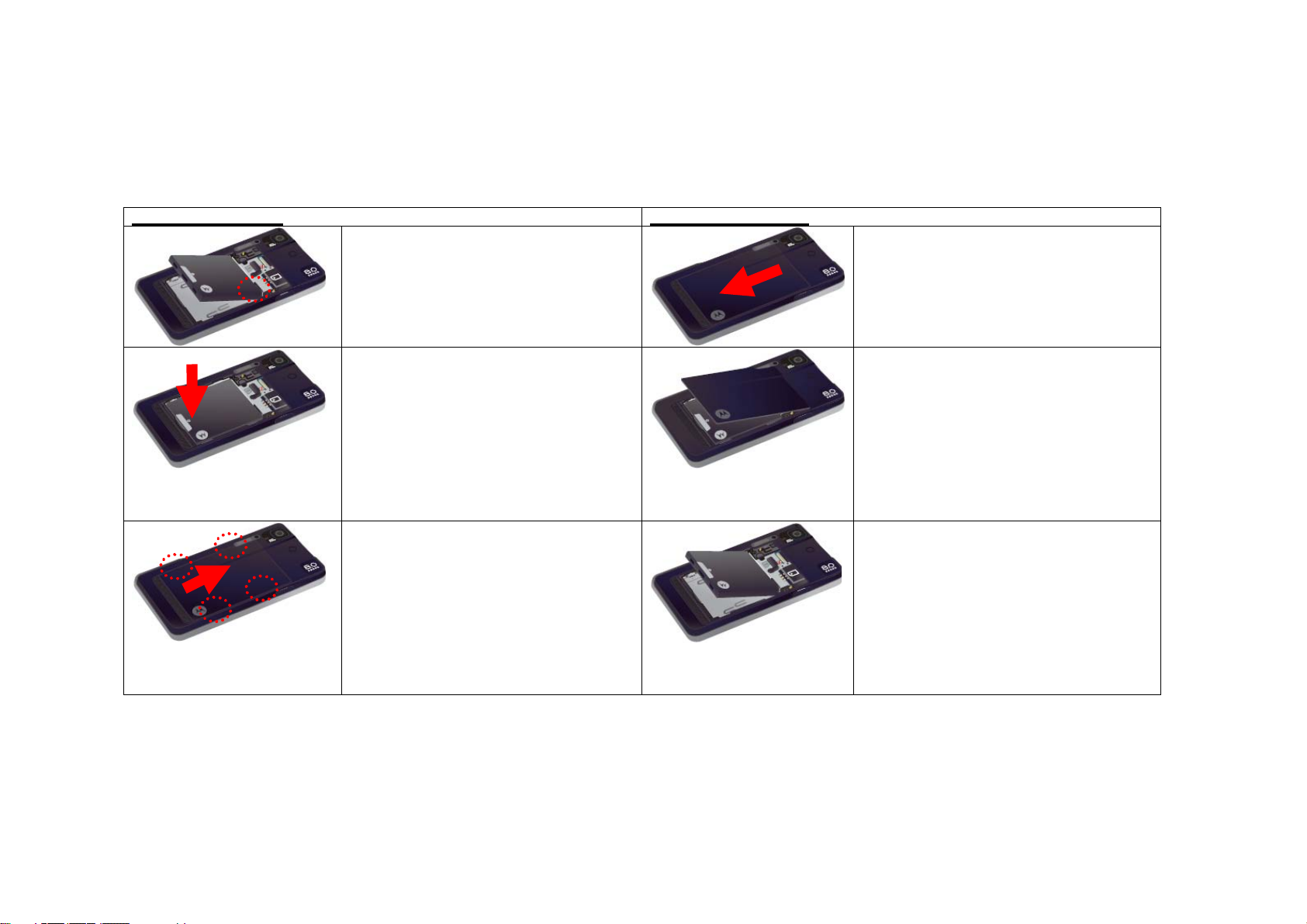
Battery
Battery in the package is not fully charged therefore make sure to fully charge the battery.
Installing the battery
Removing the battery
1. Put the battery with the battery charge
terminal and the phone charge terminal
engaged as shown in the figure.
1. Push the battery cover (in the direction
of the arrow as shown in the figure) while
pressing the battery cover release button.
2. Put the battery properly in the battery
slot. Push it until it clicks.
3. Place the battery cover to the battery
cover groove.
Push the battery cover (in the direction of
the arrow as shown in the figure) until it
clicks.
Caution
Make sure that the power is off when you remove the battery.
- If you remove the battery while the phone is on, it may damage your phone.
2. Lift up the battery as shown in the
figure.
3. Remove the battery from the phone.
Page 21
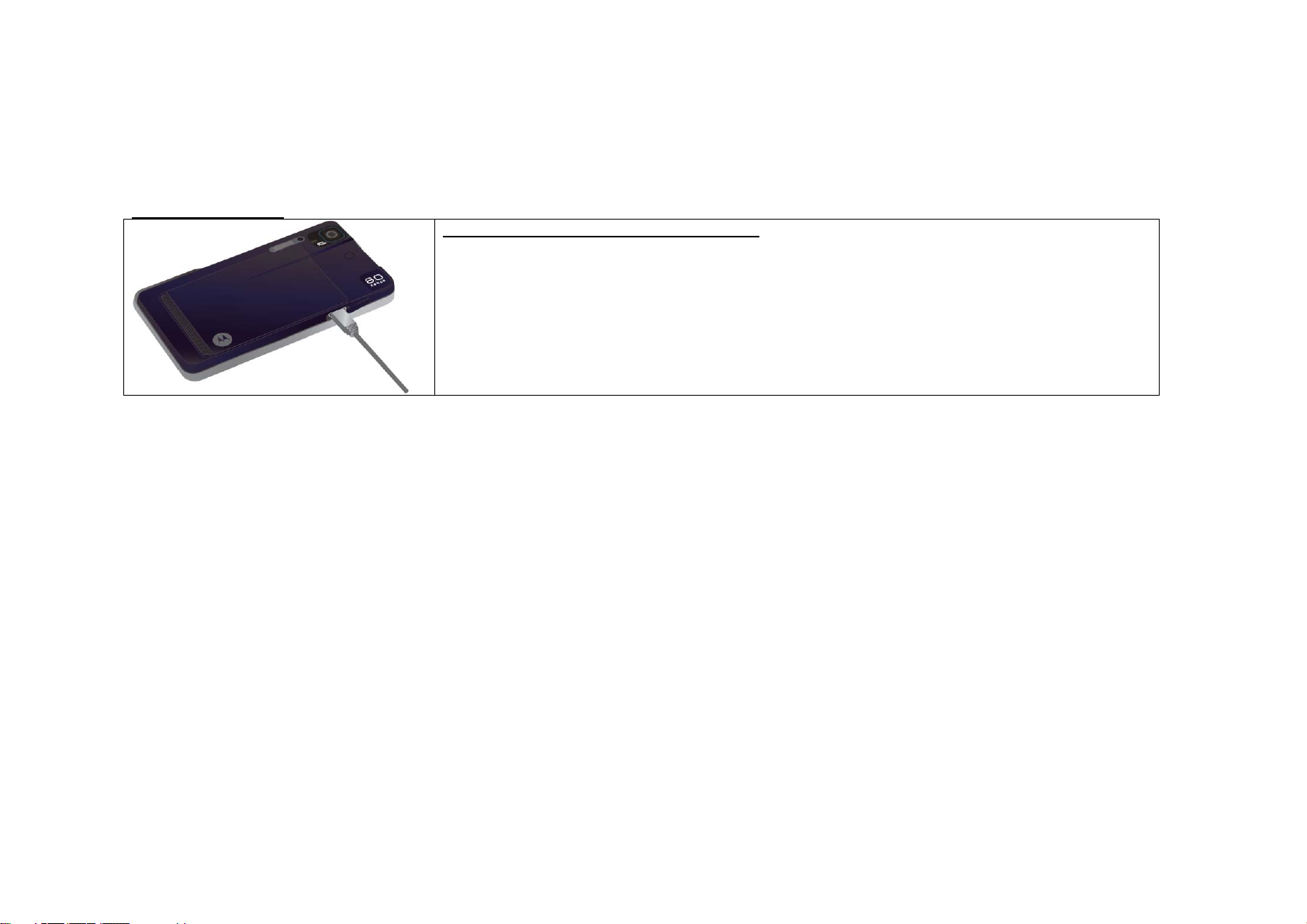
ÔBattery (cont’d)
Charging the battery
Charging the battery with a USB data cable
1) Open the external connection port cover and connect the USB data cable.
• To charge your phone by using the USB data cable, you should have the SKT integrated USB driver
installed in your PC.
• If you connect your phone to your PC by using the USB data cable, both charging and
communication function is available.
2) Connect the USB data cable to the USB port on your PC.
Note
• Some data cables, other than Motorola’s authorized USB data cable, do not support battery charging function depending on their type.
Page 22
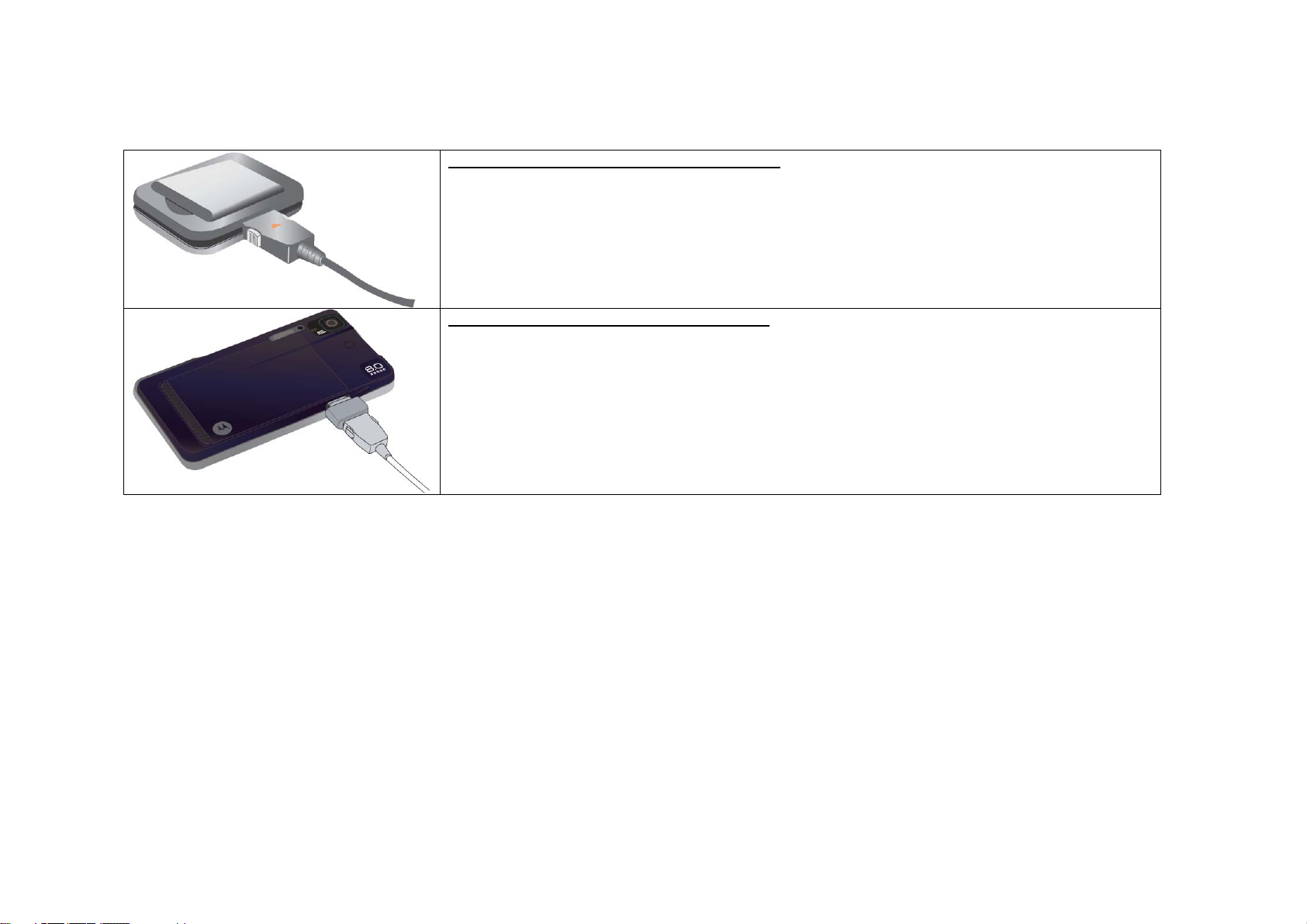
Charging the battery with the battery charger
1) Insert the battery on the battery charger.
• Check and make sure that the battery is in proper position.
2) Connect the multi adapter to the battery charger.
3) Connect the travel charger to the multi adapter.
4) Connect the power cord of the travel charger to an electrical outlet.
• Red: Charging, Green : Charging completed
Charging the battery with the travel charger
1) Open the external connection port cover and connect multi adapter.
2) Connect the travel charger to the multi adapter.
3) Connect the power cord of the travel charger to an electrical outlet.
• Red : Charging, Green : Charging completed
Note
• Use TTA certified charger. Uncertified chargers or USB data cables may cause incidents or damage to your phone.
• Travel charger is not included in the package for conservation of resources. You may purchase them separately from the retail shop or service
center.
Page 23
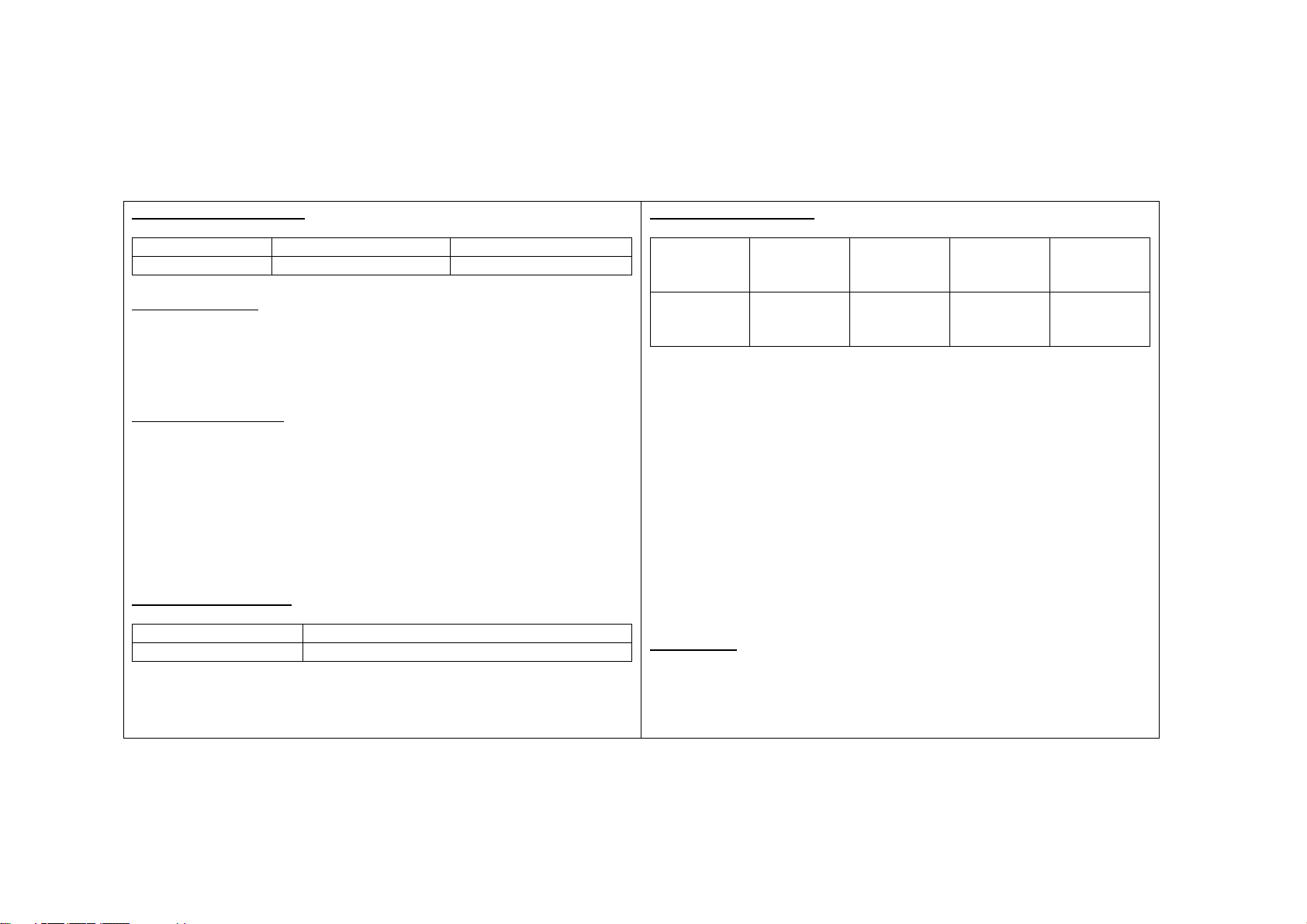
ÔBattery (cont’d)
Battery charging status
Type Charging in progress Charging completed
Travel charger Red Green
Lamp blinks in red
• Status of the charging terminal is poor. Check if the battery is clean
and try again.
• Battery or the other accessories may be damaged. Contact service
center.
Lamp blinks in orange
• Battery is being charged in a place too hot or too cold.
When the temperature returns to normal, the lamp turns red and begins
charging again.
• If the phone is being charged in a too hot or too cold place, it can stop
charging itself. In this case, the screen is on and special battery icon will
blink. (Icon description, see p.36) If temperature changes into the room
temperature, the lamp is changed into red and the battery starts to be
charged.
Battery charging time
Type Standard battery
Time Approx. 150 minutes
• Charging time can be different depending on the status of battery and
the charger.
• Charging time may increase if the rated voltage of the charger is low.
Battery operating time
Type
Standard
battery
※ Based on a new battery/Bluetooth mode off/no external memory
• Above service time of the battery is measured according to standard
set by SKT. Actual operating time can be different depending on the
status of usage.
• Using bluetooth function will increase battery consumption.
• If you have large amount of calling, it will be more convenient to
charge a battery everyday.
• Calling or browsing internet consumes more battery than when the
phone is in standby. If the calling time becomes longer, standby time will
get shorter.
• Receiving call will consume as much battery as making a call.
• Standby time may get shorter in out-of-service area.
• Operating time may vary depending on the charge status,
temperature(high/low), wave status in the surrounding and the lighting.
Low battery
• When the battery is low, pop-up notification will appear.
• When the battery is low, functions may not be able to operate.
Charge the phone immediately.
Standby
time
Approx.
000
minutes
Voice call
time
Approx.
000
minutes
Video call
time
Approx.
000
minutes
TDMB
watching
time
Approx.
000
minutes
Page 24

USIM card
In order to use the phone, you should insert the USIM (Universal Subscriber Identity Module) card supplied by SKT.
Emergency calls can be made without the USIM card.
Installing the USIM car
d
1. Remove the battery cover.
2. Lift up and pull out the battery.
3. Insert the USIM card as shown in the figure.
- Make sure that USIM card is inserted in proper position with the gold contact facing down.
4. Put the battery back.
5. Close the battery cover.
- Push the battery cover until it clicks.
Page 25

ÔUSIM card (cont’d)
Installing the USIM card
1. Remove the battery cover and the battery.
2. Remove the USIM card as shown in the figure.
3. Put the battery and the battery cover back.
- You can use the menu on the standby screen even when the USIM
card is not inserted.
Note
• Calling and data usage fees are charged to the person registered to the
USIM card. Therefore, be careful not to loose or transfer ownership.
• Set the password on your USIM card to prevent other people from
using your USIM card when it is stolen or lost.
• Data inside of the USIM card can be damaged when the card gets
scratched or bent.
• Using the USIM card with Transportation card function, battery usage
time may get shorter.
• Turn the power off before inserting the USIM card. If you insert the
USIM card while the phone is on, card will not be recognized.
• If you enter the wrong USIM card password for 3 consecutive times,
USIM card usage will be restricted. In this case, contact the retail store
or SKT.
• For more information on USIM card, contact SKT retail store or service
center
Page 26

Basic Operation
Page 27

Power On/Off
Turning the power on
1. Press and hold the [
Turning the power off
1. Press and hold the [
2. When the phone option window appears, tap [Power off]
3. Tap [OK] to turn the power off.
] button.
] button.
Using the buttons
There are four buttons on the bottom of the touchscreen.
Button description
Menu button
Home button
Back button
Search
button
Press
Menu will be different depending on
the application being used.
Press
application and return to the home
screen. Press and hole
the last few applications used, and
then tap an application to open it. In
the home screen, press
open or close the main menu.
Press
screen.
Press
and hold for voice search.
to open menu options.
to close any menu or
to show
to
to go back to previous
for text search, or press
buttons
Page 28

Setting the screen lock
Your touch screen will be locked automatically when the phone is not
being used for certain period of time.
1. From the Home screen, tap
2. Tap [Settings] → [Sound & Display] → [Screen timeout]
3. Select the time for screen timeout.
- Your screen will turn off and become locked if there hasn’t been
any action for the duration of the set time.
- If you select never timeout, your phone will not become locked
automatically. You have to lock the screen manually by pressing
the [
Note
Screen will not turn off automatically when the USB data is connected.
] button.
.
Unlocking the touchscreen
<capture>
Your touchscreen will be locked when it is not being used for long period
of time.
1. Press the [
2. Tap and drag [Lock] to the right (to the direction of the arrow).
> Locking the touchscreen
1. Press the [
] button when the touchscreen is off.
] button while the touchscreen is unlocked.
Page 29

Using the touchscreen
Tap
You can simply tap the touchscreen to select a function.
Tap and hold
You can tap and hold the selected item to see more options.
<capture>
<capture>
Page 30

Drag
To scroll through a list or move slowly, drag across the touchscreen.
Flick
To scroll through a list or move quickly, flick across the touchscreen
(drag quickly and release).
<capture>
<capture>
Page 31

Home screen
You can access to the functions you want to use.
Status Indicator
<capture>
Status Bar
Flick or drag this bard down to see
details.
Shortcuts
Tap to open
App Tray
Drag up to see and select the
application.
Press [ ] button to bring home screen on your phone.
Note
The home screen extends beyond what you see on the screen to give you
more room for adding shortcuts, widgets and more. Flick the home screen left
and right to see more panels.
When you flicker home screen to use more space, location bar will tell you
which panel you are looking at.
Page 32

Icons
Bluetooth active Network status (full)
GPS active Network status (roaming)
Wi-Fi active GPRS (fast data)
Downloading EDGE (faster data)
Volume Voicemail message
Vibrate
Silent Air plane mode
Mute call Battery charging
Signal (roaming) Battery full
Speakerphone On
To see today’s date; you can tap and hold the status indicator.
Alarm On
Page 33

Widgets
Adding a widget
> Adding a widget using menu button
1. Tap
2. Tap [Add] → [Widgets]
3. Select a widget you want to add.
> Adding a widget from application tray
1. Tap
2. Tap and hold the widget you want to add.
from the home screen.
from the home screen.
Moving a widget
You can select and move a widget to a desired location on the home
screen panel.
1. Tap and hold the icon that you wish to move.
- When blue-lined box appears around the icon, you can drag the icon
and move around the home screen.
2. Move the icon to a desired location.
3. Release the icon.
Deleting a widget
You can select and delete a widget from the home screen.
1. Tap and hold the icon that you wish to delete.
- When blue-lined box appears around the icon, you can drag the icon
and move around the home screen.
2. Move the icon to trash.
- Once the icon becomes movable status,
3. Release the icon when the color of the trash becomes red.
will change to trash.
Page 34

Short cuts
Adding a short cuts
1. Tap
2. Tap [Add] → [Short cuts]
3. Select a short cut.
4. Select activity.
- Selected activity will be added on the home screen.
from the home screen.
Moving a short cut
You can select and move a short cut to a desired location on the home
screen panel.
1. Tap and hold the icon that you wish to move.
- When blue-lined box appears around the icon, you can drag the icon
and move around the home screen.
2. Move the icon to a desired location.
3. Release the icon.
Deleting a short cut
You can select and delete a short cut from the home screen.
1. Tap and hold the icon that you wish to delete.
- When blue-lined box appears around the icon, you can drag the icon
and move around the home screen.
2. Move the icon to trash.
- Once the icon becomes movable status,
3. Release the icon when the color of the trash becomes red.
will change to trash.
Page 35

Folders
Adding a folder
1. Tap
2. Tap [Add] → [Folders]
3. Select a folder
- If you select [New folder], empty folder will be created in the home
screen and you can drag and drop other icons from the home screen.
from the home screen.
Wallpaper
Setting a wallpaper
1. Tap
2. Tap [Add] → [Wallpaper]
3. Select a gallery.
- Media gallery: You can choose a photo from the photo albums with the
pictures that you took.
- Wallpaper gallery: You can choose wallpaper provided in the phone.
4. Select an image that you wish to set as wallpaper.
5. Tap [Set wallpaper].
from the home screen.
Page 36

My Sign
You can draw on a screen to execute command on your phone.
1. Tap [App Tray] from the home screen.
2. Tap [My Sign].
3. Draw a gesture on a screen with your finger.
- To check the list of gestures, tap
.
Adding a gesture
1. Tap [App Tray] → [My Sign].
2. Tap
2. Tap [Add gesture]
4. Select an action or application which will be executed by the gesture.
5. Draw a new gesture on the screen with your finger.
6. Tap [Save] to save a new gesture.
- To cancel, tap [Cancel].
from the home screen.
Page 37

Phone
Page 38

Phone screen
You can use various types of functions related to phone calls.
[Home screen → Phone]
Or,
[Home screen → App Tray → Phone]
<capture>
1) Phone You can dial number from dial pad
2) Call log You can view history of incoming, outgoing, missed
calls and messages
3) Contacts You can view numbers stored in you r phonebook.
4) Favorites You can view the numbers
5) Entry
field
6) Dial pad You can enter a number you wish to call.
7) Dial
button
8)
Hide/Show
dial pad
Entered number will appear on this field. You can tap
[|←].
Press to dial a number. You can tap [Dial] without
entering any numbers to call the most recent call.
You can hide or show the dial pad.
Making a Call
You can make a call in various ways such as entering number directly or
searching a number from your contacts.
Making a call from Dial pad
1. From the Phone screen, dial the number you wish to call.
2. Press [Dial] to make a call.
Tap [
Send Message You can send a text message to a entered
Add 2-sec pause Numbers after P will be inputted
Add wait Numbers after T will be inputted when you
Add to contacts Entered number will be added to the contacts
Speed dial list You can check the speed dial list.
Enable dial
candidates
* Top 4 options will appear if you tap after entering a number.
] to use following functions
number
automatically after 2 seconds.
tap [Dial]
You can enable/disable ‘Hide/Show dial pad’
option
Page 39

Making a call from Call log
You can search recently used phone numbers (outgoing, incoming,
missed or sent or received messages) to make a call.
[Home screen → Phone → Call log]
You can select a number to see detail information and options.
1. Tap [Send Icon] on the right side of the number you want to call.
<capture>
Screen description
Incoming Call
Outgoing Call
Missed Call
Tap [
Clear call log
Block call
] to use following functions
Page 40

Making a call from Speed dial
You can set the frequently called numbers on a speed dial and make a
call easily and quickly.
1. From the Phone screen, tap and hold the speed dial number.
Ending a call
When you want to hang up the phone, tap [End].
Answering a call
When the call is incoming, tap and hold the [Receive Icon] and drag it to
the right.
> Rejecting a call
Press and hold the volume button down.
Or,
When the call is incoming, tap and hold the [End Icon] and drag it to the
left.
Page 41

Missed call
[Missed call icon] will appear on the status indicator.
1. Tap and drag the status indicator down.
2. Tap the number.
- Call log will appear on the screen.
3. Tap the number to check the detailed information.
In-call option
To use the options during a call, tap the buttons appear on the screen.
<capture>
You can hold and switch calls if you are connected to
Hold
more than one call.
Add call You can make a new call.
* You have to be registered to a 3way calling service in
order to make more than one call at the same time.
End You can end a call.
Dialpad You can show/hide the dialpad.
Bluetooth You can transfer various things through bluethooth.
Mute You can set the mute to prevent the receiver from
hearing you.
Speaker You can turn the speakerphone on.
Note
You can also tap
during a phone call.
Caution
Make sure you hang up the phone call before using other applications.
Phone call will not end automatically and the charges may apply.
to return to home screen and use other function
Page 42

Roaming service
You can use your phone from overseas country.
[Home screen → App Tray → T Service → T Roaming]
Select system
> Selecting system automatically
1. Tap [Select System] from the T Roaming screen.
2. Tap [Auto]
- Available service provider will be selected automatically.
> Selecting system manually
1. Tap [Select System] from the T Roaming screen.
2. Tap [Manual]
- List of available service provider will appear.
3. Select a service provider.
Roaming auto dial
This function will allow you to make call to domestic number from outside
of the country without international access number or national code.
You can make a call using the number directly from the phonebook or
call history.
1. Tap [Roaming Auto Dial On] from the T Roaming screen.
• Roaming auto dial icon will be on the display when the function is on.
Page 43

Message
Page 44

Text message
You can check text messages, and send MMS file with picture and
movies attached. You can also check and manage received messages.
[Home screen → Messaging]
<capture>
Checking messages
1. Tap a thread from the list.
- All sent and received message will be saved in a thread.
- You can see the whole conversation between you and the receiver.
Tap [
Compose You can create a new message.
Delete threads You can delete all saved threads.
Settings You can view/change the message settings.
Search You can enter a keyword and search for a
Spam List You can check the spam list.
] to use following functions
message containing that keyword.
Creating a new message
1. Tap [New message] from the messaging screen.
2. Enter a number using dialpad.
- Tap [View contact] to select a number from Call log, Contact or
Favorite.
3. Enter a text using soft keyboard.
4. Tap [Send] to send a message.
- Once the message is sent, it will be saved as thread.
Tap [
Call ** You can make a call to the receiver.
Add subject You can add a subject on a message.
Attach You can attach various types of files on your
Send ** Send a message.
Insert smiley You can insert text emoticons.
Discard * You can discard the message currently
All threads * You can check list of all the saved threads.
More ** You can delete thread, view all threads or
Items with * will appear on the menu before message is sent.
Items with ** will appear on the menu after message is sent.
] to use following functions
text message.
composing.
save the number on your contacts.
Page 45

Creating a MMS message
You can create a message and attach a file(s) on them.
1. Tap [New message] from the messaging screen.
2. Tap [
] → [Attach]
3. Select a type of attachment.
- Pictures: You can attach a picture from the picture album.
- Capture picture: You can capture a picture and attach to the message.
- Videos: You can attach a video from the video album.
- Capture video: You can record a video and attach to the message.
- Audio: You can attach a music save in your phone.
- Record audio: You can record a audio and attach to the message.
4. Enter a text using soft keyboard.
5. Tap [Send] to send a message.
- To replace or remove the attach file, tap [Replace]/[Remove]
> Recording a audio for attachment
After selecting [Record audio] from the attachment window;
1. Tap [o] to start recording
2. Tap [ㅁ] to end the recording
3. Tap [Use this recording] to save and attach the recorded audio.
- To cancel the recording, tap [Discard]
- Record will be attached automatically if you tap [
].
Page 46

E-mail
You can register a e-mail account used in internet and check your e-mail
directly from your phone.
Creating new Email
Before using your Email, you must set up the e-mail account. The email
setup wizard will guide you through setting up your email account.
1. From the home screen, tap App Tray → Email -> [
2. Tap [Compose]
3. Enter the recipient email address and message
4. Tap [Send]
] .
Tap [
Add Cc/Bcc You can add Cc/BCc
Send You can send the email
Save as draft You can save current email as draft
Co. Directory You can check the company directory
Discard You can discard current email.
Add attachment You can add pictures on your email.
* Exchange account is for Exchange server work email accounts. Enter
detail from your IT administrator.
] to use following functions
(if exchange account exists)
Page 47

Browser
Page 48

Browser
You don’t need a PC, surf the web with your phone.
[Home screen → Messaging]
Internet screen
<capture>
Connection
Over the air: E (EDGE), G (GPRS)
or 3G. [Wi-fi icon]
Web address
To go to a URL, tap the URL entry
field.
Drag or flick to scroll.
Press
to display options.
Tap [
New window You can open a new window.
Bookmarks You can see bookmarks, most visited sites
Windows You can all the windows in a list. You can
Refresh/Stop You can refresh page or stop loading the
Forward You can
More You can use Add bookmark, Find on page,
* Exchange account is for Exchange server work email accounts. Enter
detail from your IT administrator.
] to use following functions
and visited history.
select or close a window currently open.
page.
Select text, Page info, Share page,
Downloads, Settings functions.
Page 49

Zoom in/out the page
When viewing photos, web pages, email, or maps, you can zoom in
and out. Pinch your fingers together or apart. For photos and web
pages, you can double-tap (tap twice quickly) to zoom in, then
double-tap again to zoom out. For maps, double-tap to zoom in
and tap once with two fingers to zoom out.
<capture> <capture>
Short cut to searching a web
You can tap
screen and enter a keyword to
search.
Your phone will automatically use
google to search the content.
from the home
Zoom In Zoom Out
Page 50

Contacts
Page 51

Contacts
Contacts like you’ve never had before.
Contacts List
<capture>
Tap to view contact information.
Tap & hold to edit, delete, and
more.
Menu Options
Press
to add/import new contacts.
Note
You can tap and hold the contact
to see more options.
to edit sync groups or
Tap [
Search You can search a contact.
New Contact You can add a contact
Speed dial list You can see the speed dial list.
Display options You can change the display option settings
Import contacts You can import contacts from USIM or Micro
More You can use Export contact and Accounts
] to use following functions
SD memory card.
option.
Page 52

Adding a new contact
1. Tap Contacts→
from the home screen.
2. Tap [New contact]
3. Enter the contact information.
- You can tap the thumbnail area to add a picture from the picture album.
- You can tap [+] to show hidden information field and tap [-] to hide
them.
4. Tap [Done] to save the contact.
- To cancel, tap [Revert].
Checking the contact
1. Tap Contacts.
2. Tap one of the existing contacts.
3. Tap
to use following options.
Edit contact You can edit detail information of
the contact.
Share You can attach contact in email
and share with other people
Options You can set designated ringtone
for selected contact.
Delete contact You can delete selected contact
from you phone.
.
Page 53

Applications
Page 54

Alarm clock
You can check, add and turn on/off the alarm.
Alarm information
<capture>
Tap to view detail settings of the
alarm.
Check mark
Tap to turn on/off the alarm. When
the check mark is green, alarm is
on.
Tap [
Add alarm You can add a new alarm.
Show/Hide clock You can show/hide the clock.
Settings You can set alarm in silent mode, alarm
] to use following functions
volume, snooze duration, side button
behavior.
Page 55

Adding a new alarm
1. Tap
2. Set the time.
- Alarm will turn on the time that you set.
- Tap [+][-]to adjust hour and minute.
- Tap [AM/PM] to set a.m./ p.m.
3. Set the ringtone.
- Select and tap the ringtone.
- Selected ringtone will sound when alarm turns on.
4. Set vibrate on/off.
-Set your phone to vibrate when the alarm turns on.
5. Set repeat option.
-Set the day(s) when the alarm will turn on.
6. Set Label.
- Name a alarm to categorize alarms.
from the alarm screen.
Calculator
You can use calculator on your phone.
[Home screen→App tray→Calculator]
Clear
<capture>
Tap [clear] to delete one number
and, tap and hold [clear] to delete
the entire number entered.
button
Tap to change the panel to
advance or basic.
Page 56

Photos
See it, capture it, share it!
<capture>
Auto focust box
Settings
Tap to change the Scenes, Flash,
Brightness capture mode and view.
Taking a picture
You need a micro SD memory card to store the photos. You cannot save
the photo unless you have a micro SD memory card inserted in you r
phone.
- To take the photo, lightly press the camera button halfway until the auto
focus box turns green, then press all the way to take the photo.
- To check the picture album, tap [=] button
Tap [
OCR You can change to OCR function
Tags You can change the tags settings
Settings You can change the general settings for
] to use following functions
photos.
Page 57

Movie
Record a video with your phone!
<capture>
Settings
Tap to change the Scenes, Flash,
Brightness capture mode and view.
Recording a video
You need a micro SD memory card to store the videos. You cannot save
the video unless you have a micro SD memory card inserted in your
phone.
- To take the video. press the camera button.
- To check the video album, tap [=] button
Tap [
OCR You can change to OCR function
Tags You can change the tags settings
Settings You can change the general settings for
] to use following functions
photos.
Page 58

Dictionary
You can search meanings of the words with your phone.
Search Method
<capture>
You can set the search method
from word, idiom, example,
hangulro, spelling check.
Using the dictionary
1. Enter a word and tap [next] to search for a meaning.
2. Select a word.
Tap [
Highlight Pen You can highlight the word
Change dictionary You can change the types of dictionary.
Save You can save the word in a wordbook
History You can check the history of the searched
Dict. Setting You can check and change the general
] to use following functions
words.
settings.
Page 59

Notepad
You can write a note and save in your phone.
Existing note
<capture>
Tap to view or edit existing note
button
Tap to add a note.
Adding a new note
1. Tap [App Tray]→[Note pad]→
2. Tap [Add note]
3. Write a note.
- Press
automatically.
Tap [
Discard You can go back to previous screen without
to go back to previous screen and the note will be saved
] to use following functions
saving.
Page 60

Subway map
The phone provides the nationwide subway route map. The
information is subject to change depending on the circumstances.
Navigation
<capture>
When you zoom in the map,
navigation will show where you are
looking at.
button
Tap to see more options.
Find a route
1. Tap [App Tray]→[Subway map]→
2. Tap [Find route].
3. Set start station.
4. Set end station.
5. View the route
- You can tap
Tap [
My route You can see the saved route.
Station info
Regions Setting
Find route
Lost & Found Center
to see shortest path, fewest transfers or save route.
] to use following functions
Select a subway station and press to find first/last
train timetable, exit info and transfer info
You can set the region from Seoul, Daejon,
Daegu, Busan and Gwangju.
You can set starting and end station to find a
route.
You can set a
Page 61

TDMB
You can watch real-time TV and listen to the radio. Also recording
and storing it is available with the phone.
<capture>
Button description
[icon] Adjust volume
[icon] Press : Set favorite channel or move to favorite channel
[icon] Press: Capture current channel
Press and hold : Move to menu
Press and hold: Record current channel
Menu description
1
Move to previous/next channel
2
Check tu information by connecting to NATE
3
Adjust volume
4
Move to previous channel
5
[icon] Check broadcast information
[icon] Watch the selected video channel
[icon] Listen to the selected audio channel
[icon] Check next program
[icon] Set program start alert
[icon] Wireless internet available broadcast
[icon] Recording available broadcast
Page 62

Settings
Page 63

Language
You can set the language of your phone in Korean or English.
<capture>
1. Tap
2. Tap [Language & Keyboard].
3. Tap [Select locale].
4. Tap the desired language.
- You can choose from English and Korean.
→ Settings from the home screen.
Sound
You can set the sound option for your phone.
<capture>
1. Tap
2. Tap [Sound & display].
3. Change the settings.
- You can turn on/off the silent mode, change ringer volume,
media volume, phone ringtone, Phone vibrate, notification ringtone,
audible touch tones, audible selection, haptic feedback, and SD
card notifications.
→ Settings from the home screen.
Page 64

Language
You can set the language of your phone in Korean or English.
<capture>
1. Tap
2. Tap [Language & Keyboard].
3. Tap [Select locale].
4. Tap the desired language.
- You can choose from English and Korean.
→ Settings from the home screen.
Sound
You can set the sound option for your phone.
<capture>
1. Tap
2. Tap [Sound & display].
3. Change the settings.
- You can turn on/off the silent mode, change ringer volume,
media volume, phone ringtone, Phone vibrate, notification ringtone,
audible touch tones, audible selection, haptic feedback, and SD
card notifications.
→ Settings from the home screen.
Page 65

Phone Setting
Integrated menu for phone setting.
Language You can set the language to either Korean or English.
Removable disk Set the Removable disk On/Off.
Airplane Mode Set your phone available in the plane or other places that restricts mobile phone use (MP3, Games, Organizer etc.).
Locked Mode
Change Password Change your phone’s password.
Restore Default Restore your phone to the default setting.
Factory Reset Initialize the phone to default settings.
Format External Format external memory card.
Format Internal Format internal memory.
Format USIM card Format USIM card.
Format T MAP Format T MAP.
Format NATE Cash Format NATE cash.
• You need external memory card to use this function and the phone function will be restricted.
Lock all the functions or set ‘Phone Lock’, ‘Service Lock’, ‘Photo Album’, ‘Movie Album’, ‘Call Lock’, or ’M essage Lock’ on/off to restrict
other people from using it.
•Default password is‘ 0000’.
Page 66

Call Setting
Integrated menu for call setting.
• You can set/cancel various call answer modes.
• You can check call time by touching ‘Call Time’.
Network Setting
• You can set network when using global roaming.
• You cannot use it when using in domestic.
Answer options Set the answering option. Answer your phone by touching
Int’l Restrict Call Restricts international outgoing calls.
700/600 Restrict
Call
Call Time/History
‘Answer’ key or by opening the Flip.
Restricts outgoing call starts with 700/600.
You can check or reset ‘Last Call Timer’, ‘Cumulative Dialed’,
‘Total Dialed’, ‘Roaming Call’, ‘S ent Message’, ‘Last Reset’.
Page 67

Date/Time Setting
You can set current date and time in the phone.
1) Set the date/time setting switch as [ON].
2) Set date, time and city.
3) Set summer time (DST).
4) Save date/time by pressing [SAVE].
Moto Customer Service
You can receive the service guide about the phone.
Call Center
•You can check the representative number and business hours of Motorola
Customer Call Center will be displayed.
•Touch the number to place a call to the customer center.
Page 68

Search Service Center
• Touch [Seoul▼] on the top of the screen and you can select a city among Seoul,
Kyounki, Kang-won, Chungcheong, Jeonra, Kyoungsang and Jeju.
• You can check call number and map of the local service center.
• Select a service center you want and touch the call number to place a call directly.
• Touch
to save the number of customer center.
Troubleshooting
•You can check the solution against phone failure.
Page 69

My Device Info
You can check your phone’s model name and S/W version.
• You can check the model name, version and serial number of your mobile phone.
• You can register your photo, name, contact number and e-mail.
USIM Setting
To prevent loss of information when lost or stolen the phone, you can set lock and PIN.
PIN Lock : You can set PIN code when turning on/off the mobile phone.
Change PIN Code : You can change PIN code. (Set PIN lock to use this function)
Menu Access : You can lock the menu when USIM card is not inserted in the phone.(Set
PIN lock to use this function)
Block USIM Setting : You can turn on/off the block USIM Setting.
Change Blocking USIM Password : You can change the existing password.
Page 70

Accessories Troubleshooting
Nothing is displayed on the screen
· Check the battery.
No antenna bar is displayed on the screen
· Move to other place and then attempt a call again.
Standard-type battery
USB data cable
Stereo earphone
Travel charger
Multi adapter
Car charger
It sounds ‘Toot-Toot’ when a call is placed
· There is no communication channel available or your phone has failed in
communicating with a base station. End the call and try again by redialing.
The charging lamp of the charger blinks in red
· Check the battery position or clean the terminals before reattempting
charging. If the lamp keeps blinking, contact the nearest service center.
Battery operating time does not comply with the User Manual
· The battery operating time reduces slowly as the battery repeats charging
and discharging. The operating time reduces rapidly if the battery is left in a
cold or hot place for a long time.
Malfunction or failure to power On
· Remove the battery and reinstall it, and then turn the power on.
Bluetooth headset
You can purchase optional items at the nearest Motorola service center or accessory
shop. Contact the service provider or visit Motorola website (www.mymotorola.co.kr)
for details.
Page 71

Spec and Feature Authentic Label
Wireless communications
service
Transmit frequency
Receive frequency
TX power
Number of channel
Type of emission
Modulation system
Communication mode
824.64~848.37MHz 2402~2480MHz
869.64~893.37MHz 2402~2480MHz
250mW 0.1mW
20CH 79CH
G7W F1D
QPSK/OQPSK GFSK
Duplex operation
system
Oscillation
Power
Exterior, weight
Relative humidity
Bluetooth
Semi-duplex
operation system
PLL
DC 3.7V
-
-
1. Name of the model : Wireless communications service device (V13)
2. Authentication number :
3. Authentication Trade name : Motorola Korea Inc.
4. The date of manufacture :
5. Manufacturer/country : Motorola Korea Inc. / China
Notice to Users
※ The manufacturer and the installer are not allowed to provide the service
that affects people’s lives since there can be an interference of in this
equipment.
Page 72

Specific Absorption Rate Data
This model wireless phone meets the government’s requirements for exposure to radio waves.
Your wireless phone is a radio transmitter and receiver. It is designed and manufactured not to exceed limits for exposure to radio frequency (RF) energy set by the Federal Communications
Commission (FCC) of the U.S. Government and by the Canadian regulatory authorities. These limits are part of comprehensive guidelines and establish permitted levels of RF energy for the
general population. The guidelines are based on standards that were developed by independent scientific organizations through periodic and thorough evaluation of scientific studies. The
standards include a substantial safety margin designed to assure the safety of all persons, regardless of age or health. The exposure standard for wireless mobile phones employs a unit of
measurement known as the Specific Absorption Rate, or SAR. The SAR limit set by the FCC and by the Canadian regulatory authorities is 1.6 W/kg.1 Tests for SAR are conducted using
standard operating positions accepted by the FCC and by Industry Canada with the phone transmitting at its highest certified power level in all tested frequency bands. Although the SAR is
determined at the highest certified power level, the actual SAR level of the phone while operating can be well below the maximum value. This is because the phone is designed to operate at
multiple power levels so as to use only the power required to reach the network. In general, the closer you are to a wireless base station, the lower the power output. Before a phone model is
available for sale to the public in the U.S. and Canada, it must be tested and certified to the FCC and Industry Canada that it does not exceed the limit established by each government for safe
exposure. The tests are performed in positions and locations (e.g., at the ear and worn on the body) reported to the FCC and available for review by Industry Canada. The highest SAR value for
this model phone when tested for use at the ear is 0.68 W/kg, and when worn on the body, as described in this user guide, is 0.23 W/kg. (Body-worn measurements differ among phone models,
depending upon available accessories and regulatory requirements). 2 While there may be differences between the SAR levels of various phones and at various positions, they all meet the
governmental requirements for safe exposure. Please note that improvements to this product model could cause differences in the SAR value for later products; in all cases, products are
designed to be within the guidelines.
Page 73

Motorola mobile phone consultant and A/S inquiry Nation wide 1588-6633
Motorola service Center
☎
Please tell us your product model, error status and your contact number. We will try our
best to solve your questions and provide quick service.
Region Service Center Location
Gangnamgu Samseong station 1 Floor Ildong Building 968-5 Daechi-dong Gangnam-gu Seoul
Gangbukgu Gangbuk 202ho 2 Floor Gadeuntower Building 446-13 Beon1-dong Gangbuk-gu Seoul
Gangnamgu Seolleung 703ho Hwasin Building 705-22 Yeoksam-dong Gangnam-gu Seoul
Gangdonggu Gangdong 2 Floor Yangseong Building 77-37 Seongnae-dong Gangdong-gu Seoul
Eunpyunggu Eunpyung 187-38ho Daejo-dong Eunpyeong-gu Seoul
Jungnanggu Jungnang 2 Floor 115-13 Sangbong-dong Jungnang-gu Seoul
Gangseogu Gangseo 401ho Daeseong Building 1065-14 Hwagok3-dong Gangseo-gu Seoul
Seoul
Incheon
Gyeonggi Suwon
Background with - - color is designated motorola wasted mobile phone collecting center. They may change without prior notice.
Gwanakgu Gwanak 5 Floor Jeongdobilding 1422-6 Sillim-dong Gwanak-gu Seoul
Gwangjingu Technomart 6 Floor Samudong Technomart Guui-dong Gwangjin-gu Seoul
Dongdaemungu Dongdaemun 1 Floor Dongeun Building 89-53ho Sinseol-dong Dongdaemun-gu Seoul
Dongjakgu Dongjak 2 Floor Osong Building 86-1 Sadang-dong Dongjak-gu Seoul
Seochogu Gangnam 6 Floor Eundo Building 737-19beonji Banpo-dong Seocho-gu Seoul
Seodaemungu Sinchon 5 Floor Daewon building 72-25,26 Changcheon-dong Seodaemun-gu Seoul
Jongno Jongno 4 Floor Tongil Building 12beonji Jongno2-ga Jongno-gu Seoul
Yeongdeugpogu Yoeongdeungpo 9 Floor Annam Building 47-3 7ga Yeongdeungpo-dong Yeongdeungpo-gu Seoul
Yongsangu Yongsan I park mall 3ho 8 Floor Jeonjajeonmunjeom I Park mall 40-999 Hangangno3-ga Yongsan-gu Seoul
Namdonggu Incheon namdong 3 Floor 6-dong Nammun Building 1131beonji 1-dong Guwol Namdong-gu Incheon
Bupyeonggu Bupyung 1 Floor Motorola service center 374-1 Bupyeong4-dong Bupyeong-gu Incheon
Namgu Juan 5 Floor Daedong Building 133-3 Juan-dong Nam-gu Incheon
Dongsuwon 401ho Jowon Building 1046-2 Ingye-dong Paldal-gu Suwon-si Gyeonggi-do
Suwon station 3 Floor Sammyeong Building 90-17 2ga Maesallo Gwonseon-gu Suwon-si Gyeonggi-do
Buksuwon
203ho Dongyangparagon 2 Floor 499-3 Songjuk-dong Jangan-gu Suwon-si Gyeonggido
Page 74

Motorola service Center
Region Service Center Location
Ahnyang Ahnyang
Seongnam Seongnam 4761beonji Sujin2-dong Sujeong-gu Seongnam-si Gyeonggi-do
Bucheon Bucheon 207ho 2 Floor 1058-3 Jung3-dong Wonmi-gu Bucheon-si Gyeonggi-do
Goyang Ilsan 211ho 110-2beonji Juyeop-dong Ilsan-gu Goyang-si Gyeonggi-do
Goyang Hwajeong
Uijeongbu Uijeongbu 2 Floor Gwanju building 567-2 Uijeongbu2-dong Uijeongbu-si Gyeonggi-do
Guri Guri 406ho 4 Floor Dongwon play station building Inchangdong 676-6 Guri-si Gyeonggi-do
Ansan Ansan 2 Floor Namyang Building 541-2 Gojan-dong Danwon-gu Ansan-si Gyeonggi-do
Gyeonggi
Daejeon
Chungnam
Gunpo Sanbon 201ho 2 Floor Sinmyeongsan Building 1142-6 Sanbon-dong Gunpo-si Gyeonggi-do
Gwangmyung Gwangmyeong
Pyeongtaek Pyeongtaek 2 Floor 62-17beonji Pyeongtaek-dong Pyeongtaek-si Gyeonggi-do
Icheon Icheon 2 Floor 148-11beonji Changjeon-dong Icheon-si Gyeonggi-do
Yongin Yongin
Gimpo Gimpo 2 Floor Geonjae Building 858beonji Bukbyeon-dong Gimpo-si Gyeonggi-do
Osan Osan 402ho Osan-green Plaza 925-6 Osan-dong Gyeonggi-do
Bundang Bundang
Donggu Daejeon donggu 2 Floor Yongjeon Building 172-4 Yongjeon-dong Dong-gu Daejeon
Junggu Daejeon junggu Motorola 2 Floor Socheong1beonga Building 5-2 Seonhwa-dong Jung-gu Daejeon
Seogu Daejeon seogu 2 Floor Hanyang Plaza 835beonji Tanbang-dong Seogu Daejeon
Cheonan Cheonan 1 Floor Wonhong Building 135-19 Wonseong-dong Cheonan-si Chungcheongnam-do
Nonsan Nonsan 605-6ho Chwiam-dong Nonsan-si Chungcheongnam-do
Motorola mobile phone consultant and A/S inquiry Nation wide 1588-6633
☎
Please tell us your product model, error status and your contact number. We will try our
best to solve your questions and provide quick service.
2 Floor Shopping mall building 1beonga 674-26 Anyang1-dong Manan-gu Anyang-si
Gyeonggi-do
403ho Hyeonchang Building 978 Hwajeong-dong Deogyeong-gu Goyang-si Gyeonggido
306ho 3 Floor Leaders Building 158-195ho Gwangmyeong-dong Gwangmyeong-si
Gyeonggi-do
302ho 3 Floor Sincheon Building 241-5beonji Samga-dong Cheoin-gu Yongin-si
Gyeonggi-do
6 Floor Aubi Building Seohyeon 272-1 Seohyeon-dong Bundang-gu Seongnam-si
Gyeonggi-do
Page 75

Chungnam
Chungbuk
Busan
Gyeongnam
Region Service Center Location
Gongju Gongju 2 Floor 228beonji Jung-dong Gongju-si Chungcheongnam-do
Seosan Seosan 2 Floor 126-18 Eupnae-dong Seosan-si Chungcheongnam-do
Asan Asan 111-3ho Bangchuk-dong Asan-si Chungcheongnam-do
Cheongju
Chungju Chungju 1042 Munhwa-dong Chungju-si Chungcheongbuk-do
Jecheon Jecheon 69-9 2ga Jungangno Jecheon-si Chungcheongbuk-do
Namgu Busan namgu 2 Floor 73-4ho Daeyeon-dong Nam-gu Busan
Dongraegu Busan dongraegu 1436-5beonji Oncheon2-dong Dongnaegu Busan
Sasanggu Busan sasanggu 502ho Cheongho Building 547-1 Gwaebeop-dong Sasanggu Busan
Jingu Busan jingu 2 Floor Myeongseong Building 870-12beonji Beomcheon1-dong Jingu Busan
Junggu Busan junggu 3 Floor Dongnam Building 15-5 4ga Nampo-dong Junggu Busan
Haeundaegu Busan haeundaegu 2 Floor 586-23beonji U-dong Haeundaegu Busan
Masan Masan 2 Floor SK telecom 151-25 Yangdeok2-dong Masan-si Gyeongsangnam-do
Ulsan
Gimhae Gimhae 613-12 Buwon-dong Gimhae-si Gyeongsangnam-do
Jinju Jinju 1 Floor 60-11beonji Jangdae-dong Jinju-si Gyeongsangnam-do
Changwon Changwon
Yangsan Yangsan 462-10 Bukbu-dong Yangsan-si Gyeongsangnam-do
Tongyeong Tongyeong 5-26beonji Buksin-dong Tongyeong-si Gyeongsangnam-do
Jinhae Jinhae 761-288 Yeojwa-dong Jinhae-si Gyeongsangnam-do
Cheongju heungdukgu
Cheongju sangdanggu 112-7 Munhwa-dong Sangdang-gu Cheongju-si Chungcheongbuk-do
Ulsan junggu 2 Floor 226-43 Seongnam-dong Junggu Ulsan
Ulsan 2 Floor Jungang Building 568-11 Sinjeong3-dong Namgu Ulsan
2 Floor 1053beonji Bongmyeong1-dong Heungdeok-gu Cheongju-si Chungcheongbukdo
105-1ho 1 Floor Newolympia-sangga 95-2 Jungang-dong Changwon-si
Gyeongsangnam-do
Page 76

Motorola service Center
Region Service Center Location
Junggu Jungdaegu 2 Floor Gyeongilgaebal Building 2118-2 Namsan3-dong Junggu Daegu
Daegu
Gyeongbuk
Gwangju
Jeonnam
Jeonbuk Jeonju
Donggu Dongdaegu 502ho Silla Building 19-4beonji Sincheon3-dong Donggu Daegu
Bukgu Bukdaegu 2 Floor 281-2 Nowon2ga Bukgu Daegu
Seogu Seodaegu 5 Floor Dongsan Building 458-48beonji Naedang4-dong Seogu Daegu
Gyeongsan Gyeongsan 2 Floor 247-6beonji Siji-dong Suseong-gu Daegu-si Gyeongsangbuk-do
Gumi Gumi 1 Floor 189-22 Wonpyeong2-dong Gumi-si Gyeongsangbuk-do
Andong Andong 333-102 Dangbuk-dong Andong-si Gyeongsangbuk-do
Kyungju Kyungju 121-21 Noseo-dong Kyungju-si Gyeongsangbuk-do
Youngchun Youngchun 1 Floor 183-18beonji Yasa-dong Youngchun-si Gyeongsangbuk-do
Pohang Pohang 732-15beonji Daeheung-dong Buk-gu Pohang-si Gyeongsangbuk-do
Gwangsangu Gwangju gwangsangu 1 Floor 906-6beonji Singa-dong Gwangsangu Gwangju Jeollanam-do
Namgu Gwangju namgu 395-16beonji Bangnim-dong Namgu Gwangju Jeollanam-do
Gwangsangu Gwangju cheomdan 209ho Central building 867-1 Wolgyedong Gwangsangu Gwangju
Bukgu Gwangju bukgu 480-14beonji Sinan-dong Bukgu Gwangju Jeollanam-do
Seogu Gwangju seogu 647-14 Nongseong-dong Seogu Gwangju Jeollanam-do
Mokpo Hadang 880beonji Sang-dong Mokpo-si Jeollanam-do
Suncheon Suncheon 1 Floor Bonghwa Building 1686-9beonji Jorye-dong Suncheon-si Jeollanam-do
Yeosu Yeosu 576-7beonji Mipyeong-dong Yeosu-si Jeollanam-do
Haenam Haenam 438-3ho Hae-ri Haenam-eup Haenam-gun Jeollanam-do
Jeonju kyungwon 2 Floor 33-10 3ga Gyeongwon-dong Wansan-gu Jeonju-si Jeollabuk-do
Jeonju keumam 711-1 Geumam-dong Deokjingu Jeonju Jeollabuk-do
Motorola mobile phone consultant and A/S inquiry Nation wide 1588-6633
☎
Please tell us your product model, error status and your contact number. We will try our
best to solve your questions and provide quick service.
Page 77

Region Service Center Location
Iksan Iksan 3ga 53-1 Jungang-dong Iksan-si Jeollabuk-do
Gunsan Gunsan 2 Floor 845-11 Naun-dong Gunsan-si Jeollabuk-do
Jeonbuk
Kangwon
Jeju Jeju Jeju 4 Floor Jeongju Building 1060-14beonji Ido2-dong Jeju-si
Location and address of the service center may change without notice. For detail A/S information please visit our website (http://www.motorola.com/kr/consumer).
Customer Support Center
Mobile Phone Customer Support Center SK Telecom Customer Center
· Mon ~ Fri 9:00 ~ 18:00 / Sat 9:00 ~ 13:00
(Business Hours 9:00 ~ 18:00(Weekdays))
· Toll-free (Telephone) 1588-6633
Motorola Website
· http://www.motorola.com/kr/consumer
Jeongeup Jeongeup 44-59beonji Yeonji-dong Jeongeup-si Jeollabuk-do
Namwon Namwon 1048-2beonji Hyanggyo-dong Namwon-si Jeollabuk-do
Gimjae Gimjae 178-13 Yochon-dong Gimje-si Jeollabuk-do
Chuncheon Chuncheon 661-21 Hyoja2-dong Chuncheon-si Gangwon-do
Gangneung Gangneung 134-9 Gyo2-dong Gangneung-si Gangwon-do
Wonjoo Wonjoo 7 Floor Jiam Building 193-6 Ilsan-dong Wonju-si Gangwon-do
Sokcho Sokcho Hannam Building1 Floor 932-4beonji Gyo-dong Sokcho-si Gangwon-do
Donghae Donghae 3 Floor Saemsil Building Saemsil 851beonji Cheongok-dong Donghae-si Gangwon-do
· Customer Center 1599-0011(Paid service) / From your
mobile phone 114(Free of charge)
· MCustomer Center From your mobile phone 114 + NATE button(Free of
· Internet www.tworld.co.kr
· Global Roaming 1599-2011(Paid service)
· T MAP Navigation 1588-4011(Paid service) / From your mobile phone 1522(Free of
charge)
· Billing Management center 1599-0500(Paid service)
charge)
Page 78

Collecting wasted-mobile phones
The collected wasted-mobile phones are utilized as resources and resides are treated ecologically. Motorola is willing to do its best to protect environment not only today but in the future also. We kindly invite you to
participate in this movement for the protection of environment.
Motorola phone collecting centers
Wasted-mobile phones
collecting centers
Recycling of wasted-mobile phone
- Return the old one to the distributor when you purchase a new phone.
- Return your mobile phone to a representative of mobile service provider.
Guidelines for collecting discarded Motorola mobile phones
▶
Please think of environment when you discard your phones and accessories. Do not discard old mobile phones or accessories such as battery pack, battery charger, etc. together
with household waste. In some countries and areas, they have established a system to treat useless electronic and electrical products and batteries. Please contact your area for
more information. If there is no appropriate system available, please send useless mobile phone and accessories to a near-by Motorola service center.
Recycling Plant
▶
- Visit a near-by representative of the manufacturer or A/S center.
- Utilize a collecting bag with no charger (arranged in provincial office, distributor, representative)
Recycling
