Page 1
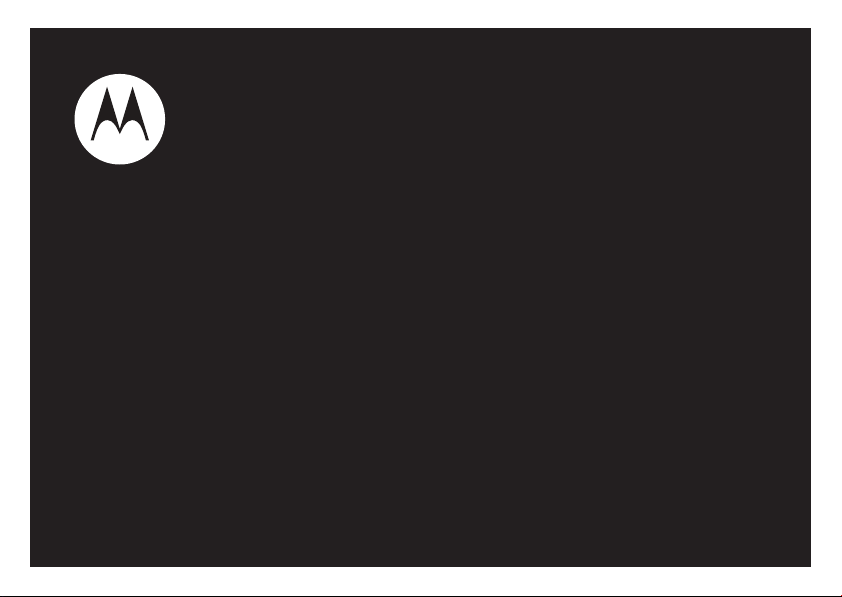
MOTO
User’s Guide
TM
VE240
Page 2
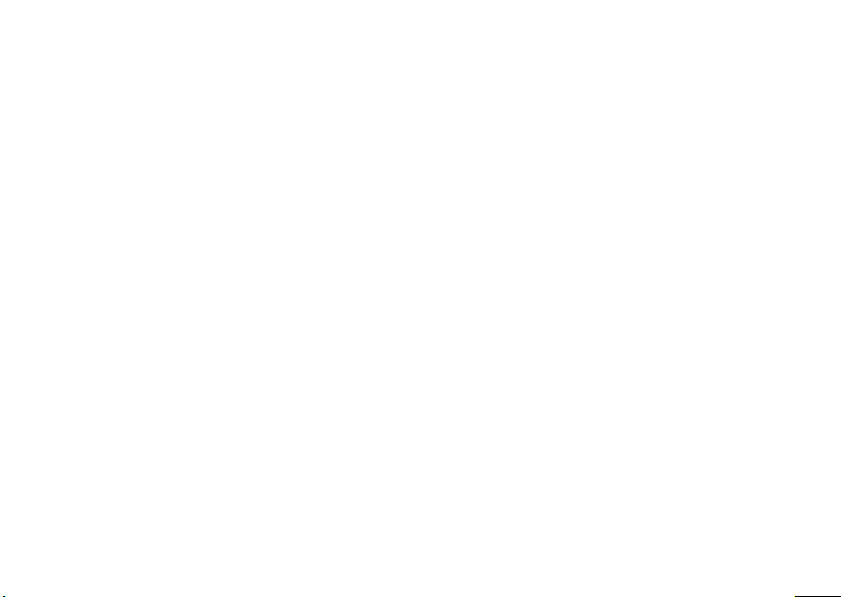
Page 3
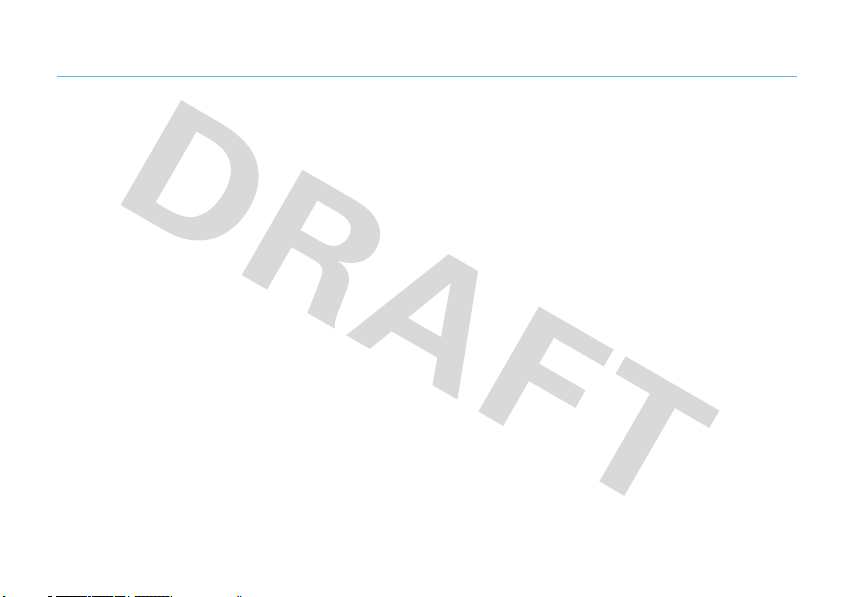
HELLOMOTO
Thanks for purchasing the MOTOTMVE240 CDMA wireless phone! It’s an affordable phone with a sleek design that’s
sure to get attention.
Get Value
internet browsing, and Bluetooth® wireless connectivity.
— This affordable, easy-to-use phone is packed with the coolest features like voice dialing, messaging,
Your Music, Now
My Phone, My Way
change wallpapers, and use your favorite song as your ringtone.
— Listen to your favorite tunes with the digital music player.
— It’s your phone—make it that way. Customize your home screen with personal pictures,
1
Page 4

Here’s a quick anatomy lesson.
Music Player Key
Left Soft Key
Perform function in
lower left display.
Send Key
Make & answer calls.
Clear Key
Right Soft Key
Perform function in
lower right display.
Power/End Key
Turn phone on/off,
end calls, exit menus.
4-Way Navigation Key
with Center Select
Press the center key to
open the main menu.
Headphone
Port
Mini USB Port
Insert charger
& other accessories.
2
Page 5

Home Screen Main Menu
1X
Tue 05/06/08 1:56pm
Message
1X
Recent Calls
E
g
T
Lq
Press and hold the
1
P for a few
ContactsMENU
Key
seconds, or until the
Power
j
m
Û
u
display lights up, to turn
Press the Navigation
3
S) up, down, left,
Key (
or
right
to highlight a
menu feature.
on your phone.
Press the Center
Press the Menu Key M
2
to open the
Main Menu
.
4
s
) to select it.
Key (
3
Page 6

Motorola, Inc.
Consumer Advocacy Office
1307 East Algonquin Road
Schaumburg, IL 60196
www.hellomoto.com
Note:
Do not ship your phone to the above address. If you need to
return your phone for repairs, replacement, or warranty service, please
contact the Motorola Customer Support Center at:
1-800-331-6456 (United States)
1-888-390-6456 (TTY/TDD United States for hearing impaired)
1-800-461-4575 (Canada)
Certain mobile phone features are dependent on the capabilities and
settings of your service provider’s network. Additionally, certain
features may not be activated by your service provider, and/or the
provider’s network settings may limit the feature’s functionality. Always
contact your service provider about feature availability and functionality.
All features, functionality, and other product specifications, as well as
the information contained in this user’s guide, are based upon the latest
available information and believed to be accurate at the time of
printing. Motorola reserves the right to change or modify any
information or specifications without notice or obligation.
MOTOROLA and the Stylized M Logo are registered in the US Patent &
Trademark Office. The Bluetooth trademarks are owned by their
proprietor and used by Motorola, Inc. under license. Microsoft,
Windows and Windows Me are registered trademarks of Microsoft
Corporation; and Windows XP is a trademark of Microsoft Corporation.
4
TM
is a trademark of Apple Computer, Inc. All other product or
iTunes
service names are the property of their respective owners.
© 2008 Motorola, Inc. All rights reserved.
Caution:
Changes or modifications made in the radio phone, not
expressly approved by Motorola, will void the user’s authority to operate
the equipment.
Software Copyright Notice
The Motorola products described in this manual may include
copyrighted Motorola and third-party software stored in semiconductor
memories or other media. Laws in the United States and other countries
preserve for Motorola and third-party software providers certain
exclusive rights for copyrighted software, such as the exclusive rights to
distribute or reproduce the copyrighted software. Accordingly, any
copyrighted software contained in the Motorola products may not be
modified, reverse-engineered, distributed, or reproduced in any manner
to the extent allowed by law. Furthermore, the purchase of the Motorola
products shall not be deemed to grant either directly or by implication,
estoppel, or otherwise, any license under the copyrights, patents, or
patent applications of Motorola or any third-party software provider,
except for the normal, non-exclusive, royalty-free license to use that
arises by operation of law in the sale of a product.
Manual Number: 68000201589-A
Page 7

contents
menu map . . . . . . . . . . . . . . . . 7
Use and Care . . . . . . . . . . . . . . 9
get started . . . . . . . . . . . . . . . 10
about this guide . . . . . . . . . 10
memory card . . . . . . . . . . . 11
battery. . . . . . . . . . . . . . . . . 11
turn it on & off. . . . . . . . . . . 16
make & answer calls. . . . . . 16
store a phone number . . . . 16
call a stored number . . . . . . 17
view your phone number . . 17
basics . . . . . . . . . . . . . . . . . . . 18
home screen. . . . . . . . . . . . 18
adjust volume . . . . . . . . . . . 21
handsfree . . . . . . . . . . . . . . 21
codes . . . . . . . . . . . . . . . . . 22
lock & unlock phone . . . . . . 23
keypad lock. . . . . . . . . . . . . 24
if you forget a code . . . . . . 24
lock application. . . . . . . . . . 25
manage memory . . . . . . . . 25
TTY operation . . . . . . . . . . . 27
airplane mode. . . . . . . . . . . 28
tips & tricks . . . . . . . . . . . . . . 29
personalize . . . . . . . . . . . . . . 30
home screen shortcuts . . . 30
ringtones . . . . . . . . . . . . . . 30
wallpaper . . . . . . . . . . . . . . 32
skins. . . . . . . . . . . . . . . . . . 33
voice readout . . . . . . . . . . . 33
key volumes . . . . . . . . . . . . 33
alert reminders. . . . . . . . . . 34
ring & vibrate . . . . . . . . . . . 34
answer options. . . . . . . . . . 34
backlight . . . . . . . . . . . . . . . 34
brightness . . . . . . . . . . . . . . 35
banner . . . . . . . . . . . . . . . . . 35
menu language . . . . . . . . . . 35
dial fonts . . . . . . . . . . . . . . . 35
clock format. . . . . . . . . . . . . 35
restore phone . . . . . . . . . . . 36
AGPS & your location . . . . . 36
AGPS limitations & tips . . . . 37
calls . . . . . . . . . . . . . . . . . . . . . 38
redial a number . . . . . . . . . . 38
automatic retry . . . . . . . . . . 38
turn off a call alert . . . . . . . . 38
recent calls . . . . . . . . . . . . . 39
return a missed call . . . . . . . 40
speed dial . . . . . . . . . . . . . . 40
one-touch dial . . . . . . . . . . . 41
contents
5
Page 8

emergency calls . . . . . . . . . 41
AGPS during an
emergency call . . . . . . . . . . 41
attach number . . . . . . . . . . 42
insert special characters. . . 42
international calls . . . . . . . . 43
voicemail . . . . . . . . . . . . . . 43
hearing aid . . . . . . . . . . . . . 43
in-call options . . . . . . . . . . . 44
call times . . . . . . . . . . . . . . 44
more calling features . . . . . 45
text entry . . . . . . . . . . . . . . . . 46
set entry modes . . . . . . . . . 47
tap mode . . . . . . . . . . . . . . 48
iTAP mode . . . . . . . . . . . . . 49
numeric mode . . . . . . . . . . 49
symbol mode . . . . . . . . . . . 50
text entry tips . . . . . . . . . . . 50
contents
6
messages . . . . . . . . . . . . . . . 51
send a multimedia
message . . . . . . . . . . . . . . 51
receive a message. . . . . . . 53
more messaging features . 55
entertainment. . . . . . . . . . . . 58
music. . . . . . . . . . . . . . . . . 58
view pictures . . . . . . . . . . . 65
manage sounds . . . . . . . . . 67
music player. . . . . . . . . . . . 68
launch browser . . . . . . . . . 68
tools. . . . . . . . . . . . . . . . . . . . 69
voice recognition . . . . . . . . 69
phonebook . . . . . . . . . . . . . . 74
network . . . . . . . . . . . . . . . 78
personal organizer . . . . . . . 79
connections . . . . . . . . . . . . . 82
cable connections . . . . . . . 82
Bluetooth connections. . . . 82
service & repairs . . . . . . . . . . 89
SAR Data . . . . . . . . . . . . . . . . 90
Safety Information. . . . . . . . . 94
Industry Canada Notice . . . . 97
FCC Notice . . . . . . . . . . . . . . . 97
Warranty. . . . . . . . . . . . . . . . . 98
Hearing Aids. . . . . . . . . . . . . 101
WHO Information. . . . . . . . . 102
Registration . . . . . . . . . . . . . 102
Export Law . . . . . . . . . . . . . . 103
Recycling Information . . . . . 103
Perchlorate Label . . . . . . . . . 103
Privacy and Data Security . . 104
Driving Safety . . . . . . . . . . . 104
index. . . . . . . . . . . . . . . . . . . 106
Page 9

main menu
g
Messaging
•Voicemail
• Create Message
• Inbox
• Outbox
•Drafts
T
BREW
E
Browser
L
Phonebook
q
Recent Calls
• Received Calls
• Missed Calls
• Dialed Calls
• All Calls
•Timers
menu map
j
Multimedia
• Music & Sounds
•Pictures
•StorageDevice
m
To o l s
• Voice Commands
• Datebook
•AlarmClock
• World Clock
•Calculator
• Notepad
u
Settings
• (see next page)
Û
Phone Info
•MyNumber
This is the standard main menu layout.
phone’s menu may be different.
You r
menu map
7
Page 10

settings menu
Sounds
• Call Ringtone
• Message Ringtone
• Voicemail Ringtone
•Ring&Vibrate
• Alert Reminders
• Service Alerts
•PowerOn/Off
• Voice Readout
• Keypad Volume
• Volume Sidekeys
Display
• Banner
• Backlight
• Brightness
• Wallpaper
•Skins
• Dial Fonts
•ClockFormat
menu map
8
Phone
• Airplane Mode
• Shortcuts
• Language
•Location
• Security
• Network Selection
• Active Line
•TextLearning
Call
• Answer Options
• Auto Retry
• TTY Setup
• One Touch Dial
• Int’l Dialing
• DTMF Tones
• Hearing Aid
Bluetooth
•AddNewDevice
USB
• Mass Storage
• Modem/COM
Storage Device
• Save Options*
• Phone Memory
• Memory Card*
Phone Info
* available only when optional memory card
installed
Page 11
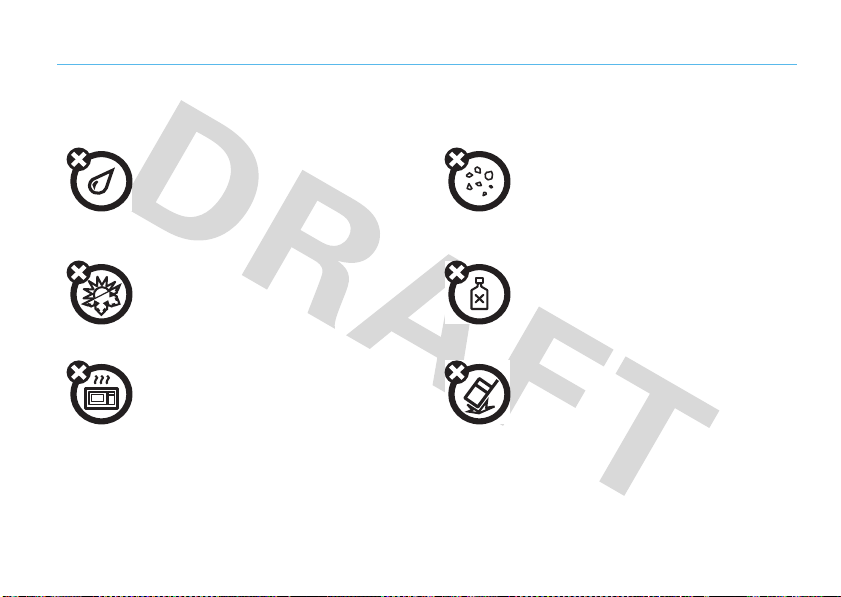
Use and Care
Use and Care
To care for your Motorola phone, please keep it away from:
liquids of any kind dust and dirt
Don’t expose your phone to water, rain, extreme
humidity, sweat, or other moisture. If it does get
wet, don’t try to accelerate drying with the use of
an oven or dryer, as this may damage the phone.
extreme heat or cold cleaning solutions
Avoid temperatures below -10°C/14°F or
above 45°C/113°F.
microwaves the ground
Don’t try to dry your phone in a microwave oven. Don’t drop your phone.
Don’t expose your phone to dust, dirt, sand, food,
or other inappropriate materials.
To clean your phone, use only a dry soft cloth.
Don’t use alcohol or other cleaning solutions.
Use and Care
9
Page 12
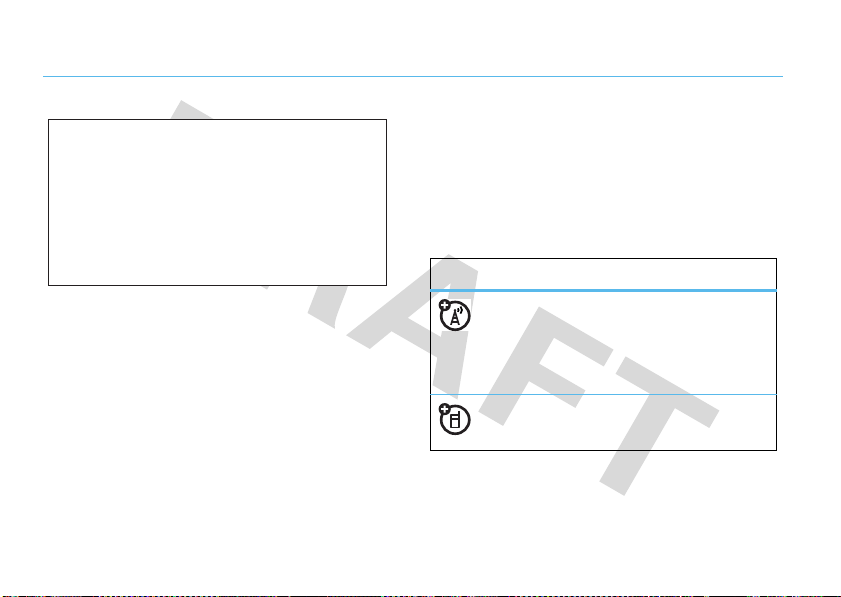
get started
CAUTION:
Before using the
phone for the first time, read the
Important Safety and Legal
Information
included in the grayedged pages at the back of this
guide.
about this guide
This guide shows how to locate a menu feature as
follows:
Find it:
This means that, from the home screen:
1
10
s >q Recent Calls
>
Dialed Calls
Press the center keys to open the menu.
get started
2
Press the navigation keyS to scroll to
q Recent Calls
select it.
3
Press the navigation keyS to scroll to
and press the center key
symbols
, and press the center keys to
s
This means a feature is
network/subscription dependent and may
not be available in all areas. Contact your
service provider for more information.
This means a feature requires an optional
accessory.
to select it.
Dialed Calls
,
Page 13
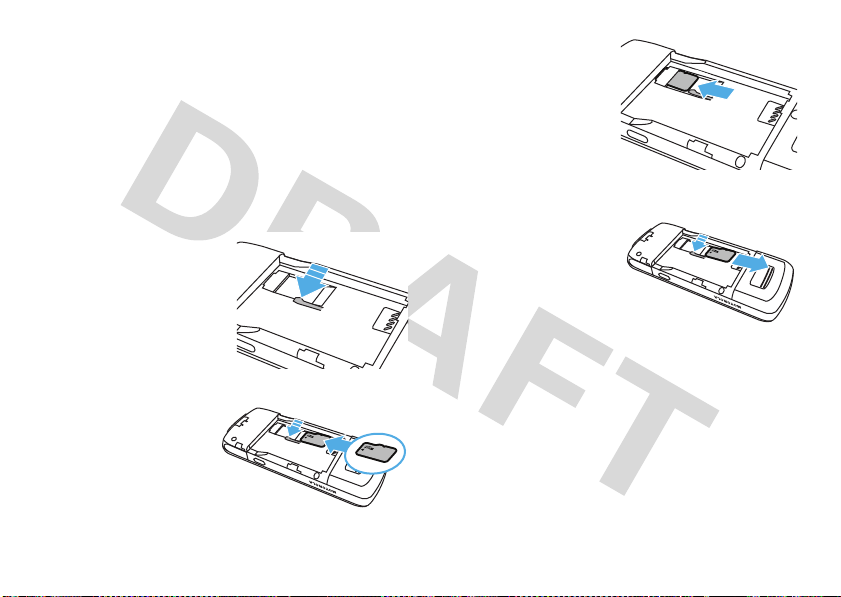
memory card
Note: Optional accessory required.
Caution:
phone is using it or writing files to it.
1
2
Don’t remove your memor y card while your
Remove the battery door from your phone (see
page 14). If necessary, remove the battery.
Push and hold the
rubber arm away
from the memory
card opening.
4
Push the card
completely into
place.
5
Replace the battery and battery door.
To remove the memory
card
, push and hold the
rubber arm away from
the memory card
opening, then slide the
memory card out of the opening.
3
With the gold
contacts down,
slide the memory
card into the into
the metal slot.
battery
conserve battery charge
Using certain features can quickly deplete your
battery’s charge.
These features can include
get started
11
Page 14

downloading music, replaying video clips, and
using Bluetooth® wireless connections.
You can conserve your battery’s charge by doing the
following:
•
Turn Bluetooth power off when not in use (see
page 83).
•
Turn off wallpaper (see your Quick Start Guide).
•
Reduce backlight display time (see your Quick
Start Guide).
DON’Ts
• Don’t disassemble, crush, puncture, shred,
or otherwise attempt to change the form of
your battery.
• Don’t let the phone or battery come in
contact with water.
phone’s circuits, leading to corrosion. If the
phone and/or battery get wet, have them
checked by your carrier or contact Motorola
even if they appear to be working properly.
Water can get into the
battery use & safety
IMPORTANT: HANDLE AND STORE BATTERIES
PROPERLY TO AVOID INJURY OR DAMAGE.
battery issues arise from improper handling of
batteries, and particularly from the continued use of
damaged batteries.
get started
12
Most
• Don’t allow the battery to touch metal
objects.
If metal objects, such as jewelry, stay
in prolonged contact with the battery contact
points, the battery could become very hot.
• Don’t place your battery near a heat source.
Excessive heat can damage the phone or the
battery. High temperatures can cause the
battery to swell, leak, or malfunction.
Therefore:
Page 15

•
Do
not
dry a wet or damp battery with an
appliance or heat source, such as a hair
dryer or microwave oven.
•
Avoid leaving your phone in your car in high
temperatures.
DOs
• Do avoid dropping the battery or phone.
Dropping these items, especially on a hard
surface, can potentially cause damage.
• Do contact your service provider or
Motorola if your phone or battery has been
damaged from dropping or high
temperatures.
IMPORTANT: USE MOTOROLA ORIGINAL
PRODUCTS FOR QUALITY ASSURANCE AND
SAFEGUARDS.
authentic Motorola batteries from non-original or
counterfeit batteries (that may not have adequate
To aid consumers in identifying
safety protection), Motorola provides holograms on its
batteries. Consumers should confirm that any battery
they purchase has a “Motorola Original” hologram.
Motorola recommends you always use
Motorola-branded batteries and chargers.
mobile devices are designed to work with Motorola
batteries. If you see a message on your display such as
Invalid Battery
or
Unable to Charge
•
Remove the battery and inspect it to confirm
that it has a “Motorola Original” hologram;
•
If there is no hologram, the battery is not a
Motorola battery;
•
If there is a hologram, replace the battery and
retry charging it;
•
If the message remains, contact a Motorola
Authorized Service Center.
, take the following steps:
Motorola
get started
13
Page 16

Important:
damage to the phone caused by non-Motorola batteries
and/or chargers.
Warn ing:
present a risk of fire, explosion, leakage, or other
hazard.
PROPER AND SAFE BATTERY DISPOSAL AND
RECYCLING
Proper battery disposal is not only important for safety,
it benefits the environment. Consumers may recycle
their used batteries in many retail or service provider
locations. Additional information on proper disposal and
recycling may be found on the Web:
Disposal:
in accordance with local regulations. Contact
your local recycling center or national recycling
14
Motorola’s warranty does not cover
Use of a non-Motorola battery or charger may
•
www.motorola.com/recycling
•
www.rbrc.org/call2recycle/
Promptly dispose of used batteries
(in English only)
get started
organizations for more information on how to dispose
of batteries.
Warn ing:
they may explode.
Never dispose of batteries in a fire because
install the battery
1
Press down on the battery
cover, slide it up slightly, then
lift if off the phone.
2
With the gold contacts facing
down and toward the lower
end of the battery, insert the
battery, lower end first.
Page 17

3
Fit the battery cover back
onto the phone and slide it
forward into place.
charge the battery
New batteries are not fully charged. Before you can use
your phone, install and charge the battery. Some
batteries perform best after several full
charge/discharge cycles.
Using the charger:
1
Insert the charger into your
phone’s mini USB connector.
Plug the other end of the
charger into an electrical outlet.
2
When you see
When you charge the battery, the battery level indicator
at the upper right of the screen shows charging
progress. At least one segment of the indicator must
Charge Complete
, unplug the charger.
be visible to ensure full phone functionality while
charging.
Charging from your computer:
Note: Optional accessories required.
You can charge the battery by connecting a cable from
your phone’s mini USB port to a high-power USB
connector on a computer (not a low-power one, such as
the USB connector on your keyboard or bus-powered
USB hub). Typically, USB high-power connectors are
located directly on your computer.
Both your phone and your computer must be turned
on, and you must have correct software drivers
installed on your computer. Cables and software drivers
are available in Motorola Original
TM
data kits, sold
separately.
Note:
For battery use and battery safety information,
see your User’s Guide.
get started
15
Page 18

Notes for charging your phone’s battery:
When charging your battery, keep it near room
•
temperature. Never expose batteries to
temperatures below 0°C (32°F) or above 45°C
(113°F) when charging.
•
New batteries are not fully charged.
•
New batteries or batteries stored for a long
time may take more time to charge.
•
Motorola batteries and charging systems have
circuitry that protects the battery from damage
from overcharging.
To turn off your phone
seconds.
, press and hold O for two
make & answer calls
To make a call
phone number and
press
To answer a call
phone rings and/or vibrates, just press
To hang up
N
.
, enter a
, when your
, press O.
N
.
turn it on & off
To turn on your phone
and hold
O
for a few
seconds or until the display
turns on. If prompted, enter
your four-digit unlock code.
get started
16
, press
store a phone number
To store a phone number in your
1
Enter a phone number in the home screen.
2
Press
Save
.
Phonebook
:
Page 19

3
With
Create New Contact
key
s
.
4
Set the number type (
Fax
) and press the center keys.
5
Enter a name for the phone number, and enter
other information as desired. (Press
down to highlight entry areas. To select a
highlighted entry area, press the center key
6
Press
Save
to store the entry.
highlighted, press the center
Mobile 1, Mobile 2, Home, Work
S
call a stored number
up or
s
, or
view your phone number
Find it:
You will see your phone number at the top of the
screen.
You can also view your number by pressing
.)
then
Tip:
call? Press
s >u Settings > Phone Info
#
.
Want to see your phone number while you’re on a
Options>Phone Info >My Number
>
.
My Number
Ò
,
Find it:
1
2
3
s >L Phonebook
Scroll to
Contact List
and press the center keys.
Scroll to the entry you want to call.
Shortcut:
the first letters of an entry you want.
Press N to call the entry.
In your
Contact List
, use the keypad to enter
get started
17
Page 20
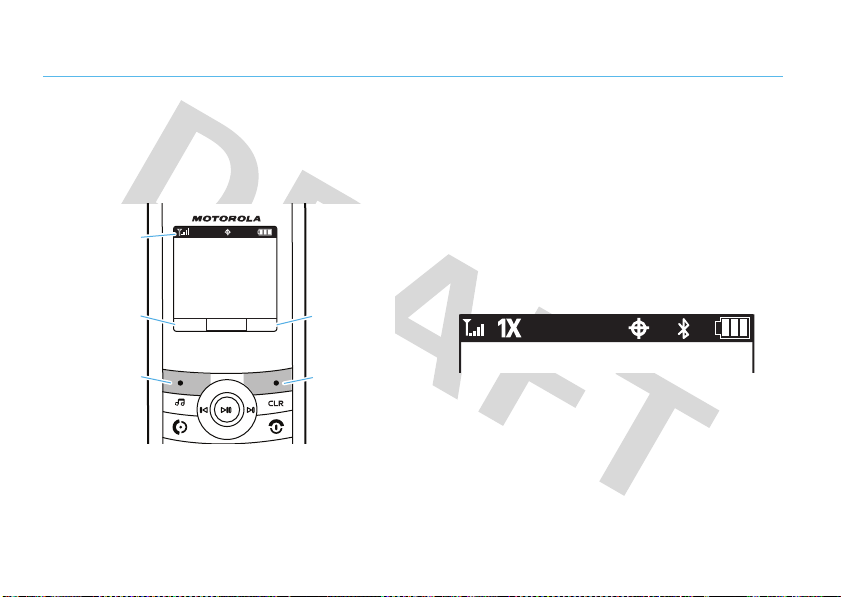
basics
Message ContactsMENU
1X
Left Soft
Key Label
Status
Indicators
Left Soft
Key
Right Soft
Key Label
Right Soft
Key
home screen
Your phone shows the home screen when you are not
on a call or using the menu.
Note:
Your home screen might look different from the
one shown, depending on your service provider.
18
basics
Soft key labels in the home screen show the current
soft key functions. See the next section for information
about status indicators.
status indicators
Indicators at the top of your phone’s display provide
important status information, such as incoming calls,
missed messages, and other conditions:
Page 21

Here are the indicators you may see on your phone’s
display:
indicator
8
D
F
)
í
W
Signal Strength
strength of the network connection.
Digital
—Phone is in a CDMA digital
coverage area.
Analog
area.
1xRTT
—Phone is in a 1xRTT coverage
area. (1xRTT offers higher voice and data
transmission than CDMA.)
Airplane Mode
require voice or data transmission are
turned off (see page 28).
Roaming
area and is roaming off network.
—Vertical bars show the
—Phone is in an analog coverage
—Phone’s features that
—Phone is in a digital coverage
indicator
5
+
ã
9
G
æ
SSL
—Indicates phone is using Secure
Sockets Layer (SSL) secure data
transmission.
Data Call
call.
Dormant
and PPP session is active.
No Service
service coverage.
VR Active
Recognition feature is active (see
page 69).
VR Listening
Voice Recognition feature is waiting for a
voice command (see page 69).
—Shows during an active data
—Indicates phone is dormant
—Phone is in area with no
—Indicates the phone’s Voice
—Indicates the phone’s
basics
19
Page 22
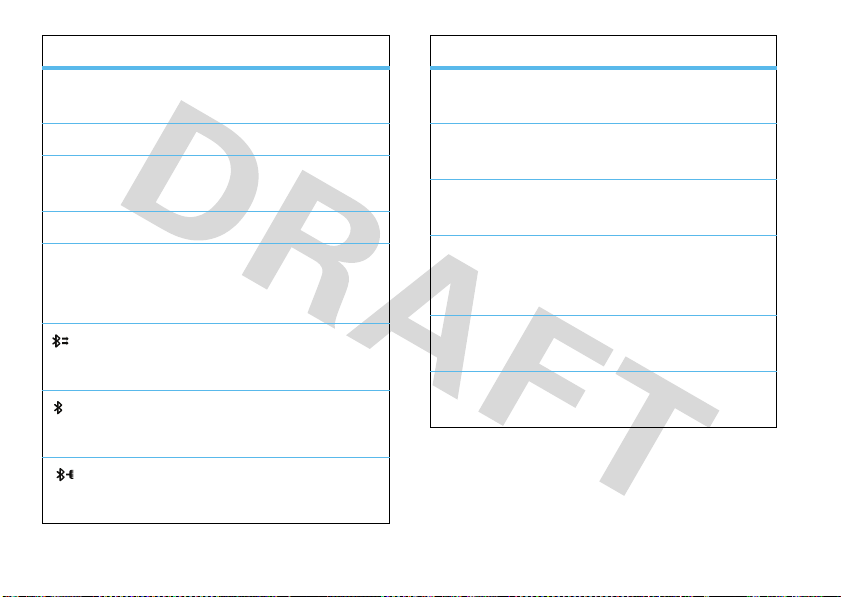
indicator
8
è
ó
0
A
TTY
—Phone is in TTY mode (see
page 27).
911 Only—Location
Location On—Location
or
On (Always Ask)
Keypad Locked
Battery Level
level. The more bars, the greater the
charge.
Bluetooth Active
to another Bluetooth device.
Bluetooth On
power is
is set to
Off (E911 Only)
is set to
.
—The keypad is locked.
—Shows battery charge
—Your phone is paired
—Your phone’s Bluetooth
On
.
On (Do Not Ask)
indicator
t
In Call
—Shows during an active voice
call.
.
]
w
U
J
H
New Message
text message.
New Voicemail Message
received a new voicemail message.
New Text & Voicemail
Message
and a new voicemail message.
All Sounds Off—Master Volume
sounds off
Vibrate—Master Volume
(see page 21).
—Phone received a new
—Phone received a new text
(see page 21).
—Phone
is set to
is set to
Vibrate Only
All
20
Bluetooth Connected
connected to another Bluetooth device.
—Your phone is
basics
Page 23

indicator
á
Alarm Only—Master Volume
Only
(see page 21).
=
i
h
Missed Call
unanswered call.
Speakerphone On
on.
Alarm On
Datebook Event
been created.
—Phone received an
—An alarm has been set.
—A datebook event has
adjust volume
With the flip open, press the
volume keys up or down to:
•
turn off an incoming
call alert
is set to
Alarm
—Speakerphone is
•
adjust the earpiece volume during calls
•
change sound settings (see your Quick Start
Guide)
handsfree
Note:
The use of wireless phones while driving may
cause distraction. Discontinue a call if you can’t
concentrate on driving. Additionally, the use of wireless
devices and their accessories may be prohibited or
restricted in certain areas. Always obey the laws and
regulations on the use of these products.
handsfree speaker
You can use your phone’s handsfree speaker to make
calls without holding the phone to your ear.
To activate the handsfree
speaker during a call
hold the smart/speakerphone key.
, press and
basics
21
Page 24
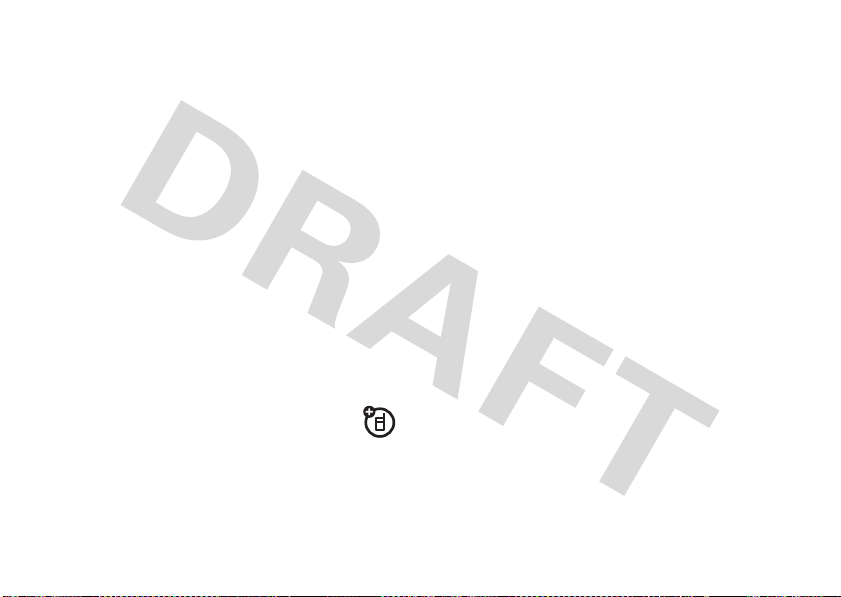
You will hear an audible alert, and your phone will show
the speakerphone indicator
the main screen.
i
and
SPEAKER PHONE ON
on
your phone’s volume keys up or down during an active
call.
The handsfree speaker stays on until you press and
hold the smart/speakerphone key again or turn off the
phone.
To turn off the handsfree speaker
smart/speakerphone key. Your phone will show
PHONE OFF
on the main screen.
To end the call
hear an audible alert.
Note:
phone is connected to a handsfree car kit or headset.
, press the power/end keyO. You will
The handsfree speaker won’t work when your
, press and hold the
SPEAKER
accessory volume settings (car
kit or headset)
To adjust volume of headsets or car kit accessories that
are enabled for Bluetooth wireless connections, press
basics
22
codes
Your phone’s four-digit
1234
or to the
The six-digit
Your service provider may reset these codes before you
get your phone.
If your service provider didn’t change the unlock code,
you should change it to prevent unauthorized use of
your phone. The unlock code must contain four digits.
To change the unlock code
Find it:
1
security code
s >u Settings
When prompted, enter the four-digit unlock code
and press
unlock code
last four digits of your phone number
>
Done
.
is originally set to
is originally set to
:
Phone >Security
000000
.
.
Page 25

2
With
Edit Lock Code
key
s
3
Enter the new code in both entry fields and press
Done
.
highlighted, press the center
.
lock & unlock phone
You can lock your phone manually or set it to lock
automatically whenever you turn it off.
To lock or unlock your phone, you need the four-digit
unlock code. A locked phone still rings or vibrates for
incoming calls or messages,
to answer
You can make emergency calls on your phone even
when it is locked (see page 41).
.
manual lock
Find it:
s >u Settings
but you have to unlock it
>
Phone >Security
1
When prompted, enter the four-digit unlock code
and press
2
Scroll to
3
When prompted, enter the four-digit unlock code
and press
To unlock your phone
Press
Code
, enter your four-digit unlock code and press
Done
.
Lock Phone Now
Done
Unlock
(the right soft key). When you see
and press the center keys.
.
:
automatic lock
To lock the phone whenever you turn it on:
Find it:
1
2
3
s >u Settings
When prompted, enter the four-digit unlock code
and press
Scroll to
key
Scroll to
Phone Lock Setting
s
.
On Power Up
Done
>
Phone >Security
.
and press the center
and press the center keys.
Enter Unlock
Done
.
basics
23
Page 26

The phone will be locked whenever it is turned on. To
unlock the phone when you turn it on, enter the
four-digit lock code in the
press
Done
.
Enter Lock Code
entry area and
keypad lock
You can lock the phone’s keypad to prevent accidental
key presses.
To lock the keypad manually
With the flip open, press and hold
screen. To unlock the keypad, press
the center key
s
.
:
*
from the home
Unlock
, then press
2
Scroll to
Keypad Lock Setting
key
s
.
3
Scroll to
Timed
and press the center keys.
4
Scroll to
2 Seconds, 4 Seconds
center key
The keypad will be locked whenever it is at the home
screen and no keys are pressed for the period of time
you selected.
To unlock the phone
Press
Unlock
select key to select
s
(the right soft key), then press the center
and press the center
, or
.
:
Ok
.
8 Seconds
, and press the
To lock the keypad after a timer expires
Find it:
1
24
s >u Settings
When prompted, enter the four-digit unlock code
and press
Done
>
Phone >Security
.
basics
:
if you forget a code
Your phone’s four-digit unlock code is set at the factory
to
1234
or to the last four digits of your phone number.
The six-digit security code is set to
000000
.
Page 27

If you forget your security code, contact your service
provider.
lock application
Find it:
s >u Settings
1
When prompted, enter the four-digit unlock code
and press
2
Scroll to
3
Scroll to the desired application and press the
center key
Done
Restrictions
s
>
Phone >Security
.
and press the center keys.
:
Calls, Messages, Location, Data Modem, Brew
manage memory
Note:
The microSD memory card is an
accessory
You can store multimedia content such as songs and
photos on your phone’s internal memory or on a
removable microSD memory card.
, available separately.
optional
Note:
If you download a copyrighted file to your phone
and store it on your memory card, you can use the file
only when your memory card is inserted in your phone.
You cannot send, copy, or change copyrighted files.
See page 11 for instructions on installing a memory
card.
format memory card
Caution:
stored on the card.
Find it:
.
1
2
Formatting the memory card erases any data
s >u Settings
Select
Memory Card
Select
Format Memory Card
key
s
.
>
Storage Device
and press the center keys.
and press the center
set memory for multimedia content
You can download and store multimedia content in
phone memory or on the memory card.
basics
25
Page 28

Find it:
1
2
3
s >u Settings
With
Save Options
key
s
.
Scroll to
key
s
.
Select
Phone Memory
center key
>
Storage Device
highlighted, press the center
Pictures
or
Sounds
, and press the center
or
Memory Card
and press the
s
.
view memory information
Find it:
1
2
26
s >u Settings
Select
Phone Memory
center key
If you selected
Memory Usage
center key
If you selected
Usage
,
My Pictures, My Sounds
press the center key
basics
s
,
My Pictures
s
or
.
Phone Memory
.
Memory Card
>
Storage Device
Memory Card
and press the
in step 1, select
, or
My Sounds
in step 1, select
, or
Format Memory Card
s
.
, and press the
Phone
Memory Card
, and
move files from phone to memory
card
You can move files (such as photos, sounds, and music
files) to the memory card to free up phone memory.
Note:
Moving a file to the memory card deletes it from
phone memory.
Find it:
1
2
3
s >u Settings
Select
Phone Memory
center key
Scroll to
key
s
.
Press
Options
center key
or
s
.
My Pictures
or
, then scroll to
s
.
>
Storage Device
Memory Card
and press the
My Sounds
, and press the center
Move
and press the
Page 29

4
Scroll to each file you want to move and press the
center key
all files.
Note:
can’t be moved.
5
When you have selected all files that you want to
move, press
6
When your phone asks if you want to move the
file(s), select
confirm that you want to move the file.
s
. Press
Mark All
if you want to move
Files that were preloaded on your phone
Done
.
Yes
and press the center keys to
Use a TSB-121 compliant cable (provided by the TTY
device manufacturer) to connect the TTY device to the
phone.
Set the phone volume to level 4 (middle setting) for
proper operation. If you experience a high number of
incorrect characters, adjust the volume as needed to
minimize errors.
For optimal performance, your phone should be at least
12 inches (30 centimeters) from the TTY device. Placing
the phone too close to the device may cause high error
rates.
TTY operation
You can use an optional TTY device with your
phone to send and receive calls. You must plug the TTY
device into the phone’s headset jack and set the phone
to operate in one of three TTY modes.
set TTY mode
ù
When you set your phone to a TTY mode, it
operates in that mode whenever the TTY device is
connected.
Find it:
1
s >u Settings
Scroll to
>
Call
TTY Setup
and press the center keys.
basics
27
Page 30
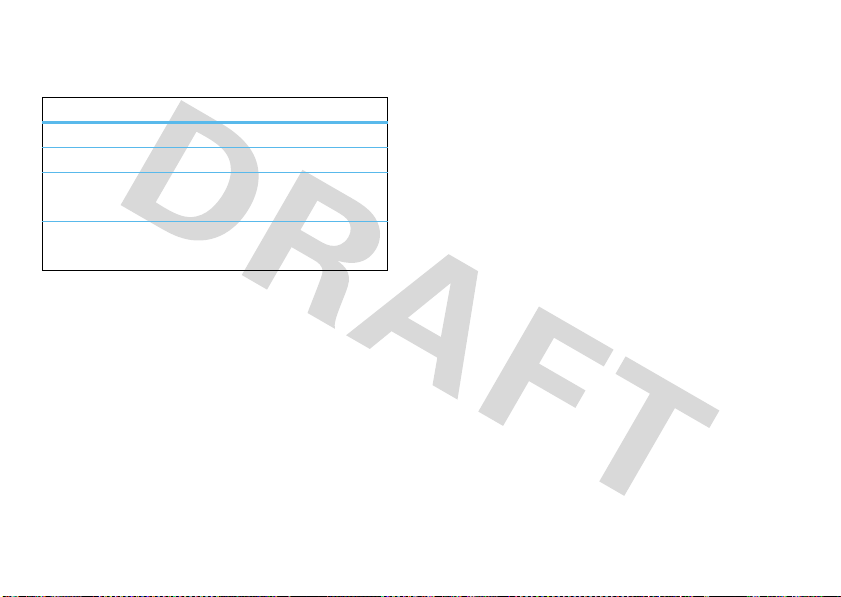
2
Scroll to one of the following
press the center key
option
Voice
TTY
VCO
HCO
When your phone is in TTY mode, during an active call
your phone displays the international TTY mode, the
international TTY symbol, and the mode setting.
Set to standard voice mode.
Transmit and receive TTY characters.
Receive TTY characters but transmit
by speaking into phone microphone.
Transmit TTY characters but receive
by listening to phone earpiece.
s
.
TTY Setup
options and
airplane mode
Note:
Consult airline staff about the use of
in flight. Turn off your phone whenever instructed to do
so by airline staff.
basics
28
Airplane Mode
Use airplane mode to turn off your phone’s calling
features in locations where wireless phone use is
prohibited.
Bluetooth wireless connections in airplane mode
but you can use your phone’s other non-calling
features.
Find it:
You cannot make or receive calls or use
s >u Settings
>
Phone >Airplane Mode >OnorOff
,
Page 31

tips & tricks
From the home screen
To... Do this...
redial a number
lock/unlock
keypad
turn handsfree
speaker on and off
see your number
, you can use shortcuts:
Press N, then scroll to the
number you want to call and
press
To
lock
press and hold
unlock
To
Unlock
press the center key
Press and hold the
smart/speakerphone key (see
page 21).
Press Ò, then#.
N
again.
the keypad,
*
.
the keypad, press
(the right soft key), then
s
.
tips & tricks
29
Page 32

personalize
home screen shortcuts
From the home screen, you can press the navigation
key up, down, left, or right as shortcuts to your favorite
features. You can
needs:
Find it:
Select a key direction, then choose the feature you
want to open when you press the navigation key in that
direction.
You can
indicate the shortcuts for the navigation key.
Find it:
Note:
You can pressS to select the features in the
home screen even when the icons are hidden.
30
change
s >u Settings
show
or
hide
s >u Settings
personalize
the shortcuts to suit your
>
Phone >Shortcuts
icons in the home screen to
>
Phone >Shortcuts >Show Shortcuts
ringtones
To set ringtones for incoming calls and for other events
(such as new messages):
First,
set
Master Volume
or
1Beep
.
Next
, select and assign ringtones.
set master volume
From the home screen, press
the volume keys up or down to
select a
Master Volume
High, Med High, Medium, Low Med
Low
—Phone rings for incoming
calls and other events, depending on the detail
settings.
to
High, Med High, Medium, Low Med, Low
setting:
,
,
Page 33

Vibrate Only
—Phone vibrates to indicate an incoming call.
Alarm Only
—Phone plays an audible alarm to alert you to
events. You can’t change detail settings for events.
All sounds off
—Phone does not alert you to incoming calls
and events.
select ringtones
To assign ringtones for calls
Find it:
s >u Settings
1
If necessary, presss to acknowledge the
message about
2
Select
Single Tone
to assign a single ringtone to
incoming calls.
or
>
Sounds >Call Ringtone
Shuffle Multiple
:
.
Select
Shuffle Multiple
random downloaded ringtone for incoming calls.
Note:
Phonebook
will not be affected. The
only with downloaded ringtones and depletes your
battery’s charge more quickly than
3
If you selected
want and press
Note:
Your phone plays each ringtone that you
highlight.
or
If you selected
downloaded ringtone you want and press
After you select all of the ringtones you want,
press
Done
4
PressO to return to the home screen.
to set your phone to play a
entries with assigned Ringer IDs
.
Shuffle Multiple
Single Tone
, scroll to the ringtone you
s
.
Shuffle Multiple
option works
Single Tone
, scroll to each
.
s
.
personalize
31
Page 34

To assign ringtones for incoming text, multimedia,
or voicemail messages
Find it:
1
2
3
s >u Settings
Select
Message Ringtone
Scroll to the ringtone you want and press the
center key
Note:
Your phone plays each ringtone that you
highlight.
PressO to return to the home screen.
s
.
:
>
Sounds
or
Voicemail Ringtone
.
buy ringtones
Find it:
1
2
32
s >u Settings
Select
Call Ringtone
or
Select
Message Ringtone
Select
Buy Ringtone
personalize
>
Sounds
, then select
or
Voicemail Ringtone
.
Single Tone
.
.
Your phone connects to the Web site with ringtone
collections. Follow the prompts on the screen to
browse ringtone lists and to purchase and
download a ringtone.
Note:
Normal airtime and/or carrier usage charges
apply.
wallpaper
Set a photo, picture, or animation as a wallpaper
(background) image in your home screen.
Find it: s>u Settings
1
If necessary, acknowledge the message about
Shuffle Multiple
2
To assign a single picture as a wallpaper, select
Single
or
by pressing the center keys.
and press the center keys.
>
Display >Wallpaper
Page 35

To set your phone to show a random downloaded
picture as a wallpaper, select
the center key
3
If you selected
and press the center key
or
If you selected
downloaded picture you want and press the center
key
s
pictures you want, press
4
PressO to return to the home screen.
s
.
Single
Shuffle Multiple
. When you have selected all of the
Shuffle Multiple
, scroll to the desired picture
s
.
, scroll to each
Done
.
and press
skins
Set the overall look and feel of your phone’s screen.
Find it:
s>u Settings
1
Scroll to the name of a skin and press the center
key
s
.
>
Display >Skins
2
Press O to return to the main screen.
voice readout
You can set your phone to
press keys, receive a call with caller ID available, or
scroll through the
Find it:
s
>
u Settings
speak aloud
Phonebook
or recent calls lists.
>
when you
Sounds >Voice Readout
key volumes
To set the volume of the tones played when you
press keypad keys
Find it:
To set whether your phone plays tones when you
press side keys
Find it:
s >u Settings
s >u Settings
:
>
Sounds >Keypad Volume
:
>
Sounds >Volume Sidekeys
personalize
33
Page 36

alert reminders
Find it:
s>u Settings
>
Call >Answer Options
Set how many times your phone plays a message alert:
Find it:
Select
s>u Settings
Once, Every 2 Minutes, Every 15 Minutes
>
Sounds >AlertReminders
, or
Off
.
ring & vibrate
Set your phone to ring
incoming call or message.
Note:
Master Volume
Low Med
, or
Low
Find it:
s >u Settings
and
must be set to
(see page 21).
>
vibrate when you receive an
High, Med High, Medium
Sounds >Ring & Vibrate
,
answer options
You can use different methods to answer an incoming
call.
personalize
34
options
Any-Key
Send Only
Auto Answer with
Handsfree
Answer by pressing any key.
Answer only by pressing the
send key
Automatically answer incoming
calls when the phone is
connected to a handsfree device
such as a car kit or headset.
N
.
backlight
Set the amount of time that the display and
keypad backlights stay on.
Find it:
s
>
u Settings
>
Display >Backlight
Page 37

brightness
Find it:
s
>
u Settings
>
Display >Brightness
clock format
Set how your phone shows the current time:
banner
Set a heading to display near the top of the home
screen:
Find it:
s >u Settings
>
Display >Banner
menu language
Find it:
s >u Settings
>
Phone >Language
dial fonts
Set the phone to display numbers that you enter in
large type:
Find it:
s >u Settings
>
Display >Dial Fonts
Find it:
Select
clock,
the center key
s >u Settings
Digital 12
Analog
for a dial clock, or
>
Display >Clock Format
for a 12-hour clock,
Off
s
.
Digital 24
for a 24-hour
for no clock, and press
personalize
35
Page 38

restore phone
AGPS & your location
Reset all options except unlock code, security code,
and lifetime timer:
Find it:
1
2
3
4
36
s >u Settings
When prompted, enter the four-digit unlock code
(see page 22) and press
Scroll to
Restore Phone
Confirm that you want to reset the phone by
scrolling to
When prompted, enter the four-digit unlock code
(see page 22) and press
The screen does not change while the phone
resets all options. After a few seconds, the phone
turns off and then back on.
Yes
>
Phone >Security
Done
.
and press the center keys.
and pressing the center keys.
Done
.
personalize
Your phone uses the Automatic Location Information
(ALI) feature, along with AGPS satellite signals, to tell
the network where you are physically located.
When ALI is set to
your phone shows the
may use your known location to provide useful
information (for example, driving directions, or the
location of the nearest bank). Your phone prompts you
when the network or a service asks for your location.
You can refuse at this point.
When ALI is set to
displays the
not send location information unless you call the
emergency phone number (such as 911).
Find it:
s >u Settings
Location >On (Do Not Ask)
O
(ALI on) indicator. Services
Location >Off (E911 Only)
P
(ALI off) indicator, and the phone does
>
Phone >Location
or
On (Always Ask)
, your phone
Page 39

AGPS limitations & tips
Your phone uses Assisted Global Positioning
System (AGPS) satellite signals to estimate your
location. If your phone cannot find strong satellite
signals, your AGPS might be slower, less accurate, or it
might not work at all. AGPS provides only an
approximate location, often within 150 feet (45 meters)
but sometimes much farther from your actual location.
To improve AGPS accuracy:
•
Go outside and away from underground
locations, covered vehicles, structures with
metal or concrete roofs, tall buildings, and
foliage. Indoor performance might improve if
you move closer to windows, but some
window sun shielding films can block satellite
signals.
•
Move away from radios, entertainment
equipment, and other electronic devices that
might interfere with or block AGPS satellite
signals.
•
If your phone has a retractable antenna, extend
the antenna.
•
Hold your phone away from your body, and
point the phone antenna toward the sky. Do not
cover the antenna area with your fingers.
AGPS uses satellites controlled by the U.S. government
and subject to changes implemented in accordance
with the Department of Defense AGPS user policy and
the Federal Radio Navigation Plan. These changes
might affect AGPS performance.
personalize
37
Page 40

calls
To make and answer calls, see your Quick Start Guide.
redial a number
1
Press the send keyN to see the
2
Scroll to the entry you want to call.
3
Press the send keyN to redial the number.
Note:
The
All Calls
list includes numbers that were busy
when you dialed.
All Calls
list.
automatic retry
When you receive a
displays
Call Failed, Number Busy
When you turn on automatic retry, your phone
automatically redials a busy number for four minutes.
calls
38
busy signal
.
, your phone
When the call connects, your phone rings or vibrates
once, displays
Find it:
When automatic retry is turned off, you can manually
activate the feature to redial a phone number. When
you hear a fast busy signal and see
or
RETRY
Redial Successful
s >u Settings
.
, and completes the call.
>
Call >Auto Retry
Call Failed
, press N
turn off a call alert
When you hear a call alert for an incoming call, you can
press the volume keys to turn off the alert before
answering the call.
Page 41

recent calls
Your phone keeps lists of the calls you recently
received and dialed, even if the calls didn’t connect. The
lists are sorted from newest to oldest calls. The oldest
calls are deleted as new calls are added.
Find it:
s>q Recent Calls
1
Scroll to
Received Calls, Missed Calls, Dialed Calls, All Calls
Timers
, and press the center keys.
2
Scroll to an entry.
3
Press N to call the number.
or
, or
Press
include:
option
Save
Lock
Delete
Delete All
Timers
Options
to open the
Create or update a
the number in the
Prevent the selected entry from being
deleted.
Delete the selected entry (if the entry
isn’t locked).
Delete all unlocked entries.
View call timers (see page 45).
Options
menu, which can
Phonebook
No.
field.
entry with
To see call details (like time and date), press the
center key
or
s
.
or
To send a message to the entry, press
Send Msg
calls
.
39
Page 42

return a missed call
Your phone keeps a record of your unanswered calls.
When you miss a call, your phone shows the
(missed call) indicator and
[Number] Missed Calls
=
.
Press
Send Msg
to send a message to the entry.
To return a missed call later
see the missed calls indicator. For more information on
viewing and returning missed calls, see page 39.
, select
View Later
when you
To view missed calls immediately
1
When you see the missed call indicator, select
Now
to see the missed calls list.
2
Scroll to an entry on the list.
3
PressN to call the entry.
or
To see call details (like time and date), press the
center key
or
Press
(see page 39.
or
40
s
.
Options
to open the missed calls
calls
:
Options
View
menu
speed dial
Note:
Speed dial number 1 is already assigned to your
voicemail number.
To assign a speed dial number to an entry
page 77.
To see an entry’s speed dial number
Find it:
As you scroll through entries, speed dial numbers are
identified by the speed dial indicator
To activate speed dialing
On
Find it:
s>L Phonebook
:
s>u Settings
>
Contact List
, you must set
>
Call >One Touch Dial
>
:
.
, see
One Touch Dial
to
Page 43

To speed dial a number
for the entry you want to call and press
, enter the speed dial number
N
1
Enter the emergency number.
.
2
Press N to call the emergency number.
one-touch dial
To one-touch dial a speed dial number 1 through 9,
press and hold the single-digit speed dial number (key
1
through 9) for that entry for one second.
emergency calls
Your service provider programs one or more
emergency phone numbers, such as 911, that you can
call under any circumstances, even when your phone is
locked.
Note:
Emergency numbers vary by country. Your
phone’s preprogrammed number(s) may not work in all
locations, and sometimes an emergency call cannot be
placed due to network, environmental, or interference
issues.
AGPS during an emergency call
When you make an emergency call, your phone
can use Assisted Global Positioning System
(AGPS) satellite signals to tell the emergency response
center your approximate location.
The AGPS feature has limitations, so always tell the
emergency response center your best knowledge of
your location. Remain on the phone for as long as the
emergency response center instructs you.
AGPS
might not work
•
Your phone’s AGPS feature must be turned on
(see page 36).
for emergency calls:
calls
41
Page 44

•
Your local emergency response center might
not process AGPS location information. For
details, contact your local authorities.
For best results:
•
Go outside and away from underground
locations, covered vehicles, structures with
metal or concrete roofs, tall buildings, and
foliage. Indoor performance might improve if
you move closer to windows, but some
window sun shielding films can block satellite
signals.
•
Move away from radios, entertainment
equipment, and other electronic devices that
might interfere with or block AGPS satellite
signals.
If your phone cannot find strong AGPS satellite signals,
the location of the nearest cell tower in contact with
your phone is automatically provided to the emergency
response center.
calls
42
attach number
While dialing (with digits visible on the display), press
Options
, then scroll to and select
number from your
Contact List
or
Attach Number
Recent Calls
to attach a
list.
insert special characters
While entering a number, press
these options:
•
Insert Pause (p)
seconds before it dials the next digit.
•
Insert Wait (w)
connects, then prompts you for confirmation
before it dials the next digit(s).
—Your phone pauses for two
—Your phone waits until the call
Options
and select one of
Page 45

international calls
If your phone service includes international
dialing, you can
automatically insert your local international access
code
:
Find it:
When
international access code
and holding
country code and phone number.
set your phone to
s >u Settings
Int’l Dialing
is set to
0
. Then, use the keypad to dial the
>
Call >Int’l Dialing >Automatic
Automatic, insert your local
(indicated by +) by pressing
voicemail
Your network stores the voicemail messages
you receive. To listen to your messages, call
your voicemail number.
Note:
Your service provider may give you additional
information about using voicemail.
When you
shows the voicemail message indicator
New Voicemail
To
Find it:
Press N (send key) to call your voicemail number.
Your phone may prompt you to store your voicemail
phone number. If you don’t know your voicemail
number, contact your service provider.
receive
a voicemail message, your phone
. Press
Call
to listen to the message.
check
voicemail messages later:
s >g Messaging
>
Voicemail
w
and
hearing aid
You can set your phone for hearing aid compatibility:
s>u Settings
Note:
For more information about hearing aid
compatibility, see “Hearing Aid Compatibility with
Mobile Phones” on page 101.
>
Call >Hearing Aid
calls
43
Page 46

in-call options
During an active call, press
options:
Contacts Recent Calls
Phone Info Message Center
Bluetooth Menu Datebook
BREW TTY Setup
Note:
When you have a Bluetooth device connected
during a call, you may also see
Bluetooth
options. When you have
also see a
TTY Setup
option.
Options
to access these
Audio to Phone
TTY Mode
call times
and
Disconnect
on, you may
pressing
O
. This time includes busy signals and
ringing.
The amount of network connection time you track
on your resettable timer may not equal the amount
of time for which you are billed by your service
provider. For billing information, please contact
your service provider directly.
features
minute beep
Set your phone to beep every minute during
a call:
s>u Settings
>
Sounds >ServiceAlerts >Minute Beep
Network connection time
the moment you connect to your service provider’s
network to the moment you end the call by
calls
44
is the elapsed time from
Page 47

features
view call times
s>q Recent Calls
Scroll to and view the times for
Calls
,
Dialed Calls, Roaming Calls, Transmitted Data, Received Data
Total Data, Last Reset, Lifetime Calls
reset call times or data volumes
s >q Recent Calls
To reset individual timers
want to reset and press
select
Yes
to confirm that you want to reset the
timer.
To reset all timers
select
Yes
to confirm that you want to reset all
timers.
>
Timers
Last Call, All Calls, Received
, or
Lifetime Data Counter
>
Timers
: Scroll to the timer you
Reset
. When prompted,
: Press
Reset All
. When prompted,
more calling features
features
DTMF Tones
,
.
Your phone can send Dual Tone Multi Frequency
(DTMF) tones for calling card calls or other
automated touch-tone calls.
Set up DTMF tones:
s>u Settings
Select
conference call
During a call, dial the next number and press
N
, then press N again.
Short
or
>
Call >DTMF Tones
Long
.
calls
45
Page 48

text entry
1X
Press Options to
view Options
menu.
Options
Save
New Contact
First Name:
Bill
Last Name: Abc
Jone
Highlighted
entry area.
Press Save to
save changes.
1X
Press Options to
view Options
menu.
Options
Save
0/10 Msg 123
To :
Highlighted
entry area.
Add
Some features require you to enter names, numbers,
and other text., such as when you add a contact to your
Contact List
or when you write and send a message.
When you add a contact to your
name, number, and other information for the contact on
the
New Contact
screen:
Find it:
46
s>L Phonebook
text entry
>
New
Contact List
, you enter a
When you compose a message, you enter the
message recipient and the message text on the
screen:
Find it:
Your phone shows the
Multiple text entry modes make it easy for you to enter
information on the
the next section for instructions on selecting an entry
mode.
s >g Messaging
Msg
New Contact
>
Create Message
entry screen:
and
Msg
entry screens. See
Msg
Page 49

set entry modes
The default text entry mode is
character of a sentence in uppercase).
entry mode from a text entry screen (such as the
New Contact or Msg screen)
1
Press
Options
(the left soft key).
2
Select
Entry Mode
.
3
Select one of the following:
entry modes
iTAP English
iTAP
Spanish
Abc
Let the phone predict each English word
as you press keys (see page 49).
Let the phone predict each Spanish
word as you press keys.
Enter letters and number, first character
of a sentence in uppercase.
Abc
(tap mode, first
To select an
:
entry modes
ABC
123
Symbols
When text mode is set to ABC or Abc
text entry screen to toggle through these
capitalization options
abc
Abc
ABC
Enter letters and numbers, all characters
in uppercase (not available when editing
a contact).
Enter numbers only.
Enter symbols.
, press * in any
:
no uppercase letters
first letter of a sentence in uppercase
all uppercase letters
text entry
47
Page 50

When text mode is set to
press
*
in any text entry screen to toggle between
these
capitalization options
entry
mode
iTAP English iTAPEn
iTAP
Spanish
Note:
listed.
48
capitalization options
iTAPEN
iTAPen
iTAPEs
iTAPES
iTAPes
Your phone may not contain all of the languages
text entry
iTAP English or iTAP Spanish
:
first letter of sentence in
uppercase (English)
all uppercase letters (English)
all lowercase letters (English)
first letter of sentence in
uppercase (Spanish)
all uppercase letters (Spanish)
all lowercase letters (Spanish)
,
tap mode
This is the standard method for entering text on your
phone.
Tap
Regular
numbers of the key you press. The
cycles through letters, numbers,
Tap Extended
mode, see page 47.
1
2
Tip:
method cycles through the letters and
Tap Extended
and
is not available as the
Press a key once to insert the first letter on the key,
twice for the second letter, and so on. If you pause
briefly, your phone accepts the last letter displayed
and waits for the next entry.
Enter the remaining characters in the same way.
Press# to enter a space.
Primary
method
symbols. If
or
Secondary
Tap
entry
or
Page 51

iTAP® mode
iTAP software provides a predictive text entry method
that combines your key presses into common words.
When you enter three or more characters in a row, your
phone may guess the rest of the word. For example, if
prog
you enter
, you might see:
1X
18/960 Msg iTAPEn
To :
Bill Miller
This is a program
Insert
Options
Send
Press S right to
accept program. Enter
a space after prog to
keep only prog.
If you enter a word your phone does not recognize,
your phone stores the word to use as a future word
option. When you run out of phone memory for
unrecognized words, your phone deletes the oldest
word to add new words.
Press
S
up or down to view other possible
combinations, and select the one you want.
Press
S
right to enter the highlighted combination
when it spells a word. A space is automatically inserted
after the word.
1
Press
to enter punctuation or other characters.
numeric mode
If you want a different word (such as
pressing keys to enter the remaining letters.
progress
), continue
After selecting numeric mode, press the number keys
to enter the numbers you want.
text entry
49
Page 52

symbol mode
When you select symbol mode, your phone shows the
Symbols
screen. Scroll to the symbol you want and press
the center key
press
Prev
s
to select it To see more symbols,
or
Next
.
text entry tips
To enter a space
To enter punctuation or other special character
while entering text
see the punctuation mark or character you want.
To delete the character to the left of the cursor
press
Ò
hold
Ò
50
, press#.
, press1 repeatedly until you
.
To delete an entire word
.
text entry
, press and
,
Page 53

messages
1X
Press Options to
view Options
menu.
Options
Save
0/10 Msg 123
To :
Highlighted
entry area.
Add
Press Add to select recipient from
the Phonebook or recent calls lists.
send a multimedia message
A multimedia message (MMS) contains embedded
media objects such as photos, pictures, animations,
sounds, and voice records. You can also insert a vcard
for a contact or a datebook event. You can send a
multimedia message to other wireless phones with
multimedia messaging capabilities and to email
addresses.
create & send message
Find it:
1
s >g Messaging
Enter a phone number or email address.
or
Press the center keys to select
Recipients
screen, select
>
Create Message
Contacts, Recent Calls
messages
Add
. On the
, or
Add
Categories
.
51
Page 54

Press the center key to mark each entry you want
to include as a message recipient, and press
when finished.
2
Scroll down to the text entry area and enter
message text.
3 To insert a prewritten message
key
s
to select
press the center key
you want to insert and press the center key
or
To insert a stored picture
key
s
to select
press the center key
picture and press the center key
or
To insert a sound
select
Insert
messages
52
Insert
, then scroll to
s
Insert
, then scroll to
s
, press the center keys to
, then scroll to
, press the center
Quick Text
. Scroll to the quick text
, press the center
Pictures
. Scroll to the desired
s
.
Audio
and press the center
and
s
and
Done
.
s
. Scroll to the desired sound and press the
key
center key
or
To insert a vcard for a contact
press the center key
to
the desired entry and press the center key
or
To insert an event from your phone’s Datebook
press the center key
to
to the desired event and press the center key
4
To insert a message subject, set message priority,
or set delivery options, press
5
Press
Options
Press
the messaging
following:
s
.
in your
s
to select
Contact Info
and press the center keys. Scroll to
s
to select
Datebook Event
and press the center keys. Scroll
Options
Send
to send the message.
from the
Msg
message entry screen to open
Options
menu, which can include the
Insert
, then scroll
Insert
, then scroll
(see page 53).
Phonebook
s
,
.
s
,
.
Page 55

Note:
The options you see depend on the type of
message you are sending and the type of object you
insert into the message.
options
Entry Mode
Save to Draft
Insert Subject
Insert Object
Priority
Specify the entry mode to use
(see page 47).
Save the message, without
sending it, in the
Enter the message subject.
Insert quick text, picture, sound,
vcard, or datebook event.
Set to
Normal
or
High
Drafts
.
folder.
options
Delivery
Delete Object
Cancel Message
Select
Deferred Delivery
the message to be sent at a later
time. Select
want to receive a report on
whether or not the message was
sent successfully.
Delete an object you inserted into
the message.
Cancel delivery of the message
and exit with or without saving
the message to the
to schedule
Delivery report
Drafts
if you
folder.
receive a message
When you receive a message, your phone plays
an alert and displays the
and a
New Message
<
notification.
(new message) indicator
messages
53
Page 56

Open the flip and select
immediately, or select
viewing later.
To read messages in your
Find it:
s>g Messaging
1
Scroll to the message you want to read.
2
Press the center keys to open the message.
Your phone displays the media object, then the
message.
3
Press
Reply
if you want to respond to the message.
or
Press
Options
Reply with Copy, Forward, Lock/Unlock, Save To Contact, Start Slide
messages
54
View Now
to read the message
View Later
to save it in your
Inbox
:
>
Inbox
to view and select from these options:
Inbox
for
,
Save Object, Message Details, Delete Message, Delete Multiple
Show
Delete All, Sort By, Save Quick Text, Create Message
Note:
The options you see depend on the type of
message you receive and whether the message
contains multimedia objects.
or
PressÒ to return to the message
Multimedia messages can contain different media
objects:
•
Photos, pictures, and animations are displayed
when you read the message.
•
A sound file begins playing when the message
text is displayed. Use the volume keys to adjust
the volume.
•
If the message includes an attached file, select
the file indicator or filename and press
an image file),
PLAY
(for a sound file), or
Inbox
.
.
VIEW
OPEN
,
(for
(for
Page 57

an object such as a
or an unknown file type).
Phonebook
or datebook entry
more messaging features
features
send text message
s>g Messaging
Press
Options
message.
>
Create Message
to perform other actions on the
features
create quick text
Enter and store
messages that you can select and send later.
Quick Text
(prewritten)
s>g Messaging
Press
Options
. then scroll to
center key
send quick text
s
. Press
Quick Text
Options
, then select
and press the
New
s>g Messaging
Press
Options
. then scroll to
center key
you want to send and press
s
. Scroll to the quick text message
Quick Text
Send
and press the
.
.
messages
55
Page 58

features
set up messaging
s
>
g Messaging
Press
Options
. Select
Auto Cleanup
to erase messages
automatically. Select
to call for your voicemail messages. Select
to insert a callback number automatically into
messages that you send. Select
signature line that is inserted automatically at the
end of messages that you send. Select
set whether received messages are automatically
downloaded to your phone.
messages
56
Voicemail #
to enter the number
Signature
Callback #
to create a
Auto Receive
to
features
view sent message
s>g Messaging
Scroll to the message you want to view and press
the center key
Options
Press
Forward, Lock, Save to Contact, Message Details, Delete Message
Delete Multiple, Delete All, Sort By
delete messages
Delete all messages or only messages from
the
Outbox
>
Outbox
s
.
to access the following options:
, or
Create Message
or
Drafts
folder:
Resend
,
,
.
s >g Messaging
Press
Options
, then scroll to and select
Inbox, Drafts, Outbox
To delete Inbox or Outbox messages
automatically,
, or
All
press
.
Options
, then select
Delete
Auto Cleanup
. Select
.
Page 59

features
drafts
s
>
g Messaging
>
Drafts
To complete and send
scroll to the message and press the center key
or
To view and select other options
access the following:
or
Create Message
Note:
provider.
store message objects
Go to a multimedia message slide, or
highlight an object in a letter, then press
select
.
The options you see depend on your service
Save Object
a saved draft message,
Send, Edit, Lock, Save to Contact, Delete
.
, press
Options
Options
s
to
and
.
,
messages
57
Page 60

entertainment
music
Note:
You must have
memory card
player.
Play your music wherever and whenever you want on
your phone’s music player.
load your favorite music onto your computer
Just
Then,
transfer the music from the computer to your
phone
(using Windows® Media Player, or manually).
Note:
The unauthorized copying of copyrighted
materials is contrary to the provisions of the Copyright
Laws of the United States and other countries. This
device is intended solely for copying non-copyrighted
materials, materials in which you own the copyright, or
materials which you are authorized or legally permitted
entertainment
58
an optional microSD
installed in your phone to use the music
.
to copy. If you are uncertain about your right to copy
any material, please contact your legal advisor.
load music onto your computer
To load music
Microsoft® Windows® Media DRM-protected
music files
as Urge and Napster).
You can also
your computer:
1
Insert the music CD into your computer’s CD drive.
2
Launch Windows Media Player 11.
3
Copy the music CD to the media player library (also
called ripping the CD).
onto your computer, you can
from supported on-line music stores (such
load song files from a music CD
purchase
onto
Page 61

If your computer is connected to the Internet, the
media player may retrieve information such as song
titles, album name, artist name, and album artwork.
This information will display in your phone’s music
player after you transfer the music to your phone.
transfer music to your phone
Before you copy files to your phone, make sure
the files are in a format that the phone recognizes. Your
phone’s music player can play the following types of
audio files: AAC, AAC+, MP3, WAV, WMA, Real Audio
G2/8/10.
Before you transfer music to your phone
1
Insert a memory card into your phone (see
page 11).
2
Set your phone to
s>u Settings
Mass Storage
>
USB >Mass Storage
mode by pressing
:
.
3
Attach a Motorola Original USB cable
to the mini USB port on your phone
and to an available USB port on your
computer. A Motorola Original USB
cable and supporting software may be included
with your phone. These tools are also sold
separately.
transfer with Windows Media Player
You can use Windows Media Player 11 to transfer
music from the computer to your phone. (If necessary,
download Windows Media Player 11 at
www.microsoft.com/windowsmedia
Note:
Windows Media Player 11 requires
Windows XP
TM
or later to run. If you are using an earlier
version of Windows OS, see your user’s guide to
manually transfer music to your phone.
1
Run Windows Media Player 11.
.)
entertainment
59
Page 62

Your phone appears in the upper right corner of the
Windows Media Player 11 screen. Music files
stored on the phone’s memory card are listed on
the left side of the screen.
2
Select the “Sync” tab in Windows Media Player 11.
3
Drag and drop songs or playlists onto the “Sync
List” on the right side of the Windows Media
Player 11 screen.
4
Click “Start Sync” to copy the songs onto the
phone’s memory card.
5
When you finish, disconnect your phone from the
computer.
transfer music manually
You can manually copy or sync music files from the
computer to phone memory or to an optional microSD
memory card in the phone.
1
Find the “Removable Disk” icons for your phone
and memory card on your computer (on the “My
entertainment
60
Computer” window on a Windows PC or on the
desktop on a Macintosh® computer).
2
Double-click the “Removable Disk” icon for your
phone or memory card.
3 To copy the desired files onto the phone or
memory card, drag and drop them onto the
appropriate removable disk icon.
4
When you finish, remove the phone safely from
your computer:
• If you are using a PC
Remove Hardware” icon in the system tray
at the bottom of your computer screen,
then select “USB Mass Storage Device.”
• If you are using a Mac
“Removable Disk” icon to the Trash.
, right-click the “Safely
, select and drag the
play music
To activate your phone’s music player
Music Player Key
[
.
, press the
Page 63

Your phone shows the
Settings
1. All Songs
2. Playlists
3. Artists
4. Albums
5. Genres
Music Player
Highlighted
Selection
Press
Settings
to open
Settings
menu.
1
w
Music Player
The
option
All Songs
Playlists
Artists
Music Player
menu:
menu includes:
Play a song.
Note:
All songs are listed here. Some
songs do not have
information, so that information is not
included.
Create or play a playlist.
Play music by an artist.
Artist, Album
, or
Genre
option
Albums
Genres
Play music from an album.
Play music by genre (type of music) such
as rock or jazz.
Note:
If you can’t find artist, album, or genre
information for a song in
Artists, Albums
, or
Genres
, the
information may not be available. All songs, with or
without this information, are listed in
All Songs
.
entertainment
61
Page 64

While a song is playing on the music player, your
Settings
00:27 03:13
Music
Find My Way Hc
Faith, Blind Fait
All Songs
1/2
When lit,
indicates
Shuffle
turned on.
When lit, indicates
Replay turned on.
w
Album
artwork
shown, if
available.
Elapsed
song time.
Song length.
Bars indicate
volume level.
phone’s screen will look similar to the following:
, the music
During a song, the music player shows the song title,
artist, album, and artwork, if available.
Note: If you receive a call during a song
player pauses the song until the call is over.
62
entertainment
Use these keys to control music playback:
controls with flip open
pause/play
Press &
release center keys.
or
Press
Options
and select
pause. Press
Resume
play.
fast forward
Press &
holdSright
least two seconds).
next song
rewind
Press &
Press &
releaseSright
holdSleft
two seconds).
previous song
restart song
scroll up/down
Within first two seconds of song,
press &
release
Sleft
After first two seconds of song,
press &
release
Sleft
Press S up or down.
through list
Pause
to
to resume
(for at
.
(for at least
.
.
Page 65

controls with flip open
turn off music
player
Press O.
playlists
Personalize your music collection by creating your own
playlists.
When you name a playlist:
•
The name must be fewer than 32 characters.
•
The name cannot include these characters: / \ :
* ? < > | " !
Note:
Your music player includes a special playlist
named
ringtones
. You can’t rename this playlist. Songs
added to this playlist are not visible in other categories
(for example,
playlist initially contains ringtones that are preloaded on
your phone. You can still edit this playlist, just like any
Genres
) in the music player. The
ringtones
other playlist, to add or remove new ringtones that you
purchase.
To create
Find it:
1
2
3
4
To add a song
Find it:
1
2
a playlist:
s >— Music Player
Press
Options
and select
Enter a name for the playlist and press
With the new playlist highlighted on the
screen, press
desired song and press the center key
Repeat this step to add more songs.
Press Ò when you finish adding songs.
Options
to a playlist:
s >— Music Player
Scroll to the playlist and press
Scroll to
Add a Song
>
Playlists
Create Playlist
, then select
and press the center keys.
>
Playlists
Options
.
Add a Song
.
Done
.
Playlists
.Scroll to a
s
.
entertainment
63
Page 66

3
Scroll to the song you want to add to the playlist
and press the center key
To remove a song
Find it:
1
Scroll to the playlist and press the center keys.
2
Scroll to the song you want to remove from the
playlist and press the center key
3
Scroll to
key
s
key
s
To d e l e t e
Find it:
1
Scroll to the playlist and press
2
Scroll to
then scroll to
entertainment
64
from a playlist:
s >— Music Player
Remove from Playlist
, then scroll to
.
a playlist:
s >— Music Player
Delete Playlist
Yes
s
.
>
Playlists
s
.
and press the center
Yes
and press the center
>
Playlists
Options
.
and press the center keys,
and press the center keys.
wake up music player
While the music player is active, your phone may
conserve battery power by turning off the external
display and touch sensor controls (if the flip is closed)
or the inside display and keypad backlights (if the flip is
open).
To turn displays and lights back on:
flip closed
flip open
Press any touch sensor control.
Press a number key.
customize music player
Find it:
Press
s >— Music Player
Settings,
options
Audio Effects
then select one of the following options:
Customize music playback by selecting
Club, Full Bass
player’s default playback settings.
, or
Dance
. Select
None
to use the
Page 67

options
Visual Effects
Repeat
Shuffle
Help
When you press
you will see also see
Select custom visual effects for the music
playback screen:
Cheese, Rubasse, Emerald
Replay a song (when you select a single
song for play—does not replay a playlist or
album).
Play songs in random order.
See help information for the music player.
Note:
This option does not appear while a
song is playing.
Settings
Cylinder, Fire, Atlantic, Rain
.
while a song is actively playing,
Add to Playlist
and
Background Play
music player tips
•
If you are navigating music player menus while
a song is playing and don’t press a key for more
than five seconds, the player returns to the
current song list screen.
•
,
Turn off the player before connecting the phone
to a computer. If you connect the phone to a
computer while the player is turned on, the
phone automatically turns off the player.
•
If you use a headset with the phone,
music plays through the headset. Music
plays through the phone speaker when the
headset is disconnected.
view pictures
.
Find it:
1
s >j Multimedia
Scroll left and right to view pictures.
Options
Press
following these steps).
to open the
>
Pictures
Options
menu (see the table
entertainment
65
Page 68

Press
Edit
to access editing tools that you can use
to modify the selected picture.
Slideshow
If you see
screen, press the center key
“slideshow” presentation of all pictures, shown in
sequence. Press the center key
slideshow. Press
settings. Press
return to the picture viewer screen.
If you see
and the message
key
s
to purchase and download pictures.
2
PressÒ to return to the
While viewing pictures, press
screen to access these options:
entertainment
66
at the bottom middle of the
s
to see a
s
to pause the
Settings
to modify slideshow
Ò
to end the slideshow and
Ok
at the bottom middle of the screen
Buy Wallpaper
, press the center
Multimedia
menu.
Options
from the playback
Note:
You may not see all of the options listed below,
depending on your service provider.
options
Send
To OnLine
Album
Set As
Capture
Rename
Lock/Unlock
Send the selected picture in a
multimedia message (see page 51).
Send the picture to an online
picture album (availability is
network/subscription dependent).
Set the picture as a picture ID (see
page 76).
Open the active camera viewfinder
screen.
Change the name of the selected
picture.
Lock the selected picture to prevent it
from being deleted.
Page 69

options
Print
Delete
Delete All
Mark
Mark All
File Info
Use a Bluetooth® connection with a
printer to print the selected picture.
Delete the selected picture.
Delete all unlocked pictures.
Mark the selected picture. After you
mark one or more pictures, press
Options
to see these options:
All
,
Unmark All, Move Marked to Memory Card
Move Marked to Phone, Delete Ma rked, Lock Marked
Unlock Marked
Mark all pictures. After you mark all
clips, press
options:
Marked to Memory Card
Delete Marked, Lock Marked, Unlock Marked
See detailed information about the
selected picture.
.
Options
to see these
Unmark, Mark All, Unmark All, Move
,
Move Marked to Phone
Unmark, Mark
,
,
.
manage sounds
You can record sounds for later playback.
create a sound
1
Press and hold the voice key on the right side of
the phone (see page 2
Tip:
You can also press s >
>
Music & Sounds >Sounds >Record New
2
Press the center keys(
,
3
Press the center keys again to stop recording.
Tip:
From the home screen and with the flip open,
press and hold the voice key on the right side of the
phone (see page 2) to go to the
record a sound as instructed above.
play a sound
s >j Multimedia
>
Music & Sounds >Sounds
Start
j Multimedia
) to begin recording.
Record New
.
screen, then
entertainment
67
Page 70

Scroll to the sound title and press the center keys.
Press
Options
to open a menu that can include these
options:
Send, Rename, Move, Lock, Delete, Delete All, Mark, Mark All
File Info
.
music player
To listen to music on your phone, you need to:
1
Load music on your computer.
2
Transfer music from the computer to your phone.
3
Use the music player to play and manage music
files on your phone.
See your Quick Start Guide for complete instructions
on using your music player.
launch browser
Find it:
s >E Browser
entertainment
68
,
Page 71

tools
voice recognition
Your phone’s voice recognition feature lets you make
calls and complete other actions by speaking
commands to your phone.
voice recognition tips
•
Say the names of
listed. For example, to call the mobile number
for an entry named Bill Smith, say “Call Bill
Smith mobile.” (If the entry includes only one
number for Bill Smith, say “Call Bill Smith.”)
•
Speak numbers at a normal speed and volume,
and pronounce each digit distinctly. Avoid
pausing between digits.
Contact List
entries exactly as
•
You can set your phone to play voice command
instructions through the speakerphone by
pressing the voice key, which opens the
Commands
menu. If you use the
place a call, the audio plays through the phone’s
earpiece when the call connects. You can turn
this feature off (see page 74).
Call
command to
voice commands
1
Press and
the phone.
Your phone says
of voice commands.
2
Say one of the commands listed in the following
table. Your phone performs the corresponding
action.
release
the voice key on the right side of
Please say a command
and displays a list
Voice
tools—voice recognition
69
Page 72

feature
Call <Name or #>
Place a call to:
•a Contact List
or
a phone number you speak
•
or
•
your voicemail number
or
the last number you called
•
For example, you could say “Call Bill Smith mobile,”
“Call 8475551212,” “Call voicemail,” or Call last
number.”
tools—voice recognition
70
entry whose name you speak
feature
Send Msg <Name or #>
Send a message to:
•a Contact List
or
•
a phone number you speak
or
all the members of a
•
speak
For example, when prompted to say a command,
you could say “Send message to Bill Smith mobile,”
“Send message to 8475551212,” or “Send
message to Family.” Your phone would open the
entry screen, with Bill Smith’s mobile number, the
number
To
field. For instructions on sending a message, see
pages 51.
entry whose name you speak
8475551212
, or the group named
Group
whose name you
Family
Msg
in the
Page 73

feature
Go To <Shortcut>
Access the menu or perform the action you specify:
Contacts
—Open the
Recent Calls
—Open the
Messaging
—Open the
Settings
—Open the
Camera
—Open the active camera viewfinder.
Music Player
Redial
—Call the last number you dialed.
Note:
If you don’t have any content (music, recent
calls, and so on), the phone returns to the home
screen.
Contact List
Settings
—Open the
Recent Calls
Messaging
menu.
Music Player
.
menu.
menu.
menu.
feature
Check <Item>
View the item on the screen that you say aloud:
Status
—coverage, signal strength, and battery
cha rge
Vo ic e ma i l
Messages
Missed Calls
Time
Signal Strength
Battery
Vo lu m e
—new voicemail messages
—newly received messages
—unanswered incoming calls
—time and date
—network connection strength
—battery charge
—ringer volume
tools—voice recognition
71
Page 74

feature
Contact <Name>
Look up an entry from the
contact’s name.
Play <Playlist>
Play a playlist with the music player by saying the
name of one of your playlists.
Note:
If you don’t have any music, the phone
returns to the home screen.
Help
Access help information for the voice recognition
feature.
tools—voice recognition
72
Contact List
by saying the
voice recognition settings
To modify voice recognition settings:
1
Press and release the voice key on the right side of
the phone.
Note:
With the phone closed, press and hold the
voice key.
2
Press
Settings
.
3
Scroll to the desired option and press the center
key
s
.
voice recognition settings
Digit Dial Readout
Set your phone to say numbers aloud as you press
them on the keypad.
Page 75

voice recognition settings
Confirmation
If your phone is not sure that it has correctly
identified a name or number that you speak, it can
display up to three choices and prompt you to
confirm the correct one.
You can control when choice lists appear:
Automatic
—Display a list of choices from multiple
alternatives.
Always Confirm
there are multiple alternatives.
Never Confirm
chooses from the best alternatives.
—Always display a list of choices when
—Never display a choice list. The phone
voice recognition settings
Sensitivity
You can fine tune your phone’s ability to recognize
voice commands. Select
Least Sensitive
If sensitivity is too strict
voice commands and displays “Please repeat ...” or
“No match found.” Select Most Sensitive.
If sensitivity is too forgiving
activations (indicating that the phone detects a
wrong match). Select
Adaptation
Follow the prompts on your screen to improve
recognition of spoken words. Adaptation takes
about sixty seconds and requires you to be in a
quiet place (no background noise).
.
Most Sensitive, Recommended
, your phone often rejects
, you experience false
Least Sensitive
.
, or
tools—voice recognition
73
Page 76

voice recognition settings
Prompts
Mode
—Set whether your phone says
read every word on the screen), or
Audio Playback
Automatic
Call Alert
For an incoming call, set whether you hear a
Caller ID then Ring
you answer or the call goes to voicemail).
To access in-device help for a setting you speak,
press
—Set how you want to hear prompts:
detection
Info
.
, Speakerphone,
, or
Caller ID Repeat
Prompts, Readout
Tones Only
.
or through your
(repeat the name until
Earpiece
Ring Only
(to
phonebook
create entry
Find it:
Enter contact information and press
complete at least one of the following entry areas:
.
Mobile1, Home, Work, Email1, Mobile2, Fax, Email2
For more information on creating a new entry, see
,
page 16.
view entry
Find it:
To view details for an entry
press the center key
s >L Phonebook
s >L Phonebook
s
>
New
>
Contact List
, scroll to the entry and
.
Save
. You must
, or
URL
.
tools—phonebook
74
To perform other actions on an entry
entry and press
Options
.
, scroll to the
Page 77

call entry
Find it:
s >L Phonebook
Scroll to the entry you want to call and pressN.
>
Contact List
edit entry
To modify an entry
Find it:
s>L Phonebook
Scroll to the entry and press
Contact
and press the center keys.
To edit an entry before calling it
Find it:
s>L Phonebook
1
Scroll to the entry.
2
If the entry has more than one number, pressS
left or right to scroll to the number you want to
change.
3
Press
the center key
Options
, then scroll to
:
s
>
Contact List
Options
, then scroll to
:
>
Contact List
Edit Before Call
.
and press
Edit
Your phone shows the number to be changed.
4
Change the number as desired, then press
5
Select
Create New Contact
information and press
or
Select
Update Existing
updated and press the center key
number to be updated and press the center
key
s
.
To delete an entry
Find it:
Scroll to the entry and press
and press the center key
To delete all entries
Find it:
1
s>L Phonebook
s>L Phonebook
Press
Options
, then enter contact
Save
.
, then scroll to the entry to be
:
>
Contact List
Options
, then scroll to
s
.
:
>
Contact List
, then select
Delete All
.
s
tools—phonebook
Save
.
. Select the
Delete
75
Page 78

2
When you see
press the center key
3
Enter your four-digit security code (see page 22)
and press
To add more numbers or email addresses to an
entry
:
Find it:
s>L Phonebook
1
Scroll to the entry and press
Contact
.
2
Scroll down to the appropriate entry area (see
page 74) and enter the required information.
3
Press
Delete All Contacts?
s
.
Done
.
>
Contact List
Save
to save the modified entry.
, scroll to
Options
, then select
Yes
and
ringer IDs
When you assign a ringtone to an entry, your phone
plays that ringtone when you receive a call from that
entry.
tools—phonebook
76
Edit
Find it:
1
2
3
4
s>L Phonebook
Scroll to the entry and press
Contact
.
Scroll to
Ringer ID
and press the center keys.
Scroll to the desired ringtone.
Note:
As you scroll through settings, your phone
plays a sample of each setting you highlight.
Press the center keys to select the highlighted
ringtone.
picture IDs
Assign a photo or picture to show when you receive a
call from an entry:
Find it:
1
2
s>L Phonebook
Scroll to the entry and press
Contact
.
Scroll to
Picture
>
Contact List
and press the center keys.
Options
, then select
Options
, then select
Edit
Edit
Page 79

3
Scroll left or right to the desired picture and press
the center key
Press
(see your Quick Start Guide) to use as a picture ID.
Options
s
.
and select
Capture
to take a new photo
set speed dial number
Note:
To use speed dial to call an entr y, see page 40.
Find it:
s>L Phonebook
1
Scroll to an unassigned speed dial location entry
and press
2
Scroll through the
assigned the number and press the center
key
3
When prompted, select
selection.
s
Set
.
.
>
Speed Dial
Contact List
to the entry to be
Yes
to confirm your
set default number
Set the primary number for an entry with multiple
numbers. This will be the number your phone shows
when listing
Find it:
1
2
Contact List
entries.
s>L Phonebook
Scroll to the entry and press
Contact
.
Scroll to the number to be set as the default
number and press
>
Options
, then select
Contact List
Options
, then select
Set as Default
sort entries
Set whether
order by first or last name:
Find it:
1
2
Contact List
s>L Phonebook
Press
Options
Scroll to
First Name
key
s
.
entries are listed in alphabetical
>
Contact List
, then select
or
Sort Name
Last Name
and press the center
.
Edit
.
tools—phonebook
77
Page 80

groups
To send a text message to many people at once, you
can add
Contact List
entries to
a group’s name as a message recipient, the message is
sent to all members of that group.
Yo u r
Phonebook
comes with several groups already, and
you can create your own additional groups.
Groups
. Then, when you enter
3
When you finish selecting entries, press
save your selections.
To create a new group
Find it:
1
2
s>L Phonebook
Press
New
.
Enter the new group name and press
:
>
Groups
Save
Done
.
to
To add entries to a group
Find it:
s>L Phonebook
1
Scroll to the group name and press
select
Add Contacts
2
Scroll to each entry you want to add to the group
and press the center key
A check mark appears in the box beside an entry
when you select it. To deselect an entry, scroll to
the entry and press the center key
the check mark.
tools—network
78
:
>
Groups
Options
.
s
.
s
, then
to remove
network
features
network settings
View network information and adjust
network settings:
s >u Settings
Scroll to the desired network setting and press the
center key
>
Phone >Network Selection
s
.
Page 81

features
call connect tones
Set phone to play a tone when a call
connects:
s >u Settings
call drop tone
Set phone to play an alert tone whenever
the network drops a call. (Because digital networks
are so quiet, a call drop alert may be your only
indication that a call was dropped.)
s >u Settings
>
Sounds >Service Alerts >Call Connect
>
Sounds >Service Alerts >Voice Call Drop
personal organizer
features
add datebook event
s >É Tools
Scroll to the desired day and press
event information and press
view datebook event
View or edit event details:
s >É Tools
Scroll to the desired day and press the center
key
s
center key
To edit the event, press
>
Datebook
Add
, then enter
Done
.
>
Datebook
, then scroll to the event and press the
s
.
Edit
.
tools—personal organizer
79
Page 82

features
event reminder
Press
View
to view an event reminder.
Exit
to dismiss an event reminder.
Press
set alarm
s >É Tools
Select
alarm, specify the alarm time, recurrence, and alert
type.
turn off alarm
To turn off an alarm, press
calculator
>
Alarm 1, Alarm 2
Alarm Clock
, or
Alarm 3
, then turn on the
Off
orO.
features
view world clock
To view the current time in cities around the world:
s >É Tools
Scroll left or right to see the time in a desired city.
Or, press
center key
Time for a city.
>
World Clock
Cities
, then scroll to a city and press the
s
. Press
Set DST
to set Daylight Savings
s >É Tools
80
>
Calculator
tools—personal organizer
Page 83

features
notepad
Your phone stores the most recent digits you
entered in the
that you called or a number that you entered and
want to save for later. You can also create notes
with information that you want to save for later.
Notepad
. These digits can be a number
s >É Tools
Your phone shows a list of notes. To view the
contents of a note, scroll to the note and press the
center key
>
Notepad
s
. To create a new note, press
New
.
tools—personal organizer
81
Page 84

connections
cable connections
Your phone has a micro USB port that allows
you to connect it to a computer.
Note:
Motorola OriginalTM data cables and supporting
software are sold separately. Check your computer to
determine the type of cable you need.
If you use a USB cable connection:
•
Make sure both your phone and the computer
are turned on.
•
Make sure to connect the phone to a
high-power USB port on your computer (not a
low-power one such as the USB port on your
keyboard or bus-powered USB hub). Typically,
USB high-power ports are located directly on
your computer.
connections—cable connections
82
Note:
If you connect your phone to a
low-power USB port, the computer may not
recognize your phone.
Specify the correct USB setting on your phone:
Find it:
Scroll to
s >u Settings
Modem/COM
and press the center keys.
>
USB
Bluetooth® connections
Your phone supports Bluetooth wireless connections.
You can connect your phone to a Bluetooth headset or
car kit, or connect to another device to transfer files.
To view a list of Bluetooth profiles supported by your
phone:
Page 85

Find it:
s >u Settings
1
Press
Options
, then scroll to
the center key
2
To see more information about a profile, scroll to
the profile name and press the center key
For more Bluetooth wireless connections support
information, go to
Note:
All multimedia (audio player, shutter tones) will
play from the speakerphone when your phone is
connected to another Bluetooth device.
For maximum Bluetooth security
Bluetooth devices in a safe, private environment, away
from other devices with Bluetooth connection
capabilities.
>
Bluetooth
Supported Profiles
s
.
www.motorola.com/Bluetoothsupport
and press
s
, always connect
.
turn Bluetooth power on/off
Set Bluetooth power to be on whenever your phone
is on.
Find it:
Press
Note:
using a Bluetooth connection, turn Bluetooth power off
by using this procedure and pressing
off Bluetooth power, your phone will not connect to
other Bluetooth devices until you turn on Bluetooth
.
power and then reconnect.
s >u
Turn On
To extend battery life when you are not actively
Settings >Bluetooth
(the right soft key).
Turn Off
place phone in discovery mode
Allow an unknown Bluetooth device to discover your
phone:
Find it:
1
2
3
s >u Settings
Press
Options
.
Scroll to
Discovery Mode
Scroll to On and press the center keys.
>
Bluetooth
and press the center keys.
. If you turn
connections—Bluetooth® connections
83
Page 86

The following message appears:
minute other devices can find you
If the device requests permission to bond with your
YES
phone, press
create a secure connection with the device. (The PIN
code is typically set to
Note:
See the instructions that came with your device
for the device’s PIN code and other information about
the device.
and enter the device PIN code to
0000
.
.)
Discovery on: For one
pair with headset, handsfree
device, or computer
Note: If you want to use your Motorola Bluetooth
headset with both an audio device and your phone,
use your phone’s Bluetooth menus to connect the
phone with the headset.
connection by pressing a button on the headset, or if
you allow the headset to connect automatically by
turning it on, you may experience unexpected results.
connections—Bluetooth® connections
84
If you establish the
Before you try to connect to another Bluetooth
device
, make sure your phone’s Bluetooth power is On
and the device is in pairing or bonding mode (see the
user guide for the device you are attempting to pair
with). You can connect your phone with only one device
at a time.
Find it:
1
2
3
s >u Settings
Press the center keys to select
Note:
If your Bluetooth power is not turned on,
your phone will prompt you to turn it on.
When you see
discoverable mode
Your phone lists the devices it finds within its
range. If your phone is already connected to a
device, your phone lists that device and identifies it
with a
%
(in-use indicator).
Scroll to a device in the list and press
connect to the device.
>
Bluetooth
Add New Device
Place the device you are conn ecting to in
, press the center keys.
Pair
.
to
Page 87

4
If the device requests permission to bond with
your phone, press
code to create a secure connection with the
device. (The PIN code is typically set to
Note:
See the instructions that came with your
device for the device’s PIN code and other
information about the device.
When the connection is made, the
indicator or a
screen.
YES
and enter the device PIN
Bluetooth
message displays in the home
à
connect to handsfree device
during a call
1
During a call, press
2
Scroll to
Add New Device
device if you have paired with it previously, and
press the center key
Options
, then select
, or select the name of a
s
.
Connect Bluetooth
0000
.)
(Bluetooth)
3
If connecting to a new device, place the new
device in discoverable mode and press the center
key
s
on your phone.
4
When your phone finds the device, press
5
If prompted, enter the default PIN code
Note:
You can’t switch to a headset or car kit if you are
already connected to a Bluetooth device.
copy files to another device
You can use a Bluetooth connection to transfer
a contact or file to another Bluetooth device.
To transfer a contact
.
Note:
Make sure the device receiving the entry has
Bluetooth power on and is in discoverable mode.
Find it:
1
s>L Phonebook
Scroll to the entry you want to transfer and press
Options
.
:
>
Contact List
0000
Pair
.
.
connections—Bluetooth® connections
85
Page 88

2
Scroll to
Send Contact Info
3
Press the center keys to select
4
To add more entries, scroll to each entry and press
the center key
5
Press
Done
, then press
6
Scroll to
Add New Device
you want, and press the center key
Note:
If your phone does not already have
Bluetooth power turned on, it prompts you to turn
it on.
7
If connecting to a new device, place the new
device in discoverable mode and press the center
key
s
on your phone.
8
When the phone shows the list of devices, scroll
to the device you want and press
9
If prompted, enter the default PIN code
connections—Bluetooth® connections
86
and press the center keys.
via Bluetooth
s
.
Send
.
, or scroll to the device that
s
OK
.
.
0000
When the connection is made, the receiving device is
.
.
prompted to accept the transfer. When the receiving
device accepts, the your phone transfers the entry to
the device.
To transfer a file to another device
Note:
Make sure the device receiving the file has
Bluetooth power on and is in discoverable mode. The
receiving phone must be capable of receiving the file
type.
1
On your phone, select the file (such as a picture or
sound) you want to transfer and press
2
Press the center keys to select
3
Scroll to
via Bluetooth
and press the center keys.
4
Scroll to
Add New Device
you want, and press the center key
Note:
If your phone does not already have
Bluetooth power turned on, it prompts you to turn
it on.
, or scroll to the device that
:
Options
.
Send
.
s
.
Page 89

5
If connecting to a new device, place the new
device in discoverable mode and press the center
key
s
on your phone.
6
When the phone shows the list of devices, scroll
to the device you want and press
7
If prompted, enter the default PIN code
8
When your phone prompts you to confirm that you
want to send the file, press
When the connection is made, the receiving device is
prompted to accept the transfer. When the receiving
device accepts, the your phone transfers the entry to
the device.
Yes
OK
.
0000
.
.
receive files from another
device
Note:
If you do not see the Bluetooth indicator O at
the top of your phone’s display,
Bluetooth power
(see page 83).
turn on your phone’s
1
Pair your phone with the other device (see
page 84).
2
Send the file from the other device. (If necessary,
refer to the user’s manual for the device for
instructions.)
3
When prompted to accept the sent object, scroll to
Yes
and press the center keys.
Your phone notifies you when the transfer is complete.
Save
If necessary, press
to save the file.
disconnect from a device
To disconnect from a device
is idle
:
Find it:
1
s >u
Scroll to the name of the device from which you
want to disconnect and press
while the phone
Settings >Bluetooth
Options
.
connections—Bluetooth® connections
87
Page 90

2
When your phone prompts
devicename
key
s
.
?
, scroll to
Disconnect from
Yes
and press the center
To disconnect from a device
1
Press
Options
.
2
Scroll to
Disconnect Bluetooth
key
s
.
connections—Bluetooth® connections
88
during an active call
and press the center
:
Page 91

service & repairs
If you have questions or need assistance, we're here to
help.
Go to
www.motorola.com/support
from a number of customer care options. You can also
contact the Motorola Customer Support Center at
1-800-331-6456 (United States), 1-888-390-6456
(TTY/TDD United States for hearing impaired), or
1-800-461-4575 (Canada).
, where you can select
service & repairs
89
Page 92

Specific Absorption Rate Data
SAR Data
This model wireless phone meets the government’s
requirements for exposure to radio waves.
Your wireless phone is a radio transmitter and receiver. It is designed
and manufactured not to exceed limits for exposure to radio frequency
(RF) energy set by the Federal Communications Commission (FCC) of the
U.S. Government and by the Canadian regulatory authorities. These
limits are part of comprehensive guidelines and establish permitted
levels of RF energy for the general population. The guidelines are based
on standards that were developed by independent scientific
organizations through periodic and thorough evaluation of scientific
studies. The standards include a substantial safety margin designed to
assure the safety of all persons, regardless of age or health.
The exposure standard for wireless mobile phones employs a unit of
measurement known as the Specific Absorption Rate, or SAR. The SAR
limit set by the FCC and by the Canadian regulatory authorities is
1
Tests for SAR are conducted using standard operating
1.6 W/kg.
positions accepted by the FCC and by Industry Canada with the phone
transmitting at its highest certified power level in all tested frequency
bands. Although the SAR is determined at the highest certified power
level, the actual SAR level of the phone while operating can be well
below the maximum value. This is because the phone is designed to
operate at multiple power levels so as to use only the power required to
reach the network. In general, the closer you are to a wireless base
station, the lower the power output.
SAR Data
90
Before a phone model is available for sale to the public in the U.S. and
Canada, it must be tested and certified to the FCC and Industry Canada
that it does not exceed the limit established by each government for
safe exposure. The tests are performed in positions and locations (e.g.,
at the ear and worn on the body) reported to the FCC and available for
review by Industry Canada. The highest SAR value for this model phone
when tested for use at the ear is
bed in this user guide, is 0.90 W/kg. (Body-worn measurements
as descri
differ among phone models, depending upon available accessories and
regulatory requirements).
While there may be differences between the SAR levels of various
phones and at various positions, they all meet the governmental
requirements for safe exposure. Please note that improvements to this
product model could cause differences in the SAR value for later
products; in all cases, products are designed to be within the guidelines.
Additional information on Specific Absorption Rates (SAR) can be found
on the Cellular Telecommunications & Internet Association (CTIA) Web
site:
http://www.phonefacts.net
or the Canadian Wireless Telecommunications Association (CWTA) Web
site:
http://www.cwta.ca
1. In the United States and Canada, the SAR limit for mobile phones used by t he
public is 1.6 watts/k g (W/kg) averaged over one gram of tissue. The standard
2
1.52 W/kg
, and when worn on the body,
Page 93

incorporates a substantial margin of safety to give additional protection for
the public and to account for any variations in measurements.
2. The SAR information includes the Motorola testing protocol, assessment
procedure, and measurement uncertainty range for this product.
SAR Data
91
Page 94

92
SAR Data
Page 95

Important Safety and
LegalInformation
93
Page 96

Safety and General Information
Safety Information
This section contains important information on the safe and
efficient operation of your mobile device. Read this information
before using your mobile device.
Exposure to Radio Frequency (RF) Energy
Your mobile device contains a transmitter and receiver. When it is ON, it
receives and transmits RF energy. When you communicate with your
mobile device, the system handling your call controls the power level at
which your mobile device transmits.
Your Motorola mobile device is designed to comply with local regulatory
requirements in your country concerning exposure of human beings to
RF energy.
Operational Precautions
For optimal mobile device performance, and to be sure that human
exposure to RF energy does not exceed the guidelines set forth in the
relevant standards, always follow these instructions and precautions.
Product Operation
When placing or receiving a phone call, hold your mobile device just like
you would a landline phone.
If you wear the mobile device on your body, always place the mobile
device in a Motorola-supplied or approved clip, holder, holster, case, or
body harness. If you do not use a body-worn accessory supplied or
Safety Information
94
approved by Motorola, keep the mobile device and its antenna at least
2.5 centimeters (1 inch) from your body when transmitting.
Using accessories not supplied or approved by Motorola may cause your
mobile device to exceed RF energy exposure guidelines. For a list of
Motorola-supplied or approved accessories, visit our Web site at:
www.motorola.com
.
RF Energy Interference/Compatibility
Nearly every electronic device is subject to RF energy interference from
external sources if inadequately shielded, designed, or otherwise
configured for RF energy compatibility. In some circumstances your
mobile device may cause interference with other devices.
Follow Instructions to Avoid Interference Problems
Turn off your mobile device in any location where posted notices
instruct you to do so.
In an aircraft, turn off your mobile device whenever instructed to do so
by airline staff. If your mobile device offers an airplane mode or similar
feature, consult airline staff about using it in flight.
Implantable Medical Devices
If you have an implantable medical device, such as a pacemaker or
defibrillator, consult your physician before using this mobile device.
Persons with implantable medical devices should observe the following
precautions:
Page 97

•
032374o
032376o
032375o
ALWAYS keep the mobile device more than 20 centimeters
(8 inches) from the implantable medical device when the
mobile device is turned ON.
•
DO NOT carry the mobile device in the breast pocket.
•
Use the ear opposite the implantable medical device to
minimize the potential for interference.
•
Turn OFF the mobile device immediately if you have any
reason to suspect that interference is taking place.
Read and follow the directions from the manufacturer of your
implantable medical device. If you have any questions about using your
mobile device with your implantable medical device, consult your
healthcare provider.
Driving Precautions
The use of wireless phones while driving may cause distraction.
Discontinue a call if you can’t concentrate on driving.
Additionally, the use of wireless devices and their accessories may be
prohibited or restricted in certain areas. Always obey the laws and
regulations on the use of these products.
Responsible driving practices can be found in the “Smart Practices
While Driving” section in this guide (or separate guide).
Operational Warnings
Obey all posted signs when using mobile devices in public areas.
Potentially Explosive Atmospheres
Areas with potentially explosive atmospheres are often, but not always,
posted and can include fueling areas, such as below decks on boats,
fuel or chemical transfer or storage facilities, or areas where the air
contains chemicals or particles, such as grain dust, or metal powders.
When you are in such an area, turn off your mobile device, and do not
remove, install, or charge batteries. In such areas, sparks can occur and
cause an explosion or fire.
Symbol Key
Your battery, charger, or mobile device may contain symbols, defined as
follows:
Symbol Definition
Important safety information follows.
Do not dispose of your battery or mobile device in a
fire.
Your battery or mobile device may require recycling
in accordance with local laws. Contact your local
regulatory authorities for more information.
Do not throw your battery or mobile device in the
trash.
Safety Information
95
Page 98

Symbol Definition
Do not let your battery, charger, or mobile device
get wet.
Listening at full volume to music or voice through a
headset may damage your hearing.
Batteries & Chargers
Caution: Improper treatment or use of batteries may present a
danger of fire, explosion, leakage, or other hazard. For more
information, see the “battery use & safety” section in the user’s
guide.
Keep Your Mobile Device and Its
Accessories Away From Small Children
These products are not toys and may be hazardous to children. For
example:
•
A choking hazard may exist for small, detachable parts.
•
Improper use could result in loud sounds, possibly causing
hearing injury.
•
Improperly handled batteries could overheat and cause a burn.
Glass Parts
Some parts of your mobile device may be made of glass. This glass
could break if the product is dropped on a hard surface or receives a
Safety Information
96
substantial impact. If glass breaks, do not touch or attempt to remove.
Stop using your mobile device until the glass is replaced by a qualified
service center.
Seizures/Blackouts
Some people may be susceptible to epileptic seizures or blackouts when
exposed to flashing lights, such as when playing video games. These
may occur even if a person has never had a previous seizure or blackout.
If you have experienced seizures or blackouts, or if you have a family
history of such occurrences, please consult with your physician before
playing video games or enabling a flashing-lights feature (if available)
on your mobile device.
Discontinue use and consult a physician if any of the following
symptoms occur: convulsion, eye or muscle twitching, loss of
awareness, involuntary movements, or disorientation. It is always a
good idea to hold the screen away from your eyes, leave the lights on in
the room, take a 15-minute break every hour, and stop use if you are
tired.
Caution About High Volume Usage
Warning:
Exposure to loud noise from any source for
extended periods of time may affect your hearing. The
louder the volume sound level, the less time is required
hearing:
before your hearing could be affected. To protect your
•
Limit the amount of time you use headsets or headphones at
high volume.
Page 99

•
Avoid turning up the volume to block out noisy surroundings.
•
Turn the volume down if you can’t hear people speaking near
you.
If you experience hearing discomfort, including the sensation of
pressure or fullness in your ears, ringing in your ears, or muffled speech,
you should stop listening to the device through your headset or
headphones and have your hearing checked.
For more information about hearing, see our Web site at
www.motorola.com/hearingsafety
(in English only).
Industry Canada Notice to Users
Industry Cana da Notice
Operation is subject to the following two conditions: (1) This device may
not cause interference and (2) This device must accept any interference,
FCC Notice to Users
FCC Notice
The following statement applies to all products that have
received FCC approval. Applicable products bear the FCC logo,
and/or an FCC ID in the format FCC-ID:xxxxxx on the product
label.
Motorola has not approved any changes or modifications to this device
by the user. Any changes or modifications could void the user’s authority
to operate the equipment. See 47 CFR Sec. 15.21.
This device complies with part 15 of the FCC Rules. Operation is subject
to the following two conditions: (1) This device may not cause harmful
Repetitive Motion
When you repetitively perform actions such as pressing keys or entering
finger-written characters, you may experience occasional discomfort in
your hands, arms, shoulders, neck, or other parts of your body. If you
continue to have discomfort during or after such use, stop use and see a
physician.
[Mar0108]
including interference that may cause undesired operation of the
device. See RSS-GEN 7.1.5.
interference, and (2) this device must accept any interference received,
including interference that may cause undesired operation. See 47 CFR
Sec. 15.19(3).
This equipment has been tested and found to comply with the limits for
a Class B digital device, pursuant to part 15 of the FCC Rules. These
limits are designed to provide reasonable protection against harmful
interference in a residential installation. This equipment generates,
uses and can radiate radio frequency energy and, if not installed and
used in accordance with the instructions, may cause harmful
Industry Canada Notice
97
Page 100

interference to radio communications. However, there is no guarantee
that interference will not occur in a particular installation. If this
equipment does cause harmful interference to radio or television
reception, which can be determined by turning the equipment off and
on, the user is encouraged to try to correct the interference by one or
more of the following measures:
•
Reorient or relocate the receiving antenna.
•
Increase the separation between the equipment and the
receiver.
•
Connect the equipment to an outlet on a circuit different from
that to which the receiver is connected.
•
Consult the dealer or an experienced radio/TV technician for
help.
Motorola Limited Warranty for the United States and Canada
Warra nty
What Does this Warranty Cover?
Subject to the exclusions contained below, Motorola, Inc. warrants its
telephones, pagers, messaging devices, and consumer and professional
two-way radios (excluding commercial, government or industrial radios)
that operate via Family Radio Service or General Mobile Radio Service,
Motorola-branded or certified accessories sold for use with these
Products (“Accessories”) and Motorola software contained on
CD-ROMs or other tangible media and sold for use with these Products
(“Software”) to be free from defects in materials and workmanship
under normal consumer usage for the period(s) outlined below. This
limited warranty is a consumer's exclusive remedy, and applies as
follows to new Motorola Products, Accessories and Software purchased
by consumers in the United States or Canada, which are accompanied
by this written warranty:
Warranty
98
Products and Accessories
Products Covered Length of Coverage
Products and
Accessories
above, unless otherwise
provided for below.
Decorative
Accessories and
Cases.
covers, bezels,
PhoneWrap™ covers and
cases.
as defined
Decorative
One (1) year
purchase by the first consumer
purchaser of the product unless
otherwise provided for below.
Limited lifetime warranty
lifetime of ownership by the first
consumer purchaser of the product.
from the date of
for the
