Page 1
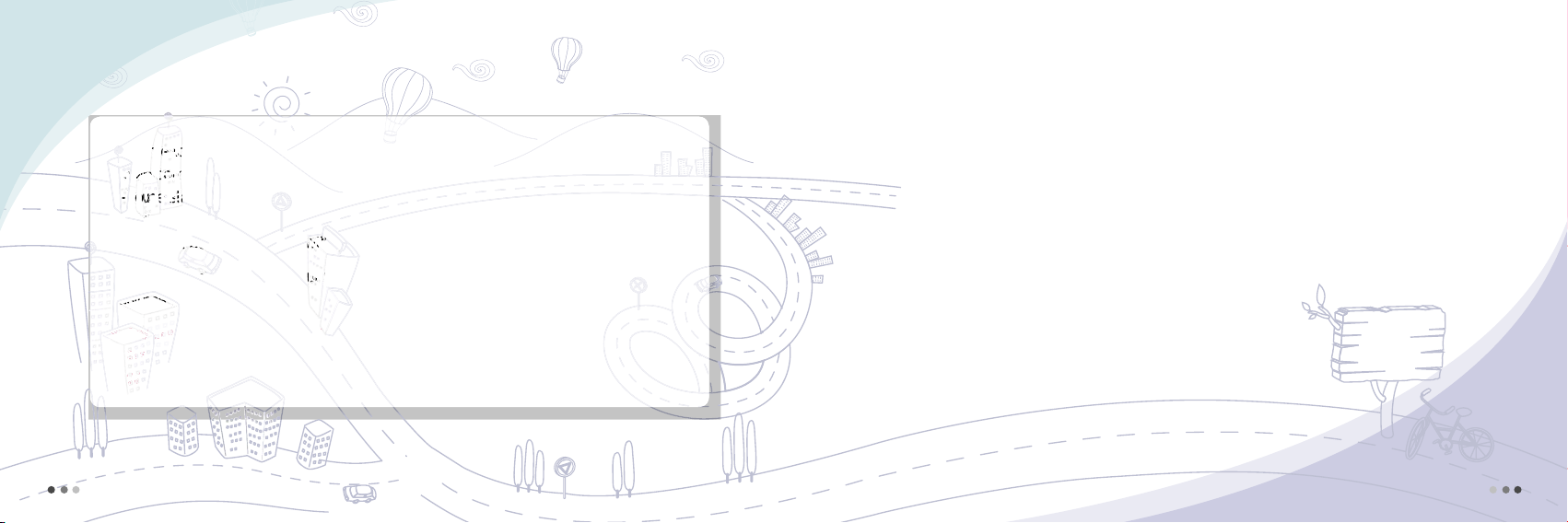
Welcome
to
MOTOROLA!
Removal or change of IMEI (International Mobile Equipment Identity) installed in the mobile phone
manufactured and supplied by Motorola, or an attempt to reproduce and enter another
IMEI in the mobile phone is strictly prohibited and subject to max. 10-year prison sentence
or a fine not exceeding 20 million Won in pursuant of Article 347 of the Criminal Act.
In addition, such an illegal act may damage the software installed in the phone.
Therefore, customers are required to use care not to incur any damage due to such an illegal act.
The product which is illegally modified is excluded from any free or paid service
warranted by Motorola.
Welcome to Motorola’s world leading mobile communication technology. Motorola’s
mobile communication equipment are designed and produced in compliance with its strict
in-house standards and the international standards. They are subject to the strict quality tests
including temperature test, humidity test, dust test, vibration test and drop test. We are sure
that you will be highly satisfied with the Motorola products made through these processes.
Thank you again for selecting our products, and hope that you would succeed in your
business with your product.
Any content of this manual and any function of this product are subject to change
according to situation.
We suggest that you set your phone to vibration mode at a public place.
2
Prohibition of illegal modification of IMEI
3
Welcome
Page 2
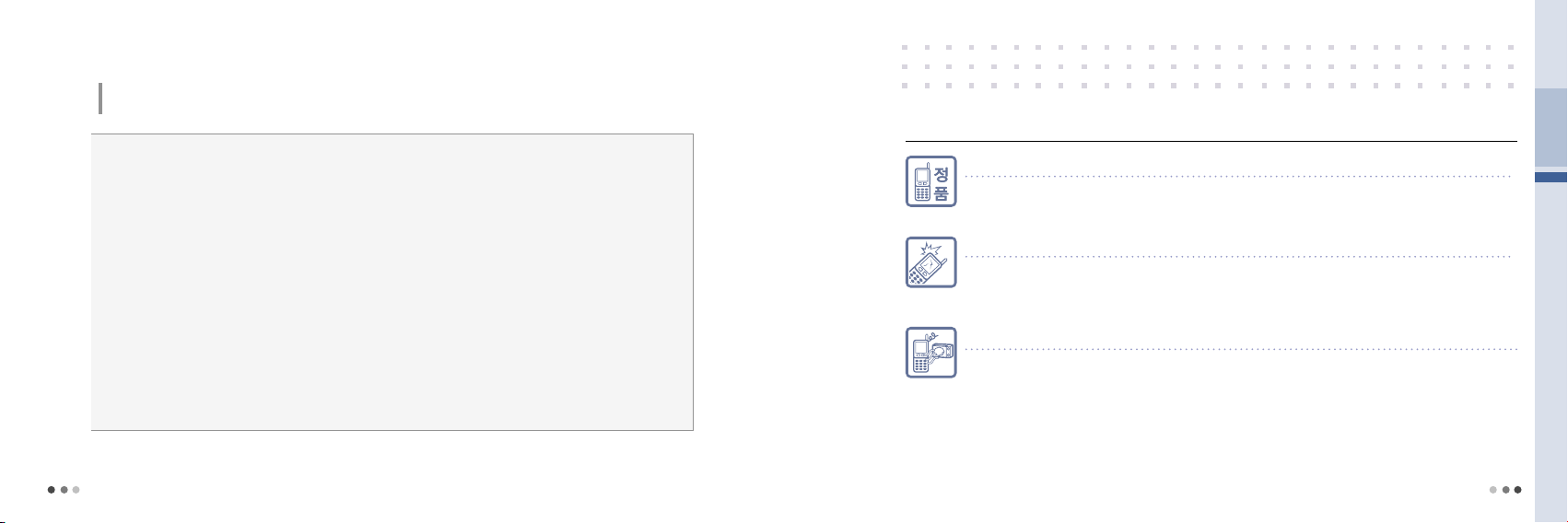
4
For your safety
5
For your safety
Read this ‘For your safety’ carefully in order to secure safety of the user and to prevent damage to property.
Please keep this manual in the place which can be accessed at any time by the user.
CAUTION!
●
Do not lend your own phone to other person inadvertently.
●
Please observe the proprieties in public places.
●
For repairs or other alter services, contact our designated service center.
●
If your phone has got lost or stolen, immediately report to the relevant telecommunications service provider.
●
You are required to refrain from using unauthorized devices.
- Using chargers, hands-free kits, data communication cables, batteries, or equipment other than genuine ones may deteriorate this
product’s performance or cause malfunction, external deformation or breakage.
●
Use the accessories like an earphone cautiously.
- If you are exposed to loud sound for long periods of time, damage to your hearing can occur.
●
Make it rule to record important data separately.
- Input data such as telephone numbers for a mobile phone may be corrupted due to user’s inadvertence or unexpected problems.
●
Make sure not to be in water or moisture.
- If either mobile phone or battery is immersed in ‘water’ or ‘liquid’, the color of immersion-checking label affixed to the mobile phone or
battery will be changed. In the case of malfunction due to such reason, free service warranted by Motorola will be rejected.
This product should not be added with any separate equipment that may cause an alteration to its original performance as
described on type registration.
To use the mobile phone safely and for a long time,
Make sure to use authentic goods only.
Using an unauthorized battery or charger will shorten a life cycle of the mobile phone or deteriorate its performance.
Be careful not to cause damages to the glass of mobile phone display.
• The LCD may be damaged if it is given a strong impact or is dropped to the ground.
• If the glass gets damaged, please do not touch it by hands, but contact the nearest Motorola service center
immediately.
Do not dry an immersed mobile phone with a heating apparatus.
If you dry an immersed mobile phone or battery with a heating apparatus may cause a mobile phone’s
explosion and external deformation or failure. Do not turn on the power while the phone is wet. Instead,
separate a batter from the phone and contact a service center designated by Motorola.
Page 3
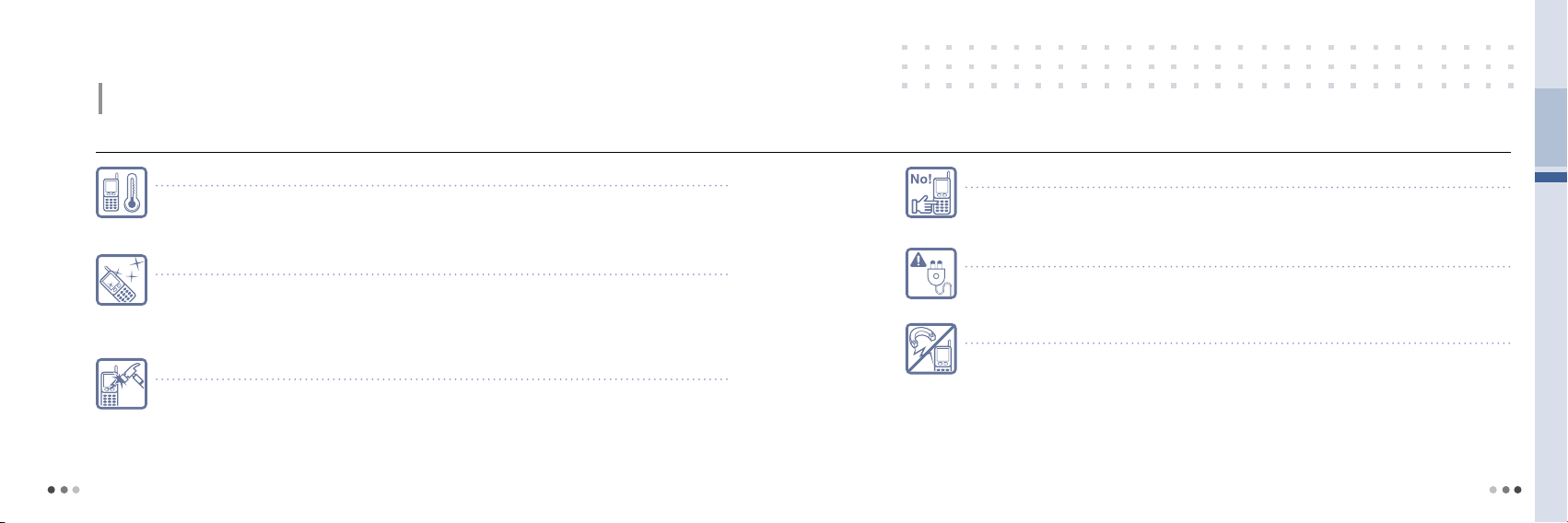
6
For your safety
7
For your safety
Read this ‘For your safety’ carefully in order to secure safety of the user and to prevent damage to property. Please keep
this manual in the place which can be accessed at any time by the user.
To use the mobile phone safely and for a long time,
Use and keep the phone at room temperature.
If a mobile phone or batter is placed at very hot places (inside a car in summer, an airtight place under the direct
sunlight, near the fire, etc), it may run into a danger of explosion fire or external deformation. If it is used and kept at
very cold places, it may reduce the capacity and lifetime of the battery.
Keep the mobile phone clean.
• If there are foreign substances on a metal part of a charger or battery-charging contact, the phone may not be
charged properly.
• Use smooth cloth to clean the mobile phone. Using chemicals (such as alcohol, benzene, thinner, etc.) for cleaning
purpose may cause a fire.
Do not use the phone while charging.
If you use the mobile phone while charging it with a charger or USB data cable, you may have a risk of electric
shock or fire. Make sure that you use the phone alter separating it from USB data cable or charger.
Use a ground-available outlet for PC power when using an USB data cable.
If you connect the phone with PC (personal computer) via an USB data cable, you may encounter a risk of
electric shock depending on the grounding state of the PC power.
Do not place items containing magnetic components.
The magnetic strip such as a credit card, phone card or transportation ticket, can be damaged by the phone.
Do not give strong impact to the mobile phone, and do not disassemble or modify it.
Giving a strong impact or dropping the mobile phone or battery may cause the phone to run into failure or
explosion. In case of disassembling or modifying the mobile phone inadvertently, a free service will be rejected.
Page 4

8
For your safety
9
For your safety
Milk
Read this ‘For your safety’ carefully in order to secure safety of the user and to prevent damage to property. Please keep
this manual in the place which can be accessed at any time by the user.
To use the mobile phone safely and for a long time,
Make a back-up record of the input information in mobile phone.
• Input information like telephone numbers can be deleted upon user’s inadvertency, upgrade, repair or
unexpected problem.
• A manufacturer shall not be responsible for any information loss.
Do not hold the antenna when the phone is in use.
If you hold it, it can affect call quality, it also may cause the phone to operate as higher power level that needed
and shorten talk and standby times.
Keep the phone out of reach of animals or children.
If children or animals suck or bite the mobile phone or battery, they may run into a risk of having an electric shock,
explosion, exposure to electromagnetic wave, damaged parts (rubber stopper) stuck in the throat,
and suffocation. In case a child use the phone, make sure that they are fully aware of this precaution.
Be careful when you use a necklace or cord for the mobile phone.
Be careful that using a necklace or cord for the mobile phone may cause you to run into dangerous accidents like
being caught in train, electric railway or car doors.
Make sure to use authentic goods only.
• Paint or metallic content on the phone may cause an allergic reaction, eczema, itching, swell, and etc.
• If any of the above symptoms occurs, stop using the phone and visit a doctor.
Page 5
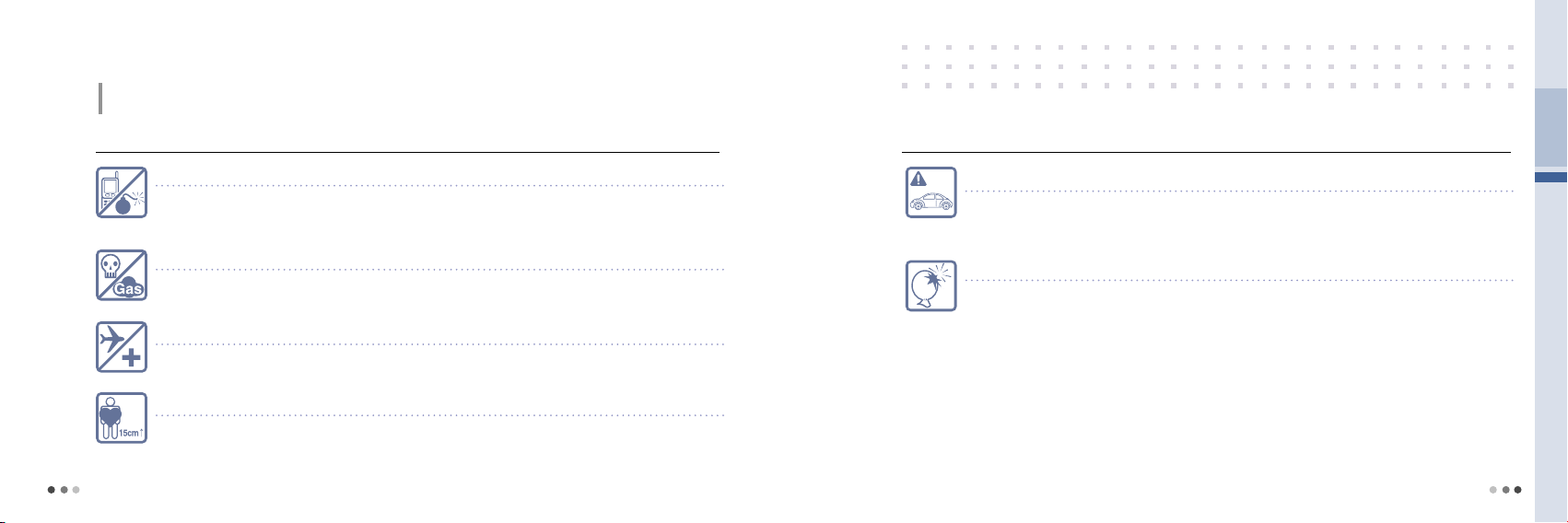
10
For your safety
11
For your safety
Read this ‘For your safety’ carefully in order to secure safety of the user and to prevent damage to property.
Please keep this manual in the place which can be accessed at any time by the user.
Locations for using the mobile phone
Do not use the mobile phone in a potentially explosive atmosphere.
Turn off your phone in a potentially explosive atmosphere like construction sites and military areas. Obey all the
instructions and signals posted in a potentially explosive atmosphere. Construction crews often use remote control
RF devices to set off explosives.
Do not use the mobile phone in near inflammable materials.
Do not install or use accessories onto your phone in a potentially explosive atmosphere including gas station, gas leak
areas, and deck on boats.
Do not use the mobile phone in a prohibited area like air crafts and hospitals.
Using a mobile phone may cause accidents in some aircraft and hospitals using RF equipment.
Do not use the mobile phone near pacemakers.
• The Health Industry Manufactures Association recommends to keep a minimum of 15cm (6 inches) from the
pacemaker when the phone is switched on.
• Person with pacemaker should always use the phone in the opposite side of the pacemaker and maintain
a separation of 15cm or more.
Using the mobile phone while driving
Refrain yourself from using the mobile phone while driving.
• Using the mobile phone in driving a car may cause direct and indirect car accidents.
• Check the laws and regulations on the use of mobile phones in the areas when you drive.
Such an act is fined penalties and demerits under the Road Traffic Act.
Do not install a hands-free device near air bag.
An air bag inflates with great force in a moment. Do not leave your phone or set up the hands-free kit near to
the air bag. You may be seriously injured when the air bag is activated.
Page 6

12
For your safety
13
For your safety
Read this ‘For your safety’ carefully in order to secure safety of the user and to prevent damage to property.
Please keep this manual in the place which can be accessed at any time by the user.
Using battery and charger
A battery for charging is consumable.
The repetition of charge/discharge will shorten its service time gradually.
The flicker of the lamp while charging the mobile phone and the battery means that
the charge is not processed.
Check the charger to avoid the trouble that may occur to each device.
If the temperature of the phone rises over 45˚C while charging the battery,
the phone stops charging and switch on the LCD screen and keypad lights.
Mobile phone and battery cover need to be combined at all time.
If not, it may cause malfunction.
In case of separating a battery from the mobile phone, please turn off the power.
If not, it may cause malfunction.
Make sure to use only the TTA-authorized battery.
Using unauthorized charger may cause fatal accidents like degraded battery safety, shorter service life,
explosion or fire.
Do not expose the phone direct sunlight or use it in places with high humidity.
Store in the room between 0°C ~ +40°C. It may damage the phone and cause the phone to explode.
Do not place the phone in areas that may get very hot, such as on or near a
cooking surface, cooking appliance, iron, or radiator.
It may damage the phone and cause the phone to explode.
Do not permit a battery out of the phone to come in contact with metal objects,
such as coins, keys or jewelry.
It may damage the phone and cause the phone to explode.
Page 7

14
15
Menu Table
T Service
Sound
Display
Contents
My Moto
Organizer
Message
Phonebook
Settings
50~68
70~72
74~78
80~90
92~106
108~112
114~124
126~132
134~138
T Service
Roaming ................................ 50
M Service Center ................... 51
T Service ............................... 52
NATE ..................................... 53
W .......................................... 58
Sound
Ringtone ................................ 70
Download Ringtone ............... 70
Sound Effect ......................... 71
Etiquette Mode ...................... 71
Display
Main Display .......................... 74
Download Wallpaper ............. 75
Font Type/Size ....................... 76
Backlight Control ................... 76
Image Call ............................. 77
Contents
Ringtones Box ....................... 80
Wallpaper Box ...................... 80
Font Box ............................... 81
Photo Album ......................... 81
Movie Album ......................... 82
Attachments Box ................... 82
ⓜ
Playon ............................... 83
june Contents Box ................. 85
Phone Decoration ................. 88
june Setting ........................... 88
Memory Manager .................. 89
My Moto
TU .......................................... 92
Camera .................................. 94
Subway Map ........................ 100
Dictionary ............................. 102
E-book ................................. 104
Stopwatch ............................ 104
Health ................................... 105
Wine ..................................... 106
Organizer
Alarm .................................... 108
Calendar/Schedule ............... 109
Memo ................................... 111
Calculator ............................. 111
World Time ........................... 112
Message
Messages ............................. 114
New Message ...................... 118
Mobile Messenger ................ 121
e-mail ................................... 121
Spam Manager .................... 122
Attachment Box ................... 123
Settings ................................ 124
Phonebook
Search Number .................... 126
Add New Contact ................ 128
Phonebook Manager ............ 130
Automatic Backup ................ 131
Settings
Phone Setting ...................... 134
Call Setting ........................... 135
Data Network ....................... 135
Customer Service ................. 136
My Device Info ...................... 137
Menu Table
Page 8

16
17
Table of Contents
Prohibition of illegal
modification of IMEI 3
For your safety 4
Menu table 1
01 Before Use
1 Components
2
Parts of the Phone
Part names
3 Touchscreen
Selecting menu
Moving
4 Main Screen
...............................................................
...............................................................
................................................................
..............................................................................
................................................................
Main screen
..............................................
..................................................
.............................................................
4
22
23
23
25
25
25
26
26
01 Before Use
Status icons
Quick setting
Background
Main menu
Application shortcuts
5 Battery
Installing the battery
Removing the battery
Charging the battery
Battery charging status
Battery charging time
Operating time
Low battery indicator
.............................................................
..........................................................
.............................................................
.................................................................
Menu with the clear cover closed
....................................................................................
....................................................
_continued
...............................
...................................
.............................
.................................
.......................
..............................
...............................
...........
02 Basic Operation
27
28
29
31
32
33
34
34
34
35
37
37
37
37
1 Power On/Off
Power on
Power off
2 Voice Call
Making a call
Answering a call
Functions during a call
3 Text Entry
Text entry mode
Entering Korean
......................................................
................................................................
................................................................
....................................................................
....................................................
.........................................
....................
....................................................................
..........................................
..........................................
Entering alphabet and numbers
Other menu during text entry
..............
03 T Service
40
40
40
41
41
43
44
45
45
45
......
46
47
1 Roaming
Select system
Roaming auto dial
2 M Service Center
3 T Service
4 NATE
NATE
ⓜPlayon
Search
Gamebox
T MAP
WINC
NATE Air
.......................................................................
.................................................
...................................
.........................................
......................................................................
...................................................................................
..............................................................................
..................................................................
.........................................................................
...............................................................
.........................................................................
.............................................................................
..................................................................
50
50
51
51
52
53
53
54
54
54
55
57
57
03 T Service
...............................................................................................
5 W
.............................................................................
Menu
MobileWeb internet
..........................................................................
e-mail
Mobile messenger
june video
Real-time TV
tossi
June contents box
6 Melon
Melon box
Searching music
Melon
Preference
Melon MP3
..............................................................
.....................................................
.................................................................................
.................................................................................
.............................................................
............................................................................
............................................................
.........................................................
_continued
..............................
..................................
.................................
........................................
58
58
58
59
59
59
60
60
60
61
61
64
65
65
66
04 Sound
1 Ringtone
2 Download Ringtone
3 Sound Effect
4 Etiquette Mode
.......................................................................
Download ringtones from 700 service
........................................................
05 Display
1 Main Display
2
Download Wallpaper
3 Font Type/Size
4 Backlight Control
5 Image Call
...........................................................
.....................................................
...................................................................
................................
................................................
...................................
............................................
70
70
.......
70
Table of Contents
71
71
74
75
76
76
77
Page 9

18
19
Table of Contents
(cont’d)
06 Contents
1
Ringtones Box
2
Wallpaper Box
3
4
5
6
7
8
9
10
11
......................................................................
Font Box
Photo Album
Movie Album
Attachments Box
......................................................................
ⓜPlayon
june Contents Box
Phone Decoration
june Setting
Memory Manager
.................................................
..................................................
.......................................................
.......................................................
........................................
....................................
......................................
..........................................................
......................................
80
80
81
81
82
82
83
85
88
88
89
07 My Moto
............................................................................................
1 TU
Before use
Using TU
2 Camera
Before using camera
Taking photos
Photo Album
Record Movie
Movie album
Mobile cyworld
NATE photo print
3 Subway Map
View route map
Station information
View by line
Search route
............................................................
.................................................................
..........................................................................
.................................................
....................................................
.................................................
.....................................................
.............................................
...................................................
.....................................................
.................................................
..........................
......................................
.......................................
.............................
100
100
100
101
101
92
92
93
94
94
95
96
97
98
99
99
07 My Moto
4 Dictionary
Using dictionary
Saved word
Word card
5 E-book
6 Stopwatch
7 Health
8 Wine
...............................................................
.........................................................
......................................................................
............................................................
............................................................................
.................................................................................
_continued
......................................
....................................................
102
102
103
103
104
104
105
106
08 Organizer
..............................................................................
1 Alarm
2 Calendar/Schedule
View calendar
View schedule
Add schedule
............................................................................
3 Memo
4 Calculator
5 World Time
..............................................................
..........................................................
..............................
.............................................
...........................................
.............................................
108
109
109
109
110
111
111
112
09 Message
1 Messages
Inbox
Outbox
Saved
2 New Message
Background
Avatar
3 Mobile Messenger
4 e-mail
5 Spam Manager
6 Attachment Box
7 Settings
..............................................................
..........................................................................
...................................................................
.......................................................................
.......................................................................
.............................................................................
......................................................................
................................................
...................................................
................................
...........................................
.........................................
114
115
116
117
118
120
120
121
121
122
123
124
10 Phonebook
1 Search Number
Checking the number
2 Add New Contact
Add new contact
Add new group
Add new speed dial
3 Phonebook Manager
Block calls
Memory usage
4 Automatic Backup
..........................................
.......................................
........................................................
.........................................
..................
...................................
..................................
........................
.......................
................................
126
127
128
128
129
129
130
130
130
131
Table of Contents
Page 10

20
Table of Contents
(cont’d)
11 Settings 12 Appendix
1 Phone Setting
2 Call Setting
3 Data Network
4 Customer Service
Call Center
Search
Troubleshooting
5 My Device Info
................................................
..........................................................
..................................................
.......................................................
.....................................................................
..............................................
...................................
......................................
134
135
135
136
136
136
137
137
1 Accessories
2 Troubleshooting
3 Specification
4 Authentication label
5 Specific Absorption Rate
Collecting wasted-mobile phones
6
.......................................................
.........................................
.....................................................
............................
140
140
141
141
..........
142
......
143
01
Before Use
1 Components ....................................... 22
2 Parts of the Phone
3 Touchscreen
4 Main Screen
5 Battery
...................................................... 34
........................ 23
....................................... 25
........................................ 26
Page 11

22
01 Before Use
23
1. Components
Before using your phone, make sure you have all the components included in your package.
2. Parts of the Phone
Part names
Standard battery (2)Battery cover Battery charger
Multi adapter Data cable
Stereo earphone User guide
Front view
Clear cover
External mic
Rear view
Camera
Battery cover
Speaker
Above illu stration may l ook sligh tly diff erent and the supplie d items may
change wi thout noti ce.
Mobile phone
Car charger
Page 12

24
01 Before Use
25
2. Parts of the Phone
(Cont’d)
Left side view Right side view
Open view
Part names
(Cont’d)
Touchscreen
Internal mic
Earpiece
Home button
Power button
External connection port
• Connect Multi adapter, Stereo
earphone.
Volume button
• Set etiquette mode
• Adjust volume for Effect sound,
Home screen, Ringtone and Voice
in standby mode
• Move up and down on menu/
Adjusts volume during voice call
• Long press will mute ringtone/
disable vibration when the call is
incoming
Hold switch
• Disable touchscreen when the
Clear cover is closed
Accessory connector
External memory
card slot
Camera button
DMB button
3. Touchscreen
Selecting menu Moving
• You can point the screen and tap to run the application
• Touchscreen uses heat sensor to respond. Therefore,
touchscreen will not respond if you use stylus, pen or other
objects.
• You can drag up, down, left and right by using your finger
to move within the screen.
Satellite DMB
antenna
connection port
Page 13

26
01 Before Use
27
4. Main Screen
Main screen
Signal strength Service is not available
Connected to voice call or NATE Out of service area
Connected to roaming service New text/voice message received
New e-mail received
Function locked
(Lock all, Individual lock)
External memory card inserted Ringtone ON
Ring & Vibrate Etiquette mode
Battery level
Full Low Charge needed
Airplane mode ON
USB data cable connected Alarm ON
Status icons
To reduce the battery consum ption,
screen backl ight will turn off
automatically after pre-set back light
duration.
Standby
Status indicator
You can view different icons that show depending on different status.
Quick setting
You can turn on/off the airplane mode, bluetooth mode, and alarm by
touching the bar.
Main display
You can drag the screen left and right to select a different background to
view on the main screen.
Main menu
You can see the hidden main menu by touching the bar.
Application shortcut
You can easily access to Phone, Message, Phonebook, and T Service.
Page 14

28
01 Before Use
29
Background
Application shortcut
You can easily access ofte n used
applic ations (Al arm, Subway,
Diction ary, E-Book, Ca lculator,
Calendar) from the bac kground.
4. Main Screen
(Cont’d)
Quick setting
You can set the airplane mode, bluetooth mode, and alarm.
Airplane Mode
You can set the airplane mode on/off.
Bluetooth Mode
You can set the Bluetooth mode on/off.
Alarm
• You can turn on/off the pre-set alarm.
• You can set the alarm from MenuOrganizerAlarm.
• If there are more than one pre-set alarm, all the alarms will be activated.
• You may check the alarm settings on the right side of the alarm switch.
Tap
to check the other alarms if there are more than one pre-set
alarm.
Tap and hold the switch and drag
up and down to turn o n/off the
Quick set tings.
• If you turn the switc h on, it will turn green and the icon will be di splayed.
Note
Main background
• You may select one of five
diffe rent backgro und option s.
• Drag scree n left and right to
select th e desired b ackground.
Page 15

30
01 Before Use
31
4. Main Screen
(Cont’d)
Background
(Cont’d)
Calendar/Schedule
You can check the ca lendar a nd
the dates with schedul es. You can
set the schedule from Me nu
Organ izerCalend ar/Sc hedule .
Color palette
You can touch the icon on the
middle of the screen and change the
color of the background.
World time
You can view the pre-s et world
time. You may add up to 4 diffe rent
cities from MenuOrgan izer
World Time.
T Service You can use the services provided by mobile network provider.
Sounds You can set ringtones, sound effect and other sounds.
Display You can set wallpaper, and screen design.
Contents
You can view all the photos, movies, and music saved on your
phone.
My Moto
You can use various helpful application such as satellite DMB,
camera, dictionary…etc.
Organizer You can set the alarm, schedule and write a memo.
Message You can write new messages, send and receive messages.
Phonebook You can add new phone number, or view/edit existing number.
Settings You can change general settings of your phone and the function.
Main menu
From the standby screen, you can tap or drag the bar located on top of the
application shortcut to reveal the hidden main menu.
Page 16

32
01 Before Use
33
4. Main Screen
(Cont’d)
Phone You can make a call using number keypad.
Message You can check sent, received and saved messages in your phone.
Phonebook You can add new phone number, or view/edit existing number.
T Service
You can use Mobile internet services such as NATE, W, ⓜPlayon,
T MAP, Melon.
Application shortcuts
You can easily access to Phone, Message, Phonebook, and T Service.
Recent Call
You can view most recent calls and make a call with the
speakerphone.
Message You can check received, sent and saved messages.
Melon You can open Melon music player to listen to the music.
Menu with the clear cover closed
You can use some of the functions without opening the clear cover.
Tap or drag the bar located on top of the application shortcut to reveal the hidden menu.
• Even when your cover is close d, you may use the touc hscreen in same way as it is op en.
Note
Page 17

34
01 Before Use
35
5. Battery
※
Battery in the package is not fully charged, make sure to fully charge the battery.
Installing the battery Removing the battery
➊
Charge terminal
➊
➋
➌
Battery cover groove
Make sure to match
charging terminal of
the battery and the
phone as shown in the
figure.
➋
Push down the battery
until it snaps.
➌
Place the battery cover
correctly on the battery
cover grooves.
CAUTION
➊
Battery cover groove
➋
➌
Make sure to tur n off the power when removing the bat tery.
- Removing battery while power on may cause dam age to
your phone.
Battery
removal groove
➊
Push and slide down
the battery cover and lift
up to release it from the
battery cover groove,
as shown in the figure.
➋
Hold and lift up the
battery by putting your
finger in the battery
removal groove.
➌
Remove the battery from
the phone.
Charging the battery
Charge terminal
Travel charger
Multi adapter
Travel charger
Charging the battery with a battery charger
1) Connect the travel charger to the port in the rear side of the battery charger.
2) Connect the power cord of the travel charger to an electric outlet and check if the
triangular lamp turns orange before turning off. (Exclusively for 100V~200V)
3) Insert the battery on the battery charger. (Make sure to insert the battery in correct
direction)
4) Charging status will be shown on the triangular lamp.
Charging the battery with travel charger
1) Connect the power cord of the travel charger to an electric outlet and check if the
triangular lamp turns orange before turning off. (Exclusively for 100V~200V)
2) Connect the travel charger to the multi adapter.
3) Connect the multi adapter to the external connection port on the phone.
4) Charging status will be shown on the triangular lamp.
5) If the triangular lamp flickers while charging the battery, connect the multi adapter to
the phone before connecting the travel charger.
Note
Optiona l travel cha rger
Travel charger is not i nclude d in the packag e for conservation of re source s. It is an optional
access ory whi ch can be purc hased separately f rom the retail s hop or ser vice cen ter.
Page 18

36
01 Before Use
37
5. Battery
Charging the battery
Multi adapter
Travel charger
(Cont’d)
(Cont’d)
Charging the battery with USB data cable
1) Connect the USB data cable to the USB port on the PC.
2) Connect the other side of the USB data cable to the multi adapter and connect the
multi adapter to the external connection port on the phone.
3) Charging status will be shown on the triangular lamp.
Note
• Some of the data ca bles do not support ba ttery c harging dependi ng on their type.
Note
Icons dis played during
batter y charg ing
• When the phone is on
• When the phone is off
Batter y charg ing statu s when power is of f
Chargin g in progres s normally.
•
Chargin g complete.
Cable is disc onnected or there is
connec tion erro r.
• You may check the charging status throu gh
the triang ular lam p. (Color wi ll change f rom
red to green when batter y is fully ch arged.)
Battery charging status Operating time
Type Charging in progress Charging complete
Travel charger Red Green
When the lamp blinks in red
• Poor contacts between the charging terminals.
Check if the battery is clean and try charging it again.
• Battery or other parts may be damaged.
Contact our service center.
When the lamp blinks in orange
• Temperature is either too high or too low. If the temperature
becomes room temperature (about 21~23°C) lamp will turn
red and charging will begin.
Battery charging time
Type Charging Time
Standard battery (1140mAh) Approx. 160 minutes
• Charging time can be vary depending on the status of battery and
the charger.
• Charging time may get longer if rated voltage of the charger is low.
Type
Standard battery (1140mAh)
Opera ting time ba sed on a New batter y/ Bluetooth mode
off/ No ex terna l memor y.
-
Above infor mation on op erating tim e was measu red in a condi tion
provided by SKT stand ard. Actual o perating time can be dif ferent
from above result depe nding on us age.
• If you used Bluetooth mode, the amount of batter
consumption will increase.
• If you make lots of phone calls, it is recommended that you
charge the battery everyday.
• When you make a voice call or use NATE, ⓜPlayon, WINC
and MP3, it will consume more power and the standby
time may get shortened.
• Incoming calls take as much power as outgoing calls.
• Standby time may get shorter in out-of-service areas.
• Operating time may vary depending on the charge status,
temperature(high/low), electrical wave status in the place
of use and the backlight settings.
Low battery indicator
• When the battery is low, ‘ ’ icon will blink and you will hear
notification saying, ‘Recharge your battery’.
• If you press buttons or make any actions when the ‘
is blinking, backlight will remain off.
• When the battery is low, some of the functions may not
work properly. Charge the battery immediately before using
your phone again.
Standby time Voice call
Approx. 270 hours Approx. 220 minutes
’ icon
