Page 1
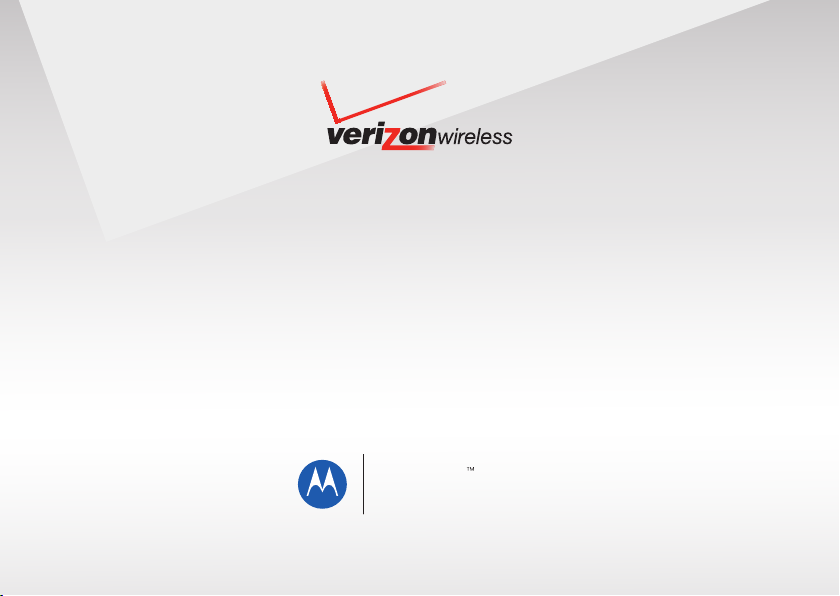
User’s Guide
MOTO
W O R L D P H O N E
A4500
Page 2
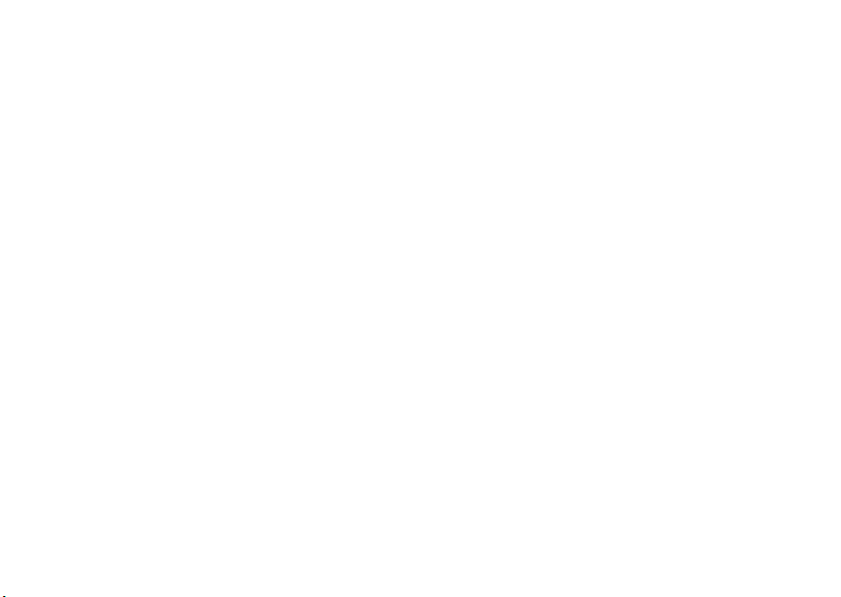
Page 3
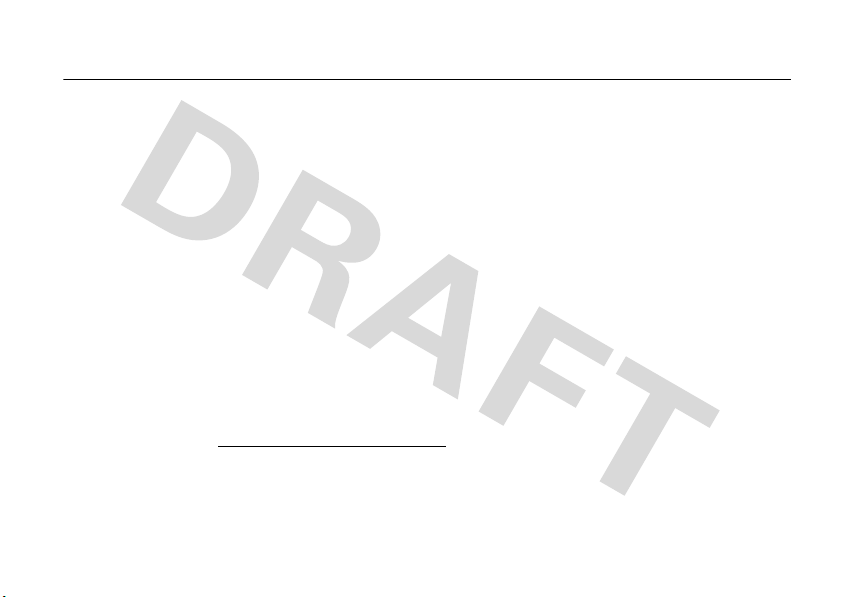
HELLOMOTO
Thanks for purchasing the
e-mail, personalization, music, and videos—streamlined in an intelligent, must-have device.
Work Globally, Work Remotely
you can keep on top of work e-mail and edit Microsoft Office® documents from wherever you are in the world.
Freedom from Wires
and wireless stereo sound is now a reality.
My Phone, My Way
song as your ringtone, and add additional programs only you want to use. It’s your phone, make it that way.
Anytime Entertainment
your computer to your phone for an instant media library.
Help
– On-phone help is available anytime. Just press
more information, go to
MOTO
™ A4500 wireless phone! It's a global phone with a distinct edge—
– Tired of being connected to your desk? With Microsoft® Windows® Mobile,
– Your life just got a little less wired. With Bluetooth® wireless technology, streaming video
– Customize your home screen with personal pictures, change wallpapers, use your favorite
– Can't live without your favorite movies and music? Transfer video and music files from
Start >All Programs >Personalize My Device >Getting Started
www.motorola.com/consumer/support
.
. For even
1
Page 4
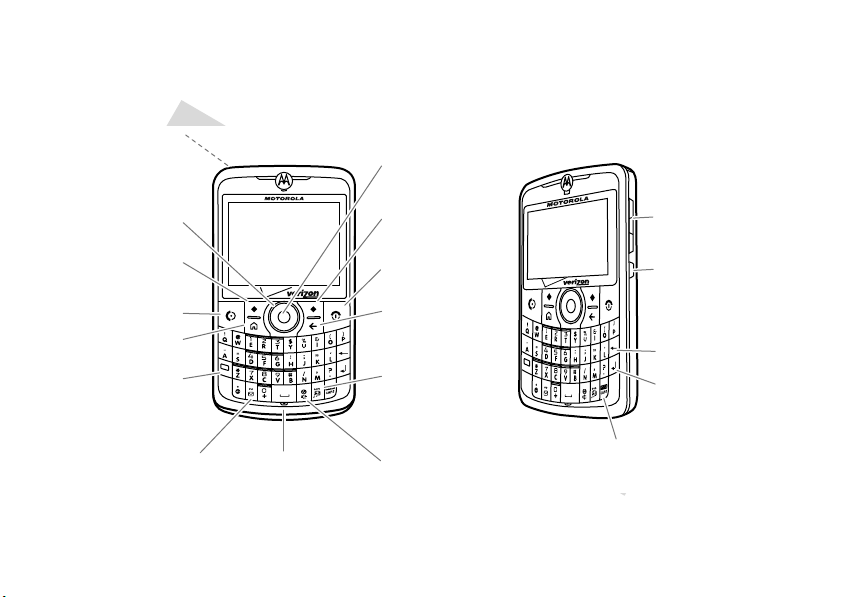
Here’s a quick anatomy lesson.
DEL
Fn
DEL
Fn
Directional Key
Center Select Key
Messaging Key
Side Navigation/
Volume Keys
Side Back Key
Delete Key
Right Soft Key
Speakerphone/
Voice Recognition
Key
Multimedia
Key
Send Key
Left Soft Key
Home Key
Function Key
Microphone
Power/End Key
Back Key
CAPS
Fn
Fn
Enter Key
Symbol/Caps Key
Biometric Fingerprint
Manager
(on back of phone)
2
Page 5

Start
Verizon Wireless
No Appointments
Wi-Fi: Available 12/31/2008
Contacts
/
12:00 PM
C
0
E
0
X
w
0
:
0
Home Screen Menu Screen
Press and release
the
Power/End Key
(
O
) to turn on your
phone.
1
Press the
Start
key
(left soft key) to open
the main menu.
2
Press
up, down, left,
or right
on the
Directional Key (
S
)
to highlight a menu
feature.
3
Press the
Center Select Key
(
s
) to select the
highlighted feature.
4
Internet
Explorer
Get
Applications
Wireless Sync Personalize
My Q
g © x z
Messaging
& % ( )
Calendar
Contacts
Settings
To change your home screen and Start menu appearance, see pages 31 and 33.
For help while using your phone, press
Support Web site at
www.motorola.com/consumer/support
Start >All Programs >Personalize My Device >Getting Started
.
. Also see the Motorola
3
Page 6

Motorola, Inc.
Consumer Advocacy Office
1307 East Algonquin Road
Schaumburg, IL 60196
www.hellomoto.com
Note:
Do not ship your phone to the above address. If you need to
return your phone for repairs, replacement, or warranty service,
please contact the Motorola Customer Support Center at:
1-800-331-6456 (United States)
1-888-390-6456 (TTY/TDD United States for hearing impaired)
1-800-461-4575 (Canada)
Certain mobile phone features are dependent on the capabilities and
settings of your service provider’s network. Additionally, certain features
may not be activated by your service provider, and/or the provider’s
network settings may limit the feature’s functionality. Always contact your
service provider about feature availability and functionality. All features,
functionality, and other product specifications, as well as the information
contained in this user’s guide are based upon the latest available
information and are believed to be accurate at the time of printing.
Motorola reserves the right to change or modify any information or
specifications without notice or obligation.
MOTOROLA and the Stylized M Logo are registered in the US Patent &
Trademark Office. All other product or service names are the property of their
respective owners. The Bluetooth trademarks are owned by their proprietor and
used by Motorola, Inc. under license. America Online, AOL, the America Online
& Design logo, the AOL & Design logo, and the Triangle Logo, are registered
4
trademarks of America Online, Inc. in the United States and/or other countries.
Instant Messenger and Buddy List are trademarks of America Online, Inc.
Microsoft, Windows and Windows Me are registered trademarks of Microsoft
Corporation; and Windows XP is a trademark of Microsoft Corporation. is
a Certification Mark of the Wireless Fidelity Alliance, Inc. All other product or
service names are the property of their respective owners.
© 2008 Motorola, Inc. All rights reserved.
Caution:
Changes or modifications made in the radio phone, not expressly
approved by Motorola, will void the user’s authority to operate the
equipment.
Software Copyright Notice
The Motorola products described in this manual may include copyrighted
Motorola and third-party software stored in semiconductor memories or
other media. Laws in the United States and other countries preserve for
Motorola and third-party software providers certain exclusive rights for
copyrighted software, such as the exclusive rights to distribute or
reproduce the copyrighted software. Accordingly, any copyrighted software
contained in the Motorola products may not be modified,
reverse-engineered, distributed, or reproduced in any manner to the extent
allowed by law. Furthermore, the purchase of the Motorola products shall
not be deemed to grant either directly or by implication, estoppel, or
otherwise, any license under the copyrights, patents, or patent applications
of Motorola or any third-party software provider, except for the normal,
non-exclusive, royalty-free license to use that arises by operation of law in
the sale of a product.
Manual Number: 68000201660-A
Page 7
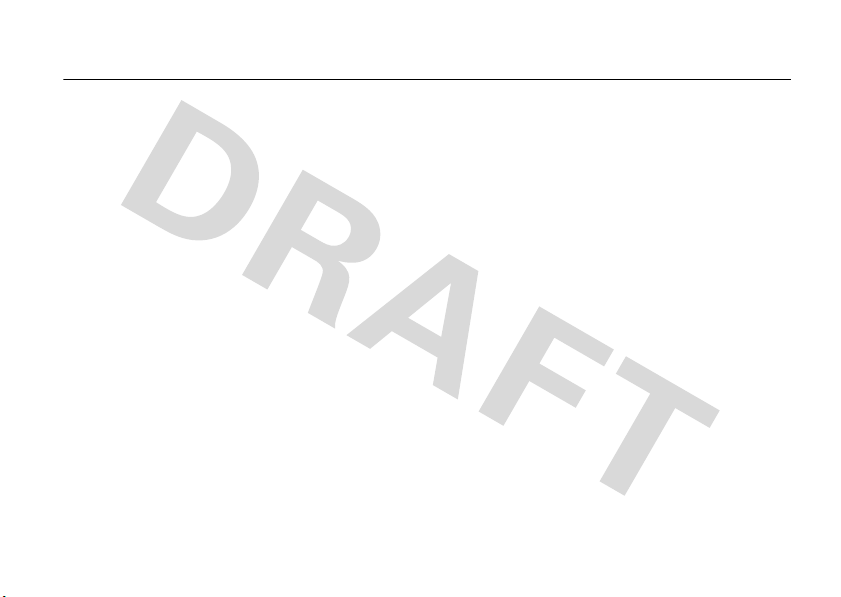
contents
start menu . . . . . . . . . . . . . . . . 7
Use and Care . . . . . . . . . . . . . . 8
essentials . . . . . . . . . . . . . . . . . 9
about this guide. . . . . . . . . . . 9
insert your SIM card . . . . . . . 9
battery . . . . . . . . . . . . . . . . . 10
insert memory card . . . . . . . 14
turn it on & off . . . . . . . . . . . 15
make a call . . . . . . . . . . . . . 15
answer a call . . . . . . . . . . . . 15
store a phone number. . . . . 16
call a stored number . . . . . . 16
see your phone number . . . 16
choose your network. . . . . . 17
send a text message. . . . . . 18
getting started tips . . . . . . . 18
tips & tricks. . . . . . . . . . . . . . . 19
get started . . . . . . . . . . . . . . . 20
display . . . . . . . . . . . . . . . . . 20
volume. . . . . . . . . . . . . . . . . 23
handsfree speaker . . . . . . . . 24
lock & unlock phone. . . . . . . 24
flight mode . . . . . . . . . . . . . 26
file manager. . . . . . . . . . . . . 27
task manager . . . . . . . . . . . . 27
personalize . . . . . . . . . . . . . . . 29
profiles. . . . . . . . . . . . . . . . . 29
home screen . . . . . . . . . . . . 31
home screen shortcuts . . . . 32
start menu . . . . . . . . . . . . . . 33
quick launch keys. . . . . . . . . 34
time & date . . . . . . . . . . . . . 35
backlight. . . . . . . . . . . . . . . . 36
answer options . . . . . . . . . 36
third-party applications. . . . 36
more personalizing. . . . . . . 37
calls . . . . . . . . . . . . . . . . . . . . 41
turn off a call alert . . . . . . . 41
recent calls. . . . . . . . . . . . . 41
redial . . . . . . . . . . . . . . . . . 42
view missed calls. . . . . . . . 43
caller ID . . . . . . . . . . . . . . . 43
emergency calls. . . . . . . . . 43
international calls . . . . . . . . 44
speed dial. . . . . . . . . . . . . . 44
voicemail . . . . . . . . . . . . . . 46
three-way calling . . . . . . . . 46
advanced calling. . . . . . . . . 46
call times . . . . . . . . . . . . . . 47
contents
5
Page 8

enter text . . . . . . . . . . . . . . . . 49
text prediction. . . . . . . . . . . 50
e-mail & messages . . . . . . . . 51
set up Microsoft® Exchange
server e-mail . . . . . . . . . . . . 51
set up personal e-mail. . . . . 53
receive & read e-mail
messages . . . . . . . . . . . . . . 56
send a message . . . . . . . . . 58
global address lookup . . . . . 59
messaging shortcuts . . . . . 60
messaging reference . . . . . 60
entertainment . . . . . . . . . . . . 69
access multimedia . . . . . . . 69
play songs & videos . . . . . . 69
download & copy files. . . . . 71
take & send a photo . . . . . . 72
record & play videos . . . . . . 74
browse the Web . . . . . . . . . 77
fun & games . . . . . . . . . . . . 79
contents
6
connections . . . . . . . . . . . . . . 82
synchronize . . . . . . . . . . . . . 82
Bluetooth® wireless . . . . . . 87
cable connections . . . . . . . . 95
modem link . . . . . . . . . . . . . 96
Wi-Fi . . . . . . . . . . . . . . . . . . 98
network connections. . . . . . 99
tools . . . . . . . . . . . . . . . . . . . 101
Documents To Go . . . . . . . 101
TV Out . . . . . . . . . . . . . . . . 101
call manager . . . . . . . . . . . 101
contacts . . . . . . . . . . . . . . 102
personal organizer . . . . . . . 104
security . . . . . . . . . . . . . . . 107
phone information . . . . . . . 108
service & repairs . . . . . . . . . 109
SAR Data . . . . . . . . . . . . . . . 110
EU Conformance . . . . . . . . . 112
Microsoft License. . . . . . . . . 112
Safety Information. . . . . . . . 120
Industry Canada Notice. . . . 124
FCC Notice . . . . . . . . . . . . . . 124
Warranty . . . . . . . . . . . . . . . . 125
Hearing Aids . . . . . . . . . . . . . 129
WHO Information. . . . . . . . . 130
Registration . . . . . . . . . . . . . 130
Export Law . . . . . . . . . . . . . . 131
Recycling Information . . . . . 131
Perchlorate Label . . . . . . . . . 132
Privacy and Data Security . . 132
Driving Safety. . . . . . . . . . . . 133
index . . . . . . . . . . . . . . . . . . . 135
Page 9

To open the menu from the home screen,
Start
(left soft key). Then press
press
(Left Soft key).
Programs
All
To select menu items, scroll to the icon and
s
press the Center Select key (
&
Messaging
• Text Messages
• MMS
• Setup E-mail
%
Calendar
(
Contacts
)
Settings
• Phone
• Sounds
• Profiles
• Home Screen
•Clock & Alarm
• Connections
• Security
• LED Notification
• Remove Programs
• Power Management
• Power Saver
•TV Out
• Phone Settings
• TTY Settings
).
start menu
)
Settings (continued)
• Audio Enhancement
• Accessibility
• Regional Settings
• Owner Information
• Text Input Settings
• About
•Device Name
• Customer Feedback
• Windows Update
• Setup E-mail
g
Internet Explorer
©
Get Applications
i
Wireless Sync
z
Personalize My Device
]
Bluetooth®
c
Windows Media
8
Keypad Lock
>
Documents To Go
\
Voice Recognition
/
File Manager
A
ActiveSync
Å
Call History
Û
Call Manager
å
Clock & Alarm
â
Getting Started
|
Monitor
W
Messenger
[
MOTO Media Player
3
Speed Dial
$
Ta s k s
Ä
Voi ce N ot es
÷
WiFi
y
Accessories
Ã
Camera and Album
T
Games
9
System Tools
start menu
7
Page 10
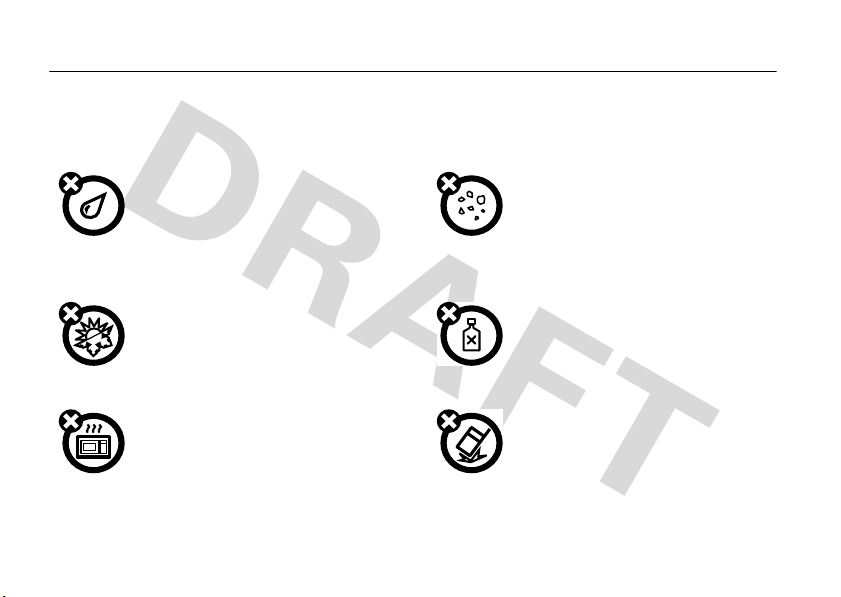
Use and Care
Use and Care
To care for your Motorola phone, please keep it away from:
liquids of any kind dust and dirt
Don’t expose your phone to water, rain,
extreme humidity, sweat, or other moisture. If
it does get wet, don’t try to accelerate drying
with the use of an oven or dryer, as this may
damage the phone.
extreme heat or cold cleaning solutions
Avoid temperatures below 0°C/32°F or
above 45°C/113°F.
microwaves the ground
Don’t try to dry your phone in a microwave
oven.
Use and Care
8
Don’t expose your phone to dust, dirt, sand,
food, or other inappropriate materials.
To clean your phone, use only a dry soft cloth.
Don’t use alcohol or other cleaning solutions.
Don’t drop your phone.
Page 11

essentials
CAUTION:
Before using the
phone for the first time, read the
Important Safety and Legal
Information
included in the grayedged pages at the back of this
guide.
about this guide
symbols
This means a feature is network or
subscription dependent and may not be
available in all areas. Contact your service
provider for more information.
symbols
This means a feature requires an optional
accessory.
insert your SIM card
Your worldphone can use the Verizon CDMA network,
or you can insert a Vodafone SIM card to use the
Vodafone network, where available. For details about
switching networks, see page 17.
Your Subscriber Identity Module (SIM) card contains
your phone number and contacts entries. It can also
contain your voicemail, text message, and Internet
access settings. If you put your SIM card in another
phone, that phone uses your phone number.
essentials
9
Page 12

Caution:
away from static electricity, water, and dirt.
To insert and use a memory card, see page 14.
Turn off your smartphone and remove the battery
before you install or remove a SIM card.
Don’t bend or scratch your SIM card. Keep it
12
battery
battery use & safety
IMPORTANT: HANDLE AND STORE BATTERIES
PROPERLY TO AVOID INJURY OR DAMAGE.
battery issues arise from improper handling of
essentials
10
Most
batteries, and particularly from the continued use of
damaged batteries.
DON’Ts
• Don’t disassemble, crush, puncture, shred,
or otherwise attempt to change the form of
your battery.
• Don’t let the phone or battery come in
contact with water.
phone’s circuits, leading to corrosion. If the
phone and/or battery get wet, have them
checked by your carrier or contact Motorola,
even if they appear to be working properly.
• Don’t allow the battery to touch metal
If metal objects, such as jewelry, stay
objects.
in prolonged contact with the battery contact
points, the battery could become very hot.
• Don’t place your battery near a heat
Excessive heat can damage the
source.
Water can get into the
Page 13

phone or the battery. High temperatures can
cause the battery to swell, leak, or
malfunction. Therefore:
•
Do
not
dry a wet or damp battery with an
appliance or heat source, such as a hair
dryer or microwave oven.
•
Avoid leaving your phone in your car in
high temperatures.
DOs
• Do avoid dropping the battery or phone.
Dropping these items, especially on a hard
surface, can potentially cause damage.
• Do contact your service provider or
Motorola if your phone or battery has been
damaged from dropping or high
temperatures.
IMPORTANT: USE MOTOROLA ORIGINAL
PRODUCTS FOR QUALITY ASSURANCE AND
SAFEGUARDS.
authentic Motorola batteries from non-original or
counterfeit batteries (that may not have adequate
safety protection), Motorola provides holograms on its
batteries. Consumers should confirm that any battery
they purchase has a “Motorola Original” hologram.
Motorola recommends you always use
Motorola-branded batteries and chargers.
mobile devices are designed to work with Motorola
batteries. If you see a message on your display such
Invalid Battery
as
•
•
•
To aid consumers in identifying
or
Unable to Charge
Remove the battery and inspect it to confirm
that it has a “Motorola Original” hologram;
If there is no hologram, the battery is not a
Motorola battery;
If there is a hologram, replace the battery and
retry charging it;
, take the following steps:
Motorola
essentials
11
Page 14
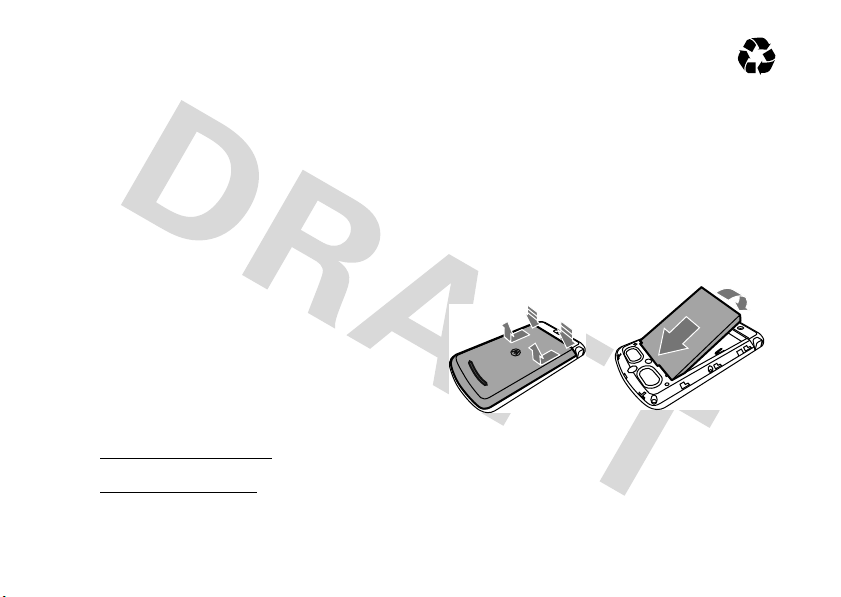
•
If the message remains, contact a Motorola
Authorized Service Center.
Important:
damage to the phone caused by non-Motorola
batteries and/or chargers.
Warning:
may present a risk of fire, explosion, leakage, or other
hazard.
PROPER AND SAFE BATTERY DISPOSAL AND
RECYCLING
Proper battery disposal is not only important for
safety, it benefits the environment. Consumers may
recycle their used batteries in many retail or service
provider locations. Additional information on proper
disposal and recycling may be found on the Web:
12
Motorola’s warranty does not cover
Use of a non-Motorola battery or charger
•
www.motorola.com/recycling
•
www.rbrc.org/call2recycle/
(in English only)
essentials
Disposal:
in accordance with local regulations. Contact
your local recycling center or national
recycling organizations for more information on how to
dispose of batteries.
Warning:
they may explode.
Promptly dispose of used batteries
Never dispose of batteries in a fire because
battery installation
12
Page 15

3
To remove the battery
use the white arrow guides
on the battery to loosen
and pull out the battery.
,
battery charging
Plug the battery charger into
your phone and an electrical
outlet. It might take several
seconds to start charging.
When finished, your phone
displays a full battery
^
.
icon
If your battery has some charge left, you can charge it
by using a micro
If your battery is completely drained, you cannot use a
USB cable plugged into a computer to charge your
battery. You must use a wall charger or car charger.
Note that some USB ports charge faster than others.
Notes for charging your phone’s battery:
•
•
•
•
USB cable
When charging your battery, keep it near room
temperature. Never expose batteries to
temperatures below 0°C (32°F) or above 45°C
(113°F) when charging.
New batteries are not fully charged.
New batteries or batteries stored for a long
time may take more time to charge.
Motorola batteries and charging systems have
circuitry that protects the battery from
damage from overcharging.
plugged into a computer.
essentials
13
Page 16

conserve battery charge
Using certain features can quickly deplete your
battery’s charge.
downloading music, using the camera, using the
flashlight, replaying video clips, and using
Bluetooth® wireless connections.
You can conserve your battery’s charge:
•
•
•
•
14
These features can include
Reduce the backlight timeout (see page 36).
When the backlight is off, the display is visible
but dim.
Close unused programs using the task
manager (see page 27).
Extend the interval between automatically
sending and receiving e-mail (see page 66).
If you have more than one e-mail account set
up, choose only one account to automatically
send and receive messages.
essentials
•
Turn off Bluetooth and Wi-Fi power when you
are not using them (see pages 87 and 99).
insert memory card
You can use a removable microSD memory
card with your phone to store content, such as
music, pictures, videos, applications, and files.
1
Open the memory card slot by gently lifting it
away from the phone. (The cover stays attached
to the phone.)
2
Insert the memory card
with the metal contacts
facing up. Press the card
until it clicks into place.
3
Push the memory slot
cover back in place.
Note:
Your phone supports
microSD cards up to 32 GB.
Page 17

To save memory on your phone, move media files
DEL
(pictures, videos, music) to a memory card.
turn it on & off
To turn on your
, press and
phone
release the Power/
O
End key (
Tip:
out, put it back in, and try again.
To turn off your phone
End key (
Tip:
).
If your phone does not turn on, take your battery
, press and hold the Power/
O
) for a few seconds, then release it.
You can’t turn your phone off when it’s locked.
make a call
From the home screen, enter a phone number and
N
press the Send key (
) to make a call.
Note:
To voice dial,
(
h
). When prompted, say “Call,” followed by a
number or contact name. See page 46.
press and hold
the speaker key
answer a call
When your phone rings and/or vibrates, press the
N
Send key (
To hang up, press the Power/End key (
•
•
) to answer.
O
).
If you are busy when a call comes in, press
+
) (
Ignore
the Right Soft key (
to voicemail.
To put a call on hold, press the Send key (N).
To return to the call, press the Send key (
again.
) to send the call
N
)
essentials
15
Page 18

store a phone number
To store a phone number in
1
From the home screen, press the Right Soft key
+
) (
Contacts
(
2
Press the Left Soft key (-) (
3
Enter a name and other details for the phone
number and press the Left Soft key (
store the contact.
Tip:
While entering the number, you can tell your
phone to pause and then dial more digits (for example,
for a voicemail password or PIN). Press the Right Soft
+
key (
2-second pause (shows as a
tell your phone to prompt you before dialing the
remaining digits (shows as a
Tip:
If you get a call from someone who isn't in your
contacts, you can add them to your contacts from
Call History
by pressing the Left Soft key (-) (
16
) to open Contacts.
) (
Menu
) and scroll to
essentials
Contacts
:
New
Insert Pause
p
) or scroll to
w
).
).
-
) (
Done
to insert a
Insert Wait
Save
) to
to
).
call a stored number
1
From the home screen, press the Right Soft key
+
) (
Contacts
(
2
Use the Directional key (S) to scroll to the
number and press the Center Select key (
3
Press the Send key (N) to call the entry.
Tip:
If you stored more than one number for a contact,
select the contact to see all numbers. To dial a
number, scroll to it and press the Send key (
) to open Contacts.
N
s
).
).
see your phone number
1
From the home screen, press the Left Soft key
-
) (
Start
(
2
Use the Directional key (S) to scroll to
and press the Center Select key (
3
Select
key (
).
Phone
by pressing the Center Select
s
).
s
Settings
).
Page 19
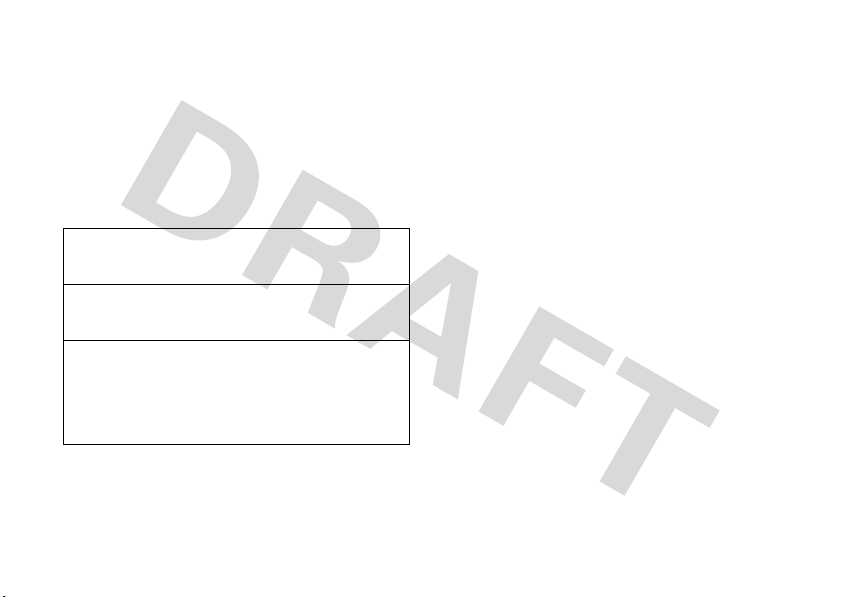
4
Scroll to
Call Options
and press the Center Select
key (
s
).
5
Scroll to
Phone number
to view your phone number.
choose your network
You can use your worldphone on these networks:
CDMA
Ve riz on
GSM
Vodafone
Global
mode
If you have set your phone to allow roaming, it roams
in either mode.
This is the default network.
With GSM, you can select
Manual
to find your network.
or
In global mode, when you turn on
your phone, it automatically tries to
use the CDMA network or the last
network you used.
Automatic
To force your phone to switch to CDMA or GSM:
1
On your phone, press the Left Soft key (-)
Start
).
(
2
Use the Directional key (S) to scroll to
and press the Center Select key (
3
Select
Phone
by pressing the Center
s
Select key (
4
Select
Select key (
5
Scroll to
S
key (
GSM Only
6
Pre ss the Left Soft key (-) (
).
Networks
by pressing the Center
s
).
Mode of Operation
) to select the network mode
, or
CDMA Only
and use the Directional
.
Done
s
) to select it.
Global
).
Settings
,
essentials
17
Page 20

send a text message
1
From the home screen, use the keypad to enter
the phone number of the person you want to
send a text message to.
Note:
You can send a message to a contact by
+
) (
pressing the Right Soft key (
S
the Directional key (
press the Center Select key (
Send text message
key (
2
Press the Right Soft key (+) (
3
Use the Directional key (S) to scroll to
Message
4
Use the keypad to enter your message.
5
When finished, press the Left Soft key (-)
Send
(
18
and press the Center Select
s
).
and press the Center Select key (s).
).
essentials
) to scroll the contact and
Contacts
s
). Then, scroll to
Menu
).
). Use
Send Text
getting started tips
Your phone has built-in tips to help you get started,
from setting up your device, to personalizing it with a
custom home screen background or ringtones, to
connecting to a network.
1
From the home screen, press the Left Soft key
-
) (
Start
(
2
Use the Directional key (S) to scroll to
My Device
select it.
3
Scroll to
Select key (
4
Choose a topic and press the Center
Select key (
).
Personalize
and press the Center Select key (s) to
Getting Started
and press the Center
s
) to select it.
s
) to select it.
Page 21
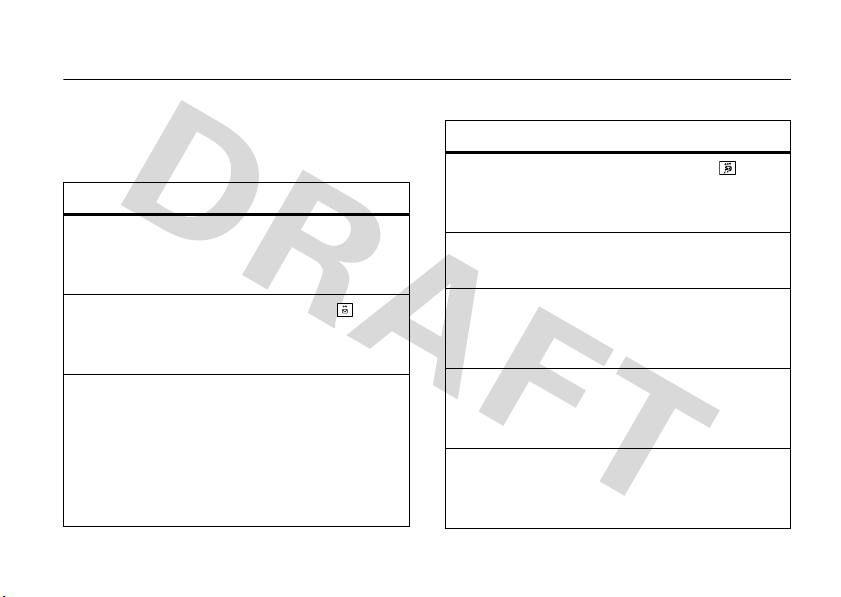
tips & tricks
From the home screen
shortcuts.
To... Do this...
lock
keypad
open
messages
play games
or music
on an
airplane
Know your password, then press the
Home key (
f
). For more tips, see page 26.
(
Press the Messaging key ( ). In a
message, press and hold
shortcuts.
To play games and music on a flight,
turn off your network, Bluetooth, and
Wi-Fi services. Press and hold the
Home key (
S
key (
All
then
(page 20), you can use these
X
) and the space bar
0
for
X
). Use the Directional
) to select
.
Wireless Manager
,
To... Do this...
access
multimedia
open quick
list
use
speakerphone
personalize your
device
use quick
launch
keys
Press the Multimedia key ( ) for
the media player, camera, and more.
Press and hold the Home key (X).
During a call, press the
Speakerphone key (
speakerphone on and off.
Press the Left Soft key (-) (
Scroll to
sounds, home screen, and more.
Press and hold any of the quick
launch keys to access features that
you specify. See page 34 for details.
a
Personalize My Device
tips & tricks
) to turn the
Start
to set
).
19
Page 22
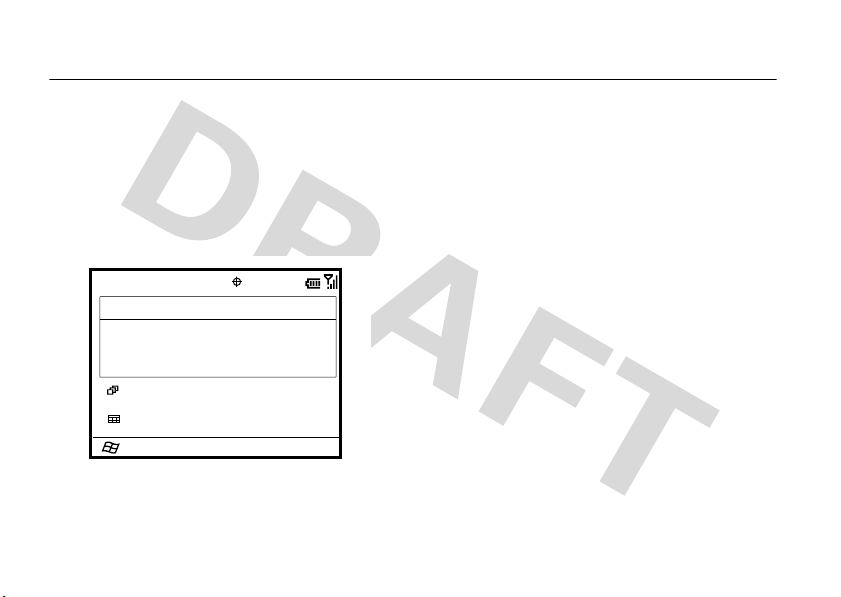
get started
Start
Verizon Wireless
No Appointments
Wi-Fi: Available 12/31/2008
Contacts
/
12:00 PM
C
0
E
0
X
w
0
:
0
See page 2 for a basic phone diagram.
display
The home screen appears when you turn on the
phone. This is the standard home screen:
Use the Directional key (
20
get started
S
) to navigate this screen.
S
To select an icon, use the Directional key (
highlight it and then press the Center Select key (
to select it.
) to
s
navigation
Press the Directional key (S) up, down, left, or right
to scroll to basic menu items or text in the home
screen.
X
Press the Home key (
screen.
For key locations, see pages 2 and 3.
) to return to the home
)
Page 23
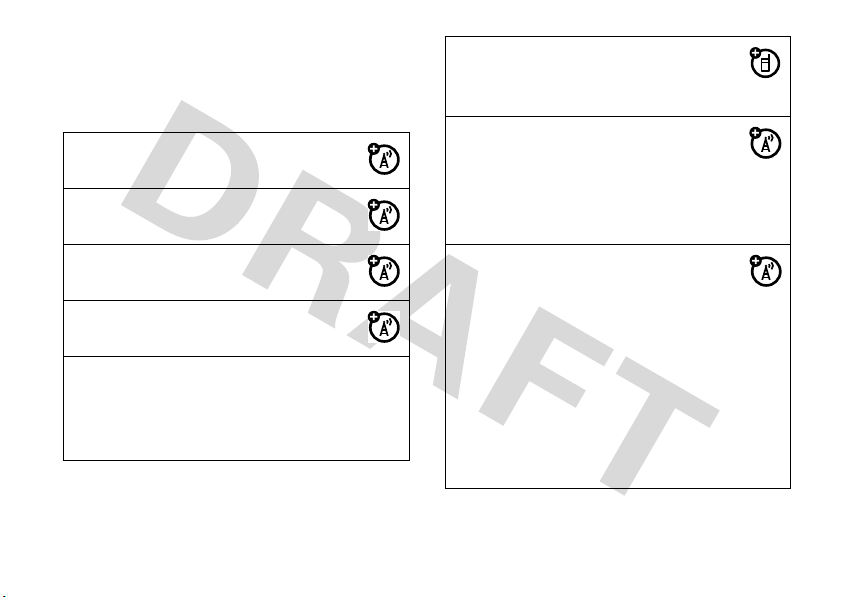
status indicators
Status indicators can appear at the top of the home
screen:
E
:
,
C
^
Missed Call Indicator –
when you have missed a call.
Text Message Indicator –
when you have new text message.
Voicemail Indicator –
when you have new voicemail.
Message Indicator –
you receive new e-mail messages.
Battery Level Indicator –
show the battery charge level. Recharge
the battery when your phone shows one
or two bars.
Shows
Shows
Shows
Shows when
Vertical bars
Ù
Charging Indicator –
when the USB charger is
connected to the phone and charging.
0
Signal Strength Indicator –
Vertical bars show the strength of
the network connection. You can’t make
or receive calls when no vertical
bars appear.
G
Roam Indicator –
your phone is seeking or using a
network outside your home network.
EVDO indicator shows when phone is in
/
EVDO coverage area. 1X indicator shows
J
when phone is in 1x-RTT coverage area.
GSM GPRS shows when phone is in a
f
coverage area when your SIM card is
inserted.
Shows when
Shows
get started
21
Page 24

÷
Q
<
%
E
Ó
Ô
22
Wi-Fi Indicator –
and connected to a network.
Profile Indicator –
style is set to
indicator appears when the ring style
profile is
Note:
A % icon appears when the
speakerphone is on.
Bluetooth® Indicator –
Bluetooth power is on.
Bluetooth Pairing Indicator –
when your phone is paired with another
Bluetooth device, such as a keyboard.
Bluetooth Handsfree Indicator –
Shows when your phone is
connected to a Bluetooth handsfree
device.
Shows when Wi-Fi is on
Shows when your ring
Silent
(Q) or
Normal, Outdoor
, or
Vibrate
(<). No
Automatic
.
Shows when
Shows
get started
Õ
D
H
I
Ò
Ö
Ú
Stereo Bluetooth Headset
Indicator –
phone is connected to a stereo Bluetooth
headset.
Call Forward Indicator –
call forwarding is on.
Active Line Indicator –
whether line
Headset Indicator –
you have a 2.5mm headset
connected.
Memory Card Indicator –
when you have a removable
memory card inserted.
TTY Indicator –
is on (see page 46).
Shows when your
Shows when
Indicates
H
or I is active.
Shows when
Shows
Shows when TTY mode
Page 25

volume
+
_
Your phone has a system, media player, and call
volume controls.
system volume (master)
System volume controls the earpiece, headset, or
speakerphone volume.
System volume overrides other
volume controls. If system volume
is at 0%, adjusting media player or
call volume won’t effect the
volume.
Note:
If your phone is connected to
a Bluetooth® audio device, speakerphone won’t work.
To change system volume
and hold the Side Select Key to
open the Volume display. Then use
the Side Navigation/Volume Keys
to adjust the volume.
, press
media player volume
To change media player volume
music, use the Side Navigation/Volume Keys.
Tip:
Before you adjust the media player volume, first
adjust the system volume. If the system volume is off,
you won’t have any media player sound.
for videos and
call volume
To change call volume
Navigation/Volume Keys. Adjusting the volume on that
screen changes only the call volume (not the system
volume).
while on a call, use the Side
get started
23
Page 26

Tip:
You can eliminate the ringer volume instantly
when an incoming call comes in—just use the Side
Navigation/Volume Keys.
lock & unlock phone
You can manually lock your phone to prevent
accidental key presses.
handsfree speaker
Note:
The use of wireless phones while driving may
cause distraction. Discontinue a call if you can’t
concentrate on driving. Additionally, the use of
wireless devices and their accessories may be
prohibited or restricted in certain areas. Always obey
the laws and regulations on the use of these products.
To use your phone’s handsfree speaker
a
speakerphone key (
Note:
The handsfree speaker won’t work when your
phone is connected to a car kit or headset. With a
Bluetooth headset press the Right Soft key (
Menu
), scroll to
(
+
) (
Menu
(
24
) and scroll to
get started
). For key location, see page 2.
Handsfree Off
. Press the Right Soft key
Speakerphone On.
, press the
+
)
lock your phone
Press the Home key (X) and then the space bar
f
). The left soft key shows
(
Note:
You can make emergency calls on a locked
phone. A locked phone still rings or vibrates for
incoming calls or messages,
unlock it to answer
when it’s locked. Unlock it, then turn off the power.
. You cannot turn off the phone
Unlock
.
and you do not need to
Page 27

unlock your phone
To use the biometric fingerprint manager
finger slowly and firmly across the fingerprint scanner.
Note:
You have three tries to scan your fingerprint. If
you’re not successful, your phone asks you to enter
your password.
To use the keypad
-
)(
Unlock
(
Unlock
press
press the Left Soft key (
, press the Left Soft key
). Then, enter your password and
again. If you have not set a password,
-
)(
Unlock
, drag your
) and then*.
set the fingerprint scanner
1
From the home screen, press the Left Soft key
-
) (
Start
(
2
Use the Directional key (S) to scroll to
and press the Center Select key (
3
Scroll to
Select key (
4
Scroll to
Select key (
5
When prompted to use the Device Lock, press
the Left Soft key (
6
Choose either a simple (4-digit number) or strong
password (a mixture of at least 7 uppercase and
lowercase letters, numbers, and punctuation).
7
Enter and confirm your password.
8
Press the Left Soft key (-) (
).
Security
and press the Center
s
).
Fingerprint Manager
s
and press the Center
).
-
)(
Yes
s
) to select it.
).
Done
).
Settings
get started
25
Page 28

9
On the Fingerprint Manger screen, scroll to
fingerprint
and press the Center Select key (s).
10
Read the tutorial and follow the prompts to enter
your fingerprint.
change your password
1
From the home screen, press the Left Soft key
-
) (
Start
(
2
Use the Directional key (S) to scroll to
and press the Center Select key (
3
Scroll to
Select key (
4
Scroll to
Select key (
5
Select
you want the phone to be inactive before
automatically locking.
26
).
Security
and press the Center
s
).
Device Lock
and press the Center
s
).
Prompt if device unused for
get started
s
) to select it.
, and select the time
Settings
Add
6
Choose either a simple (4-digit number) or strong
password (a mixture of at least 7 uppercase and
lowercase letters, numbers, and punctuation).
7
Enter and confirm your password.
8
Press the Left Soft key (-) (
Caution: Make your password something you
remember!
your phone, but you will lose your personalized
settings and all content stored in phone memory. To
perform a hard reset, hold down the Center
Select key (
on. Use the Side Directional keys to scroll to
Rebooting
Without your password, you can reset
s
) for 5 seconds while turning the phone
and press the Center Select key (s).
flight mode
In flight mode, you
Bluetooth, and WiFi (if applicable) services
access your address book, games, camera, and music
turn off your phone’s network,
Done
).
Continue
to safely
Page 29

in areas where cellular network access is prohibited
(such as during flights, when allowed, and
in hospitals).
1
Press and hold the Home key (X) until the
Quick List appears.
2
Use the Directional key (S) to scroll to
Wireless Manager
Select key (
3
Scroll to
4
Press the Left Soft key (-) (
Use the same steps to turn Bluetooth and phone
mode on. After a pause, Bluetooth changes to
then Phone changes to
and press the Center
s
) to select it.
All
and press the Center Select key (s).
Done
).
On
On
.
, and
file manager
You can use the File Manager to sort, view, copy, and
move files, such as text, pictures, music, and video
files, on your phone or memory card.
To find the File Manager:
1
From the home screen, press the Left Soft key
-
) (
Start
(
2
Use the Directional key (S) to scroll to
and press the Center Select key (
).
File Manager
s
) to select it.
task manager
Applications may run on your phone until you use the
Task Manager to end or stop them.
To f in d t h e Ta sk M an ag e r :
1
Press and hold the Home key (X) until the
Quick List appears.
get started
27
Page 30

2
Use the Directional key (S) to scroll to
Manager
and press the Center Select key (s) to
select it.
Tip:
Need to kill a running program? In
select the program and press the Right Soft key (
Menu
), scroll to
(
Select key (
Note:
phone, from the home screen, press the Left Soft key
-
) (
(
scroll to
the Right Soft key (
and press the Center Select key (
28
Kill
and press the Center
s
).
To completely remove a program from your
Start
), then scroll to and select
Remove Programs
. Select the program and press
+
) (
Menu
) and then select
s
get started
Task Manager
Settings
).
Task
,
+
, and then
Remove
)
Page 31

personalize
It’s your phone, make it that way!
Tip:
For the quickest way to customize your phone,
open the Start menu by pressing the Left Soft key
-
) (
Start
(
scroll to
Select key (
). Then, use the Directional key (S) to
Personalize My Device
s
and press the Center
) to see more personalizing options.
profiles
Each profile uses a different set of sounds, ring styles,
earpiece volume settings, or vibrations for incoming
Outdoor
calls and other events. For example, the
volume is much louder than the
Normal
profile
profile.
You can choose from these profiles:
Normal Vibrate Automatic
Silent Outdoor
To choose a profile:
1
From the home screen, press and hold the Home
X
) to open the Quick List.
key (
2
Use the Directional key (S) to scroll to a profile
s
and press the Center Select key (
Indicators can appear at the top of your home screen
for the
Silent
(Q) and
%
means the speakerphone is on (see page 21).
Note:
The
Automatic
that it automatically switches to
stored in your Calendar.
Vibrate
(<) profiles. The indicator
profile is the same as
Vibrate
personalize
) to select it.
Normal
, except
during any event
29
Page 32

change ring tones in profile
You can change the ring tones, including video ring
tones, for incoming calls and other events. Your
changes are saved in the current ring style profile.
Note:
Changes made to the alert settings have no
Silent
effect when using the
1
From the home screen, press the Left Soft key
-
) (
Start
(
2
Use the Directional key (S) to scroll to
and press the Center Select key (
3
Scroll to
Select key (
4
Scroll to the sound you want to change, press left
or right on the Directional key (
and then press the Left Soft key (
Note:
not automatically save it in the Sounds location.
30
).
Sounds
s
Downloading a sound file for a ring tone does
personalize
profile.
s
and press the Center
).
S
-
Settings
) to select it.
) to change it,
) (
Done
).
To move your sound file:
1
From the home screen, press the Left Soft key
-
(
2
Use the Directional key (S) to scroll to
and press the Center Select key (
3
Scroll to
Select key (
If the sound file is not located in the My
Documents folder, go to the folder where the
sound file is stored and copy it to the Sounds
folder.
4
Highlight the sound file you want to copy to the
Sounds location and press the Right Soft key
+
(
5
Scroll to
6
Scroll to
Select key (
) (
Start
).
s
My Documents
(
Menu
File
Copy to
and press the Center
s
).
).
and press the Center Select key (s).
and press the Center
s
).
File Manager
) to select it.
Page 33

7
Scroll to
Application Data
Select key (
8
Select
Done
(
Tip:
You can also access the Sounds Settings screen
by pressing the Left Soft key (
select
s
Sounds
).
Personalize My Device
and press the Center
).
and press the Left Soft key (-)
-
) (
Start
),
, and select
Sounds Settings.
home screen
You can customize the home screen by setting a
photo, picture, or animation as a wallpaper
(background) image or changing your layout and color
scheme.
1
From the home screen, press the Left Soft key
-
) (
Start
(
2
Use the Directional key (S) to scroll to
PersonalizeMyDevice
Select key (
).
and press the Center
s
) to select it.
3
Scroll to
Home Screen Settings
Select key (
You can change the following settings:
options
Home screen
layout
Color scheme
Background image
Time out
s
Select a layout for the home screen
from various predefined schemes
that you can customize further.
Select a color scheme for
the display. Color schemes change
the coordinating colors of the menu
bars and background image,
depending on the home screen
layout you use.
Select a picture for your wallpaper
image, or
Select the time interval before the
display will go inactive or
and press the Center
).
None
for no wallpaper.
Never
.
personalize
31
Page 34

4
When you are done, press the Left Soft key (-)
(
Done
).
change background image
Want to copy an image from your computer to your
phone to use as a background image?
Note:
The ima ge file form at must be GI F, JPG, or BMP.
1
Copy the image file you want from your computer
to your phone:
•
To use Bluetooth®, see page 82.
•
To use Microsoft ActiveSync® or Windows®
Mobile Device Center, see page 82.
2
On your phone, press the Left Soft key (-)
Start
).
(
3
Use the Directional key (S) to scroll to
and press the Center Select key (s) to
Videos
select it.
personalize
32
Pictures &
4
Highlight the picture you want and press the
Center Select key (
5
With the picture open, press
, scroll to
(Menu)
Center Select key (
For some pictures you can crop the area and
adjust the transparency.
6
Press the Right Soft key (+) (
picture as the home screen background image.
s
).
Use as Home Screen
s
).
the Right Soft key (+)
, and press the
Finish
) to set the
home screen shortcuts
You can use the
of the home screen
layout, customize them. The Flash and Sliding Panel
layouts don’t have these shortcuts.
1
From the home screen, press the Left Soft key
-
(
shortcut icons across the top
or, depending on the
) (
Start
).
Page 35

2
Use the Directional key (S) to scroll to
PersonalizeMyDevice
Select key (
3
Scroll to
Select key (
4
Scroll to
Center Select key (
already selected.
5
Scroll to
Select key (
6
Use the Directional key (S) to select shortcuts,
and then press the Left Soft key (
To customize the Right Soft key as a shortcut to
your favorite feature
page 2):
1
From the home screen, press the Left Soft key
-
) (
(
and press the Center
s
) to select it.
Home Screen Shortcuts
s
).
Show User Defined Shortcuts
s
) to select it if it is not
Define Shortcuts
Start
).
and press the Center
s
).
(for soft key location, see
and press the Center
and press the
-
) (
Done
).
2
Use the Directional key (S) to scroll to
Personalize My Device
Select key (
3
Scroll to
Select key (
4
Press the Right Soft key (+) (
feature and enter a label for your new Right Soft
key function and then press the Left Soft key
-
) (
(
Note:
This option might be restricted or unavailable if
your home screen shows scrolling headlines from
your service provider.
and press the Center
s
) to select it.
Home Screen Right Soft Key
s
).
Done
).
and press the Center
Menu
) to select a
start menu
You can customize your start menu.
Tip:
If you don’t see the program you’re looking for on
-
the Start menu, press the Left Soft key (
All Programs
(
).
)
personalize
33
Page 36

1
From the home screen, press the Left Soft key
-
) (
Start
(
2
Use the Directional key (S) to scroll to
Personalize My Device
Select key (
3
Scroll to
Select key (
options
Menu
View
Background
34
).
and press the Center
s
) to select it.
Start Menu View
Select the menu you want to
customize, then select which icons to
appear when you open the start
menu.
Select category, list, grid, small
circular, or large circular view.
Select a picture for your start menu
background image.
and press the Center
s
) to choose from these options:
personalize
4
When you are done, press the Left Soft key (-)
(
Done
).
quick launch keys
Your phone has three programmable quick launch keys
(one dot, two dots, and three dots) on the keypad. You
can set which features open when you press and hold
these keys.
Quick Launch Keys
1
From the home screen, press the Left Soft key
-
) (
Start
(
).
Page 37

2
Use the Directional key (S) to scroll to
PersonalizeMyDevice
Select key (
3
Scroll to
Select key (
4
Scroll to the application you want each key to
open.
5
When you are done, press the Left Soft key (-)
Done
).
(
and press the Center
s
) to select it.
Quick Launch Keys
s
).
and press the Center
time & date
Your service provider usually sets the time and date on
your phone. However, if you change time zones while
your phone is roaming, you might need to change your
clock manually. To change it manually:
1
From the home screen, press the Left Soft key
-
) (
Start
(
).
2
Use the Directional key (S) to scroll to
and press the Center Select key (
3
Scroll to
Clock & Alarm
Select key (
4
Select
Date and Time
Select key (
5
Use the Directional key (S) to scroll to
Date, and Time to edit them.
6
Press the Left Soft key (-) (
time and date settings.
You can specify the date and time style by changing
the regional settings. To find Regional Settings,
Regional Settings
select
and press the Center
s
).
and press the Center
s
).
Done
from the Settings screen.
Settings
s
) to select it.
Time Zone
) to save the
,
personalize
35
Page 38

backlight
To save battery life, your
you’re not using your phone. The backlight turns back
on when you press a key.
To set how long your phone waits before the
backlight turns off:
1
From the home screen, press the Left Soft key
-
) (
Start
(
2
Use the Directional key (S) to scroll to
and press the Center Select key (
3
Scroll to
Select key (
4
Edit the backlight setting fields and press the Left
Soft key (
).
Power Management
-
backlight
s
).
) (
Done
) to save the settings.
turns off when
Settings
s
) to select it.
and press the Center
answer options
1
From the home screen, press the Left Soft key
-
) (
Start
(
2
Use the Directional key (S) to scroll to
and press the Center Select key (
3
Select
4
Scroll to
Select key (
5
Check
-
(
).
s
Phone
and press the Center Select key (s).
Call Options
and press the Center
s
).
Any key answer
) (
Done
and press the Left Soft key
).
Settings
) to select it.
third-party applications
Third-party applications, or add-on programs, can
include games, entertainment, and productivity
software. These products can typically be downloaded
and installed immediately. Compatible commercial and
free applications are available on the Internet.
You can choose to use
personalize
36
any key
to answer a call.
Page 39

For more information, see the downloads catalog on
the Motorola Support Web site at:
consumer/support
site.
Note:
Applications written for previously released
devices or older versions of Windows Mobile® may
not function reliably on this phone. Contact the
application provider to check compatibility before
installing the application on this phone.
, or see your service provider’s Web
www.motorola.com/
3
Scroll to
Regional Settings
Select key (
4
Scroll to
Language
Select key (
5
Press left or right on the Directional key (S) to
select a language, and then press the Left Soft
-
) (
key (
Note:
the changes to take effect.
Done
You must turn your phone off and on again for
and press the Center
s
).
and press the Center
s
).
).
more personalizing
language
To set the language for menus:
1
Press the Left Soft key (-) (
2
Use the Directional key (S) to scroll to
and press the Center Select key (
Start
).
s
Settings
) to select it.
accessibility
To set system font size, multipress timeout,
confirmation timeout, and in-call alerts:
1
Press the Left Soft key (-) (
2
Use the Directional key (S) to scroll to
and press the Center Select key (
3
Scroll to
Accessibility
and press the Center
s
Select key (
).
Start
).
s
) to select it.
personalize
Settings
37
Page 40

4
Use the Directional key (S) to modify the
settings and then press the Left Soft key (
Done
).
(
ring volume
1
Press the Left Soft key (-) (
2
Use the Directional key (S) to scroll to
and press the Center Select key (
3
Scroll to
Profiles
and press the Center
s
Select key (
4
Highlight the desired profile, then press the Right
Soft key (
5
Select
6
Under
left or right to adjust the volume for that profile,
and then press the Left Soft key (
personalize
38
).
+
) (
Menu
).
Edit
by pressing the Center Select key (s).
Ring Volume
, press the Directional key (S)
Start
).
s
-
) to select it.
) (
Settings
Done
-
).
Tip:
You can eliminate the ringer volume instantly
when an incoming call comes in—just use the Side
)
Navigation/Volume Keys to turn the ringer off.
Note:
The system volume overrides the media player
and call volume controls.
sounds
To change the default sounds for ring tone, reminders,
new messages (e-mail, text messages, and
voicemail), alarm clock, or keypad controls:
1
Press the Left Soft key (-) (
2
Use the Directional key (S) to scroll to
and press the Center Select key (
3
Scroll to
Sounds
and press the Center
s
Select key (
4
Use the Directional key (S) to modify the sound
settings and then press the Left Soft key (
Done
).
(
).
Start
).
s
Settings
) to select it.
-
)
Page 41

alarm
1
Press the Left Soft key (-) (
2
Use the Directional key (S) to scroll to
and press the Center Select key (
3
Scroll to
Clock & Alarm
Select key (
4
Scroll to
Alarm
Select key (
5
Press number keys to adjust the time. Use any
number key to switch from am to pm.
6
When you are done, press the Left Soft key (-)
Done
).
(
and press the Center
s
).
and press the Center
s
).
Start
).
s
Settings
) to select it.
owner information
It’s a good idea to enter and check your owner
information. It lets someone return the phone to you if
you lose it:
1
Press the Left Soft key (-) (
2
Use the Directional key (S) to scroll to
and press the Center Select key (
3
Scroll to
Owner Information
s
Select key (
4
Modify the owner information and then press the
Left Soft key (
).
-
) (
Done
Start
).
s
) to select it.
and press the Center
).
master reset
To return your phone to original settings:
1
Press the Left Soft key (-) (
2
Use the Directional key (S) to scroll to
and press the Center Select key (
3
Scroll to
Master Reset
and press the Center
s
Select key (
).
Start
).
s
) to select it.
Settings
System Tools
personalize
39
Page 42

Note:
The default master reset code is
000000
(6 zeroes). Master reset does not reset the
unlock code, security code, and lifetime timer.
personalize
40
Page 43

calls
To make and answer calls, see page 15.
Note:
Your phone has a system volume control that
overrides call volume. Be sure to turn up your system
volume or you won’t have any sound for calls. For
details, see page 23.
turn off a call alert
You press the Side Navigation/Volume key down to
turn off the ringer.
recent calls
Your phone keeps a list of incoming and outgoing
calls, even for calls that didn’t connect. The most
recent calls are listed first. The oldest calls are deleted
as new calls are added.
To see recent calls:
1
From the home screen, press the Left Soft key
-
) (
Start
(
2
Use the Directional key (S) to scroll to
and press the Center Select key (
You can select a call and then:
•
•
•
options
Find Contact
).
s
To call the number, press the Send key (N).
To see call details (like time and date), press
s
the Center Select key (
To see options, press the Right Soft key (+)
Menu
):
(
Find this phone number in your
).
calls
Call History
) to select it.
Contacts
41
.
Page 44

options
Send Text
Message
E-mail
View Timers
Delete/ Delete
List
Save to
Contacts
Send a text message to this phone
number.
Send an e-mail message to this
contact (if you already have the
contact’s e--mail address).
View the call times for this call and all
calls.
Delete a call from the Call History.
Delete List
Select
the call history.
Save this number to a contact.
to delete all calls from
options
Filter
Filter all calls in the Call History list.
Filtering calls allows you to group calls
in a specific way. For example, if you
filter the list for all Missed Calls, all
the incoming phone calls that you did
not answer are listed first.
redial
1
Press the Send key (N) from the home screen
to see the dialed calls list.
2
Use the Directional key (S) to scroll to the entry
you want to call, then press the Send key (
N
).
42
calls
If you hear a
Number Busy
Soft key (
busy signal
, press the Send key (N) or the Left
-
) (
and see
Retry
) to redial the number.
Call Failed,
Page 45

When the call goes through, your phone rings or
vibrates one time, shows
the call.
Redial Successful
, and connects
view missed calls
Your phone keeps a record of your unanswered calls.
To view your missed calls:
1
From the home screen, press the Left Soft key
-
) (
Start
(
2
Use the Directional key (S) to scroll to
and press the Center Select key (
3
Press the Right Soft key (+) (
4
Scroll to
Select key (
5
Scroll to
Select key (
).
Filter
and press the Center
s
).
Missed Calls
and press the Center
s
).
s
Menu
).
Call History
) to select it.
caller ID
Calling line identification (caller ID) shows the
phone number for an incoming call on your
home screen.
Your phone shows the caller’s name and picture if you
have stored a picture in your contacts, or
when caller ID information isn’t available.
Tip:
You can set your phone to play a special ring tone
for each of your friends and coworkers (see page 102).
emergency calls
Your service provider programs one or more
emergency phone numbers, such as 911, that you can
call under any circumstances, even when your phone
and keypad are locked.
Note:
Emergency numbers vary by country. Your
phone’s preprogrammed emergency number(s) may
Incoming Call
calls
43
Page 46

not work in all locations, and sometimes an
emergency call cannot be placed due to network,
environmental, or interference issues.
1
Press the keypad keys to dial the emergency
number.
2
Press the Send key (N) to call the emergency
number.
found in the Start menu including e-mail, calendar, and
Bluetooth Manager.
To call a speed dial number or use a shortcut to a
feature that you’ve set, press and hold the single-digit
speed dial number. If the speed dial is two digits,
press the first digit, then press and hold the second
digit. The phone dials or opens the assigned
application.
international calls
If your phone service includes international
0
dialing, press and hold
international access code (indicated by
the keypad keys to dial the country code and
phone number.
to insert your local
+
). Then, press
speed dial
You can use speed dialing in two ways: quick access
for up to 98 phone numbers and shortcuts to features
calls
44
speed dial phone numbers
You can set the speed dial to call the entries in your
phone’s contact list.
1
From the home screen, press the Right Soft key
+
) (
Contacts
(
2
Use the Directional key (S) to scroll to the
desired contact and press the Center
Select key (
3
Select the phone number or e-mail address you
want to add to speed dial.
).
s
) to select it.
Page 47

4
Press the Right Soft key (+) (
5
Scroll to
Add to Speed Dial.
Select key (
6
In the
number to use and press the Left Soft key (
Done
(
Note:
voicemail.
delete
To
-
) (
(
press the Right Soft key (
s
Keypad Assignment
).
Speed dial 1 is reserved for calling your
a speed dial entry, press the Left Soft key
Start
) and select
and press the Center
).
, select the speed dial
Speed dial
+
Menu
).
. Scroll to the entry,
) (
Menu
), and select
-
Delete
speed dial feature shortcuts
When your phone's Start menu is in grid or list format,
you can set a speed dial shortcut to open an
application on your phone.
Note:
You can't set shortcuts if you change to the
circular view, but you can still use shortcuts if you
have already set them.
1
Press the Left Soft key (-) (
)
2
Use the Directional key (S) to scroll to the icon
of the application you want a shortcut for and
+
) (
press Right Soft key (
3
Scroll to
Add to Speed Dial
s
Select key (
4
In the
.
number to use and press the Left Soft key (
Done
).
(
Note:
voicemail.
To delete a shortcut, press the Left Soft key (
Start
) and select
(
Right Soft key (
).
Keypad Assignment
Speed dial 1 is reserved for calling your
Speed dial
+
) (
Menu
Menu
and press the Center
, select the speed dial
. Scroll to the entry, press the
), and select
Start
).
).
-
)
-
)
Delete
. Your
calls
45
Page 48

service provider might add a
cannot delete.
Voicemail
shortcut you
3
After you are connected to the other call, press
the Send key (
N
) to combine the calls.
voicemail
When you
phone shows the voicemail message indicator
New Voicemail
To check voicemail messages
receive
a voicemail message, your
.
, press and hold 1.
three-way calling
While connected to a call:
1
Place your current call on hold by pressing
N
the Send key (
2
Dial the number of the other person you want to
connect to a three-way call and press the Send
N
).
key (
calls
46
).
,
and
advanced calling
voice dial
1
To voice dial,
key (
2
When prompted, say “Call,” followed by a number
or contact name.
TTY calls
Set up your phone for use with an optional TTY
device:
1
Press the Left Soft key (-) (
2
Use the Directional key (S) to scroll to
and press the Center Select key (
A
).
press and hold
the speaker
Start
).
s
) to select it.
Settings
Page 49

3
Scroll to
More
and press the Center
Select key (
4
Scroll to
Select key (
5
Press left or right on the Directional key (S) to
change the settings, and then press the Left Soft
key (
-
s
) twice until you see
TTY Settings
and press the Center
s
).
) (
Done
).
TTY Settings
O
the Power/End key (
.
signals and ringing.
The amount of network connection time you track
on your resettable timer may not equal the
amount of time for which you are billed by your
service provider. For billing information, contact
your service provider.
). This time includes busy
call a phone number in a
message
E-mail or text messages can contain phone numbers
that have an underline. To dial one of these numbers,
N
highlight it and press the Send key (
).
call times
Network connection time
the moment you connect to your service provider's
network to the moment you end the call by pressing
is the elapsed time from
see call timers
1
Press the Left Soft key (-) (
2
Use the Directional key (S) to scroll to
and press the Center Select key (
3
Press the Right Soft key (+) (
View Timers, and press the Center
s
Select key (
).
Start
).
s
Menu
Call History
) to select it.
), scroll to
reset call timers
To reset all call timers to zero (0), except for the
timer:
calls
calls
Lifetime
47
Page 50

1
Press the Left Soft key (-) (
2
Use the Directional key (S) to scroll to
and press the Center Select key (
3
Press the Right Soft key (+) (
, and press the Center Select key (s).
Timers
4
Press the Right Soft key (+) (
and press the Center Select key (s).
Timers,
calls
48
Start
).
s
Menu
Menu
Call History
) to select it.
), scroll to
), scroll to
View
Reset
Page 51

enter text
DEL
Fn
You can enter text and numbers using the keypad.
When you select a field that requires text or numbers,
the phone automatically selects the appropriate entry
mode.
Press the function key to
switch the entry mode.
Flashing
cursor
shows
Text Messages
To:
Abc
where
you are
0/160
typing.
Send
Menu
Press the function
H
) in a text
key (
entry screen to
select an entry
mode:
entry modes
Â
Enter the first letter of a sentence in
uppercase. This is the default mode.
i
Enter the letter on a key (such asq).
Ã
Press the function key (H) once to enter
the upper symbol or number on the next key
!
pressed (such as
previous entry mode.
), then return to the
enter text
49
Page 52

entry modes
Ä
Press the function key (H) twice to enter
the upper symbols and numbers on the keys
until you move to a new field.
text prediction
As you enter letters, your phone might try to
the word. For instance, when you enter “prog,” it
might predict “program.”
predict
Use these text entry keys:
text entry
delete
start a
new line
enter capital
letters
enter
symbols, etc.
enter text
50
Press the back key (À).
Press the enter key (j).
Press the shift key (k). Press it
once for just the next letter or
twice for all letters.
Press the function key (H) and
then the shift key (
k
To select a prediction, press down on the Directional
S
) to highlight your selection and then press
key (
s
the Center Select key (
the space bar (
To turn off text prediction:
1
From the home screen, press the Left Soft key
-
(
2
Use the Directional key (S) to scroll to
and press the Center Select key (
3
Scroll to
4
Select key (
Uncheck
Soft key (
).
f
) (
Start
).
Text Input Settings
s
Suggest words when typing
-
). To enter a space, press
).
and press the Center
).
, and press the Left
) (
Done
).
s
) to select it.
Settings
Page 53

e-mail & messages
If you have problems setting up e-mail or
, visit
synchronizing
the Motorola Customer Support Center at
1-800-331-6456 (United States), 1-888-390-6456 (TTY/
TDD United States for hearing impaired), or
1-800-461-4575 (Canada).
Note:
Proxy must be set up before you set up your
e-mail. If you have the information to set it up, press
the Left Soft key (
Connections
then
provider.
www.motorola.com/support
-
) (
Start
). Select
Settings
. Otherwise, contact your service
or call
,
set up Microsoft® Exchange server e-mail
Note:
Before you begin, contact your corporate IT
department to find out if your company’s Exchange
server is configured for wireless synchronization. If it
is, you need to request: your user name and
password, the server domain name, and the server
address. You also need to know whether an encrypted
(SSL) connection is required and if you need an SSL
certificate, if an SSL connection is required.
1
Press the Left Soft key (-) (
2
Use the Directional key (S) to scroll to
and press the Center Select key (
e-mail & messages
Start
).
s
ActiveSync
) to select it.
51
Page 54

3
Press the Right Soft key (+) (
select
Add Server Source
Select key (
4
Enter the following information when prompted,
and press the Right Soft key (
•
Enter your e-mail address, select
the Exchange Server settings automatically
Right Soft key (
•
If you did not choose to let ActiveSync detect
the exchange server settings automatically, at
Server Address
address. If appropriate, select
encrypted (SSL) connection
certificate, contact your company’s IT
department.) Press the Right Soft key (
Next
).
(
•
In
User Name
account.
e-mail & messages
52
, and press the Center
s
).
+
, enter the exchange server
. (To obtain the SSL
, enter your user name for the e-mail
Menu
),
+
) (
Next
Attempt to detect
, and press the
) (
Next
).
This server requires an
•
In
Password
, enter the password for the account.
•
In
Domain
, enter the server's domain name (if
necessary).
Tip:
):
5
6
7
8
9
+
)
10
If you don’t want to enter your password
each time you synchronize, check
Choose the things you want to synchronize, such
Contacts, Calendar, Email
as
Press the Left Soft key (-) (
Pre ss the Le ft Soft key (-) (
your phone with the Exchange server.
Press the Right Soft key (+) (
Use the Directional key (S) to scroll to
and press the Center Select key (
Choose your synchronization schedule. When
finished choosing your synchronization schedule,
press Left Soft key (
, and
-
Tasks
) (
Done
Save Password
.
Finish
).
Sync
) to synchronize
Menu
).
s
) to select it.
).
Schedule
.
Page 55

Note:
Synchronizing frequently uses more battery
power than synchronizing less frequently.
access your Exchange account
1
Press the Left Soft key (-) (
2
Use the Directional key (S) to scroll to
and press the Center Select key (
or
Press the Messaging key ( ).
Start
).
s
Messaging
) to select it.
in the ActiveSync settings on your phone. To find
these settings, press the Left Soft key (
ActiveSync
select
+
(
, and then press the Right Soft key
) (
Menu
). Then select
Schedule
.
sync manually
1
Press the Left Soft key (-) (
2
Use the Directional key (S) to scroll to
and press the Center Select key (
3
Press the Left Soft key (-) (
Start
Sync
).
s
).
-
) (
Start
ActiveSync
) to select it.
),
more about synchronizing
change your sync options
If you are out of network coverage, and your phone
tries to sync 3 times without finding a network, your
synchronization settings automatically revert to
manual synchronization.
To set your synchronization schedule back to the
Schedule
desired frequency, you need to reset the
option
set up personal e-mail
set up personal e-mail with
automatic settings
Some e-mail providers have automatic settings for
setting up your e-mail on your device (such as Yahoo!,
Gmail, and AOL).
e-mail & messages
53
Page 56

After you know your e-mail address:
1
Press the Left Soft key (-) (
2
Use the Directional key (S) to scroll to
and press the Center Select key (
or
Press the Messaging key ( ).
3
Scroll to
Setup E-Mail
and press the Center
s
Select key (
4
Enter your e-mail address and password, and
press the Right Soft key (
Note:
automatically fills in the following screens. Enter
your name, password and press the Right Soft
+
key (
cannot find your settings, ask your e-mail provider
for your settings.
e-mail & messages
54
).
If your phone finds your account settings, it
) (
Next
) for each screen. If your phone
+
Start
) (
).
s
Next
) to select it.
).
Messaging
5
Press Right Soft key (+) (
e-mail now.
set up personal e-mail manually
If your POP3 or IMAP4 e-mail provider does not have
automatic settings for setting up your e-mail on your
device, you must enter these settings manually using
this information:
•
Account type (POP3 or IMAP4)
•
The incoming server address and whether the
incoming server requires an SSL connection
•
The outgoing server address and whether the
outgoing server requires authentication
•
For a small number of POP3 and IMAP4 e-mail
providers, a domain name
1
Press the Left Soft key (-) (
2
Use the Directional key (S) to scroll to
and press the Center Select key (
Next
) to download
Start
).
s
) to select it.
Messaging
Page 57

or
Press the Messaging key ( ).
3
Scroll to
Setup E-Mail
and press the Center
s
Select key (
4
Enter your e-mail user name and password, and
press the Right Soft key (
5
Ensure that the
check box is not selected, and press the Right
Soft key (
6
Select
depending on your type of e-mail account and
press the Right Soft key (
7
Enter your name as you want it to appear in your
e-mail messages. You can also change the
account name as it will appear on your device.
Press the Right Soft key (
).
+
Try to get e-mail settings from the Internet
+
) (
Next
).
Internet e-mail, Exchange server
+
+
) (
Next
, or
Custom domain
) (
Next
) (
Next
).
).
).
8
Enter your
type
+
(
9
Enter your e-mail user name and password (if it is
not already filled in). You also have the option to
select or deselect the
Then press the Right Soft key (
10
Enter your outgoing server information. Select
the
and password
required by your e-mail provider. Then press the
Right Soft key (
11
Select how often you want your device to check
for messages automatically, or if you want to
check manually, and then press the Right Soft key
+
(
e-mail.
Incoming mail server
(POP3 or IMAP4). Press the Right Soft key
) (
Next
).
Outgoing server requires authentication
for sending e-mail check boxes if
+
) (
Finish
) to complete the setup and check your
, and select your
Save
password check box.
+
and
) (
Next
).
Account
) (
Next
).
Use the same name
e-mail & messages
55
Page 58

12
To download mail now, press the Left Soft key
(
-
) (
Yes
) or press the Right Soft key (+) (No)
to download later.
access & sync your personal
account
1
Press the Left Soft key (-) (
2
Use the Directional key (S) to scroll to
and press the Center Select key (
or
Press the Messaging key ( ).
3
Select the account you want to access.
4
Press the Right Soft key (+) (
Send/Receive
56
and press the Center Select key (s).
e-mail & messages
Start
).
s
Menu
) to select it.
), scroll to
Messaging
receive & read e-mail messages
When you receive a message, your phone
plays an alert and shows
message indicator, such as
1
Press the Left Soft key (-) (
2
Use the Directional key (S) to scroll to
and press the Center Select key (
3
Scroll to the e-mail account name and press the
Center Select key (
If you do not see a list of messages
+
) (
Menu
) (
), and select
s
to open it.
Soft key (
To return to the folder list, press the Right Soft key
+
(
To read a message
scroll to the message and press the Center
Select key
New Message
C
.
s
).
Menu
), scroll to
, press the Directional key (S) to
Folders
Folders
.
with a
Start
).
Messaging
s
) to select it.
, press the Right
, and select
Inbox
.
Page 59

When you have a message open, you can press the
Directional key (
or left to open the previous message.
Tip:
Want to switch e-mail account inboxes quickly?
Press left or right on the Directional key (
from one inbox to another. (Your phone can support up
to six different e-mail accounts in addition to text and
multimedia messaging.)
S
) right to open the next message
S
) to jump
To access the document editing application and
edit documents on your phone
-
) (
Start
key (
Documents To Go
to
to select it.
To transfer attachments to your computer for
editing
Mobile Device Center.
), use the Directional key (S) to scroll
, and press the Center Select key (s)
, use Microsoft® ActiveSync or Windows®
, press the Left So ft
message attachments
You can send, read, and receive PDF, ZIP,
Microsoft® Word, Excel, and PowerPoint files
attached to e-mail. You can edit all Microsoft files on
your phone, but you can only open (and not edit) other
files such as PDF and ZIP.
To see a ZIP file’s contents
Note:
You can view files only if they are in a format
your phone supports.
, select the file.
message options
Use these steps from the inbox with a message
selected or when viewing a message:
message options
Delete
Press the Left Soft key (-) (
When viewing a message, press the
+
Right Soft key (
Delete
, and press the Center Select
s
).
key (
) (
e-mail & messages
Menu
), scroll to
Delete
).
57
Page 60

message options
Reply
Forward
Create
contact
card
Press the Left Soft key (-) (
Enter your message and press the
-
) (
Send
Left So ft key (
Press the Right Soft key (+) (
Forward
Scroll to
Select key (
and press the Left Soft key (
Send
(
Press the Right Soft key (+) (
Scroll to
Center Select key (
s
).
Save to Contacts
).
and press the Center
). Enter your message
and press the
s
).
send a message
You can send text messages, MMS
(multimedia messages), or e-mail messages.
Tip:
For a shorter way to send a text message, see
“send a text message” on page 18.
e-mail & messages
58
-
Reply
Menu
Menu
To open messaging:
1
).
).
)
).
Press the Left Soft key (-) (
2
Use the Directional key (S) to scroll to
and press the Center Select key (
3
Scroll to
Text Messages, MMS
press the Center Select key (
To send a message:
1
Open text messaging, MMS, or your e-mail
account, and press the Right Soft key (
Menu
).
(
2
Use the Directional key (S) to scroll to
press the Center Select key (
3
For e-mail, in To, Cc, and/or
addresses. For text messages, enter the contact
telephone number or e-mail address. Insert a
semicolon (;) between multiple numbers or
addresses.
Start
).
Messaging
s
) to select it.
, or e-mail account and
s
).
+
)
New
and
s
) to select it.
Bcc
, enter e-mail
Page 61

Tip:
You can quickly enter phone numbers or
e-mail addresses from your contacts. In
s
the Center Select key (
list.
4
Use the keypad to compose a message.
5
Press the Left Soft key (-) (
Tip:
You can insert a picture, voice note or file in
an e-mail or MMS message. When you are in a
message, press the Right Soft key (
Insert
scroll to
To set the priority
Right Soft key (
Use the Directional key (
then press the Left Soft key (
To cancel a message
Menu
) and scroll to
(
, select
for an e-mail message, press the
+
) (
Cancel Message
) to see your contact
Send
).
+
Picture, Voice Note
Menu
) and scroll to
S
) to set the priority, and
-
, press the Right Soft key (+)
, or
Message Options
) (
Done
).
.
File
To
, press
) (
Menu
.
global address lookup
From your phone, you can search the global address
list (GAL) stored on your company's Exchange Server.
This means that you can find a contact’s phone
number or e-mail without having to store the
information directly to your phone.
Note:
),
.
GAL information can only be viewed during a
data transfer session; the entire GAL cannot be stored
for viewing offline.
To search for a contact:
1
Press the Right Soft key (+) (
2
Press the Right Soft key (+) (
3
Use the Directional key (S) to scroll to
and press the Center Select key (s).
Directory
4
Enter a name and press
Search
.
Contacts
Menu
).
).
Company
e-mail & messages
59
Page 62

5
Scroll through the list of entries that appears.
When you locate your contact, press the Send
key (
N
) to make a call.
Note:
Although the entire GAL cannot be stored
on your phone, after you find the contact, you can
add the single contact to your contact list.
Tip:
To send a message or e-mail to a contact found
using GAL, open the company directory, scroll to the
To:
s
field.
contact name, and press the Center Select key (
The e-mail information is populated into the
key function
2
3
5
6
7
8
).
9
(R)reply
(K) mark read or unread
(M)move
(O)forward
(D) delete
(L) download message
(S) send/receive
messaging shortcuts
You can use these shortcuts when you have an inbox
or a message open:
key function
0
(H) list shortcuts
1
(A)reply all
e-mail & messages
60
messaging reference
Note:
Some features might not work if you set
up your e-mail account manually (without the
e-mail setup wizard). Also, some menu items might
not be available depending on your e-mail
configuration and e-mail server.
Page 63

send a text message
1
Press the Left Soft key (-) (
2
Use the Directional key (S) to scroll to
and press the Center Select key (
3
Scroll to
Text Messages
Select key (
4
Press the Right Soft key (+) (
and press the Center Select key (
5
Enter a recipient and enter your message.
6
When finished, press the Left Soft key (-)
Send
).
(
and press the Center
s
).
Start
Menu
).
s
s
Messaging
) to select it.
), scroll to
).
get text message delivery report
While composing a text message:
1
Press the Right Soft key (+ (
Menu
).
New
2
Use the Directional key (S) to scroll to
Message Options
Select key (
3
Check
Left Soft key (
and press the Center
s
) to select it.
Request message delivery notification
-
) (
Done
).
create & send e-mail
1
,
Press the Left Soft key (-) (
2
Use the Directional key (S) to scroll to
and press the Center Select key (
3
Scroll to your e-mail account and press the Center
s
Select key (
4
Press the Right Soft key (+) (
and press the Center Select key (
Note:
To set up your e-mail account, see page 51.
To add a picture, voice note, or file to an e-mail
message, open the message area and press the Right
).
Start
Menu
and press the
).
Messaging
s
) to select it.
), scroll to
s
New
).
e-mail & messages
61
Page 64

Soft key (+) (
to
Picture,Voice Note
Tip:
You can save a draft of a message that you are
composing to finish and send later. Press the Right
Soft key (
the message is stored in the Drafts folder of the
account you are in.
+
Menu
,or
) (
Menu
), scroll to
File
) and select
Insert
to choose a file.
, and then select
Save to Drafts
. A draft of
create & add an e-mail signature
1
Press the Left Soft key (-) (
2
Use the Directional key (S) to scroll to
and press the Center Select key (
3
Scroll to your e-mail account and press the Center
s
Select key (
4
Press the Right Soft key (+) (
Tools and press the Center Select key (
5
Scroll to
Select key (
e-mail & messages
62
).
Options
and press the Center
s
).
Start
).
s
Menu
Messaging
) to select it.
), scroll to
s
).
6
Scroll to
Signatures
and press the Center
Select key (
7
Scroll to the account for which you are creating
the signature and check
8
Scroll the
press the Left Soft key
Tip:
send, select
Otherwise, a signature is inserted only in new
messages.
s
).
Use signature with this account
Signature
box, enter your signature, and
(-) (Done)
To insert a signature in every message you
Include when replying and forwarding
read new messages
To quickly view new messages, scroll to the
message notification area on the home screen and
s
press the Center Select key (
).
view attachment
While viewing a message, use the Center
s
Select key (
) to select the attachment.
.
.
.
Page 65

Note:
You can view attachments only for file types
that are supported by the phone.
read old messages
1
Press the Left Soft key (-) (
2
Use the Directional key (S) to scroll to
and press the Center Select key (
3
Scroll to your e-mail account and press the Center
s
Select key (
Icons next to each message show if it is read,
unread, urgent, or has an attachment (read or
unread).
4
Scroll to a message and press the Center
Select key (
).
s
) to open it.
Start
).
s
) to select it.
Messaging
reply, reply all, or forward
messages
1
From your inbox or an open message, press the
+
) (
Menu
Right Soft key (
2
Use the Directional key (S) to scroll to
press the Center Select key (
3
Select
Reply, Reply All
s
Send
).
).
Select key (
4
Compose your message and the Left Soft key
-
) (
(
Tip:
If you are replying to an e-mail message, you will
send less data if you do not edit the original message.
This may reduce data transfer costs, depending on
your rate plan.
).
, or
Forward
and press the Center
s
download message objects
If an e-mail message includes an attachment,
the name of the attachment is highlighted when you
Reply
) to select it.
and
e-mail & messages
63
Page 66

open the message. To download the attachment,
press the Center Select key (
highlighted attachment name. Your phone tries to
connect and download the attachment immediately. If
your phone cannot connect or download the
attachment, it tries again the next time you
synchronize or connect to your e-mail server.
Note:
If there are multiple attachments in the
message, all attachments are downloaded.
s
) to select the
insert a media object in an e-mail
To add a picture, voice note, or file in an e-mail
message:
1
In the composing message area of the message,
+
) (
Menu
press the Right Soft key (
2
Use the Directional key (S) to scroll to
press the Center Select key (
3
Scroll to
Picture, Voice Note
Center Select key (
e-mail & messages
64
s
, or
).
File
).
Insert
s
) to select it.
and press the
and
4
Scroll to
Picture
or
File
and press the Center
Select key (
to record a voice note.
s
), or follow the on-screen prompts
download complete e-mail
messages
1
Press the Left Soft key (-) (
2
Use the Directional key (S) to scroll to
and press the Center Select key (
3
Scroll to your e-mail account and press the Center
s
Select key (
4
Scroll to the message and press the Right Soft
+
key (
5
Scroll to
Select key (
Your phone tries to connect and download the
message immediately. If it cannot connect or
download the message, it retrieves the complete
).
) (
Menu
).
Download Message
s
).
Start
).
Messaging
s
) to select it.
and press the Center
Page 67

message the next time you synchronize or connect to
your e-mail server.
mark a folder for
synchronization
When you synchronize your e-mail account with your
computer, the same inbox folders that are in Outlook
on your computer are created on your phone.
1
Press the Left Soft key (-) (
2
Use the Directional key (S) to scroll to
and press the Center Select key (
3
Scroll to your e-mail account and press the Center
s
Select key (
4
Press the Right Soft key (+) (
Folders and press the Center Select key (
5
Press the Right Soft key (+) (
Manage Folders
).
and press the Center Select key (s).
Start
).
s
Menu
Menu
Messaging
) to select it.
), scroll to
s
), scroll to
).
6
Highlight each folder you want to synchronize and
press the Right Soft key (
Note:
Be sure to mark your e-mail sent folder for
synchronization, or you won’t be able to view sent
message status.
+
view status of sent e-mail
1
Press the Left Soft key (-) (
2
Use the Directional key (S) to scroll to
and press the Center Select key (
3
Scroll to your e-mail account and press the Center
s
Select key (
4
Press the Right Soft key (+) (
Folders
and press the Center Select key (s).
5
Scroll to
Select key (
).
Outbox
and press the Center
s
).
) (
Start
Sync
).
s
Menu
).
Messaging
) to select it.
), scroll to
e-mail & messages
65
Page 68

Messages in the outbox have not been sent. To send a
message, scroll to it and press the Right Soft key
(
+
) (
Menu
) and select
Send/Receive
.
receive e-mail
If your phone is set up to automatically check
e
for new messages, your phone shows
new message arrives.
Scroll to the message and press the Center
s
Select key (
) to read it.
when a
delete e-mail
From the inbox, press the Left Soft key (-) (
From an open message, press the Right Soft key
+
) (
Menu
(
Select key (
66
), scroll to
s
e-mail & messages
Delete
, and press the Center
).
Delete
).
extend interval for
automatically sending &
receiving e-mail
1
Press the Left Soft key (-) (
2
Use the Directional key (S) to scroll to
and press the Center Select key (
3
Scroll to your e-mail account to highlight it, press
the Right Soft key (
and press the Center Select key (
4
Scroll to
Edit Account Setup
+
) (
key (
or
Send/Receive Schedule
Scroll to
+
) (
key (
5
Press the Right Soft key (+) (
the option for
+
Next
).
Next
).
Automatic Send/Receive
Start
).
s
) to select it.
) (
Menu
), scroll to
s
).
and press the Right Soft
and press the Right Soft
Next
) until you see
.
Messaging
Settings
,
Page 69

6
Scroll to the setting under
press right on the Directional key (
larger interval.
7
Press the Right Soft key (+) (
press the Right Soft key (
changes.
Automatic Send/Receive
S
) to select a
Next
) and then
+
) (
Finish
) to save your
manually send & receive
e-mail
1
Press the Left Soft key (-) (
2
Use the Directional key (S) to scroll to
and press the Center Select key (
3
Scroll to your e-mail account and press the Center
s
Select key (
4
Press the Right Soft key (+) (
Send/Receive
).
and press the Center Select key (s).
Start
).
s
Menu
) to select it.
), scroll to
and
Messaging
call a phone number in e-mail
Highlight a phone number in a message and
N
press the Send key (
).
move e-mail to personal folder
1
After you’ve read the message, press the Right
+
) (
Menu
s
).
).
Soft key (
2
Use the Directional key (S) to scroll
press the Center Select key (
3
Scroll to the folder you want to move the
message to and press the Center
Select key (
delete an e-mail account
1
Press the Left Soft key (-) (
2
Use the Directional key (S) to scroll to
and press the Center Select key (
s
) to select it.
Start
).
s
Move
and
Messaging
) to select it.
e-mail & messages
67
Page 70

3
Scroll to your e-mail account and press the Right
Soft key (
+
) (
Menu
).
4
Scroll to
Delete
and press the Center
s
Select key (
).
empty deleted items folder
1
Press the Left Soft key (-) (
2
Use the Directional key (S) to scroll to
and press the Center Select key (
3
Scroll to your e-mail account and press the Center
s
Select key (
4
Press the Right Soft key (+) (
Folders, and press the Center Select key (
5
Scroll to
Select key (
6
Press the Right Soft key (+) (
Tools and press the Center Select key (
e-mail & messages
68
).
Deleted Items
s
).
and press the Center
Start
).
s
Menu
Menu
) to select it.
), scroll to
), scroll to
Messaging
s
s
7
Scroll to
Empty Deleted
Select key (
).
).
Items and press the Center
s
).
Page 71

entertainment
Done
Multimedia
Video
MOTO Media Player
[
9
H
Camera
Album
r
Have fun with your phone!
access multimedia
Press the Multimedia key ( ) to access the media
player, camera, video camera, and pictures & videos.
Note:
Your phone has a system volume control that
overrides the media player volume control. For details,
see page 23.
play songs & videos
Your phone has can play Windows Media Audio
(WMA), Windows Media Video (WMV), MP3, AAC,
and WAV files.
1
To start the media player, press the multimedia
S
) (
Start
) to scroll to
). Scroll to
69
key ( ), use the Directional key (
MOTO Media Player
Select key (
Tip:
You can also activate the media player by
pressing the Left Soft key (
, and press the Center
s
).
-
entertainment
Page 72

MOTO Media Player
Select key (
2
Use the Directional key (S) to select
Steaming, Playlist
Select key (
3
Select a category and press the Center
Select key (
4
Scroll to your file and press the Center
Select key (
media player controls
play/
pause
next/
previous
entertainment
70
and press the Center
s
).
, or
Picture
and press the Center
s
).
s
).
s
) to play it.
To play or pause a music or video file,
press the enter key (
To go to the next or back to the
previous file, press the Directional
S
) right or left.
key (
j
Music, Video
).
media player controls
volume
,
switch to
full screen
fast
forward/
rewind
mute/
unmute
To change the volume, press the
S
Directional key (
Note:
Your phone has a system
volume control that overrides the
media player volume control. For
details, see page 23.
To switch to full screen video
playback, press
0
press
To fast forward or rewind, press and
hold the Directional key (
right.
To quickly turn the sound on or off,
press the space bar (
again.
) up or down.
0
. To switch back,
S
f
).
) left or
Page 73

download & copy files
You can copy or download media files from your
computer or the Internet onto your phone.
transfer files from your
computer
You can transfer files from a computer to your phone
with a USB cable connection. You can import songs
from your CD collection.
Note:
You need Windows Media Player 10 or later on
your computer to transfer music. You can use
Windows Media Player 11 to transfer
and video files
10 to transfer music files, but will need Microsoft®
ActiveSync or Windows® Mobile Device Center to
transfer video and picture files. See “synchronize
music & videos” on page 86 for steps.
. You can use Windows Media Player
music, picture,
computer system requirements
To transfer files from a computer to your phone, you
need the Windows® XP™ operating system,
Windows Media Player, and an active internet
connection.
If you have the Windows XP operating system and an
internet connection, you can download Windows
Media Player. From your computer’s Web browser, go
www.microsoft.com
to
.
import songs from an audio CD
1 On your computer
Player.
2
Insert an audio CD into your computer’s CD ROM
drive.
3
Click on the “Rip” tab in the Windows Media
Player window.
4
Highlight the songs you want to import and click
on the “Rip Music” icon.
, launch Windows Media
entertainment
71
Page 74

The songs are imported to the Windows Media
View Photo Menu
877
1.0x
Player Library.
transfer files to your phone
To sync your computer with your phone using
Windows Media Player and a USB cable, see
“synchronize” on page 82.
take & send a photo
1
To start the camera, press the Multimedia key
S
Start
). Scroll to
s
) to scroll to
).
( ), use the Directional key (
Camera
, and press the Center Select key (s).
Tip:
You can also activate the camera by pressing
the Left Soft key (
press the Center Select key (
entertainment
72
-
) (
Camera
and
The camera opens. If the camera goes to full screen
mode, press the Left Soft key (
viewfinder:
Tip:
In either full screen or regular view, press the
Right Soft key (
settings, such as
White Balances, Resolution, Effects
switch to the video camera.
2
Aim the camera lens at your subject.
+
-
) to see the regular
) (
Menu
) to adjust picture
Shooting Mode, Flash, Zoom, Brightness
, and more options or
,
Page 75

3
To take a picture, press the Center
Select key (
and briefly shows it in the viewfinder. Press the
Left So ft key (
again.
You can also see your stored pictures by pressing the
Multimedia key ( ), and selecting
s
). Your phone saves the picture
-
) (
View Photo
) to view your photo
Album
.
picture options
When viewing picture thumbnails or video previews in
the Pictures & Videos gallery, to see picture options,
+
)(
Menu
press the Right Soft key (
option
Thumbnail
View
Play Slideshow
View your pictures in a small gallery of
thumbnails-sized pictures.
Play a slide show of all of your photos.
):
option
Manage
Share
Edit
Options
Options
Properties
Set the photo as wallpaper or a
contact picture; delete, copy, rename,
or move it.
Send a photo to PIX Place, with MMS,
e-mail, or Bluetooth.
Edit a picture.
Browse folders for other pictures.
Select from these options:
General
—Determine default picture
sizes for e-mail and rotating picture
settings.
Slide Show
—Select default slide show
settings.
Edit
—Set whether to keep a copy of
the original photo when you edit it.
View photo properties.
entertainment
73
Page 76

option
Exit
Exit back from the Pictures & Video
gallery to the home screen.
6
When you hear the camera shutter sound, your
phone takes the photo and shows it in the
viewfinder.
self portrait
1
With the camera active, press the Right Soft key
+
) (
Menu
(
2
Use the Directional key (S) to scroll to
Shooting Mode
to select it.
3
Scroll to
Select key (
4
Press the Center Select key (s) to start the 5
second delay.
5
Aim the camera lens (on the back of the phone) at
yourself.
74
).
and press the Center Select key (s)
Timer
and press the Center
s
).
entertainment
record & play videos
1
To start the video camera, press the Multimedia
Video
key ( ), scroll to
Select key (
s
View Video Menu
, and press the Center
).
877
1.0x
Page 77

Tip:
In the video viewfinder, press the Right Soft
key (
+
) (
Menu
) to adjust video settings, such as
Video Mode, Flash, Zoom, Brightness, White Balances, Resolution
Effects
, and more options or switch to the
still camera.
2
Point the camera lens at your subject.
3
Press the Center Select key (s) to begin
recording a video. The viewfinder shows what
you are recording.
4
Press the Left Soft key (-) (
recording the video altogether, or press the Right
+
) (
Pause
Soft key (
Right Soft key (
continue recording.
Note:
Videos are automatically stored in your
phone. Press the Left Soft key (
view your video. Select the video to view and
Play
or the Center Select keys.
press
) to pause recording and the
+
) (
Resume
) to
Stop
) to end
-
) (
View Video
) to
You can also see your stored videos by pressing the
Multimedia key ( ), and selecting
,
Album
video options
In the video viewfinder, press the Right Soft key (+)
Menu
) and scroll to
(
menu:
option
General
Camera
Video
Options
to open the video options
Select default save locations and
shutter sound.
Select default image compression,
timer, and burst modes.
Determine video file type, audio file
type, and file prefixes.
play a video clip
1
Press the Multimedia key ( ).
.
entertainment
75
Page 78

2
videofilename 00:04
Library
Menu
Use the Directional key (S) to scroll to
press the Center Select key (
3
Select the video clip and press the Center
s
Select key (
Note:
For more video playback and Windows Media
Player features, see page 76.
The video clip plays in the
If a call comes in while watching a video, the video
pauses and a call alert appears. You can choose to
).
s
Windows Media Player
Album
) to select it.
.
and
answer the call or ignore it. To continue watching the
-
) (
Play
movie, press the Left Soft key (
).
video playback options
In the video playback window press the Right Soft key
+
) (
Menu
(
following options:
option
Repeat
Repeat One
Shuffle
Options
Properties
Exit
) and scroll to
Replay the current clip.
Replay the current clip one time.
Shuffle and play your clips.
Set the clip as a ringtone, go to the
Bluetooth Manager to send the clip,
or enhance the audio.
View clip properties.
Exit the video player.
Options
to choose from the
76
entertainment
Page 79

browse the Web
You can browse the Web with Internet Explorer®
Mobile.
1
Press the Left Soft key (-) (
2
Use the Directional key (S) to scroll to
and press the Center Select key (s) to
Explorer
select it.
solutions.vzwshop.com/vzstart
VZStart
News & Info
Sports
Weather
Email
Get Applications
VZW FAQs & Support
Favorites
Note:
Not all Web file formats are supported.
Start
).
Internet
wireless
Menu
go to Web page
1
With the browser open, press the Right
+
) (
Menu
) (Go).
).
s
) to select it.
À
).
Soft key (
2
Use the Directional key (S) to scroll to
and press the Center Select key (
3
Clear the default URL in the address bar by
pressing and holding the back key (
4
Enter the Web address (URL) and press the Left
Soft key (
-
go to link on Web page
While viewing a Web page, highlight a link and
s
press the Center Select key (
).
change Web connection
1
With the browser open, press the Right Soft key
+
) (
Menu
(
).
Address Bar
entertainment
77
Page 80

2
Use the Directional key (S) to scroll to
press the Center Select key (
3
Scroll to
Options
and press the Center
s
Connections
s
Done
).
).
and press the Center
).
Select key (
4
Scroll to
Select key (
5
Adjust the settings and press the Left Soft key
-
) (
(
s
) to select it.
show/hide pictures
1
With the browser open, press the Right Soft key
+
) (
Menu
(
2
Use the Directional key (S) to scroll to
press the Center Select key (
3
Scroll to
Select key (
78
).
Show Pictures
and press the Center
s
) to select or unselect it.
entertainment
s
) to select it.
Tools
View
, and
, and
add a favorite
1
While viewing a Web page, press the
+
) (
Menu
Right Soft key (
2
Use the Directional key (S) to scroll to
, and press the Center Select key (s) to
Favorites
select it.
).
browser shortcuts
Use shortcut keys for browsing the Web:
key function
U
page up
D
page down
T
go to the top of the page
B
go to the bottom of the page
F
switch to full screen or normal view
Add to
Page 81

fun & games
manage pictures & videos
1
Press the Left Soft key (-) (
2
Use the Directional key (S) to scroll to
Camera and Album
Select key (
3
Scroll to
Select key (
4
Scroll to
Select key (
5
Highlight a picture or video and press the Right
Soft key (
videos, such as edit or send them to other
devices.
For more details, see “picture options” on
page 73 or “video options” on page 75.
and press the Center
s
) to select it.
Album
and press the Center
s
) to select it.
My Pictures
or
My Videos
s
) to select it.
+
) (
Menu
) to manage pictures and
Start
).
and press the Center
record a sound or voice note
1
Press the Left Soft key (-) (
2
Use the Directional key (S) to scroll to
and press the Center Select key (
3
Press the Left Soft key (-) (
recording.
4
To stop recording, press the Left Soft key (-)
Stop
).
(
You can rename your sound recording by pressing
the Right Soft key (
Rename
.
+
Start
Record
) (
Menu
) and scrolling to
).
s
) to select it.
) to begin
manage sounds
To manage ring tones and music that you have
downloaded or composed:
1
Press the Left Soft key (-) (
Start
).
Voice Notes
entertainment
79
Page 82

2
Use the Directional key (S) to scroll to
Media
and press the Center Select key (s) to
select it.
From the Library view, you can create a playlist of
your music, or listen to music by artist, album, or
genre.
Note:
If you don’t see your sound or music files in the
Library, press the Right Soft key (
Update Library
to
For more information about Windows Media Player,
see page 69.
.
+
) (
Menu
Windows
) and scroll
start Web browser
1
Press
the Left Soft key (-) (Start)
2
Use the Directional key (S) to scroll to
and press the Center Select key (s) to
Explorer
select it.
entertainment
80
.
Internet
For more information about Internet Explorer Mobile,
see page 77.
download objects from Web
page
1
On a Web page, highlight the file you want to
-
download and press the Left Soft key (
Select
).
(
2
Use the Directional key (S) to scroll to
s
press the Center Select key (
To download a picture or other object from a Web
page, highlight the item, press the Right Soft key
+
) (
Menu
(
), and choose an option such as
) to select it.
)
Select
Save image
and
play games on your phone
1
Press the Left Soft key (-) (
Start
).
.
Page 83

2
Use the Directional key (S) to scroll to
press the Center Select key (
Warning:
third-party applications can negatively affect memory
usage and the performance of the phone. Proceed
with moderation.
Note:
or games.
Downloading and installing numerous
Your phone does not support Java applications
s
Games
) to select it.
and
entertainment
81
Page 84

connections
synchronize
To synchronize files between your phone and
computer, you can use Microsoft® Windows Mobile
Device Center or Microsoft ActiveSync®.
set up Mobile® Device Center on
Windows Vista™
Microsoft Windows Mobile Device Center is the
replacement for Microsoft ActiveSync on Windows
Vista.
Note:
Some versions of Windows Vista come with
Windows Mobile Device Center already installed. If
Windows Mobile Device Center is not available on
your Windows Vista, you can install it from the Getting
Started Disc that came with your phone.
connections
82
To set up synchronization in Windows Mobile
Device Center:
1
Connect your phone to your computer. Windows
Mobile Device Center configures itself and then
opens.
2
On the license agreement screen, click “Accept.”
3
On the Windows Mobile Device Center's Home
screen, click “Set up your device.”
Note:
Choose “Connect without setting up your
device” if you only want to transfer media files,
check for updates, and explore your phone but not
sync Outlook information.
4
Select the items that you want to synchronize
then click “Next.”
Page 85

5
Enter a device name for your phone and click “Set
Up.”
When you finish the wizard, Windows Mobile Device
Center synchronizes your phone automatically.
Outlook e-mail messages and other information
appear on your phone after synchronization.
set up ActiveSync® on
Windows XP
The Getting Started Disc that comes with your phone
contains Microsoft ActiveSync 4.5 or later.
Note:
You can also download ActiveSync 4.5 or later
from the Web:
activesync/activesync45.mspx
the system requirements.
To install ActiveSync:
1
Insert the Getting Started Disc into the disc drive
on your computer.
www.microsoft.com/windowsmobile/
. This Web site also lists
2
Click “Setup and Installation.”
3
Select the ActiveSync and click “Install.”
4
Read the license terms and click “Accept.”
5
When installation is complete, click “Done.”
6
On the Getting Started with Windows Mobile
screen, click “Close.”
To set up synchronization in ActiveSync:
1
Connect your phone to your computer. The
Synchronization Setup Wizard automatically starts
and guides you to create a synchronization
relationship. Click “Next” to proceed.
2
To synchronize your phone with your computer,
clear the
running Microsoft Exchange Server
Synchronize directly with a server
check box
then click “Next.”
3
Select the items that you want to synchronize and
then click “Next.”
connections
83
Page 86

4
Select or clear the
connections
preference.
5
Click “Finish.”
When you finish the wizard, ActiveSync synchronizes
your phone automatically. Notice that Outlook e-mail
messages and other information appear on your
phone after synchronization.
Allow wireless data
check box according to your
change which files to synchronize
You can change which files or types of information you
want to synchronize.
1
Before changing synchronization settings on your
phone, disconnect your phone from your
computer.
2
On your phone, press the Left Soft key (-)
Start
), use the Directional key (S) to scroll to
(
ActiveSync
, and press the Center Select key (s) to
select it.
connections
84
3
Press the Right Soft key (+) (
Options
and press the Center Select key (s).
4
Select or clear the items you want to synchronize
or not synchronize. If you cannot select a check
box, you might have to clear the check box for the
same information type elsewhere in the list.
Note:
A computer can have partnerships with many
different devices, but a device can have sync
partnerships with two computers at the most. To
ensure that your phone synchronizes properly, set up
the second computer using the same synchronization
settings as the first computer.
Menu
), scroll to
troubleshoot sync connections
Sometimes when a computer is connected to the
Internet or a local network, the computer may
disconnect the ActiveSync connection with your
phone in favor of the Internet or network connection.
Page 87

1
On your phone, press the Left Soft key (-)
Start
), use the Directional key (S) to scroll to
(
Settings
, and press the Center Select key (s) to
select it.
2
Scroll to
Connections
and press the Center
s
Select key (
3
Scroll to
Select key (
4
Clear the
(to force ActiveSync to use a serial USB
connection with your phone).
).
USB to PC
and press the Center
s
).
Enable advanced network functionality
check box
synchronize via Bluetooth
After you install Microsoft ActiveSync or
Windows Mobile Device Center on your computer,
you can connect it to your phone and sync with a
Bluetooth connection.
Note:
To use this feature, your computer must be
equipped with Bluetooth wireless or a
Bluetooth PC adaptor accessory.
1
Follow the instructions in ActiveSync Help for
configuring Bluetooth connections on your
computer to support ActiveSync.
2
Turn on the phone and verify that
Bluetooth wireless is turned on (see page 87).
3
Press the Left Soft key (-) (
S
Directional key (
press the Center Select key (
4
Select the Right Soft key (+) (
Connect via Bluetooth
Select key (
Ensure that the phone and computer are near
each other. If this is the first time you have
connected to this computer using Bluetooth
wireless, you must complete the
) to scroll to
, and press the Center
s
).
Start
), use the
ActiveSync
s
) to select it.
Menu
, and
), scroll to
connections
85
Page 88

Bluetooth wizard on the phone and set up a
Bluetooth partnership with the computer before
synchronizing.
5
Select the Left Soft key (-) (
6
When finished, select the Right Soft key (+)
Menu
), scroll to
(
Center Select key (
Note:
To conserve battery power on your phone, turn
off Bluetooth power (see page 87).
Disconnect Bluetooth
s
).
Sync
).
, and press the
synchronize music & videos
If you want to carry your music or other digital media
along with you while you travel, set up Microsoft
Windows Media Player on your computer to
synchronize music and video with your phone.
Select the Media information type in ActiveSync to
synchronize. Set all media synchronization settings in
Windows Media Player.
connections
86
Before media can be synchronized, you must:
•
Install Windows Media Player 11 on the
computer. (Windows Media Player 11 works
only in Windows XP or later versions).
•
Connect your phone to the computer with a
USB cable.
•
Set up a sync partnership between the phone
and your computer's Windows Media Player.
1 On your computer
Player.
2 On your computer
the Library to the Sync list in the Windows Media
Player window.
3
Connect the USB cable to your phone and to an
available USB port on your computer.
If this is the first time you have connected the
phone to a computer with a USB cable, additional
software drivers may be required and installed.
, launch Windows Media
, drag the desired file(s) from
Page 89

(For more details about using a USB cable
connection, see page 95.)
4
Resync your phone and computer (see page 82).
5
Disconnect the cable from the phone and the
computer.
Note:
Use Windows Media Player 11 to properly
transfer digitally protected music files from your
computer to your phone. If you do not use Windows
Media Player 11 to synchronize the files, you will not
be able to play them on your phone.
Bluetooth® wireless
Your phone supports Bluetooth wireless pairing (also
called linking or bonding). You can pair your phone
with a Bluetooth headset or car kit, or pair your phone
with a computer to exchange and synchronize files.
Note: Your phone's Bluetooth features and
Bluetooth Class 1 power levels are not allowed for
outdoor operation in France. To avoid unlawful
interference with radio signals, do not use the
Bluetooth features in France unless you are
indoors.
turn Bluetooth power on or off
If Bluetooth power is on, your phone can automatically
pair with the handsfree device you have used before.
Just turn on the device and move it near the phone.
To turn Bluetooth on:
1
Press the Left Soft key (-) (
2
Use the Directional key (S) to scroll to
and press the Center Select key (
3
If Bluetooth power is off, your phone asks if you
want to turn Bluetooth power on. Press the Left
-
) (
Yes
Soft key (
The Bluetooth indicator
screen.
).
O
Start
).
Bluetooth
s
) to select it.
appears in the home
connections
87
Page 90

Note:
To extend battery life, disable Bluetooth when
not in use. Your phone will not connect with devices
until you turn Bluetooth back on.
pair with a headset or handsfree
device
You can pair your phone with multiple devices,
including more than one headset device at a time.
1
Put the device you want to pair with in
discoverable mode.
2
On your phone, press the Left Soft key (-)
Start
).
(
3
Use the Directional key (S) to scroll to
and press the Center Select key (
4
If Bluetooth power is off, your phone asks if you
want to turn Bluetooth power on. Press the Left
-
) (
Yes
).
88
Soft key (
connections
s
) to select it.
Bluetooth
5
On the My Devices screen, press the Left Soft
key (
-
) (
Add
).
6
Select
Audio Devices
-
) (
Continue
(
finds within range.
7
Scroll to the device name and press the Left Soft
-
key (
your device is ready.
8
If prompted, enter or confirm the device passkey
(such as 0000) and press the Left Soft key (
OK
).
(
9
If prompted, select the connection type (such as
Bluetooth Networking
Soft key (
are checked by default.)
When the devices are paired, the device name
appears in the My Devices list.
and press the Left Soft key
). Your phone lists the devices it
) (
Select
). The phone prompts you to verify
for computers) and press the Left
-
) (OK). (The most common options
-
)
Page 91

Tip:
For specific information about the
Bluetooth device you are using with your phone, refer
to the instructions that came with it.
send objects to another device
You can use Bluetooth pairing to send e-mail,
contacts, tasks, calendar items, audio, ring
tones, pictures, video, and voice notes from your
phone to a computer or other device.
1
On your phone, press the Left Soft key (-)
Start
).
(
2
Use the Directional key (S) to scroll to
and press the Center Select key (
3
If Bluetooth power is off, your phone asks if you
want to turn Bluetooth power on. Press the Left
-
) (
Yes
Soft key (
4
Scroll left or right to open the
).
Accessories
s
) to select it.
screen.
Bluetooth
5
Scroll to
BT Send Object
Select key (
6
Press left or right on the Directional key (S) to
select the object type and then scroll down to
select the object you want to send.
7
To select an item, press the Center
Select key (
8
Press the Left Soft key (-) (
9
Select the name of the device to send the file and
press the Center Select key (
Tip:
To cancel sending an item, press the Right Soft
+
) (
key (
Menu
and press the Center
s
).
s
).
) and scroll to
Cancel
s
.
Send
).
).
use your phone as a webcam
You can use Bluetooth wireless and your phone
as a Web camera.
1 On your computer
enable streaming video.
, turn Bluetooth power on and
connections
89
Page 92

2 On your phone
(
Start
).
3
Use the Directional key (S) to scroll to
and press the Center Select key (
4
If Bluetooth power is off, your phone asks if you
want to turn Bluetooth power on. Press the Left
Soft key (
5
On the My Devices screen, press the Left Soft
-
key (
6
Select
Continue
). Your phone lists the devices it finds
(
within range.
7
Scroll to the computer name and press the Left
Soft key (
verify your device is ready.
8
If prompted, enter or confirm the device passkey
(such as 0000) and press the Left Soft key (
OK
).
(
connections
90
, press the Left Soft key (-)
-
) (
Yes
).
) (
Add
).
Computers
and press the Left Soft key (-)
-
) (
Select
). The phone prompts you to
s
) to select it.
Bluetooth
-
9
For the connection type, scroll to
press the Center Select key (
10
On the My Devices screen, select the computer
name, and press the Left Soft key (
11 On your computer
Bluetooth indicator
lower right corner of your display and select
Bluetooth Setup Wizard
Note:
12
In the wizard, indicate that you know the service
you want to use, and you want to find a
Bluetooth device that provides the service. Click
“Next.”
13
In the next window, choose Human Interface
Device and click “Next.”
14
In the next window, make sure that
)
“Show all devices” selected. Your computer
Bluetooth Video
s
).
-
) (
Connect
, right-click the
O
in the system tray in the
.
Your computer might be a little different.
and
).
Page 93

should find your “SmartPhone.” Select your
phone, and click “Next.”
15
If prompted, enter the device passkey (such as
0000) and click “Accept.”
use your phone as a computer
remote
You can use Bluetooth wireless and your phone
as a remote control for your computer. For
example, want to watch a video on your computer and
PC Remote
use your phone as a remote control? Use
control when the video plays, stops, or pauses.
1 On your computer
, turn Bluetooth power on.
to
4
If Bluetooth power is off, your phone asks if you
want to turn Bluetooth power on. Press the Left
Soft key (
5
Scroll left or right to
6
Scroll to
Select key (
7
Press the Left Soft key (-) (
8 On your computer
Bluetooth indicator
lower right corner of your display and select
Bluetooth Setup Wizard
Note:
-
) (
Yes
).
Accessories
.
PC Remote Control
s
Your computer might be a little different.
and press the Center
).
Add
, right-click the
O
in the system tray in the
.
).
2 On your phone
Start
).
(
3
Use the Directional key (S) to scroll to
and press the Center Select key (
, press the Left Soft key (-)
s
) to select it.
Bluetooth
9
In the wizard, indicate that you know the service
you want to use, and you want to find a
Bluetooth device that provides the service. Click
“Next.”
10
In the next window, choose Human Interface
Device and click “Next.”
connections
91
Page 94

11
In the next window, make sure that
“Show all devices” selected. Your computer
should find your “SmartPhone.” Select your
phone, and click “Next.”
12
If prompted, enter the device passkey (such as
0000) and click “Accept.”
When PC Remote is connected, your phone display
shows a key map that tells you what your keys control
on the computer. To determine which program on your
computer to control, on your phone, press the Right
+
) (
Menu
Soft key (
) and select a program.
print images on a Bluetooth
printer
You can print image and Web pages, such as a
Google map, on a Bluetooth printer.
To print a Web page:
1
Turn the Bluetooth printer on.
connections
92
2 On your phone
(
Start
).
3
Use the Directional key (S) to scroll to
and press the Center Select key (s) to
Explorer
select it.
4
Go to the Web page you want to print and press
the Right Soft key (
5
Scroll to
Select key (
6
Scroll to
Select key (
7
If Bluetooth power is off, your phone asks if you
want to turn Bluetooth power on. Press the Left
Soft key (
8
Search for the Bluetooth printer and select the
size of the printed image. Press the Left Soft key
-
) (
(
, press the Left Soft key (-)
+
) (
Menu
Copy/Paste
and press the Center
s
).
Print via Bluetooth
s
-
Print
).
and press the Center
).
) (
Yes
).
).
Internet
Page 95

To print an image:
1
Turn the Bluetooth printer on.
2 On your phone
Start
).
(
3
Use the Directional key (S) to scroll to
and press the Center Select key (
4
If Bluetooth power is off, your phone asks if you
want to turn Bluetooth power on. Press the Left
Soft key (
5
Scroll left or right to
6
Scroll to
Select key (
7
Select the image you want to print and press the
Left So ft key (
8
Search for the Bluetooth printer and select the
size of the printed image. Press the Left Soft key
-
) (
(
, press the Left Soft key (-)
-
) (
Yes
).
Accessories
Print Images
and press the Center
s
).
-
) (
Next
).
Print
).
.
s
) to select it.
Bluetooth
make phone visible to other
devices
Allow a Bluetooth device to discover your phone:
1
Press the Left Soft key (-) (
2
Use the Directional key (S) to scroll to
and press the Center Select key (
3
If Bluetooth power is off, your phone asks if you
want to turn Bluetooth power on. Press the Left
-
) (
Yes
Not Discoverable
s
).
or
Visible for 2 minutes
-
) (
Done
).
Settings
).
Soft key (
4
Scroll left or right to
5
Scroll down to
Select key (
6
To allow other devices to find your phone, select
Always Visible
Soft key (
Start
).
Bluetooth
s
) to select it.
.
and press the Center
and press the Left
connections
93
Page 96

send, receive, or exchange
business cards
1
Press the Left Soft key (-) (
2
Use the Directional key (S) to scroll to
and press the Center Select key (
3
If Bluetooth power is off, your phone asks if you
want to turn Bluetooth power on. Press the Left
-
) (
Yes
Soft key (
4
Scroll left or right to
5
Scroll down to
Center Select key (
6
Scroll to
Request Business Card, Send Business Card
Business Cards
If you haven’t created your own business card yet,
you’re prompted to browse your contacts or
create a new contact with your information that
will be your business card.
connections
94
).
Accessories
Business Card Exchange
s
and press the Center Select key (s).
).
Start
).
s
) to select it.
.
and press the
Bluetooth
, or
Exchange
7
Select the Bluetooth device to send your request
to.
drop pairing with device
1
Press the Left Soft key (-) (
2
Use the Directional key (S) to scroll to
and press the Center Select key (
3
In the list of My Devices, scroll to the device
name that you want to drop pairing with and
press the Right Soft key (
4
Select
Delete
and press the Center
s
Select key (
).
edit device properties &
change your device name
Edit the properties of a recognized device:
1
Press the Left Soft key (-) (
+
) (
Start
Menu
Start
).
s
) to select it.
).
).
Bluetooth
Page 97

2
Use the Directional key (S) to scroll to
and press the Center Select key (
3
If Bluetooth power is off, your phone asks if you
want to turn Bluetooth power on. Press the Left
-
) (
Yes
Soft key (
4
In the My Devices list, select the device name
and press the Left Soft key (
5
At
Nickname
press the Left Soft key (
Tip:
To change the Bluetooth name of your phone, go
Settings
to the
Center Select key (
name, enter a new name in the field, and press the
Right Soft key (
display, scroll to
).
-
, enter a nickname for the device and
-
) (
Done
Moto A4500
s
+
). Uncheck
) (
Done
Use Windows Mobile
).
Bluetooth
s
) to select it.
) (
Properties
).
).
and press the
cable connections
If you cannot sync your
phone over the air, you
can use a USB cable
connection. First, install
Microsoft ActiveSync or
Windows Mobile Device
Center on your computer.
Connect your phone to your computer using a USB
cable.
Note:
For more detailed information, see “Connecting
a mobile device to a PC” in ActiveSync Help on your
computer, the Microsoft Web Site for ActiveSync or
the Support Web site at
support
.
www.motorola.com/consumer/
connections
95
Page 98

modem link
With BroadbandAccess Connect, you can use your
phone as a modem for your computer when you
connect using a USB cable. Visit
productsservices/wirelessinternet/
broadbandaccessconnect.html
You can use your phone as a modem to dial in to a
network. You can do this using Bluetooth or using a
USB cable. When your phone is a modem, e-mail,
web browsing, ActiveSync, and text messaging
services are suspended until the modem link is
deactivated. Any data calls interrupt the modem link.
Note:
Your phone has Multiple Network Access
Identifier (MNAI) software. The MNAI service must be
enabled in your account for dial up networking
functionality to work on your phone. Call your phone
service provider for more information regarding
account services.
connections
96
http://b2b.vzw.com/
for details.
using Bluetooth
To use Bluetooth to link to a network:
Note:
You must have a computer that has Bluetooth
capabilities for modem link.
1
On your phone, make sure Bluetooth is turned on.
2
On your computer, launch the Bluetooth devices
applet from the task bar.
Note:
Not all computers have the same
procedure to locate the Bluetooth window and
set up dial-up networking.
3
On your computer, in the Bluetooth window
menu bar, select the “Connections” menu,
“Dial-up Networking” and then “Find devices.”
4
The computer finds your phone and displays the
dial up networking window.
Page 99

using a cable
To use a USB cable with your phone to connect with
modem link to a network, first install networking
drivers onto your computer:
1
Place the provided Companion CD into the CD
Drive on your computer. The Companion CD
Installation wizard window automatically displays.
2
On your computer, click “Applications” and then
“Dial-Up Networking Software.”
3
Follow the prompts as directed to install the
drivers onto your computer.
Next, enable modem link on your phone and install
phone drivers:
1
On your phone, press the Left Soft key (-)
Start
).
(
2
Use the Directional key (S) to scroll to
and press the Center Select key (
s
) to select it.
Accessories
3
Scroll to
Modem Link
and press the Center
Select key (
4
Press the Right Soft key (+) (
5
Using the USB data cable, connect the phone to
s
).
Activate
your PC.
6
When a window displays prompting for the
device driver, select “Install the software
automatically” and press “Next.”
The driver is installed on your computer and ready for
setting up a network connection.
Note:
If you do not have the Companion CD, or want
the latest version of the device and computer drivers,
www.motorola.com/consumer/support
go to
To establish a new network connection, on your
computer:
Note:
Not all computers have the same procedure to
setup of dial-up networking. Please refer to your
computer operating help system for more information.
connections
).
.
97
Page 100

1
Click “Start” and then “Control Panel.”
2
Double-click “Network Connections” and then
“New Network Connection Wizard.”
3
Follow the prompts to connect to the Internet
using a modem:
•
Network Connection Type:
•
Getting Ready:
•
Internet Connection:
modem
•
Select a Device:
•
Connection Name: Type a connection name.
•
Number to Dial:
•
Connection Availability:
•
User Name: your mobile phone
number
1235551212@vzw3g.com)
connections
98
Set up My Connection
Smartphone wireless USB Modem
#777
@vzw3g.com
(for example:
Connect to the Internet
Manually connect using a dial-up
Anyone's Use
•
Password:
Note:
•
If you do not plan to use your phone as the
default Internet connection, then do
Make this the default Internet connection
•
If Microsoft Windows firewall is not enabled,
do
connection
•
You can use dial-up networking with Windows
2000, but you must have VZ Access Manager,
which you can download from
vzw
Be aware of these items:
not
check
Turn on Internet connection firewall for this
.
not
.
www.vzam.net
check
.
Wi-Fi
Note: Wi-Fi features are not allowed for outdoor
operation in France. To avoid unlawful interference
with radio signals, do not use Wi-Fi features in
France unless you are indoors.
