Page 1
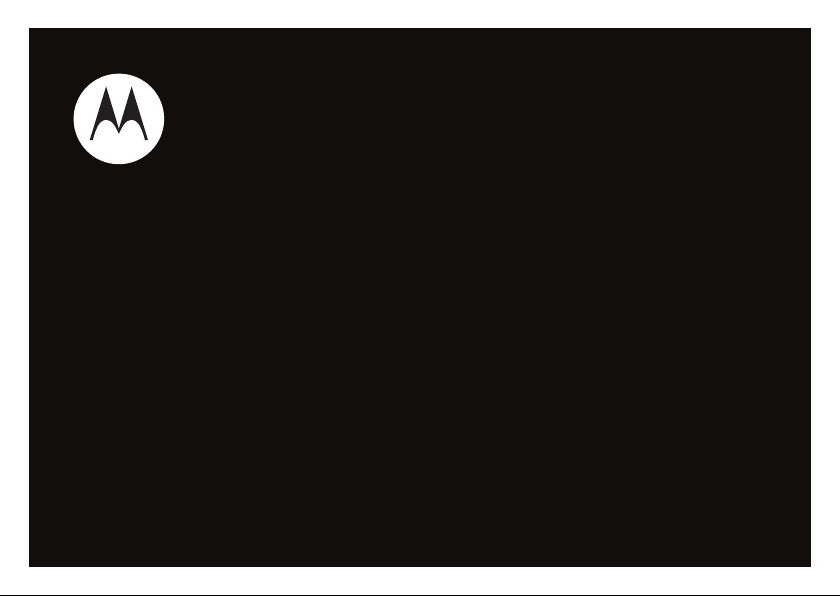
MOTORAZR
User’s Guide
™
VE66
Page 2

Page 3
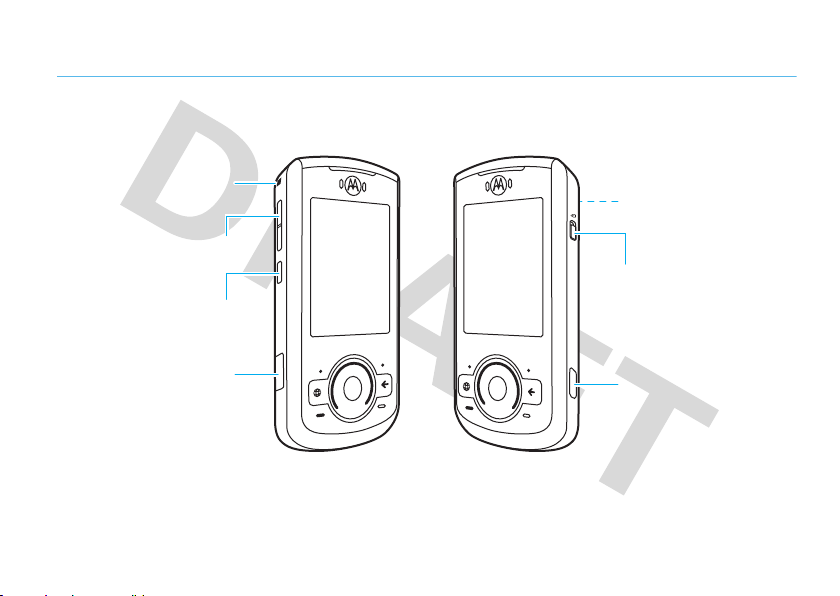
HELLOMOTO
Lanyard Hook
Side Select Key
Micro USB Port
Volume Keys
Lock Key
Camera Key
Camera Lens & Flash
(on back of phone)
Introducing your new MOTO
RAZR™
VE66 GSM wireless phone. Here’s a quick anatomy lesson.
1
Page 4
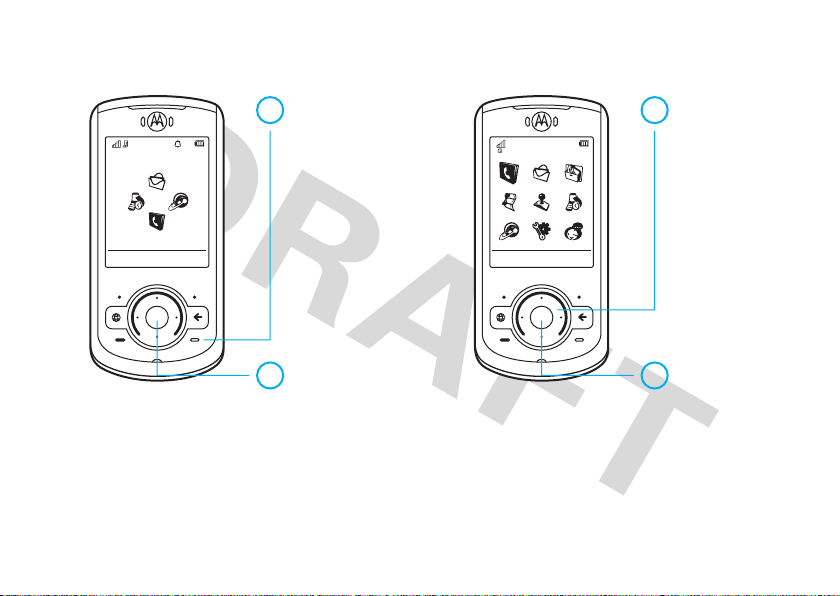
Service Provider
10/15/2009
10:10
Shortcuts Main Menu Options Back
Phonebook
Home Screen Main Menu
Press
s
to select it.
4
Press S
up/down/left/right
to scroll to a
menu feature.
3
Press & hold –
until the display
lights up.
1
Press s to open
the
Main Menu
.
2
Note:
be different.
This is the standard home screen and main menu layout.
To change your home screen shortcuts and main menu appearance, see your Quick Start Guide.
2
Your phone’s home screen and main menu may
Page 5

Motorola, Inc.
Consumer Advocacy Office
1307 East Algonquin Road
Schaumburg, IL 60196
www.hellomoto.com
1-800-331-6456 (United States)
1-888-390-6456 (TTY/TDD United States for hearing impaired)
1-800-461-4575 (Canada)
Certain mobile phone features are dependent on the capabilities and
settings of your service provider’s network. Additionally, certain
features may not be activated by your service provider, and/or the
provider’s network settings may limit the feature’s functionality. Always
contact your service provider about feature availability and functionality.
All features, functionality, and other product specifications, as well as
the information contained in this user’s guide are based upon the latest
available information and are believed to be accurate at the time of
printing. Motorola reserves the right to change or modify any
information or specifications without notice or obligation.
MOTOROLA and the Stylized M Logo are registered in the US Patent &
Trademark Office. The Bluetooth trademarks are owned by their
proprietor and used by Motorola, Inc. under license. Java and all other
Java-based marks are trademarks or registered trademarks of Sun
Microsystems, Inc. in the U.S. and other countries. Microsoft and
Windows are registered trademarks of Microsoft Corporation; and
Windows XP and Windows Media are trademarks of Microsoft
Corporation. Macintosh is a registered trademark of Apple Computer,
l
is a Certification Mark of the Wireless Fidelity Alliance,
Inc.
Inc.
All other product or service names are the property of their
respective owners.
© 2008 Motorola, Inc. All rights reserved.
Caution:
Changes or modifications made in the radio phone, not
expressly approved by Motorola, will vo id the user’s authority to operate
the equipment.
Software Copyright Notice
The Motorola products described in this manual may include
copyrighted Motorola and third-party software stored in semiconductor
memories or other media. Laws in the United States and other countries
preserve for Motorola and third-party software providers certain
exclusive rights for copyrighted software, such as the exclusive rights to
distribute or reproduce the copyrighted software. Accordingly, any
copyrighted software contained in the Motorola products may not be
modified, reverse-engineered, distributed, or reproduced in any manner
to the extent allowed by law. Furthermore, the purchase of the Motorola
products shall not be deemed to grant either directly or by implication,
estoppel, or otherwise, any license under the copyrights, patents, or
patent applications of Motorola or any third-party software provider,
except for the normal, non-exclusive, royalty-free license to use that
arises by operation of law in the sale of a product.
Manual Number: 68XXXXX296-A
3
Page 6

contents
Safety Information . . . . . . . . . . 6
FCC Notice. . . . . . . . . . . . . . . . 10
Use and Care . . . . . . . . . . . . . . 11
EU Conformance . . . . . . . . . . . 12
Recycling Information. . . . . . . 13
get started . . . . . . . . . . . . . . . . 14
about this guide . . . . . . . . . . 14
battery . . . . . . . . . . . . . . . . . 14
basics . . . . . . . . . . . . . . . . . . . . 18
display. . . . . . . . . . . . . . . . . . 18
volume . . . . . . . . . . . . . . . . . 21
side select key . . . . . . . . . . . 21
voice commands . . . . . . . . . 21
talking phone . . . . . . . . . . . . 23
handsfree speaker . . . . . . . . 24
codes & passwords . . . . . . . 24
contents
4
lock & unlock phone. . . . . . . 25
lock your SIM card
or applications . . . . . . . . . . . 25
personalize . . . . . . . . . . . . . . . 26
alert styles . . . . . . . . . . . . . . 26
time & date . . . . . . . . . . . . . 27
themes. . . . . . . . . . . . . . . . . 28
display appearance. . . . . . . . 30
more personalizing features. 31
calls . . . . . . . . . . . . . . . . . . . . . 33
voice quality . . . . . . . . . . . . . 33
turn off a call alert . . . . . . . . 33
recent calls. . . . . . . . . . . . . . 33
redial . . . . . . . . . . . . . . . . . . 34
return a call . . . . . . . . . . . . . 34
caller ID . . . . . . . . . . . . . . . . 35
emergency calls. . . . . . . . . . 35
handsfree . . . . . . . . . . . . . . 36
answer options . . . . . . . . . . 36
call times & costs . . . . . . . . 37
more calling features. . . . . . 38
text entry . . . . . . . . . . . . . . . . 42
word mode . . . . . . . . . . . . . 43
abc mode . . . . . . . . . . . . . . 44
numeric mode . . . . . . . . . . . 45
symbol mode . . . . . . . . . . . 45
entertainment . . . . . . . . . . . . 46
browser. . . . . . . . . . . . . . . . 46
fun & games . . . . . . . . . . . . 48
messages . . . . . . . . . . . . . . . . 49
voicemail . . . . . . . . . . . . . . . 49
text messages. . . . . . . . . . . 49
instant messaging . . . . . . . . 51
more message features . . . 52
Page 7

tools . . . . . . . . . . . . . . . . . . . . 55
contacts . . . . . . . . . . . . . . . 55
personal organizer. . . . . . . . 58
connections . . . . . . . . . . . . . . 62
Bluetooth® wireless . . . . . . 62
WiFi Internet connection. . . 66
cable connections . . . . . . . . 70
sync. . . . . . . . . . . . . . . . . . . 72
file manager . . . . . . . . . . . . 73
phone software updates . . . 75
service & repairs . . . . . . . . . . . 76
SAR Data . . . . . . . . . . . . . . . . 77
WHO Information . . . . . . . . . 78
Privacy and Data Security . . . 78
OSS Information . . . . . . . . . . 79
Driving Safety . . . . . . . . . . . . 79
index. . . . . . . . . . . . . . . . . . . . 81
contents
5
Page 8

Safety and General Information
Safety Information
This section contains important information on the safe and
efficient operation of your mobile device. Read this information
before using your mobile device.
Exposure to Radio Frequency (RF) Energy
Your mobile device contains a transmitter and receiver. When it is ON, it
receives and transmits RF energy. When you communicate with your
mobile device, the system handling your call controls the power level at
which your mobile device transmits.
Your Motorola mobile device is designed to comply with local regulatory
requirements in your country concerning exposure of human beings to
RF energy.
Operational Precautions
For optimal mobile device performance, and to be sure that human
exposure to RF energy does not exceed the guidelines set forth in the
relevant standards, always follow these instructions and precautions.
Product Operation
When placing or receiving a phone call, hold your mobile device just like
you would a landline phone.
If you wear the mobile device on your body, always place the mobile
device in a Motorola-supplied or approved clip, holder, holster, case, or
body harness. If you do not use a body-worn accessory supplied or
approved by Motorola—or if you hang your mobile device from a
Safety Information
6
lanyard around your neck—keep the mobile device and its antenna at
least 2.5 centimeters (1 inch) from your body when transmitting.
Using accessories not supplied or approved by Motorola may cause your
mobile device to exceed RF energy exposure guidelines. For a list of
Motorola-supplied or approved accessories, visit our Web site at:
www.motorola.com
.
RF Energy Interference/Compatibility
Nearly every electronic device is subject to RF energy interference from
external sources if inadequately shielded, designed, or otherwise
configured for RF energy compatibility. In some circumstances your
mobile device may cause interference with other devices.
Follow Instructions to Avoid Interference Problems
Turn off your mobile device in any location where posted notices
instruct you to do so.
In an aircraft, turn off your mobile device whenever instructed to do so
by airline staff. If your mobile device offers an airplane mode or similar
feature, consult airline staff about using it in flight.
Implantable Medical Devices
If you have an implantable medical device, such as a pacemaker or
defibrillator, consult your physician before using this mobile device.
Persons with implantable medical devices should observe the following
precautions:
Page 9
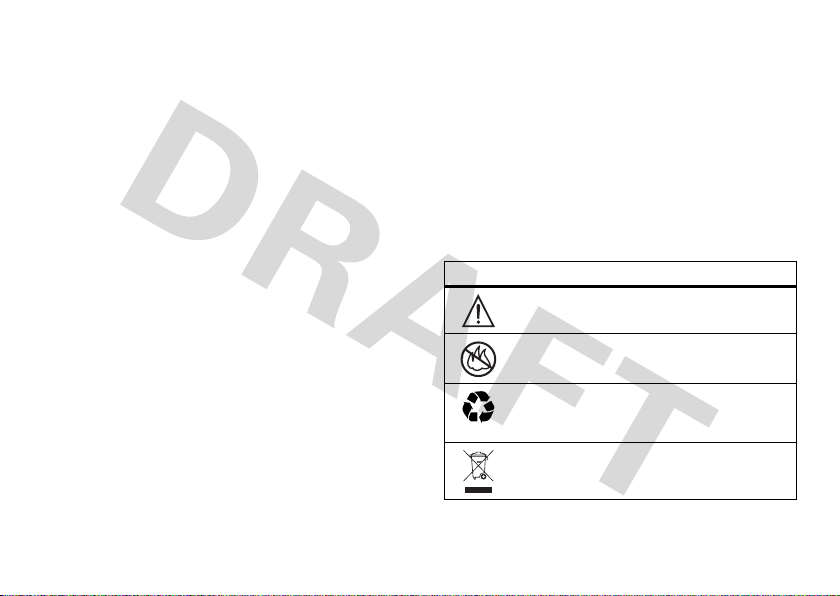
•
032374o
032376o
032375o
ALWAYS keep the mobile device more than 20 centimeters
(8 inches) from the implantable medical device when the
mobile device is turned ON.
•
DO NOT carry the mobile device in the breast pocket.
•
Use the ear opposite the implantable medical device to
minimize the potential for interference.
•
Turn OFF the mobile device immediately if you have any
reason to suspect that interference is taking place.
Read and follow the directions from the manufacturer of your
implantable medical device. If you have any questions about using your
mobile device with your implantable medical device, consult your
healthcare provider.
Driving Precautions
The use of wireless phones while driving may cause distraction.
Discontinue a call if you can’t concentrate on driving.
Additionally, the use of wireless devices and their accessories may be
prohibited or restricted in certain areas. Always obey the laws and
regulations on the use of these products.
Responsible driving practices can be found in the “Smart Practices
While Driving” section in this guide (or separate guide).
Operational Warnings
Obey all posted signs when using mobile devices in public areas.
Potentially Explosive Atmospheres
Areas with potentially explosive atmospheres are often, but not always,
posted and can include fueling areas, such as below decks on boats,
fuel or chemical transfer or storage facilities, or areas where the air
contains chemicals or particles, such as grain dust, or metal powders.
When you are in such an area, turn off your mobile device, and do not
remove, install, or charge batteries. In such areas, sparks can occur and
cause an explosion or fire.
Symbol Key
Your battery, charger, or mobile device may contain symbols, defined as
follows:
Symbol Definition
Important safety information follows.
Do not dispose of your battery or mobile device in a
fire.
Your battery or mobile device may require recycling in
accordance with local laws. Contact your local
regulatory authorities for more information.
Do not throw your battery or mobile device in the
trash.
Safety Information
7
Page 10
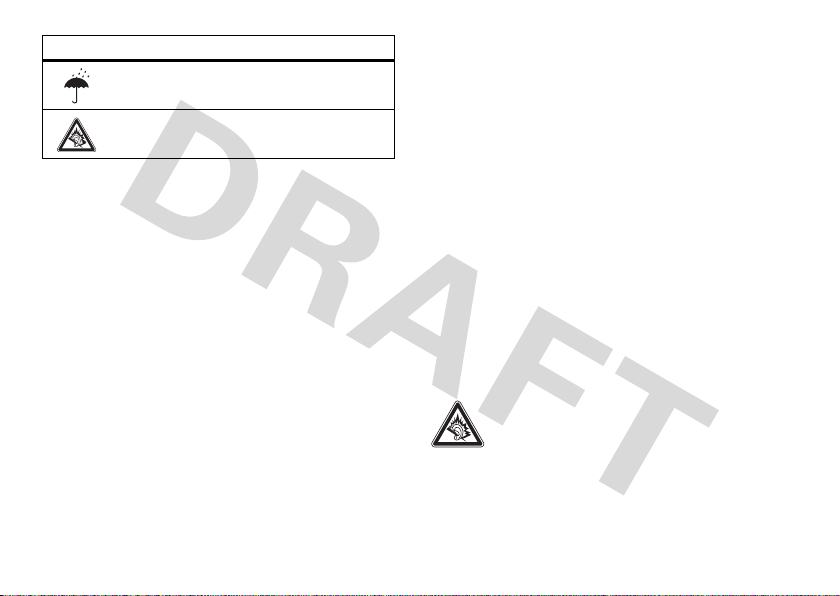
Symbol Definition
Do not let your battery, charger, or mobile device get
wet.
Listening at full volume to music or voice through a
headset may damage your hearing.
Batteries & Chargers
Caution: Improper treatment or use of batteries may present a
danger of fire, explosion, leakage, or other hazard. For more
information, see the “battery use & safety” section in the user’s
guide.
Keep Your Mobile Device and Its
Accessories Away From Small Children
These products are not toys and may be hazardous to children. For
example:
•
A choking hazard may exist for small, detachable parts.
•
Improper use could result in loud sounds, possibly causing
hearing injury.
•
Improperly handled batteries could overheat and cause a burn.
Glass Parts
Some parts of your mobile device may be made of glass. This glass
could break if the product is dropped on a hard surface or receives a
Safety Information
8
substantial impact. If glass breaks, do not touch or attempt to remove.
Stop using your mobile device until the glass is replaced by a qualified
service center.
Seizures/Blackouts
Some people may be susceptible to epileptic seizures or blackouts when
exposed to flashing lights, such as when playing video games. These
may occur even if a person has never had a previous seizure or blackout.
If you have experienced seizures or blackouts, or if you have a family
history of such occurrences, please consult with your physician before
playing video games or enabling a flashing-lights feature (if available)
on your mobile device.
Discontinue use and consult a physician if any of the following
symptoms occur: convulsion, eye or muscle twitching, loss of
awareness, involuntary movements, or disorientation. It is always a
good idea to hold the screen away from your eyes, leave the lights on in
the room, take a 15-minute break every hour, and stop use if you are
tired.
Caution About High Volume Usage
Warning:
Exposure to loud noise from any source for
extended periods of time may affect your hearing. The
louder the volume sound level, the less time is required
before your hearing could be affected. To protect your
hearing:
•
Limit the amount of time you use headsets or headphones at
high volume.
Page 11

•
Avoid turning up the volume to block out noisy surroundings.
•
Turn the volume down if you can’t hear people speaking near
you.
If you experience hearing discomfort, including the sensation of
pressure or fullness in your ears, ringing in your ears, or muffled speech,
you should stop listening to the device through your headset or
headphones and have your hearing checked.
For more information about hearing, see our Web site at
www.motorola.com/hearingsafety
(in English only).
Repetitive Motion
When you repetitively perform actions such as pressing keys or entering
finger-written characters, you may experience occasional discomfort in
your hands, arms, shoulders, neck, or other parts of your body. If you
continue to have discomfort during or after such use, stop use and see a
physician.
[Mar0108]
Safety Information
9
Page 12
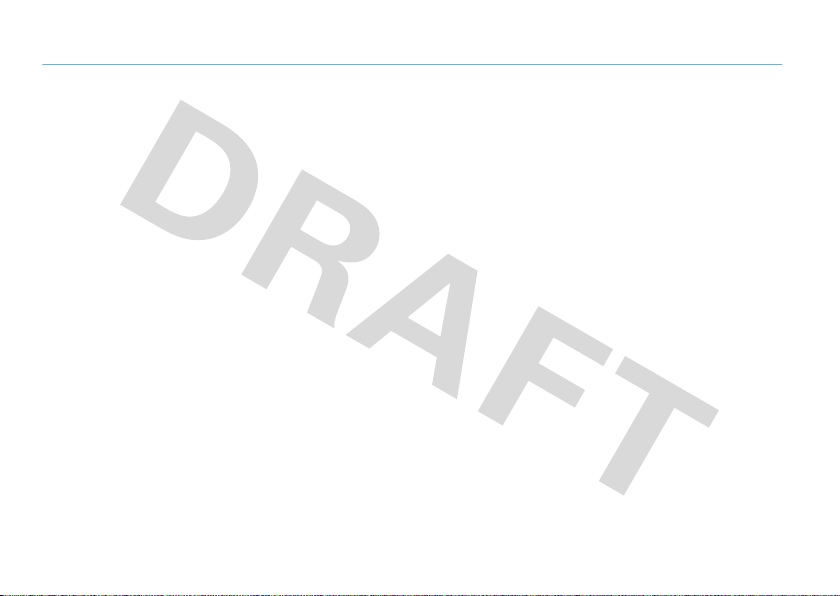
FCC Notice to Users
FCC Notice
The following statement applies to all products that have
received FCC approval. Applicable products bear the FCC logo,
and/or an FCC ID in the format FCC-ID:xxxxxx on the product
label.
Motorola has not approved any changes or modifications to this device
by the user. Any changes or modifications could void the user’s authority
to operate the equipment. See 47 CFR Sec. 15.21.
This device complies with part 15 of the FCC Rules. Operation is subject
to the following two conditions: (1) This device may not cause harmful
interference, and (2) this device must accept any interference received,
including interference that may cause undesired operation. See 47 CFR
Sec. 15.19(3).
This equipment has been tested and found to comply with the limits for
a Class B digital device, pursuant to part 15 of the FCC Rules. These
limits are designed to provide reasonable protection against harmful
interference in a residential installation. This equipment generates,
uses and can radiate radio frequency energy and, if not installed and
used in accordance with the instructions, may cause harmful
interference to radio communications. However, there is no guarantee
that interference will not occur in a particular installation. If this
equipment does cause harmful interference to radio or television
reception, which can be determined by turning the equipment off and
on, the user is encouraged to try to correct the interference by one or
more of the following measures:
FCC Notice
10
•
Reorient or relocate the receiving antenna.
•
Increase the separation between the equipment and the
receiver.
•
Connect the equipment to an outlet on a circuit different from
that to which the receiver is connected.
•
Consult the dealer or an experienced radio/TV technician for
help.
Page 13
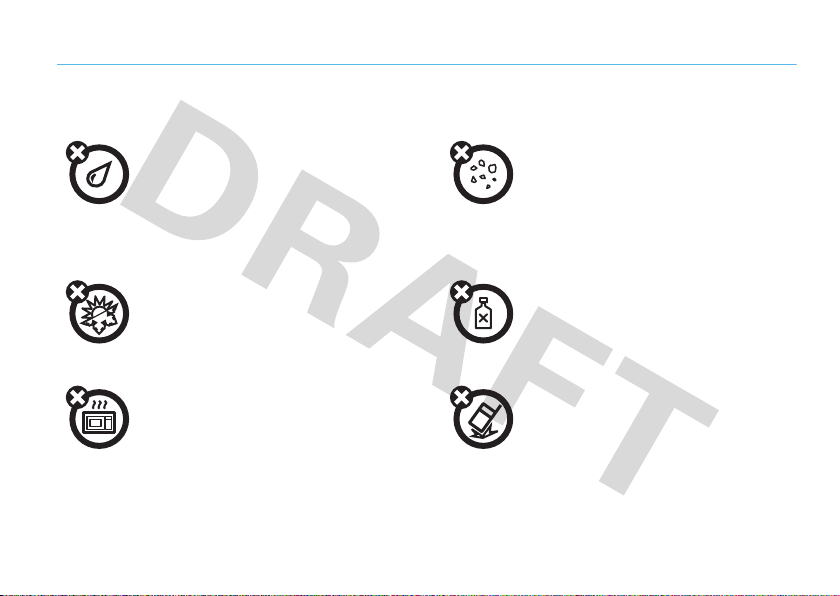
Use and Care
Use and Care
To care for your Motorola phone, please keep it away from:
liquids of any kind dust and dirt
Don’t expose your phone to water, rain, extreme
humidity, sweat, or other moisture. If it does get
wet, don’t try to accelerate drying with the use of
an oven or dryer, as this may damage the phone.
extreme heat or cold cleaning solutions
Avoid temperatures below 0°C/32°F or
above 45°C/113°F.
microwaves the ground
Don’t try to dry your phone in a microwave oven. Don’t drop your phone.
Don’t expose your phone to dust, dirt, sand, food,
or other inappropriate materials.
To clean your phone, use only a dry soft cloth. Don’t
use alcohol or other cleaning solutions.
Use and Care
11
Page 14
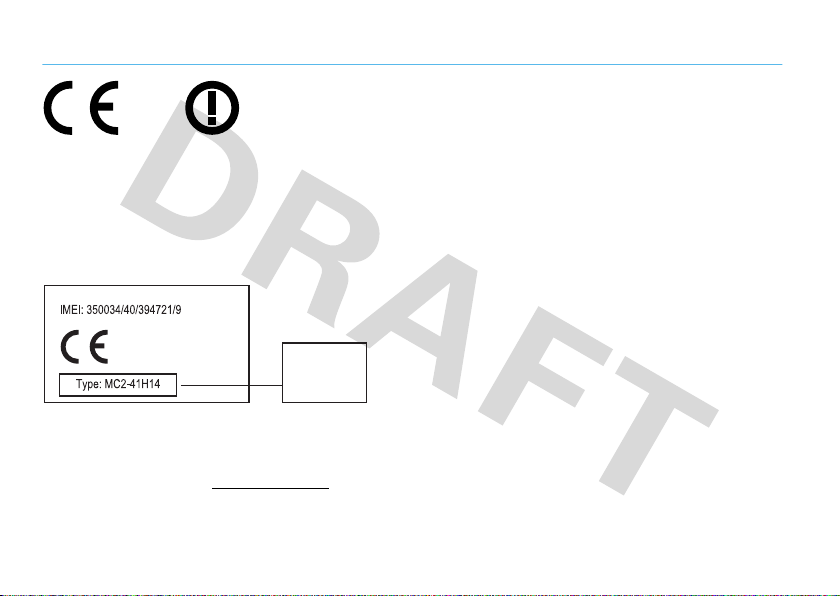
European Union Directives Conformance Statement
[France Only]
0168
Product
Approval
Number
EU Conformance
Hereby, Motorola declares that this product is in compliance with:
•
The essential requirements and other relevant provisions of
Directive 1999/5/EC
•
All other relevant EU Directives
The above gives an example of a typical Product Approval Number.
You can view your product’s Declaration of Conformity (DoC) to Directive
1999/5/EC (to R&TTE Directive) at
DoC, enter the Product Approval Number from your product’s label in the
“Search” bar on the Web site.
EU Conformance
12
www.motorola.com/rtte
. To find your
Page 15

Caring for the Environment by Recycling
Recycling Info rmation
This symbol on a Motorola product means the product should
not be disposed of with household waste.
Disposal of your Mobile Device and
Accessories
Please do not dispose of mobile devices or electrical accessories (such
as chargers, headsets, or batteries) with your household waste. These
items should be disposed of in accordance with the national collection
and recycling schemes operated by your local or regional authority.
Alternatively, you may return unwanted mobile devices and electrical
accessories to any Motorola Approved Service Center in your region.
Details of Motorola approved national recycling schemes, and further
information on Motorola recycling activities can be found at:
www.motorola.com/recycling
Disposal of your Mobile Device Packaging
and User’s Guide
Product packaging and user’s guides should only be disposed of in
accordance with national collection and recycling requirements. Please
contact your regional authorities for more details.
Recycling Information
13
Page 16
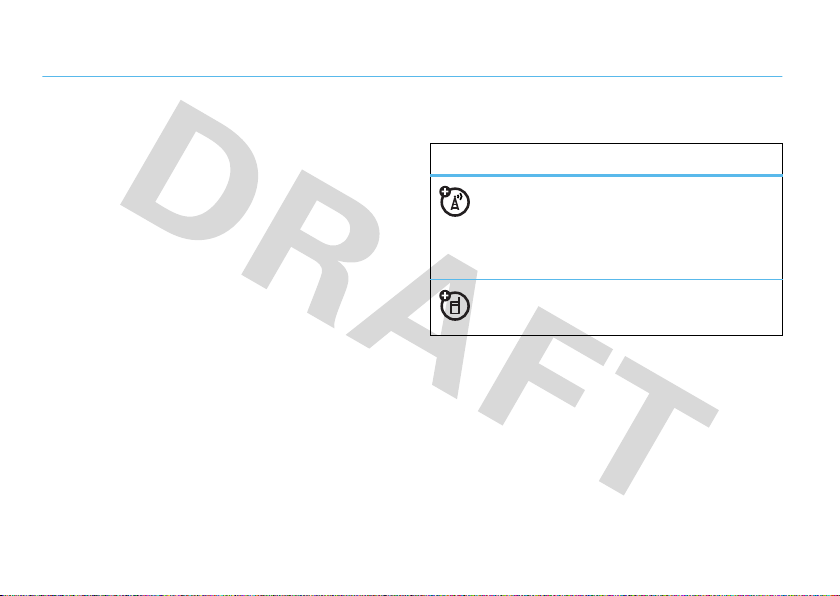
get started
about this guide
This guide shows how to locate a menu feature as
follows:
Find it:
This means that, from the home screen:
1
2
3
14
s >j Multimedia
Press the center keys to open the menu.
Press the navigation keyS to scroll to
j M ultimedia
PressS to scroll to
select it.
, and press s to select it.
>
Camera
Camera
, and press s to
get started
This guide uses the following symbols:
symbols
This means a feature is network, SIM card,
or subscription dependent and may not be
available in all areas. Contact your service
provider for more information.
This means a feature requires an optional
accessory.
battery
battery charging notes
For instructions on charging the battery, see your
Quick Start Guide.
Page 17
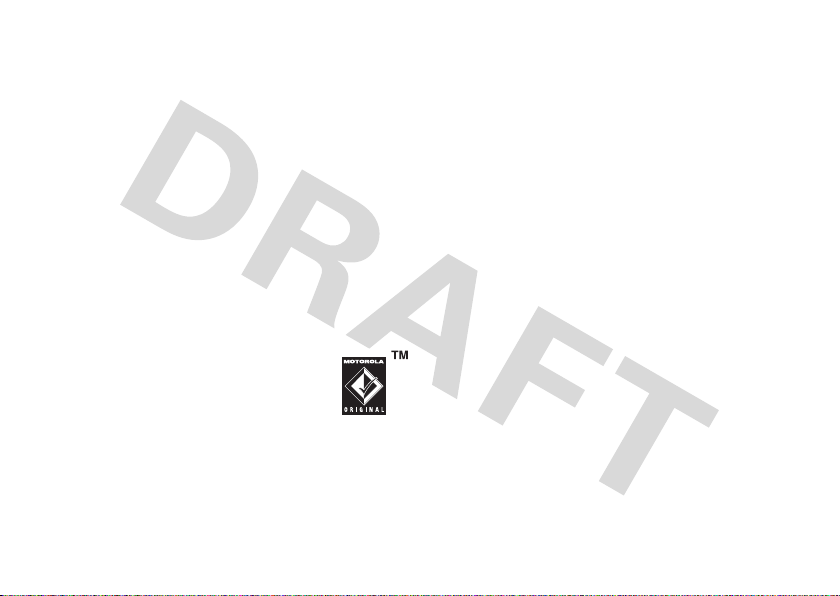
Notes for charging your phone’s battery:
•
When charging your battery, keep it near room
temperature. Never expose batteries to
temperatures below 0°C (32°F) or above 45°C
(113°F) when charging.
•
New batteries are not fully charged.
•
New batteries or batteries stored for a long
time may take more time to charge.
•
Motorola batteries and charging systems have
circuitry that protects the battery from damage
from overcharging.
Note:
You can charge your battery by
connecting a cable from your phone’s
micro USB port to a USB port on a
computer. Both your phone and the
computer must be turned on, and your computer must
have the correct software drivers installed. A
Motorola Original USB cable and supporting software
may be included with your phone. These tools are also
sold separately.
battery use & safety
IMPORTANT: HANDLE AND STORE BATTERIES
PROPERLY TO AVOID INJURY OR DAMAGE.
battery issues arise from improper handling of
batteries, and particularly from the continued use of
damaged batteries.
DON’Ts
• Don’t disassemble, crush, puncture, shred,
or otherwise attempt to change the form of
your battery.
• Don’t let the phone or battery come in
contact with water.
phone’s circuits, leading to corrosion. If the
phone and/or battery get wet, have them
checked by your carrier or contact Motorola,
even if they appear to be working properly.
Water can get into the
Most
get started
15
Page 18

• Don’t allow the battery to touch metal
If metal objects, such as jewelry, stay
objects.
in prolonged contact with the battery contact
points, the battery could become very hot.
• Do contact your service provider or
Motorola if your phone or battery has been
damaged from dropping or high
temperatures.
• Don’t place your battery near a heat source.
Excessive heat can damage the phone or the
battery. High temperatures can cause the
battery to swell, leak, or malfunction.
Therefore:
•
Do
not
dry a wet or damp battery with an
appliance or heat source, such as a hair
dryer or microwave oven.
•
Avoid leaving your phone in your car in high
temperatures.
DOs
• Do avoid dropping the battery or phone.
Dropping these items, especially on a hard
surface, can potentially cause damage.
get started
16
IMPORTANT: USE MOTOROLA ORIGINAL
PRODUCTS FOR QUALITY ASSURANCE AND
SAFEGUARDS.
authentic Motorola batteries from non-original or
counterfeit batteries (that may not have adequate
safety protection), Motorola provides holograms on its
batteries. Consumers should confirm that any battery
they purchase has a “Motorola Original” hologram.
Motorola recommends you always use
Motorola-branded batteries and chargers.
mobile devices are designed to work with Motorola
batteries. If you see a message on your display such as
Invalid Battery
•
To aid consumers in identifying
Motorola
or
UnabletoCharge
Remove the battery and inspect it to confirm
that it has a “Motorola Original” hologram;
, take the following steps:
Page 19

•
If there is no hologram, the battery is not a
Motorola battery;
•
If there is a hologram, replace the battery and
retry charging it;
•
If the message remains, contact a Motorola
Authorized Service Center.
Important:
damage to the phone caused by non-Motorola batteries
and/or chargers.
Motorola’s warranty does not cover
locations. Additional information on proper disposal and
recycling may be found on the Web:
•
www.motorola.com/recycling
•
www.rbrc.org/call2recycle/
Disposal:
in accordance with local regulations. Contact
your local recycling center or national recycling
organizations for more information on how to dispose
of batteries.
Promptly dispose of used batteries
(in English only)
Warn ing:
present a risk of fire, explosion, leakage, or other
hazard.
PROPER AND SAFE BATTERY DISPOSAL AND
RECYCLING
Proper battery disposal is not only important for safety,
it benefits the environment. Consumers may recycle
their used batteries in many retail or service provider
Use of a non-Motorola battery or charger may
Warn ing:
they may explode.
Never dispose of batteries in a fire because
get started
17
Page 20

basics
display
The home screen appears when you turn on the phone.
Service Provider
Feature Icons
10/15/2009
Left Soft Key
Note:
Your home screen may look different, depending
on your service provider.
18
Shortcuts Main Menu
Label
basics
10:10
Clock
Date
Right Soft Key
Label
To dial a number from the home screen, press number
¯
keys and
Press the center key
open the main menu.
Press
frequently-used phone features.
Press the navigation key
the home screen to open basic features. To show, hide,
or change feature icons in the home screen, see your
Quick Start Guide.
Tip:
Select a
features.
.
s
or the
Main Menu
Shortcuts
in the home screen to access some
S
up, down, left, or right in
Want some help? Press s>
Help
topic to find information about phone
soft key to
m Tools
>
Help
.
Page 21
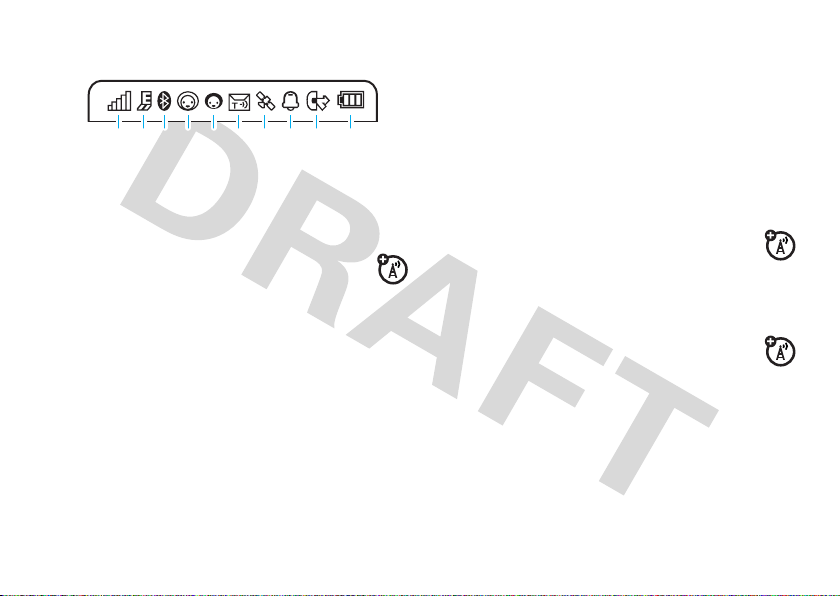
Status indicators appear at the top of the home screen:
210613 9
8
45 7
1 Signal Strength Indicator –
of the wireless network connection.
2 EDGE/GPRS Indicator –
phone is using a high-speed Enhanced Data
for GSM Evolution (EDGE) network connection
or General Packet Radio Service (GPRS) network
g
connection
.
Shows the strength
Shows when your
Z
3 Bluetooth/WiFi Indicator –
power is turned on, the Bluetooth indicator shows
Bluetooth status:
&
(solid blue) = Bluetooth powered on
&
(solid green) = Bluetooth connected
&
(flashing blue) = Bluetooth discoverable mode
The WiFi indicator
WiFi power is turned on. The WiFi indicator
turns green when your phone establishes a WiFi
,
network connection through an access point.
4 Messaging Presence Indicator –
your instant messaging (IM) status:
0
(green) = online
Y
= busy
3
(gray) = invisible to
IM
When Bluetooth
l
appears in red when
Shows
2
= offline
4
= discrete
basics
19
Page 22
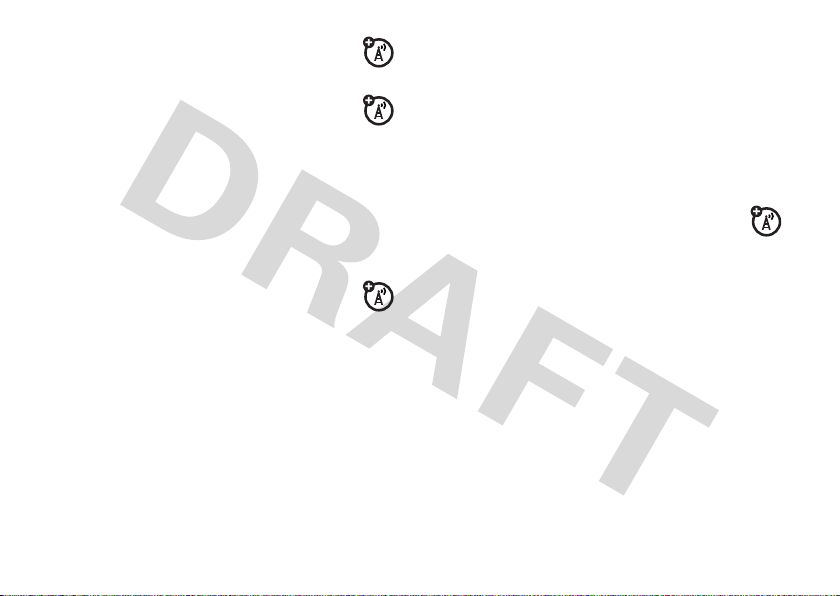
5 IM Indicator –
new IM message.
Shows when you receive a
8 Alert Style Indicator –
setting:
Shows the alert style
6 Message Indicator –
receive a new text or voice message. Other
indicators can include:
]
= text message
V
= email message
7 Location Indicator –
phone is providing location information to
the network, or
turned off.
basics
20
Shows when you
(
= voicemail
message
Shows P when your
Q
when location information is
N
= ring loud
K
= ring and vibrate
H
= vibrate only
9 Active Line Indicator –
indicate an active call, or
when call forwarding is on. Indicators for
dual-line-enabled SIM cards can include:
G
= line 1 active
D
= line 1
call forward on
10 Battery Level Indicator –
battery charge level. Recharge the battery when
your phone shows
N
= ring soft
I
= vibrate then ring
J
= silent
Shows B to
E
to indicate
F
= line 2 active
C
= line 2
call forward on
Vertical bars show the
Low Battery
.
Page 23

volume
side select key
Press the volume keys to:
•
turn off an incoming
call alert
•
change earpiece or
speakerphone
volume during a call
•
change playback
volume for a song or video
•
change radio volume
•
set your phone’s alert style in the home screen
(press the volume keys to scroll to an alert
s
style, then press
select it)
or the side select key to
The side select key gives you
another way to do things. For
example, when you scroll to a
menu item, you can press the
side select key to select it
s
(instead of pressing
).
voice
commands
You can use voice commands to tell your phone what
to do.
Note:
Not all languages support voice commands.
basics
21
Page 24
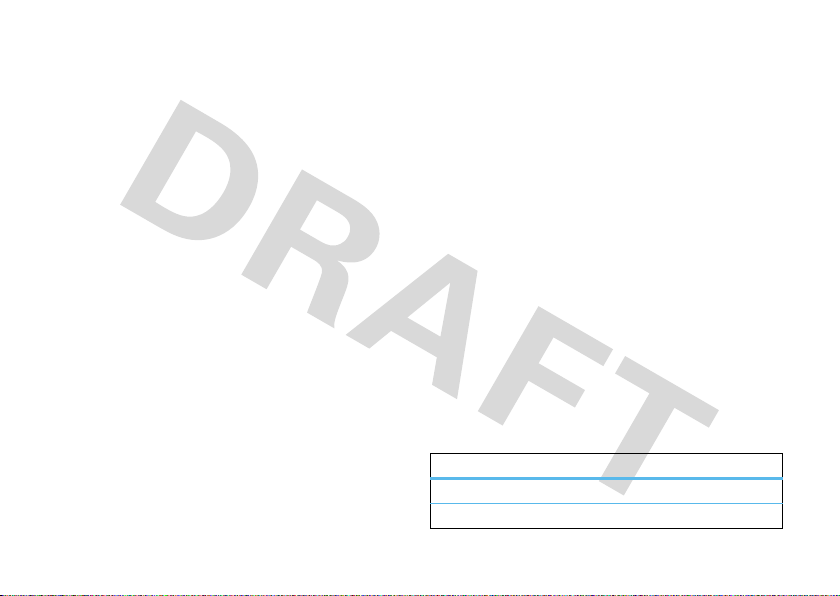
voice dial a call
You can dial a contact list entry by speaking its name, or
dial any phone number by speaking its digits.
1
Press and hold¯. The phone loads the voice
recognition software, then prompts you to say a
command or name.
2
Wait for the beep, then say the
contact as it appears in your contact list (for
example, “John Smith”). Your phone confirms the
name and makes the call.
or
Say “Dial Number.” Your phone prompts you to
speak the digits in the phone number. Speak the
digits. Your phone confirms the number and makes
the call.
basics
22
full name
of the
Tips:
•
You can say a contact’s name and number type
together. For example, say “John Smith
mobile” to call the mobile number stored for
John Smith.
•
For voice command help, press and hold¯,
Help
then press
.
voice activate phone functions
You can use voice commands to open applications and
perform many basic phone functions.
1
Press and hold¯. The phone prompts you to say
a command.
2
Wait for the beep, then say a command from the
list.
voice commands
“
<Name>
”
Dial Number
“
”
Page 25
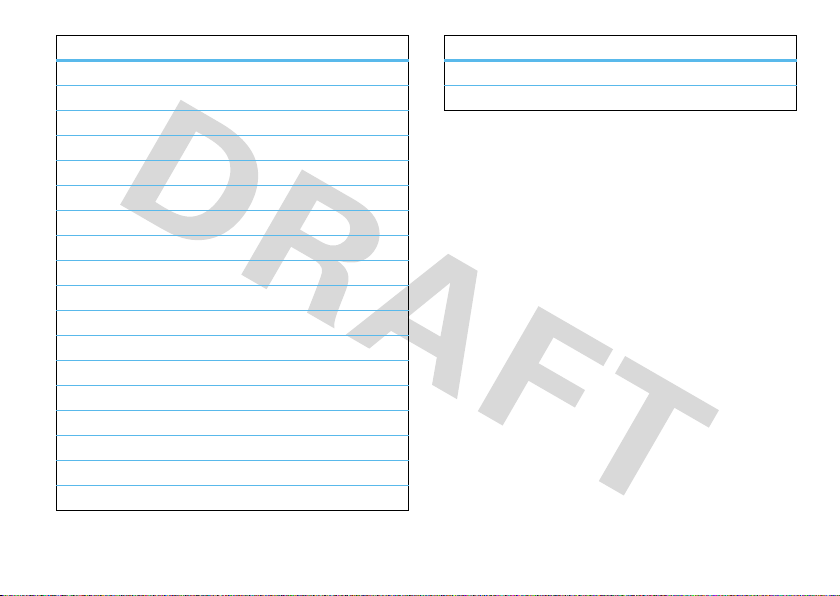
voice commands
Send Message To <Name>
“
Check Calendar
“
“
Check New Message
Check New Email
“
Add New Cont act
“
Talking Phone
“
Check Battery
“
Check Signal
“
“
Check Time
Check Date
“
Open Setup
“
Open Recent Calls
“
Open Theme
“
Open Camera
“
“
Open Web Access
Set Ring Loud
“
Set Vibrate
“
Set Silent
“
”
”
”
”
”
”
”
”
”
”
”
”
”
”
”
”
”
voice commands
”
“
Set Airplane
Set Airplane Off
“
Tip:
Press and hold¯ to see the list of voice
commands.
”
”
talking phone
You can set your phone to read the names of menu
features or contact list entries, recite phone number
digits you type in the home screen, and/or read text
messages or email messages you receive (in English
only).
Find it:
s >u Settings
Shortcut:
prompts you to say a command, say “Talking Phone.”
Press and hold¯. When the phone
>
Phone Settings >Talking Phone
basics
23
Page 26

handsfree speaker
codes & passwords
During a call, press
handsfree speaker on. Your display shows the
speakerphone indicator until you turn it off (press
Speaker Off
>
Note:
cause distraction. Discontinue a call if you can’t
concentrate on driving. Additionally, the use of wireless
devices and their accessories may be prohibited or
restricted in certain areas. Always obey the laws and
regulations on the use of these products.
24
) or end the call.
The use of wireless phones while driving may
basics
Options >Speaker On
to turn the
Options
Your phone’s four-digit
1234
. The six-digit
000000
. If your ser vice provider didn’t change these
codes, you should change them:
Find it:
s >u Settings
You can also change your
password.
If you forget your unlock code:
Please verify the Unlock Code
last four digits of your phone number. If that doesn’t
work, press
instead.
If you forget other codes:
code, SIM PIN code, PIN2 code, or call barring
password, contact your service provider.
#
unlock code
security code
>
SIM PIN
prompt, try entering 1234 or the
to enter your six-digit security code
is originally set to
is originally set to
Security >Change Passwords
codes or call barring
At the
If you forget your security
Page 27

lock & unlock phone
lock your SIM card or
You can lock your phone to keep others from using it.
You must enter the four-digit unlock code to lock or
unlock your phone.
manually lock
To
Find it:
To
automatically lock
off:
Find it:
Lock at Power On >On
>
your phone:
s >u Settings
your phone whenever you turn it
s >u Settings
>
Security >Phone Lock >Lock Now
>
Security >Phone Lock
applications
Note:
You must enter your SIM PIN code to lock or
unlock the SIM card. If you forget your PIN code,
contact your service provider.
Caution:
before the correct code, your SIM card is disabled, and
your display shows
To
Find it:
To
Find it:
You must enter the four-digit unlock code to see the
applications list. Select an application and choose
lock it.
If you enter an incorrect PIN code three times
SIM Blocked
.
lock or unlock your SIM card
s >u Settings
lock an application
(such as
s >u Settings
:
>
Security >SIM PIN Lock
Messages
>
Security >Application Lock
basics
):
Lock
to
25
Page 28

personalize
alert styles
You can quickly change your phone’s alert style to
match your activity or environment. Each alert style
uses a different ringtone volume and/or vibrations to
notify you of incoming calls and other events. The alert
style indicator shows at the top of the home screen.
N Ring Loud N Ring Soft
K Ring and Vibrate I Vibrate then Ring
H Vibrate Only J Silent
To change your alert style:
press the volume keys on the side of your phone.
Alternatively, from the home screen press
>
Change Alert Style
26
.
personalize
From the home screen,
Shortcuts
Vibrate Only
and
Silent
The
until you set another alert style.
Shortcut:
to quickly set the alert style to
From the home screen, press and hold #
alert styles silence your phone
Vibrate Only
.
change alert style settings
You can change the ringtones that notify you of
incoming calls and other events. You can also change
the keypad tone volume and slide tone. The changes
you make are applied globally to all alert styles.
Find it:
s >u Settings
1
Press S up/down to scroll to the setting you
want to change, then press
2
Change the setting as desired.
3
Press
Back
to exit and save your changes.
>
Sounds & Ringtones
s
.
Page 29

create a new alert style
To create a
and event notification characteristics you specify:
Find it:
>
1
2
3
4
5
new
alert style with the ringtone volume
s >u Settings
Create Ring Mode
Press S up/down to scroll to the default alert
style name, then press
Change the alert style name as desired.
Press S up/down to scroll to the setting you
want to change, then press
Change the setting as desired.
Press
Save
to exit and save your changes.
>
Sounds & Ringtones >Ring Mode
s
to select it.
s
to select it.
edit or delete alert styles
To
edit
an alert style:
Find it:
scroll to the alert style, press
s >u Settings
>
Sounds & Ringtones >Ring Mode
Options >Edit Ring Mode
Note:
You can’t edit the
To
delete
a user-defined alert style:
Find it:
s >u Settings
scroll to the alert style, press
Vibrate Only
or
>
Sounds & Ringtones >Ring Mode
Options >Delete Ring Mode
time & date
Your phone can automatically update the time and date.
It uses the time and date for the
To
synchronize
Find it:
s>u Settings
Time & Date >Auto-Update Time >On
>
To
manually
Find it:
Auto-Update Time >Off
>
Time
,
set the time and date:
s>u Settings
and
Date
time and date with the network:
, then scroll to and select
Calendar
>
Phone Settings
>
Phone Settings >Time & Date
Silent
alert styles.
.
,
personalize
27
Page 30

To adjust time and date, pressS left/right to scroll to
S
a setting, then press
Set
to save your settings.
To show a
screen:
Find it:
>
To s e t t h e
Find it:
>
To set your
Find it:
>
Shortcut:
the city you want.
28
12-hour or 24-hour
s>u Settings
Time Format >12 Hour Clock
date format
s>u Settings
Date Format
time zone
s>u Settings
Time Zone
, then select a city in your time zone
Press keypad keys to enter the first letters of
personalize
up/down to change it. Press
digital clock in the home
>
Phone Settings >Time & Date
or
24 Hour Clock
in the home screen:
>
Phone Settings >Time & Date
:
>
Phone Settings >Time & Date
themes
Use a phone theme to personalize the look and
sound of your phone. Most themes include a
wallpaper image, screensaver image, and ringtones.
apply
a theme:
To
Find it:
s >u Settings
download
To
page 46.
delete
To
Find it:
then press
Note:
custom themes you create.
a theme using your phone’s browser, see
a theme:
s >u Settings
Options >Manage >Delete
You can delete only downloaded themes or
>
Themes
> theme
>
Themes
, scroll to the theme,
Page 31

preview ringtones
To preview the ringtones on your phone, and choose
the ringtone a theme uses to notify you of incoming
calls:
Find it:
>
1
2
3
s >u Settings
Ringtone >Ringtones >Sounds and Ringtones >Preloaded Ringtones
Press S up/down to scroll and listen to each
ringtone in turn.
Press s to select the highlighted ringtone.
Press
Save
to save your selection.
>
Themes
, press
Options >Edit
apply a photo as wallpaper
To use a photo as a background wallpaper image in your
home screen:
Find it:
1
s >u Settings
Press S right to select the
>
Themes
, press
images
Options >Edit
tab$.
2
Press S down to scroll to
s
to select it.
3
Scroll to the photo you want to use, then press
Select
.
Note:
If the photo is stored on an installed
memory card, select
Memory Card >MyPhotos
>
memory card.
4
Press
Save
to save your selection.
Photos that you copy to your phone from another
device may not scale correctly when applied as
wallpaper images. To
displays at the correct size:
Find it:
s >u Settings
1
Press S right to select the
2
Press S down to scroll to
s
press
resize a wallpaper photo
to select it.
Wallpaper
, then press
Back to Pictures >Back to My Files
to search for photos on the
>
Themes
, press
Options >Edit
images
tab$.
Wallpaper Layout
, then
so it
personalize
29
Page 32

3
Scroll to
Fit-to-Screen
, then press
Select
.
Skins
set the look and feel of your phone’s display.
4
Press
Save
to save the setting.
modify a theme
Find it:
press
1
2
3
4
The
home screen.
The
inactivity.
30
s >u Settings
Options >Edit
Press S left/right to select the
images
tab$.
Press S up/down to scroll to the setting you
want to change, then press
Scroll to the image or sound file you want, then
select it.
Press
Save
to save your theme changes.
Wallpaper
appears as a background image in your
Screensaver
appears in the display after a period of
>
Themes
, scroll to the theme,
s
.
sounds
personalize
tab[ or
To
reset
the standard settings for a modified theme:
Find it:
Manage >Reset
>
To
restore
Find it:
Restore to Default
>
s >u Settings
the default theme on your phone:
s >u Settings
>
>
Themes
Themes
> theme, press
, press
create a new theme
Find it:
Create Theme
>
s >u Settings
or
Create a Copy
>
Themes
, press
display appearance
To set your display
Find it:
s >u Settings
brightness
>
:
Display >Brightne ss
Options
Options >Manage
Options
Page 33

To save battery life, the
not using your phone. To set the display timeout delay
interval:
display
turns off when you’re
more personalizing
features
Find it:
The display
display timeout delay interval is reached. To turn the
screensaver off:
Find it:
Tip:
s >u Settings
screensaver
s >u Settings
To extend battery life, turn off the screensaver.
>
Display >Backlight Timeout
appears briefly when the
>
Display >Screensaver >None
features
language
Set menu language:
s >u Settings
Language
>
reset settings
Reset default settings for all options
unlock code, security code, and lifetime timer:
s >u Settings
>
Phone Settings >Language and Input
except
>
Phone Settings >Reset >Reset All Settings
the
personalize
31
Page 34

features
delete data
Caution:
have entered
entries)
(including photos and sounds) stored in your phone’s
memory. After you erase the information, you can’t
recover it. This option does
memory card information.
s >u
32
This option
and content you have downloaded
Settings >Phone Settings >Reset >Delete All Data
personalize
erases all information you
(including contacts and calendar
not
delete SIM card or
features
delete memory card information
Caution:
have entered
entries)
(including photos and sounds) stored on your
memory card and/or SIM card. After you erase the
information, you can’t recover it.
s >u
>
This option
and content you have downloaded
Settings >Phone Settings >Reset
Delete Memory Cards
erases all information you
(including contacts and calendar
Page 35

calls
voice quality
You can adjust audio settings for your phone’s headset
speaker, to optimize voice quality and clarity during a
call.
Find it:
>
Shortcut:
s >u Settings
Voice Quality
During a call, press
>
Call Settings >In-Call Setup
Options >Voice Quality
.
turn off a call alert
Press the volume keys on the side of your phone to
turn off the ringer before answering a call.
recent calls
Your phone keeps lists of incoming and outgoing calls,
even for calls that didn’t connect. The most recent calls
are listed first. The oldest calls are deleted as new calls
are added.
Find it:
s >q Re cent Calls
Shortcut:
the
1
2
Press ¯ from the home screen to go to
All Calls
list.
Press S left/right to select a call list:
Dialed Calls, Answered Calls, Missed Calls
Press S up/down to scroll to a phone number.
, or
All Calls
Frequent Calls
,
.
calls
33
Page 36

Icons indicate if the call was incoming-, outgoing+,
=
or missed
connected call.
34
. A check mark next to the icon indicates a
•
To call the number, press ¯.
•
To check if a missed call left you a voicemail
message, see page 49.
•
To see call details (like time and date), press
s
.
•
Press
Options
to perform other operations on the
number (send a message, save to contacts), or
to set recent call options.
calls
redial
1
Press ¯ in the home screen to go to the
list.
2
Scroll to the number you want to call, then press
¯
.
If you hear a
¯
goes through, your phone shows
the call.
busy signal
or
Retry
to redial the number. When the call
and see
Call Failed
Connected
Dialed Calls
, press
and connects
return a call
Your phone keeps a record of your unanswered calls,
and shows a list of the calls you’ve missed.
S
When you see the missed calls list, press
s
to a call, then press
return the call, press
to see call information. To
¯
.
to scroll
Page 37

caller ID
emergency calls
Calling line identification (caller ID) shows the
phone number for an incoming call.
Your phone shows the caller’s name and picture when
IncomingCall
they’re stored in your contact list, or
caller ID information isn’t available.
Note:
Picture IDs aren’t available for contacts stored on
the SIM card.
Tip:
Want to know who’s calling without even looking
at your phone? To give one of your contacts a special
ringtone, see page 56.
To show or hide your phone number for the next
outgoing call, enter the number you want to call, then
Options >Show IDorHide ID
press
To show or hide
Find it:
My Caller ID >All Calls >Show IDorHide ID
>
your phone number
s >u Settings
.
>
Call Settings >Dialing Setup
when
for all calls:
Your service provider programs one or more
emergency phone numbers, such as 911 or 112, on
your phone. Provided that the phone is switched on and
in network coverage, you can make emergency calls
using the programmed numbers, even when your
phone is locked or the SIM card is not inserted (where
allowed by the network operator).
Note:
Check with your service provider, as emergency
numbers vary by countr y. Your phone’s
pre-programmed emergency number(s) may not work
in all locations, and sometimes an emergency call
cannot be placed due to network, environmental, or
interference issues. Do not solely rely on your wireless
phone for essential communications, such as medical
emergencies.
To make an emergency call:
any open application such as games, dial the
Turn your phone on, exit
calls
35
Page 38

emergency number, then press¯ to call the
emergency number.
handsfree
Note:
The use of wireless phones while driving may
cause distraction. Discontinue a call if you can’t
concentrate on driving. Additionally, the use of wireless
devices and their accessories may be prohibited or
restricted in certain areas. Always obey the laws and
regulations on the use of these products.
features
calls
(headset)
>
Connections >Handsfree Settings
auto answer
Automatically answer calls when connected
to a car kit or headset:
s >u Settings
Auto-Answer
>
36
features
voice dial
Enable voice dial with headset send/end key:
s >u Settings
(headset)
>
Connections >Handsfree Settings >Voice Dial
answer options
You can use different ways to answer an incoming call.
To turn on or turn off an answer option:
Find it:
s >u Settings
Answer Options
>
option
Any Key Answer
Open To Answer
Note:
You can always press¯ to answer a call.
>
Call Settings >In-Call Setup
Answer by pressing any key.
Answer by opening the slider.
Page 39

call times & costs
Network connection time
the moment you connect to your service provider's
network to the moment you end the call by pressing
–
. This time includes busy signals and ringing.
The amount of network connection time you track
on your resettable timer may not equal the amount
of time for which you are billed by your service
provider. For billing information, contact your
service provider.
features
call times
See call timers:
s >q Recent Calls
is the elapsed time from
, press
Options >Call Times
features
in-call timer
Show call time information during a call:
s >u Settings
call costs
See call cost trackers and credit information:
s >q Recent Calls
call cost setup
Set a credit limit:
s >q Recent Calls
Call Cost Setup
>
data times
See data call timers:
>
Call Settings >In-Call Setup >In-Call Timer
, press
Options >Call Costs
, press
Options >Call Costs
s >q Recent Calls
, press
Options >Data Times
calls
37
Page 40

features
data volumes
See data volume meters:
s >q Recent Calls
calls
38
, press
Options >Data Volumes
more calling features
To use voice commands for calling, see page 21.
features
speed dial
Your phone can store nine phone numbers that you
store
can call with a single keypress. To
phone number:
s >L Phonebook
> speed dial location
call
a speed dial number from the home screen,
To
press and hold the single-digit speed dial number for
one second.
, press
Options >Settings >Speed DialList
a speed dial
Page 41

features
international calls
features
call waiting
If your phone service includes international
0
dialing, press and hold
international access code (indicated by
press number keys to dial the country code and
phone number.
hold a call
Press
Options>Hold
mute a call
Press
Options>Mute
to put all active calls on hold.
to insert your local
+
). Then,
to put all active calls on mute.
When you’re on a call, you’ll hear an alert if
you receive a second call. Press
new call.
•
To switch between calls, press
•
To connect the two calls, press
•
To end the call on hold, press
Options>End Call On Hold
To turn call waiting on or off:
s>u Settings
OnorOff
>
conference call
During a call:
Dial next number, press
>
Call Settings >In-Call Setup >Call Waiting
¯
.
, press
¯
to answer the
Switch
Link
Options>Link Calls
calls
.
.
39
Page 42

features
transfer a call
features
TTY calls
During a call:
Dial next number, press
call forwarding
Set up call forwarding:
s >u Settings
Forward Calls >All Calls
>
specify the for warding number
Cancel call forwarding:
s >u Settings
Note:
The
Cancel All
including data and fax calls.
blocked callers
Block various types of incoming calls:
s >u Settings
calls
40
¯
, press
>
Call Settings >Call Forward >Voice Calls
or
If Unavailable
>
Call Settings >Call Forward >Cancel All
option cancels all call forwarding,
>
Call Settings >In-Call Setup >Blocked Callers
Options>Transfer Call
, select To, then
Note:
A teletypewriter (TTY) is a
communication device used by people who are hard
of hearing or have a speech impairment. TTY does
not work from mobile phone to mobile phone.
Set up your phone for use with an optional TTY
device:
s >u Settings
TTY
>
change phone line
If you have a dual-line-enabled SIM card, you
can change your line to make and receive calls from
your other phone number:
s >u Settings
The active line indicator shows the active phone line
(see illustration on page 20).
>
Call Settings >In-Call Setup >TTY Settings
>
Call Settings >Active Line
Page 43

features
network settings
features
service dial
See network information and adjust network
settings:
s >u Settings
fixed dial
When you turn on fixed dialing, you can call
only numbers stored in the fixed dial list.
Note:
fixed dialing on or off. If you forget your PIN2 code,
contact your service provider.
Turn fixed dialing on or off:
s >u Settings
Use the fixed dial list:
s >m Tools
>
Network Settings
You must enter your SIM PIN2 code to turn
>
Call Settings >Fixed Dialing >On
>
Dialing Services >Fixed Dial
or
Off
Dial service phone numbers stored by your
service provider:
s >m Tools
DTMF tones
Activate DTMF tones:
s >u Settings
Short
or
To send DTMF tones during a call, just press the
number keys.
>
Dialing Services >Service Dial
>
Call Settings >Dialing Setup >DTMF >Long
calls
41
Page 44

text entry
Create Message
SMS:0
ÊË
Options Send To
Flashing cursor
indicates
insertion point.
Character
Counter
Press
#
to
select a
text entry
mode.
Press
Options
to change
text entry
options.
Some features let you enter text.
42
text entry
text entry modes
Ê
É
È
Ã
To
Find it:
DefaultInputLanguage
>
Change text case:
change text case to all capital letters (
capitalized (
“word” mode (see page 43)
“abc” mode (see page 44)
numeric mode (see page 45)
symbol mode (see page 45)
change
your global text entr y language:
s >u Settings
In a text entry screen, press 0 to
Í
), or next letter lowercase (no symbol).
>
Phone Settings >Language and Input
Ä
), next letter
Page 45

Set word learning:
Prog ram
Create Message
Options Send To
SMS:4
ÊÆ
You can
turn text
completion
on (
Æ
) or
off (
Ç
).
Press
|
to
delete
character to
left of cursor.
Press
*
to
enter
Prog
& a
space.
Press
S
up/down to
see other
words. Press
S
right to
select a word.
you enter, to improve text prediction and completion. In
a text entry screen, press
SetTextPrediction >Learn My Words
>
when word learning is active.
Set text completion:
words based on the characters you enter. In a text
entry screen, press
Offer Completions
>
completion is active.
Edit or delete text:
move the cursor to the right of text you want to edit.
Press the clear/back key
of the cursor. Hold
Your phone can learn the words
Options >Text Entry
. Your phone shows Ç
Set your phone to complete
Options >Text Entry >Set Text Prediction
. Your phone shows Æ when text
In a text entry screen, press S to
|
to delete the character left
|
to delete word by word.
word mode
To switch to “word” predictive text entry mode, press
#
in a text entry screen until you see Ê in the
display.
Word mode lets you enter words using one keypress
per letter. The phone predicts each word as you enter it.
For example, if you press
display might show:
7764
text entry
, your
43
Page 46

Tip:
P rog
Create Message
Options Send To
SMS:1
ÉÆ
After two
seconds,
character is
accepted
and cursor
moves to next
position.
Character
displays at
insertion point.
Need to enter a symbol or punctuation? Press #
Ã
until you see
information, see page 45.
to switch to symbol mode (for more
abc mode
To switch to “abc” text entr y mode, press # in a text
É
entry screen until you see
To enter text, press a keypad key repeatedly to cycle
through the letters and number on the key. Repeat this
step to enter each letter.
44
text entry
in the display.
7
For example, if you press
might show:
When text completion is activated, your phone tries to
guess the rest of the word:
•
Press s to select the suggested word.
•
Press S right to enter the suggested word
and a space.
•
If you want a different word, press keypad keys
to enter the remaining letters.
one time, your display
Page 47

Shortcut:
press
used punctuation symbols.
To enter punctuation in abc mode, you can
1
to cycle through an assortment of commonly
numeric mode
Press # in a text entry screen until you see È. Press
the number keys to enter the numbers you want.
Tip:
Just need one number? To enter a number quickly,
press and hold a number key until the number appears.
symbol mode
Press # in a text entry screen until you see Ã.The
display shows the symbol associated with each keypad
S
key. Press
symbols. To insert a symbol, press its key, or scroll to it
and press
up/down repeatedly to see different
s
.
text entry
45
Page 48

entertainment
browser
Use your phone’s full HTML browser to surf to your
favorite Web sites, upload videos to a video blog, and
download files and applications to your phone. Log on
to your Internet-based email account to check your
email on the go.
Find it:
Press S up/down/left/right to scroll through Web
pages. Scroll to a link and press
Press
Some Web pages may contain a text entry window for
exchanging information with a Web site. Scroll to the
window, select it, and enter text as usual (for
information about entering text, see page 42).
46
Press
T
s
to select it.
Back
at any time to return to the previous screen.
entertainment
go to a Web page
To
Web address, and press
bookmark
To
Active Page >Add Bookmark
>
To go to a
>
To
open the browser, go to the Web page you want to
use, then press
To
Quick Start Guide.
To
application to your phone, go to the page that links to
the file, scroll to the link, and select it.
To
bookmarked Web page
My Bookmarks
change the homepage
upload
a video to a video blog site, see your
download
exit
the browser, press
, press
Options >Go to
Go
.
the current Web page, press
.
> bookmark.
that appears when you
Options >Active Page >Use asHomepage
a media file, theme, or Java™ game or
Exit
.
, press
, enter the
Options
Options
.
Page 49

perform a Google search
Use your phone’s browser to perform a Web
search by using the Google Web site.
Find it:
1
2
3
4
5
The browser shows the results of your search.
Press
T
Press
Options >My Bookmarks
Press S to scroll to the
s
press
Presss to select the Google text entry window.
Enter a search topic in the text entry window.
PressS down to scroll to the Google Search
button, and press
to select it.
s
to select it.
.
Google
bookmark, and
check your email
Check your personal Web-based
(like Hotmail, Gmail, or Yahoo).
Find it:
Press
T
1
Press
Options >Go to
2
Enter the Web address for your Web-based email
account, then press
.
email
account
Go
.
manage certificates
Enable or disable Internet access certificates
stored on your phone.
Find it:
s >u Settings
Certificates are used to verify the identity and security
of Web sites when you download files or share
information.
>
Security >Certificates
entertainment
47
Page 50

fun & games
features
start a game or application
Start a Java™ game or application:
s >T Games
airplane mode
Turn off your phone’s WiFi features, Bluetooth
wireless features, and calling features in locations
where wireless phone use is prohibited. This lets
you use the camera, music player, and other
non-network features while you are on an airplane,
without interfering with airplane communications.
s >u Settings
To reactivate your phone’s calling features, turn off
airplane mode.
48
> game or application
>
Phone Settings >Airplane Mode >On
entertainment
Page 51

messages
voicemail
Your network stores the voicemail messages
you receive. To listen to your messages, call
your voicemail number.
Note:
Your service provider may include additional
information about using this feature.
receive
When you
New Voicemail
shows
(
appears at the top of the home screen.
To
check
Find it:
Shortcut:
voicemail phone number in speed dial location 1. If so,
you can press and hold
listen to your voicemail message(s).
a voicemail message, your phone
, and the voicemail message indicator
voicemail messages:
s >g Messaging
Your service provider may store your
>
Voicemail
1
in the home screen to
text messages
send a message
A message can contain text and pictures,
sounds, or other media objects. You can add
multiple pages to a message and put text and media
objects on each page. You can send a message to other
compatible phones or to email addresses.
Find it:
s >g Messaging
Shortcut:
>
1
From the home screen, press
Create Message
.
Press keypad keys to enter text on the page (to
enter text, see page 42).
To insert a
on the page, press
picture, sound, or other media object
>
Messages >Create Message
Options >Insert
. Select the file type
messages
Shortcuts
49
Page 52

and the file. (
to pictures and videos sent in a message.)
To insert
You can enter more text and objects on the new
page.
2
When you finish the message, press
Sending Options
>
Subject
3
When you finish setting message options, press
Done
.
4
Press
•
Select one or more entries from your contact
list (press
s
•
Enter a new number or email address (press
Options >Enter Number
5
Press
50
Note:
File size restrictions may apply
another page
to set message options (such as
and
Priority
Send To
to select message recipients. You can:
S
to select it).
Send
to send the message.
, press
Options >Insert >Page
).
to scroll to an entry, and press
or
Enter Email
).
messages
Options
Your phone might tell you that this is a multimedia
message if it contains multiple pages or media
.
objects. Some phones or networks don’t support
Yes
multimedia messages. Press
message.
To save or cancel the message, press
Save to Drafts
>
Messages that you send are stored in the
next to each message show if the message was
sentñ, if the send attempt was
the send attempt
various operations on a message.
or
Cancel Message
faile d~. Press
to send the
Options
.
Outbox
successful™, or if
Options
to perform
. Icons
receive a message
When you receive a text message, your phone
plays an alert and shows
]
message indicator
screen.
appears at the top of the home
New Message
. The text
Page 53

To
read
the message, press
contains media objects:
•
Pictures and animations show as you read the
message.
•
Sound files play as you read the message.
Press the volume keys on the side of your
phone to change the sound volume.
•
Attached files are added to the end of the
message. To open an attachment, select the
file indicator or file name.
answer
To
the message, press
View
. If the message
Options >Reply
instant messaging
Use instant messaging to share messages with
your friends in real time.
Find it:
s >a IM
Log In
If you don’t have an IM account, select
create one.
find others
To
other users.
start a conversation
.
To
Online Contacts
To
the
To end a conversation, press
To
Options >Log Out
list and press
open an active conversation
Conversations
log out
from your instant messaging session, press
, scroll to your IM account, press
online, select
list and press
.
Contact List
, scroll to a name in the
Send IM
.
, scroll to a name in
View
.
Options >End Conversation
[New Account]
to see a list of
to
.
messages
51
Page 54

create or edit an IM account
To create a new IM account:
Find it:
To edit an existing IM account:
Find it:
Options>Edit Account
s >a IM
s >a IM
>
[New Account]
, scroll to an account, press
more message features
features
send a prewritten quick note
s >g Messaging
Text Templates
>
To create a new quick note:
s >g Messaging
Options>Create Template
press
messages
52
>
Messages >Templates
> quick note, press
>
Messages >Templates >Text Templates
Options>Send
features
set up an email account
You can set up and use multiple email
accounts on your phone:
s >g Messaging
If no account exists, the phone prompts you to set
up a new email account.
Your phone shows a separate folder for each email
account.
send email
s >g Messaging
use a multimedia template
Open a multimedia template with
pre-installed media:
,
s >g Messaging
>
Email
>
Email
>
Messages >Templates >MMS Templates
Page 55

features
read new message or email
When your display shows
View
.
read old messages
s >g Messaging
Icons next to each message show if it is
unread],
Press
message.
read old email
urgent<, or has an
Options
to perform various operations on a
s >g Messaging
Press
Options
to perform various operations on a
message.
New Message
>
Messages >Conversations
>
Email
> email folder
, press
attachment*.
read>,
features
store message objects
Go to a multimedia message page, then
Options>Store
press
create folder
Create a personal folder to store your
messages.
s >g Messaging
Create Folder
>
browser messages
Read messages received by your browser:
When your display shows
To activate browser messages and adjust browser
message settings:
.
>
Messages >My Folders
New Message
, press
, press
View
Options
.
s >g Messaging
Browser Messages
>
, press
Options >Message Settings
messages
53
Page 56

features
info services
Read subscription-based information services
messages:
When your display shows
To activate information services and adjust info
services settings:
s >g Messaging
Info Serv ices
>
messages
54
New Message
, press
Options >Message Settings
, press
View
.
Page 57

tools
contacts
New contacts that you create are stored in both
memory
and on your
information stored in phone memory can include
multiple phone numbers, email addresses, and
personal information. Only the contact name and
phone number(s) are stored on the SIM card
features
call a contact
s >L Phonebook
call
Note:
If a contact has multiple phone numbers or
email addresses, press
number or email address you want.
SIM card
, scroll to the contact, press¯ to
. The contact
S
left/right to select the
phone
features
store new contact
s >L Phonebook
Shortcut:
Create Contact
>
Press
S
address
tabu, ID tabz, or
S
up/down to scroll to information you want to
change, then press
send message to contact
s >L Phonebook
Send >Message
>
, press
Options >Create >Contact
From the home screen, press
.
left/right to select the
s
, scroll to the contact, press
details
notes
to select it.
tabâ,
tabx. Press
tools
Shortcuts
Options
55
Page 58

features
send email to contact
s >L Phonebook
Send >Email
>
Note:
This option appears only when the contact has
an email address.
add another phone number or email address to
contact
s >L Phonebook
Edit Contact
>
â
, press S up/down to scroll to an empty
tab
Number
or
tools
56
, scroll to the contact, press
, scroll to the contact, press
, press S left/right to select the
Email
field, press s to select it
Options
Options
details
features
set picture ID for contact
Assign a photo or picture (picture ID) to show in the
display when you receive a call from a contact:
s >L Phonebook
Edit Contact
>
z
, press S up/down to scroll to
tab
s
to select it
set ring ID for contact
Assign a distinctive call alert (ring ID) for a contact:
s >L Phonebook
Edit Contact
>
z
, press S up/down to scroll to
tab
s
to select it
, scroll to the contact, press
, press S left/right to select the ID
Picture ID
, scroll to the contact, press
, press S left/right to select the ID
Ringtone
Options
, press
Options
, press
Page 59

features
create group
Add contacts to a group message list or email list:
s >L Phonebook
create and use private contacts
Identify one or more contacts as private contacts.
You must enter your six-digit security code to see the
private contacts on your contact list.
s >L Phonebook
set contact list sort order
s >L Phonebook
Default Sort Order >First Name
>
, press
Options >Create >Group
, press
Options >Setup >Private Contacts
, press
Options >Settings
or
Last Name
features
manage SIM card contacts
s >L Phonebook
SIM Card Manager
>
Delete contacts stored on your SIM card, or import
contact to the SIM card from phone memory, or
from another location.
copy SIM card contacts to phone memory
Press s >
SIM Card
, press
>
copy phone memory contacts to SIM card
Press s >
SIM Card Manager
>
Phone Contacts
>
, press
L Phonebook
Options >Select All
L Phonebook
, press
, press
Options >Select All
Options >Settings
, press
Options >Import Contacts
, press
Import
, press
Options >Setings
Options >Import Contacts
, press
.
Import
.
tools
57
Page 60

features
send contact(s) to another device
Send one or more contacts to another phone,
computer, or device:
s >L Phonebook
Share
, press s to select the current contact, press
>
S
up/down to scroll to
transfer method, press
To send multiple contacts, press
Multiple Contacts
>
delete contact(s)
Delete one or more contacts from your contact list:
s >L Phonebook
Delete
, press s to select the current contact,
>
Yes
press
, scroll to the contact, press
Bluetooth, Messaging
Select
to select it
Options >Share
(instead of the current contact).
, scroll to the contact, press
to confirm deletion
, or
Email
Options
Options
personal organizer
features
set alarm
s >m Tools
turn off alarm
When the display shows an alarm:
To turn off the alarm, press
To set an eight-minute delay, press
set calendar default view
s >m Tools
Default View >Month
>
>
Alarm Clock
>
Calendar
or
, press
Week
Dismiss
or
or –.
Snooze
.
Options >Calendar Setup
Day
To delete multiple contacts, press
Multiple Contacts
>
58
(instead of the current contact).
tools
Options >Delete
Page 61

features
add new calendar event
s >m Tools
time, press
>
Calendar
, scroll to the day and/or start
s
, enter event details
features
send calendar event to another device
Send a calendar event to another phone, computer,
or device:
You can set a music or sound file, voice note, or
video as an event reminder alert. When creating a
>
CalendarAlert
Calendar
calendar event, select
to the file (or create a new file), press
see calendar event
s >m Tools
To edit event details, press
calendar event reminder
When the display shows an event reminder (and
optionally plays an event reminder alert):
To see reminder details, select
To close the reminder, press
> event
Options>Edit
Open Event
Dismiss
> alarm type, scroll
Insert
.
.
.
.
s >m Tools
Bluetooth
>
manage downloaded files
Manage files and applications that you’ve
downloaded onto your phone from the browser or
over a Bluetooth® connection:
s >m Tools
world clock
Show time and date information for multiple cities
around the world:
s >m Tools
or
>
Calendar
Message
>
DownloadManager
>
World Clock
> event, press
or
Email
Options >Share via
tools
59
Page 62

features
task list
Create a checklist of tasks you need to perform, and
set your phone to notify you when task deadlines
arrive:
s >m Tools
notes
Write and store notes on your phone:
s >m Tools
60
tools
>
>
Task List
Notes
features
record voice note
Record a voice note reminder to yourself, or record a
phone call in progress:
s >j M ultimedia
recording, press
To save the voice note, press
To perform various operations on the voice note,
Options
press
Note:
Recording of phone calls is subject to var ying
State and Federal laws regarding privacy and
recording of phone conversations. Always obey the
laws and regulations on the use of this feature.
>
Stop
.
Voice Recorder
to stop recording
, press s to start
Save
.
Page 63

features
play voice note
Play back a voice note you’ve recorded:
s >j Multimedia
> voice note
calculator
s >m Tools
To use the calculator as a currency converter:
s >m Tools
enter exchange rate, press
Options>Convert Currency
>
Media Finder >Voice Notes
>
Calculator
>
Calculator
, press
Options >Set Exchange Rate
Set
, enter amount, press
,
tools
61
Page 64

connections
Bluetooth® wireless
Your phone supports Bluetooth wireless
connections. You can connect your phone with
an optional Bluetooth headset or Bluetooth car kit to
make handsfree calls, or with a set of Bluetooth stereo
headphones to listen to music stored on your phone.
Connect your phone with a device that supports
Bluetooth connections to exchange files, connect with
a printer that supports Bluetooth connections to print
images, or use your phone as a Bluetooth wireless
modem to connect to the Internet.
For maximum Bluetooth security
connect Bluetooth devices in a safe, private
environment.
connections
62
, you should always
turn Bluetooth power on & off
Your phone automatically turns Bluetooth power on
when you use a Bluetooth feature.
To turn Bluetooth power on or off at any time:
Find it:
s >u Settings
Setup Bluetooth >Bluetooth Power >On
>
Note:
To extend battery life and maximize Bluetooth
security, use this procedure to set Bluetooth power to
Off
when not in use. Your phone will not connect to
another device until you use a Bluetooth feature again,
or set Bluetooth power back to
>
Bluetooth
or
On
, press
Off
.
Options
Page 65

use a Bluetooth headset or
handsfree car kit
Before you try to connect your phone to a
Bluetooth
, make sure the
, press
Options
Shortcuts
handsfree device for the first time
on
and
ready
device is
the device user’s guide). You can connect your phone
with only one device at a time.
Find it:
>
Shortcut:
>
Your phone lists the Bluetooth audio devices it finds
within range.
1
2
s >u Settings
Search For Device >Headset
From the home screen, press
Find Bluetooth Devices
Scroll to a device in the list.
Press s to connect with the highlighted device.
in pairing or bonding mode (see
>
.
copy files to a device
You can copy a media file, contact, calendar event, or
bookmark to another phone or computer that supports
Bluetooth connections.
Note:
You can’t copy some copyrighted objects.
Before you try to copy a file to another device
on
and
sure the receiving device is
discoverable mode. Also, make sure the device is not
busy with another Bluetooth connection.
1
On your phone, scroll to the object that you want
to copy to the other device.
2
Press
Options
, then select:
•
Send via >Bluetooth
calendar event, or bookmakr.
•
Share
> contact >
for an image or sound file,
Bluetooth
ready
for a contact.
, make
in
connections
63
Page 66

3
Select a recognized device name.
or
Select
[Search For Devices]
then select the device where you want to copy the
object.
4
Press
Options >Send
5
If necessary, enter a mutually agreed upon
passkey (such as
device, then press
Your phone shows
When file transfer is complete, the phone shows
Send Successful
, and prompts you to press OK to continue.
to search for new devices,
.
0000
) on your phone and the
OK
to connect to the device.
Sending
while the file is transferred.
receive files from a device
Before you try to receive a file from another device
on
make sure your phone’s Bluetooth power is
page 62).
Place your phone within range (approximately
10 meters/30 feet) of the other Bluetooth device, and
send the file from the device.
If your phone and the sending device were not
previously paired, place your phone in discoverable
mode so the sending device can locate it. Press
s>u Settings
Discoverable On 3 Minutes
>
home screen flashes when your phone is in
discoverable mode.
>
Bluetooth
, press
Options
. The Bluetooth indicator & in the
(see
,
64
connections
Your phone shows
transferred. When file transfer is complete, the phone
Successful
shows
Incoming Transfer
, and tells you where the file was stored.
while the file is
Page 67

send a photo to a printer
You can send a photo to a printer that supports
Bluetooth connections.
Note:
You can print A4, US Letter, and 4x6 size pages.
To print another size, copy the image to a linked
computer and print it from there.
1
On your phone, take a new photo or scroll to a
stored image that you want to print, then press
Options >Print via >Bluetooth
Note:
If you see
print, select
option does not print the image name or date
stamp.)
2
Select a recognized printer name, or press
Search For Printers
>
you want to send the image.
3
If available, modify print options.
Send To >Bluetooth
.
Service Not Supported
to search for another printer where
when you try to
instead. (The
Send To
Options
more Bluetooth features
Note:
A device is recognized after you connect to it
once (see page 63).
features
pair with recognized device
Press s >
left to select the
scroll to the device name, press
drop connection with device
Scroll to the connected device name and
press
remove device from device list
Scroll to the device name and press
Remove Device
>
Note:
your phone is connected to the device.
u Settings
s
to disconnect.
.
You can’t remove a device from the list while
>
Bluetooth
, press S
My Devices
tab, press S up/down to
s
to connect.
Options
connections
65
Page 68

features
switch audio to Bluetooth® headset or
Bluetooth car kit during call
Press
Options >Use Bluetooth
To switch audio back to the phone, press
Use Handset
Edit Device
.
Setup Bluetooth
connections
.
u Settings
.
>
edit properties of recognized device
Scroll to the device name, press
>
set Bluetooth® options
Press s >
>
66
>
.
Bluetooth
Options
, press
Options
Options
WiFi Internet connection
You can use your phone to make and receive calls over
a WiFi CERTIFIED® wireless connection, if your
service provider supports Internet calls using
Voice-over-Internet Protocol (VoIP) or
Session Initiation Protocol (SIP).
To use an Internet connection (instead of a cellular
network connection), you must connect to your ser vice
provider through a wireless connection over a
wlan access point.
Note: Your phone's WiFi features are not allowed
for outdoor operation in France. To avoid unlawful
interference with radio signals, do not use the WiFi
features in France unless you are indoors.
Page 69

available networks list
To see a list of available access points within range of
your phone:
Find it:
Your phone lists available access points. The orange
WiFi signal strength indicator
each WiFi connection. Other indicators can include:
Scroll to the network access point you want to use,
then press
s >u Settings
Á
= saved network
Ã
= active network
connection
s
to select it.
>
WiFi >Available Networks
À
shows the strength of
Ä
= secure access
point
Â
= active saved
network connection
create a WiFi network connection
To create and save a WiFi connection with a
network access point:
Find it:
s >u Settings
1
Scroll to the WiFi network of your choice and press
s
.
2
If prompted by your phone, enter the secret key,
then press
3
When the connection is established, make sure
you save the profile. To save the profile, scroll to
the WiFi network with the active network
connection indicator
Your phone creates a secure connection with the
network, and saves the network profile in the
Saved Networks
Note:
in the
of the network access point.
Continue
list.
Your phone automatically connects to a network
Saved Networks
>
WiFi >Available Networks
.
Ã
, and press
list when the phone is within range
Options >Save
connections
.
67
Page 70

quick connect
To have your phone automatically locate and connect to
a WiFi network access point:
Find it:
Your phone connects to the network access point with
the best signal strength within range of your phone. If
the first connection fails, the phone connects to the
next available network.
s >u Settings
>
WiFi >Quick Connect
saved networks list
To see the network connection profiles you’ve saved on
your phone:
Find it:
Note:
in the
of the network access point.
68
s >u Settings
Your phone automatically connects to a network
Saved Networks
>
WiFi >Saved Networks
list when the phone is within range
connections
manually add network to list
To manually set up a network access point and add it to
the list:
Find it:
s >u Settings
Add New Network >Enter Network Info
>
You must enter the following configuration settings:
options
SSID
Profile Name
Enter the broadcast name that
identifies the wireless access point.
Enter the name you want to use to
identify the access point in the
Saved Networks
>
WiFi >Set Up WiFi
list.
Page 71

options
Security Type
Non- Broadcast
SSID
Select the security type for the access
point.
Depending on the security type, you
may be prompted to enter the
Passphrase
or
Network Key
point.
Select this option if the name of your
access point is not being broadcast.
Tip:
Check the available networks list
to see if the access point name is
being broadcast.
view or edit a network profile
Find it:
the network, press
s >u Settings
Options >Edit
>
WiFi >Saved Networks
for the access
, scroll to
send network profile
To send a network profile in an SMS text message to
another phone or compatible device:
Find it:
s >u Settings
the network, press
>
WiFi >Saved Networks
Options >Send To
, scroll to
receive network profile
Your phone notifies you when you receive a network
profile message from another phone or PC.
Options
Saved Networks
Press
, then press
Options
Press
to your
Tip:
before you save the network profile to your phone.
Save
list.
, then press
to save the network profile
View
to see network details
connections
69
Page 72

turn WiFi power on or off
Find it:
Note:
s >u Settings
•
To extend battery life, use this procedure to
turn off WiFi power when not in use.
•
Turning off WiFi power may prevent your voice
service over WiFi from working.
>
WiFi >WiFi Power >On
cable connections
To transfer data between
your phone and a
computer, insert the micro USB
port connector plug from a USB
cable into your phone’s micro USB
port. Connect the other end of the
cable to the computer.
connections
70
or
Note:
A Motorola Original USB cable and
Off
supporting software may be included with
your phone. These tools are also sold
separately. Check your computer to
determine the type of cable you need.
Note:
Some phone functions are temporarily
unavailable when a USB connection is active.
To use Windows® Media Player 11 to sync music files
from a computer to your phone: Press
Connections >USB Settings >Media Synch/PlayFromDevice
>
connect your phone to the computer. For more
information, see your Quick Start Guide.
To manually transfer music, pictures, and videos
between your computer and phone (phone memory or
installed memory card): Press
Connections >USB Settings >Memory Card
>
phone to the computer. For more information, see your
Quick Start Guide.
s>u Settings
s >u Settings
, then connect your
, then
Page 73

To use your phone as a modem: Press s>
Connections >USB Settings >Modem
>
phone to the computer.
), then connect your
u Settings
To create a new data connection on your phone, press
s >u Settings
Add a Connection
>
>
Connections >Data Connections
).
transfer contact lists and calendar entries
To
between your phone and computer: Connect your
phone to the computer, then open the optional
Motorola Phone Tools accessory application on the
computer. You can also use the Motorola Phone Tools
application to transfer and sync music files from the
computer to your phone. The Phone Tools software
automatically switches your phone to the proper
connection setting required to sync the phone. See the
Phone Tools user’s guide for more information.
To make data calls through a computer: Press
s>u Settings
connect your phone to the computer. Use the
computer application to place or answer the call.
>
Connections >USB Settings >Modem
, then
To print an image over a USB PictBridge connection:
s >u Settings
Press
USB Printing
>
PictBridge-compatible printer. Select the image(s) you
want to print, then press
, then connect your phone to a
>
Connections >USB Settings
Options >Print via >USB
.
end a USB connection
Caution:
computer while files are being transferred.
On a PC running Windows XP™ or later:
transfer is complete, remove the USB cable from your
phone and computer.
On a PC running an earlier version of Windows OS:
Click the Safely Remove Hardware icon in the system
tray at the bottom of your computer screen, then select
Do not disconnect your phone from the
When file
connections
71
Page 74

Safely Remove USB Mass Storage Device. Remove the
USB cable from your phone and computer.
your phone service provider (additional fees may apply
for this service).
On a Macintosh® computer:
Removable Disk icon to the Trash. Remove the USB
cable from your phone and computer
Select and drag the
sync
You can use several different over-the-air
connection methods to synchronize information
between your phone and a remote server.
Exchange ActiveSync
Use the Internet to synchronize your phone’s
contact list, calendar entries, and email with an
email account on a Microsoft® Exchange 2003 server.
set up Exchange ActiveSync
Confirm that the
email account, and that
72
Mobility
connections
option is enabled on the
data service
is activated with
To set up an ActiveSync partner:
Find it:
s>m Tools
Enter your email account and server information,
including
User Name, Password, Domain Name, Server Name
Data Connection
administrator to obtain the information you need, or to
help you connect your phone to the server.
details. If necessary, contact your system
>
Sync >Exchange ActiveSync
, and
use Exchange ActiveSync
Schedule your phone to
data with an Exchange ActiveSync partner:
Find it:
s>m Tools
Options >Edit >Auto Sync >On
and days you want to synchronize
automatically
>
Sync >Exchange ActiveSync
, press OK to enter the time
synchronize
, press
Page 75

To
manually
email:
Find it:
Options >Sync
The first synchronization may take several minutes,
depending on the amount of data in your contacts list,
calendar, and email on the Exchange 2003 server.
synchronize your contacts, calendar, and
s>m Tools
>
Sync >Exchange ActiveSync
press
SyncML
Call a SyncML Internet server and synchronize
your phone’s contact list and calendar entries
with the server.
To
synchronize files
Find it:
If no SyncML profile is stored on your phone, the
phone prompts you to create a profile. Contact your IT
system administrator to obtain the information you
need to set up a profile.
s>m Tools
with a partner you set up:
>
Sync >SyncML
Note:
If your phone can’t connect to the ser ver, verify
that your phone’s network service provider has data
service activated on your phone (additional fees may
apply for this service).
file manager
Manage music and sound files, photos, videos, and
other files stored on your phone, and on an optional
removable microSD memory card.
Find it:
s >m Tools
Select a folder or
To
play
a sound file or voice note, or
video, just scroll to the file and select it.
edit
a file: Scroll to the file and press
To
to copy, move, or rename it. Other options let you
delete, send, or apply the file. You can’t perform some
operations on some copyrighted or pre-installed files.
>
Memory Card
File Manager
to see its contents.
view
a photo or
Options >Manage
connections
73
Page 76

To
copy files
between your phone and a computer, you
can use a cable connection (see following section) or a
Bluetooth® connection (see page 63).
format memory card
You must format a new memory card before you can
use it with your phone.
Caution:
stored on the memory card.
To format an installed memory card:
Find it:
1
2
3
74
Formatting a memory card
s >m Tools
>
File Manager
erases
Press S to scroll to the memor y card.
Press
Options >Manage >Format
Select
Format
to confirm that you want to format the
.
memory card.
connections
all files
see memory card properties
To see memory card properties (such as name and
available memory):
Find it:
s >m Tools
1
Press S to scroll to the memory card.
2
Press
Options >Manage >Properties
>
File Manager
.
move or copy files between phone
and memory card
Caution:
file is
Find it:
1
When you
deleted
s >m Tools
move
a file to a new location, the
from its original location.
>
File Manager
Scroll to the file you want to move or copy.
Page 77

2
Press
Options >Manage>Move
Note:
The
Move
and
file is copyright-protected.
3
Scroll to the destination location, then press
or
Copy
.
Copy
options do not appear if the
Place
phone software updates
Sometimes, we think of ways to make your
phone’s software faster or more efficient after
you’ve purchased your phone. You can find out if your
phone can be updated at:
Your service provider may send updated phone
software over-the-air to your phone. When your phone
receives a software update, you can install it
immediately, or defer installation until later. To install a
deferred software update:
www.hellomoto.com/update
.
Find it:
s >u Settings
>
Phone Settings >Update Software
connections
75
Page 78

service & repairs
If you have questions or need assistance, we're here to
help.
www.motorola.com/support
Go to
from a number of customer care options. You can also
contact the Motorola Customer Support Center at
1-800-331-6456 (United States), 1-888-390-6456
(TTY/TDD United St ates for hearing impaired), or
1-800-461-4575 (Canada).
service & repairs
76
, where you can select
Page 79

Specific Absorption Rate Data
SAR Data
This model wireless phone meets the
government’s requirements for exposure to radio
waves.
Your wireless phone is a radio transmitter and receiver. It is
designed and manufactured not to exceed limits for exposure to
radio frequency (RF) energy set by the Federal Communications
Commission (FCC) of the U.S. Government and by the Canadian
regulatory authorities. These limits are part of comprehensive
guidelines and establish permitted levels of RF energy for the
general population. The guidelines are based on standards that
were developed by independent scientific organizations through
periodic and thorough evaluation of scientific studies. The
standards include a substantial safety margin designed to assure
the safety of all persons, regardless of age or health.
The exposure standard for wireless mobile phones employs a unit
of measurement known as the Specific Absorption Rate, or SAR.
The SAR limit set by the FCC and by the Canadian regulatory
authorities is 1.6 W/kg.
standard operating positions accepted by the FCC and by Industry
Canada with the phone transmitting at its highest certified power
level in all tested frequency bands. Although the SAR is
determined at the highest certified power level, the actual SAR
1
Tests for SAR are conducted using
level of the phone while operating can be well below the
maximum value. This is because the phone is designed to operate
at multiple power levels so as to use only the power required to
reach the network. In general, the closer you are to a wireless
base station, the lower the power output.
Before a phone model is available for sale to the public in the U.S.
and Canada, it must be tested and certified to the FCC and Industry
Canada that it does not exceed the limit established by each
government for safe exposure. The tests are performed in
positions and locations (e.g., at the ear and worn on the body)
reported to the FCC and available for review by Industry Canada.
The highest SAR value for this model phone when tested for use at
0.66 W/kg, and when worn on the body, as described in
the ear is
user guide, is 0.
this
among phon
regulatory requirements).
While there may be differences between the SAR levels of various
phones and at various positions, they all meet the governmental
requirements for safe exposure. Please note that improvements to
this product model could cause differences in the SAR value for
later products; in all cases, products are designed to be within the
guidelines.
92 W/kg. (Body-worn measurements differ
e models, depending upon available accessories and
2
77
service & repairs
Page 80

Information from the World Health Organization
WHO Information
Present scientific information does not indicate the need for any special
precautions for the use of mobile phones. If you are concerned, you may
want to limit your own or your children’s RF exposure by limiting the
length of calls or by using handsfree devices to keep mobile phones
away from your head and body.
Source: WHO Fact Sheet 193
Further information:
Privacy and Data Security
Privacy and Data Securit y
Motorola understands that privacy and data security are important to
everyone. Because some features of your mobile device may affect your
privacy or data security, please follow these recommendations to
enhance protection of your information:
• Monitor access
not leave it where others may have unmonitored access. Lock
your device’s keypad where this feature is available.
• Keep software up to date
software/application vendor releases a patch or software fix
for your mobile device that updates the device’s security,
install it as soon as possible.
• Erase before recycling
data from your mobile device prior to disposing of it or turning
it in for recycling. For step-by-step instructions on how to
delete all personal information from your device, see the
section entitled “master clear” or “delete data” in the user’s
guide.
WHO Information
78
—Keep your mobile device with you and do
—If Motorola or a
—Delete personal information or
Note:
For information on backing up your mobile device data
before erasing it, go to
the “downloads” section of the consumer Web page for
“Motorola Backup” or “Motorola Phone Tools.”
• Understanding AGPS
emergency calls, certain Motorola mobile devices incorporate
Assisted Global Positioning System (AGPS) technology. AGPS
technology also can be used in non-emergency applications to
track and monitor a user’s location—for example, to provide
driving directions. Users who prefer not to permit such
tracking and monitoring should avoid using such applications.
If you have further questions regarding how the use of your mobile
device may impact your privacy or data security, please contact
Motorola at
privacy@motorola.com
http://www.who.int./peh-emf
www.motorola.com
—To provide location information for
, or contact your service provider.
and navigate to
Page 81

OPEN SOURCE SOFTWARE INFORMATION
OSS Information
For instructions on how to obtain a copy of any source code being made
publicly available by Motorola related to software used in this Motorola
mobile device you may send your request in writing to:
MOTOROLA, INC.
OSS Management
600 North US Hwy 45
Libertyville, IL 60048
USA
The Motorola website
information regarding Motorola’s use of open source.
Motorola has created the
for interaction with the software community-at-large.
To view additional information regarding licenses, acknowledgments
and required copyright notices for open source packages used in this
Motorola mobile device, please select “Legal Notices” from Phone
Settings.
Smart Practices While Driving
Driving Safety
Check the laws and regulations on the use of mobile devices
and their accessories in the areas where you drive. Always obey
them. The use of these devices may be prohibited or restricted in
certain areas—for example, handsfree use only. Go to
www.motorola.com/callsmart
information.
Your mobile device lets you communicate by voice and data—almost
anywhere, anytime, wherever wireless service is available and safe
conditions allow. When driving a car, driving is your first responsibility.
If you choose to use your mobile device while driving, remember the
following tips:
Drive Safe, Call Smart
(in English only) for more
• Get to know your Motorola mobile device and its
• When available, use a handsfree device.
• Position your mobile device within easy reach.
opensource.motorola.com
opensource.motorola.com
features such as speed dial and redial.
features help you to place your call without taking your
attention off the road.
If possible, add an additional layer of
convenience to your mobile device with one
of the many Motorola Original handsfree
accessories available today.
to access your mobile device without removing your eyes from
the road. If you receive an incoming call at an inconvenient
time, if possible, let your voicemail answer it for you.
OSS Information
also contains
to serve as a portal
If available, these
Be able
79
Page 82

• Let the person you are speaking with know you are
driving; if necessary, suspend the call in heavy traffic
or hazardous weather conditions.
and even heavy traffic can be hazardous.
• Do not take notes or look up phone numbers while
• Dial sensibly and assess the traffic; if possible, place
• Do not engage in stressful or emotional conversations
• Use your mobile device to call for help.
• Use your mobile device to help others in emergencies.
80
Jotting down a “to do” list or going through your
driving.
address book takes attention away from your primary
responsibility—driving safely.
calls when your car is not moving or before pulling into
If you must make a call while moving, dial only a few
traffic.
numbers, check the road and your mirrors, then continue.
that may be distracting.
aware you are driving and suspend conversations that can
divert your attention away from the road.
local emergency number in the case of fire, traffic accident, or
medical emergencies.*
If you see an auto accident, crime in progress, or other serious
emergency where lives are in danger, call 911 or other local
emergency number, as you would want others to do for you.*
Driving Safety
Rain, sleet, snow, ice,
Make people you are talking with
Dial 911 or other
• Call roadside assistance or a special non-emergency
wireless assistance number when necessary.
a broken-down vehicle posing no serious hazard, a broken
traffic signal, a minor traffic accident where no one appears
injured, or a vehicle you know to be stolen, call roadside
assistance or other special non-emergency wireless number.*
* Wherever wireless phone service is available.
If you see
Page 83

index
A
access point connection 66
accessories 36, 62
active line indicator 20
active line, change 40
airplane mode 23, 48
alarm clock 58
alert
set 26, 28
turn off 21, 33
alert style indicator 20
answer options 36
B
battery indicator 20
battery life, extend 31, 62, 70
Bluetooth indicator 19
Bluetooth wireless 62
bonding. See Bluetooth wireless
brightness 30
browser 46, 47, 53, 59
browser messages 53
C
calculator 61
calendar
add event 59
send event 59
set view 58
synchronize 72, 73
call
answer options 36
waiting 39
call alert 56
call barring 24, 40
call forward indicator 20
call forwarding 40
call timers 37, 38
caller ID 35, 56
camera 1
car kit 36
center key 14
certificates 47
clear/back key 43
clock 27
codes 24, 25
conference call 39
index
81
Page 84

contact list
add entry 55
copy contacts to phone or SIM
57
picture ID 35
send contact 58
synchronize 72, 73
costs, track 37
customer support 76
customize 26
D
data call 37, 38
date 27
delete data 32
delete text 43
dial a phone number 41
dialed calls 33
display 2, 18, 30
download files 46
index
82
download manager 59
drafts folder 50
driving tips 79
DTMF tones 41
E
earpiece volume 21
EDGE indicator 19
email
read 53
send 52
synchronize 72
email address 55
emergency number 35
Enter Unlock Code message 24
F
file manager 73
fixed dial 41
forward calls 40
G
GPRS indicator 19
group mailing list 57
H
handsfree speaker 1, 24
headset 36
headset jack 1
hold a call 39
home screen 2, 18
I
IM 51
IM indicators 19, 20
in-call indicator 20
Incoming Call message 35
information services 54
instant messaging. See IM
international access code 39
Internet connection 66
Page 85

K
keypad 36
keypad volume, adjust 26
L
language 31
lanyard hook 1
line 1 and line 2 20
linking. See Bluetooth wireless
location indicator 20
lock
applications 25
phone 25
SIM card 25
lock key 1
Low Battery message 20
M
media playback 26
media volume, adjust 26
memory card 74
menu 2, 18
menu icons 18
message
read 50, 53
send 49
message indicator 20, 50
messaging. See IM
micro USB port 1
micro-USB port 15
Missed Calls message 34
multimedia message 49
mute a call 39
N
navigation key 14
network settings 41
notes 60
number entry 45
P
pair with recognized device 65
pairing. See Bluetooth wireless
passwords. See codes
personalize 26
phone number
store 55
your number 40
picture ID 35, 56
PIN code 24, 25
PIN2 code 24, 41
predictive text entry 43
printing 65, 71
Q
quick note 52
R
radio 21
received calls 33
index
83
Page 86

recent calls 33
redial 34
repairs 76
reset settings 31
return a call 34
ring ID 35, 56
ringer volume, adjust 26, 27
ringtone 26, 28
S
saved networks 67
screensaver 28, 31
security code 24
service dial 41
side select key 1, 21
signal strength indicator 19
silent alert style 26
SIM Blocked message 25
SIM card 24, 25, 41
SIM card, delete information 32
index
84
SIP 66
skin 28
soft keys 18
software update 75
speakerphone 36
speed dial 38
store phone numbers 55
support 76
symbol entry 45
synchronize 72, 73
T
talking phone 23
task list 60
technical support 76
templates 52
text edit 43
text entry 42
text message 49
text templates 52
theme 28
time 27
timers 37, 38
transfer a call 40
TTY device 40
U
unlock
applications 25
phone 24, 25
SIM card 25
unlock code 24, 25
V
vibrate alert style 26
voice commands 21
voice dial 21, 36
voice note 60, 61
voice quality 33
voicemail 49
Page 87

voicemail message indicator 49
VoIP 66
volume 21, 26, 27
volume keys 1, 21
W
wallpaper 28
Web pages 46, 47
WHO information 78
WiFi 66
WiFi indicator 19
WiFi signal strength indicator 67
world clock 59
U.S. patent Re. 34,976
index
85
Page 88

86
index
Page 89

Page 90

www.motorola.com
