Page 1

EM35 GSM EMEA/Asia UG Draft
17/09/08
Dummy Page - To be discarded before printing
ITC Notes:
Use this template with A6MotoLandscape StructApps. This template supports:
•
Spot color formatting.
To produce a B/W print , check the ‘Spot color as B/W’ checkbox in the Framemaker print dialog.
•
User's Guides with embedded Legal Guides, if needed.
All semantically-named elements within the Legal Guide content must have their Role attributes set to LG.
Page 2
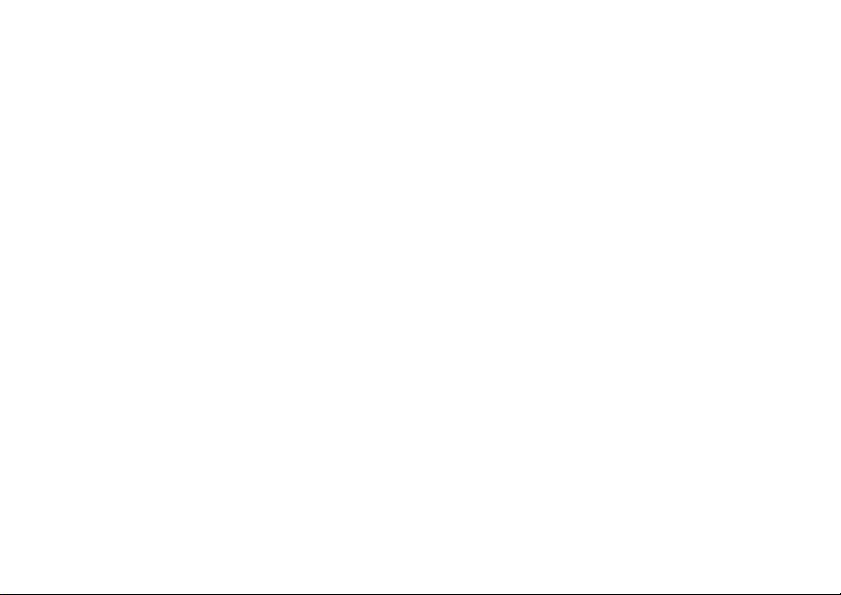
Page 3
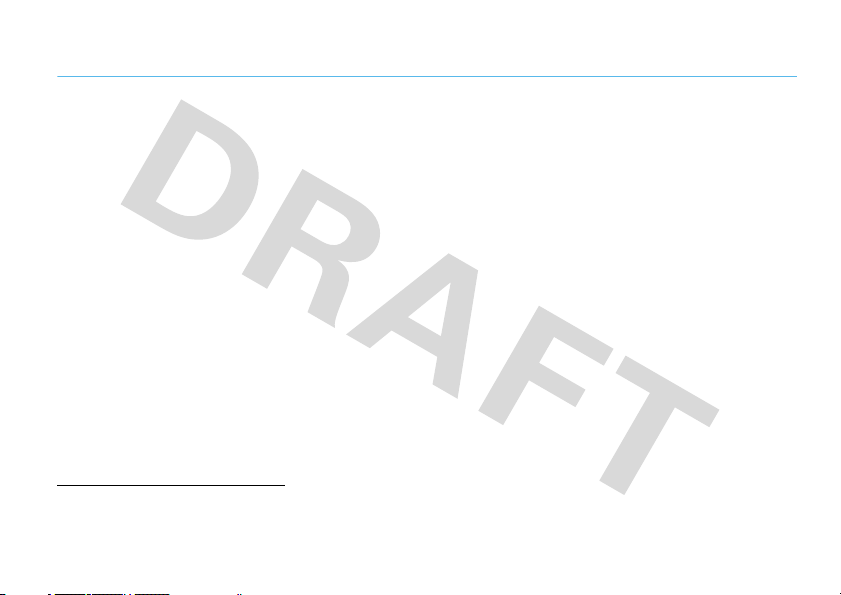
HELLOMOTO
One touch from talk to music. That’s all it takes with your MOTO
•
Press the dedicated
•
Transfer your favorite
Windows™ Media Player 11 (page 64).
•
Listen to your favorite
•
Use the
FastScroll™
you want (page 25).
•
Store your photos, videos, and music files on an optional
capacity (page 18).
•
Snap high-definition pictures with your phone’s powerful 3.1-megapixel
•
Capture the moments that matter in a
For more information:
www.motorola.com/consumer/support
music
keys to play your music (page 66).
music
quickly and easily over a USB cable connection with Microsoft™
radio
stations (page 73).
touch wheel to find any song, contact, calendar event, or multimedia file at the speed
video
recording, then upload the video to your blog (page 78).
To learn more about your phone and accessories, see the Web tutorial at
.
ROKR™
EM35 phone!
microSD memory card
camera
with up to 32 GB storage
(page 76).
1
Page 4
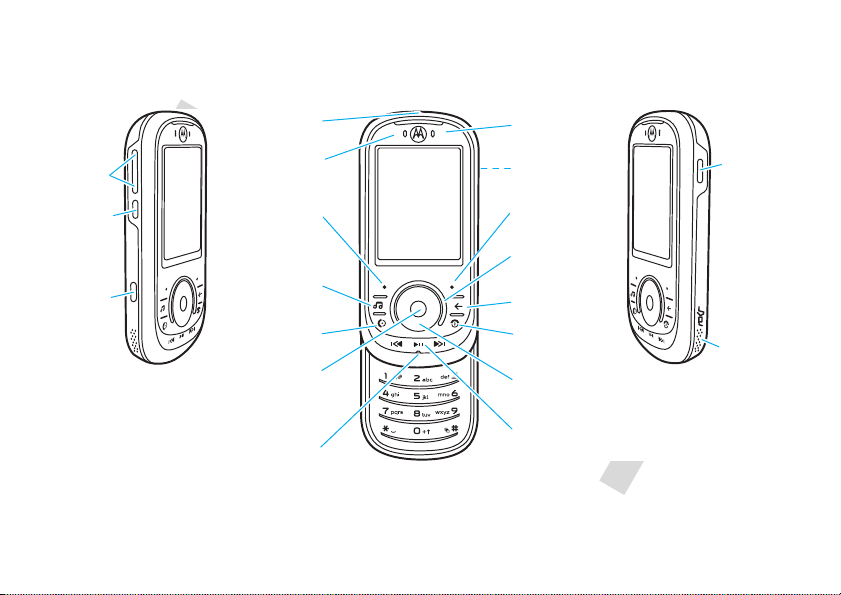
Introducing your new MOTO
l
Left Soft Key
Volume
Keys
Music Key
Smart
Key
Make & answer
calls.
Micro
USB
Connector
Right Soft Key
Lock
Key
Clear/Back Key
Turn on/off, hang
up, exit menus.
Scroll up/down/
left/right.
FastScroll™ Touch
Wheel
Open menu, select
menu items.
Music Control
Keys
Microphone
Battery Charging
Indicator
Bluetooth®
Indicator
&
3.5 mm Headset
Jack
Camera Lens
(on back of phone)
Speaker
ROKR™
EM35 GSM wireless phone. Here’s a quick anatomy lesson.
2
Page 5
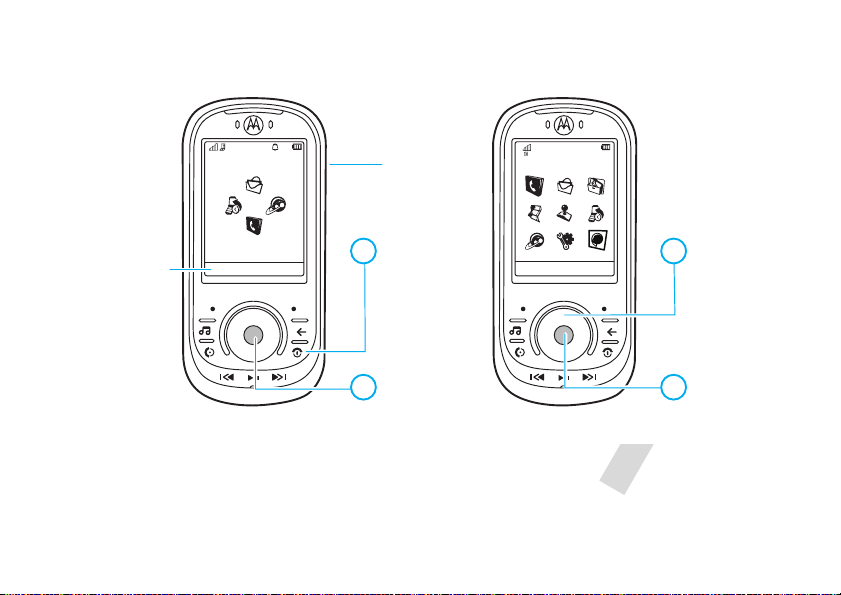
Service Provider
14/08/2008
10:10
Shortcuts Main Menu
Options Back
Contacts
Home Screen Main Menu
Press
s
to select it.
4
Press S
up/down/left/right
to scroll to a
menu feature.
3
Press & hold P
until the display
lights up.
1
Press s to open
the
Main Menu
.
2
Tip: Press
Shortcuts
(the Left Soft Key) to
access a list of menu
shortcuts.
Make sure the lock
key is in the unlock
(down) position.
Note:
be different.
This is the standard home screen and main menu layout.
Your phone’s home screen and main menu may
To change your home screen shortcuts and main menu appearance, see pages 25 and 40.
3
Page 6

Motorola, Inc.
Consumer Advocacy Office
1307 East Algonquin Road
Schaumburg, IL 60196
www.hellomoto.com
1-800-331-6456 (United States)
1-888-390-6456 (TTY/TDD United States for hearing impaired)
1-800-461-4575 (Canada)
Certain mobile phone features are dependent on the capabilities and
settings of your service provider’s network. Additionally, certain
features may not be activated by your service provider, and/or the
provider’s network settings may limit the feature’s functionality. Always
contact your service provider about feature availability and functionality.
All features, functionality, and other product specifications, as well as
the information contained in this user’s guide are based upon the latest
available information and are believed to be accurate at the time of
printing. Motorola reserves the right to change or modify any
information or specifications without notice or obligation.
MOTOROLA and the Stylized M Logo are registered in the US Patent &
Trademark Office. The Bluetooth trademarks are owned by their
proprietor and used by Motorola, Inc. under license. Java and all other
Java-based marks are trademarks or registered trademarks of Sun
Microsystems, Inc. in the U.S. and other countries. Microsoft and
Windows are registered trademarks of Microsoft Corporation; and
Windows XP and Windows Media are trademarks of Microsoft
Corporation. Macintosh is a registered trademark of Apple Computer,
Inc.
4
© 2008 Motorola, Inc. All rights reserved.
Caution:
Changes or modifications made in the radio phone, not
expressly approved by Motorola, will vo id the user’s authority to operate
the equipment.
Software Copyright Notice
The Motorola products described in this manual may include
copyrighted Motorola and third-party software stored in semiconductor
memories or other media. Laws in the United States and other countries
preserve for Motorola and third-party software providers certain
exclusive rights for copyrighted software, such as the exclusive rights to
distribute or reproduce the copyrighted software. Accordingly, any
copyrighted software contained in the Motorola products may not be
modified, reverse-engineered, distributed, or reproduced in any manner
to the extent allowed by law. Furthermore, the purchase of the Motorola
products shall not be deemed to grant either directly or by implication,
estoppel, or otherwise, any license under the copyrights, patents, or
patent applications of Motorola or any third-party software provider,
except for the normal, non-exclusive, royalty-free license to use that
arises by operation of law in the sale of a product.
Manual Number: 68XXXXX340-A
Page 7

contents
menu map . . . . . . . . . . . . . . . . 7
Safety Information . . . . . . . . . 9
FCC Notice . . . . . . . . . . . . . . . 13
Use and Care . . . . . . . . . . . . . 14
EU Conformance . . . . . . . . . . 15
Recycling Information. . . . . . 16
get started . . . . . . . . . . . . . . . . 17
about this guide . . . . . . . . . . 17
insert your SIM card . . . . . . . 17
insert a memory card . . . . . . 18
battery . . . . . . . . . . . . . . . . . . 18
insert the battery. . . . . . . . . 21
remove the battery . . . . . . . 21
charge the battery . . . . . . . . 21
turn it on & off. . . . . . . . . . . 22
make a call . . . . . . . . . . . . . 22
answer a call . . . . . . . . . . . . 23
end a call . . . . . . . . . . . . . . . 23
store a phone number . . . . . 23
call a stored number . . . . . . . 23
your phone number . . . . . . . 24
FastScroll™ touch wheel . . . 25
shortcuts . . . . . . . . . . . . . . . 25
basics. . . . . . . . . . . . . . . . . . . . 27
display . . . . . . . . . . . . . . . . . 27
volume . . . . . . . . . . . . . . . . . 29
smart key . . . . . . . . . . . . . . . 30
slider features. . . . . . . . . . . . 30
voice commands . . . . . . . . . 30
talking phone . . . . . . . . . . . . 31
handsfree speaker . . . . . . . . 32
codes & passwords . . . . . . . 32
lock & unlock phone . . . . . . . 33
lock your SIM card or
applications . . . . . . . . . . . . . 33
personalize . . . . . . . . . . . . . . . 34
alert styles . . . . . . . . . . . . . . 34
time & date . . . . . . . . . . . . . 35
wallpaper . . . . . . . . . . . . . . . 36
screensaver . . . . . . . . . . . . . 36
themes. . . . . . . . . . . . . . . . . 37
apply a photo as wallpaper . 38
display appearance . . . . . . . 39
home screen shortcuts . . . . 39
main menu. . . . . . . . . . . . . . 40
rearrange main menu. . . . . . 40
more personalizing features. 41
calls . . . . . . . . . . . . . . . . . . . . . 43
voice quality. . . . . . . . . . . . . 43
turn off a call alert . . . . . . . . 43
contents
5
Page 8

recent calls . . . . . . . . . . . . . . 43
redial. . . . . . . . . . . . . . . . . . . 44
return a call . . . . . . . . . . . . . . 44
caller ID. . . . . . . . . . . . . . . . . 44
emergency calls . . . . . . . . . . 45
handsfree . . . . . . . . . . . . . . . 45
answer options. . . . . . . . . . . 46
call times & costs . . . . . . . . . 46
more calling features . . . . . . 48
text entry . . . . . . . . . . . . . . . . . 52
word mode . . . . . . . . . . . . . . 53
abc mode . . . . . . . . . . . . . . . 54
numeric mode . . . . . . . . . . . 55
symbol mode . . . . . . . . . . . . 55
messages. . . . . . . . . . . . . . . . . 56
text messages . . . . . . . . . . . 56
voicemail. . . . . . . . . . . . . . . . 58
instant messaging . . . . . . . . 58
more message features . . . . 59
contents
6
entertainment. . . . . . . . . . . . . 62
music . . . . . . . . . . . . . . . . . . 62
FM radio. . . . . . . . . . . . . . . . 73
camera. . . . . . . . . . . . . . . . . 76
videos. . . . . . . . . . . . . . . . . . 78
browser . . . . . . . . . . . . . . . . 82
widgets . . . . . . . . . . . . . . . . 84
fun & games . . . . . . . . . . . . 87
tools. . . . . . . . . . . . . . . . . . . . . 88
contacts . . . . . . . . . . . . . . . . 88
personal organizer . . . . . . . . 91
connections . . . . . . . . . . . . . . 95
Bluetooth® wireless . . . . . . 95
cable connections . . . . . . . . 99
sync . . . . . . . . . . . . . . . . . . 101
file manager . . . . . . . . . . . . 103
phone software updates . . 104
service & repairs. . . . . . . . . . 105
SAR Data. . . . . . . . . . . . . . . . 106
WHO Information . . . . . . . . . 107
Privacy and Data Security . . . 107
OSS Information . . . . . . . . . . 108
Driving Safety . . . . . . . . . . . . 108
index. . . . . . . . . . . . . . . . . . . . 110
Page 9

main menu
L
Contacts
g
Messaging
• Messages
• Create Message
• Inbox
• Outbox
•Drafts
•My Folders
• Templates
• Create Postcard *
• Call Voicemail
•Email
•IM
•Voicemail
m
To o l s
• Calendar
•Sync
• Download Manager
• File Manager
•Memory Card
•My Blog*
• Music and Sounds
•Pictures
• Videos
•Voice Note
• Application Downloads
• Unrecognizable Files
• My Documents
menu map
Tools (continued)
•Alarm Clock
• World Clock
• Calculator
• Dialing Services
• Fixed Dial
• Service Dial *
• Task List
• Notes
j
Multimedia
• Media Finder
•Camera
• Video Camera
•Radio
• Voice Recorder
T
Games
q
Recent Calls
1
Mobile Internet
•Browser
• WebShare
• Web Feeder
• My Bookmarks
• My Webpages
•History
•Go to URL
•Browser Setup
u
Settings
• (see next page)
;
Widgets
This is the standard main menu layout.
phone’s menu may be different.
Tip:
Press | to exit the current
O
menu, or press
to exit all menus.
* optional features
You r
menu map
7
Page 10

settings menu
• Sounds and Ringtones
•Display
• Home Screen
• Wallpaper
• Wallpaper Layout
• Screensaver
•Skin
• Backlight Timeout
• Brightness
• Charging Light
•Themes
•Bluetooth®
• Connections
• Handsfree Settings
• Auto-Answer
•Voice Dial
• USB Settings
• Always Ask
• Media Synch/ PlayFrom Device
• Memory Card
• Image Synchronization
• Modem
•USB Printing
• Tools
• Modem & Tools
• Charge Only
•Voice Networks*
• Data Connections
menu map
8
• Network Settings
• Current Network
• Scan Avail. Networks
• Find New Network
• My Network List
• Search Setup
• Service Tone
• Call Settings
• Speed Dial
• Call Forward
• In-Call Setup
• Voice Quality
• In-Call Timer
• Answer Options
• Message Alert
• Roam Alert
• Call Waiting
• Auto-Redial
• Call Drop Tone
• TTY Settings *
• Dialing Setup
• My Caller ID
•DTMF
• Dialing Prefix
• Call Restri ctions
• Outgoing Voice Calls
• Incoming Voice Calls
• End Voice Bar
• Fixed Dialing
• Active Line *
• Blocked Callers
• Phone Setti ngs
• Time & Da te
• Language and Input
• Airplane Mode
• Slide Closed
• Talking Phone
• Phone Information
•View Memory
• Battery Meter
• Properties
• Java™ System
• Update Software
• Legal Notices
• Reset
• Reset All Settings
• Delete All Data
• Delete Memory Cards
•Security
• Phone Lock
• Application Lock
• Change Passwords
• Certificates
* optional features
Page 11

Safety and General Information
Safety Information
This section contains important information on the safe and
efficient operation of your mobile device. Read this information
before using your mobile device.
Exposure to Radio Frequency (RF) Energy
Your mobile device contains a transmitter and receiver. When it is ON, it
receives and transmits RF energy. When you communicate with your
mobile device, the system handling your call controls the power level at
which your mobile device transmits.
Your Motorola mobile device is designed to comply with local regulatory
requirements in your country concerning exposure of human beings to
RF energy.
Operational Precautions
For optimal mobile device performance, and to be sure that human
exposure to RF energy does not exceed the guidelines set forth in the
relevant standards, always follow these instructions and precautions.
Product Operation
When placing or receiving a phone call, hold your mobile device just like
you would a landline phone.
If you wear the mobile device on your body, always place the mobile
device in a Motorola-supplied or approved clip, holder, holster, case, or
body harness. If you do not use a body-worn accessory supplied or
approved by Motorola—or if you hang your mobile device from a
lanyard around your neck—keep the mobile device and its antenna at
least 2.5 centimeters (1 inch) from your body when transmitting.
Using accessories not supplied or approved by Motorola may cause your
mobile device to exceed RF energy exposure guidelines. For a list of
Motorola-supplied or approved accessories, visit our Web site at:
www.motorola.com
.
RF Energy Interference/Compatibility
Nearly every electronic device is subject to RF energy interference from
external sources if inadequately shielded, designed, or otherwise
configured for RF energy compatibility. In some circumstances your
mobile device may cause interference with other devices.
Follow Instructions to Avoid Interference Problems
Turn off your mobile device in any location where posted notices
instruct you to do so.
In an aircraft, turn off your mobile device whenever instructed to do so
by airline staff. If your mobile device offers an airplane mode or similar
feature, consult airline staff about using it in flight.
Implantable Medical Devices
If you have an implantable medical device, such as a pacemaker or
defibrillator, consult your physician before using this mobile device.
Persons with implantable medical devices should observe the following
precautions:
Safety Information
9
Page 12
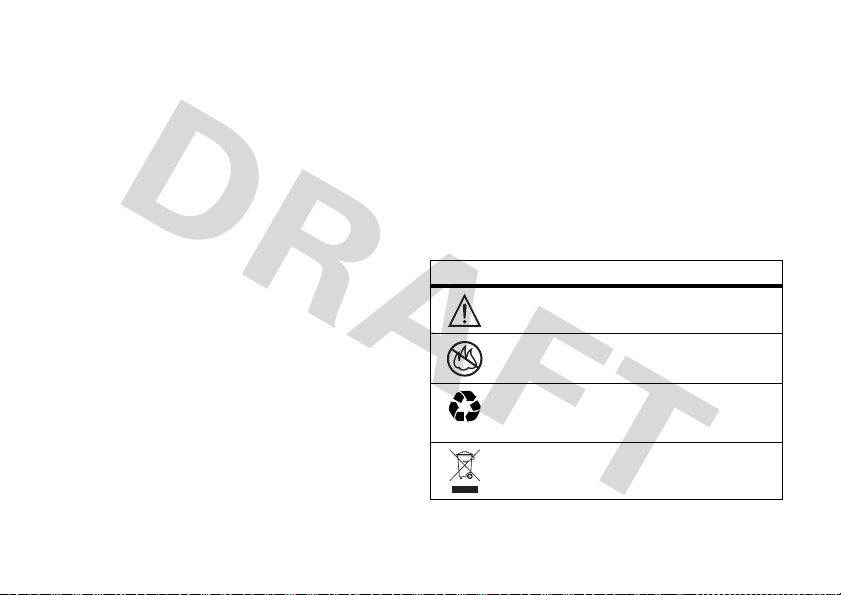
•
032374o
032376o
032375o
ALWAYS keep the mobile device more than 20 centimeters
(8 inches) from the implantable medical device when the
mobile device is turned ON.
•
DO NOT carry the mobile device in the breast pocket.
•
Use the ear opposite the implantable medical device to
minimize the potential for interference.
•
Turn OFF the mobile device immediately if you have any
reason to suspect that interference is taking place.
Read and follow the directions from the manufacturer of your
implantable medical device. If you have any questions about using your
mobile device with your implantable medical device, consult your
healthcare provider.
Driving Precautions
The use of wireless phones while driving may cause distraction.
Discontinue a call if you can’t concentrate on driving.
Additionally, the use of wireless devices and their accessories may be
prohibited or restricted in certain areas. Always obey the laws and
regulations on the use of these products.
Responsible driving practices can be found in the “Smart Practices
While Driving” section in this guide (or separate guide).
Operational Warnings
Obey all posted signs when using mobile devices in public areas.
Safety Information
10
Potentially Explosive Atmospheres
Areas with potentially explosive atmospheres are often, but not always,
posted and can include fueling areas, such as below decks on boats,
fuel or chemical transfer or storage facilities, or areas where the air
contains chemicals or particles, such as grain dust, or metal powders.
When you are in such an area, turn off your mobile device, and do not
remove, install, or charge batteries. In such areas, sparks can occur and
cause an explosion or fire.
Symbol Key
Your battery, charger, or mobile device may contain symbols, defined as
follows:
Symbol Definition
Important safety information follows.
Do not dispose of your battery or mobile device in a
fire.
Your battery or mobile device may require recycling in
accordance with local laws. Contact your local
regulatory authorities for more information.
Do not throw your battery or mobile device in the
trash.
Page 13
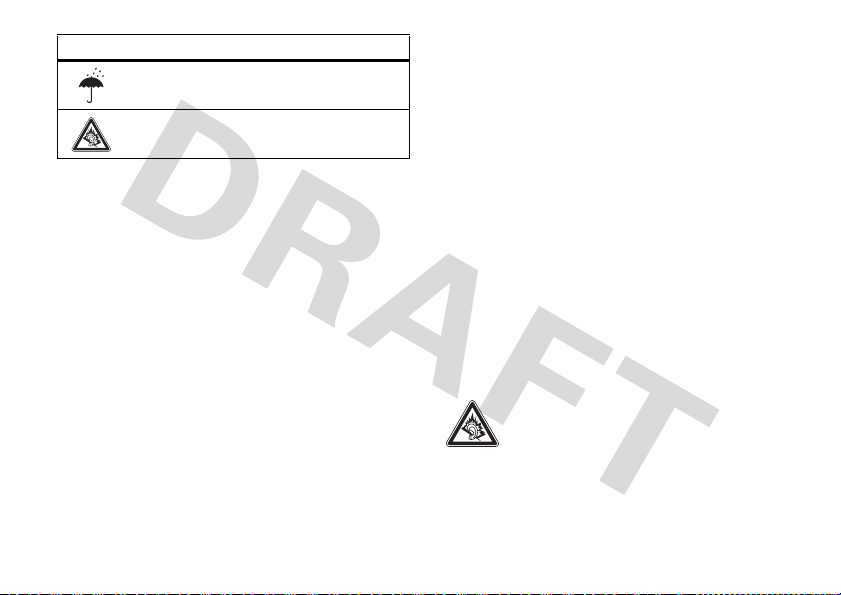
Symbol Definition
Do not let your battery, charger, or mobile device get
wet.
Listening at full volume to music or voice through a
headset may damage your hearing.
Batteries & Chargers
Caution: Improper treatment or use of batteries may present a
danger of fire, explosion, leakage, or other hazard. For more
information, see the “battery use & safety” section in the user’s
guide.
Keep Your Mobile Device and Its
Accessories Away From Small Children
These products are not toys and may be hazardous to children. For
example:
•
A choking hazard may exist for small, detachable parts.
•
Improper use could result in loud sounds, possibly causing
hearing injury.
•
Improperly handled batteries could overheat and cause a burn.
Glass Parts
Some parts of your mobile device may be made of glass. This glass
could break if the product is dropped on a hard surface or receives a
substantial impact. If glass breaks, do not touch or attempt to remove.
Stop using your mobile device until the glass is replaced by a qualified
service center.
Seizures/Blackouts
Some people may be susceptible to epileptic seizures or blackouts when
exposed to flashing lights, such as when playing video games. These
may occur even if a person has never had a previous seizure or blackout.
If you have experienced seizures or blackouts, or if you have a family
history of such occurrences, please consult with your physician before
playing video games or enabling a flashing-lights feature (if available)
on your mobile device.
Discontinue use and consult a physician if any of the following
symptoms occur: convulsion, eye or muscle twitching, loss of
awareness, involuntary movements, or disorientation. It is always a
good idea to hold the screen away from your eyes, leave the lights on in
the room, take a 15-minute break every hour, and stop use if you are
tired.
Caution About High Volume Usage
Warning:
Exposure to loud noise from any source for
extended periods of time may affect your hearing. The
louder the volume sound level, the less time is required
before your hearing could be affected. To protect your
hearing:
•
Limit the amount of time you use headsets or headphones at
high volume.
Safety Information
11
Page 14

•
Avoid turning up the volume to block out noisy surroundings.
•
Turn the volume down if you can’t hear people speaking near
you.
If you experience hearing discomfort, including the sensation of
pressure or fullness in your ears, ringing in your ears, or muffled speech,
you should stop listening to the device through your headset or
headphones and have your hearing checked.
For more information about hearing, see our Web site at
www.motorola.com/hearingsafety
(in English only).
Repetitive Motion
When you repetitively perform actions such as pressing keys or entering
finger-written characters, you may experience occasional discomfort in
your hands, arms, shoulders, neck, or other parts of your body. If you
continue to have discomfort during or after such use, stop use and see a
physician.
[Mar0108]
Safety Information
12
Page 15

FCC Notice to Users
FCC Notice
The following statement applies to all products that have
received FCC approval. Applicable products bear the FCC logo,
and/or an FCC ID in the format FCC-ID:xxxxxx on the product
label.
Motorola has not approved any changes or modifications to this device
by the user. Any changes or modifications could void the user’s authority
to operate the equipment. See 47 CFR Sec. 15.21.
This device complies with part 15 of the FCC Rules. Operation is subject
to the following two conditions: (1) This device may not cause harmful
interference, and (2) this device must accept any interference received,
including interference that may cause undesired operation. See 47 CFR
Sec. 15.19(3).
This equipment has been tested and found to comply with the limits for
a Class B digital device, pursuant to part 15 of the FCC Rules. These
limits are designed to provide reasonable protection against harmful
interference in a residential installation. This equipment generates,
uses and can radiate radio frequency energy and, if not installed and
used in accordance with the instructions, may cause harmful
interference to radio communications. However, there is no guarantee
that interference will not occur in a particular installation. If this
equipment does cause harmful interference to radio or television
reception, which can be determined by turning the equipment off and
on, the user is encouraged to try to correct the interference by one or
more of the following measures:
•
Reorient or relocate the receiving antenna.
•
Increase the separation between the equipment and the
receiver.
•
Connect the equipment to an outlet on a circuit different from
that to which the receiver is connected.
•
Consult the dealer or an experienced radio/TV technician for
help.
FCC Notice
13
Page 16
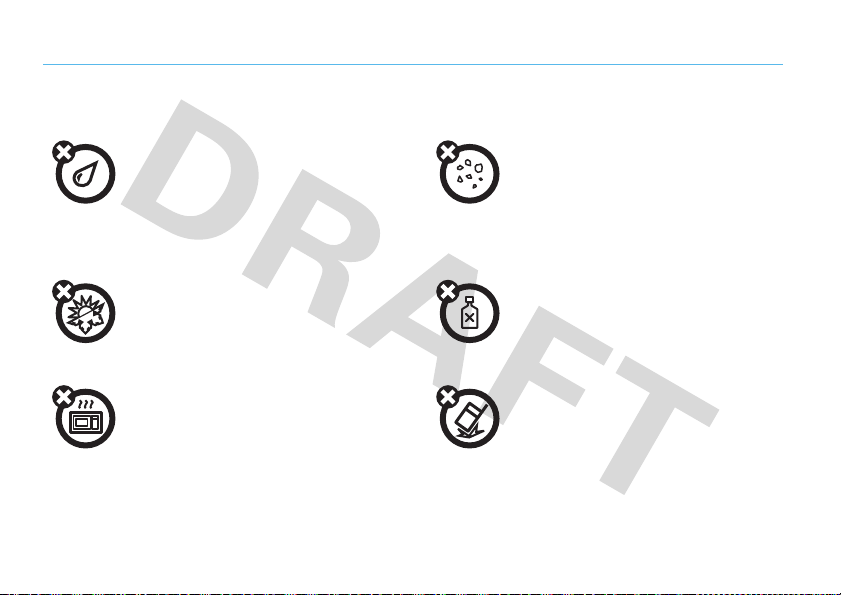
Use and Care
Use and Care
To care for your Motorola phone, please keep it away from:
liquids of any kind dust and dirt
Don’t expose your phone to water, rain, extreme
humidity, sweat, or other moisture. If it does get
wet, don’t try to accelerate drying with the use of
an oven or dryer, as this may damage the phone.
extreme heat or cold cleaning solutions
Avoid temperatures below 0°C/32°F or
above 45°C/113°F.
microwaves the ground
Don’t try to dry your phone in a microwave oven. Don’t drop your phone.
Use and Care
14
Don’t expose your phone to dust, dirt, sand, food,
or other inappropriate materials.
To clean your phone, use only a dry soft cloth. Don’t
use alcohol or other cleaning solutions.
Page 17
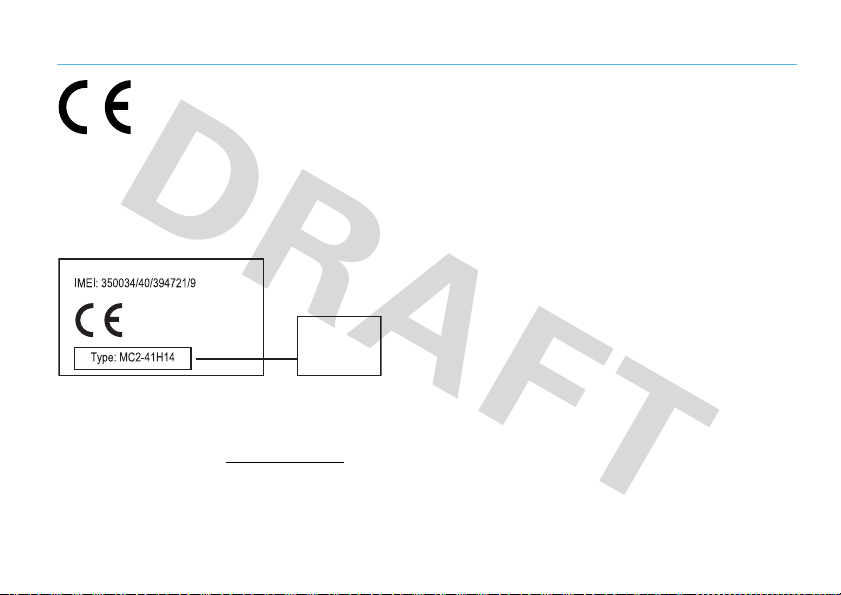
European Union Directives Conformance Statement
0168
Product
Approval
Number
EU Conformance
The above gives an example of a typical Product Approval Number.
You can view your product’s Declaration of Conformity (DoC) to Directive
1999/5/EC (to R&TTE Directive) at
DoC, enter the Product Approval Number from your product’s label in the
“Search” bar on the Web site.
Hereby, Motorola declares that this product is in
compliance with:
•
The essential requirements and other relevant provisions of
Directive 1999/5/EC
•
All other relevant EU Directives
www.motorola.com/rtte
. To find your
EU Conformance
15
Page 18
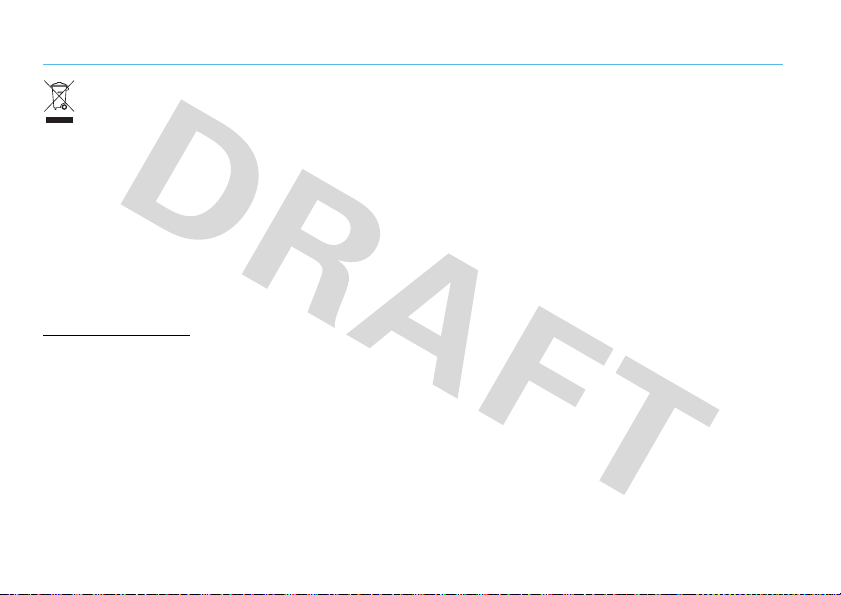
Caring for the Environment by Recycling
Recycling Infor mation
This symbol on a Motorola product means the product should
not be disposed of with household waste.
Disposal of your Mobile Device and
Accessories
Please do not dispose of mobile devices or electrical accessories (such
as chargers, headsets, or batteries) with your household waste. These
items should be disposed of in accordance with the national collection
and recycling schemes operated by your local or regional authority.
Alternatively, you may return unwanted mobile devices and electrical
accessories to any Motorola Approved Service Center in your region.
Details of Motorola approved national recycling schemes, and further
information on Motorola recycling activities can be found at:
www.motorola.com/recycling
Disposal of your Mobile Device Packaging
and User’s Guide
Product packaging and user’s guides should only be disposed of in
accordance with national collection and recycling requirements. Please
contact your regional authorities for more details.
Recycling Information
16
Page 19
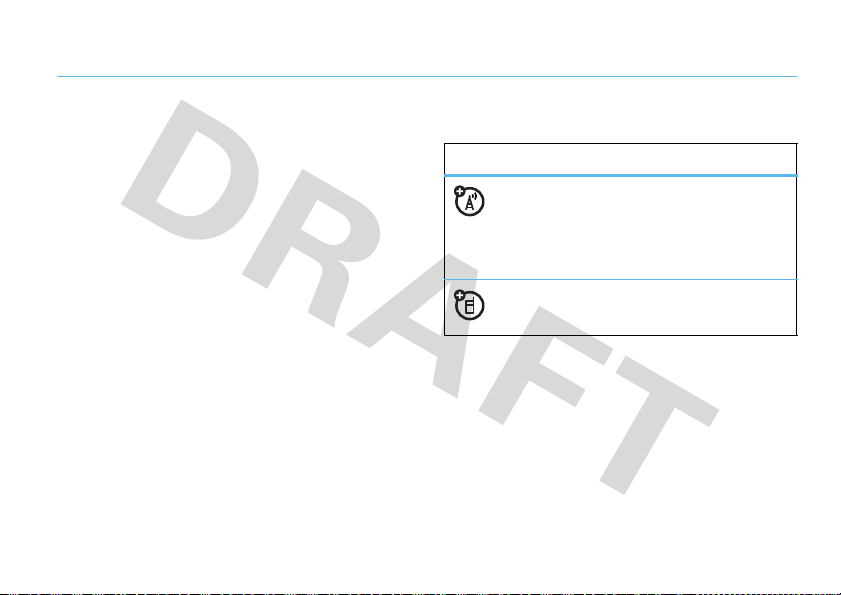
get started
about this guide
This guide shows how to locate a menu feature as
follows:
Find it:
This means that, from the home screen:
1
2
3
s >j Multimedia
Press the center keys to open the menu.
Press the navigation keyS to scroll to
j Multimedia
PressS to scroll to
it.
, and press s to select it.
>
Radio
Radio
, and press s to select
This guide uses the following symbols:
symbols
This means a feature is network, SIM card,
or subscription dependent and may not be
available in all areas. Contact your service
provider for more information.
This means a feature requires an optional
accessory.
insert your SIM card
Your Subscriber Identity Module (SIM) card stores your
phone number and other information.
Caution:
away from static electricity, water, and dirt.
Don’t bend or scratch your SIM card. Keep it
get started
17
Page 20

12
insert a memory card
You can store photos,
videos, and music files on
an optional, removable
microSD memory card.
Note:
Your phone can use a
memory card with up to 32 GB capacity.
Caution:
Keep it away from static electricity, water, and dirt. Turn
off your phone before you install or remove the
memory card.
18
Don’t bend or scratch your memory card.
get started
Note:
Motorola approved SanDisk cards are
recommended for cards greater than 1 GB.
battery
battery use & safety
IMPORTANT: HANDLE AND STORE BATTERIES
PROPERLY TO AVOID INJURY OR DAMAGE.
battery issues arise from improper handling of
batteries, and particularly from the continued use of
damaged batteries.
DON’Ts
• Don’t disassemble, crush, puncture, shred,
or otherwise attempt to change the form of
your battery.
• Don’t let the phone or battery come in
contact with water.
phone’s circuits, leading to corrosion. If the
Water can get into the
Most
Page 21

phone and/or battery get wet, have them
checked by your carrier or contact Motorola,
even if they appear to be working properly.
• Don’t allow the battery to touch metal
If metal objects, such as jewelry, stay
objects.
in prolonged contact with the battery contact
points, the battery could become very hot.
• Don’t place your battery near a heat source.
Excessive heat can damage the phone or the
battery. High temperatures can cause the
battery to swell, leak, or malfunction.
Therefore:
•
Do
not
dry a wet or damp battery with an
appliance or heat source, such as a hair
dryer or microwave oven.
•
Avoid leaving your phone in your car in high
temperatures.
DOs
• Do avoid dropping the battery or phone.
Dropping these items, especially on a hard
surface, can potentially cause damage.
• Do contact your service provider or
Motorola if your phone or battery has been
damaged from dropping or high
temperatures.
IMPORTANT: USE MOTOROLA ORIGINAL
PRODUCTS FOR QUALITY ASSURANCE AND
SAFEGUARDS.
authentic Motorola batteries from non-original or
counterfeit batteries (that may not have adequate
safety protection), Motorola provides holograms on its
batteries. Consumers should confirm that any battery
they purchase has a “Motorola Original” hologram.
Motorola recommends you always use
Motorola-branded batteries and chargers.
mobile devices are designed to work with Motorola
To aid consumers in identifying
Motorola
get started
19
Page 22

batteries. If you see a message on your display such as
Invalid Battery
Important:
damage to the phone caused by non-Motorola batteries
and/or chargers.
Warn ing:
present a risk of fire, explosion, leakage, or other
hazard.
20
or
Unable to Charge
•
Remove the battery and inspect it to confirm
that it has a “Motorola Original” hologram;
•
If there is no hologram, the battery is not a
Motorola battery;
•
If there is a hologram, replace the battery and
retry charging it;
•
If the message remains, contact a Motorola
Authorized Service Center.
Motorola’s warranty does not cover
Use of a non-Motorola battery or charger may
, take the following steps:
get started
PROPER AND SAFE BATTERY DISPOSAL AND
RECYCLING
Proper battery disposal is not only important for safety,
it benefits the environment. Consumers may recycle
their used batteries in many retail or service provider
locations. Additional information on proper disposal and
recycling may be found on the Web:
•
www.motorola.com/recycling
•
www.rbrc.org/call2recycle/
Disposal:
in accordance with local regulations. Contact
your local recycling center or national recycling
organizations for more information on how to dispose
of batteries.
Warn ing:
they may explode.
Promptly dispose of used batteries
Never dispose of batteries in a fire because
(in English only)
Page 23

insert the battery
12
remove the battery
charge the battery
New batteries are not fully
charged. Plug the battery charger
into your phone’s micro USB port,
and an electrical outlet. A battery
charge indicator (see page 2) light
shows when the battery is
charging. The display shows
finished.
Notes for charging your phone’s battery:
•
When charging your battery, keep it near room
temperature. Never expose batteries to
temperatures below 0°C (32°F) or above 45°C
(113°F) when charging.
•
New batteries are not fully charged.
•
New batteries or batteries stored for a long
time may take more time to charge.
Charge Complete
when
get started
21
Page 24
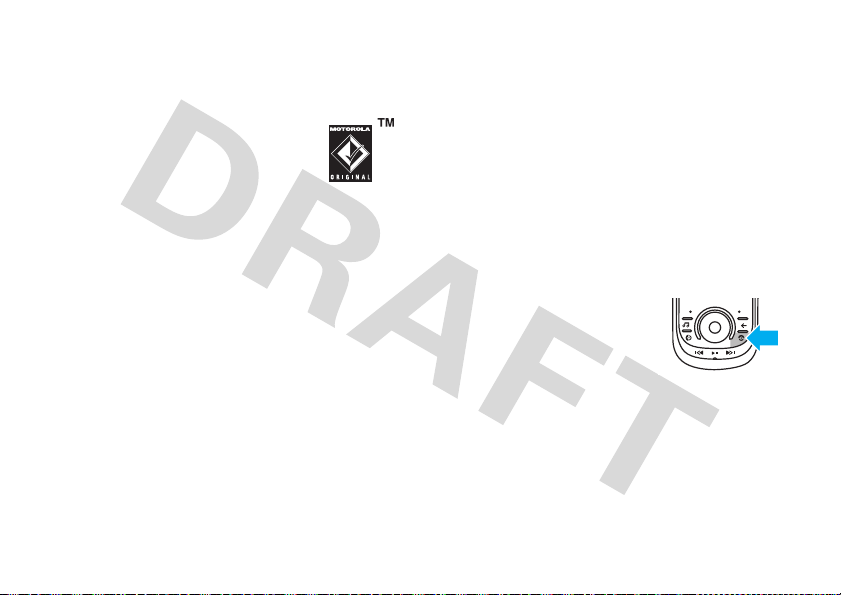
•
Motorola batteries and charging systems have
circuitry that protects the battery from damage
from overcharging.
Note:
You can charge your battery by
connecting a cable from your phone’s
micro USB port to a USB port on a
computer. Both your phone and the
computer must be turned on, and your computer must
have the correct software drivers installed. A
Motorola Original USB cable and supporting software
may be included with your phone. These tools are also
sold separately.
extend battery life
•
22
To turn off
using it, press
press
get started
Bluetooth®
Options >Setup Bluetooth>Bluetooth Power >Off
power when you’re not
s>u Settings
>
Bluetooth
,
.
•
To make your display turn off sooner, press
s>u Settings
5 Seconds
>
•
To turn off your screensaver, press
s>u Settings
•
To reduce the display brightness, press
s>u Settings
>
Display >Backlight Timeout
.
>
Display >Screensaver >None
>
Display >Brightness >Brightness: 0
.
turn it on & off
Press and hold the power/end key
P
for a few seconds, or until
the display turns on or off.
make a call
Open the slider, then enter a phone number and press
N
the send key
To
voice dial
to make a call.
a call, see page 31.
.
Page 25

Tip:
You can make a call with the slider closed. Select a
phone number stored in your contacts, then press
to call the number. (To store a number in Cont acts, see
page 23.)
N
answer a call
When your phone rings and/or vibrates, open the slider
N
or press
to answer.
store a phone number
You can store a phone number in your
1
Enter a phone number in the home screen.
2
Press
Save
.
3
Enter a name for the phone number.
4
Press
Save
to store the contact.
Contacts
.
If you’re listening to music or the FM radio through a
headset, the phone rings as usual when you receive a
Answer
call. Press
the headset. If the headset doesn’t have a microphone,
use the phone microphone to speak to the other party.
to answer the incoming call through
end a call
To hang up, press P. If the
correctly, you can close the slider to end the call (see
page 30).
slide closed
feature is set
call a stored number
To call a phone number stored in your contacts:
From the home screen, press keypad keys to enter the
first letters of the contact name (one keypress per
letter). The phone shows the contact name(s) that
match your keypresses.
get started
23
Page 26
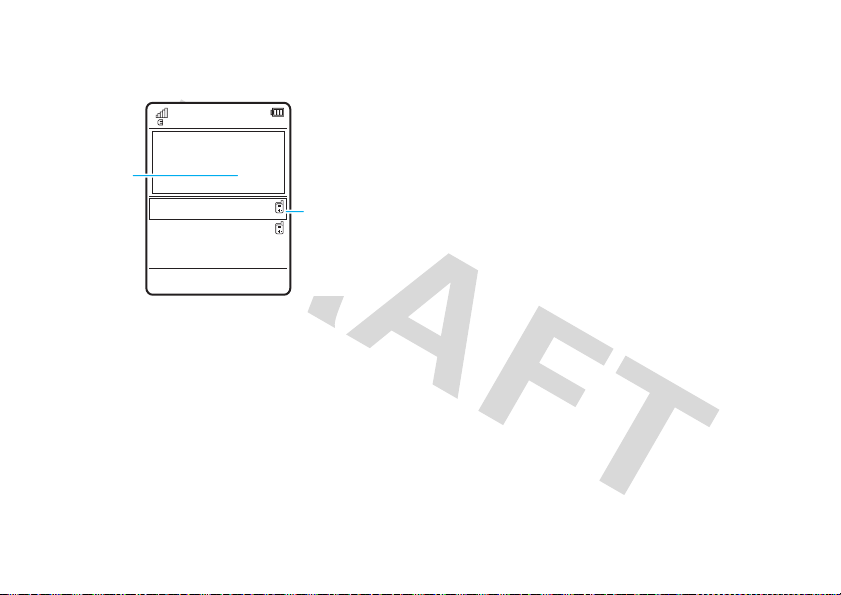
For example, if you press the letters d-a-n, your display
Press the
letters d-a-n
(keypad keys
3-2-6
).
Press
S
up/down to
scroll to the
contact you
want. Press
N
to call. Press
s
to send a
message.
Entering
Options Save
Dan Adams
Danielle Smith
326
might show:
your phone number
To see your phone number:
Find it:
s >L Contacts
The phone shows the contact name(s) that match your
S
keypresses. Press
want, then press
you can press
24
get started
to scroll to the contact you
N
to call the contact. Alternatively,
s
to send a message to the contact.
Your phone number is listed as the first
To store or edit the name for the first entry, select it,
then press
Options >Edit Contact
.
Contacts
entry.
Page 27
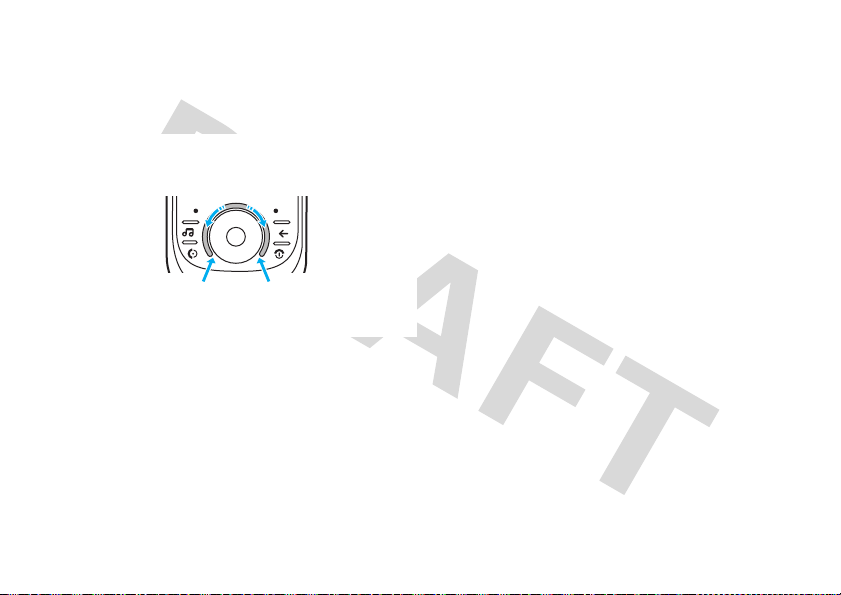
FastScroll™ touch wheel
Press & move
counter-clockwise on track to
scroll back.
Press & move clockwise on
track to scroll forward.
Move & then hold here to
scroll forward at set speed.
Move & then hold here to
scroll back at set speed.
Use the FastScroll touch wheel to scroll quickly through
lists.
Move slowly
through option lists.
Move faster
your contact list or song lists.
over the wheel for controlled scrolling
over the wheel to scroll quickly through
Apply light pressure on the FastScroll touch wheel, and
move clockwise or counter-clockwise over the wheel to
scroll forward or back through the list.
Move and hold
the FastScroll touch wheel to continue scrolling at a set
speed. Apply pressure and movement in the opposite
direction to slow or reverse direction. Release to stop
scrolling.
Tip:
From the main menu swipe across the Fastscroll™
touch wheel to scroll quickly through the menus.
at the lower-left or lower-right corner of
shortcuts
Your phone provides shortcuts to some frequently-used
features. You can use shortcuts from the home screen.
Change the alert profile:
Send a text message:
Turn on the radio:
Press
Press
Shortcuts>Change Alert Style
Press
Shortcuts>Create Message
Shortcuts>Radio
get started
.
.
25
.
Page 28

Change the background wallpaper image in the
Press
home screen:
Shortcuts>Change Wallpaper
.
Create a new contact:
Connect to a Bluetooth® device:
Shortcuts>Find Bluetooth Devices
Press
View and use widgets installed on your phone:
Shortcuts>Widget Library
Press
Change the alert profile to vibrate only:
Press and hold
Go to the dialed calls list:
get started
26
#
.
Press
Shortcuts>Create Contact
.
.
PressN.
.
Page 29
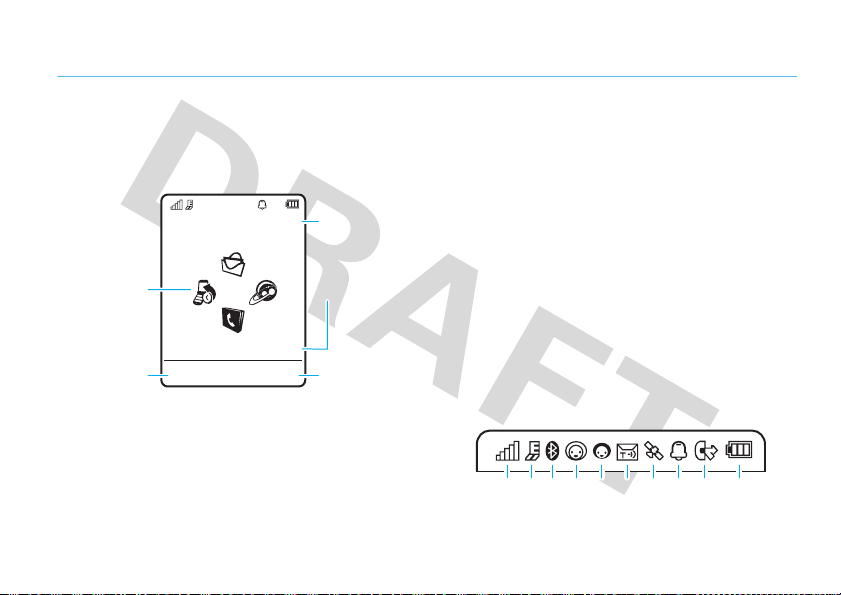
basics
210613 9
8
45 7
display
The home screen appears when you turn on the phone.
Service Provider
Feature Icons
10/15/2009
Left Soft Key
Note:
Your home screen may look different, depending
on your service provider.
Shortcuts Main Menu
Label
10:10
Clock
Date
Right Soft Key
Label
To dial a number from the home screen, press number
N
keys and
Press the center key
open the main menu.
Press
frequently-used phone features.
Press the navigation key
the home screen to open basic features. To show, hide,
or change feature icons in the home screen, see page
39.
Status indicators appear at the top of the home screen:
.
s
or the
Main Menu
Shortcuts
in the home screen to access some
S
up, down, left, or right in
soft key to
basics
27
Page 30

1 Signal Strength Indicator –
of the wireless network connection.
Shows the strength
3
(gray) = invisible to
IM
2 EDGE/GPRS Indicator –
phone is using a high-speed Enhanced Data
for GSM Evolution (EDGE) network connection
or General Packet Radio Service (GPRS) network
connection
3 Bluetooth –
the Bluetooth indicator shows Bluetooth status:
&
&
&
4 Messaging Presence Indicator –
your instant messaging (IM) status:
0
Y
28
g
.
When Bluetooth power is turned on,
(solid blue) = Bluetooth powered on
(solid green) = Bluetooth connected
(flashing blue) = Bluetooth discoverable mode
(green) = online
= busy
basics
Shows when your
Shows
2
= offline
4
= discrete
5 IM Indicator –
Z
,
new IM message.
6 Message Indicator –
receive a new text or voice message. Other
indicators can include:
7 Location Indicator –
phone is providing location information to
the network, or
tur ne d off.
]
= text message
V
= email message
Shows when you receive a
Shows when you
(
= voicemail
message
Shows P when your
Q
when location information is
Page 31

8 Alert Style Indicator –
setting:
N
= ring loud
K
= ring and vibrate
H
= vibrate only
9 Active Line Indicator –
indicate an active call, or
when call for warding is on. Indicators for
dual-line-enabled SIM cards can include:
G
= line 1 active
D
= line 1
call forward on
Shows the alert style
N
I
J
Shows B to
E
to indicate
F
C
call forward on
= ring soft
= vibrate then ring
= silent
= line 2 active
= line 2
volume
Press the volume keys to:
•
turn off an incoming
call alert
•
change earpiece or
speakerphone volume during a call
•
change playback volume for a song or video
•
change radio volume
•
set your phone’s alert style in the home screen
(press the volume keys to scroll to an alert
s
style, then press
it).
or the smart key to select
10 Battery Level Indicator –
battery charge level. Recharge the battery when
your phone shows
Vertical bars show the
Low Battery
.
basics
29
Page 32

smart key
The smart key gives you
another way to do things. For
example, when you scroll to a
menu item, you can press the
smart key to select it (instead
s
of pressing
key to launch the camera.
). For the home screen press the smart
slider features
Note:
Slide tone volume is linked to the keypad volume
setting. You won’t hear the slide tone when keypad
volume is turned off.
turn off
None
the slide tone:
s
>
u Settings
>
Sounds and Ringtones >Slide Tone
To
Find it:
>
slider closed feature
Set your phone to continue running active applications,
close active applications (including calls), or only end
calls when you close the slider.
slide tone
Set a
slide tone
slider:
Find it:
s
> slide tone
basics
30
to play when you open or close the
>
u Settings
>
Sounds and Ringtones >Slide Tone
Find it:
>
voice commands
You can use voice commands to tell your phone what
to do.
Note:
s
>
u Settings
Continue All Tasks
or
Not all languages support voice commands.
>
Phone Settings >Slide Closed
End All Tasks
or
End Calls Only
Page 33

voice dial a call
You can dial a contact list entry by speaking its name, or
dial any phone number by speaking its digits.
1
Press and holdN. The phone loads the voice
recognition software, then prompts you to say a
command or name.
2
Wait for the beep, then say the
contact as it appears in your contact list (for
example, “John Smith”). Your phone confirms the
name and makes the call.
or
Say “Dial Number.” Your phone prompts you to
speak the digits in the phone number. Speak the
digits. Your phone confirms the number and makes
the call.
Tips:
•
You can say a contact’s name and number type
together. For example, say “John Smith
full name
of the
mobile” to call the mobile number stored for
John Smith.
•
For voice command help, press and holdN,
Help
then press
.
voice activate phone functions
You can use voice commands to open applications and
perform many basic phone functions.
1
Press and holdN. The phone prompts you to say
a command.
2
Press and holdN to see the list of voice
commands.
talking phone
You can set your phone to read the names of menu
features or contact list entries, recite phone number
digits you type in the home screen, and/or read text
basics
31
Page 34

messages or email messages you receive (in English
only).
Find it:
s >u Settings
Shortcut:
prompts you to say a command, say “Talking Phone.”
Press and holdN. When the phone
>
Phone Settings >Talking Phone
codes & passwords
Your phone’s four-digit
1234
. The six-digit
000000
. If your ser vice provider didn’t change these
codes, you should change them:
unlock code
security code
is originally set to
is originally set to
handsfree speaker
During a call, press
handsfree speaker on. Your display shows the
speakerphone indicator until you turn it off (press
Speaker Off
>
Note:
cause distraction. Discontinue a call if you can’t
concentrate on driving. Additionally, the use of wireless
devices and their accessories may be prohibited or
restricted in certain areas. Always obey the laws and
regulations on the use of these products.
32
) or end the call.
The use of wireless phones while driving may
basics
Options >Speaker On
to turn the
Options
Find it:
You can also change your
password.
If you forget your unlock code:
Please verify the Unlock Code
last four digits of your phone number. If that doesn’t
work, press
instead.
If you forget other codes:
code, SIM PIN code, PIN2 code, or call barring
password, contact your service provider.
s >u Settings
#
>
Security >Change Passwords
SIM PIN
codes or call barring
At the
prompt, try entering 1234 or the
to enter your six-digit security code
If you forget your security
Page 35

lock & unlock phone
You can lock your phone to keep others from using it.
You must enter the four-digit unlock code to lock or
unlock your phone.
manually lock
To
Find it:
To
automatically lock
off:
Find it:
Lock at Power On >On
>
your phone:
s >u Settings
your phone whenever you turn it
s >u Settings
>
Security >Phone Lock >Lock Now
>
Security >Phone Lock
lock your SIM card or
applications
Note:
You must enter your SIM PIN code to lock or
unlock the SIM card. If you forget your PIN code,
contact your service provider.
Caution:
If you enter an incorrect PIN code three times
before the correct code, your SIM card is disabled, and
SIM Blocked
your display shows
To
lock or unlock your SIM card
Find it:
s >u Settings
To
lock an application
Find it:
s >u Settings
You must enter the four-digit unlock code to see the
applications list. Select an application and choose
lock it.
.
:
>
Security >SIM PIN Lock
(such as
Messages
>
Security >Application Lock
):
Lock
to
basics
33
Page 36

personalize
alert styles
You can quickly change your phone’s alert style to
match your activity or environment. Each alert style
uses a different ringtone volume and/or vibrations to
notify you of incoming calls and other events. The alert
style indicator shows at the top of the home screen.
N Ring Loud N Ring Soft
K Ring and Vibrate I Vibrate then Ring
H Vibrate Only J Silent
To change your alert style:
press the volume keys on the side of your phone.
Alternatively, from the home screen press
Change Alert Style
>
34
.
personalize
From the home screen,
Shortcuts
Vibrate Only
and
Silent
The
until you set another alert style.
Shortcut:
to quickly set the alert style to
From the home screen, press and hold #
alert styles silence your phone
Vibrate Only
.
change alert style settings
You can change the ringtones that notify you of
incoming calls and other events. You can also change
the keypad tone volume and slide tone. The changes
you make are applied globally to all alert styles.
Find it:
1
2
3
s >u Settings
Press S up/down to scroll to the setting you
want to change, then press
Change the setting as desired.
Press
Back
to exit and save your changes.
>
Sounds and Ringtones
s
.
Page 37

create a new alert style
To create a
and event notification characteristics you specify:
Find it:
scroll to the alert style, press
1
2
3
4
5
new
alert style with the ringtone volume
s >u Settings
Press S up/down to scroll to the default alert
style name, then press
Change the alert style name as desired.
Press S up/down to scroll to the setting you
want to change, then press
Change the setting as desired.
Press
Save
to exit and save your changes.
>
Sounds and Ringtones >Ring Mode
Options >Create Ring Mode
s
to select it.
s
to select it.
edit or delete alert styles
To
edit
an alert style:
Find it:
scroll to the alert style, press
s >u Settings
>
Sounds and Ringtones >Ring Mode
Options >Edit Ring Mode
Note:
You can’t edit the
To
delete
a user-defined alert style:
Find it:
s >u Settings
,
scroll to the alert style, press
Vibrate Only
or
Silent
>
Sounds and Ringtones >Ring Mode
Options >Delete Ring Mode
time & date
Your phone can automatically update the time and date.
Calendar
It uses the time and date for the
To
synchronize
Find it:
Time & Date >Auto-Update Time >On
>
To
manually
Find it:
Auto-Update Time >Off
>
Time
and
,
time and date with the network:
s>u Settings
set the time and date:
s>u Settings
Date
>
Phone Settings
>
Phone Settings >Time & Date
, then scroll to and select
.
alert styles.
,
personalize
35
Page 38

To adjust time and date, pressS left/right to scroll to
S
a setting, then press
Set
to save your settings.
To show a
screen:
Find it:
>
To s e t t he
Find it:
>
To set your
Find it:
>
Shortcut:
the city you want.
36
12-hour or 24-hour
s>u Settings
Time Format >12 Hour Clock
date format
s>u Settings
Date Format
time zone
s>u Settings
Time Zone
, then select a city in your time zone
Press keypad keys to enter the first letters of
personalize
up/down to change it. Press
digital clock in the home
>
Phone Settings >Time & Date
or
24 Hour Clock
in the home screen:
>
Phone Settings >Time & Date
:
>
Phone Settings >Time & Date
wallpaper
Change the background wallpaper image in the home
screen:
Find it:
>
select it.
Shortcut:
>
The new wallpaper is applied to the current theme.
s >u Settings
Wallpapers and Graphics
Change Wallpaper
, scroll to an image, press s to
From the home screen, press
.
>
Display >Wallpaper
Shortcuts
screensaver
Change the screensaver image that appears in your
phone’s display after a period of inactivity:
Find it:
>
The new screensaver is applied to the current theme.
s >u Settings
Screensavers
, scroll to an image, press s to select it.
>
Display >Screensaver
Page 39

Tip:
To extend battery life, turn off the screensaver (see
page 22).
themes
Use a phone theme to personalize the look and
sound of your phone. Most themes include a
wallpaper image, screensaver image, and ringtones.
apply
a theme:
To
Find it:
To
page 82.
To
Find it:
then press
Note:
custom themes you create.
s >u Settings
download
delete
a theme using your phone’s browser, see
a theme:
s >u Settings
Options >Manage >Delete
You can delete only downloaded themes or
>
Themes
> theme
>
Themes
, scroll to the theme,
preview ringtones
To preview the ringtones on your phone, and choose
the ringtone a theme uses to notify you of incoming
calls:
Find it:
s >u Settings
Ringtone >Ringtones >Sounds and Ringtones >Preloaded Ringtones
>
1
Press S up/down to scroll and listen to each
ringtone in turn.
2
Press s to select the highlighted ringtone.
3
Press
Save
to save your selection.
>
Themes
, press
Options >Edit
modify a theme
Find it:
s >u Settings
Options >Edit
press
1
Press S left/right to select the
images
tab$.
>
Themes
, scroll to the theme,
sounds
tab[ or
personalize
37
Page 40

2
Press S up/down to scroll to the setting you
s
want to change, then press
3
Scroll to the image or sound file you want, then
select it.
4
Press
Save
to save your theme changes.
The
Wallpaper
appears as a background image in your
home screen.
Screensaver
The
inactivity.
Skins
To
reset
Find it:
Manage >Reset
>
To
restore
Find it:
>
RestoretoDefault
38
appears in the display after a period of
set the look and feel of your phone’s display.
the standard settings for a modified theme:
s >u Settings
the default theme on your phone:
s >u Settings
>
>
personalize
.
Themes
> theme, press
Themes
, press
Options >Manage
Options
create a new theme
Find it:
>
Create Theme
s >u Settings
or
Create a Copy
>
Themes
, press
apply a photo as
wallpaper
To use a photo as a background wallpaper image in your
home screen:
Find it:
1
2
3
s >u Settings
Press S right to select the
Press S down to scroll to
s
to select it.
Scroll to the photo you want to use, then press
Select
.
Note:
If the photo is stored on an installed
memory card, select
>
Themes
, press
images
Wallpaper
, then press
Back to Pictures >Back to My Files
Options
Options >Edit
tab$.
Page 41

>
Memory Card >MyPhotos
memory card.
4
Press
Save
to save your selection.
Photos that you copy to your phone from another
device may not scale correctly when applied as
wallpaper images. To
displays at the correct size:
Find it:
1
2
3
4
s >u Settings
Press S right to select the
Press S down to scroll to
s
press
Scroll to
Press
to select it.
Fit-to-Screen
Save
to save the setting.
to search for photos on the
resize a wallpaper photo
>
Themes
, press
Options >Edit
images
tab$.
Wallpaper Layout
, then press
Select
, then
.
display appearance
To set your display
brightness
:
so it
Find it:
s >u Settings
To save battery life, the
not using your phone. To set the display timeout delay
interval:
Find it:
s >u Settings
The display
display timeout delay interval is reached. To turn the
screensaver off:
Find it:
Tip:
screensaver
s >u Settings
To extend battery life, turn off the screensaver.
>
Display >Brightness
display
turns off when you’re
>
Display >Backlight Timeout
appears briefly when the
>
Display >Screensaver >None
home screen shortcuts
From the home screen, you can press the
S
navigation key
shortcuts to your favorite features. You can change the
shortcuts to suit your needs.
up, down, left, or right as
personalize
39
Page 42

To
change
navigation key shortcut icons in the home
screen:
Find it:
s >u Settings
NaviKey Shortcuts >Up, Down, Left
>
Select a direction, then choose the feature you want to
open when you press
To
show or hide
home screen:
Find it:
s >u Settings
NaviKey Shortcuts >Icon Display >Show
>
Note:
You can pressS to select the features in the
home screen even when the icons are hidden.
>
Display >Home Screen
, or
Right
S
in that direction.
navigation key shortcut icons in the
>
Display >Home Screen
or
Hide
main menu
You can personalize the main menu to appear as a grid
of graphic menu icons, a text-based list, or spinning
personalize
40
menu icons that you can scroll through using the
left/right navigation keys.
From the main menu, press
Spinner
.
or
Options >View By >GridorList
rearrange main menu
You can change the order of the main menu features.
From the main menu, press
feature you want to move, press
destination location, press
Options>Reorder
Insert
.
Grab
, scroll to the
, scroll to the
Page 43

more personalizing
features
features
language
Set menu language:
s >u Settings
Language
>
reset settings
Reset default settings for all options
unlock code, security code, and lifetime timer:
>
Phone Settings >Language and Input
except
the
features
delete data
Caution:
have entered
entries)
(including photos and sounds) stored in your phone’s
memory. After you erase the information, you can’t
recover it. This option does
memory card information.
s >u
This option
and content you have downloaded
Settings >Phone Settings >Reset >Delete All Data
erases all information you
(including contacts and calendar
not
delete SIM card or
s >u Settings
>
Phone Settings >Reset >Reset All Settings
personalize
41
Page 44

features
delete memory card information
Caution:
have entered
entries)
(including photos and sounds) stored on your
memory card and/or SIM card. After you erase the
information, you can’t recover it.
This option
and content you have downloaded
erases all information you
(including contacts and calendar
s >u
DeleteMemory Cards
>
personalize
42
Settings >Phone Settings >Reset
Page 45

calls
voice quality
You can adjust audio settings for your phone’s headset
speaker, to optimize voice quality and clarity during a
call.
Find it:
>
Shortcut:
s >u Settings
Voice Quality
During a call, press
>
Call Settings >In-Call Setup
Options >Voice Quality
.
turn off a call alert
Press the volume keys on the side of your phone to
turn off the ringer before answering a call.
recent calls
Your phone keeps lists of incoming and outgoing calls,
even for calls that didn’t connect. The most recent calls
are listed first. The oldest calls are deleted as new calls
are added.
Find it:
s >q Rece nt Calls
Shortcut:
the
1
2
Icons indicate if the call was incoming
or missed
connected call.
Press N from the home screen to go to
Dialed Calls
list.
Press S left/right to select a call list:
Dialed Calls, Answered Calls, Missed Calls
Press S up/down to scroll to a phone number.
=
. A check mark next to the icon indicates a
, or
Frequent Calls
-
, outgoing+,
All Calls
.
calls
,
43
Page 46

•
To call the number, press N.
•
To check if a missed call left you a voicemail
message, see page 58.
•
To see call details (like time and date), press
s
.
•
Press
Options
to perform other operations on the
number (send a message, save to contacts), or
to set recent call options.
redial
1
Press N in the home screen to go to the
list.
2
Scroll to the number you want to call, then press
N
.
If you hear a
N
or
Retry
calls
44
busy signal
to redial the number. When the call
and see
Call Failed
, press
Dialed Calls
goes through, your phone shows
the call.
Connected
return a call
Your phone keeps a record of your unanswered calls,
and shows a list of the calls you’ve missed.
When you see the missed calls list, press
s
to a call, then press
return the call, press
caller ID
Calling line identification (caller ID) shows the
phone number for an incoming call.
Your phone shows the caller’s name and picture when
they’re stored in your contact list, or
caller ID information isn’t available.
to see call information. To
N
.
Incoming Call
and connects
S
to scroll
when
Page 47

Note:
Picture IDs aren’t available for contacts stored on
the SIM card.
Tip:
Want to know who’s calling without even looking
at your phone? To give one of your contacts a special
ringtone, see page 89.
To show or hide your phone number for the next
outgoing call, enter the number you want to call, then
Options >Show IDorHide ID
press
To show or hide
Find it:
My Caller ID >All Calls >Show IDorHide ID
>
your phone number
s >u Settings
.
for all calls:
>
Call Settings >Dialing Setup
emergency calls
phone is locked or the SIM card is not inserted (where
allowed by the network operator).
Note:
Check with your service provider, as emergency
numbers vary by countr y. Your phone’s
pre-programmed emergency number(s) may not work
in all locations, and sometimes an emergency call
cannot be placed due to network, environmental, or
interference issues. Do not solely rely on your wireless
phone for essential communications, such as medical
emergencies.
To make an emergency call:
any open application such as games, dial the
emergency number, then press
emergency number.
Turn your phone on, exit
N
to call the
Your service provider programs one or more
emergency phone numbers, such as 999, 911 or 112,
on your phone. Provided that the phone is switched on
and in network coverage, you can make emergency
calls using the programmed numbers, even when your
handsfree
Note:
The use of wireless phones while driving may
cause distraction. Discontinue a call if you can’t
concentrate on driving. Additionally, the use of wireless
calls
45
Page 48

devices and their accessories may be prohibited or
restricted in certain areas. Always obey the laws and
regulations on the use of these products.
features
(headset)
calls
(headset)
>
Connections >Handsfree Settings
>
Connections >Handsfree Settings >Voice Dial
auto answer
Automatically answer calls when connected
to a car kit or headset:
s >u Settings
Auto-Answer
>
voice dial
Enable voice dial with headset send/end key:
s >u Settings
46
answer options
You can use different ways to answer an incoming call.
To turn on or turn off the any key answer option:
Find it:
>
Note:
s >u Settings
Answer Options > Any Key Answer
You can always pressN to answer a call.
>
Call Settings >In-Call Setup
call times & costs
Network connection time
the moment you connect to your ser vice provider's
network to the moment you end the call by pressing
P
. This time includes busy signals and ringing.
The amount of network connection time you track
on your resettable timer may not equal the amount
of time for which you are billed by your service
is the elapsed time from
Page 49

provider. For billing information, contact your
service provider.
features
call times
See call timers:
s >q Recent Calls
in-call timer
Show call time information during a call:
s >u Settings
call costs
See call cost trackers and credit information:
, press
Options >Call Times
>
Call Settings >In-Call Setup >In-Call Timer
features
call cost setup
Set a credit limit:
s >q Recent Calls
Call Cost Setup
>
data times
See data call timers:
s >q Recent Calls
data volumes
See data volume meters:
s >q Recent Calls
, press
, press
, press
Options >Call Costs
Options >Data Times
Options >Data Volumes
s >q Recent Calls
, press
Options >Call Costs
calls
47
Page 50

more calling features
To use voice commands for calling, see page 30.
features
speed dial
Your phone can store nine phone numbers that you
store
can call with a single keypress. To
phone number:
s >L Contacts
Speed DialList
>
To
call
a speed dial number from the home screen,
press and hold the single-digit speed dial number for
one second.
48
, press
> speed dial location
calls
Options >Contacts Settings
a speed dial
features
international calls
If your phone service includes international
0
dialing, press and hold
international access code (indicated by
press number keys to dial the country code and
phone number.
hold a call
Press
Options>Hold
mute a call
Press
Options>Mute
to put all active calls on hold.
to insert your local
+
). Then,
to put all active calls on mute.
Page 51

features
call waiting
features
transfer a call
When you’re on a call, you’ll hear an alert if
N
.
, press
to answer the
Switch
Link
Options>Link Calls
you receive a second call. Press
new call.
•
To switch between calls, press
•
To connect the two calls, press
•
To end the call on hold, press
Options>End Call On Hold
To turn call waiting on or off:
s>u Settings
>
OnorOff
conference call
During a call:
Dial next number, press
>
Call Settings >In-Call Setup >Call Waiting
N
During a call:
Dial next number, press
call forwarding
.
.
Set up call forwarding:
s >u Settings
Forward Calls >All Calls
>
specify the forwarding number
Cancel call forwarding:
s >u Settings
Note:
The
Cancel All
including data and fax calls.
blocked callers
Block various types of incoming calls:
s >u Settings
N
, press
Options>Transfer Call
>
Call Settings >Call Forward >Voice Calls
or
If Unavailable
>
Call Settings >Call Forward >Cancel All
option cancels all call forwarding,
>
Call Settings >In-Call Setup >Blocked C allers
, select To, then
calls
49
Page 52

features
TTY calls
Note:
A teletypewriter (TTY) is a
communication device used by people who are hard
of hearing or have a speech impairment. TTY does
not work from mobile phone to mobile phone.
Set up your phone for use with an optional TTY
device:
s >u Settings
TTY
>
change phone line
If you have a dual-line-enabled SIM card, you
can change your line to make and receive calls from
your other phone number:
s >u Settings
The active line indicator shows the active phone line
(see illustration on page 29).
50
calls
>
Call Settings >In-Call Setup >TTY Settings
>
Call Settings >Active Line
features
network settings
See network information and adjust network
settings:
s >u Settings
fixed dial
When you turn on fixed dialing, you can call
only numbers stored in the fixed dial list.
Note:
You must enter your SIM PIN2 code to turn
fixed dialing on or off. If you forget your PIN2 code,
contact your service provider.
Turn fixed dialing on or off:
s >u Settings
Use the fixed dial list:
s >m Tools
>
Network Settings
>
Call Settings >Fixed Dialing >On
>
Dialing Services >Fixed Dial
or
Off
Page 53

features
service dial
Dial service phone numbers stored by your
service provider:
s >m Tools
DTMF tones
Activate DTMF tones:
s >u Settings
Short
or
To send DTMF tones during a call, just press the
number keys.
>
Dialing Services >Service Dial
>
Call Settings >Dialing Setup >DTMF >Long
calls
51
Page 54

text entry
Create Message
SMS:0
ÊË
Options Send To
Flashing cursor
indicates
insertion point.
Character
Counter
Press
#
to
select a
text entry
mode.
Press
Options
to change
text entry
options.
Some features let you enter text.
52
text entry
text entry modes
Ê
É
È
Ã
To
Find it:
>
DefaultInputLanguage
Change text case:
change text case to all capital letters (
capitalized (
“word” mode (see page 53)
“abc” mode (see page 54)
numeric mode (see page 55)
symbol mode (see page 55)
change
your global text entr y language:
s >u Settings
In a text entry screen, press 0 to
Í
), or next letter lowercase (no symbol).
>
Phone Settings >Language and Input
Ä
), next letter
Page 55

Set word learning:
Prog ram
Create Message
Options Send To
SMS:4
ÊÆ
You can
turn text
completion
on (
Æ
) or
off (
Ç
).
Press
|
to
delete
character to
left of cursor.
Press
*
to
enter
Prog
& a
space.
Press
S
up/down to
see other
words. Press
S
right to
select a word.
you enter, to improve text prediction and completion. In
a text entry screen, press
SetTextPrediction >Learn My Words
>
when word learning is active.
Set text completion:
words based on the characters you enter. In a text
entry screen, press
Offer Completions
>
completion is active.
Edit or delete text:
move the cursor to the right of text you want to edit.
Press the clear/back key
of the cursor. Hold
Your phone can learn the words
Options >Text Entry
. Your phone shows Ç
Set your phone to complete
Options >Text Entry >Set Text Prediction
. Your phone shows Æ when text
In a text entry screen, press S to
|
to delete the character left
|
to delete word by word.
word mode
To switch to “word” predictive text entry mode, press
#
in a text entry screen until you see Ê in the
display.
Word mode lets you enter words using one keypress
per letter. The phone predicts each word as you enter it.
For example, if you press
display might show:
7764
text entry
, your
53
Page 56

Tip:
P rog
Create Message
Options Send To
SMS:1
ÉÆ
After two
seconds,
character is
accepted
and cursor
moves to next
position.
Character
displays at
insertion point.
Need to enter a symbol or punctuation? Press #
Ã
until you see
information, see page 55.
to switch to symbol mode (for more
abc mode
To switch to “abc” text entry mode, press # in a text
entry screen until you see
To enter text, press a keypad key repeatedly to cycle
through the letters and number on the key. Repeat this
step to enter each letter.
54
text entry
É
in the display.
7
For example, if you press
might show:
When text completion is activated, your phone tries to
guess the rest of the word:
•
Press s to select the suggested word.
•
Press S right to enter the suggested word
and a space.
•
If you want a different word, press keypad keys
to enter the remaining letters.
one time, your display
Page 57

Shortcut:
press
used punctuation symbols.
To enter punctuation in abc mode, you can
1
to cycle through an assortment of commonly
numeric mode
Press # in a text entry screen until you see È. Press
the number keys to enter the numbers you want.
Tip:
Just need one number? To enter a number quickly,
press and hold a number key until the number appears.
symbol mode
Press # in a text entry screen until you see Ã.The
display shows the symbol associated with each keypad
S
key. Press
symbols. To insert a symbol, press its key, or scroll to it
and press
up/down repeatedly to see different
s
.
text entry
55
Page 58

messages
text messages
Note:
and the file. (
to pictures and videos sent in a message.)
File size restrictions may apply
send a message
A message can contain text and pictures,
sounds, or other media objects. You can add
multiple pages to a message and put text and media
objects on each page. You can send a message to other
compatible phones or to email addresses.
Find it:
s >g Messaging
Shortcut:
>
1
56
From the home screen, press
Create Message
.
Press keypad keys to enter text on the page (to
enter text, see page 52).
To insert a
on the page, press
picture, sound, or other media object
messages
>
Messages >Create Message
Options >Insert
. Select the file type
Shortcuts
another page
To insert
You can enter more text and objects on the new
page.
2
When you finish the message, press
Sending Options
>
Subject
3
When you finish setting message options, press
Save
.
4
Press
•
Select one or more entries from your contact
list (press
s
to set message options (such as
and
Priority
Send To
to select message recipients. You can:
S
to select it).
, press
Options >Insert >Page
Options
).
to scroll to an entry, and press
.
Page 59

•
Enter a new number or email address (press
Options >Enter Number
5
Press
Send
to send the message.
Your phone might tell you that this is a multimedia
message if it contains multiple pages or media
objects. Some phones or networks don’t support
multimedia messages. Press
message.
To save or cancel the message, press
Save to Drafts
>
Messages that you send are stored in the
next to each message show if the message was
sentñ, if the send attempt was
the send attempt
various operations on a message.
or
Enter Email
or
Cancel Message
failed~. Press
).
Yes
to send the
Options
.
Outbox
successful™, or if
Options
to perform
receive a message
When you receive a text message, your phone
plays an alert and shows
New Message
. The text
. Icons
message indicator
screen.
read
the message, press
To
contains media objects:
•
Pictures and animations show as you read the
message.
•
Sound files play as you read the message.
Press the volume keys on the side of your
phone to change the sound volume.
•
Attached files are added to the end of the
message. To open an attachment, select the
file indicator or file name.
answer
To
When you have unread notifications, the
appears. Press
Clear
press
]
appears at the top of the home
the message, press
Shortcuts >View Notifications
to delete.
View
. If the message
Options >Reply
to read and then
.
W
indicator
messages
57
Page 60

voicemail
When you
shows
(
To
Find it:
Shortcut:
voicemail phone number in speed dial location 1. If so,
you can press and hold
listen to your voicemail message(s).
receive
a voicemail message, your phone
New Voicemail
appears at the top of the home screen.
check
, and the voicemail message indicator
voicemail messages:
s >g Messaging
Your service provider may store your
>
Voicemail
1
in the home screen to
If you don’t have an IM account, select
create one.
find others
To
other users.
start a conversation
To
Online Contacts
To
open an active conversation
Conversations
the
To end a conversation, press
log out
To
Options >Log Out
online, select
list and press
list and press
from your instant messaging session, press
.
Contact List
, scroll to a name in the
Send IM
.
, scroll to a name in
View
.
Options >End Conversation
[New Account]
to see a list of
to
.
instant messaging
Use instant messaging to share messages with
your friends in real time.
Find it:
s >g Messaging
account, press
messages
58
Log In
>IM, scroll to your IM
create or edit an IM account
To
create
a new IM account:
Find it:
To
s >g Messaging
edit
an existing IM account:
>IM >
[New Account]
Page 61

Find it:
press
s >g Messaging
Options>Edit Account
>IM, scroll to an account,
more message features
features
set up an email account
You can set up and use multiple email
accounts on your phone:
features
send a prewritten quick note
s >g Messaging
Text Templates
>
To create a new quick note:
s >g Messaging
Options>Create Template
press
>
Messages >Templates
> quick note, press
>
Messages >Templates >Text Templates
Options>Send
s >g Messaging
If no account exists, the phone prompts you to set
up a new email account.
Your phone shows a separate folder for each email
account.
,
send email
s >g Messaging
use a multimedia template
Open a multimedia template with
pre-installed media:
s >g Messaging
>
Email
>
Email
>
Messages >Templates >MMS Templates
messages
59
Page 62

features
read new message or email
When your display shows
View
.
read old messages
s >g Messaging
Icons next to each message show if it is
unread],
Press
message.
read old email
urgent<, or has an
Options
to perform various operations on a
s >g Messaging
Press
Options
to perform various operations on a
message.
New Message
>
Messages >Conversations
>
Email
> email folder
, press
attachment*.
read>,
features
store message objects
Go to a multimedia message page, then
Options>Store
press
create folder
Create a personal folder to store your
messages.
s >g Messaging
Create Folder
>
browser messages
Read messages received by your browser:
When your display shows
To activate browser messages and adjust browser
message settings:
.
>
Messages >My Folders
New Message
, press
, press
View
Options
.
60
messages
s >g Messaging
Message Settings >Browser Messages
>
>
Messages
, press
Options
Page 63

features
info services
Read subscription-based information services
messages:
>
New Message
Messages
When your display shows
To activate information services and adjust info
services settings:
s >g Messaging
Message Settings >Info Serv ices
>
, press
, press
Options
View
.
messages
61
Page 64

entertainment
music
Copying and syncing music between your phone and
computer has never been easier, with Microsoft™
Windows™ Media Player 11.
To listen to music on your phone, you need to:
1
Load music on your computer.
2
Transfer music from the computer to your phone.
3
Use the music player to play and manage music
files on your phone.
Note:
The unauthorized copying of copyrighted
materials is contrary to the provisions of the Copyright
Laws of the United States and other countries. This
device is intended solely for copying non-copyrighted
materials, materials in which you own the copyright, or
entertainment
62
materials which you are authorized or legally permitted
to copy. If you are uncertain about your right to copy
any material, please contact your legal advisor.
1. load music on your
computer
To create a music library on your computer, you can
purchase Microsoft™ Windows™ Media
DRM-protected music files from supported on-line
music stores (such as Urge, Yahoo, and Napster).
You can also
your computer:
1
2
load song files from a music CD
Insert the music CD in your computer’s CD drive.
Open Windows Media Player 11.
onto
Page 65

3
Copy the music CD to the media player library (also
called ripping the CD).
If your computer is connected to the Internet, the
media player may retrieve CD information, such as song
titles, album name, artist name, and album artwork.
This information will display in your phone’s music
player.
set default format and bit rate for
Windows Media Player 11
Windows Media Player 11 lets you adjust format and bit
rate settings, to optimize sound quality, or to increase
the number of song files you can store on your phone.
Windows Media Audio
balance between file size and sound quality. Song files
in this format tend to require more storage space than
files that use Windows Media Audio Pro format.
Windows Media Audio Pro
in portable devices with limited storage capacity. The
format offers the optimal
format is designed for use
format provides improved sound quality at lower bit
rates.
MP3
format is the most popular format for distributing
music on the Web. This format offers high sound
quality at a reasonable file size.
To set the default file format and bit rate:
1
Insert the music CD in your computer’s CD drive.
2
Open Windows Media Player 11.
3
Select the Rip tab in Windows Media Player 11.
4
Click the Rip tab down arrow, then choose Format
> Windows Media Audio, Windows Media Audio
Pro, or mp3.
5
Click the Rip tab down arrow again, then choose
Bit Rate > bit rate.
Tip:
To maximize the number of songs you can
store on the phone, we recommend setting the bit
entertainment
63
Page 66

rate to 128 Kbps or lower (use the lowest bit rate
that provides an acceptable sound quality).
convert iTunes AAC files to MP3 files on your
computer
Use the iTunes desktop application to convert standard
iTunes AAC files to MP3 files that are compatible with
Windows Media Player 11.
Note:
The iTunes desktop application can only convert
AAC files ripped from a music CD. It can’t convert
music files purchased from the iTunes store.
1
Open the iTunes desktop application on your
computer.
2
Select Edit > Preferences, then click the Advanced
tab and click Importing.
3
Open the Import Using pop-up menu, then select
the MP3 Encoder option. Click OK to save your
settings.
entertainment
64
4
Select one or more songs in your iTunes music
library, then choose Advanced
>ConvertSelectiontoMP3.
The converted MP3 file copies appear in your
computer’s music library alongside the original AAC
files.
2. transfer music to your
phone
Use Windows Media Player 11 to transfer music from
the computer to your phone over a high-speed USB 2.0
cable connection.
Notes:
Please use Windows Media Player 11 with your
•
phone. Using previous versions of Windows
Media Player may compromise your music
experience. If necessary, you can download
Windows Media Player 11 at
www.microsoft.com/windowsmedia
.
Page 67

•
Windows Media Player 11 can copy and sync
only music files in
format (.wma file extension) or
(.mp3 file extension) to your phone. You can’t
use Windows Media Player 11 to copy pictures
or videos to the phone.
•
Windows Media Player 11 can’t copy or sync
music files over a Bluetooth® wireless
connection.
•
If you don’t have Windows Media Player 11
installed on your computer, see the section
“manually transfer music to your phone or
memory card” on page 70.
When your phone is connected to the computer in
media synchronization mode, Windows Media
Player 11 treats the phone as a single memory device,
and will copy and sync music files to both phone
memory and a microSD memory card installed in the
phone. (For example, a phone with 1 GB of internal
Windows Media Audio
MP3
format
memory and an 8 GB microSD memory card would
appear to have around 9 GB of available memor y in
Windows Media Player 11.)
on your phone
If desired, insert a memory card in your phone, then
s>u Settings
press
>
Media Sync/PlayFromDevice
Note:
If your
connection type screen is shown every time you
connect the USB cable.
Attach a Motorola Original USB cable to
the micro USB port on your phone and to
an available USB port on the back of your
computer. A Motorola Original USB cable
and supporting software may be included with your
phone. These tools are also sold separately.
Note:
Some phone functions are temporarily
unavailable when a USB connection is active.
USB Settings
>
Connections >USB Settings
are set to
Always Ask
the
entertainment
65
Page 68

on your computer
Open Windows Media Player 11. Your phone appears in
the upper right corner of the Windows Media Player 11
screen. The phone’s music files are listed on the left
side of the screen.
1
Select the Sync tab in Windows Media Player 11.
2
Drag and drop songs or playlists onto the Sync List
on the right side of the Windows Media Player 11
screen.
3
Click Start Sync to copy the songs onto the phone.
4
When you finish, disconnect your phone from the
computer.
3. play music
Tip:
Use the phone’s built-in stereo speakers to play
your music out loud. Use your 3.5 mm wired headset
or wireless stereo headphones to enjoy your music in
private.
entertainment
66
To play music on your phone:
Find it:
You can select a song or playlist from the following
categories:
Shuffle All
Tip:
[
>
Music
> category > song or playlist
All, Playlists, Artists, Albums, Genres, Ratings
(play all songs in random order).
Press and hold y to play music in shuffle mode.
, or
Page 69

When a song or playlist starts to play, use the following
album
artwork
01:15/02:407 - 12
16:09
Options Back
Song Title
Press to
pause/play.
Press volume
keys to change
volume.
Elapsed Time/
To t al T ime
Press to go to
next song. Press
& hold to fastforward.
Press go to
previous song.
Press & hold to
rewind.
Press to launch
the music player.
Fast forward &
rewind.
keys to control song playback:
During a song, the music player shows the song title,
artist, album, and artwork, if available.
If you receive a call during a song
until the call is over.
, the song pauses
When a song is playing, press
player options:
options
Rate
Hide
Delete
Manage
Assign a rating to the song.
Hide the music player.
Delete the song file.
Show song
Properties
type, and size.
Send to
Send the song in a message or email, or
send it to another device over a
Bluetooth® connection.
Apply to
Add the song to a playlist or make it a
ringtone.
Options
to select music
, such as file name,
entertainment
67
Page 70

options
Use Bluetooth
Use Handset
Buy More
Setup
/
To send the audio to a Bluetooth®
headset, select
recognized Bluetooth headset or search
for a new headset.
When a Bluetooth audio connection is
active, select
Bluetooth connection and switch the
audio back to the phone.
Mark the song for further research.
During synchronization with a PC, you’ll
be prompted to buy more related
content.
Personalize settings.
Use Bluetooth
Use Handset
to connect to a
to drop the
hide the music player
To
hide
the music player while music plays, pressP.
The phone returns you to the home screen, where you
can use the music keys to control song playback.
entertainment
68
return
to the music player from the home screen,
To
[
press
.
use Bluetooth® stereo headphones
Connect your phone with optional Bluetooth
stereo headphones to listen to music stored on
your phone.
To connect your phone to a set of Bluetooth stereo
headphones for the first time
on
headphones are
mode (see the device user’s guide).
Find it:
Shortcut:
>
Your phone lists the Bluetooth audio devices it finds
within range.
1
2
s >u Settings
Find Bluetooth Devices
Scroll to the stereo headphones in the list.
Press s to connect with the stereo headphones.
and
From the home screen, press
.
, make sure the
ready
in pairing or bonding
>
Bluetooth >Search For Devices
Shortcuts
Page 71

adjust audio settings
You can adjust audio settings to optimize the sound
quality when listening to music through the phone
speaker, stereo headphones, or stereo headset.
options
Stereo
Surround
Bass Boost
Equalizer
playback volume
options:
Set surround sound environment.
Set bass level.
Optimize audio settings for the type of
music you play.
To change
the side of your phone.
To adjust audio settings, press
your listening method (
Stereo headset
, press the volume keys on
Options >Setup
Stereo Headset
or
Loudspeaker
, then select
).
Loudspeaker
options
3D Stereo
Bass Boost
options:
Set stereo separation level.
Set bass level.
lock phone keys
You can lock the phone keys to
prevent accidental keypresses
while playing a song or playlist.
lock the phone keys
To
lock key up (see illustration).
To
unlock the phone keys
the lock key down or open the
slider.
, slide the
, slide
perform other tasks while
playing music
To t a k e
pictures
or record
videos
while playing music:
entertainment
69
Page 72

1
From the music player screen, pressP to go to
the home screen.
2
Press
Main Menu
>
j Multimedia
camera.
3
Press s to take a photo.
or
Press
Options >Mode>Video Camera
camera mode, then press
Note:
Music playback pauses while you record a video,
and may pause momentarily when you take a picture.
browser
To use the
1
From the music player screen, pressP to go to
the home screen.
2
Press
Main Menu
browser.
while playing music:
>
1
s
Mobile Internet
>
Camera
to activate the
to switch to video
to record a video.
to open the
2
Press [ to return to the music player.
manually transfer music to
your phone or memory
card
Without using Windows Media Player 11, you can
manually copy or sync music files from the computer to
phone memory, or to an optional microSD memor y
card in the phone. (To insert a memory card, see
page 18).
supported audio formats
Before you copy audio files to your phone, make sure
the files are in a format the phone recognizes:
AMR-NB, AMR-WB, AAC, AAC+, AAC-LC, Enhanced
AAC, MP3, MPEG4, PCM, WMA, Real Audio LBR, Real
Audio Sipro, and, Real Audio 10.
To return to the
1
PressP to exit the application.
70
music player
entertainment
from another application:
Page 73

on your phone
Press s >
Memory Card
>
Note:
connection type screen is shown every time you
connect the USB cable.
Attach the Motorola Original USB cable to
the micro USB port on your phone and to an
available USB port on the back of your
computer. A Motorola Original USB cable
and supporting software may be included with your
phone. These tools are also sold separately.
If your
u Settings
USB Settings
>
Connections >USB Settings
are set to
Always Ask
the
on your computer
Your phone and memory card appear as two separate
removable disks on your computer.
1
Find where your phone and memory card appear
as Removable Disk icons. On a Windows™ PC,
this is the My Computer window. On a
Macintosh™ computer, it’s on the desktop.
2
Double-click the Removable Disk icon for your
phone or memor y card.
3
To copy the desired files onto the phone or
memory card, drag and drop them onto the
appropriate removable disk icon.
4
When you finish, remove the phone safely from
your computer:
• If you are using a PC
Hardware icon in the system tray at the bottom
of your computer screen, then select Safely
Remove USB Mass Storage Device.
• If you are using a Mac
Removable Disk icon to the Trash.
, click the Safely Remove
, select and drag the
entertainment
71
Page 74

create a playlist
create a playlist on your computer
Use Windows Media Player 11 to create a playlist of
music files stored on the computer.
On your phone, press
USB Settings >Memory Card
>
Connect your phone to the computer through a USB
cable connection, then drag and drop the playlist onto
the phone or memory card.
s >u Settings
.
create a playlist on your phone
Find it:
[
>
Playlists >Create New Playlist
Options >Create Playlist
1
Enter a name for the playlist.
2
Select a storage location for the playlist (
72
Phone Memory
or
), then press
entertainment
Save
>
Connections
or
Memory Card
.
3
Scroll to the playlist you created, and press s to
select it.
4
Scroll to
5
Scroll to
select it.
6
Scroll to the songs you want to add, and press s
to select them.
7
Press
Add
8
Repeat the procedure to add more songs, or press
Back
to return to the
play a playlist
Find it:
Options >Play
[
Add Songs
, and press s to select it.
All, Artists, Albums
to add the selected songs to the playlist.
>
Playlists
, or
Genres
, and press s to
Playlists
menu.
, scroll to the playlist, press
Page 75

personalize the
music player
Find it:
You can select the following options:
When you scroll to a song or a list and press
may see additional options for the song or list, such as
Remove, Delete, Send to
options
Shuffle
Auto- Repeat
Stereo
Headset
Loudspeaker
Internet
Connection
[
>
Options >Media Finder Settings
Play songs in a random order.
Replay the current playlist when the last
song finishes playing.
Optimize audio settings for a connected
stereo headset.
Optimize audio settings for your
phone’s internal stereo speakers.
Set your Internet connection
preferences.
, and
Apply to
.
Options
, you
close the music player
To close the music player when the
is visible, pressP twice.
screen
To close the music player from the
the music player is partly visible, press
Shortcuts >Stop Music
press
.
music player
home screen
P
once or
, when
FM radio
use the FM radio
You can use your phone to listen to FM radio stations.
Tip:
Use the phone’s built-in stereo speakers to listen
to the radio out loud. Use your 3.5 mm wired headset
or wireless stereo headphones to enjoy the radio in
private.
entertainment
73
Page 76

Find it:
Press S
up/down to go
to next/previous
preset.
Radio Station
Frequency,
Band, & Preset
Number
Press S
left/right to go
to previous/next
frequency
setting.
Select & adjust
FM radio
options.
FM Radio
Options Back
93.7 FM
FM 1 Preset 1
s >j Multimedia
To
adjust radio volume
side of your phone.
store a preset
To
1
through 9) to assign the number to the current
(
tuned station. You can store nine presets in each of
three separate FM bands (see the “radio options”
section for details).
74
station: Press and hold a number key
entertainment
>
Radio
: Press the volume keys on the
select a stored preset
To
key to select the preset station.
station: Press the number
hide the radio
To
hide
the radio while listening to a station, press P.
The phone returns you to the home screen.
return
to the radio from the home screen, press
To
S
up.
radio options
From the radio screen, press
options:
options
Mute/Unmute
Mute or unmute the radio.
Shortcut:
unmute the radio in the radio screen.
Options
to select radio
Press * to mute and
Page 77

options
Switch to
/
Speaker
to Bluetooth
Switch to
Handset
To send the audio to the handset
Switch
speakers, select
/
To send the audio to a Bluetooth®
headset, select
connect to a recognized Bluetooth
headset or search for a new headset.
Switch to Speaker
Switch to Bluetooth
.
to
options
Scan
Scan Presets
Presets List
Briefly hear each station your phone
s
can receive. Press
scan.
Briefly hear each stored preset
station. Press
See the list of preset stations.
to stop the
s
to stop the scan.
Switch Bands
To send the audio to the handset with
the 3.5 mm headset connected,
Switch to Handset
select
Switch between bands
FM 3
. Each band can store nine
presets (select presets by pressing
number keys
Shortcut:
in the radio screen.
.
FM 1, FM 2
, and
1-9
).
Press # to switch bands
record the radio
To
record
the radio while listening to a station, press
Options >Record Radio
recording.
change
To
Record Settings >FM Radio Record Title
>
To
play
your radio recording press s > j
Media Finder
. Press
Stop
when you have finished
your radio record settings, press
>
Voice Notes
> radio recording.
entertainment
or
Storage Location
Options
.
Multimedia
>
75
Page 78

close the radio
.
8
1x
2370
.0
Options
Back
Storage (Phone
or Memory Card)
Camera
Mode
Resolution
Timer
Remaining
Shots
Press
S
up/down to
set
exposure.
Select & adjust
camera options.
Press
S
right/left
to zoom in/out.
To close the radio when the
P
press
To close the radio from the
once.
twice.
camera
take a photo
Find it:
s >j Multimedia
Shortcut:
phone to activate the camera.
76
Press the smart key on the side of your
entertainment
radio screen
home screen
>
Camera
is visible,
, pressP
Close the slider and turn the phone sideways to use the
camera. The phone display acts as the camera
viewfinder:
s
To take the photo in the viewfinder, press
.
review menu
The review menu lets you immediately choose what
you want to do with each photo you take. To activate
Page 79

the review menu, from the camera viewfinder screen,
Options >Settings >Review Menu >On
press
.
resolution: from the camera viewfinder screen, press
Options >Settings >Resolution
.
The review menu appears when you take a photo. You
, or go
Send in Message, Send to
Apply to
Back to Camera
.
can choose to
connection, or blog),
new or existing contact),
connection, USB connection, or memory card),
Review
(email, Bluetooth
(wallpaper, screensaver,
Edit, Print via
(Bluetooth
Delete
,
quick send
You can automatically send photos to a contact
you specify.
To activate quick send, from the camera viewfinder
screen, press
the prompts to select a contact.
When you take a photo, the phone asks whether you
want to send the photo to the quick send contact.
Tip:
picture resolution must be set to
Options >Settings >Quick Send >On
To send your photo in an MMS text message, the
1 MP
or
3 MP
, then follow
. To set
auto blog
You can automatically send photos to your Web
blog.
To activate auto blog, from the camera viewfinder
screen, press
the prompts to enter your blog service information.
Options >Settings >Auto Blog >On
, then follow
view photos
To review, use, or delete photos stored on your phone:
Find it:
Captured
s >j Multimedia
> photo
>
Media Finder >Photos
entertainment
>
77
Page 80

camera options
When the camera viewfinder is active, press
S
then press
options
Review
Mode
Scenes
FX
(picture
effects)
WB
(white
balance)
Auto-Timer
78
left/right to select from these options:
Review your photos and videos.
Switch to the video camera.
Select
Auto
, or
Night
.
Select
None, Black & White, Antique
Set lighting conditions:
Fluorescent, Sunny
Set a timer to take a photo.
, or
Cloudy
Automatic, Indoor
.
entertainment
, or
Options
Negative
options
,
Settings
.
Adjust camera settings:
Resolution
•
Quick Send
•
Auto Blog
•
Review Menu
•
Review Time
•
Storage Location
•
Time/Date Stamp
•
videos
,
record a video
Find it:
s >j Multimedia
>
Video Camera
Page 81

Close the slider and turn the phone sideways to use the
.0
10:48:00
Options
Back
Storage (Phone
or Memory Card)
Video
Camera
Mode
Resolution
Remaining
Time
Press
S
up/down to
set
exposure.
Select & adjust
camera options.
video camera. The phone display acts as the video
camera viewfinder.
1
To begin video recording, press s.
2
To stop video recording, presss again.
Note:
To send your video in an MMS text message, the
MMS
video quality must be set to
from the video camera viewfinder screen, press
Settings >Quality
>
.
. To set video quality:
Options
review menu
The review menu lets you immediately choose what
you want to do with each video you record. To activate
the review menu: from the video camera viewfinder
screen, press
Options >Settings >Review Menu >On
The review menu appears when you record a video.
You can choose to
connection, or blog),
Send in Message, Send to
Delete, Review
, or go
.
(email, Bluetooth
Back to Camera
.
entertainment
79
Page 82

auto blog
You can automatically send videos to your Web
blog.
To activate auto blog: from the video camera viewfinder
screen, press
the prompts to enter your blog service information.
Options >Settings >Auto Blog >On
video recording options
When the video camera viewfinder is active, press
Options
, then press S left/right to select the following
options:
options
Review
Mode
FX
(video
effects)
WB
(white
balance)
80
Review your photos and videos.
Switch to the photo camera.
Select
None, Black & White, Antique
Set lighting conditions:
Fluorescent, Sunny
, or
Cloudy
entertainment
, then follow
, or
Automatic, Indoor
.
Negative
,
options
Settings
.
Adjust video camera settings:
Quality
•
Auto Blog
•
Review Menu
•
Storage Location
•
Page 83

play a video
01:15
moto_0001
02:40
Press S
left/right to
skip to
previous/
next video.
Select video options.
Press
s
to
pause/play video.
Options
Back
Timer
shows %
played.
Find it:
> video
s >j Multimedia
>
Media Finder >Videos >Captured
video playback options
When a video is playing, press
options.
Note:
Your phone’s options may vary. Most options
apply only to user-recorded videos, and are not available
for pre-installed videos.
options
Delete
Zoom
Send To
Delete the video.
See the video at actual size, or scale the
video to fit the viewing area.
Send the video in a message or email,
or send it to your Web blog.
Options
to select video
entertainment
81
Page 84

options
Use Bluetooth
Use Handset
Manage
Setup
82
/
To send the audio soundtrack to a
Bluetooth® headset, turn on Bluetooth
power, then select
connect to a recognized Bluetooth
headset or search for a new headset.
When a Bluetooth audio connection is
active, select
Bluetooth connection and switch the
audio back to the phone.
Note:
This option appears only when
Bluetooth power is turned on.
See video
type, and size.
Adjust video playback settings.
Use Bluetooth
Use Handset
Properties
, such as file name,
to drop the
entertainment
to
supported video formats
Before you copy video files to your phone, make sure
the files are in a format the phone recognizes:
AMR-NB, AMR-WB, AAC, AAC+, Enhanced AAC,
MPEG4, PCM, WMA, Real Audio + Video, WMV, and,
WMA.
browser
Use your phone’s full HTML browser to surf to
your favorite Web sites, upload videos to a video
blog, and download files and applications to your
phone. Log on to your Internet-based email account to
check your email on the go.
Find it:
Press S up/down/left/right to scroll through Web
pages. Scroll to a link and press
Press
s >1 Mobile Internet
Back
at any time to return to the previous screen.
>
Browser
s
to select it.
Page 85

Some Web pages may contain a text entry window for
exchanging information with a Web site. Scroll to the
window, select it, and enter text as usual (for
information about entering text, see page 52).
go to a Web page
To
Web address, and press
bookmark
To
Active Page >Add Bookmark
>
To g o to a
>
To
open the browser, go to the Web page you want to
use, then press
To
To
application to your phone, go to the page that links to
the file, scroll to the link, and select it.
To
bookmarked Web page
My Bookmarks
change the homepage
upload
a video to a video blog site, see page 80.
download
exit
the browser, press
, press
Options >Go to
Go
.
the current Web page, press
.
> bookmark.
that appears when you
Options >Active Page >Use as Homepage
a media file, theme, or Java™ game or
Exit
.
, press
, enter the
Options
Options
.
perform a Google search
Use your phone’s browser to perform a Web
search by using the Google Web site.
Find it:
s >1 Mobile Internet
1
Press S to scroll to the
press
s
to select it.
2
Presss to select the Google text entry window.
3
Enter a search topic in the text entry window.
4
PressS down to scroll to the Google Search
button, and press
The browser shows the results of your search.
Google
s
to select it.
entertainment
>
My Bookmarks
bookmark, and
83
Page 86

check your email
Check your personal Web-based
(like Hotmail, Gmail, or Yahoo).
Find it:
s >1 Mobile Internet
1
Enter the Web address for your Web-based email
account, then press
email
account
>
Go to URL
Go
.
manage certificates
Enable or disable Internet access certificates
stored on your phone.
Find it:
s >u Settings
Certificates are used to verify the identity and security
of Web sites when you download files or share
information.
entertainment
84
>
Security >Certificates
widgets
Widgets are small, Web-based applications you
can install on your phone for instant access to
Web 2.0 services and content. Your phone may come
with some pre-installed widgets, and you can
download more to personalize the content and ser vices
that matter to you.
Note:
You must have browser service activated on your
phone to use widgets. You may incur additional data
Widgets
charges when accessing the
your service provider for more information.
install a widget
Find it:
1
s >; Widgets
If no widgets are installed on your phone, select
Get Widgets
from the widget library screen.
application. Contact
Page 87

or
If one or more widgets are installed on your phone,
Options >Get Widgets
press
screen.
2
Your phone launches the phone browser and takes
you to the widgets download page. Scroll to the
widget you want to install, and select it.
from the widget library
download a widget from a
computer
To download a widget from a computer to your phone:
1
Connect your phone to the computer over a USB
cable connection. (For more information about
using USB cable connections, see page 99.)
2
Set USB mode to memory card (press s
u Settings
>
3
Open the optional Motorola Phone Tools accessory
application on the computer, and use the Phone
>
Connections >USB Settings >Memory Card
).
Tools application to transfer the widget MPKG
installation package to your memory card.
Alternatively, you can download a widget MPKG
installation package to your phone over a Bluetooth
connection, or send the file to your phone in an SMS
message or email message.
File Manager
Use the
File Manager
>
Select the file to install the widget to the widget library.
application ((press s >
) to locate the widget file you downloaded.
m Tools
use widgets
To
view and use
Find it:
Shortcut:
Widget Library
>
Press
S
widget you want to use. Press
widget.
the widgets installed on your phone:
s >; Widgets
From the home screen, press
.
up/down/left/right to scroll to an active
s
Shortcuts
to launch the
entertainment
85
Page 88

Icons for the widgets installed in the widget librar y are
Active
and
Inactive
separated into two categories,
active widgets can be used (new widgets are installed
as active by default). Your phone is limited in the
number of widgets that can be active at one time.
reorder
To
From the widget library screen, press
scroll to the feature you want to move, press
to the destination location, press
To
phone:
Scroll to the widget, then press
>
the active widgets or inactive widgets list:
Insert
activate or deactivate
ActivateorDeactivate
a widget installed on your
Options
.
. Only
Options>Reorder
Grab
.
,
, scroll
install & use WebUI applications
WebUI applications are Web-based applications you
can install and use on your phone.
entertainment
86
To
download
the methods used to download a widget to your phone
(see page 85).
install
To
Find it:
1
2
3
4
a WebUI application, you can use any of
the WebUI application:
s >m Tools
Press S to scroll to the file you downloaded.
Press s to select the file and launch the
installation program.
If the WebUI application is unsigned, the
installation program asks if you want to continue.
Continue
Select
If the developer did not specify a menu location,
you are prompted to select the location where you
want to install the WebUI application:
•
Messages
•
Tools
•
Dialing Services
•
Multimedia
>
File Manager
.
Page 89

•
Games
Select the location you want.
launch
To
Navigate to the location where you installed the WebUI
application, and press
the WebUI application:
s
to launch the application.
fun & games
features
airplane mode
Turn off your phone’s, Bluetooth wireless features,
and calling features in locations where wireless
phone use is prohibited. This lets you use the
camera, music player, and other non-network
features while you are on an airplane, without
interfering with airplane communications.
features
start a game or application
Start a Java™ game or application:
s >T Games
> game or application
s >u Settings
To reactivate your phone’s calling features, turn off
airplane mode.
>
Phone Settings >Airplane Mode >On
entertainment
87
Page 90

tools
contacts
New contacts that you create are stored in both
and on your
memory
information stored in phone memory can include
multiple phone numbers, email addresses, and
personal information. Only the contact name and
phone number(s) are stored on the SIM card
features
call a contact
s >L Contacts
call
Note:
If a contact has multiple phone numbers or
email addresses, press
number or email address you want.
tools
88
SIM card
, scroll to the contact, pressN to
. The contact
S
left/right to select the
phone
features
store new contact
s >L Contacts
Shortcut:
Create Contact
>
Press
S
address
S
up/down to scroll to information you want to
change, then press
send message to contact
s >L Contacts
Send >Message
>
, press
Options >Create >Contact
From the home screen, press
.
left/right to select the
tabu, ID tabz, or
s
, scroll to the contact, press
details
notes
to select it.
tab ,
tabx. Press
Shortcuts
Options
Page 91

features
send email to contact
s >L Contacts
Send >Email
>
Note:
This option appears only when the contact has
an email address.
add another phone number or email address to
contact
s >L Contacts
Edit Contact
>
â
, press S up/down to scroll to an empty
tab
Number
or
, scroll to the contact, press
, scroll to the contact, press
, press S left/right to select the
Email
field, press s to select it
Options
Options
details
features
set picture ID for contact
Assign a photo or picture (picture ID) to show in the
display when you receive a call from a contact:
s >L Contacts
Edit Contact
>
z
tab
s
to select it
set ring ID for contact
Assign a distinctive call alert (ring ID) for a contact:
s >L Contacts
Edit Contact
>
z
tab
s
to select it
, scroll to the cont act, press
, press S left/right to select the ID
, press S up/down to scroll to
, scroll to the cont act, press
, press S left/right to select the ID
, press S up/down to scroll to
Picture ID
Ringtone
Options
, press
Options
, press
tools
89
Page 92

features
create group
Add contacts to a group message list or email list:
s >L Contacts
create and use private contacts
Identify one or more contacts as private contacts.
You must enter your six-digit security code to see the
private contacts on your contact list.
s >L Contacts
Private Contacts
>
set contact list sort order
s >L Contacts
Default Sort Order >First Name
>
90
tools
, press
Options >Create >Group
, press
Options >Contacts Settings
, press
Options >Contacts Settings
or
Last Name
features
manage SIM card contacts
s >L Contacts
SIM Card Manager
>
Delete contacts stored on your SIM card, or import
contact to the SIM card from phone memory, or
from another location.
copy SIM card contacts to phone memory
Press s >
SIM Card
>
copy phone memory contacts to SIM card
Press s >
SIM Card Manager
>
>
Phone Contacts
L Contacts
, press
L Contacts
, press
, press
Options >Contacts Settings
, press
Options >Select All
, press
, press
Options >Import Contacts
Options >Select All
Options >Import Contacts
, press
Import
.
Options >Contacts Settings
, press
Import
.
Page 93

features
send contact(s) to another device
Send one or more contacts to another phone,
computer, or device:
s >L Contacts
Share
, press s to select the current contact, press
>
S
up/down to scroll to
transfer method, press
To send multiple contacts, press
Multiple Contacts
>
delete contact(s)
Delete one or more contacts from your contact list:
s >L Contacts
Delete
>
Yes
press
, scroll to the contact, press
Bluetooth, Messaging
Select
to select it
Options >Share
(instead of the current contact).
, scroll to the contact, press
, press s to select the current contact,
to confirm deletion
, or
Options
Email
Options
personal organizer
features
set alarm
s >m Tools
turn off alarm
When the display shows an alarm:
To turn off the alarm, press
To set an eight-minute delay, press
set calendar default view
s >m Tools
Default View >Month
>
>
>
Alarm Clock
Calendar
or
Week
Dismiss
, press
Options >Calendar Setup
or
Day
or P.
Snooze
.
To delete multiple contacts, press
Multiple Contacts
>
(instead of the current contact).
Options >Delete
tools
91
Page 94

features
add new calendar event
s >m Tools
time, press
>
Calendar
, scroll to the day and/or start
s
, enter event details
features
send calendar event to another device
Send a calendar event to another phone, computer,
or device:
You can set a music or sound file, voice note, or
video as an event reminder alert. When creating a
>
CalendarAlert
Calendar
calendar event, select
to the file (or create a new file), press
see calendar event
s >m Tools
To edit event details, press
calendar event reminder
When the display shows an event reminder (and
optionally plays an event reminder alert):
To see reminder details, select
To close the reminder, press
tools
92
> event
Options>Edit
Open Event
Dismiss
> alarm type, scroll
Insert
.
.
.
.
s >m Tools
Bluetooth
>
manage downloaded files
Manage files and applications that you’ve
downloaded onto your phone from the browser or
over a Bluetooth® connection:
s >m Tools
world clock
Show time and date information for multiple cities
around the world:
s >m Tools
or
>
Calendar
Message
or
>
DownloadManager
>
World Clock
> event, press
Email
Options >Share via
Page 95

features
task list
Create a checklist of tasks you need to perform, and
set your phone to notify you when task deadlines
arrive:
s >m Tools
notes
Write and store notes on your phone:
s >m Tools
>
>
Task List
Notes
features
record voice note
Record a voice note reminder to yourself, or record a
phone call in progress:
s >j Multimedia
recording, press
To save the voice note, press
To perform various operations on the voice note,
Options
press
Note:
Recording of phone calls is subject to varying
State and Federal laws regarding privacy and
recording of phone conversations. Always obey the
laws and regulations on the use of this feature.
>
Stop
.
Voice Recorder
to stop recording
, press s to start
Save
.
tools
93
Page 96

features
play voice note
Play back a voice note you’ve recorded:
s >j Multimedia
> voice note
calculator
s >m Tools
To use the calculator as a currency converter:
s >m Tools
enter exchange rate, press
Options>Convert Currency
tools
94
>
Media Finder >Voice Notes
>
Calculator
>
Calculator
, press
Options >Set Exchange Rate
Set
, enter amount, press
,
Page 97

connections
Bluetooth® wireless
Your phone supports Bluetooth wireless
connections. You can connect your phone with
an optional Bluetooth headset or Bluetooth car kit to
make handsfree calls, or with a set of Bluetooth stereo
headphones to listen to music stored on your phone.
Connect your phone with a device that supports
Bluetooth connections to exchange files, connect with
a printer that supports Bluetooth connections to print
images, or use your phone as a Bluetooth wireless
modem to connect to the Internet.
For maximum Bluetooth security
connect Bluetooth devices in a safe, private
environment.
, you should always
turn Bluetooth power on & off
Your phone automatically turns Bluetooth power on
when you use a Bluetooth feature.
To turn Bluetooth power on or off at any time:
Find it:
s >u Settings
Setup Bluetooth >Bluetooth Power >On
>
Note:
To extend battery life and maximize Bluetooth
security, use this procedure to set Bluetooth power to
Off
when not in use. Your phone will not connect to
another device until you use a Bluetooth feature again,
or set Bluetooth power back to
>
Bluetooth
On
connections
or
.
, press
Off
Options
95
Page 98

use a Bluetooth headset or
handsfree car kit
Before you try to connect your phone to a
Bluetooth
, make sure the
, press
Options
Shortcuts
handsfree device for the first time
on
and
ready
device is
the device user’s guide). You can connect your phone
with only one device at a time.
Find it:
s >u Settings
Search For Device >Headset
>
Shortcut:
>
Your phone lists the Bluetooth audio devices it finds
within range.
1
2
96
From the home screen, press
Find Bluetooth Devices
Scroll to a device in the list.
Press s to connect with the highlighted device.
connections
in pairing or bonding mode (see
>
.
copy files to a device
You can copy a media file, contact, calendar event, or
bookmark to another phone or computer that supports
Bluetooth connections.
Note:
You can’t copy some copyrighted objects.
Before you try to copy a file to another device
on
and
sure the receiving device is
discoverable mode. Also, make sure the device is not
busy with another Bluetooth connection.
1
On your phone, scroll to the object that you want
to copy to the other device.
2
Press
Options
, then select:
•
Send via >Bluetooth
calendar event, or bookmark.
•
Share
> contact >
for an image or sound file,
Bluetooth
ready
for a contact.
, make
in
Page 99

3
Select a recognized device name.
or
Select
[Search For Devices]
then select the device where you want to copy the
object.
4
Press
Options >Send
5
If necessary, enter a mutually agreed upon
passkey (such as
device, then press
Your phone shows
When file transfer is complete, the phone shows
Send Successful
, and prompts you to press OK to continue.
to search for new devices,
.
0000
) on your phone and the
OK
to connect to the device.
Sending
while the file is transferred.
receive files from a device
Before you try to receive a file from another device
on
make sure your phone’s Bluetooth power is
page 95).
Place your phone within range (approximately
10 meters/30 feet) of the other Bluetooth device, and
send the file from the device.
If your phone and the sending device were not
previously paired, place your phone in discoverable
mode so the sending device can locate it. Press
s>u Settings
Discoverable On 3 Minutes
>
home screen flashes when your phone is in
discoverable mode.
>
Bluetooth
, press
Options
. The Bluetooth indicator & in the
(see
,
Your phone shows
transferred. When file transfer is complete, the phone
Successful
shows
Incoming Transfer
, and tells you where the file was stored.
while the file is
connections
97
Page 100

send a photo to a printer
You can send a photo to a printer that supports
Bluetooth connections.
Note:
You can print A4, US Letter, and 4x6 size pages.
To print another size, copy the image to a linked
computer and print it from there.
1
On your phone, take a new photo or scroll to a
stored image that you want to print, then press
Options >Print via >Bluetooth
Note:
If you see
print, select
option does not print the image name or date
stamp.)
2
Select a recognized printer name, or press
Search For Printers
>
you want to send the image.
3
If available, modify print options.
98
Send To >Bluetooth
connections
.
Service Not Supported
to search for another printer where
when you try to
instead. (The
Send To
Options
more Bluetooth features
Note:
A device is recognized after you connect to it
once (see page 96).
features
pair with recognized device
Press s >
left to select the
scroll to the device name, press
drop connection with device
Scroll to the connected device name and
press
remove device from device list
Scroll to the device name and press
Remove Device
>
Note:
your phone is connected to it.
u Settings
s
to disconnect.
.
You can’t remove a device from the list while
>
Bluetooth
, press S
My Devices
tab, press S up/down to
s
to connect.
Options
