Page 1
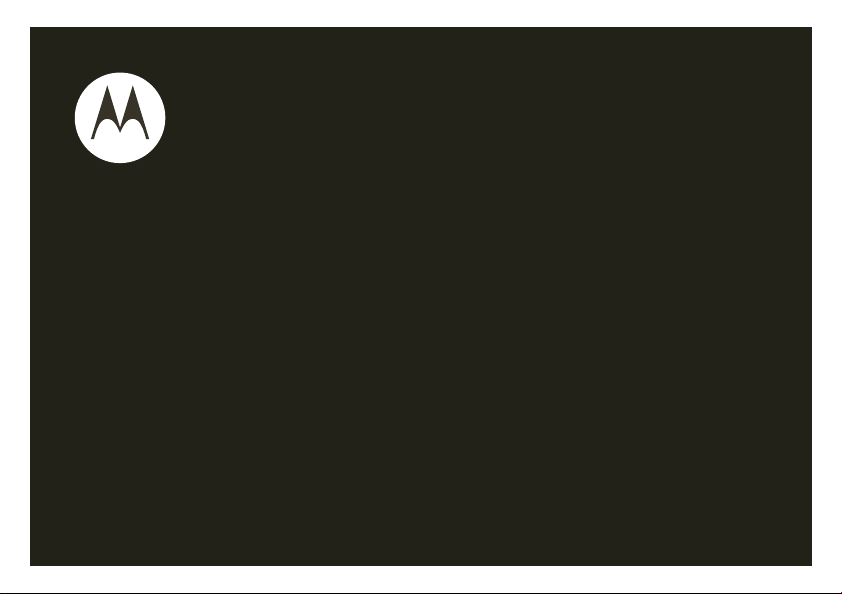
motorola W260g
User’s Guide
Page 2

Page 3
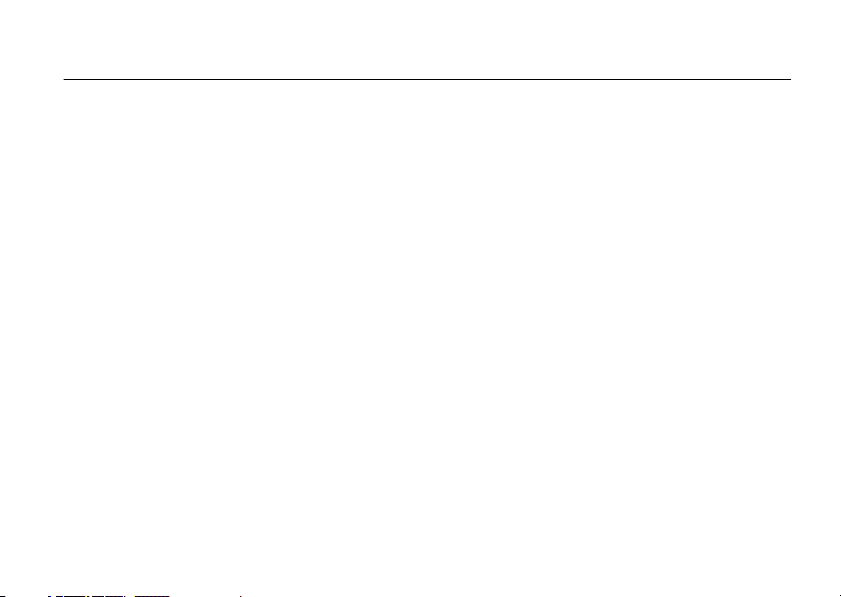
HELLOMOTO
Thanks for purchasing the Motorola W260g wireless phone! It’s an affordable phone with a sleek design that is
sure to get attention.
• My Phone, My Way
pictures, change wallpapers, and use your favorite song as your ringtone.
• Convenient Extras
Calculator, Alarm Clock, and others.
•Fun
— Play a game when you have a little time to spare.
• Messages
— Exchange text messages with your friends, family, and colleagues.
— It’s your phone—make it that way. Customize your home screen with personal
— When you’re away from your home or office, use handy tools like Phonebook
1
Page 4

Here’s a quick anatomy lesson.
Left Soft Key
Make &
answer calls.
Scroll up, down,
right, & left.
Charge your battery.
Right Soft Key
Turn on & off,
hang up, exit menus.
Open menus
& select items.
Connect a headset.
2
Page 5
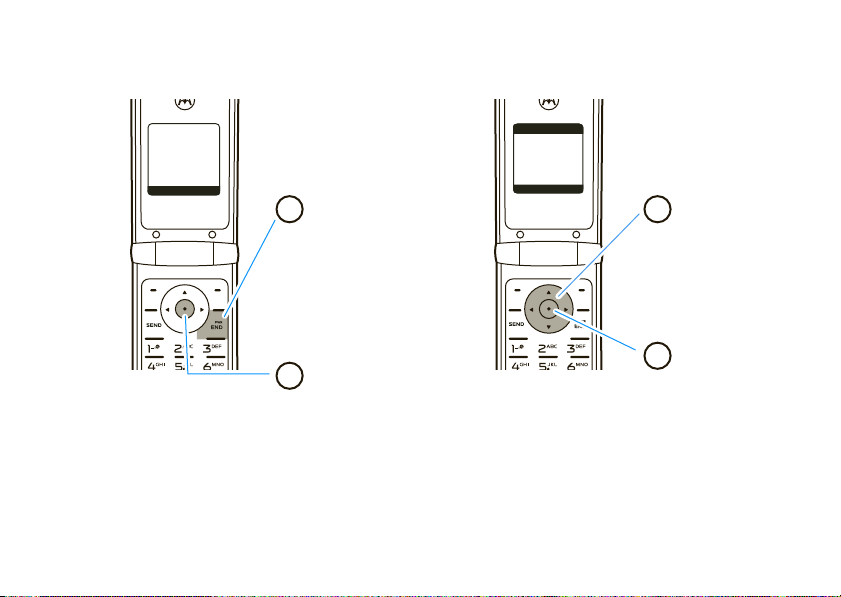
&
zå
PH.BOOK
MESSAGE
Service Provider
10/15/08
5:05pm
t
M
x
s
G
Main MenuHome Screen
Press & hold the
power key
Ë
until
the display lights up
to turn on your
phone.
Press the center
key
s
to open the
Main Menu.
Press the
navigation key
S
up/down/left/right
to scroll to a
menu feature.
Press the
center key
s
to select it.
SELECT
EXIT
Prepaid the
[ n s
e É Q
t l Z
4
3
2
1
3
Page 6
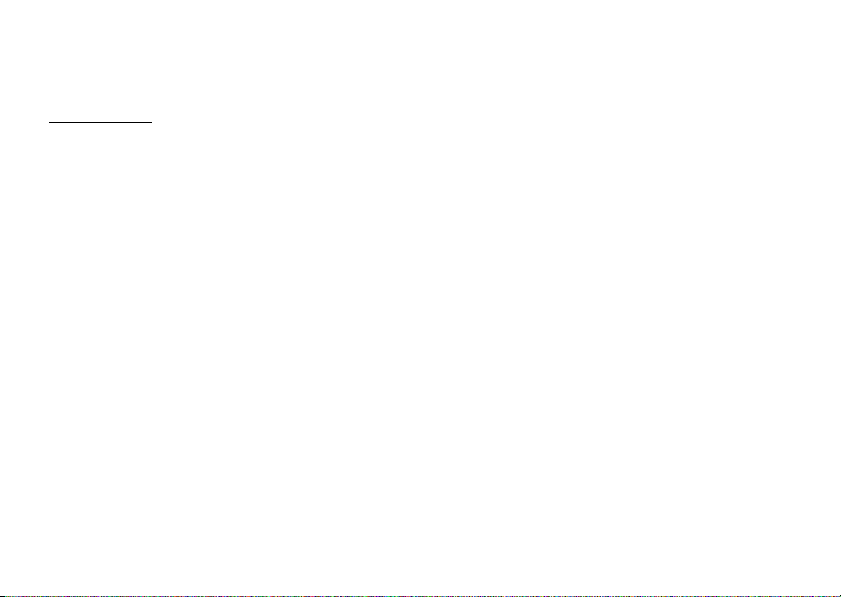
Motorola, Inc.
Consumer Advocacy Office
1307 East Algonquin Road
Schaumburg, IL 60196
www.hellomoto.com
1-800-331-6456 (United States)
1-888-390-6456 (TTY/TDD United States for hearing impaired)
1-800-461-4575 (Canada)
Certain mobile phone features are dependent on the capabilities
and settings of your service provider’s network. Additionally,
certain features may not be activated by your service provider,
and/or the provider’s network settings may limit the feature’s
functionality. Always contact your service provider about feature
availability and functionality. All features, functionality, and other
product specifications, as well as the information contained in this
user’s guide are based upon the latest available information and
are believed to be accurate at the time of printing. Motorola
reserves the right to change or modify any information or
specifications without notice or obligation.
MOTOROLA and the Stylized M Logo are registered in the US
Patent & Trademark Office. All other product or service names are
the property of their respective owners.
© 2008 Motorola, Inc. All rights reserved.
Caution:
Changes or modifications made in the radio phone, not
expressly approved by Motorola, will void the user’s authority to
operate the equipment.
4
Software Copyright Notice
The Motorola products described in this manual may include
copyrighted Motorola and third-party software stored in
semiconductor memories or other media. Laws in the United
States and other countries preserve for Motorola and third-party
software providers certain exclusive rights for copyrighted
software, such as the exclusive rights to distribute or reproduce
the copyrighted software. Accordingly, any copyrighted software
contained in the Motorola products may not be modified,
reverse-engineered, distributed, or reproduced in any manner to
the extent allowed by law. Furthermore, the purchase of the
Motorola products shall not be deemed to grant either directly or
by implication, estoppel, or otherwise, any license under the
copyrights, patents, or patent applications of Motorola or any
third-party software provider, except for the normal, non-exclusive,
royalty-free license to use that arises by operation of law in the
sale of a product.
Manual Number: 6809518A45-A
Page 7
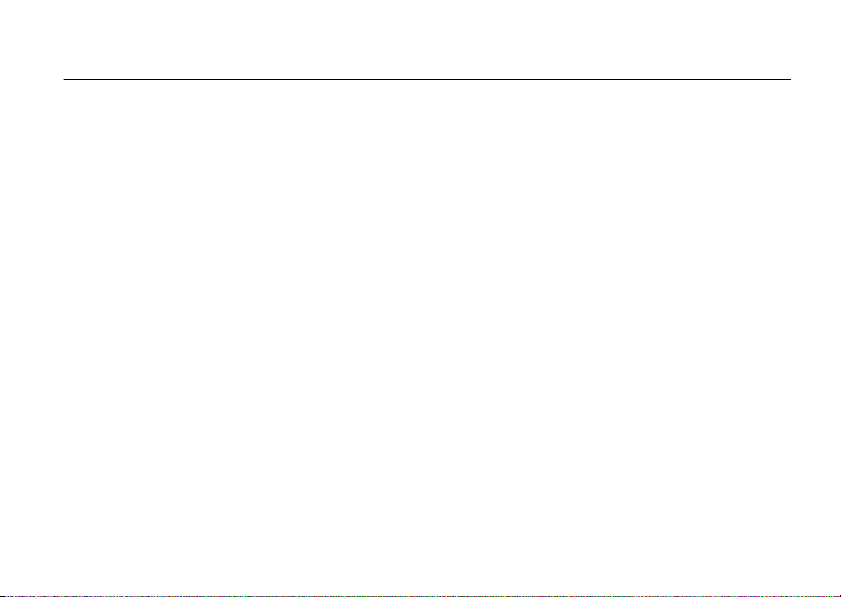
contents
menu map . . . . . . . . . . . . . . . . 7
Use and Care . . . . . . . . . . . . . . 9
essentials . . . . . . . . . . . . . . . . 10
about this guide. . . . . . . . . . 10
SIM card . . . . . . . . . . . . . . . 11
battery . . . . . . . . . . . . . . . . . 11
turn it on & off . . . . . . . . . . . 14
make a call . . . . . . . . . . . . . 14
answer a call . . . . . . . . . . . . 14
adjust volume . . . . . . . . . . . 14
change call alert. . . . . . . . . . 15
store a phone number . . . . . 15
call a stored phone
number . . . . . . . . . . . . . . . . 15
tips & tricks . . . . . . . . . . . . . . 16
basics . . . . . . . . . . . . . . . . . . . 17
home screen . . . . . . . . . . . . 17
menu shortcuts . . . . . . . . . . 19
text entry . . . . . . . . . . . . . . . 21
handsfree speaker. . . . . . . . 23
codes & passwords . . . . . . . 23
lock & unlock phone. . . . . . . 24
check battery meter. . . . . . . 25
tty operation . . . . . . . . . . . . 25
customize . . . . . . . . . . . . . . . . 27
ringstyles & alerts . . . . . . . . 27
display appearance . . . . . . . 28
answer options . . . . . . . . . . 29
wallpaper . . . . . . . . . . . . . . . 29
screen saver . . . . . . . . . . . . 29
backlight. . . . . . . . . . . . . . . . 29
more customizing features . 30
calls . . . . . . . . . . . . . . . . . . . . 31
redial . . . . . . . . . . . . . . . . . 31
emergency calls. . . . . . . . . 31
recent calls. . . . . . . . . . . . . 31
notepad . . . . . . . . . . . . . . . 32
speed dial. . . . . . . . . . . . . . 32
1-touch dial. . . . . . . . . . . . . 32
quick dial . . . . . . . . . . . . . . 33
caller ID . . . . . . . . . . . . . . . 33
call waiting . . . . . . . . . . . . . 34
messages . . . . . . . . . . . . . . . 35
send message . . . . . . . . . . 35
receive message . . . . . . . . 35
voicemail . . . . . . . . . . . . . . 36
more messaging features . 36
contents
5
Page 8
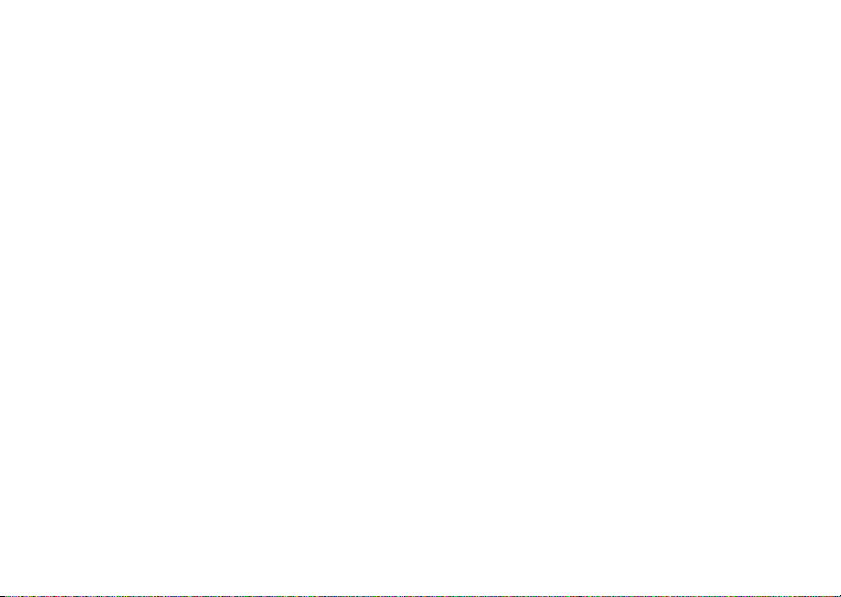
other features . . . . . . . . . . . . 38
advanced calling . . . . . . . . . 38
phonebook . . . . . . . . . . . . . 40
call times & costs . . . . . . . . 41
handsfree . . . . . . . . . . . . . . 42
network. . . . . . . . . . . . . . . . 43
personal organizer. . . . . . . . 43
fun & games . . . . . . . . . . . . 45
service & repairs . . . . . . . . . . 46
SAR Data . . . . . . . . . . . . . . . . 47
Safety Information . . . . . . . . 50
Industry Canada Notice . . . . 54
FCC Notice . . . . . . . . . . . . . . . 54
Warranty. . . . . . . . . . . . . . . . . 55
Hearing Aids . . . . . . . . . . . . . 59
WHO Information . . . . . . . . . 60
Registration . . . . . . . . . . . . . . 60
Export Law. . . . . . . . . . . . . . . 61
Recycling Information . . . . . . 61
contents
6
Perchlorate Label . . . . . . . . . . 62
Privacy and Data Security . . . 62
Driving Safety. . . . . . . . . . . . . 63
index . . . . . . . . . . . . . . . . . . . . 65
Page 9
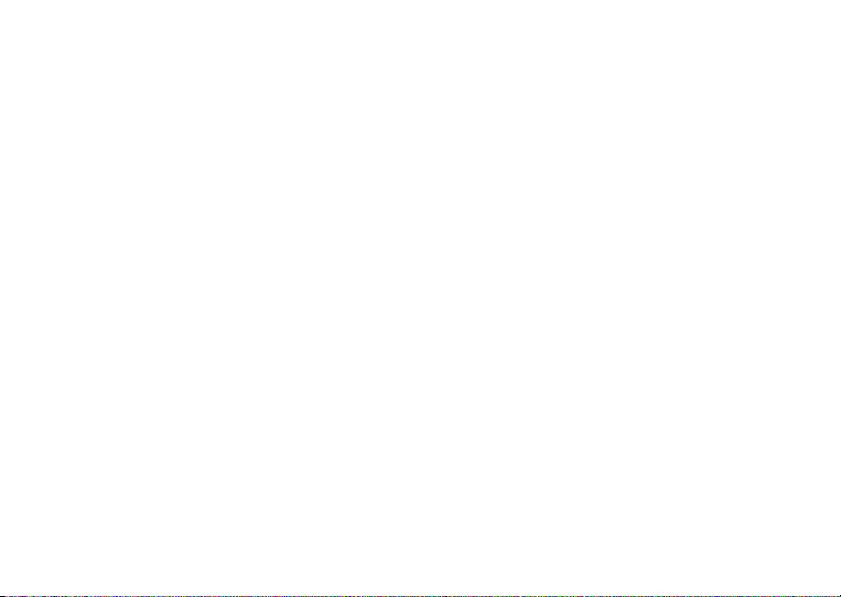
main menu
[
Prepaid
• Add Airtime
• Buy Airtime
• My Phone Number
• Airtime Info
• Airtime Display
• Serial Number
• SIM Number
• Code Entry Mode
n
Phonebook
s
Recent Calls
• Received Calls
• Dialed Calls
• Notepad
• Call Times
e
Messages
• Create Message
•Voicemail
• Inbox
• Info Services
•QuickNotes
• Outbox
•Drafts
menu map
É
Office Tools
•Calculator
• MyMenu
•AlarmClock
• Calendar
•StopWatch
•QuickDial*
•FixedDial*
• Service Dial*
• SIM App.*
Q
Games
• Rebels
•Crazy
•Soccer
• Sound Settings
t
Ring Styles
•Style
• Style Det ail
• My Tones
l
Personalize
• Home Screen
• Main Menu
• Color Style
• Wallpaper
• Screen Saver
•QuickDial
w
Settings
• (see next page)
* Network Dependent
This is the standard main menu layout.
Your phone’s menu may be different.
menu map
7
Page 10
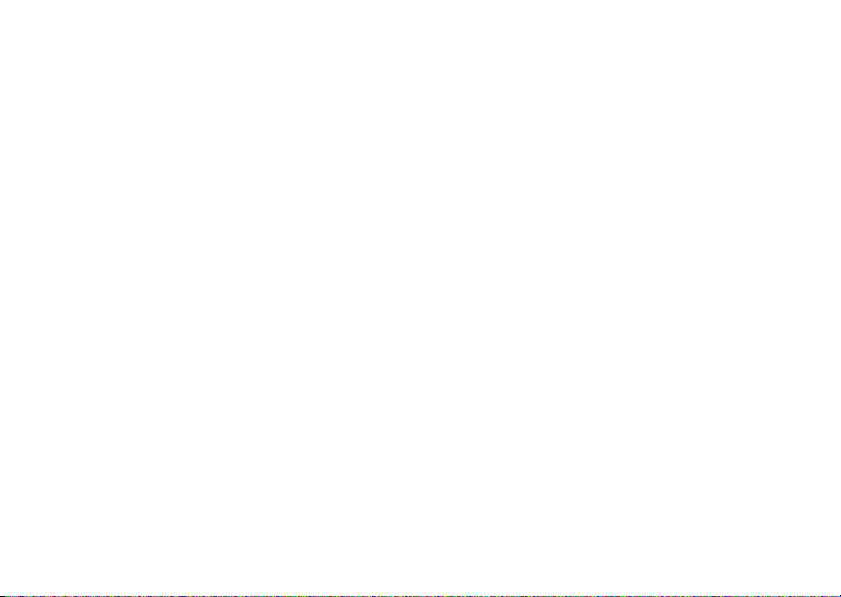
settings menu
Phone Status
• Battery Meter
In-Call Setup
• In-Call Timer
• My Caller ID
• Answer Options
• Call Waiting
• Hearing Aid
Security
• Phone Lock
•FixedDial
• Call Barring
•SIMPIN
•NewPasswords
menu map
8
Initial Setup
• Power on/off
• 1-Touch Dial
• Backlight
•Scroll
• Language
• Display Timeout
• Contrast
•DTMF
• TTY Setup
• Master Reset
• Master Clear
• Status Indicator
Network
• Service Tone*
• Call Drop Tone
• Band Selection
Headset
• Auto Answer
* Network Dependent
Page 11
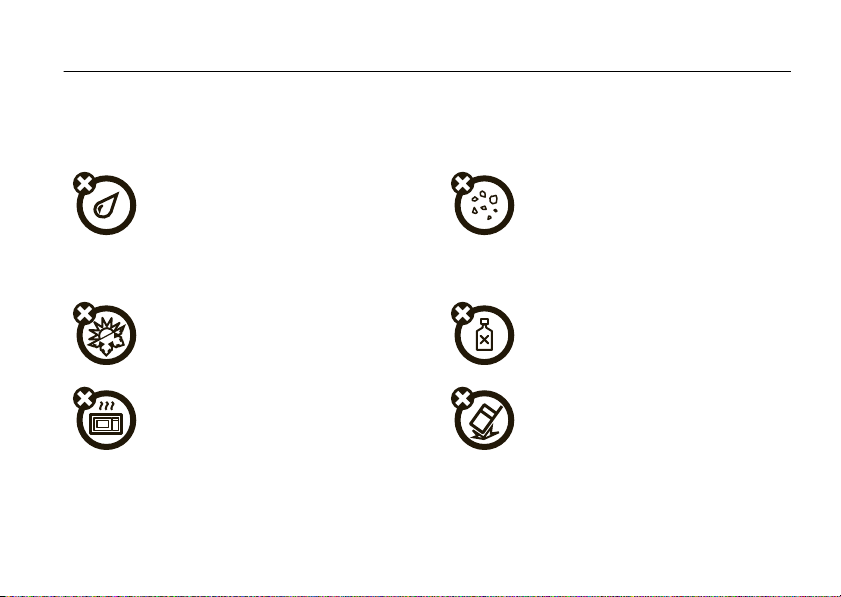
Use and Care
Use and Care
To care for your Motorola phone, please keep it away from:
liquids of any kind dust and dirt
Don’t expose your phone to water, rain,
extreme humidity, sweat, or other moisture. If
it does get wet, don’t try to accelerate drying
with the use of an oven or dryer, as this may
damage the phone.
extreme heat or cold cleaning solutions
Avoid temperatures below 0°C/32°F or
above 45°C/113°F.
microwaves the ground
Don’t try to dry your phone in a microwave
oven.
Don’t expose your phone to dust, dirt, sand,
food, or other inappropriate materials.
To clean your phone, use only a dry soft cloth.
Don’t use alcohol or other cleaning solutions.
Don’t drop your phone.
Use and Care
9
Page 12
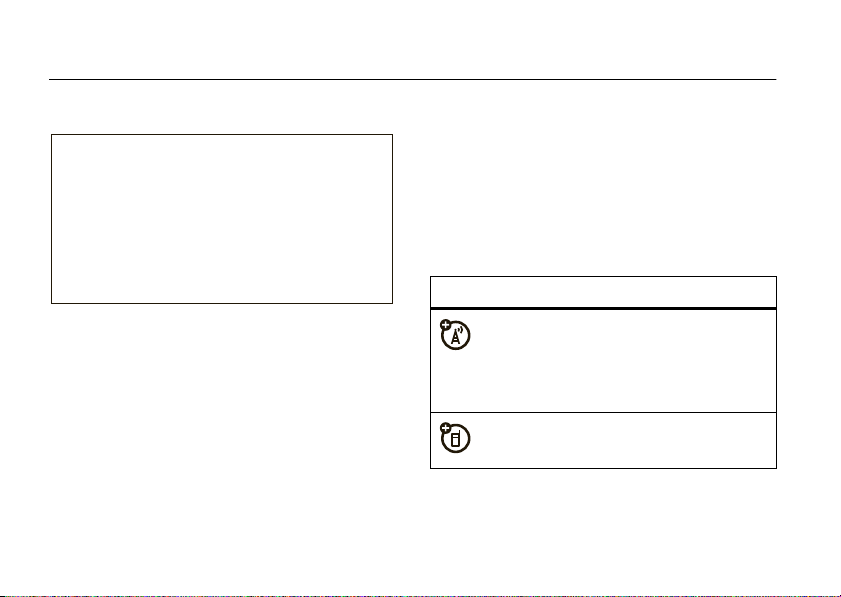
essentials
CAUTION:
Before using the
phone for the first time, read the
Important Safety and Legal
Information included in the
gray-edged pages at the back of
this guide.
about this guide
This guide shows how to locate a menu feature as
follows:
Find it:
This means that, from the home screen:
1
10
s >s Re cent Calls
Press the center keys to open the menu.
>
Dialed Calls
essentials
2
Press the navigation keyS to scroll to
s Re cent Calls
select it.
3
Press the navigation keyS to scroll to
and press the center key
symbols
, and press the center keys to
s
This means a feature is network, SIM card,
or subscription dependent and may not be
available in all areas. Contact your service
provider for more information.
This means a feature requires an optional
accessory.
to select it.
Dialed Calls
,
Page 13
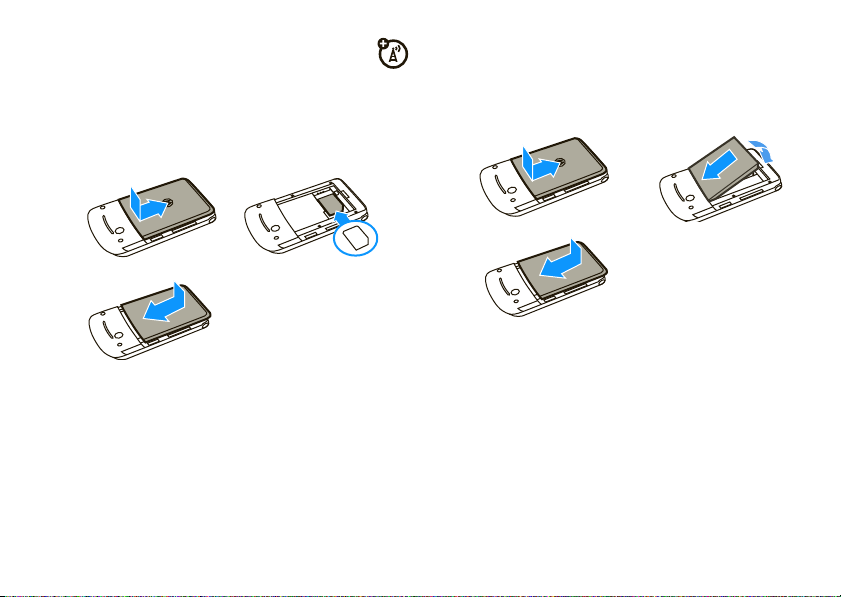
SIM card
battery
Yo u r Subscriber Identity Module (SIM) card contains
personal information such as your phone number and
phonebook entries.
12
3
install battery
12
3
charge battery
Tip:
Relax! You can safely leave the charger connected
not
to the phone after charging is complete. This will
damage the battery.
New batteries are not fully charged. Before you can
use your phone, install and charge the battery as
shown in the battery installation and battery charging
essentials
11
Page 14
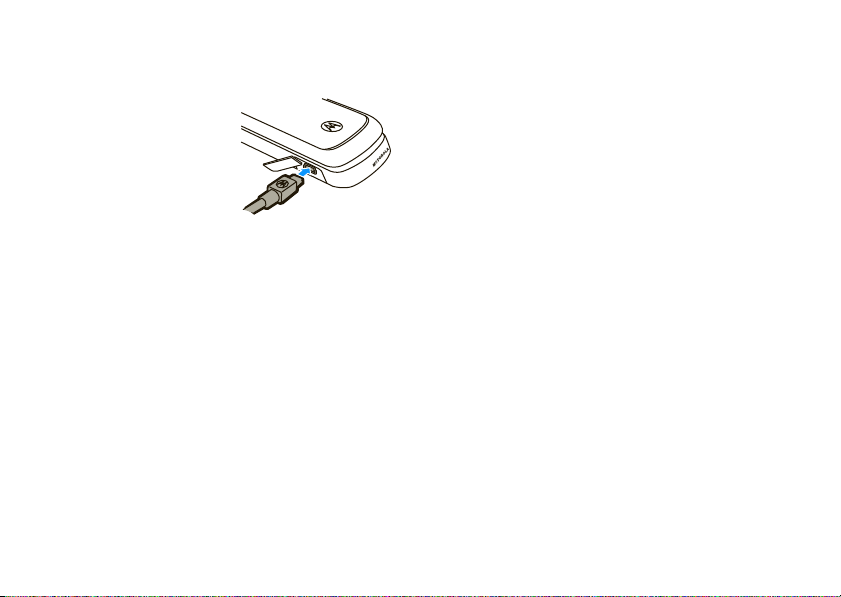
sections. Some batteries perform best after several
full charge/discharge cycles.
1
Insert the charger into
the connector on your
phone.
2
Plug the other end of
the charger into an
appropriate electrical
outlet.
3
When your phone displays
the charger.
Note:
Charging the phone from a computer’s USB
port is not supported.
Charge Complete
, remove
Battery Use & Battery Safety
• Motorola recommends you always use
Motorola-branded batteries and chargers.
The warranty does not cover damage caused
by non-Motorola batteries and/or chargers.
essentials
12
Caution:
Use of an unqualified battery or
charger may present a risk of fire, explosion,
leakage, or other hazard. Improper battery
use, or use of a damaged battery, may result
in a fire, explosion, or other hazard.
•
Battery usage by children should be
supervised.
• Important:
designed to work best with qualified batteries.
If you see a message on your display such as
Invalid Battery
steps:
•
•
Motorola mobile devices are
or
Unable to Charge
Remove the battery and inspect it to
confirm that it bears a Motorola “Original
Equipment” hologram;
If there is no hologram, the battery is not
a qualified battery;
, take the following
Page 15
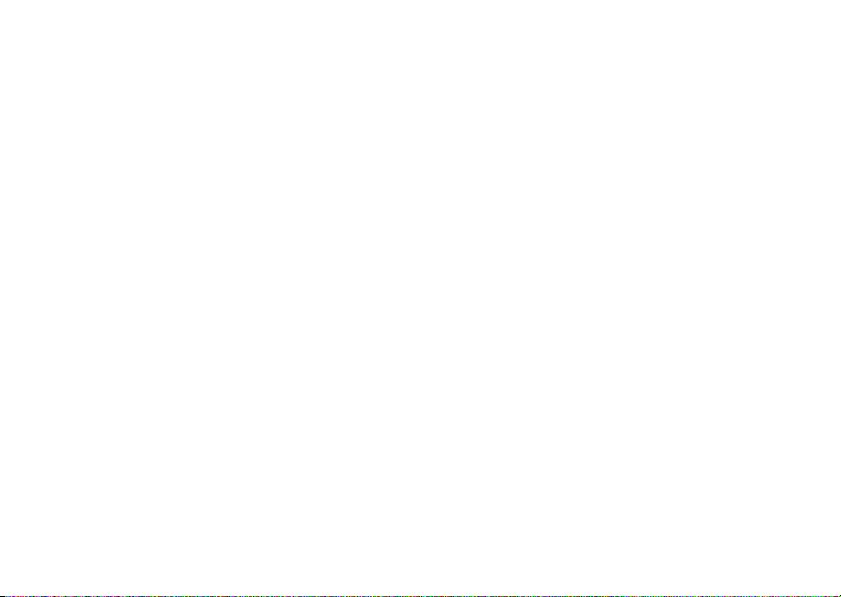
•
If there is a hologram, replace the battery
and retry charging it;
•
If the message remains, contact a
Motorola Authorized Service Center.
•
New batteries or batteries stored for a long
time may take more time to charge.
• Charging precautions:
battery, keep it near room temperature. Never
expose batteries to temperatures below 0°C
(32°F) or above 45°C (113°F) when charging.
Always take your mobile device with you
when you leave your vehicle
•
When storing your battery, keep it in a cool,
dry place.
•
It is normal over time for battery life to
decrease, and for the battery to exhibit shorter
runtime between charges or require more
frequent or longer charging times.
When charging your
• Avoid damage to battery and mobile
Do not disassemble, open, crush,
device.
bend, deform, puncture, shred, or submerge
the battery or mobile device. Avoid dropping
the battery or mobile device, especially on a
hard surface. If your battery or mobile device
has been subjected to such damage, take it to
a Motorola Authorized Service Center before
not
using. Do
appliance or heat source, such as a hair dryer
or microwave oven.
• Use care when handling a charged
battery
pocket, purse, or other container with metal
objects. Contact with metal objects (such as
jewelry, keys, beaded chains) could complete
an electrical circuit (short circuit), causing the
battery to become very hot, which could
cause damage or injury.
attempt to dry it with an
—particularly when placing it inside a
essentials
13
Page 16
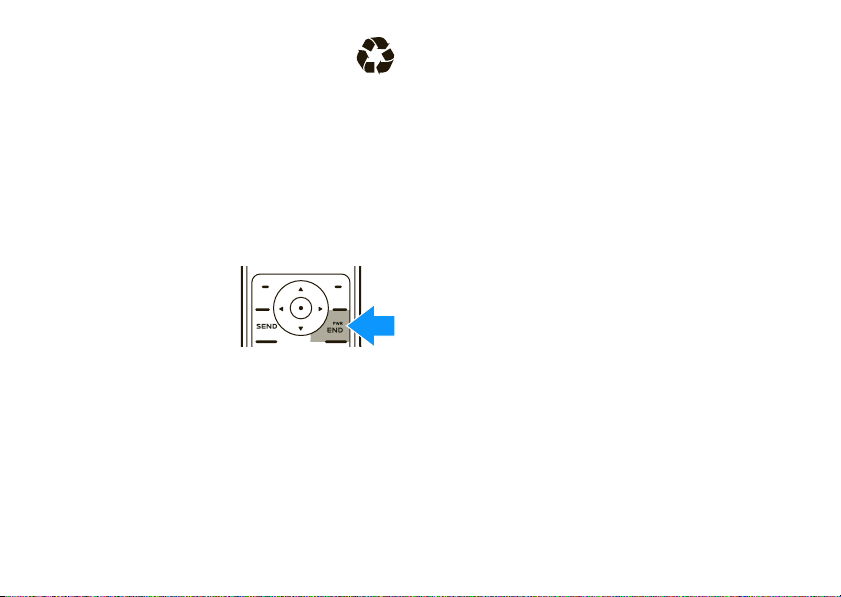
Promptly dispose of used batteries in
accordance with local regulations. Contact
your local recycling center for proper battery
disposal.
Warn ing:
they may explode.
Never dispose of batteries in a fire because
turn it on & off
To turn on your phone
press and hold
seconds. If prompted,
enter your four-digit SIM
PIN code and/or four-digit
unlock code.
Caution:
times in a row, your phone will prompt you to enter
your PUK1 password. If you don’t know your PUK1
password, contact your service provider.
14
If you enter an incorrect SIM PIN code three
essentials
Ë
,
for two
To turn off your phone
seconds.
, press and holdË for five
make a call
To make a call
To hang up
, enter a phone number and pressÌ.
, pressË.
answer a call
When your phone and/or vibrates, pressÌ to
answer.
Ë
To hang up, press
.
adjust volume
Press S up or down to increase or decrease the
earpiece volume during a call.
Tip:
To mute a call, press sand select
MUTE
.
Page 17
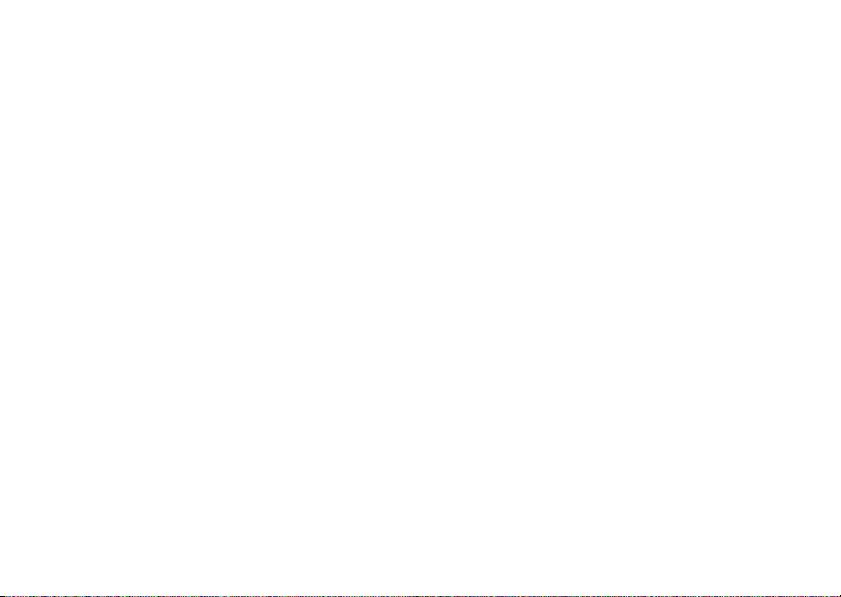
change call alert
call a stored phone
Find it:
Available options are
Vibe then Ring
s>t Ring Styles
Loud Ring, Soft Ring, Vibrate, Vibe and Ring
, and
Silent
.
>
Style
store a phone number
To store a number
1
Enter a number in the home screen.
2
Press
3
Enter a name and other details for the phone
number. To select a highlighted item on the entry
screen, press
To edit or delete an entry, see page 40.
STORE
.
in your
CHANGE
.
Phonebook
:
number
,
Find it:
1
2
s>n Phonebook
Scroll to the entr y you want to call.
PressÌ.
essentials
15
Page 18

tips & tricks
From the home screen (see page 17), you can use
these shortcuts:
To... Do this...
redial a number
change ringe style
to vibrate
see
recently-dialed
numbers
tips & tricks
16
Press Ì, then scroll to the
number you want to call and
Ì
press
Press and hold#. Press
and hold
to the previous ring style.
PressÌ.
again.
#
again to return
To... Do this...
use menu
shortcuts
speed dial a
number
Press the left and right soft
keys or the navigation
S
key
Press and hold the number
key for the desired entry’s
speed dial number.
.
Page 19

basics
&
z
å
Right Soft
Key Label
Left Soft
Key Label
PH.BOOK
MESSAGE
t
s
Service Provider
10/15/08
8:45 am
G
x
M
home screen
The home screen displays when you turn on the
not
phone, and you are
Note:
Your home screen may look different,
depending on your service provider.
Soft key labels show the current soft key (see page 2)
functions.
on a call or using the menus:
Status indicators appear at the top of the home
screen:
Signal
Strength
Headset
Active
Roaming
Active
Active Call
Line 1 or 2
&SãA
Service Provider
10/15/08
M
x
s
PH.BOOK
G
t
t
z
8:45 am
MESSAGE
å
Battery
Level
Ring
Style
New
Message
basics
17
Page 20
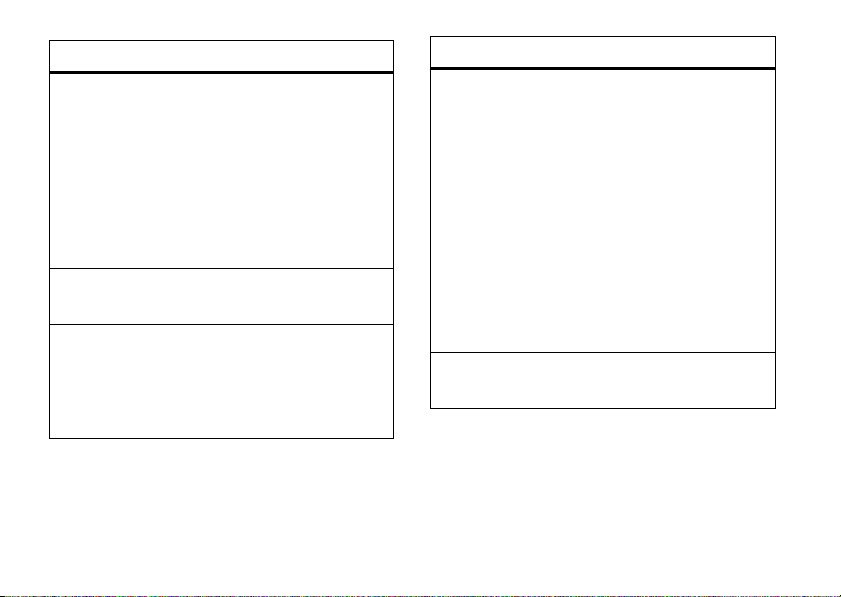
indicator
Signal
Strength
Headset
Active
Roaming
18
Vertical bars show the strength of
the network connections.
You cannot make or receive calls
!
when you see
Note:
If another network is available,
you may be able to make emergency
even when your phone displays
Displays when a headset is
connected.
Shows when your phone is seeking
or using a network outside your
home network.
é
= roaming
.
basics
indicator
Active Call
!
.
Battery
Level
Indicates activity level of one or two
lines (when two-line SIM card is
used):
?
= call connected (single line)
>
= call forward on (single line)
@
= active call on line 1
B
= active call on line 2
A
= line 1 active, call forward on
C
= line 2 active, call forward on
Shows battery charge level. The
more bars, the greater the charge.
Page 21
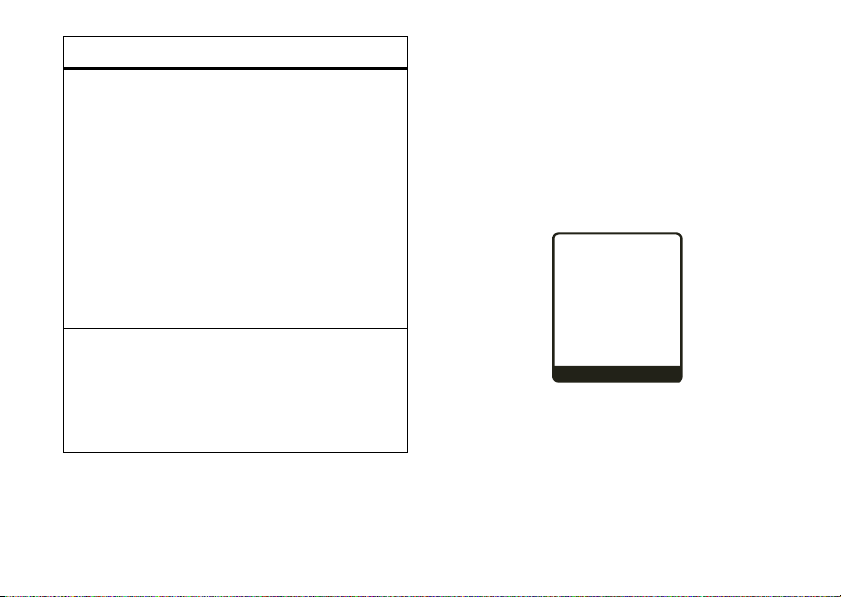
&
z
å
PH.BOOK
MESSAGE
Service Provider
10/15/08
8:45 am
G
t
s
x
M
indicator
Ring Styles
New
Message
Indicates the
:
Style
y
=
Loud Ring
z
=
Soft Ring
Î
=
Vibrate
†
=
Vibe and Ring
Ó
=
Vibe then Ring
Ò
=
Silent
Indicates when you receive new
messages:
r
= text message
t
= voicemail message
Style
setting under
Ring
menu shortcuts
Your phone includes shortcuts to give you quick
access to menu features.
select home screen icon
Your phone displays four menu icons in the middle of
the home screen:
S
Press
for the corresponding icon.
up, down, left, or right to open the menu
basics
19
Page 22

To change the menu icons that appear in the home
:
screen
Find it:
>
To set your phone not to display the home screen
icons:
Find it:
>
s>l Personalize
Up
,
Down, Left
s>l Personalize
Icons >Hide
or
, or
Show
Right
>
Home Screen >Home Keys
>
Home Screen >Home Keys
view menu as list
You can set your phone to display the menu as a list of
features:
Find it:
s>l Personalize
>
Main Menu >View >List
create menu shortcut
To create a shortcut to a menu or menu option
1
From the home screen, presss to open the
main menu.
basics
20
:
2
Scroll to a menu icon or name.
3
If desired, presss to open the menu, then
scroll to a menu option.
4
With the menu or menu option highlighted, press
s
and hold
5
When you see
6
If you want to change the key assigned to the
menu or menu option, scroll to
CHANGE
press
7
Press
return to the home screen.
To use a menu shortcut
number.
.
Assign MyMenu for
, then enter a different number and
OK
.
DONE
to save the shortcut, then press
, presss, then the shortcut
name, press
Key
and press
YES
EXIT
.
to
Page 23

text entry
Some features let you enter text.
&
AB
P
Press
INSERT
to insert a
Te mplate.
INSERT
select entry method
Multiple text entry methods make it easy for you to
enter names, numbers, and messages:
Msg
z
å
0
CANCEL
entry method
Tap Extended à
iTAPTM
language
Numeric
gm
Symbol
[
Your phone may not contain all of the languages listed
above.
Enter letters, numbers, and
symbols by pressing a key one or
more times (see page 22).
Includes more characters than
Phone predicts English, French,
O
German, or Italian words as you
press keys (see page 21).
Enter numbers only (see page 22).
Enter symbols only (see page 22).
Tap
.
entry method
Tap
language PEnter letters and numbers by
pressing a key one or more times
(see page 22).
iTAPTM method
The iTAP software combines your key presses into
common words, and predicts each word you enter.
basics
21
Page 24

For example, if you press
&
z
å
10
Press
SELECT
to
accept
Prog.
Press
S
right to reject it
and select another
letter combination.
Msg
SELECT
DELETE
This is a
AB
P
prog
proh
spoi
displays a list of word combinations such as
Aspk
.
an
When you enter three or more characters in a row,
your phone will guess the rest of the word. For
example, if you enter
To insert a letter combination from the bottom of
the screen
combination you want, and press
To insert a suggested word
22
, pressS right or left to highlight the
basics
2775
Prog
, your phone might display:
SELECT
, press Sup
, your phone
Appl, Aspj
.
.
tap & tap extended methods
,
To enter text
press a key repeatedly to cycle through the letters and
numbers on that key. Repeat this step to enter more
letters.
on each key.
using the
Tap Extended
Tap
and
Tap Extended
increases the number of characters
numeric method
Press the keypad keys to enter the numbers you want.
symbol method
When using the
to display its symbols at the bottom of the screen.
Highlight the symbol you want and press
Symbol
method, press a key repeatedly
text entry tips
To enter a space
, press*.
methods,
SELECT
.
Page 25

To enter punctuation while entering text
repeatedly to enter a punctuation mark or other
character.
To edit or delete text while entering text
to move the cursor to the right of text you want to
DELETE
edit. Press
character left of the cursor. Press and hold
delete all text to the left of the cursor.
(the right soft key) to delete the
, press1
, press S
DELETE
to
To turn on the handsfree speaker
SPKR ON
. To turn the speaker off, press
You can also use an optional wired headset to
go handsfree.
Note:
The send/end key on wired headsets is not
supported on this phone.
on the phone
to answer and end calls.
Use the
during a call, press
SPKR OFF
Ì
and
Ë keys
.
handsfree speaker
Note:
The use of wireless phones while driving may
cause distraction. Discontinue a call if you can’t
concentrate on driving. Additionally, the use of
wireless devices and their accessories may be
prohibited or restricted in certain areas. Always obey
the laws and regulations on the use of these products.
You can use your phone’s
calls without holding the phone to your ear.
handsfree speaker
to make
codes & passwords
Your phone’s four-digit
1234
or to the last four digits of your phone number.
Your service provider may reset these codes before
you get your phone.
If your service provider didn’t change these codes,
you should change them to prevent others from
accessing your personal information. The unlock code
must contain four digits. The security code must
contain six digits.
unlock code
is originally set to
basics
23
Page 26

You can also change your
barring password.
To change a code or password
Find it:
Select the type of code you want to change, enter the
old code when prompted, then enter the new code.
If you forget your unlock code:
prompt, tr y entering 1234 or the last four digits of your
phone number. If that doesn’t work, contact your
service provider.
If you forget other codes:
code, PIN2 code, or call barring password, contact
your service provider.
s >w Settings
SIM PIN
codes or call
:
>
Security >New Passwords
At the
Enter Unlock Code:
If you forget your SIM PIN
automatically whenever you turn it off. To lock or
unlock your phone, you need the four-digit unlock
code.
A locked phone still rings or vibrates for incoming calls
or messages,
Note:
phone is locked (see page 31).
To manually lock your phone
Find it:
To automatically lock your phone
turn it off:
Find it:
>
Automatical Lock >On
but you have to unlock it to answer
You can make emergency calls even when your
:
s >w Settings
s >w Settings
>
Security >Phone Lock >Lock Now
whenever you
>
Security >Phone Lock
.
lock & unlock phone
You can lock your phone to keep others from using it.
You can lock your phone manually or set it to lock
basics
24
To unlock your phone:
enter your four-digit unlock code and press
When you see
Enter Unlock Code
,
OK
.
Page 27

check battery meter
Find it:
s >w Settings
>
Phone Status >Battery Meter
tty operation
You can use an optional TTY device with your phone to
send and receive calls. You must plug the TTY device
into the phone’s headset jack (see page 2) and set the
phone to operate in one of three TTY modes.
Note:
Use a TSB-121 compliant cable (provided by the
TTY device manufacturer) to connect the TTY device
to the phone.
Note:
Set the phone volume to level 4 (middle setting)
for proper operation. If you experience a high number
of incorrect characters, adjust the volume as needed
to minimize errors.
Note:
For optimal performance, your phone should be
at least 12 inches (30 centimeters) from the TTY
device. Placing the phone too close to the device may
cause high error rates.
set TTY mode
When you set your phone to a TTY mode, it operates
in that mode whenever the TTY device is connected:
Find it:
Scroll to one of the following options and press
s >w Settings
TTY option
Voice
TTY
VCO
>
Initial Setup >TTY Setup
Set to standard voice mode.
Transmit and receive TTY
characters.
Receive TTY characters but
transmit by speaking into the
microphone.
SELECT
:
basics
25
Page 28
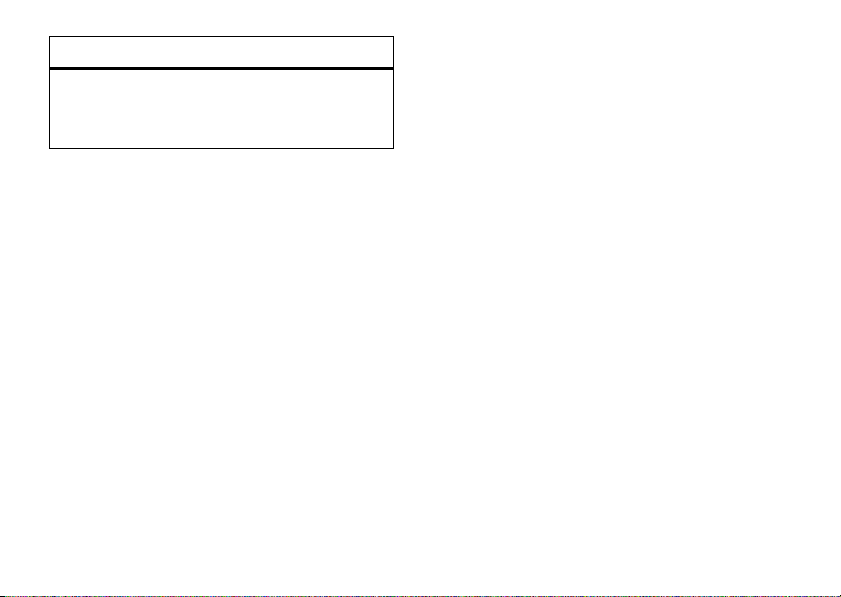
TTY option
HCO
Transmit TTY characters but
receive by listening to the phone
earpiece.
return to voice mode
To return to standard voice mode, select
TTY Setup
options.
basics
26
Voice
from the
Page 29

customize
ringstyles & alerts
Your phone rings and/or vibrates to notify you of an
incoming call or another event such as a new
message. This ring or vibration is called an alert.
set a style
Find it:
1
2
s >t Ring Styles
Scroll to
Style
and press
s
.
key
Scroll to the style you want (see page 19) and
SELECT
press
or the center keys.
CHANGE
or the center
alert settings
Your phone includes alerts for
Tone
,
Alarms, Voicemail, Key Volume, Reminder
can specify a setting for each alert.
Note:
You can’t specify settings for alerts if
Silent
.
to
Find it:
1
2
3
s >t Ring Styles
Scroll to style
s
key
Scroll to an alert type and press
center key
Select the setting you want.
Detail
.
s
.
Ring Volume, In Call, Message
and press
, and
Info Servi ces
SELECT
or the center
CHANGE
or the
customize
Style
. You
is set
27
Page 30

my tones
You can create your own alert tones for your phone.
The tones you create are automatically included in the
Detail
style
To create an alert tone
1
2
3
4
5
6
28
list for alerts.
:
Scroll to
Empty Ring
and press
With
Notes
highlighted, press
Enter the notes you want and press OK when
finished.
Tip:
To learn more about how to enter notes,
s
press
With
Enter a name for the alert tone and press OK.
Press
and select
Name
highlighted, press
DONE
to save the new alert tone.
Help
SELECT
.
CHANGE
.
.
CHANGE
.
customize
To modify an existing tone
1
Scroll to the name of the tone and press the
2
center key
Scroll to
Edit
s
or
.
Delete
:
and press
SELECT
.
display appearance
To set the contrast level for your phone’s screen
Find it:
s>w Settings
To conserve power, the phone’s backlight turns off
when you’re not using your phone. The backlight turns
on again when you press any key.
your backlight stays on
Find it:
s>w Settings
To select the colors used for indicators, highlights,
and soft key labels
Find it:
s>l Personalize
>
:
>
:
Initial Setup >Contrast
To set how long
Initial Setup >Backlight
>
Color Style
:
Page 31

To conserve power, you can set the phone to turn off
the screen when the phone is not in use. The screen
turns back on when you press any key.
long the phone waits before turning off the screen
Find it:
s>w Settings
>
Initial Setup >Display Timeout
To s e t h o w
wallpaper
You can select a picture to use as a wallpaper
(background) image in your home screen:
:
Find it:
s>l Personalize
>
Wallpaper
answer options
You can use different ways to answer an incoming call.
To turn on or turn off an answer option:
Find it:
s >w Settings
options
Multi-key On
Multi-key Off
Open to answer
>
In Call Setup >Answer Options
Answer by pressing any key.
Answer by pressingÌ.
Answer by opening the flip.
screen saver
You can set a picture or a clock as a screen saver
image. Your phone displays the screen saver when no
activity occurs for a specified time.
Find it:
Tip:
s >w Settings
Turn off the screen saver to extend battery life.
>
Personalize >Screen Saver
backlight
Set the amount of time the display and keypad
backlights stay on:
Find it:
s >w Settings
>
Initial Setup >Backlight
customize
29
Page 32

more customizing features
features
change scroll option
Set the highlight bar to stop or wrap around in
menu lists:
s >w Settings
change clock
s >w Settings
Digital
or
>
check battery meter
s >w Settings
>
Initial Setup >Scroll
>
Personalize >Home Screen >Clock Set
Analog
>
Phone Sta tus >Battery Meter
features
master reset
Reset default settings for all options
unlock code, security code, and lifetime timer:
s >w Settings
Note:
This option requires you to enter your six-digit
security code (see page 23).
master clear
Caution:
have entered
entries)
(including photos and sounds) stored in your
phone’s memory. After you erase the information,
you can’t recover it.
>
Initial Setup >Master Reset
Master Clear erases all information you
(including phonebook and calendar
and content you have downloaded
except
the
30
customize
s >w Settings
Note:
This option requires you to enter your six-digit
security code (see page 23).
>
Initial Setup >Master Clear
Page 33
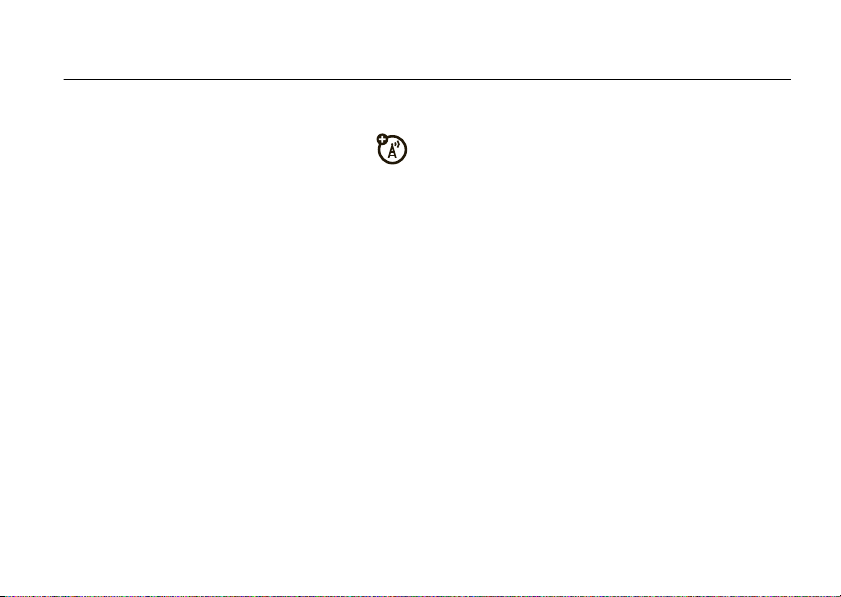
calls
redial
1
Press Ì from the home screen.
2
Scroll to the number you want to call and
Ì
press
.
emergency calls
Your service provider programs one or more
emergency phone numbers, such as 911 or 112, that
you can call at any time, even when your phone is
locked or the SIM card is not inserted.
Note:
Check with your service provider, as emergency
numbers vary by countr y. Your phone may not work in
all locations, and sometimes an emergency call cannot
be placed due to network, environmental, or
interference issues. Do not solely rely on your
wireless phone for essential communications such as
medical emergencies.
To make an emergency call
1
Enter the emergency phone number.
2
Press Ì to call the emergency number.
:
recent calls
Your phone keeps lists of incoming and outgoing calls,
even for calls that didn’t connect. The most recent
calls are listed first. The oldest calls are deleted as
new calls are added.
Shortcut:
Dialed Calls
Press Ì in the home screen to see the
list.
calls
31
Page 34

Find it:
1
2
3
s >s Re cent Calls
Scroll to
Received Calls
the center key .
Scroll to a phone number.
Press Ì to call the number.
s
or
.
Dialed Calls
and press
SELECT
notepad
The most recent digits entered are stored in your
Notepad
phone’s
Notepad
. To retrieve the digits stored on the
:
To speed dial a number
or
1
Enter the speed dial number for the entry you
want to call and press
2
Press Ì to call the number.
Tip: What’s the speed dial number?
speed dial number
s
center key
then scroll to the entry and press
speed dial number
select
from the home screen, select
EDIT
.
:
#
.
To
see the
for a phonebook entry, press the
Phonebook
VIEW
. To
change the
, press the center keys, then
,
Find it:
s >s Re cent Calls
>
Notepad
speed dial
Each entry you store in your phonebook is assigned a
unique speed dial number.
calls
32
1-touch dial
You can quickly call speed dial entries 2 through 9 by
pressing and holding the speed dial number for one
second.
To change a 1-touch dial number
Find it:
s >n Phonebook
:
Page 35

1
Scroll to an entry and press
2
Press the center keys, then select
VIEW
.
EDIT
.
3
Enter a name for the entry and press OK.
4
Scroll to
No.
and press
CHANGE
.
To set whether to use 1-touch dial to call the
entries stored in your Phonebook, your SIM card,
Fixed Dial
:
>
Initial Setup >1-Touch Dial
or your fixed dial list
Find it:
>
Phone, SIM
s >w Settings
, or
quick dial
You can create a personalized list of
Phonebook
apart from the
To save a quick dial number
Find it:
1
2
s >l Personalize
Scroll to
Quick Dial 1, Quick Dial 2
CHANGE
.
With
Name
.
highlighted, press
:
>
Quick Dial
, or
Quick Dial 3
CHANGE
Quick Dial
.
numbers
, and press
5
Press
DONE
to save the entry.
6
Enter a number for the entr y and press OK.
To call a Quick Dial number
Find it:
Scroll to the
CALL
s >É Office Tools
Quick Dial
.
number you want to call and press
:
>
Quick Dial
caller ID
Calling line identification (caller ID) shows the
phone number for an incoming call on your
phone’s screen.
Your phone shows the caller’s name when it’s stored
in your phonebook (see page 15). If the caller’s name
is not stored in your phonebook, your phone shows
Incoming Call
.
calls
33
Page 36
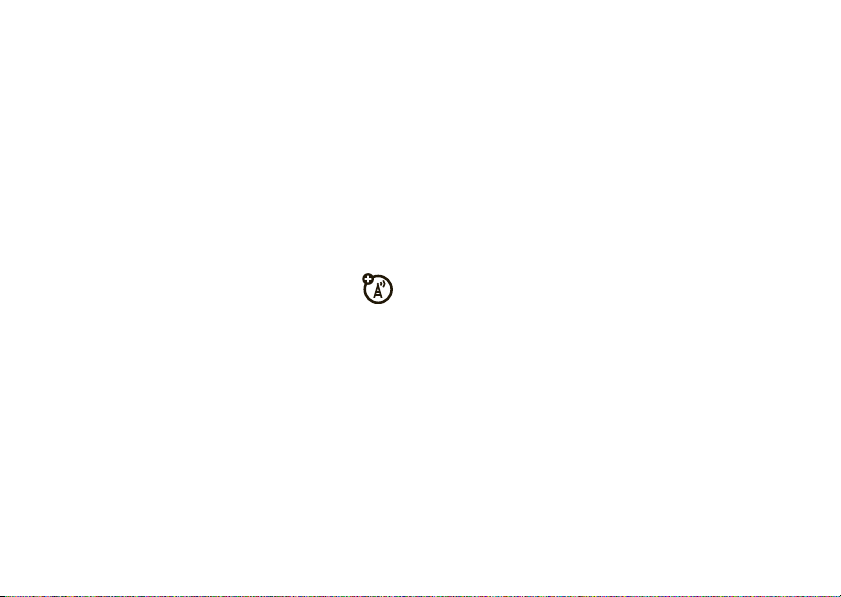
To show or hide your own phone number
:
To connect the two calls
, press
LINK
.
Find it:
1
2
To show or hide your phone number for the next call
only, enter the number and,
press the center key
s >w Settings
Select
Next Call Only
Select
Show IDorHide ID
>
In Call Setup >My Caller ID
or
All Calls
.
.
before you pressÌ,
s
, then select
Show IDorHide ID
call waiting
When you’re on a call and receive a second call, your
phone plays an alert and displays the number for the
incoming call. If the number is stored in your
phonebook, your phone displays the caller’s name.
To answer the new call
To switch between calls
calls
34
, press
, press
ANSWER
SWITCH
.
.
To end the call on hold
EndCallOnHold
select
To turn call waiting on or off
Find it:
s>w Settings
.
, press the center keys and
.
:
>
In Call Setup >Call Waiting
Page 37

messages
Use
Messages
to send and receive text messages and to
access your voicemail messages.
send message
Find it:
1
2
3
4
s >e Messages
To insert a
Quick Note
Enter message text.
When you finish entering the message text ,
press
To enter the phone of the message recipient,
scroll to
the number and press
or
Quick Note
and press
OK
.
[One Time Entry]
>
Create Message
, press
SELECT
.
and press
OK
.
INSERT
, then scroll to a
SELECT
, then enter
To select an entry from your phonebook as a
message recipient, scroll to the entry and press
ADD
, then press
SEND
.
receive message
When you receive a message, your phone displays a
message indicator (see page 19) and
can read the message immediately or save it in your
Inbox
for later viewing.
To read the message immediately
To save the message to your inbox for later
, press
EXIT
viewing
To read a message in your Inbox
Find it:
s >e Messages
.
>
New Message
, press
:
Inbox
READ
. You
.
messages
35
Page 38
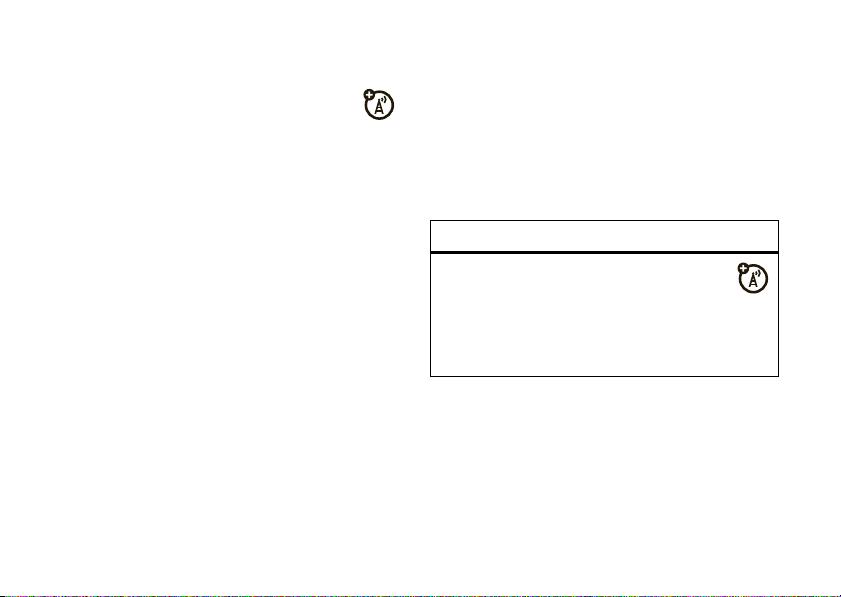
Scroll to the message you want to read and press
READ
voicemail
Note:
Your service provider may give you additional
information about using voicemail.
Your network stores voicemail messages that you
receive.
receive
When you
shows the voicemail message indicator (see page 19)
New Voicemail
and
To listen to the message immediately
To check your voicemail messages later
a voicemail message, your phone
.
, press
:
CALL
.
.
Note:
Your phone may prompt you to store your
voicemail phone number. If you don’t know your
voicemail number, contact your service provider.
more messaging features
features
edit message drafts
You can save unfinished messages in the
folder to edit and send later:
s >e Messages
>
Draft
Draft
Find it:
Tip:
pressing and holding1 from the home screen.
36
s >e Messages
You can also check your voicemail messages by
>
Voicemail
messages
Page 39

features
quick notes
features
view memory available for messages
Quick notes are prewritten messages that you
can send quickly.
s >e Messages
To edit, delete, or send a quick note, press the
center key
delete messages
s
.
>
Quick Notes
s >e Messages
Scroll to
Inbox, Outbox
scroll to the message and press the center key
Delete
Select
Delete All
to delete
or
Press the center keys and select
then select
, or
Drafts
, and press
to delete the selected message. Select
all Inbox, Outbox
All, Inbox
, or
Outbox
.
, or
Drafts
SELECT
, then
messages.
Cleanup Messages
s
s >e Messages
Press the center keys and select
.
,
Memory Meter
messages
.
37
Page 40

other features
advanced calling
features
hold a call
Press the center keys and select
RESUME
active calls on hold. Press
hold.
mute a call
Press the center keys and select
UNMUTE
call. Press
38
to resume normal operation.
other features—advanced calling
to take the call off
Hold
to put all
Mute
to mute a
features
international calls
If your phone service includes international
0
dialing, press and hold
international access code (indicated by
press number keys to dial the countr y code and
phone number.
restrict calls
Restrict outgoing or incoming calls:
Note:
You must enter your four-digit password to
Call Barring
turn
contact your service provider.
s >w Settings
on or off. If you forget your password,
>
to insert your local
Security >Call Barring >On
+
). Then,
or
Off
Page 41

features
fixed dial
When you turn on fixed dialing, you can call
only numbers stored in the fixed dial list.
Note:
You must enter your SIM PIN2 code to turn
fixed dialing on or off. If you forget your PIN2 code,
contact your ser vice provider.
Turn fixed dialing on or off
s >w Settings
>
Security >Fixed Dialing >On
:
or
Off
features
attach number
Insert an area code or other prefix for a phonebook
Fixed Dial
entry,
or
Calls
While viewing the number, press the center
key
the number you want to attach, then select the
number.
number, or a number from the
Received Calls
s
list:
and select
Attach Number
. Select the list with
Dialed
Create and maintain the fixed dial list
s >É Office Tools
DTMF tones
Your phone can send Dual Tone Multi Frequency
(DTMF) tones for calling card calls or other
automated touch-tone calls:
s >w Settings
Short DTMF
>
Dialing Services >Fixed Dial
>
Initial Setup >DTMF >Long DTMF
:
or
other features—advanced calling
39
Page 42
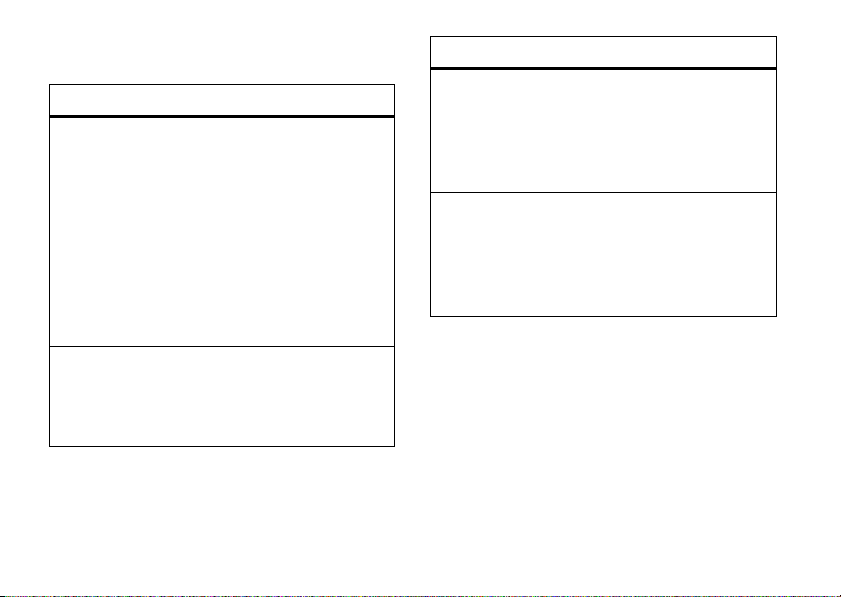
phonebook
features
add new entry
s >n Phonebook
Enter the name and number, select to store the
entry on the
finished to save the entry.
Note:
Your phone’s memory limit is 500 entries.
Your SIM card’s memory limit depends on your
carrier’s SIM card type.
view entry
s >n Phonebook
Phone
>
[New Entry]
or
SIM
card, and press
DONE
when
features
send message to entry
s >n Phonebook
Scroll to the entry and press the center keys,
then select
edit or delete entry
Send Message
.
s >n Phonebook
Scroll to the entry and press the center keys,
Edit
or
Delete
then select
.
Scroll to the entry and press
other features—phonebook
40
VIEW
.
Page 43

features
copy entry
features
view memory available for entries
s >n Phonebook
Scroll to the entry and press the center keys and
select
Copy
. Enter the memory location (
where you want to copy the number and press
Note:
Your phone’s memory limit is 500 entries.
Your SIM card’s memory limit depends on your
carrier’s SIM card type.
copy all entries
Speed No
.)
OK
s >n Phonebook
Press the center keys and select
. Select
Merge
or
Phone
Overwrite
All to SIM
or
All to
.
s >n Phonebook
Press the center keys and select
SIM Capacity
.
.
call times & costs
Network connection time
the moment you connect to your ser vice provider's
network to the moment you end the call by
Ë
pressing
ringing.
The amount of network connection time you track
on your resettable timer may not equal the
amount of time for which you are billed by your
service provider. For billing information, contact
your service provider.
. This time includes busy signals and
other features—call times & costs
is the elapsed time from
Phone Capacity
or
41
Page 44
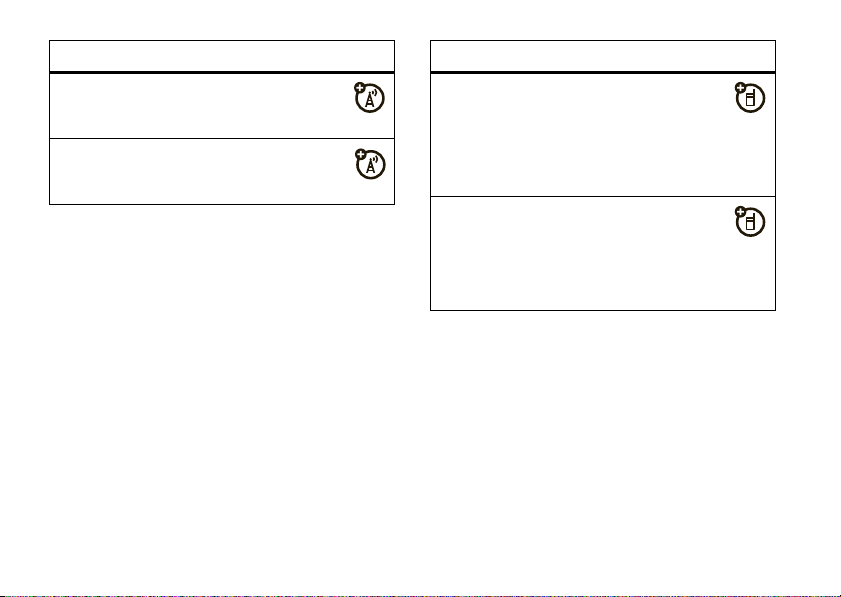
features
set in-call timer
s >w Settings
call times
s >s Recent Calls
>
In Call Setup >In-Call Timer
>
Call Times
handsfree
Note:
The use of wireless phones while driving may
cause distraction. Discontinue a call if you can’t
concentrate on driving. Additionally, the use of
wireless devices and their accessories may be
prohibited or restricted in certain areas. Always obey
the laws and regulations on the use of these products.
other features—handsfree
42
features
auto answer
Automatically answer calls when connected
to a car kit or headset:
s >w Settings
adjust accessory volume
Press S right to increase and left to
decrease the headset or speaker volume during a
call.
(headset)
>
Headset >Auto-Answer
Page 45
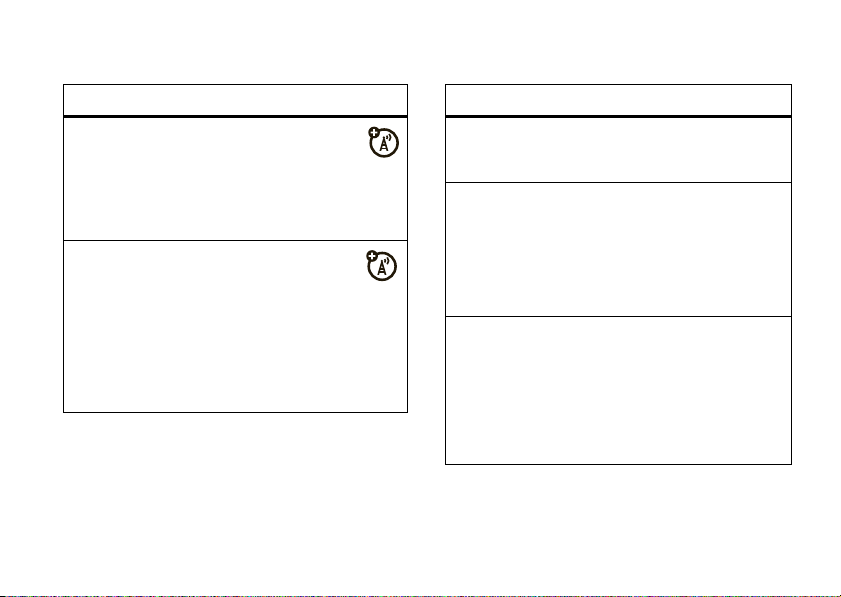
network personal organizer
features
service tone
Set phone to beep whenever the network
registration status changes:
s >w Settings
call drop tone
Set phone to play an alert tone whenever the
network drops a call. (Because digital networks are
so quiet, a call drop alert may be your only
indication that a call was dropped.)
s >w Settings
>
Network >Service Tone
>
Network >Call Drop Tone
features
set alarm
s >É Office Tools
turn off alarm
When the display shows an alarm:
To turn off the alarm, press
To set an eight-minute delay, press
add new calendar event or task
s >É Office Tools
Scroll to the day and press the center keys, then
New
select
details and press
. Select
>
Alarm Clock >[New Entry]
Dismiss
>
Calendar
Event
or
Task
, then add event or task
DONE
.
or Ë.
Snooze
.
other features—network
43
Page 46
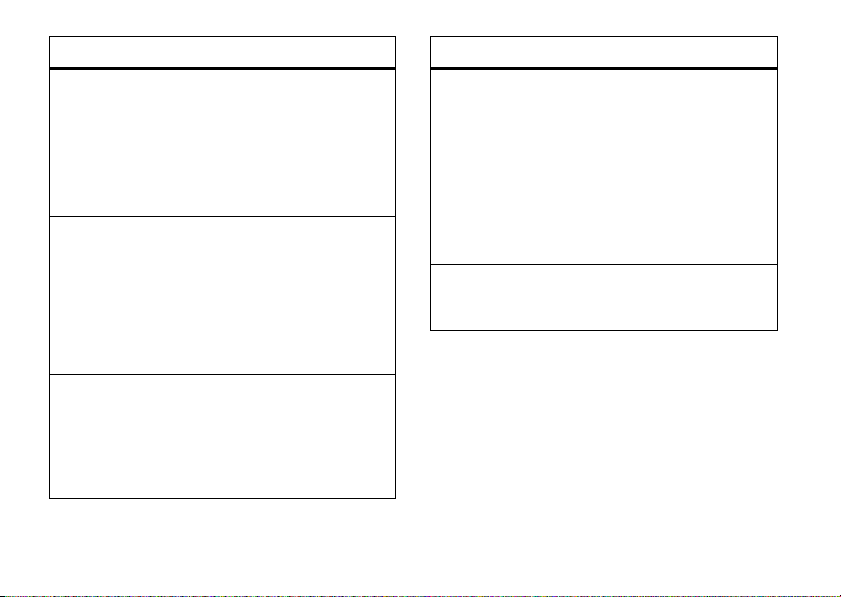
features
see calendar event
features
copy calendar event
s >É Office Tools
Scroll to the day and press the center keys, then
scroll to
Day View
you want to see and press
turn off calendar event reminder
When the phone displays and plays an event
reminder:
To see event details, press
To turn off the reminder, press
set calendar default view
s >É Office Tools
Press the left soft key to toggle between
MONTH
.
other features—personal organizer
44
>
Calendar
and press
>
Calendar
SELECT
. Scroll to the event
VIEW
.
VIEW
.
EXIT
.
WEEK
and
s >É Office Tools
Scroll to the day and press the center keys, then
scroll to
Day View
you want to copy and press
s
and select
key
you want to copy the event.
calculator
s >É Office Tools
>
Calendar
and press
SELECT
. Scroll to the event
VIEW
. Press the center
Copy
, then enter the date where
>
Calculator
Page 47
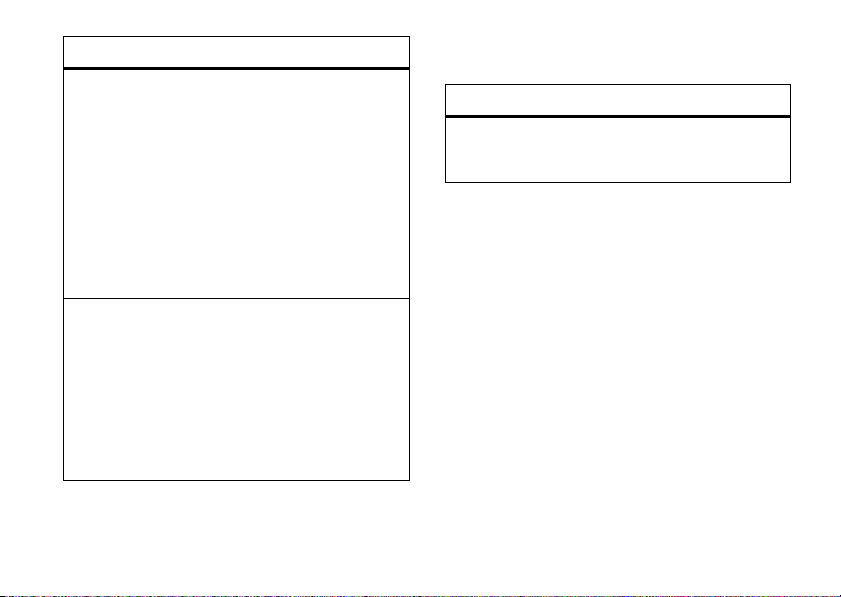
features
currency converter
s >É Office Tools
To enter an exchange rate
key
s
and select
and press
>
Calculator
Exchange Rate
OK
.
, press the center
, then enter the rate
fun & games
features
play a game
s >Q Games & Apps
To convert currency
converted, then scroll to the dollar sign
SELECT
.
stop watch
s >É Office Tools
Press
START
to begin timing,
RESET
to reset the stop watch.
Tip:
Press
SNAP
milestones without stopping the timing.
, enter the amount to be
>
Stop Watch
STOP
to stop timing, and
while timing to record up to nine
$
and press
other features—fun & games
45
Page 48

service & repairs
If you have questions or need assistance, we're here
to help.
www.motorola.com/consumer/support
Go to
can select from a number of customer care options.
You can also contact the Motorola Customer Support
Center at 1-800-331-6456 (United States),
1-888-390-6456 (TTY/TDD United States for hearing
impaired), or 1-800-461-4575 (Canada).
service & repairs
46
, where you
Page 49

Specific Absorption Rate Data
SAR Data
This model wireless phone meets the
government’s requirements for exposure to radio
waves.
Your wireless phone is a radio transmitter and receiver. It is
designed and manufactured not to exceed limits for exposure to
radio frequency (RF) energy set by the Federal Communications
Commission (FCC) of the U.S. Government and by the Canadian
regulatory authorities. These limits are part of comprehensive
guidelines and establish permitted levels of RF energy for the
general population. The guidelines are based on standards that
were developed by independent scientific organizations through
periodic and thorough evaluation of scientific studies. The
standards include a substantial safety margin designed to assure
the safety of all persons, regardless of age or health.
The exposure standard for wireless mobile phones employs a unit
of measurement known as the Specific Absorption Rate, or SAR.
The SAR limit set by the FCC and by the Canadian regulatory
authorities is 1.6 W/kg.
standard operating positions accepted by the FCC and by Industry
Canada with the phone transmitting at its highest certified power
level in all tested frequency bands. Although the SAR is
determined at the highest certified power level, the actual SAR
1
Tests for SAR are conducted using
level of the phone while operating can be well below the
maximum value. This is because the phone is designed to operate
at multiple power levels so as to use only the power required to
reach the network. In general, the closer you are to a wireless
base station, the lower the power output.
Before a phone model is available for sale to the public in the U.S.
and Canada, it must be tested and certified to the FCC and Industry
Canada that it does not exceed the limit established by each
government for safe exposure. The tests are performed in
positions and locations (e.g., at the ear and worn on the body)
reported to the FCC and available for review by Industry Canada.
The highest SAR value for this model phone when tested for use at
the ear is 0.57 W/kg, and when worn on the body, as described in
this user guide, is 0.85 W/kg. (Body-worn measurements differ
among phone models, depending upon available accessories and
regulatory requirements).
While there may be differences between the SAR levels of various
phones and at various positions, they all meet the governmental
requirements for safe exposure. Please note that improvements to
this product model could cause differences in the SAR value for
later products; in all cases, products are designed to be within the
guidelines.
2
SAR Data
47
Page 50

Additional information on Specific Absorption Rates (SAR) can be
found on the Cellular Telecommunications & Internet Association
(CTIA) Web site:
http://www.phonefacts.net
or the Canadian Wireless Telecommunications Association (CWTA)
Web site:
http://www.cwta.ca
1. In the United States and Canada, the SAR limit for mobile phones used
by the public is 1.6 watts/kg (W/kg) averaged over one gram of tissue.
The standard i ncorporates a substantial mar gin of safety to give
additional protection for the public and to account for any variations in
measurements.
2. The SAR information includes the Motorola testing protocol,
assessment proce dure, and measurement uncertainty range for this
product.
SAR Data
48
Page 51
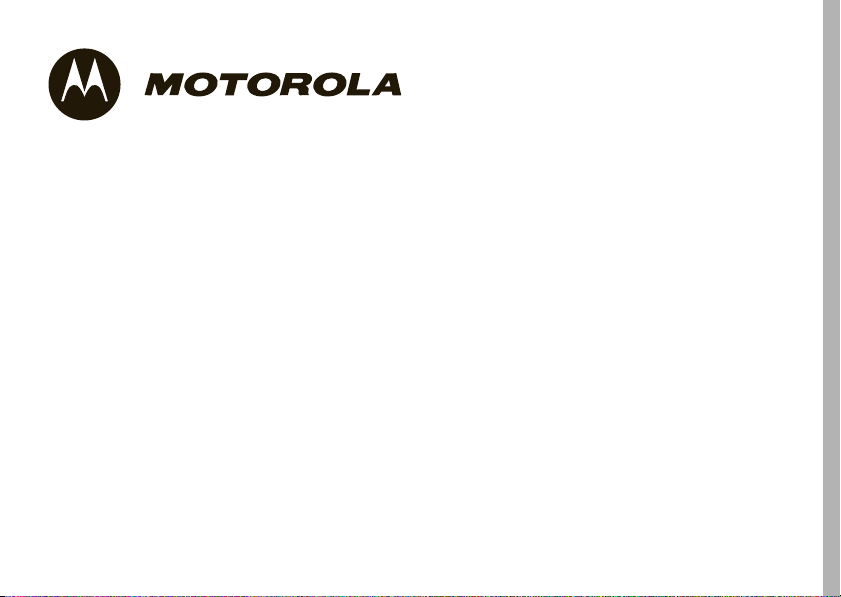
Important Safety and
Legal Information
49
Page 52

Safety and General Information
Safety In formati on
This section contains important information on the safe and
efficient operation of your mobile device. Read this
information before using your mobile device.
*
Exposure to Radio Frequency (RF)
Energy
Your mobile device contains a transmitter and receiver. When it is
ON, it receives and transmits RF energy. When you communicate
with your mobile device, the system handling your call controls the
power level at which your mobile device transmits.
Your Motorola mobile device is designed to comply with local
regulatory requirements in your country concerning exposure of
human beings to RF energy.
Operational Precautions
For optimal mobile device performance and to be sure that human
exposure to RF energy does not exceed the guidelines set forth in
* The information provided in this document supersedes the general
safety information in user’s guides published prior to May 1, 2007.
Safety Information
50
the relevant standards, always follow these instructions and
precautions.
External Antenna Care
If your mobile device has an external antenna, use only a
Motorola-supplied or approved replacement antenna. Use of
unauthorized antennas, modifications, or attachments could
damage the mobile device and/or may result in your device not
complying with local regulatory requirements in your country.
DO NOT hold the external antenna when the mobile device is IN
USE. Holding the external antenna affects call quality and may
cause the mobile device to operate at a higher power level than
needed.
Product Operation
When placing or receiving a phone call, hold your mobile device
just like you would a landline phone.
If you wear the mobile device on your body, always place the
mobile device in a Motorola-supplied or approved clip, holder,
holster, case, or body harness. If you do not use a body-worn
accessory supplied or approved by Motorola, keep the mobile
device and its antenna at least 2.5 centimeters (1 inch) from your
body when transmitting.
Page 53

When using any data feature of the mobile device, with or without
an accessory cable, position the mobile device and its antenna at
least 2.5 centimeters (1 inch) from your body.
Using accessories not supplied or approved by Motorola may
cause your mobile device to exceed RF energy exposure
guidelines. For a list of Motorola-supplied or approved
accessories, visit our Web site at:
www.motorola.com
.
RF Energy Interference/Compatibility
Nearly every electronic device is subject to RF energy interference
from external sources if inadequately shielded, designed, or
otherwise configured for RF energy compatibility. In some
circumstances your mobile device may cause interference with
other devices.
Follow Instructions to Avoid Interference
Problems
Turn off your mobile device in any location where posted notices
instruct you to do so.
In an aircraft, turn off your mobile device whenever instructed to
do so by airline staff. If your mobile device offers an airplane mode
or similar feature, consult airline staff about using it in flight.
Implantable Medical Devices
If you have an implantable medical device, such as a pacemaker or
defibrillator, consult your physician before using this mobile
device.
Persons with implantable medical devices should observe the
following precautions:
•
ALWAYS keep the mobile device more than
20 centimeters (8 inches) from the implantable medical
device when the mobile device is turned ON.
•
DO NOT carry the mobile device in the breast pocket.
•
Use the ear opposite the implantable medical device to
minimize the potential for interference.
•
Turn OFF the mobile device immediately if you have any
reason to suspect that interference is taking place.
Read and follow the directions from the manufacturer of your
implantable medical device. If you have any questions about using
your mobile device with your implantable medical device, consult
your health care provider.
Driving Precautions
Check the laws and regulations on the use of mobile devices in the
area where you drive. Always obey them.
When using your mobile device while driving, please:
Safety Information
51
Page 54

•
032374o
032376o
032375o
032378o
Li Ion BATT
Give full attention to driving and to the road. Using a
mobile device may be distracting. Discontinue use if you
can’t concentrate on driving.
•
Use handsfree operation, if available.
•
Pull off the road and park before making or answering a
call if driving conditions so require.
•
Do not place a mobile device in the airbag deployment
area.
Responsible driving practices can be found in the “Smart Practices
While Driving” section in this user’s guide and/or at the Motorola
www.motorola.com/callsmart
Web site:
Note:
The use of wireless phones while driving may cause
.
distraction. Discontinue a call if you can’t concentrate on driving.
Additionally, the use of wireless devices and their accessories may
be prohibited or restricted in certain areas. Always obey the laws
and regulations on the use of these products.
Operational Warnings
Obey all posted signs when using mobile devices in public areas.
Potentially Explosive Atmospheres
Areas with potentially explosive atmospheres are often but not
always posted and can include fueling areas such as below decks
on boats, fuel or chemical transfer or storage facilities, or areas
where the air contains chemicals or particles, such as grain dust,
or metal powders.
Safety Information
52
When you are in such an area, turn off your mobile device, and do
not remove, install, or charge batteries. In such areas, sparks can
occur and cause an explosion or fire.
Symbol Key
Your battery, charger, or mobile device may contain symbols,
defined as follows:
Symbol Definition
Important safety information follows.
Do not dispose of your battery or mobile
device in a fire.
Your battery or mobile device may require
recycling in accordance with local laws.
Contact your local regulatory authorities
for more information.
Do not throw your battery or mobile device
in the trash.
Your mobile device contains an internal
lithium ion battery.
Do not let your battery, charger, or mobile
device get wet.
Page 55

Symbol Definition
Listening at full volume to music or voice
through a headset may damage your
hearing.
Batteries and Chargers
Caution: Improper treatment or use of batteries may present
a danger of fire, explosion, leakage, or other hazard. For
more information, see the “Battery Use & Battery Safety”
section in this user’s guide.
Choking Hazards
Your mobile device or its accessories may include detachable
parts, which may present a choking hazard to small children. Keep
your mobile device and its accessories away from small children.
Glass Parts
Some parts of your mobile device may be made of glass. This glass
could break if the product is dropped on a hard surface or receives
a substantial impact. If glass breaks, do not touch or attempt to
remove. Stop using your mobile device until the glass is replaced
by a qualified service center.
Seizures/Blackouts
Some people may be susceptible to epileptic seizures or blackouts
when exposed to flashing lights, such as when playing video
games. These may occur even if a person has never had a previous
seizure or blackout.
If you have experienced seizures or blackouts, or if you have a
family history of such occurrences, please consult with your
physician before playing video games or enabling a flashing-lights
feature (if available) on your mobile device.
Discontinue use and consult a physician if any of the following
symptoms occur: convulsion, eye or muscle twitching, loss of
awareness, involuntary movements, or disorientation. It is always
a good idea to hold the screen away from your eyes, leave the
lights on in the room, take a 15-minute break every hour, and stop
use if you are very tired.
Caution About High Volume Usage
Listening at full volume to music or voice through a
headset may damage your hearing.
Repetitive Motion
When you repetitively perform actions such as pressing keys or
entering finger-written characters, you may experience occasional
discomfort in your hands, arms, shoulders, neck, or other parts of
Safety Information
53
Page 56
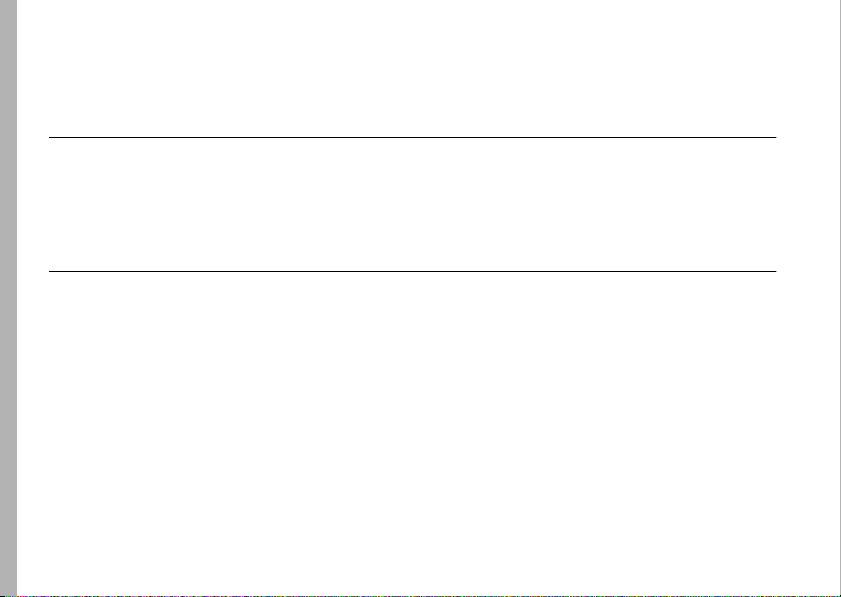
your body. If you continue to have discomfort during or after such
use, stop use and see a physician.
Industry Canada Notice to Users
Industry Canada Not ice
Operation is subject to the following two conditions: (1) This
device may not cause interference and (2) This device must accept
FCC Notice to Users
FCC Notice
The following statement applies to all products that have
received FCC approval. Applicable products bear the FCC
logo, and/or an FCC ID in the format FCC-ID:xxxxxx on the
product label.
Motorola has not approved any changes or modifications to this
device by the user. Any changes or modifications could void the
user’s authority to operate the equipment. See 47 CFR Sec. 15.21.
This device complies with part 15 of the FCC Rules. Operation is
subject to the following two conditions: (1) This device may not
cause harmful interference, and (2) this device must accept any
interference received, including interference that may cause
undesired operation. See 47 CFR Sec. 15.19(3).
Industry Canada Notice
54
any interference, including interference that may cause undesired
operation of the device. See RSS-GEN 7.1.5.
This equipment has been tested and found to comply with the
limits for a Class B digital device, pursuant to part 15 of the FCC
Rules. These limits are designed to provide reasonable protection
against harmful interference in a residential installation. This
equipment generates, uses and can radiate radio frequency energy
and, if not installed and used in accordance with the instructions,
may cause harmful interference to radio communications.
However, there is no guarantee that interference will not occur in a
particular installation. If this equipment does cause harmful
interference to radio or television reception, which can be
determined by turning the equipment off and on, the user is
encouraged to try to correct the interference by one or more of the
following measures:
Page 57

•
Reorient or relocate the receiving antenna.
•
Increase the separation between the equipment and the
receiver.
•
Connect the equipment to an outlet on a circuit different
from that to which the receiver is connected.
•
Consult the dealer or an experienced radio/TV technician
for help.
Motorola Limited Warranty for the United States and
Canada
Warranty
What Does this Warranty Cover?
Subject to the exclusions contained below, Motorola, Inc. warrants
its telephones, pagers, messaging devices, and consumer and
professional two-way radios (excluding commercial, government
or industrial radios) that operate via Family Radio Service or
General Mobile Radio Service, Motorola-branded or certified
accessories sold for use with these Products (“Accessories”) and
Motorola software contained on CD-ROMs or other tangible media
and sold for use with these Products (“Software”) to be free from
defects in materials and workmanship under normal consumer
usage for the period(s) outlined below. This limited warranty is a
consumer's exclusive remedy, and applies as follows to new
Motorola Products, Accessories and Software purchased by
consumers in the United States or Canada, which are accompanied
by this written warranty:
Products and Accessories
Products Covered Length of Coverage
Products and
Accessories
defined above, unless
otherwise provided for
below.
as
One (1) year
purchase by the first consumer
purchaser of the product unless
otherwise provided for below.
from the date of
Warranty
55
Page 58

Products Covered Length of Coverage
Decorative
Accessories and
Decorative
Cases.
covers, bezels,
PhoneWrap™ covers
and cases.
Monaural Headsets.
Ear buds and boom
headsets that transmit
mono sound through a
wired connection.
Consumer and
Professional
Two-Way Radio
Accessories.
Products and
Accessories that are
Repaired or
Replaced.
Exclusions
Normal Wear and Tear.
replacement of parts due to normal wear and tear are excluded
from coverage.
Warranty
56
Limited lifetime warranty
lifetime of ownership by the first
consumer purchaser of the product.
Limited lifetime warranty
lifetime of ownership by the first
consumer purchaser of the product.
Ninety (90) days
purchase by the first consumer
purchaser of the product.
The balance of the original
warranty or for ninety (90) days
from the date returned to the
consumer, whichever is longer.
Periodic maintenance, repair and
from the date of
for the
for the
Batteries.
Only batteries whose fully charged capacity falls below
80% of their rated capacity and batteries that leak are covered by
this limited warranty.
Abuse & Misuse.
(a) improper operation, storage, misuse or abuse, accident or
neglect, such as physical damage (cracks, scratches, etc.) to the
surface of the product resulting from misuse; (b) contact with
liquid, water, rain, extreme humidity or heavy perspiration, sand,
dirt or the like, extreme heat, or food; (c) use of the Products or
Accessories for commercial purposes or subjecting the Product or
Accessory to abnormal usage or conditions; or (d) other acts which
are not the fault of Motorola, are excluded from coverage.
Use of Non-Motorola Products and Accessories.
damage that result from the use of Non-Motorola branded or
certified Products, Accessories, Software or other peripheral
equipment are excluded from coverage.
Unauthorized Service or Modification.
resulting from service, testing, adjustment, installation,
maintenance, alteration, or modification in any way by someone
other than Motorola, or its authorized service centers, are
excluded from coverage.
Altered Products.
numbers or date tags that have been removed, altered or
obliterated; (b) broken seals or that show evidence of tampering;
(c) mismatched board serial numbers; or (d) nonconforming or
non-Motorola housings, or parts, are excluded from coverage.
Defects or damage that result from:
Defects or
Defects or damages
Products or Accessories with (a) serial
Page 59

Communication Services.
Products, Accessories or Software due to any communication
service or signal you may subscribe to or use with the Products
Accessories or Software is excluded from coverage.
Defects, damages, or the failure of
Software
Products Covered Length of Coverage
Software.
defects in the media that embodies
the copy of the software (e.g.
CD-ROM, or floppy disk).
Exclusions
Software Embodied in Physical Media.
that the software will meet your requirements or will work in
combination with any hardware or software applications provided
by third parties, that the operation of the software products will be
uninterrupted or error free, or that all defects in the software
products will be corrected.
Software NOT Embodied in Physical Media.
not embodied in physical media (e.g. software that is downloaded
from the internet), is provided “as is” and without warranty.
Applies only to physical
Ninety (90) days
the date of purchase.
No warranty is made
from
Software that is
Who Is Covered?
This warranty extends only to the first consumer purchaser, and is
not transferable.
What Will Motorola Do?
Motorola, at its option, will at no charge repair, replace or refund
the purchase price of any Products, Accessories or Software that
does not conform to this warranty. We may use functionally
equivalent reconditioned/refurbished/pre-owned or new Products,
Accessories or parts. No data, software or applications added to
your Product, Accessory or Software, including but not limited to
personal contacts, games and ringer tones, will be reinstalled. To
avoid losing such data, software and applications please create a
back up prior to requesting service.
How to Obtain Warranty Service or
Other Information
USA Phones
1-800-331-6456
Pagers
1-800-548-9954
Two-Way Radios and Messaging Devices
1-800-353-2729
Warranty
57
Page 60
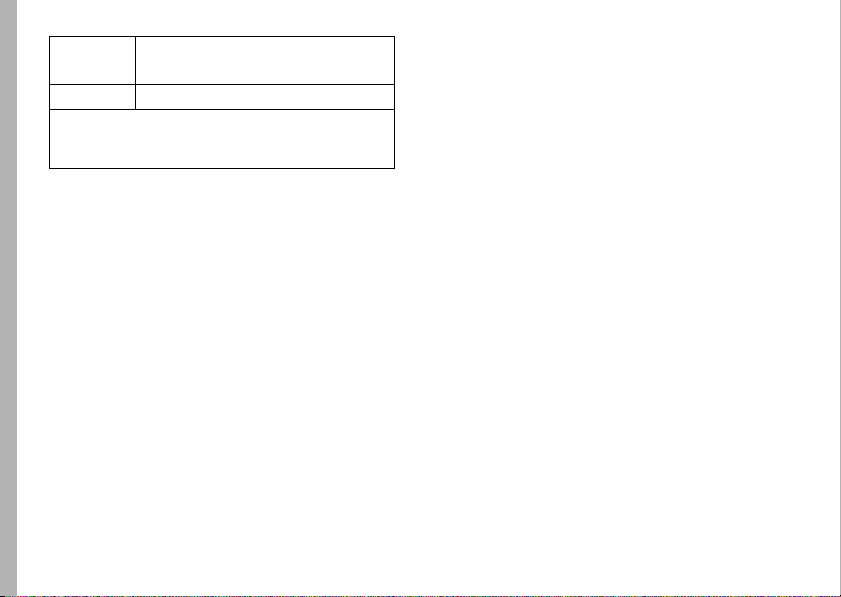
Canada All Products
1-800-461-4575
TTY
Accessories
For
number designated above for the product with which they are
used.
You will receive instructions on how to ship the Products,
Accessories or Software, at your expense, to a Motorola
Authorized Repair Center. To obtain service, you must include: (a) a
copy of your receipt, bill of sale or other comparable proof of
purchase; (b) a written description of the problem; (c) the name of
your service provider, if applicabl e; (d) the name and location of the
installation facility (if applicable) and, most importantly; (e) your
address and telephone number.
1-888-390-6456
and
Software
, please call the telephone
What Other Limitations Are There?
ANY IMPLIED WARRANTIES, INCLUDING WITHOUT LIMITATION
THE IMPLIED WARRANTIES OF MERCHANTABILITY AND FITNESS
FOR A PARTICULAR PURPOSE, SHALL BE LIMITED TO THE
DURATION OF THIS LIMITED WARRANTY, OTHERWISE THE
REPAIR, REPLACEMENT, OR REFUND AS PROVIDED UNDER THIS
EXPRESS LIMITED WARRANTY IS THE EXCLUSIVE REMEDY OF
THE CONSUMER, AND IS PROVIDED IN LIEU OF ALL OTHER
WARRANTIES, EXPRESS OR IMPLIED. IN NO EVENT SHALL
Warranty
58
MOTOROLA BE LIABLE, WHETHER IN CONTRACT OR TORT
(INCLUDING NEGLIGENCE) FOR DAMAGES IN EXCESS OF THE
PURCHASE PRICE OF THE PRODUCT, ACCESSORY OR SOFTWARE,
OR FOR ANY INDIRECT, INCIDENTAL, SPECIAL OR
CONSEQUENTIAL DAMAGES OF ANY KIND, OR LOSS OF
REVENUE OR PROFITS, LOSS OF BUSINESS, LOSS OF
INFORMATION OR DATA, SOFTWARE OR APPLICATIONS OR
OTHER FINANCIAL LOSS ARISING OUT OF OR IN CONNECTION
WITH THE ABILITY OR INABILITY TO USE THE PRODUCTS,
ACCESSORIES OR SOFTWARE TO THE FULL EXTENT THESE
DAMAGES MAY BE DISCLAIMED BY LAW.
Some states and jurisdictions do not allow the limitation or
exclusion of incidental or consequential damages, or
limitation on the length of an implied warranty, so the
above limitations or exclusions may not apply to you. This
warranty gives you specific legal rights, and you may also
have other rights that vary from state to state or from one
jurisdiction to another.
Laws in the United States and other countries preserve for
Motorola certain exclusive rights for copyrighted Motorola
software such as the exclusive rights to reproduce and distribute
copies of the Motorola software. Motorola software may only be
copied into, used in, and redistributed with, the Products
associated with such Motorola software. No other use, including
without limitation disassembly of such Motorola software or
exercise of the exclusive rights reserved for Motorola, is
permitted.
Page 61
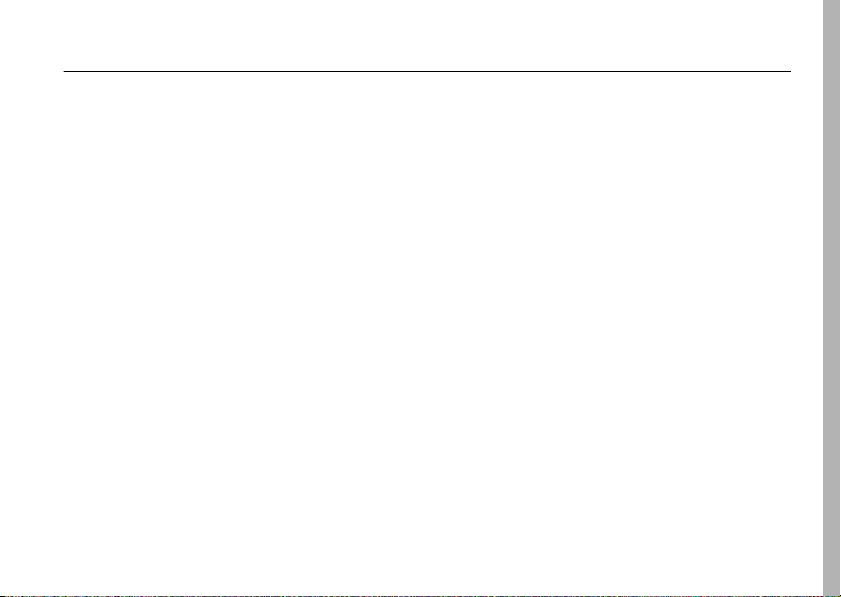
Hearing Aid Compatibility with Mobile Phones
Hearing Aids
Some Motorola phones are measured for compatibility with
hearing aids. If the box for your particular model has “Rated for
Hearing Aids” printed on it, the following explanation applies.
When some mobile phones are used near some hearing devices
(hearing aids and cochlear implants), users may detect a buzzing,
humming, or whining noise. Some hearing devices are more
immune than others to this interference noise, and phones also
vary in the amount of interference they generate.
The wireless telephone industry has developed ratings for some of
their mobile phones, to assist hearing device users in finding
phones that may be compatible with their hearing devices. Not all
phones have been rated. Phones that are rated have the rating on
their box or a label on the box.
The ratings are not guarantees. Results will vary depending on the
user’s hearing device and hearing loss. If your hearing device
happens to be vulnerable to interference, you may not be able to
use a rated phone successfully. Trying out the phone with your
hearing device is the best way to evaluate it for your personal
needs.
M-Ratings:
are likely to generate less interference to hearing devices than
phones that are not labeled. M4 is the better/higher of the two
ratings.
Phones rated M3 or M4 meet FCC requirements and
T-Ratings:
Phones rated T3 or T4 meet FCC requirements and are
likely to be more usable with a hearing device’s telecoil (“T
Switch” or “Telephone Switch”) than unrated phones. T4 is the
better/higher of the two ratings. (Note that not all hearing devices
have telecoils in them.)
Hearing devices may also be measured for immunity to this type of
interference. Your hearing device manufacturer or hearing health
professional may help you find results for your hearing device. The
more immune your hearing aid is, the less likely you are to
experience interference noise from mobile phones.
Hearing Aids
59
Page 62

Information from the World Health Organization
WHO Informati on
Present scientific information does not indicate the need for any
special precautions for the use of mobile phones. If you are
concerned, you may want to limit your own or your children’s RF
exposure by limiting the length of calls or by using handsfree
devices to keep mobile phones away from your head and body.
Source: WHO Fact Sheet 193
Further information:
http://www.who.int./peh-emf
Product Registration
Registration
Online Product Registration:
direct.motorola.com/hellomoto/ Motosupport/source/registration.asp
Product registration is an important step toward enjoying your new
Motorola product. Registering helps us facilitate warranty service,
and permits us to contact you should your product require an
update or other service. Registration is for U.S. residents only and
is not required for warranty coverage.
Please retain your original dated sales receipt for your records. For
warranty service of your Motorola Personal Communications
Product you will need to provide a copy of your dated sales receipt
to confirm warranty status.
Thank you for choosing a Motorola product.
WHO Information
60
Page 63

Export Law Assurances
Export Law
This product is controlled under the export regulations of the
United States of America and Canada. The Governments of the
United States of America and Canada may restrict the exportation
or re-exportation of this product to certain destinations. For further
information contact the U.S. Department of Commerce or the
Canadian Department of Foreign Affairs and International Trade.
Caring for the Environment by Recycling
Recycling Information
This symbol on a Motorola product means the product
should not be disposed of with household waste.
Disposal of your Mobile Device and
Accessories
Please do not dispose of mobile devices or electrical accessories
(such as chargers, headsets, or batteries) with your household
waste. These items should be disposed of in accordance with the
national collection and recycling schemes operated by your local or
regional authority. Alternatively, you may return unwanted mobile
devices and electrical accessories to any Motorola Approved
Service Center in your region. Details of Motorola approved
national recycling schemes, and further information on Motorola
recycling activities can be found at:
Disposal of your Mobile Device
Packaging and User’s Guide
Product packaging and user’s guides should only be disposed of in
accordance with national collection and recycling requirements.
Please contact your regional authorities for more details.
www.motorola.com/recycling
Export Law
61
Page 64

California Perchlorate Label
Perchlorate Label
Some mobile phones use an internal, permanent backup battery on
the printed circuit board that may contain very small amounts of
perchlorate. In such cases, California law requires the following
label:
Privacy and Data Security
“Perchlorate Material – special handling may apply. See
www.dtsc.ca.gov/hazardouswaste/ perchlorate
There is no special handling required by consumers.
.”
Privacy and Data Security
Motorola understands that privacy and data security are important
to everyone. Because some features of your mobile device may
affect your privacy or data security, please follow these
recommendations to enhance protection of your information:
• Monitor access
do not leave it where others may have unmonitored
access. Lock your device’s keypad where this feature is
available.
• Keep software up to date
software/application vendor releases a patch or software
fix for your mobile device which updates the device’s
security, install it as soon as possible.
• Erase before recycling
or data from your mobile device prior to disposing of it or
Perchlorate Label
62
—Keep your mobile device with you and
—If Motorola or a
—Delete personal information
turning it in for recycling. For step-by-step instructions on
how to delete all personal information from your device,
see the section entitled “master clear” or “delete data” in
this user’s guide.
Note:
For information on backing up your mobile device
data before erasing it, go to
navigate to the “downloads” section of the consumer Web
page for “Motorola Backup” or “Motorola Phone Tools.”
• Understanding AGPS
emergency caller location requirements of the FCC, certain
Motorola mobile devices incorporate Assisted Global
Positioning System (AGPS) technology. AGPS technology
also can be used in non-emergency applications to track
and monitor a user’s location—for example, to provide
www.motorola.com
—In order to comply with
and then
Page 65

driving directions. Users who prefer not to permit such
tracking and monitoring should avoid using such
applications.
Smart Practices While Driving
If you have further questions regarding how use of your mobile
device may impact your privacy or data security, please contact
Motorola at
provider.
privacy@motorola.com
, or contact your service
Drivi ng Sa fety
Check the laws and regulations on the use of mobile
devices and their accessories in the areas where you drive.
Always obey them. The use of these devices may be
prohibited or restricted in certain areas. Go to
www.motorola.com/callsmart
Your mobile device lets you communicate by voice and
data—almost anywhere, anytime, wherever wireless service is
available and safe conditions allow. When driving a car, driving is
your first responsibility. If you choose to use your mobile device
while driving, remember the following tips:
• Get to know your Motorola mobile device and its
Drive Safe, Call Smart
for more information.
features such as speed dial and redial.
these features help you to place your call without taking
your attention off the road.
SM
If available,
• When available, use a handsfree
• Position your mobile device within easy reach.
• Let the person you are speaking with know you are
• Do not take notes or look up phone numbers while
If possible, add an additional
device.
layer of convenience to your mobile device
with one of the many Motorola Original
handsfree accessories available today.
able to access your mobile device without removing your
eyes from the road. If you receive an incoming call at an
inconvenient time, if possible, let your voice mail answer
it for you.
driving; if necessary, suspend the call in heavy
traffic or hazardous weather conditions.
snow, ice, and even heavy traffic can be hazardous.
Jotting down a “to do” list or going through your
driving.
address book takes attention away from your primary
responsibility—driving safely.
Driving Safety
Be
Rain, sleet,
63
Page 66

• Dial sensibly and assess the traffic; if possible,
place calls when your car is not moving or before
pulling into traffic.
moving, dial only a few numbers, check the road and your
mirrors, then continue.
• Do not engage in stressful or emotional
conversations that may be distracting.
you are talking with aware you are driving and suspend
conversations that can divert your attention away from the
road.
• Use your mobile device to call for help.
other local emergency number in the case of fire, traffic
accident, or medical emergencies.*
• Use your mobile device to help others in
emergencies.
progress, or other serious emergency where lives are in
danger, call 911 or other local emergency number, as you
would want others to do for you.*
• Call roadside assistance or a special
non-emergency wireless assistance number when
necessary.
serious hazard, a broken traffic signal, a minor traffic
accident where no one appears injured, or a vehicle you
know to be stolen, call roadside assistance or other
special non-emergency wireless number.*
Driving Safety
64
If you must make a call while
If you see an auto accident, crime in
If you see a broken-down vehicle posing no
Make people
Dial 911 or
* Wherever wireless phone service is available.
Page 67

index
A
accessories 10, 42
address book
add entry 40
copy all entries 41
copy entry 41
delete entry 40
edit entry 40
send message to entry 40
view entry 40
alarm
set 43
alarm clock 43
alerts 27
answer a call 29
auto answer 42
B
battery 11
check meter 30
battery charge indicator light 11
battery life, extend 12
battery meter 30
battery, charge level 18
C
calculator 44
calendar
add event or task 43
copy event 44
event reminder 44
see event 44
set view 44
call
answer 29
attach number 39
barring 38
DTMF tones 39
fixed dial 39
hold 38
international 38
mute 38
call barring 24
call timers 42
call, active 18
car kit 42
center key 10
clear/back key 2, 23
codes 23, 24
index
65
Page 68
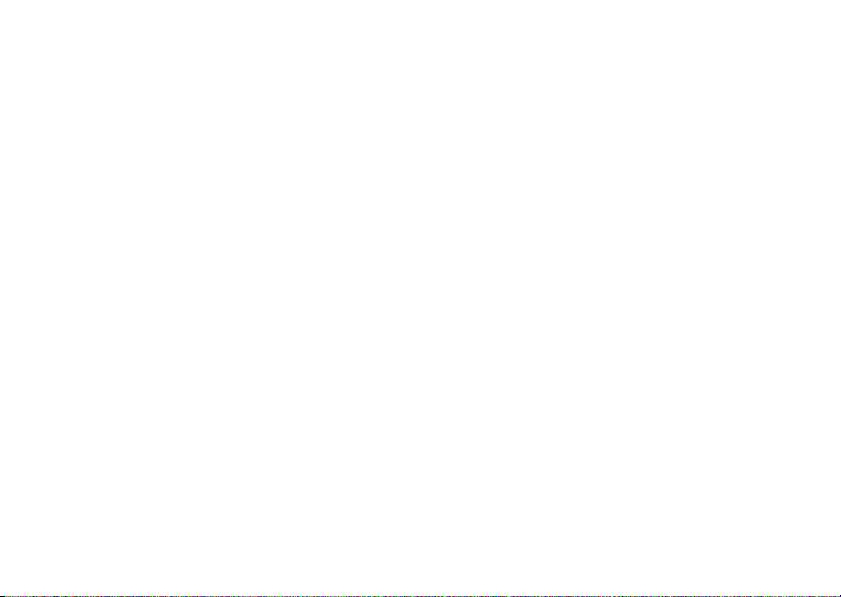
contact list
picture ID 33
customer support 46
customize 30
D
data status 18
delete message 37
delete text 23
dialed calls 31
display 3, 17, 29
DTMF tones 39
E
email
drafts 36
email address 40
emergency number 31
Enter Unlock Code message 24
export regulations 61
index
66
F
fixed dial 39
G
game 45
H
handsfree
auto answer 42
handsfree speaker 23
headset 42
hearing aids 59
hold a call 38
home screen 3, 17
change clock 30
I
Incoming Call message 33
indicator, active call 18
indicator, battery charge level 18
indicator, data status 18
indicator, new message 19
indicator, ring styles 19
indicator, roaming 18
indicator, signal strength 18
international access code 38
iTAP entry method 21
L
lock
phone 24
M
master reset 30
menu 3
menu icons 19
menu key 10
message
delete 37
memory available 37
quick note 35, 37
Page 69
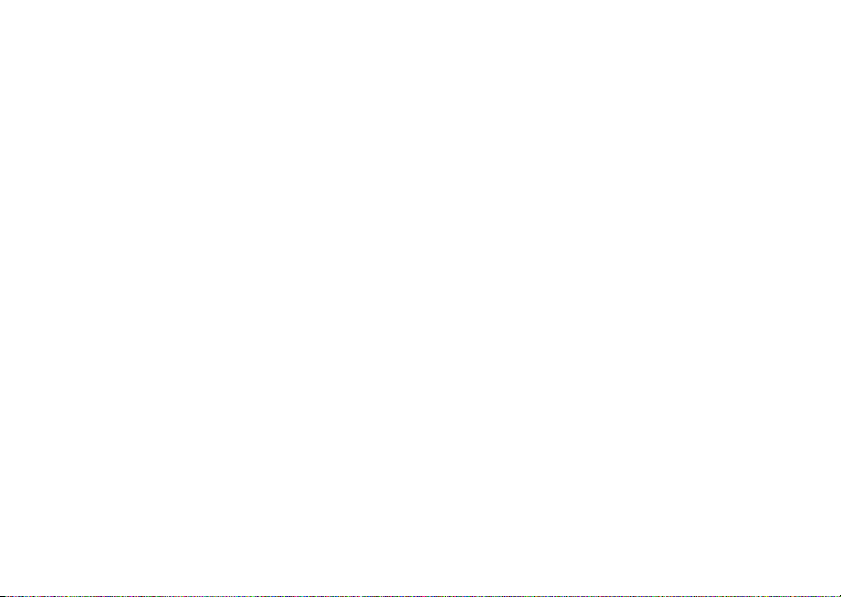
read 35
send 35
message indicator 35
message, new message received
19
multimedia message 35
mute a call 38
my tones 28
N
navigation key 2, 10
network
call drop tone 43
service tone 43
numeric entry method 22
O
optional accessory 10
optional feature 10
P
passwords. See codes
perchlorate label 62
phone number
store 40
picture ID 33
PIN code 24
PIN2 code 24, 38, 39
power/end key 2
predictive text entry 21
push bar 2
Q
quick note 35, 37
R
received calls 31
recent calls 31
redial 16, 31
repairs 46
ring styles 19
my tones 28
ringstyles 27
roaming 18
S
safety information 50
safety tips 63
scroll
change 30
security code 23
send key 2
signal strength 18
SIM card 24, 38, 39
soft key
left 2
right 2
speakerphone 42
stop watch 45
store phone numbers 40
support 46
index
67
Page 70

symbol entr y method 22
T
tap entry method 22
technical support 46
text edit 23
text entry 21
text entry method, numeric 22
text entry method, symbol 22
text entry method, tap extended
22
text entry method,iTAP 21
text entry method,tap extended
entry method 22
text message 35
timers 42
TTY
options 25
U
unlock
index
68
phone 24
unlock code 23, 24
W
warranty 55
WHO information 60
U.S. patent Re. 34,976
Page 71
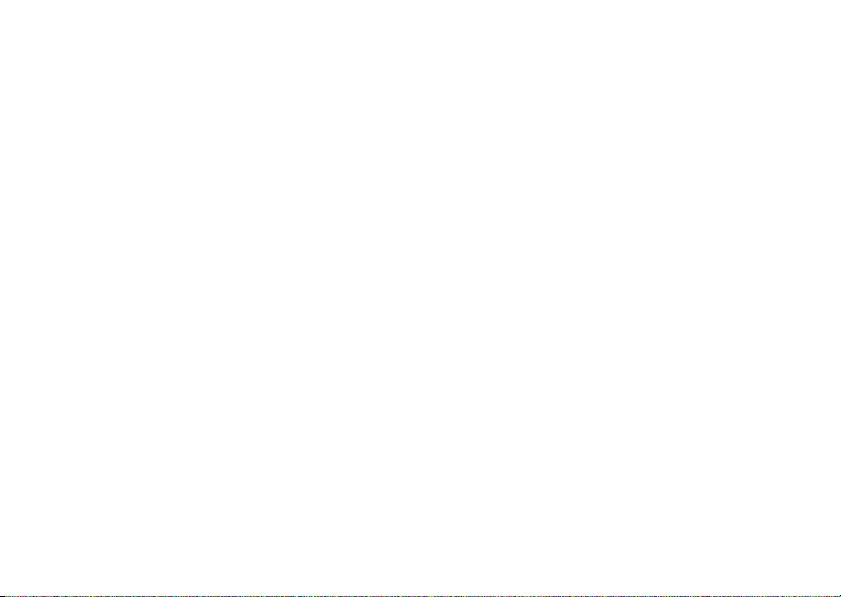
Page 72

www.motorola.com
