Page 1

Motorola M990
October 2007
User Guide
Page 2

Page 3
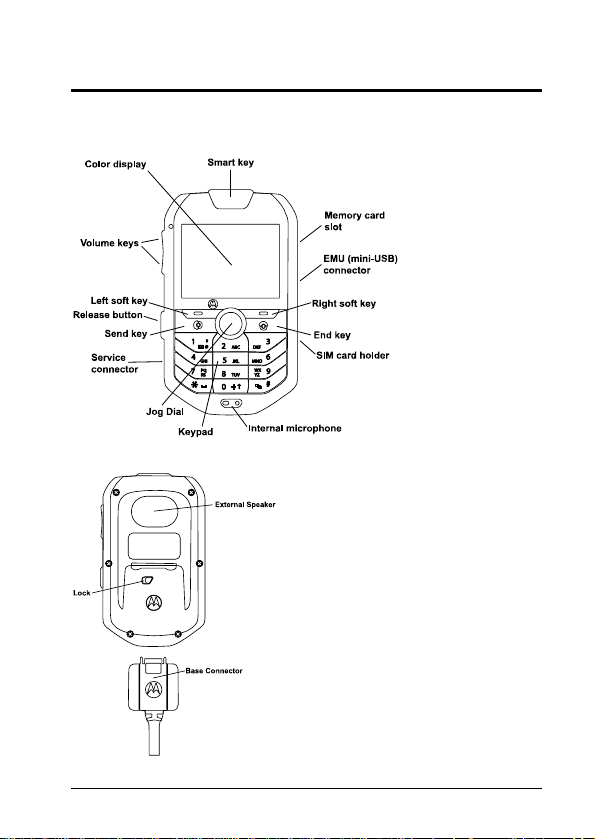
HELLOMOTO
Introducing your new M990 GSM wireless phone. Here’s a quick
anatomy lesson.
Figure 1: M990 phone (front view).
Figure 2: M990 phone & base connector (back view).
HELLOMOTO – i
Page 4
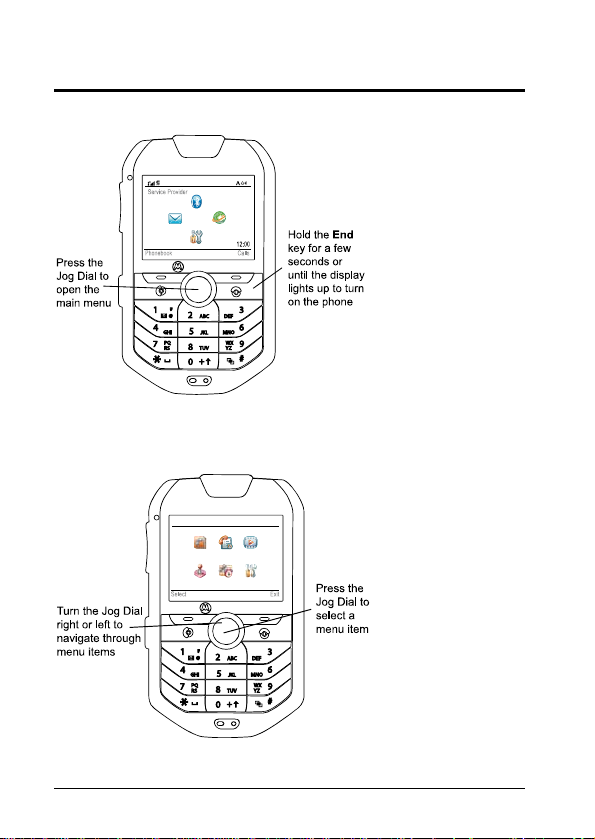
Home Screen & Main Menu
Home Screen
Figure 3: Home screen.
Main Menu
Figure 4: Main menu.
ii – Home Screen & Main Menu
Page 5
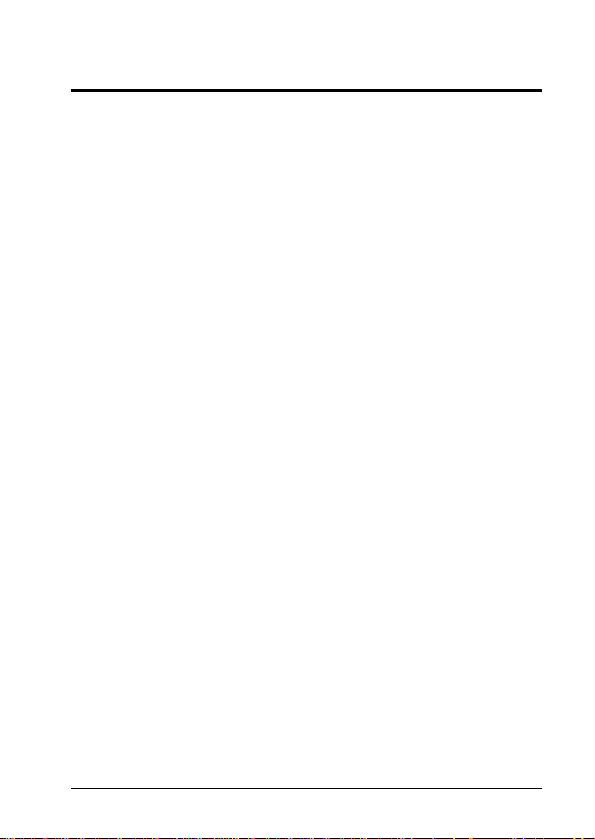
Legal & Copyright Information
Motorola, Inc. Consumer Advocacy Office 1307 East Algonquin
Road Schaumburg, IL 60196
http://www.hellomoto.com
1-800-331-6456 (United States)
1-888-390-6456 (TTY/TDD United States for hearing impaired)
1-800-461-4575 (Canada)
Certain mobile phone features are dependent on the capabilities
and settings of your service provider’s network. Additionally,
certain features may not be activated by your service provider,
and/or the provider's network settings may limit the feature’s
functionality. Always contact your service provider about feature
availability and functionality. All features, functionality, and other
product specifications, as well as the information contained in this
user's guide are based upon the latest available information and
are believed to be accurate at the time of printing. Motorola
reserves the right to change or modify any information or
specifications without notice or obligation.
MOTOROLA and the Stylized M Logo are registered in the US
Patent & Trademark Office. All other product or service names
are the property of their respective owners. The Bluetooth
trademarks are owned by their proprietor and used by Motorola,
Inc. under license. Java and all other Java-based marks are
trademarks or registered trademarks of Sun Microsystems, Inc. in
the U.S. and other countries. Microsoft, Windows and Windows
Me are registered trademarks of Microsoft Corporation; and
Windows XP is a trademark of Microsoft Corporation.
© Motorola, Inc., 2007.
Caution: Changes or modifications made in the radio phone, not
expressly approved by Motorola, will void the user’s authority to
operate the equipment.
Legal & Copyright Information – iii
Page 6
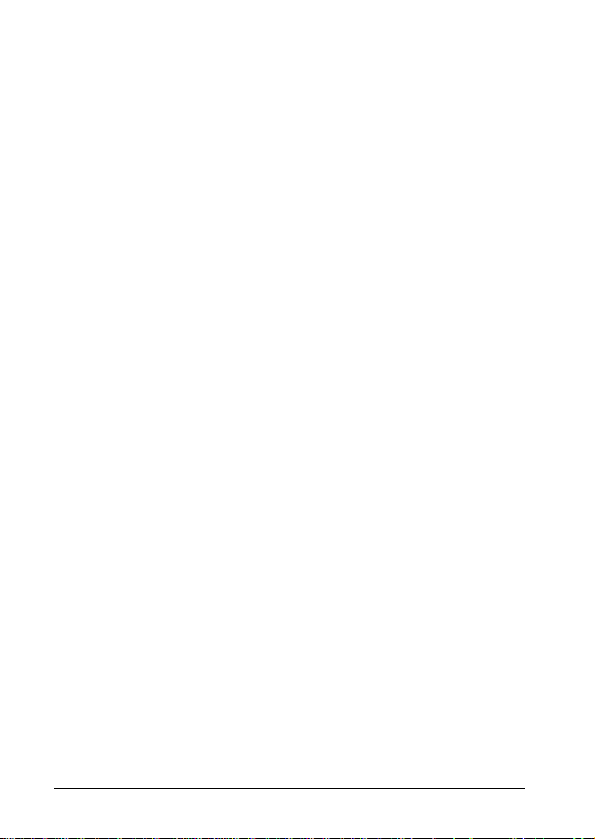
Software Copyright Notice
The Motorola products described in this manual may include
copyrighted Motorola and third party software stored in
semiconductor memories or other media. Laws in the United
States and other countries preserve for Motorola and third party
software providers certain exclusive rights for copyrighted
software, such as the exclusive rights to distribute or reproduce
the copyrighted software. Accordingly, any copyrighted software
contained in the Motorola products may not be modified, reverseengineered, distributed, or reproduced in any manner to the
extent allowed by law. Furthermore, the purchase of the Motorola
products shall not be deemed to grant either directly or by
implication, estoppel, or otherwise, any license under the
copyrights, patents, or patent applications of Motorola or any third
party software provider, except for the normal, non-exclusive,
royalty-free license to use that arises by operation of law in the
sale of a product.
While Products specifications and features may be subject to
change without notice, we are making every possible effort to
ensure that user manuals are updated on a regular basis to
reflect product functionality revisions. However, in the unlikely
event that your manual version does not fully reflect the core
functionality of your product, please let us know. You may also be
able to access up-to-date versions of our manuals in the
consumer section of our Motorola web site, at
http://www.motorola.com.
iv – Legal & Copyright Information
Page 7
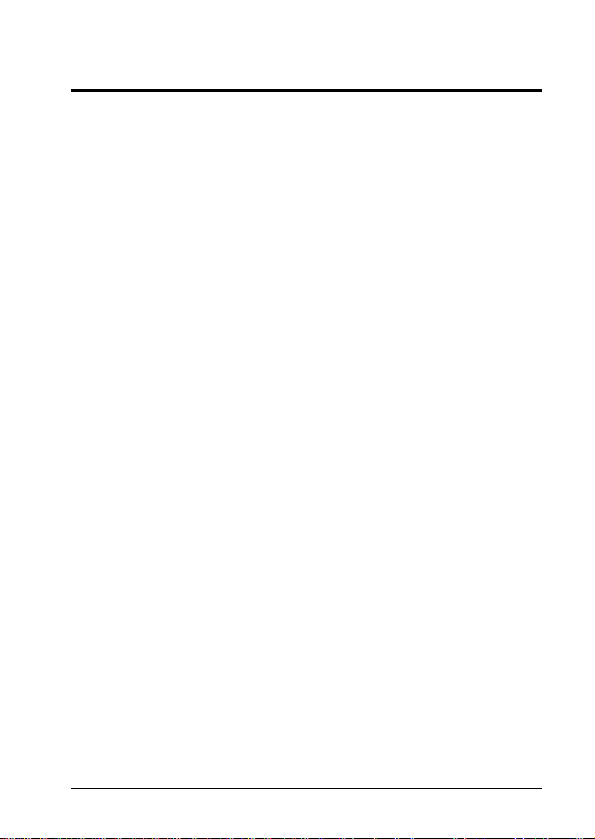
Contents
Menu Map ...................................................................................1
Safety & General Information ................................................... 3
Exposure to Radio Frequency (RF) Energy.................................................... 3
Operational Precautions.................................................................................. 3
RF Energy Interference/Compatibility ............................................................. 4
Driving Precautions......................................................................................... 5
Operational Warnings ..................................................................................... 6
Choking Hazards............................................................................................. 7
Glass Parts...................................................................................................... 7
Seizures/Blackouts.......................................................................................... 7
Caution about High Volume Usage................................................................. 8
Repetitive Motion ............................................................................................ 8
FCC Notice to Users.................................................................. 9
Industry Canada Notice to Users ........................................... 10
Use & Care................................................................................ 11
European Union Directives Conformance Statement .......... 12
Caring for the Environment by Recycling............................. 13
Disposal of your Mobile Device and Accessories ......................................... 13
Disposal of your Mobile Device Packaging and User’s Guide ...................... 13
Essentials................................................................................. 14
Getting Started.............................................................................................. 14
About this Guide............................................................................................ 16
SIM Card....................................................................................................... 17
Turn the Phone On & Off .............................................................................. 17
Make a Call ................................................................................................... 17
Answer a Call................................................................................................18
Store a Phone Number ................................................................................. 18
Call a Stored Phone Number ........................................................................ 19
Main Attractions.......................................................................20
Smart Key ..................................................................................................... 20
Voice Activation Services..............................................................................20
Incoming Call Recognition ............................................................................ 22
Call Answering by Voice Command..............................................................22
GPS............................................................................................................... 22
Bluetooth® Wireless Technology.................................................................. 24
Multiple User Profiles.................................................................................... 29
Audio Player..................................................................................................30
Memory Card ................................................................................................ 31
Basics .......................................................................................33
Display .......................................................................................................... 33
Text Entry......................................................................................................36
Volume.......................................................................................................... 40
Jog Dial ......................................................................................................... 40
Contents – v
Page 8
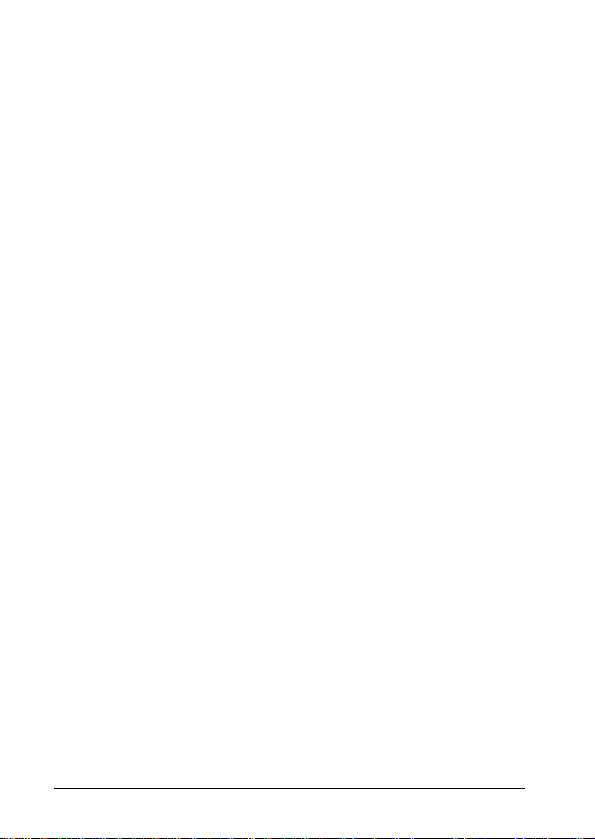
Text Messages...............................................................................................41
Voicemail .......................................................................................................46
Personal Organizer........................................................................................47
Codes & Passwords.......................................................................................49
Lock & Unlock Phone.....................................................................................49
Customize................................................................................. 50
Home Screen.................................................................................................50
Ring Style.......................................................................................................50
Time & Date...................................................................................................51
Wallpaper.......................................................................................................51
Screen Saver.................................................................................................51
Display Appearance.......................................................................................52
Personalizing .................................................................................................52
Calls.......................................................................................... 54
Turn off a Call Alert........................................................................................54
Delay Answering............................................................................................54
Recent Calls...................................................................................................54
Redial.............................................................................................................55
Return a Call..................................................................................................55
Caller ID.........................................................................................................56
Advanced Calling...........................................................................................56
Answer Options..............................................................................................59
Emergency Calls............................................................................................59
Other Features......................................................................... 60
Phonebook.....................................................................................................60
Voice Records................................................................................................64
Call Times & Costs ........................................................................................64
Data & Fax Calls............................................................................................65
Network..........................................................................................................66
Security..........................................................................................................66
Applications....................................................................................................66
Auxiliary Alert.................................................................................................69
Entertainment Mute........................................................................................69
Cable Connections.........................................................................................69
Your Phone Number......................................................................................71
Phone Updates..............................................................................................71
Accessories ............................................................................. 72
Bluetooth Devices..........................................................................................72
Corded Audio.................................................................................................72
Memory Cards ...............................................................................................72
USB Data Cables...........................................................................................72
Synchronization (Mobile Phone Tools)..........................................................73
Carry Case.....................................................................................................74
Installation Guide .................................................................... 75
Product Parts.................................................................................................75
Main Unit........................................................................................................76
Speaker..........................................................................................................76
vi – Contents
Page 9
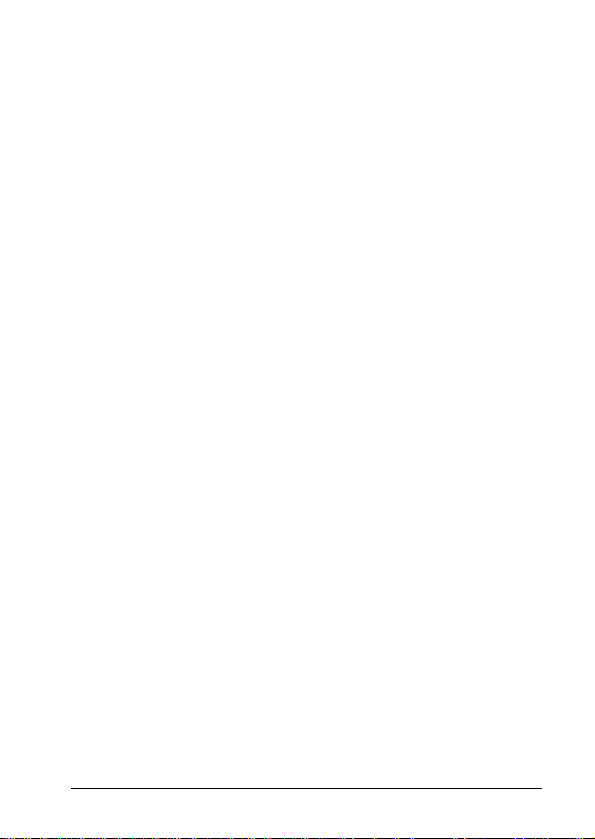
Microphone ................................................................................................... 77
RF Antenna................................................................................................... 78
Antenna Installation....................................................................................... 79
Cable Connections........................................................................................79
Connections Summary .................................................................................. 80
Automatic Voltage Detection & Switching..................................................... 81
Service & Repairs ....................................................................82
Service & Repairs ....................................................................83
Total Customer Satisfaction................................................... 84
SAR Data .................................................................................. 85
Hearing Aid Compatibility with Mobile Phones .................... 86
Information from the World Health Organization ................. 87
Product Registration ............................................................... 88
Export Law Assurances.......................................................... 89
Privacy & Data Security .......................................................... 90
Smart Practices While Driving................................................ 91
Index..........................................................................................93
Contents – vii
Page 10
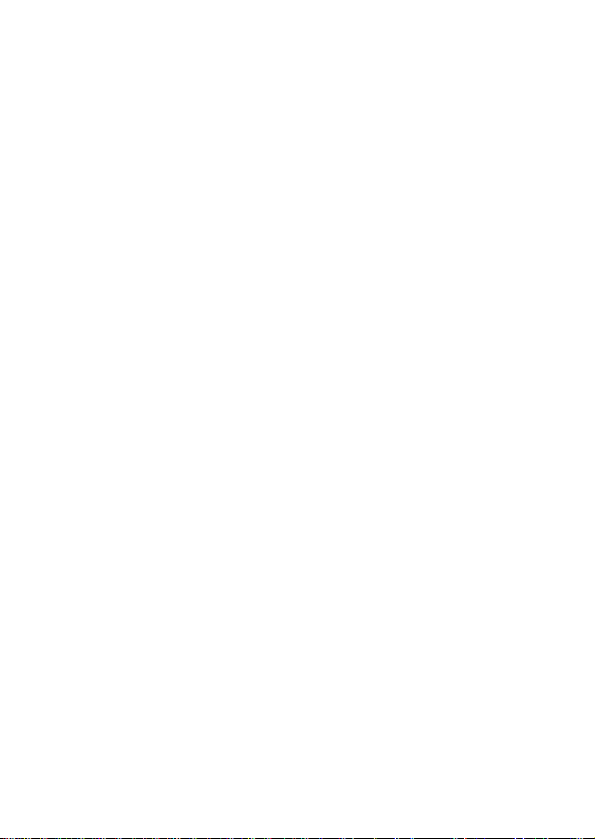
Page 11
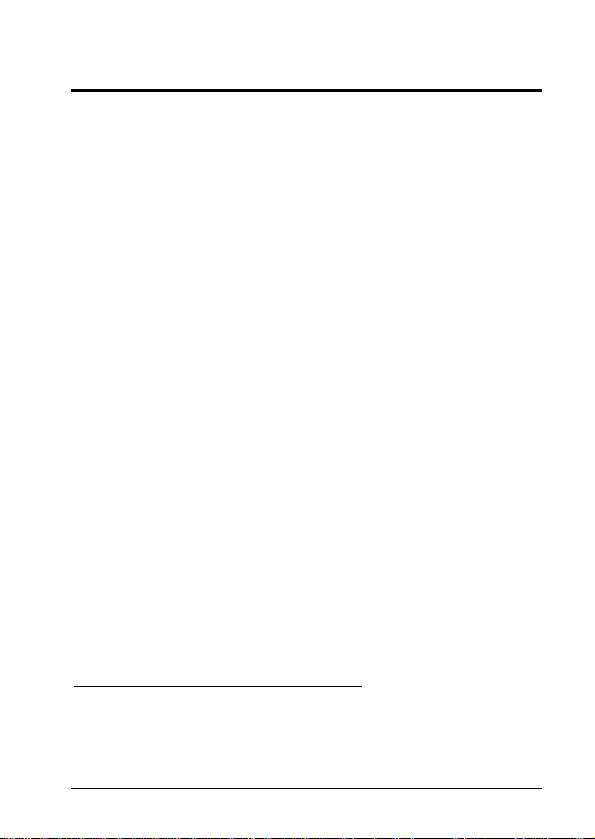
Menu Map
Following is a summary of the M990 menu items. This list
represents the standard main menu layout
1
.
In order to use the following list to access these features, you
must first understand how to operate the phone and the menu
system. For details, see Getting Started on page 14.
Tip: Press End to exit the current menu, or to exit all menus.
Phonebook2
Recent Calls
Tools
• Messages
• Create Message
• Email Msgs
• Message Inbox
• Voicemail
• Browser Msgs
• Info Services
• Outbox
• Drafts
• Templates
• WebAccess
• Browser
• Bookmarks
• Stored Pages
• History
1
Various phone menus and features are service provider dependent.
2
The Phonebook menu items will be displayed for each stored number.
3
The items on this menu may vary, and depend on the installed games
and applications.
• Go to Page
• Browser Setup
• Web Sessions
• User Profiles
• SIM Services
• Datebook
• Alarm Clock
• Dialing Services
• Fixed Dial
• Service Dial
• Quick Dial
• World Clock
• Notes
Applications
Multimedia
• Voice Records
• Pictures
• Sounds
3
Menu Map – 1
Page 12
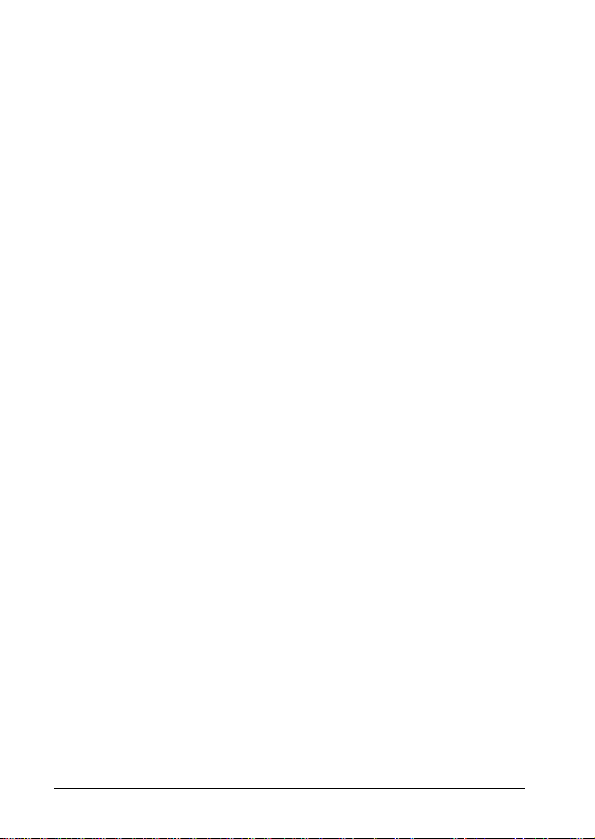
Settings
• Personalize
• Home Screen
• Main Menu
• Greeting
• Wallpaper
• Screen Saver
• Ring Styles
• Style
• [Style] Detail
• Connection
• Bluetooth Link
• USB Settings
• MOTOSYNC
• Call Forward
• Voice Calls
• Fax Calls
• Data Calls
• Cancel All
• Forward Status
• In-Call Setup
• In-Call Timer
• Call Cost Setup
• My Caller ID
• Talk and Fax
• Answer Options
• Call Waiting
• Aux Alert
• Initial Setup
• Time and Date
• Speed Dial
• Auto Redial
• Backlight
• Scroll
• Text Marquee
• Language
• DTMF
• TTY Setup
• Master Reset
• Master Clear
• Phone Status
• My Tel. Numbers
• Active Line
• Download Location
• Storage Devices
• AGPS Service
• Car Settings
• Auto Answer
• Power-off Delay
• Network
• New Network
• Network Setup
• Available Networks
• My Network List
• Service Tone
• Network Jingle
• Call Drop Tone
• Security
• Phone Lock
• Lock Keypad
• Lock Application
• Fixed Dial
• Restrict Calls
• Call Barring
• SIM PIN
• New Passwords
• Certificate Mgmt
• Java Settings
• Java App Loader
• Java System
• Delete All Apps
• App Volume
• App Priority
2 – Menu Map
Page 13
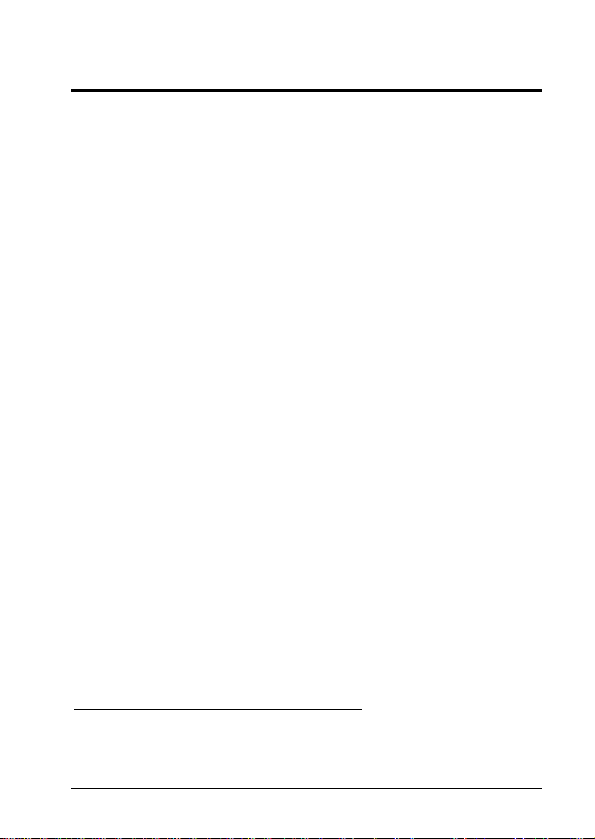
Safety & General Information4
This section contains important information on the safe and
efficient operation of your mobile device. Read this
information before using your mobile device
Exposure to Radio Frequency (RF) Energy
Your mobile device contains a transmitter and receiver. When it
is ON, it receives and transmits RF energy. When you
communicate with your mobile device, the system handling your
call controls the power level at which your mobile device
transmits.
Your Motorola mobile device is designed to comply with local
regulatory requirements in your country concerning exposure of
human beings to RF energy.
Operational Precautions
For optimal mobile device performance and to be sure that
human exposure to RF energy does not exceed the guidelines
set forth in the relevant standards, always follow these
instructions and precautions.
External Antenna Care
If your mobile device has an external antenna, use only a
Motorola-supplied or approved replacement antenna. Use of
unauthorized antennas, modifications, or attachments could
damage the mobile device and/or may result in your device not
complying with local regulatory requirements in your country.
DO NOT hold the external antenna when the mobile device is IN
USE. Holding the external antenna affects call quality and may
cause the mobile device to operate at a higher power level than
needed.
4
Applies to relevant regions only.
5
The information provided in this document supersedes the general safety
information in user’s guides published prior to May 1, 2007.
5
.
Safety & General InformationF – 3
Page 14
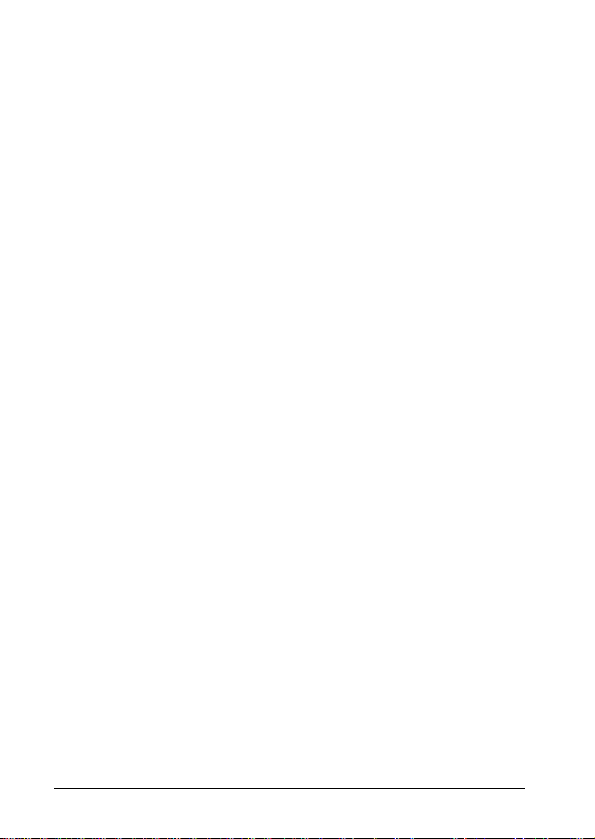
Product Operation
When placing or receiving a phone call, hold your mobile device
just like you would a landline phone.
If you wear the mobile device on your body, always place the
mobile device in a Motorola-supplied or approved clip, holder,
holster, case, or body harness. If you do not use a body-worn
accessory supplied or approved by Motorola – or if you hang your
mobile device from a lanyard around your neck – keep the mobile
device and its antenna at least 2.5 centimeters (1 inch) from your
body when transmitting.
When using any data feature of the mobile device, with or without
an accessory cable, position the mobile device and its antenna at
least 2.5 centimeters (1 inch) from your body.
Using accessories not supplied or approved by Motorola may
cause your mobile device to exceed RF energy exposure
guidelines. For a list of Motorola-supplied or approved
accessories, visit our web site at http://www.motorola.com.
RF Energy Interference/Compatibility
Nearly every electronic device is subject to RF energy
interference from external sources if inadequately shielded,
designed, or otherwise configured for RF energy compatibility. In
some circumstances your mobile device may cause interference
with other devices.
Follow Instructions to Avoid Interference Problems
Turn off your mobile device in any location where posted notices
instruct you to do so.
In an aircraft, turn off your mobile device whenever instructed to
do so by airline staff. If your mobile device offers an airplane
mode or similar feature, consult airline staff about using it in flight.
4 – Safety & General InformationF
Page 15
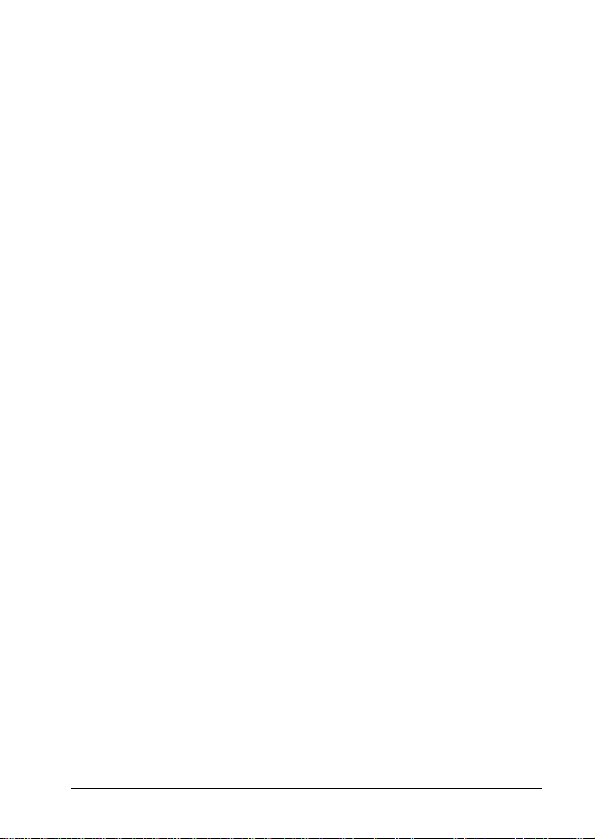
Implantable Medical Devices
If you have an implantable medical device, such as a pacemaker
or defibrillator, consult your physician before using this mobile
device.
Persons with implantable medical devices should observe the
following precautions:
• ALWAYS keep the mobile device more than 20 centimeters (8
inches) from the implantable medical device when the mobile
device is turned ON.
• DO NOT carry the mobile device in the breast pocket.
• Use the ear opposite the implantable medical device to
minimize the potential for interference.
• Turn OFF the mobile device immediately if you have any
reason to suspect that interference is taking place.
Read and follow the directions from the manufacturer of your
implantable medical device. If you have any questions about
using your mobile device with your implantable medical device,
consult your health care provider.
Driving Precautions
Check the laws and regulations on the use of mobile devices in
the area where you drive. Always obey them.
When using your mobile device while driving, please:
• Give full attention to driving and to the road. Using a mobile
device may be distracting. Discontinue use if you cannot
concentrate on driving.
• Use handsfree operation, if available.
• Pull off the road and park before making or answering a call if
driving conditions so require.
• Do not place a mobile device in the airbag deployment area.
Responsible driving practices can be found in the "Smart
Practices While Driving" section in this user’s guide and/or at the
Motorola web site: http://www.motorola.com/callsmart.
Safety & General InformationF – 5
Page 16
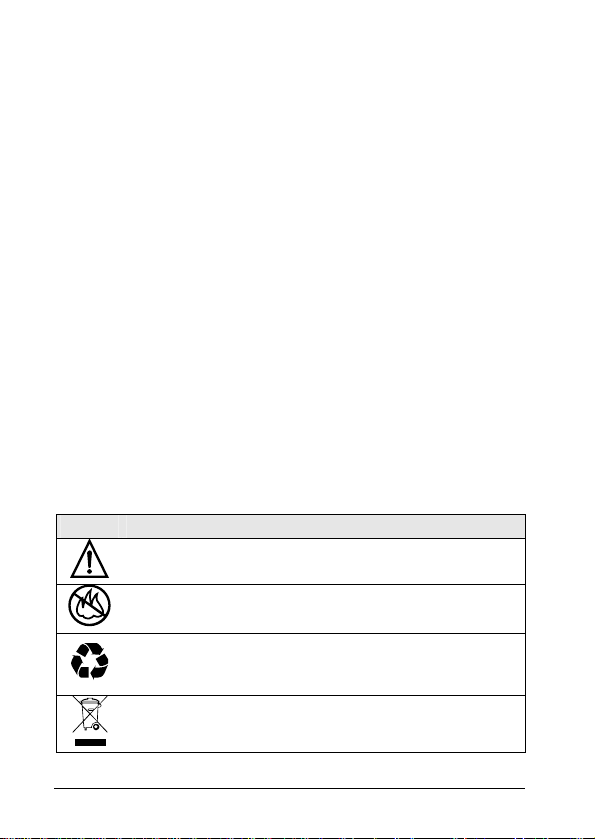
Note: The use of wireless phones while driving may cause
distraction. Discontinue a call if you cannot concentrate on
driving. Additionally, the use of wireless devices and their
accessories may be prohibited or restricted in certain areas.
Always obey the laws and regulations on the use of these
products.
Operational Warnings
Obey all posted signs when using mobile devices in public areas.
Potentially Explosive Atmospheres
Areas with potentially explosive atmospheres are often but not
always posted and can include fueling areas such as below
decks on boats, fuel or chemical transfer or storage facilities, or
areas where the air contains chemicals or particles, such as grain
dust, or metal powders.
When you are in such an area, turn off your mobile device, and
do not remove, install, or charge batteries. In such areas, sparks
can occur and cause an explosion or fire.
Symbol Key
Your battery, charger, or mobile device may contain symbols,
defined as follows:
Symbol Definition
Important safety information follows.
Do not dispose of your battery or mobile device in a
fire.
Your battery or mobile device may require recycling in
accordance with local laws. Contact your local
regulatory authorities for more information.
Do not throw your battery or mobile device in the trash.
6 – Safety & General InformationF
Page 17
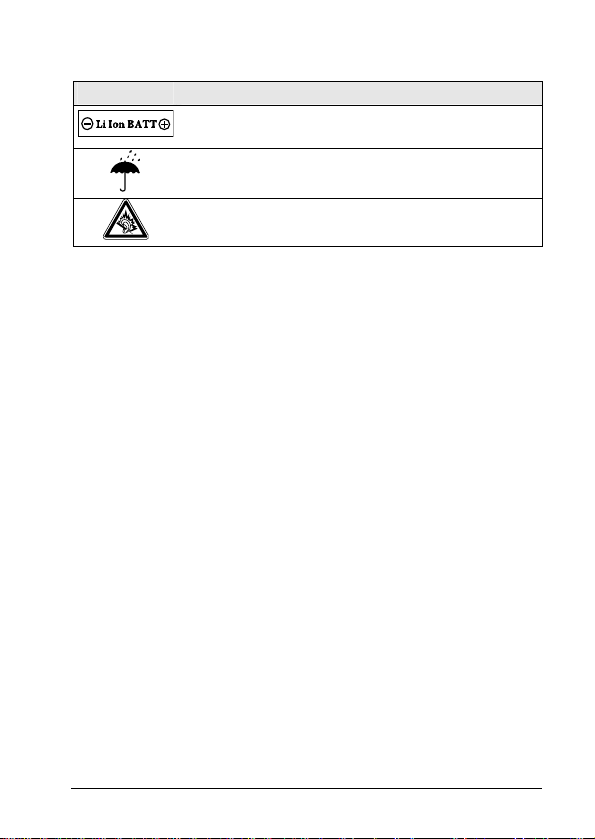
Symbol Definition
Your mobile device contains an internal lithium ion
battery.
Do not let your battery, charger, or mobile device
get wet.
Listening at full volume to music or voice through
a headset may damage your hearing.
Batteries & Chargers
Caution: Improper treatment or use of batteries may present
a danger of fire, explosion, leakage, or other hazard.
Choking Hazards
Your mobile device or its accessories may include detachable
parts, which may present a choking hazard to small children.
Keep your mobile device and its accessories away from small
children.
Glass Parts
Some parts of your mobile device may be made of glass. This
glass could break if the product is dropped on a hard surface or
receives a substantial impact. If glass breaks, do not touch or
attempt to remove. Stop using your mobile device until the glass
is replaced by a qualified service center.
Seizures/Blackouts
Some people may be susceptible to epileptic seizures or
blackouts when exposed to flashing lights, such as when playing
video games. These may occur even if a person has never had a
previous seizure or blackout.
If you have experienced seizures or blackouts, or if you have a
family history of such occurrences, please consult with your
physician before playing video games or enabling a flashinglights feature (if available) on your mobile device.
Safety & General InformationF – 7
Page 18

Discontinue use and consult a physician if any of the following
symptoms occur: convulsion, eye or muscle twitching, loss of
awareness, involuntary movements, or disorientation. It is always
a good idea to hold the screen away from your eyes, leave the
lights on in the room, take a 15-minute break every hour, and
stop use if you are very tired.
Caution about High Volume Usage
Listening at full volume to music or voice through a
headset may damage your hearing.
Repetitive Motion
When you repetitively perform actions such as pressing keys or
entering finger-written characters, you may experience
occasional discomfort in your hands, arms, shoulders, neck, or
other parts of your body. If you continue to have discomfort
during or after such use, stop use and see a physician.
8 – Safety & General InformationF
Page 19

FCC Notice to Users6
The following statement applies to all products that have
received FCC approval. Applicable products bear the FCC
logo, and/or and FCC ID in the format FCC-ID:xxxxxx on the
product label.
Motorola has not approved any changes or modifications to this
device by the user. Any changes or modifications could void the
user’s authority to operate the equipment. See 47 CFR Sec. 15.21.
This device complies with part 15 of the FCC Rules. Operation is
subject to the following two conditions: (1) This device may not
cause harmful interference, and (2) this device must accept any
interference received, including interference that may cause
undesired operation. See 47 CFR Sec. 15.19(3).
This equipment has been tested and found to comply with the
limits for a Class B digital device, pursuant to part 15 of the FCC
Rules. These limits are designed to provide reasonable
protection against harmful interference in a residential
installation. This equipment generates, uses and can radiate
radio frequency energy and, if not installed and used in
accordance with the instructions, may cause harmful interference
to radio communications. However, there is no guarantee that
interference will not occur in a particular installation. If this
equipment does cause harmful interference to radio or television
reception, which can be determined by turning the equipment off
and on, the user is encouraged to try to correct the interference
by one or more of the following measures:
• Reorient or relocate the receiving antenna.
• Increase the separation between the equipment and the
receiver.
• Connect the equipment to an outlet on a circuit different from
that to which the receiver is connected.
• Consult the dealer or an experienced radio/TV technician for
help.
6
Applies to relevant regions only.
FCC Notice to UsersF – 9
Page 20
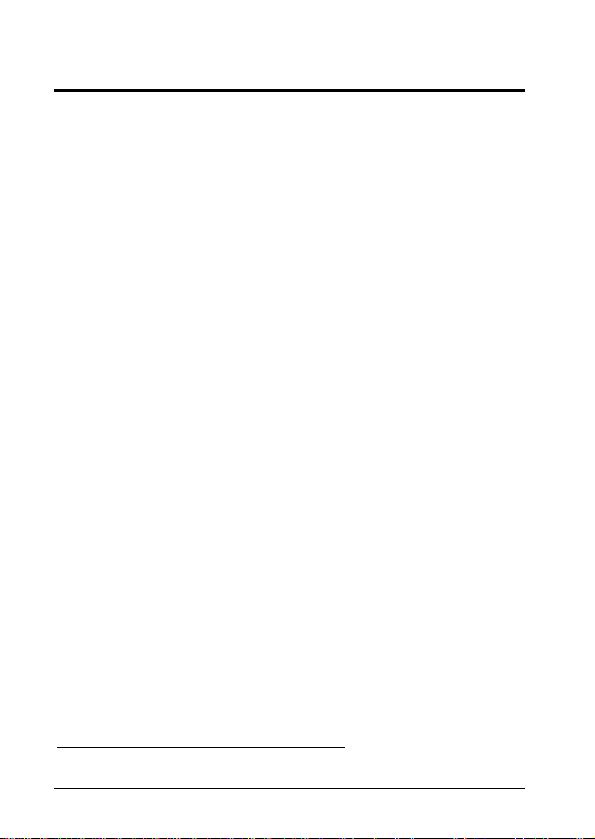
Industry Canada Notice to Users7
Operation is subject to the following two conditions: (1) This
device may not cause interference and (2) This device must
accept any interference, including interference that may cause
undesired operation of the device. See RSS-GEN 7.1.5.
7
Applies to relevant regions only.
10 – Industry Canada Notice to UsersF
Page 21

Use & Care
To care for your Motorola phone, please keep it away from:
Liquids of any kind
Do not expose your phone to water, rain, extreme humidity,
sweat, or other moisture.
Extreme heat or cold
Avoid temperatures below -10°C/14°F or above
45°C/113°F.
Microwaves
Do not try to dry your phone in a microwave oven.
Dust and dirt
Do not expose your phone to dust, dirt, sand, food, or other
inappropriate materials.
Cleaning solutions
To clean your phone, use only a dry soft cloth. Do not use
alcohol or other cleaning solutions.
The ground
Do not drop your phone.
Use & Care – 11
Page 22

European Union Directives Conformance Statement
Hereby, Motorola declares that this product is in
compliance with:
• The essential requirements and other relevant provisions of
Directive 1999/5/EC
• All other relevant EU Directives
The above gives an example of a typical Product Approval
Number.
You can view your product’s Declaration of Conformity (DoC) to
Directive 1999/5/EC (to R&TTE Directive) at ww w.motorola.com/rtte.
To find your DoC, enter the product Approval Number from your
product’s label in the “Search” bar on the web site.
12 – European Union Directives Conformance Statement
Page 23
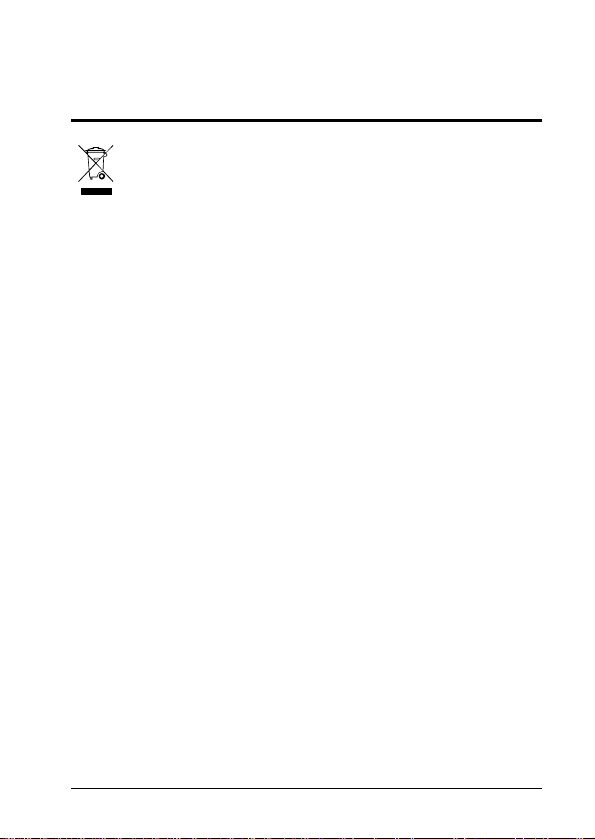
Caring for the Environment by Recycling
This symbol on a Motorola product means the product
should not be disposed of with household waste.
Disposal of your Mobile Device and Accessories
Please do not dispose of mobile devices or electrical accessories
(such as chargers, headsets, or batteries) with your household
waste. These items should be disposed of in accordance with the
national collection and recycling schemes operated by your local
or regional authority. Alternatively, you may return unwanted
mobile devices and electrical accessories to any Motorola
Approved Service Center in your region. Details of Motorola
approved national recycling schemes, and further information on
Motorola recycling activities can be found at
http://www.motorola.com/recycling.
Disposal of your Mobile Device Packaging and User’s Guide
Product packaging and user’s guides should only be disposed of
in accordance with national collection and recycling
requirements. Please contact your regional authorities for more
details.
Caring for the Environment by Recycling – 13
Page 24

Essentials
Caution: Before using the phone for the first time, read the
Important Safety and Legal Information included in this guide.
Getting Started
Initial Setup
Inserting
your SIM
Turning
On/Off
Ring Tone
Volume
Call Volume During a call, press either of the volume keys on
Muting
Microphone
Key Volume
Setting Menu
View
Time & Date
Ring Setting
With your phone powered off, slide the SIM card
into the SIM card holder at the right side of the
phone until it clicks into place.
The phone powers on and off automatically using
the car’s ignition sensor. For manual operation
press and hold the End key until the display panel
lights on/off.
When no call is active, press either of the volume
keys on the left side of the phone to set the ring
tone volume.
the left side of the phone to adjust the call volume.
During a call, press Mute to disable the
microphone. Press Unmute to enable the
microphone.
Press > Settings > Ring Styles >
[Style] Detail > Key Volume.
Press > Settings > Personalize > Main
Menu > View. Select Icons or List.
To set the time and date, press > Settings >
Initial Setup > Time and Date.
Press > Settings > Ring Styles > Ring Detail,
and select your favorite tones.
14 – Essentials
Page 25
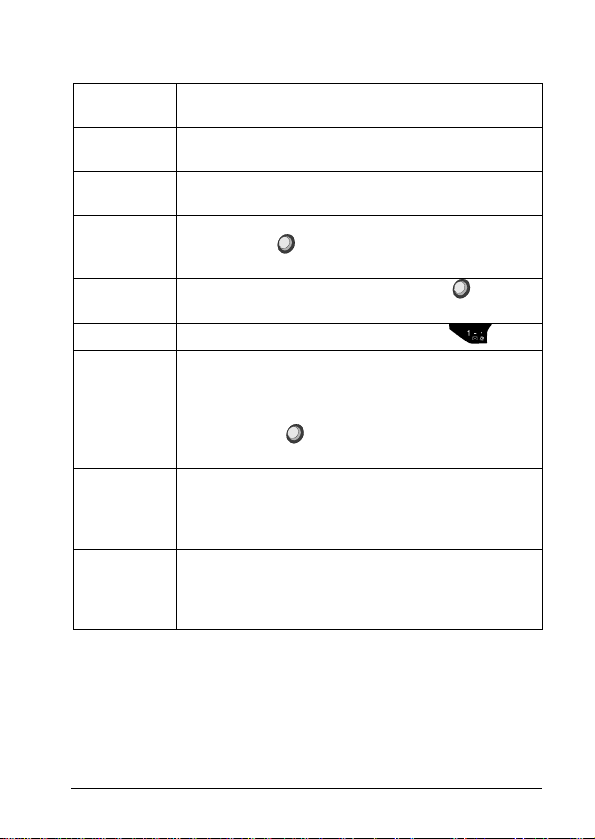
Call Management
Answering a
Call
Ending a
Call
Making a
Call
Call Forward To forward voice/fax/data calls from your car
Recent Calls
Voice Mail
1-Touch Dial To call phonebook entries 1 through 9, press and
Voice
Activated
Name
Dialing
Voice
Activated
Number
Dialing
Press Send or Answer, or press the Smart Key.
Press End, or press the Smart Key.
Enter the number you want to call and press
Send.
phone, press > Settings > Call Forward and
follow the instructions.
To browse your recent calls list, press >
Recent Calls, and select the desired number.
To dial your voicemail press and hold .
hold the single-digit speed dial number for one
second. You can set 1-touch dial to call the entries
in your phonebook’s memory, SIM card or Fixed
Dial list: Press > Settings > Initial Setup >
Speed Dial > Phone Memory or Fixed Dial.
To activate name dialing, press the Smart Key
once and say the entire name clearly after the
prompt.
To activate number dialing, press the Smart Key
twice and say the phone number clearly after the
prompt.
Essentials – 15
Page 26
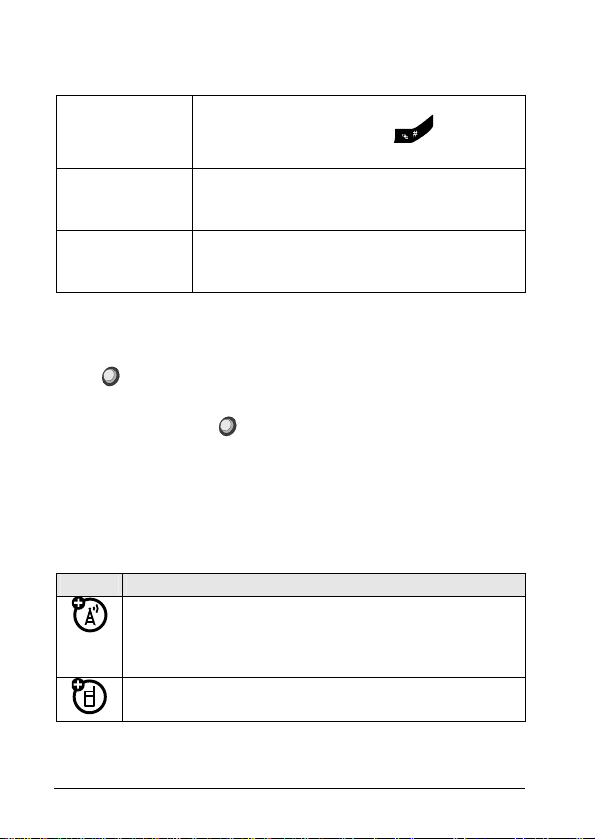
Additional Features
Speed Dial Enter speed dial number as was assigned to
the phonebook entry, press and then
press Send to dial.
Storing a New
Number
Advanced
Phonebook
Search
Enter the phone number and press Store.
Enter the various entry details and press
Done to finish.
Access the Phonebook menu, enter
character(s) and press Search.
About this Guide
This guide shows how to open a menu feature as follows:
Press > Tools > Messages > Create Message.
This means that, from the home screen:
1. Press the Jog Dial ( ) to open the menu.
2. Turn th e Jog Dial right or left to scroll to Messages, and press
it to select this menu item.
3. Turn th e Jog Dial right or left to scroll to New Message, and
press it to select this menu item.
Symbols
Symbol Description
This means a feature is network, SIM card, or
subscription dependent and may not be available in all
areas. Contact your service provider for more
information.
This means a feature requires an optional accessory.
16 – Essentials
Page 27
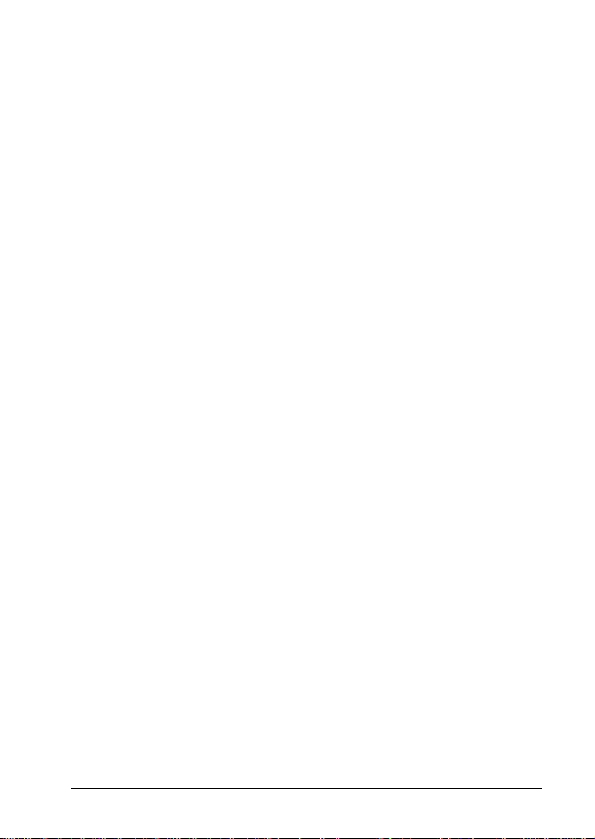
SIM Card
Your Subscriber Identity Module (SIM) card contains personal
information like your phone number and phonebook entries.
Caution: Do not bend or scratch your SIM card. Keep it away
from static electricity, water, and dirt.
Install the SIM Card
To install the SIM card, please do the following:
1. Turn off your phone.
2. Open th e protective cap of the SIM card holder, located at the
right side of the phone.
3. Make sure that t he beveled corner of the SIM card is facing
towards the top of the phone, and that the SIM card’s metal
contacts are facing towards the front of the phone. Slide the
SIM card into the SIM card holder until it clicks into place and
replace the protective cap.
Turn the Phone On & Off
Caution: Some phones ask for your SIM card PIN code when
you turn them on. If you enter an incorrect PIN code three times
before the correct code, your SIM card is disabled, and your
display shows SIM Blocked. Contact your service provider.
To turn on your phone, press and hold End for a few seconds or
until the keypad or display lights up. If prompted, enter your
eight-digit SIM card PIN code and/or four-digit unlock code.
To turn off your phone, press and hold End for a few seconds.
Make a Call
To make a call, enter a phone number and press Send. To
hang up, press End.
To use voice commands for calling, see Voice Activation
Services on page 20.
Essentials – 17
Page 28
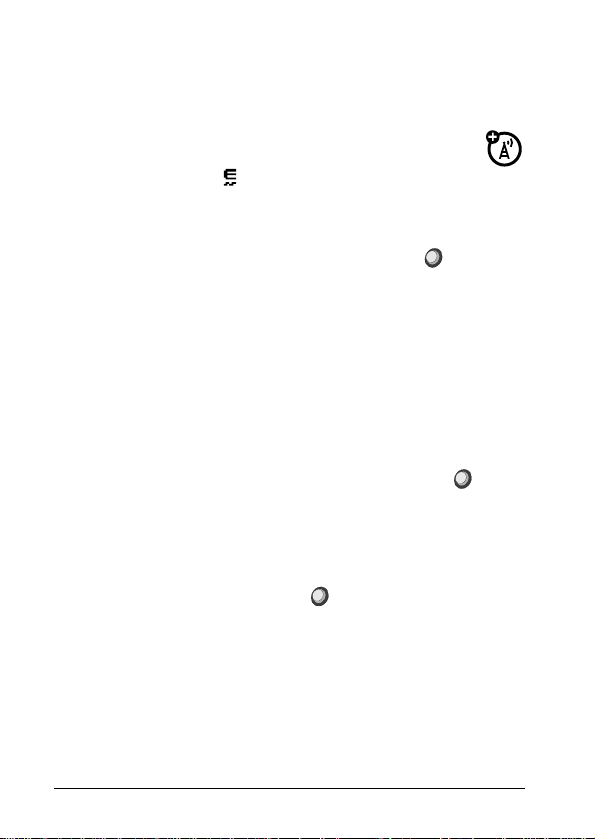
Answer a Call
To answer a call when your phone rings, press Send. To
hang up, press End.
Note: Your phone cannot receive data over an EDGE
network while it is playing videos or some sound files. The
EDGE status indicator (
when you can receive data over an EDGE network.
) appears at the top of your display
Store a Phone Number
To store a phone number in your phonebook, press >
Phonebook > Options > Create New > Phone Contact or SIM
Contact.
Note: You can store new contacts in your phone’s memory or on
your SIM card.
Contacts on the SIM card only have a Name and Number.
1. Enter a name and other details for the phone number. To
select a highlighted item, press the Jog Dial.
2. Press Done to store the number.
To edit or delete a phonebook entry, see Phonebook on page 60.
To store an email address from the home screen, press >
Phonebook > New Entry. Enter the new contact’s name and
email information.
Shortcut: Enter a phone number in the home screen, then press
Store to create a contact. To choose whether your phone stores
these contacts in your phone’s memory or on your SIM card, go
back to the home screen and press > Phonebook, then press
Options > Setup > Default Storage > Phone or SIM Card.
18 – Essentials
Page 29
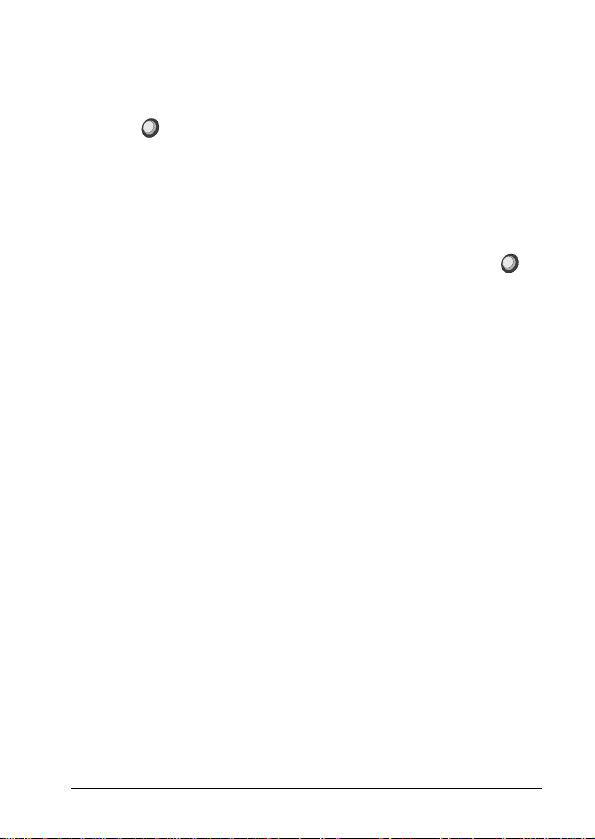
Call a Stored Phone Number
To call a stored phone number:
1. Press
2. Scroll to the desired phone book entry.
Shortcut: In the phonebook, use the keypad to enter the first
letters of the desired entry.
3. Press Send to call the entry.
Note: You can show contacts stored in your phone’s memory or
on your SIM card. To choose which contacts you see, press >
Phonebook > Options > View. Select Phone & SIM Card,
SIM Card, or Phone Contacts.
To use voice commands for calling, see Voice Activation
Services on page 20.
> Phonebook.
Essentials – 19
Page 30
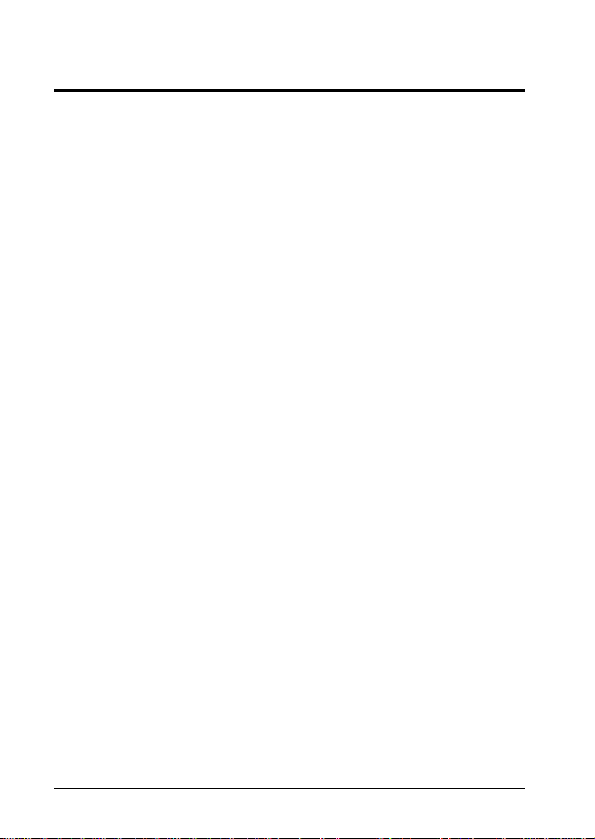
Main Attractions
You can do much more with your phone than make and receive
calls!
Smart Key
Your phone incorporates a special Smart Key, which lets you do
the following easily:
• Activate voice commands and select various menu items by
saying their name (see Voice Activation Services on page 20).
• Dial to a name stored on the phonebook by saying the name
(see Name Dialing on page 20).
• Dial a phone number by saying the number (see Number
Dialing on page 21).
• Create a voice record (see Voice Record on page 64).
Voice Activation Services
You can use voice commands to tell your phone what to do.
Name Dialing
You can easily dial to any name saved on your phonebook by
doing the following:
1. Press the Smart Key once.
The phone will prompt for the name ("Say Name").
2. Sa y the entire name clearly.
The phone will search the phonebook, and display up to four
matches of phone numbers related to the recognized name.
3. The phon e will ask which number to dial from the matches
found.
4. Guide the p hone to the correct number.
5. The phon e will repeat your selection and automatically dial the
number.
20 – Main Attractions
Page 31

Note: Always say the entire name, as stored in the phonebook.
The phone cannot recognize partial names.
Note: Initial recording or training is not required in order to use
this feature. The voice recognition is speaker independent.
Number Dialing
You can easily dial to any number by doing the following:
1. Press the Smart Key twice.
The phone will prompt for the number to dial ("Say Number").
2. Sa y the phone number clearly.
3. The phon e will repeat the number and automatically dial it.
Note: Initial recording or training is not required in order to use
this feature. The voice recognition is speaker and language
independent.
Voice Menus Activation
You can activate various menu items by doing the following:
1. Press
desired menu item to select it.
Your phone says "Say Shortcut".
2. Sa y a voice command from the following list:
• Applications
• Bluetooth Link
• Browser
• Call Forward
• Car Settings
• Connection
• Datebook
• Dialing Services
• Fixed Dial
• Fun & Info
• Messages
Note: Initial recording or training is not required in order to use
this feature. The voice recognition is speaker and language
independent.
, and then press the Smart Key. Clearly say the
• Multimedia
• Navigation
• Personalize
• Phonebook
• Pictures
• Recent Calls
• Ring Styles
• Settings
• Sounds
• Tools
• Voice Records
Main Attractions – 21
Page 32

Voice Activation Settings
To set voice activation features on your phone, press >
Tools > Voice Activation and select from the following:
Language – select the voice activation language.
Voice Comments – select On or Off to enable or disable the
voice comments generated by the phone for name dialing and
number dialing. If you select Off the phone will only beep.
Incoming Call Recognition
When receiving an incoming call, the phone will say the name of
the caller (if the recognized phone number is stored in the
phonebook).
If the recognized number is not stored in the phonebook, the
phone will say the number.
To enable or disable the incoming call recognition feature,
press
On or Off.
Note: Your service provider’s network must support the caller ID
function and provide the caller's number in order for this feature
to work properly.
> Tools > Voice Activation > Incoming Voice Calls >
Call Answering by Voice Command
When receiving an incoming call, the phone will ask you if you
want to answer the call ("Call from… Accept the call?").
Press Yes to accept the call, or No to reject it.
GPS
Your phone incorporates a built-in GPS receiver, which can be
used by a compatible Java™ application to help you navigate
your way quickly and easily.
What is GPS?
GPS stands for Global Positioning System – a satellite-based
radio navigation system which was developed by the U.S.
Department of Defense. The system is formed by 24 satellites
22 – Main Attractions
Page 33

orbiting the earth and continuously transmitting various signals. A
standard GPS receiver can calculate its current latitude, longitude
and elevation anywhere on earth, by analyzing these signals and
measuring the distance between itself and these satellites.
In optimal conditions, a GPS receiver can calculate its location to
an accuracy of a few meters. The accuracy mainly depends on
the number of GPS satellites to which the GPS receiver is in a
line of sight, but may be subject to other factors too.
Navigation Applications & Services
Using the Global Positioning System maintained by the U.S.
Department of Defense is free of charge and no subscription is
needed.
However, downloading a navigation application and/or using its
navigation system may require a subscription and/or be subject
to separate fees. To check the availability and pricing of
navigation applications and services, please contact your network
operator or service provider. Your network operator or service
provider will also give you a link from which to download the
navigation application and usage instructions.
Note: The availability of the navigation application and/or service
depends on your network operator and/or service provider and
may vary by location.
Warnings
1. Operating the navigation application while driving may cause
distraction. If you cannot concentrate on driving, pull off the
road and park the car.
2. Do not rely on your navigation system solely in times of
emergency. Temporary unavailability of this system, poor
GPS coverage, outdated or partial cartography, etc. may
render it unusable when you need it most.
3. Always exercise discretion when using your navigation
system, and do not rely on its guidance solely. The
cartography provided by this system may not fully reflect any
recent changes to roadways, and the route chosen may not
always be the best alternative.
Main Attractions – 23
Page 34

Bluetooth® Wireless Technology
You can connect various audio and data devices to your phone
without cables using Bluetooth wireless technology.
What is Bluetooth Wireless Technology?
Bluetooth wireless technology provides a way to connect and
exchange information between devices such as mobile phones,
computers, printers, digital cameras, etc. over a secure, globally
unlicensed short-range radio frequency.
Your phone supports Bluetooth Class 2.0, which allows
connections to compatible devices within 10 meters. Since
Bluetooth devices use radio frequency to communicate, they do
not have to be in line of sight of each other in order to maintain
the Bluetooth connection, as long as the received transmission is
powerful enough and not obstructed or interfered (e.g., by walls
and/or other electronic devices).
Note: The use of wireless phones while driving may cause
distraction. Discontinue a call if you cannot concentrate on
driving. Additionally, the use of wireless devices and their
accessories may be prohibited or restricted in certain areas.
Always obey the laws and regulations on the use of these
products.
Tip: For maximum Bluetooth security, you should always connect
Bluetooth devices in a safe, private environment.
By default, the Bluetooth feature on your phone is always on. To
disable the Bluetooth feature, press > Settings >
Connection > Bluetooth Link > Setup > Power > Off.
24 – Main Attractions
Page 35

Connect a Bluetooth Headset
Before you try to connect your phone to a Bluetooth headset,
make sure the headset is on and ready in pairing mode (for
details about pairing the headset please refer to its user guide).
You can connect your phone to only one headset at a time.
Press > Settings > Connection > Bluetooth Link >
Add Audio Device.
Your phone lists the devices it finds within range.
1. Scroll to the desired headset a nd press .
2. Press Yes to connect to the headset.
3. If necessary, enter the headset passkey (for example, 0000)
and press
4. Press End to exit to the home screen.
The phone will establish the connection to the Bluetooth headset
and return to the home screen. When your phone is connected,
the Bluetooth indicator ( ) appears in the home screen.
Shortcut: When your phone’s Bluetooth power is on, your phone
can automatically connect to a headset you have used before.
Just turn on the device, or move it near the phone. If the device
does not connect, turn it off and back on.
.
Use your M990 as a Car Kit
You can connect a compatible Bluetooth mobile device to your
M990, and use the M990 as a car kit for handsfree operation.
The other mobile device must support the Handsfree Profile for
this feature to work.
To connect another Bluetooth mobile device:
1. Press
[Find Me]. Your phone will enter discoverable mode for 3
minutes.
2. On the ot her device, search for Bluetooth devices and select
the M990 phone from the list of discovered devices. Enter the
Bluetooth PIN 0000 and confirm.
> Settings > Connection > Bluetooth Link >
Main Attractions – 25
Page 36

3. On the M990, press Yes when the prompt Bond with other
device? appears.
5. When the prompt Handsfree voice requested by appears,
Press Grant.
6. Press End to exit to the home screen.
When your M990 serves as a car kit for the other mobile device,
you can:
• Make and receive voice calls.
• Reject an incoming voice call.
• Terminate a voice call.
Note: When working as a car kit, you cannot use a Bluetooth
headset with your M990.
Copy Files to Another Device
You can copy a media file, phonebook entry, datebook
event, or web shortcut from your phone to a computer or
other device.
Note: Some copyrighted objects cannot be copied.
1. On your phone, scroll to the object that you want to copy to
the other device.
2. Press Options, then select:
• Manage > Copy – for media files.
• Send Contact – for phonebook entries.
• Send – for datebook events.
3. Select a recognized device name, or [Look For Devices] to
search for the device where you want to copy the file.
If your phone could not copy the file to the other device, make
sure the device is on and ready in discoverable mode (for details
about making the device discoverable please refer to its user
guide). Also, make sure the device is not busy with another
similar Bluetooth connection.
26 – Main Attractions
Page 37

Note: Once you connect your phone to a Bluetooth device, that
device can start similar Bluetooth connections with your phone.
Your display shows the Bluetooth indicator (E) at the top when
there is an active Bluetooth connection.
Receive Files from Another Device
1. Place your phone near the device, and send the file
from the device.
If your phone and the sending device do not recognize each
other, place your phone in discoverable mode so the sending
device can locate it by pressing > Settings > Connection
> Bluetooth Link > Find Me.
2. Press Accept on your phone to accept the file from the other
device.
Your phone notifies you when file transfer is complete. If
necessary, press Store to save the file.
Use your M990 as a Bluetooth Modem
You can use your M990 as a Bluetooth modem for a compatible
Bluetooth data device (e.g., PC or other hand-held device) and
connect it to a dial-up internet access server.
To use your M990 as a Bluetooth modem for a compatible
Bluetooth data device:
1. Make sure the ot her device is on and ready in discoverable
mode (for details about making the device discoverable
please refer to its user guide).
2. Press
Find Me.
If the M990 was already connected to a compatible Bluetooth
device in the past, a history list of such devices will be
displayed. Scroll to the desired device, press Select and skip
steps 3 to 4.
> Settings > Connection > Bluetooth Link >
Main Attractions – 27
Page 38

If the M990 was not connected to any compatible Bluetooth
devices in the past, it will search for available Bluetooth
devices that support the Dial-up Networking Profile and
display a list of the detected devices. If only one Bluetooth
device was found, the M990 will automatically select it and
you can skip step 3.
3. Scroll to the mobile device you wish to connect your M990 to
and press Select.
4. If necessary, enter the other device passkey and press Ok.
Note: The phone will put a GPRS call on hold when a voice call
enters. When you finish the voice call, the phone will ask if you
wish to resume the GPRS call.
Synchronize Phonebook & Datebook with another Bluetooth Device
You can use your M990 to synchronize phonebook and datebook
entries with a compatible Bluetooth device.
To synchronize your M990 phonebook and datebook with a
compatible Bluetooth device:
1. Make sure the ot her device is on and ready in discoverable
mode (for details about making the device discoverable
please refer to its user guide).
2. Press
Find Me.
If the M990 was already connected to a compatible Bluetooth
device in the past, a history list of such devices will be
displayed. Scroll to the desired device, press Select and skip
steps 3 to 4.
If the M990 was not connected to any compatible Bluetooth
devices in the past, it will search for available Bluetooth
devices that support the Synchronization Profile and display a
list of the detected devices. If only one Bluetooth device was
found, the M990 will automatically select it and you can skip
step 3.
> Settings > Connection > Bluetooth Link >
28 – Main Attractions
Page 39

3. Scroll to the mobile device you wish to connect your M990 to
and press Select.
4. If necessary, enter the other device passkey and press Ok.
5. Initiate the synchronization on the other device.
Note: You can only synchronize phonebook entries stored on the
phone memory with this feature. Phonebook entries stored on
SIM cards will not be synchronized.
Multiple User Profiles
Your phone supports three user profiles. Each profile stores the
following information:
• Phonebook entries – up to 500 entries (phone memory only,
SIM contacts are excluded).
• Datebook entries.
• Personal data – Home Screen, Main Menu, Color Style,
Greeting, Wallpaper, and Screen Saver.
• Ring styles – Ring Volume, Line 1, Line 2, Messages,
Voicemail, Info Svcs, Data Calls, Fax Calls, Ringer IDs,
Key Volume, Reminders.
• Voice activation data – Voice Records, Language.
• Initial setup data – Backlight, Contrast, Speed Dial,
Language.
Note: The active user profile will be displayed on the indicators
bar of the phone display as A, B or C.
Creating a New User Profile
Press > Tools > User Profiles, and select NEW.
The phone will load the default user profile settings, which you
can change later to accommodate your needs.
Main Attractions – 29
Page 40

Managing User Profiles
Press > Tools > User Profiles, and select the user profile to
manage.
Press Options, and select one of the following:
Option Description
Save As Save the current active user profile.
Rename Assign a new name to the selected user profile.
Delete Delete the selected user profile.
Note: Only inactive profiles may be deleted. If you try
to delete an active profile, an error message will be
displayed.
Security Enabled/Disabled (default: Disabled)
Audio Player
To play audio files, press > Multimedia > Sounds, and select
the file you want to play.
Four controls will appear on the screen (Play/Pause, Go to Next
Track, Stop & Rewind and Go to Previous Track).
Turn the Jog Dial right or left to highlight the desired control and
press to select it.
To download songs to your phone, see Download Objects from a
Web Page on page 67. To copy files between your phone and a
computer, see Copy Files to Another Device on page 26.
Note: Your phone may not play audio files that have a bit rate
higher than 128 kbps. If you try to download or play such files,
your phone might show you an error or ask you to delete the file.
30 – Main Attractions
Page 41

Memory Card
You can use a removable memory card (optional) with
your phone to store and retrieve multimedia objects, such
as pictures and sounds.
The phone supports MicroSD memory cards of up to 2GB.
Note: If you download a copyrighted file and store it on your
memory card, you can use the file only while your memory card is
inserted in your phone. You cannot send, copy, or change
copyrighted files.
Install a Memory Card
To install a memory card, please do the following:
1. Open th e protective cap of the memory card holder, located at
the right side of the phone.
2. Make sure the memory card’s metal contacts are facing
towards the back of the phone, and slide the memory card into
the memory card holder until it clicks into place. Replace the
protective cap.
Remove a Memory Card
To remove the memory card, please do the following:
1. Slide the memory card out of the memory card holder, located
at the right side of the phone.
2. Replace the prot ective cap of the memory card holder.
Warning: Never remove your memory card while your phone is
using it or writing files on it.
Manage Files on a Memory Card
To view the files stored on your memory card and on your phone,
open a file list, such as Pictures. Icons will indicate if a file is
stored in your phone memory ( ) or on your memory card ( ).
To copy or move a file from your phone to your memory card,
highlight it in the list and press Options > Manage > Copy or
Move > Memory Card. Some copyrighted files cannot be copied
or moved.
Main Attractions – 31
Page 42

To copy files between your memory card and another device, you
can use a cable connection (see Cable Connections on page 69)
or a Bluetooth connection (see Copy Files to Another Device on
page 26 and Receive Files from Another Device on page 27).
To connect your memory card to a computer, see Connect Your
Memory Card to a Computer on page 70).
View Memory Card Information
To view your memory card name, the available memory, and
other information about the card, press > Settings > Phone
Status > Storage Devices.
1. Press to scroll to the installed memory card.
2. Press
stores any content that you add, like ring tones or
applications, in the user memory. Your service provider may
store some content in the user memory before you receive the
phone.
to see the memory card information. Your phone
Format or Rename a Memory Card
Press Options to see the Storage Device menu, which lets you
format or rename the memory card.
32 – Main Attractions
Page 43

Basics
To view a basic phone diagram, see HELLOMOTO on page i.
Display
The home screen appears when you turn on the phone.
Figure 5: Home screen items.
Note: Your home screen might look different from the one
shown, depending on your service provider.
To dial a number from the home screen, enter the number using
the number keys and then press Send.
Turn the Jog Dial clockwise or anticlockwise to scroll through the
four home screen menu icons (Bluetooth Link, WebAccess,
Settings and Messages). Press
Press (when no home screen menu icon is selected) to enter
the main menu. Soft key labels show the current soft key
functions.
to enter the selected menu.
Basics – 33
Page 44

Status indicators can show at the top of the home screen:
Figure 6: Status indicators on the home screen.
1. Signal Strength Indicator – Vertical bars show the strength
of the network connection. You cannot make or receive calls
when
or
appears.
1
0
2. EDGE/GPRS Indicator – Shows when your phone is
using a high-speed Enhanced Data for GSM Evolution
(EDGE) or General Packet Radio Service (GPRS)
network connection. Indicators can include:
GPRS PDP context
H
EDGE active
GPRS packet data available
B
3. Data Indicator – Shows the connection status.
Secure packet data transfer
L
Unsecure packet data transfer
K
Secure application connection
N
Unsecure application connection
M
34 – Basics
Page 45

Secure Circuit Switch Data (CSD) call
S
Unsecure CSD call
T
Bluetooth connection is active
E
4. Roam Indi cator – Shows
seeking or using a network outside your home network.
5. Active Line Indicator – Shows
phone call, or
Indicators for dual-line-enabled SIM cards can include:
Line 1 active
F
Line 1 active, call forward on
I
Line 2 active
E
Line 2 active, call forward on
J
6. Message Indicator – Shows when you receive a new
message. Indicators can include:
Text message
g
Voice message
Ë
Voice & text message
to indicate when call forwarding is on.
g
W when your phone is
to indicate an active
h
7. User Profile Indicator – Shows the current user profile.
8. Ring Style Indicator – Shows the ring style setting.
Basics – 35
Page 46

Text Entry
Your phone lets you enter text in various ways.
Figure 7: Text entry.
Press in a text entry view to select an entry mode:
Entry Modes
Mode Description
or
Your Primary text entry mode can be set to any iTAP®
j
g
or tap g mode.
Your Secondary text entry mode can be set to any iTAP
or
n
m
or tap m mode, or set to None if you do not want a
n
secondary entry mode.
W
@% Symbol mode enters symbols only.
Numeric mode enters numbers only.
j
36 – Basics
Page 47

To set your primary and secondary text entry modes, press
Options > Text Setup in a text entry view and then select
Primary Text or Secondary Text.
iTAP® & Tap Mode Tips
• Press in a text entry view to change text case to all
capital letters (
• To enter numbers quickly, press and hold a number key to
temporarily switch to numeric mode. Press the number keys to
enter the numbers you want. Enter a space to change back to
iTAP or Tap mode.
• Press
• Press
text.
• Press Delete to delete the character to the left of the cursor.
Hold to delete the word.
• To cancel your message, press End.
T), no capitals (U), or next letter capital (V).
to enter punctuation or other characters.
to move the flashing cursor to enter or edit message
iTAP® Mode
Press in a text entry view to switch to iTAP mode. If you do
not see j or g, press Options > Text Setup to set iTAP mode as
your primary or secondary text entry mode.
iTAP mode lets you enter words using one keypress per letter.
The iTAP software combines your keypresses into common
words and predicts each word as you enter it.
Basics – 37
Page 48

For example, if you press , your display
shows:
Figure 8: Using iTAP mode.
If you want a different word (such as Progress), continue
pressing the keypad to enter the remaining letters.
Tip: Do not worry if you forget how iTAP works. In a text entry
display, you can press Options > Text Setup > Text Tutorial to
see an explanation.
Tap & Tap Extended Modes
Press in a text entry view to switch to tap mode. If you do
not see Abc1 or Abc2, press Options > Text Setup to set Tap
mode as your primary or secondary text entry mode.
To enter text in Tap mode, press a keypad key repeatedly to
cycle through the letters and number on the key. Repeat this step
to enter each letter. The Tap Extended mode works the same
way, but includes more special characters and symbols.
38 – Basics
Page 49

For example, if you press one time, your display shows:
Figure 9: Using Tap & Tap Extended modes.
The first character of every sentence is capitalized. To switch
between upper and lower case mode, press .
Numeric Mode
Press in a text entry view until you see W. Press the
number keys to enter the numbers you want.
Shortcut: You can press and hold a number key to temporarily
switch to numeric mode from iTAP™ or Tap modes. Press the
number keys to enter the numbers you want. Enter a space to
change back to iTAP mode.
Symbol Mode
Press in a text entry view until your display shows a list of
symbols. Press the respective number key to insert the desired
symbol.
Basics – 39
Page 50

Volume
Figure 10: Volume keys.
Press the volume keys to:
• Turn off an incoming call alert.
• Adjust the earpiece volume during calls.
• Adjust the ringer volume from the home screen.
Tip: Sometimes silence really is golden. That is why you can
quickly set your ringer to Silent by holding the down volume key
while you are in the home screen. You can also switch to Silent
or back by holding
in the home screen.
Jog Dial
Your phone features a unique Jog Dial ( ), with which you can
scroll easily through menus and select menu items.
How to Use the Jog Dial?
When the phone displays the home screen:
• Turn the Jog Dial clockwise or anticlockwise to scroll through
the four home screen menu icons (Bluetooth Link,
WebAccess, Settings and Messages). Press
selected menu,
or
• Press
enter the main menu.
(when no home screen menu icon is selected) to
to enter the
40 – Basics
Page 51

Inside a menu:
Turn the Jog Dial clockwise or anticlockwise to scroll through the
menu items. Turning the Jog Dial clockwise inside a graphical
menu will move the selection right and down. Turning the Jog
Dial anticlockwise inside a graphical menu will move the selection
left and up.
When you reach the desired item, press
to select it.
Text Messages
You can use your phone for text messaging.
Send a Text Message
A text message can contain text and pictures, sounds, or
other media objects. You can add multiple pages to a
message, and put text and media objects on each page. You can
send a message to other compatible phones or to email
addresses.
To create a new message, press > Tools > Messages >
Create Message > New Message.
1. Use the ke ypad to enter text to the message page (for details
about text entry, see Text Entry on page 36).
To insert a picture, sound, or other object on the page, press
Options > Insert. Select the file type and the file.
To insert another page in the message, enter text or objects
on the current page and press Options > Insert > New Page.
You can enter more text and objects to the new page.
2. Before you send a message, you can press Options to
choose Save to Drafts, Cancel Message, or open Sending
Options (such as message Subject or CC addresses).
3. When you finish the message, press Options > Send
Message To.
4. Scroll to a recipient and press
recipients.
To enter a new number or email address, press Options and
select Enter Number or Enter Email.
. Repeat to add other
Basics – 41
Page 52

Your phone might tell you that this is a multimedia message, if it
has multiple pages or media objects in it. Some other phones or
networks do not support multimedia messages. Press Send to
send the message.
Receive a Text Message
When you receive a message, your phone plays an alert,
and the display shows New Message with a message
indicator, such as
To view all your text messages, press > Tools > Messages >
Message Inbox.
If a multimedia message contains media objects:
• Pictures and animations show as you read the message.
• A sound file plays when its slide shows. Use the volume keys
to adjust the sound volume.
• Attached files are added to the end of the message. To open
an attachment, scroll to the file indicator/filename and press
View (image), Play (sound), or Open (phonebook vCard,
datebook vCalendar entry, or unknown file type).
. Press Read to open the message.
g
Send Email
Press > Tools > Messages > Create Message > New
Email.
Send Voice Message
Press > Tools > Messages > Create Message > New
Voice Msg.
Press Record to record the voice message. To stop recording,
press Stop. Your phone inserts the voice recording into a
message and lets you enter email addresses or phone numbers
of the recipients.
42 – Basics
Page 53

Read & Manage Messages
Press > Tools > Messages > Message Inbox.
Icons next to each message indicate if it is read ( ) or
unread (g). Icons can also indicate if the message has an
attachment (), might be spam ( ), or is locked ( ), urgent (), or
low priority ( ).
To Reply, Forward, Lock, or Delete a message, scroll to the
message and press Options.
To open a message, press . Then, you can press Options to
use or store any phone numbers, email addresses, web sites, or
files in the message.
Read & Manage Email
Press > Tools > Messages > Email Msgs.
To Reply, Forward, Lock, or Delete a message, scroll to
the message and press Options.
To open a message, press . Then, you can press Options to
use or store any phone numbers, email addresses, web sites, or
files in the message.
Send a Stored Picture in a Message
Press > Tools > Messages > Create Message > New
Message, then press Options > Insert > Picture.
1. Scroll to the desired picture and press Insert.
2. Enter the messa ge text, and press Options > Send
Message To.
3. Scroll to a recipient and press
.
Store Message Objects
Go to a multimedia message page, or scroll to an object
in a message and then press Options > Store.
Basics – 43
Page 54

Print Message over a Bluetooth Connection
You can use a Bluetooth connection to send a message
from your phone to a printer.
Press > Tools > Messages > Message Inbox, Email Msgs,
Outbox, or Drafts.
Scroll to the message you want to print and press Options >
Print.
You cannot print message templates. For more about Bluetooth
connections, see Bluetooth® Wireless Technology on page 24.
Store Text Messages on your SIM Card
To store incoming text messages on your SIM card, press
> Tools > Messages > Options > Setup > Message
Setup > Text Msg Setup > Default Storage > SIM Card.
Edit Email Settings
You can edit the settings for your Email connections. To
use email, you need to store your email User ID and
Password.
Press > Tools > Messages > Options > Setup > Email Msg
Setup > Account Settings.
If you have more than one email account, select an account to
edit.
Your phone shows a list of email settings. Here is where you
store your email User ID and Password.
Note: To create a new account, select [New Entry] in the
Account Settings list. Your display shows a folder for each
email account under > Tools > Messages > Email Msgs.
Browser Messages
To read messages received by your micro-browser, press
> Tools > Messages > Browser Msgs.
44 – Basics
Page 55

Info Services
To read subscription-based information services
messages, press > Messages > Info Services.
Templates
You can use pre-programmed text and multimedia
templates to write messages quickly and easily.
Text Templates
The phone contains the following pre-programmed text
templates:
• Please call me back.
• When can we meet?
• Where are you?
• When does the meeting start?
• What is your number?
• See you later.
• I am here.
• Thank you very much!
To create a new text message from an existing template,
press
scroll to the desired template and press the Jog Dial to insert the
selected text to a new message.
To insert the text of a template to a text message:
On the message editor, put the cursor on the place you would
like to add the template and press Options > Insert > Template.
Scroll to the desired template and press the Jog Dial to add it.
To create a new text template, press
Text Templates > New Text Template. Write the desired text
and press Ok to save the new template.
To edit or delete existing text templates, press
Messages > Templates > Text Templates > Options and select
the desired option from the list.
> Tools > Messages > Templates > Text Templates,
> Tools > Messages >
> Tools >
Basics – 45
Page 56

Multimedia Templates
To create a new multimedia message from an existing template,
press
Templates, scroll to the desired template and press the Jog Dial
to insert the selected template to a new message.
To edit and save an existing multimedia template, press
Tools > Messages > Templates > Multimedia Templates,
select the template you would like to edit and press Options >
New Message. Edit the template, and press Options > Save as
Template to save it.
> Tools > Messages > Templates > Multimedia
>
Voicemail
Your network stores the voicemail messages you receive.
To listen to your messages, call your voicemail number.
Note: Your service provider may include additional information
about using this feature.
When you receive a voicemail message, your phone shows the
voicemail message indicator ( ) and New Voicemail. Press
Call to listen to the message.
To check voicemail messages, press > Tools > Messages >
Voicemail.
Your phone may prompt you to store your voicemail phone
number. If you do not know your voicemail number, contact your
service provider.
Note: You cannot store a p (pause), w (wait), or n (number)
character in this number. If you want to store a voicemail number
with these characters, create a phonebook entry for it. Then you
can use the entry to call your voicemail.
To change your voicemail number or turn off voicemail
notification, press
Voicemail Setup.
Tip: To quickly dial to your voicemail, press and hold the #1 key.
> Tools > Messages > Options > Setup >
46 – Basics
Page 57

Personal Organizer
Set Alarm
Press > Tools > Alarm Clock.
Turn Off Alarm
When an alarm happens: To turn off the alarm, press Disable or
End. To set an eight-minute delay, press Snooze.
Note: The Snooze key is available only if the phone is already
powered on when the alarm sounds.
Add New Datebook Event
Press > Tools > Datebook, scroll to the day, press , scroll
to Create New Event and press .
If you set a reminder for a datebook event, can appear at the top
of your screen.
See Datebook Event
To see or edit event details, press > Tools > Datebook, scroll
to the day, and press .
Scroll to the event and press . To edit the details, press
Options > Edit.
Tip: To see a list of your upcoming events, open the datebook
and press Options > View > Organized Events.
Basics – 47
Page 58

Event Reminder
When an event reminder happens:
To see reminder details, press View.
To close the reminder, press Exit.
Send Datebook Event to Another Device
To send a datebook event to another phone, computer, or device,
press > Tools > Datebook, scroll to the day, press , scroll
to the event, press Options > Send > with Bluetooth or
with MMS.
Print Datebook Month, Week, or Day over Bluetooth
Connection
You can use a Bluetooth connection to send a datebook
month, week, or day from your phone to a printer.
Press > Tools > Datebook.
Go to the month, week, or day view and press Options > Print.
For more about Bluetooth connections, see Bluetooth® Wireless
Technology on page 24.
48 – Basics
Page 59

Codes & Passwords
Your phone’s four-digit unlock code is originally set to 1234. The
six-digit security code is originally set to 000000. If your service
provider did not change these codes, change them by
pressing > Settings > Security > New Passwords.
You can also change your SIM PIN password.
If you forget your unlock code: At the Enter Unlock Code
prompt, try entering 1234 or the last four digits of your phone
number. If that does not work, press and enter your six-digit
security code instead.
If you forget other codes: If you forget your security code, SIM
PIN code, PIN2 code, or call barring password, contact your
service provider.
Lock & Unlock Phone
You can lock your phone to keep others from using it. To lock or
unlock your phone, you need the four-digit unlock code.
To manually lock your phone, press > Settings > Security >
Phone Lock > Lock Now.
To automatically lock your phone whenever you turn it off,
press > Settings > Security > Phone Lock > Automatic
Lock > On.
Note: You can make emergency calls on a locked phone (see
Emergency Calls on page 59). A locked phone still rings for
incoming calls or messages, but you need to unlock it to answer.
Basics – 49
Page 60

Customize
Home Screen
To customize the home screen to your needs, press >
Settings > Personalize > Home Screen.
Select Home Keys to do the following:
• Show or hide the four home screen icons.
• Set the four home screen icons to be selected by the Jog Dial.
• Set the right and left soft keys action on the home screen.
• Set the Smart Key action on the home screen.
Select Clock to choose the type of the clock displayed on the
home screen (Digital or Analog).
Select Layout to choose the layout of the home screen:
Left Justified or Centered.
Ring Style
The ring style profile uses a different set of sounds for incoming
calls and other events.
Change Alerts in a Ring Style
You can change the alerts for incoming calls and other events.
Your changes are saved in the current ring style profile.
Press > Settings > Ring Styles > [Style] Detail.
Note: [Style] represents the current ring style. You cannot set an
alert for the Silent ring style.
1. Scroll to Calls (or Line 1 or Line 2 for dual-line phones), then
press Change to change it.
2. Scroll to the desired alert, th en press
3. Press Back to save the alert setting.
.
50 – Customize
Page 61

Time & Date
Your phone can automatically update your time zone, time, and
date. It uses the time and date for the datebook.
To synchronize the time zone, time, and date with the
network, press > Settings > Initial Setup > Time and
Date > Autoupdate > Time & Time Zone. If you do not want
your phone to automatically update your time zone and date,
choose Time Only instead.
To manually set the time zone, time, and date, turn off
Autoupdate, then press > Settings > Initial Setup > Time
and Date > Time Zone, time or date. To jump to a city in the
time zone list, enter the first letter of its name with the keypad.
Tip: To choose three time zones for easier access, press >
Tools > World Clock. When you open World Clock, you can
press Options to see the Map View of time zones.
To choose an analog or digital clock for your home screen,
press
> Settings > Personalize > Home Screen > Clock.
Wallpaper
To set a picture or animation as a wallpaper (background) image
in your home screen, press > Settings > Personalize >
Wallpaper.
Press Picture to select the picture for the wallpaper. Turn the Jog
Dial right or left to select a picture, or select None for no
wallpaper.
Press Layout to select the wallpaper layout. Select Center to
center the image on the display, Tile to repeat the image across
the display, or Fit-to-screen to stretch the image across the
display.
Screen Saver
The screen saver appears when no activity is detected for a
specified time. To set a picture or animation as a screen saver,
press > Settings > Personalize > Screen Saver.
Customize – 51
Page 62

Press Picture to select the picture for the screen saver. Turn the
Jog Dial right or left to select a picture or animation, or select
None for no screen saver.
Press Delay to enter the desired delay for the screen saver.
Select the length of inactivity before the screen saver appears.
Display Appearance
To set your display brightness, press > Settings >
Initial Setup > Brightness.
To set your display backlight, press > Settings > Initial
Setup > Backlight. Then select the backlight Mode (Automatic
or Manual) and adjust the backlight Level to your needs.
Personalizing
You can use the following options to personalize your phone to
your needs.
Language
To set the menu language, press > Settings > Initial Setup >
Language.
Scroll
To set the scroll bar to Up/Down or Wrap Around in menu lists,
press > Settings > Initial Setup > Scroll.
Text Marquee
To set the speed for scrolling text in your display,
press > Settings > Initial Setup > Text Marquee.
Activate Ringer IDs
To activate ringer IDs assigned to phonebook entries and
categories, press > Settings > Ring Styles > [Style] Detail >
Ringer IDs.
Ring Volume
Press > Settings > Ring Styles > [Style] Detail >
Ring Volume.
52 – Customize
Page 63

Keypad Volume
Press > Settings > Ring Styles > [Style] Detail >
Key Volume.
Reminders
To set a reminder for when you have not responded to an
incoming call, message, or other event, press > Settings >
Ring Styles > [Style] Detail > Reminders.
Menu View
To show the main menu as graphic icons or as a text-based list,
press > Settings > Personalize > Main Menu > View.
Reorder Main Menu
To reorder your phone’s main menu, press > Settings >
Personalize > Main Menu > Reorder.
Show/Hide Menu Icons
To show or hide menu feature icons in the home screen,
press > Settings > Personalize > Home Screen >
Home Keys > Icons.
Master Reset
To reset all options except unlock code, security code, and
lifetime timer, press > Settings > Initial Setup > Master
Reset.
Master Clear
Caution: Master clear erases all information you have entered
(including phonebook and datebook entries) and content you
have downloaded (including pictures and sounds) stored in your
phone’s memory. After you erase the information, you cannot
recover it.
Press > Settings > Initial Setup > Master Clear.
Customize – 53
Page 64

Calls
To make and answer calls, see Make a Call and Answer a Call
on page 17.
Turn off a Call Alert
You can press the volume keys to turn off a call alert before
answering the call.
Delay Answering
If you want to answer a call, but are unable to do so for any
reason, you can delay answering the call.
When your phone rings, press Delay. Your phone stops ringing
and plays a brief message for the caller, such as "Please hold,
your call will be answered in a moment." The call remains on
hold until you press Talk.
To turn Delayed Answer on, or record your Delayed Answer
message (up to 10 seconds), press > Settings > In-Call
Setup > Answer Options > Delaye d An swer.
Recent Calls
Your phone keeps lists of incoming and outgoing calls, even for
calls that did not connect. The most recent calls are listed first.
The oldest calls are deleted as new calls are added.
From the home screen, press > Recent Calls, then turn the
Jog Dial right or left to scroll through your recent calls.
Scroll to a call. A
• To see call details (like time and date), press .
• Press Options to choose from the following:
Option Description
Delete Delete the entry.
Delete All Delete all entries in the list.
Show ID Show your caller ID for the next call.
54 – Calls
next to a call means the call is connected.
3
Page 65

Option Description
Hide ID Hide your caller ID for the next call.
Send Message Open a new text message with the number
Send Voice Msg Record and send a voice message to the
Add Digits Add digits after the number.
Attach Number Attach a number from the phonebook or
Talk then Fax Talk and then send a fax in the same call
Filter by Select all, dialed, received, or missed calls.
Notepad Open the number in a text editor.
Call Times Open your call time information.
Call Cost Open your call cost information.
Data Times See how much time you have spent on data
Data Volumes See how much data you have transferred.
in the To field.
number.
recent calls lists.
(see Talk then Fax on page 65).
transfers.
Redial
1. From the home screen, press > Calls.
2. Scroll to the desired entry, then press
If you hear a busy signal, and you see Call Failed, you
can press Send or Retry to redial the number. When the
call goes through, your phone rings one time, shows Redial
Successful, and connects the call.
.
Return a Call
Your phone keeps a record of your unanswered calls, and shows
X Missed Calls, where X is the number of missed calls.
1. Press View to see the received calls list.
2. Scroll to the call you want to return, then press Send.
Calls – 55
Page 66

Caller ID
Calling line identification (caller ID) shows the phone
number for an incoming call in your external and internal
displays.
Your phone shows the caller’s name and picture when they are
stored in your phonebook, or Incoming Call when caller ID
information is not available.
You can set your phone to play a different ringer ID for an entry
stored in your phonebook (see Set Ringer ID for a Phonebook
Entry on page 61).
To show or hide your phone number from the next person you
call, enter the phone number and press Options >
Hide ID/Show ID.
Advanced Calling
To use voice commands for calling, see Voice Activation
Services on page 20.
Attach a Phone Number
Dial an area code or prefix for a phonebook number, then
press Options > Attach Number.
Notepad
Press > Recent Calls > Options > Notepad.
• To call the number, press Send.
• To create a phonebook entry with the number in the No. field,
press Options > Store.
You may also attach a number, insert a special character or hide
the ID in the Options submenu.
International Calls
If your phone service includes international dialing, press
and hold to insert your local international access
code (indicated by +). Then, use the keypad to dial the country
code and phone number.
56 – Calls
Page 67

Hold a Call
Press Options > Hold to put all active calls on hold.
Mute a Call
Press Mute (if available) or Options > Mute to put all active calls
on mute.
Call Waiting
When you are on a call, you will hear an alert if you
receive a second call.
Press Send to answer the new call.
• To switch between calls, press Switch.
• To connect the two calls, press Options > Link.
• To end the call on hold, press Options > End Call On Hold.
To turn the call waiting feature on or off, press > Settings >
In-Call Setup > Call Waiting > On or Off.
Conference Call
During a call, dial the next number, then press Send >
Options > Link.
Transfer a Call
During a call, press Options > Transfer, dial transfer
number and press Send.
Call Forwarding
To set up or cancel call forwarding, press > Settings >
Call Forward.
Restrict Calls
To restrict outgoing or incoming calls, press >
Settings > Security > Restrict Calls.
Tell your phone to allow All, None, or only the calls from your
phonebook.
Calls – 57
Page 68

Call Barring
To restrict outgoing or incoming calls, press >
Settings > Security > Call Barring.
TTY Calls
To set up your phone for use with an optional TTY device,
press > Settings > Initial Setup > TTY Setup.
Change Phone Line
If you have a dual-line-enabled SIM card, you can change
your line to make and receive calls from your other phone
number.
Press > Settings > Phone Status > Active Line.
Fixed Dial
When you turn on fixed dialing, you can call only numbers
stored in the fixed dial list.
To turn fixed dialing on or off, press > Settings > Security >
Fixed Dial.
To use the fixed dial list, press > Tools > Dialing Services >
Fixed Dial.
Quick Dial
To dial preprogrammed phone numbers, press >
Tools > Dialing Services > Quick Dial.
DTMF Tones
To activate DTMF tones, press > Settings > Initial
Setup > DTMF.
To send DTMF tones during a call, just press number keys or
scroll to a number in the phonebook or recent calls lists and
press Options > Send Tones.
58 – Calls
Page 69

Answer Options
You can use different ways to answer an incoming call. To select
the right answer option, press > Settings > In-Call Setup >
Answer Options.
Option Description
Multi-Key Answer by pressing any key.
Delayed
Answer
Set up your delayed answering option (see Delay
Answering on page 54).
Emergency Calls
Your service provider programs one or more emergency phone
numbers, such as 911 or 112 that you can call under any
circumstances, even when your phone is locked or the SIM card
is not inserted.
Note: Emergency numbers vary by country. Your phone’s
preprogrammed emergency number(s) may not work in all
locations, and sometimes an emergency call cannot be placed
due to network, environmental, or interference issues.
1. Use the ke ypad to dial the emergency number.
2. Press Send to call the emergency number.
Calls – 59
Page 70

Other Features
Phonebook
You can use the phonebook to store names, phone numbers and
other contact details. You can store phonebook entries on the
internal phonebook and on the SIM card.
Note: The internal phonebook can store more data fields than the
SIM card.
To store and call phonebook entries, see Store a Phone Number
and Call a Stored Phone Number on page 18.
Note: You can show contacts stored in your phone’s memory or
on your SIM card. To choose which entries you see, press >
Phonebook, then press Options > View. You can select Phone
& SIM Card, SIM Card, or Phone Contacts.
Assign a Speed Dial Key to a Phonebook Entry
You can assign the keys through to phonebook
entries. Then, when you press and hold a key, your phone calls
the entry.
Note: Your service provider might assign some keys, such as
for your voicemail number. You can only speed dial the
phonebook entries stored on your phone (not on your SIM card).
Press > Phonebook and scroll to the phonebook entry. Then,
press Options > Add to Speed Dial and pick a speed dial key.
Use the Speed Dial Key for a Phonebook Entry
To use a speed dial key that you assigned to a phonebook entry,
just press and hold the key while in your home screen.
Edit Speed Dial Keys
Press > Phonebook, then press Options > Manage
Contacts > Speed Dial.
60 – Other Features
Page 71

Choose a Speed Dial Key List
To set speed dial to call the entries in your phone memory
phonebook or your fixed dial list, press > Settings >
Initial Setup > Speed Dial > Phone Memory or Fixed Dial.
Edit or Delete a Phonebook Entry
To edit a number stored in the phonebook, press >
Phonebook, scroll to the phonebook entry, and press Options.
You can select Edit Contact, Delete Contact, or other options.
Shortcut: In the phonebook, use the keypad to enter the first
letters of the desired entry. You can also press and to see the
entries in your categories or entries you used recently.
Set Ringer ID for a Phonebook Entry
To assign a ring alert (ringer ID) to an entry, press >
Phonebook > entry, then press Options > Edit Contact >
Ringer ID > ringer name.
Note: The Ringer ID option is not available for entries stored on
the SIM card. To copy an entry from SIM to phone memory, see
Copy a Single Phonebook Entry on page 63.
To activate ringer IDs, press > Settings > Ring Styles >
[Style] Detail > Ringer IDs > On.
Set Picture ID for a Phonebook Entry
To assign a picture to show when you receive a call from an
entry, press > Phonebook > entry, then press Options >
Edit Contact > Picture > picture name.
Note: The Picture option is not available for entries stored on the
SIM card. To copy an entry from SIM to phone memory, see
Copy a Single Phonebook Entry on page 63.
Set Picture ID View for Phonebook
To show entries as a text list, or with caller ID pictures,
press > Phonebook, then press Options > Setup >
View by > view name.
Other Features – 61
Page 72

Set Category for a Phonebook Entry
Press > Phonebook > entry, then press Options > Edit
Contact > Category > category name.
Note: The category option is not available for entries stored on
the SIM card. To copy an entry from SIM to phone memory, see
Copy a Single Phonebook Entry on page 63.
When you open your phonebook, press or to see
your categories.
Set Category View for Phonebook
Press > Phonebook, then press Options > Filter by >
Category > category name.
You can show All entries, entries in a predefined category
(Business, Personal, General, VIPs), or entries in a category
you create.
Shortcut: When you open your phonebook, press or
to see your categories.
Create a New Category
Press > Phonebook, then press Options > Manage
Contacts > Edit Categories > [New Category].
Enter the category name, and select its members from your
phonebook entries.
Edit a Category
Press > Phonebook, then press Options > Manage
Contacts > Edit Categories.
Scroll to the category name and press Options > Edit Category.
You can edit the category name, members, ringer ID, or picture.
Your phone uses the ringer ID and picture whenever you receive
calls from numbers in the category.
62 – Other Features
Page 73

Create Group Mailing List
You can put several phonebook entries in a group mailing list,
then send a message to the list. To create a list, press >
Phonebook, then press Options > Create New > Message List.
Note: A message list cannot include entries stored on the SIM
card. To copy an entry from SIM to phone memory, see Copy a
Single Phonebook Entry on page 63.
Sort Phonebook List
To set the order in which entries are listed, press >
Phonebook, then press Options > Setup > Sort by > First
Name or Last Name.
Copy a Single Phonebook Entry
To copy an entry from the phone to the SIM card, or from the SIM
card to the phone, press > Phonebook, scroll to the entry,
press Options > Copy to SIM Card or Copy to Phone.
Copy Multiple Phonebook Entries
To copy multiple phonebook entries between the phone and
SIM card, press > Phonebook, then press Options > Select
Multiple to, and select Copy Phone to SIM or Copy SIM to
Phone.
Send Phonebook Entry to Another Device
To send a phonebook entry to another phone, computer, or
device, press > Phonebook, scroll to the entry, press
Options > Send Contact.
Print Phonebook Entry over Bluetooth Connection
You can use a Bluetooth connection to send a
phonebook entry from your phone to a printer.
1. Press > Phonebook.
2. Scroll to the entry you want to print, and press Options >
Print.
Other Features – 63
Page 74

You cannot print a mailing list. For more information about
Bluetooth connections, see Bluetooth® Wireless Technology on
page 24.
Voice Records
To create a voice record (for example, to make a note to
yourself), press and hold the Smart Key, speak into the phone
and release the Smart Key.
Note: Recording phone calls is subject to varying state and
federal laws regarding privacy and recording of conversations.
Always obey the laws and regulations on the use of this feature.
To play back a voice record, press
and select the desired voice record.
> Tools > Voice Records,
Call Times & Costs
Network connection time is the elapsed time from the moment
you connect to your service provider's network to the moment
you end the call by pressing End. This time includes busy signals
and ringing.
The amount of network connection time you track on your
resettable timer may not equal the amount of time for which you
are billed by your service provider. For billing information, contact
your service provider.
Call Times
To show call timers, press > Recent Calls >
Options > Call Times.
In-Call Timer
To show time or cost information during a call, press >
Settings > In-Call Setup > In-Call Timer.
Call Cost
To show call cost trackers, press > Recent Calls >
Options > Call Cost.
64 – Other Features
Page 75

Data & Fax Calls
To connect your phone with a USB cable, see Cable
Connections on page 69.
Send Data
Connect your phone to the device, then place the call
through the device application.
Receive Data or Fax
Connect your phone to the device, then answer the call
through the device application.
Talk then Fax
Connect your phone to the device, enter fax number,
press Options > Talk then Fax, then press Send to
make the call.
Set Up Exchange ActiveSync
You can use the Internet to synchronize your phone’s
phonebook and datebook entries with an email account
on a Microsoft® Exchange 2003 Server.
You need to know the email account’s user name and password,
the Microsoft® Exchange server name, and the user domain
name. Confirm that the Mobility option is enabled on the email
account, and that data service is activated with your phone
service provider.
Use Exchange ActiveSync
Once you set up an Exchange ActiveSync partner, you
can schedule your phone to synchronize with the account
automatically.
To schedule synchronization, press > Settings >
Connection > MOTOSYNC > Exchange > Options > Auto
Sync Setup. Enter the time and days you want your phone to
synchronize.
Other Features – 65
Page 76

Network
Network Settings
To view network information and adjust network settings,
press > Settings > Network.
Security
SIM PIN
Caution: If you enter an incorrect PIN code three times before
the correct code, your SIM card is disabled and your display
shows SIM Blocked.
To lock or unlock the SIM card, press > Settings > Security >
SIM PIN.
Lock Feature
Press > Settings > Security > Lock Application.
Manage Certificates
To enable or disable Internet access certificates stored on
your phone, press > Settings > Security > Certificate
Mgmt.
Certificates are used to verify the identity and security of web
sites when you download files or share information.
Applications
View, Delete, or Manage Pictures
To manage pictures and animations, press > Multimedia >
Pictures.
To delete a file, scroll to it in the list and press Options >
Manage > Delete.
To copy or move a file from your memory card ( ) to your
phone memory ( ), scroll to it in the list and press
Options > Manage > Copy or Move > Memory Card. You
cannot copy or move some copyrighted files.
66 – Other Features
Page 77

View, Delete, or Manage Video Clips
Press > Multimedia > Videos.
To delete a file, scroll to it in the list and press Options >
Manage > Delete.
To copy or move a file from your memory card ( ) to your
phone memory ( ), scroll to it in the list and press
Options > Manage > Copy or Move > Memory Card. You
cannot copy or move some copyrighted files.
Hear, Delete, or Manage Sounds
To manage ring tones and music that you have downloaded or
composed, press > Multimedia > Sounds.
To delete a file, scroll to it in the list and press Options >
Manage > Delete.
To copy or move a file from your memory card ( ) to your
phone memory ( ), scroll to it in the list and press
Options > Manage > Copy or Move > Memory Card. You
cannot copy or move some copyrighted files.
Create Ring Tones
To create ring tones that you can use with your phone,
press > Multimedia > Sounds > [New Melody].
Start Micro-Browser
To start the Micro-Browser, press > Tools >
WebAccess > Browser.
Download Objects from a Web Page
To download a picture, sound, or other object from a web
page, start the Micro-Browser, go to the page that links to
the file, scroll to the link, and select it.
To activate downloaded copyrighted files, press > Tools >
Activation List > file type > file. You can see file’s Status,
Type, Activation, and Counts Remaining.
Other Features – 67
Page 78

Store Downloaded Files in Phone or Memory Card
You can choose to store your downloaded files on your phone or
your memory card you download choose where to store the files
you download.
Press > Settings > Phone Status > Download Location >
Memory Card or Phone.
To see how much memory is available on your phone or memory
card, see View Memory Card Information on page 32.
Web Sessions
A web session stores settings that your phone uses to
access the Internet. To select or create a web session,
press > Tools > WebAccess > Web Sessions.
Clear Micro-Browser History
To clear the micro-browser’s history, cache, or cookies,
press > Tools > WebAccess > Browser Setup >
Clear History, Reset Cache, or Clear Cookies.
Download a Game or Application
You can download a Java™ game or application the
same way you download pictures or other objects.
Start the Micro-Browser, go to the page that links to the file, scroll
to the link, and select it.
Start a Game or Application
To start a Java™ game or application, press >
Applications, scroll to the game or application and
press .
Note: To install and run applications stored on your memory
card, press > Applications > [Install New].
68 – Other Features
Page 79

Auxiliary Alert
This feature enables the M990 to signal you on an incoming call
when you are out of the car, but the phone is still turned on.
Depending on whether the power cable is connected to the lights
or to the horn, the car lights will flash or the horn will sound.
Press Menu > Extras > Settings > In-Call Setup > Aux Alert.
Entertainment Mute
This feature automatically mutes the volume of the car
entertainment system during any of the following situations:
• During a call.
• When an incoming call arrives.
• When initiating a call.
• Voice Activation Dialing (VAD).
• When a key is pressed for longer than 3 seconds.
• When using voice activation features.
The car radio must have a dedicated port in order for this feature
to be installed.
Once installed, the feature is always activated.
Cable Connections
You can connect your phone to a computer or other hand-held
devices to easily transfer data.
EMU Connector
Your phone incorporates an EMU (Enhanced mini-USB)
connector. The EMU connector supports the USB
Version 2.0 Full Speed standard, which can be used to transfer
data to and from various devices (e.g., a computer).
The EMU connector can also be used to transmit stereo and
mono audio to compatible headsets equipped with an EMU jack
(see Corded Audio on page 72).
Other Features – 69
Page 80

Note: Motorola Original USB data cables and supporting
software are sold separately. Check your computer or hand-held
device to determine the type of cable you need. To transfer data
between your phone and a computer, you might need to install
the software included with the Motorola Original data kit first. For
more information, see the data kit user’s guide. To make data
and fax calls through a connected computer, see Data & Fax
Calls on page 65.
Connect Your Memory Card to a Computer
You can use a cable connection to access your phone’s memory
card with a PC.
Note: When your phone is connected to a computer, you can
only access the memory card through the computer.
On your phone:
Disconnect the cable from your phone, if it is connected, then
press > Settings > Connection > USB Settings > Default
Connection > Memory Card.
This directs the USB connection to your memory card.
Connect the cable to your phone and to an available USB port on
your computer. Then follow these steps:
On your computer:
1. Double-click the My Computer icon on your computer's
desktop. Your phone’s memory card appears in the
My Computer window as a Removable Disk icon.
2. Click on the Removable Disk icon to access the files on your
phone’s memory card.
3. To store the desired files onto the memory card, drag and
drop them as follows:
Audio files: > mobile > audio
Screen savers: > mobile > picture
Wallpapers: > mobile > picture
Video clips: > mobile > video
70 – Other Features
Page 81

4. When finished, disconnect your phone by selecting the Safely
Remove Hardware icon in the system tray at the bottom of
your computer screen. Then disconnect the USB Mass
Storage Device.
5. Disconnect the cable from your phone and computer.
On your phone:
To return to Data as your USB default connection, press >
Settings > Connection > USB Settings > Default
Connection > Data Connection.
Your Phone Number
From the home screen, press > to see your number.
Tip: Want to see your phone number while you are on a call?
Press Options > My Tel. Number.
You can edit the name and phone number stored on your
SIM card. From the home screen, press > Settings >
Phone Status > My Tel. Numbers, select an entry, press View,
press Options, and select Edit. If you do not know your phone
number, contact your service provider.
Phone Updates
Sometimes we think of ways to make your phone’s
software faster or more efficient after you have purchased
your phone. You can find out if your phone can be updated at
http://hellomoto.com/update.
Note: Software updates do not affect your phonebook entries or
other personal entries.
Other Features – 71
Page 82

Accessories
Bluetooth Devices
You can connect various audio and data Bluetooth devices
(optional) to your phone and use them without cables.
You can find more information about compatible Bluetooth
devices and purchase them from Motorola's web site at
http://www.motorola.com.
For more information about Bluetooth wireless technology, see
Bluetooth® Wireless Technology on page 24.
Corded Audio
You can connect a stereo corded headset to the EMU connector
of your phone (optional). This way, you can listen to music and
receive calls at the same time.
You can find more information about Motorola corded headsets
and purchase them from Motorola's web site at
http://www.motorola.com.
Memory Cards
You can use a removable memory card (optional) with your
phone to store and retrieve data.
You can find more information about memory cards and
purchase them from Motorola's web site at
http://www.motorola.com.
For more information about memory cards, see Memory Card on
page 31.
USB Data Cables
You can use a USB data cable (optional) to connect your phone
to other devices in order to transfer data.
You can find more information about Motorola Original USB data
cables and purchase them from Motorola's web site at
http://www.motorola.com.
72 – Accessories
Page 83

For more information about cable connections, see Cable
Connections on page 69.
Synchronization (Mobile Phone Tools)
You can connect your new M990 Car Phone to a compatible PC
computer with the optional USB data cable, and enjoy the
benefits of the Motorola Mobile Phone Tools software:
• Synchronization – never lose your data if you lose your
phone. Transfer and store all your phone numbers on your
computer. Synchronize all your phone contacts and datebook
with just one click. Choose from Microsoft Outlook, Outlook
Express, Lotus Notes or the in-built Motorola Phone Tools
phonebook and calendar client. The intuitive synchronization
wizard will guide you through the process of updating your
datebook and phonebook and help you store a backup on
your computer.
• Personalization – personalize your phone by creating your
own ring tones and adding personal pictures.
• Messaging – send text messages from your computer
keyboard for greater speed and simplicity.
• Modem connection
go when you need it the most. Connect your laptop to the
Internet using your mobile phone as a modem virtually
anytime, anywhere (even at the airport, while you wait in your
car).
System Requirements
• A compatible PC with a Pentium® II 233 MHz processor and
one available USB port.
• Windows® 2000, Millennium, or XP operating system.
• 256 Color VGA or SVGA display.
• CD-ROM drive.
• Mouse or other pointing device.
8
Network, subscription and SIM card or service provider dependent. Some
features may be disabled by your wireless service provider.
8
– look up important information on the
Accessories – 73
Page 84

• Local hard drive with at least 120MB free space.
• Free memory: 32MB of RAM under Windows® 98 and
Millennium, 64MB of RAM under Windows® 2000 and XP.
• Data/fax option included in the subscription contract with your
cell phone operator (to allow fax and e-mails transmission and
reception).
• High-speed data networks (GPRS and EDGE) options
included in the subscription contract with your mobile phone
operator (for high speed e-mail and Internet use on the mobile
phone network); data service is a network and subscription
dependent feature that may not be available in all areas.
Please contact your wireless service provider for details.
Purchase Motorola Mobile Phone Tools
You can find more information about Motorola Phone Tools and
purchase the latest version from the following link:
http://direct.motorola.com/ens/MPT/MPT_Feature.asp
Carry Case
The M990 sales package includes a leather-like high quality carry
case, which lets you carry it safely and conveniently out of the car
(see Figure 11 below).
Figure 11: Carry case.
74 – Accessories
Page 85

Installation Guide
Product Parts
Figure 12: M990 – product parts.
Installation Guide – 75
Page 86

Main Unit
Figure 13: Main unit installation.
When installing the in-vehicle phone avoid positioning the main
unit where it may disrupt the proper operation of the vehicle
and/or its components, such as car stereo, air bags, cubbyhole,
glove compartment, ashtray, lighter, gear stick, hand brake, etc....
Attach the in-vehicle phone to a stable surface, in a position that
is safe and convenient for the driver to use.
Warning: Do not position the main unit in front of the air bag or
where it may impair air bag performance, as the air bag might
inflate in an accident and cause damage.
Verify that the control unit does not face the sun or source of
humidity, such as air conditioner vents.
When the phone is powered off, insert the SIM into the socket at
the right side of the phone.
Speaker
Install the speaker on the side of the central console, ideally
alongside the legs of the passenger sitting beside the driver, as
far as possible from the microphone.
Thread the speaker cable under the carpet along the floor of the
vehicle.
Plug the speaker cable into the compatible connection in the
octopus control cable.
76 – Installation Guide
Page 87

Verify that the cable does not interfere with the proper operation
of the vehicle and/or its components.
Do not conceal the speaker behind any obstacle such as
dashboard, glove compartment, carpet or any other barrier which
will result in bad audio quality.
Attention! The speaker and microphone (which is fitted on the
sun visor above the driver) should be pointed towards opposite
directions to avoid echo, speaker slots should be pointed
towards passenger door.
Microphone
Install the microphone at a
distance of no more than 30
cm (12 inch) away from the
driver's mouth, ideally on the
upper right hand side of the
sun visor and away from any
noise source such as
windscreens, window, fan/air
conditioner, car stereo etc.
Make sure the microphone is
at a distance of at least 1.5m
(4.9 ft) from the speaker and
is not directed towards the
speaker.
Make sure that the
microphone is correctly
positioned (see Figure 14).
Do not thread the microphone cable close to antenna cable, to
avoid audio interference.
Plug the microphone cable into the compatible connection in the
octopus control cable.
Important: Make sure that the microphone cable does not come
in contact and does not interfere with the steering wheel and/or
the pedals of the vehicle.
Figure 14: Microphone
location.
Installation Guide – 77
Page 88

Attention! The speaker and microphone (which is fitted on the
sun visor above the driver) should be pointed towards opposite
directions to avoid echo.
RF Antenna
Various RF antenna models can be installed for the Motorola invehicle product line. The antenna type (glass, roof mount, marine
or RV antenna types) should best match the customer's
application.
Electrical Requirements
Motorola mandates that the antenna meet the following
specifications:
VSWR<=2:1
Gain: 3dBi @ 806-960MHz
2dBi @ 1850-1990MHz
Antenna Connector:
• North American models use SMA Male antenna connector.
• European models use FME antenna connector.
• The required connector in other regions depends on the
specific model and may be either FME or SMA Male.
Material & Environmental Information
The mechanical configuration should meet outdoor conditions
with appropriate temperature range for customer applications.
Motorola recommends the following characteristics:
• RF Cable: RG58U, PVC coated/polyethylene dialectic cable;
• Operating temperature: -30°C to +85°C;
• Heat and UV stabilized;
• Flammability UL94V0;
• For on-glass antenna, use adhesive pad with temperature
range of -40°C to +90°C and bond not affected by moisture.
Motorola recommends the following antenna suppliers:
PCTEL Antenna Specialists, www.antenna.com.
For 850/1900MHz on-glass antenna with SMA male connector
use P/N APDM928S.
78 – Installation Guide
Page 89

Panorama Antennas, www.panorama-antennas.com.
For 900/1800MHz on-glass antenna with FME connector, use
P/N GDE-5F.
For 900/1800MHZ on-glass antenna with SMA Male connector,
use P/N GDE-5S.
Antenna Installation
Attention! Ensure the antenna is located at least 20 cm away
from driver and passengers.
Attention! To avoid audio interference, do not thread the
antenna cable dose to the microphone cable.
Use original antenna plug and clamping tools only Test antenna
and cable performance using a VSWR meter.
The preferred position for on-glass antenna is either on the upper
right side or upper left side of the windshield, opposite from the
driver's seat. Should another cellular device already be installed
in the vehicle, the antennas should be located at a distance of at
least 30cm (1 foot) from the other.
Note: Certain car models include a 'heat reflective' front
windshield and therefore it is necessary to glue the antenna on
the side or on the rear windshield only.
Cable Connections
Power
Connect the RED wire to a positive (+) 12V pole for steady power
supply. Ensure the use of a 3A/250V fuse.
Ground
Connect the BLACK wire to a negative pole (–) In the vehicle
body. Ensure the use of a 3A/250V fuse.
Ignition
Connect the GREEN wire to car IGN voltage and check the
appropriate voltage using voltmeter. This connection switches the
phone on when turning the ignition on and it switches the phone off
when turning the ignition off. Ensure the use of a 3A/250V fuse.
Installation Guide – 79
Page 90

Entertainment Mute
9
Connect the ORANGE wire to the car stereo system
entertainment mute connection to mute the stereo system when
receiving or dialing a call.
Auxiliary alert
1
Connect the WHITE wire to the car's horn and/or to the car's light
connection to turn on the lights and/or to activate the horn when
receiving a call.
Connections Summary
Wire
color
RED To supply steady
BLACK To supply steady
GREEN To switch the
ORANGE To mute the car
9
Optional feature.
80 – Installation Guide
Function Connect to... Ensure...
(+) power source.
(–) power source.
phone on when
the car ignition is
turned on, and off
when the car
ignition is turned
off.
stereo system
when receiving or
dialing a call.
12V steady power.
An additional fuse
is supplied that
must be connected
to the positive (+)
pole.
Vehicle body That the contact point
IGN voltage The appropriate
Car stereo system
entertainment
mute connection
(optional)
The use of a 3A/250V
fuse.
is only connected to
the vehicle body.
voltage using
voltmeter. Ensure the
use of a 3A/250V fuse.
That the connection
between the in-vehicle
phone and car stereo
system is performed
by an authorized
installer only. Sink
should be up to
150mA.
Page 91

Wire
color
WHITE To operate car
Function Connect to... Ensure...
lights/horn to
indicate incoming
call.
Car lights/horn
connections
(optional).
That the connection
between the in-vehicle
phone and the car
lights/horn is
performed by an
authorized installer
only. Sink should be
up to 300mA.
Entertainment Mute & Auxiliary Alert – Open Collector Connections
Figure 15: Entertainment mute & auxiliary alert – open
collector connections.
Automatic Voltage Detection & Switching
The M990 supports both 12V and 24V power supply installations.
The phone will automatically detect the supplied voltage and
switch accordingly.
Installation Guide – 81
Page 92

Service & Repairs
If you have questions or need assistance, we are here to help.
Go to http://www.motorola.com/consumer/support where you can
select from a number of customer care options. You can also
contact the Motorola Customer Support Center at 1-800-9721837 (United States), 1-888-390-6456 (TTY/TDD United States
for hearing impaired), or 1-800-461-4575 (Canada).
82 – Service & Repairs
Page 93

Service & Repairs
If you have questions or need assistance, we are here to help.
Go to http://www.hellomoto.com, where you can select from a
number of customer care options.
Service & Repairs – 83
Page 94

Total Customer Satisfaction10
Absolute customer satisfaction is Motorola's top priority. If you
have a question, suggestion or any other issue concerning the
Motorola in-vehicle phone, Motorola wants to hear from you.
Motorola Australia Customer Care 1300-138-823 8am-6pm
Australia EST.
Motorola New Zealand Customer Care 0508-668-676 10am-8pm.
Motorola Canada Customer Care 1-800-461-4575.
Motorola USA Customer Care 866-286-6686 (866-BUY-MOTO).
10
Applies to relevant regions only.
84 – Total Customer SatisfactionF
Page 95

SAR Data
Important: The antenna should be installed at least 20 cm away
from all vehicle occupants.
SAR Data – 85
Page 96

Hearing Aid Compatibility with Mobile Phones
Some Motorola phones are measured for compatibility with hearing
aids. If the box for your particular model has "Rated for Hearing
Aids" printed on it, the following explanation applies.
When some mobile phones are used near some hearing devices
(hearing aids and cochlear implants), users may detect a buzzing,
humming, or whining noise. Some h earin g device s are mor e
immune than others to this interferen ce noise, and ph one s also
vary in the amount of interference they generate.
The wireless telephone industry has developed ratings for some of
their mobile phones, to assist hearing device users in finding
phones that may be compatible with their hearing devices. Not all
phones have been rated. Ph one s tha t are r ate d have the ra tin g on
their box or a label on the box.
The ratings are not guarantees. Results will vary depending on the
user’s hearing device an d he ar ing lo ss. I f your hearing device
happens to be vulnerable to interference, you may not be able to
use a rated phone successfully. Trying out the phone with your
hearing device is the best way to evaluate it for your personal
needs.
M-Ratings: Phones rated M3 or M4 meet FCC requirements and are
likely to generate less interference to hearing d evices than ph ones
that are not labeled. M4 is the better/higher of the two rating s.
T-Ratings: Phones rated T3 or T4 meet FCC requirements and
are likely to be more usable with a hearing device’s telecoil ("T
Switch" or "Telephone Switch") than unrated phones. T4 is the
better/higher of the two ratings. (Note that not all hearing devices
have telecoils in them.)
Hearing devices may also be measured for immunity to this type of
interference. Your hearing device manufacturer or hearing health
professional may help you find results for your hearing device. The
more immune your hearing aid is, the le ss likely you ar e to
experience interference noise from mobile phones.
86 – Hearing Aid Compatibility with Mobile Phones
Page 97

Information from the World Health Organization
Present scientific information does not indicate the need for any
special precautions for the use of mobile phones. If you are
concerned, you may want to limit your own or your children’s RF
exposure by limiting the length of calls or by using handsfree
devices to keep mobile phones away from your head and body.
Source: WHO Fact Sheet 193
Further information: http://www.who.int./peh-emf
Information from the World Health Organization – 87
Page 98

Product Registration
Online Product Registration:
direct.motorola.com/hellomoto/Motosupport/source/registration.asp
Product registration is an important step toward enjoying your
new Motorola product. Registering helps us facilitate warranty
service, and permits us to contact you should your product
require an update or other service. Registration is for U.S.
residents only and is not required for warranty coverage.
Please retain your original dated sales receipt for your records.
For warranty service of your Motorola Personal Communications
Product you will need to provide a copy of your dated sales
receipt to confirm warranty status.
Thank you for choosing a Motorola product.
88 – Product Registration
Page 99

Export Law Assurances
This product is controlled under the export regulations of the
United States of America and Canada. The Governments of the
United States of America and Canada may restrict the
exportation or re-exportation of this product to certain
destinations. For further information contact the U.S. Department
of Commerce or the Canadian Department of Foreign Affairs and
International Trade.
Export Law Assurances – 89
Page 100

Privacy & Data Security
Motorola understands that privacy and data security are
important to everyone. Because some features of your mobile
device may affect your privacy or data security, please follow
these recommendations to enhance protection of your
information:
• Monitor access – Keep your mobile device with you and do
not leave it where others may have unmonitored access. Lock
your device’s keypad where this feature is available.
• Keep software up to date – If Motorola or a
software/application vendor releases a patch or software fix
for your mobile device which updates the device’s security,
install it as soon as possible.
• Erase before recycling – Delete personal information or data
from your mobile device prior to disposing of it or turning it in
for recycling. For step-by-step instructions on how to delete all
personal information from your device, see the section entitled
"master clear" or "delete data" in this user’s guide.
Note: For information on backing up your mobile device data
before erasing it, go to http://www.motorola.com and then
navigate to the "downloads" section of the consumer web
page for "Motorola Backup" or "Motorola Phone Tools".
• Understanding AGPS – In order to comply with emergency
caller location requirements of the FCC, certain Motorola
mobile devices incorporate Assisted Global Positioning
System (AGPS) technology. AGPS technology also can be
used in non-emergency applications to track and monitor a
user’s location – for example, to provide driving directions.
Users who prefer not to permit such tracking and monitoring
should avoid using such applications.
If you have further questions regarding how use of your mobile
device may impact your privacy or data security, please contact
Motorola at privacy@motorola.com or contact your service
provider.
90 – Privacy & Data Security
