Page 1
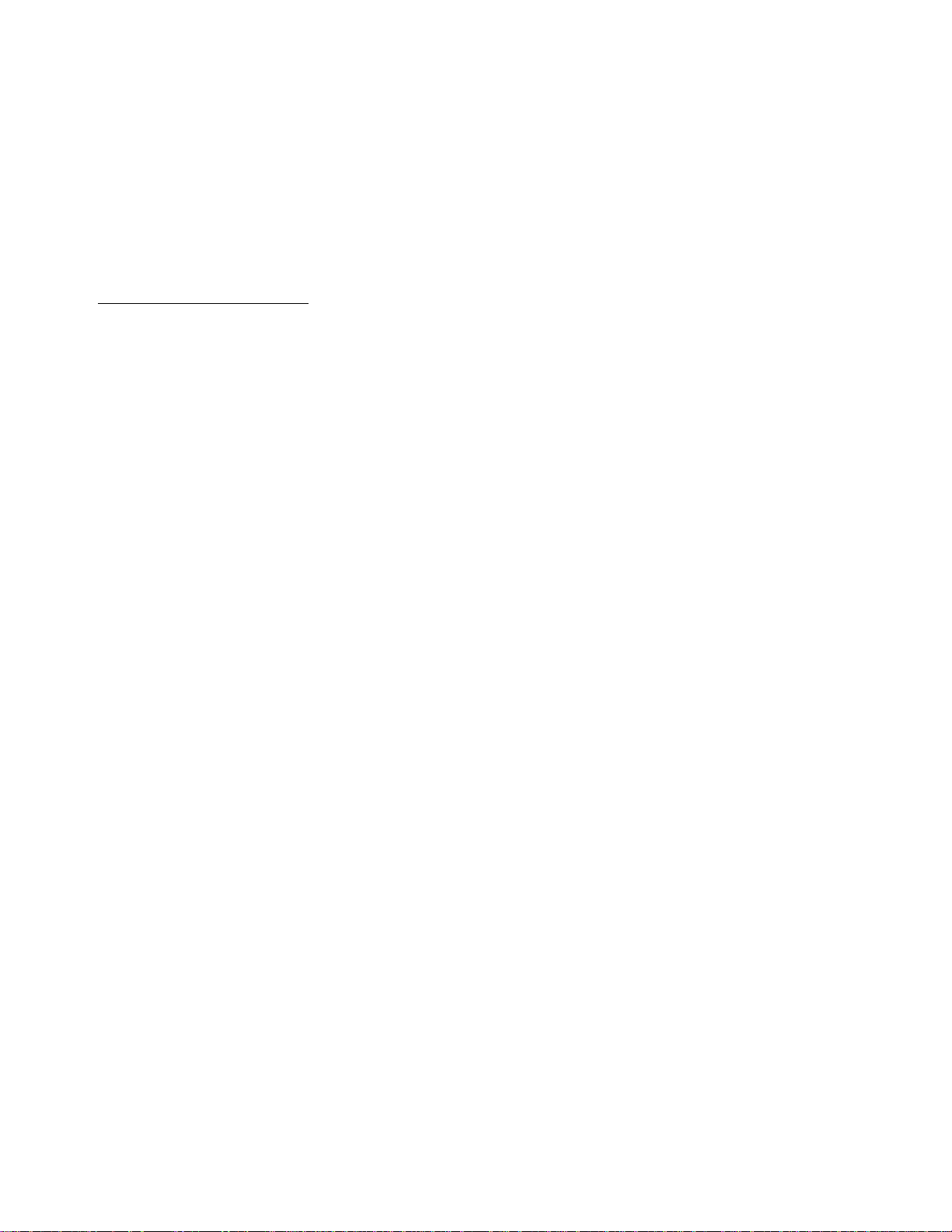
APPLICANT: MOTOROLA,INC.
FCC ID: IHDP56HH1
EXHIBIT 8
INSTRUCTION MANUAL
A preliminary draft of the User’s Manual follows this page.
The text on the following two pages will be added to the user manual.
Page 2
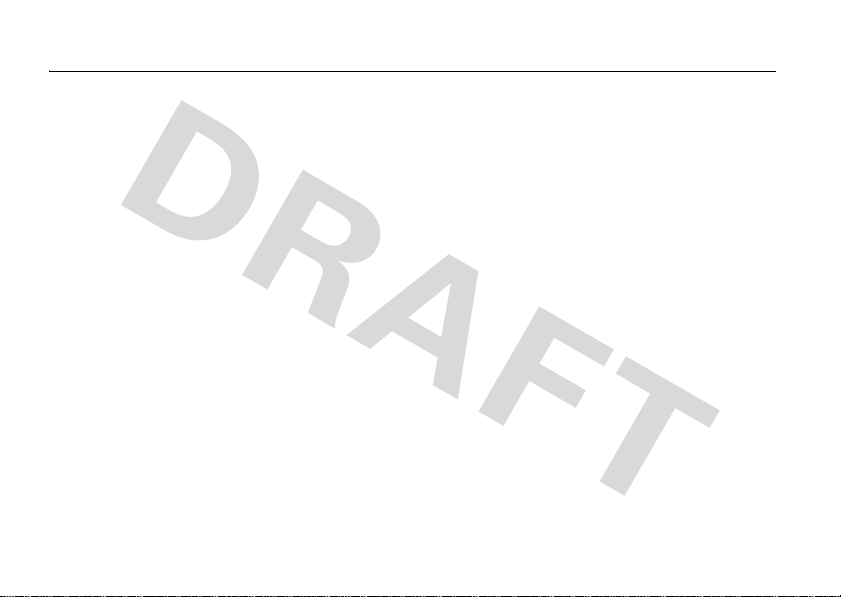
Specific Absorption Rate Data
SAR Data
This model wireless phone meets the
government’s requirements for exposure to radio
waves.
Your wireless phone is a radio transmitter and receiver. It is
designed and manufactured not to exceed limits for exposure to
radio frequency (RF) energy set by the Federal Communications
Commission (FCC) of the U.S. Government and by the Canadian
regulatory authorities. These limits are part of comprehensive
guidelines and establish permitted levels of RF energy for the
general population. The guidelines are based on standards that
were developed by independent scientific organizations through
periodic and thorough evaluation of scientific studies. The
standards include a substantial safety margin designed to assure
the safety of all persons, regardless of age or health.
The exposure standard for wireless mobile phones employs a unit
of measurement known as the Specific Absorption Rate, or SAR.
The SAR limit set by the FCC and by the Canadian regulatory
authorities is 1.6 W/kg.
standard operating positions accepted by the FCC and by Industry
Canada with the phone transmitting at its highest certified power
level in all tested frequency bands. Although the SAR is
determined at the highest certified power level, the actual SAR
SAR Data
1
Tests for SAR are conducted using
level of the phone while operating can be well below the
maximum value. This is because the phone is designed to operate
at multiple power levels so as to use only the power required to
reach the network. In general, the closer you are to a wireless
base station, the lower the power output.
Before a phone model is available for sale to the public in the U.S.
and Canada, it must be tested and certified to the FCC and Industry
Canada that it does not exceed the limit established by each
government for safe exposure. The tests are performed in
positions and locations (e.g., at the ear and worn on the body)
reported to the FCC and available for review by Industry Canada.
The highest SAR value for this model phone when tested for use at
the ear is
th
is user guide, is 0.
W
hile there may be differences between the SAR levels of various
phones and at various positions, they all meet the governmental
requirements for safe exposure. Please note that improvements to
this product model could cause differences in the SAR value for
later products; in all cases, products are designed to be within the
guidelines.
W/kg, and when worn on the body, as described in
1.25
34 W/kg.2
Page 3
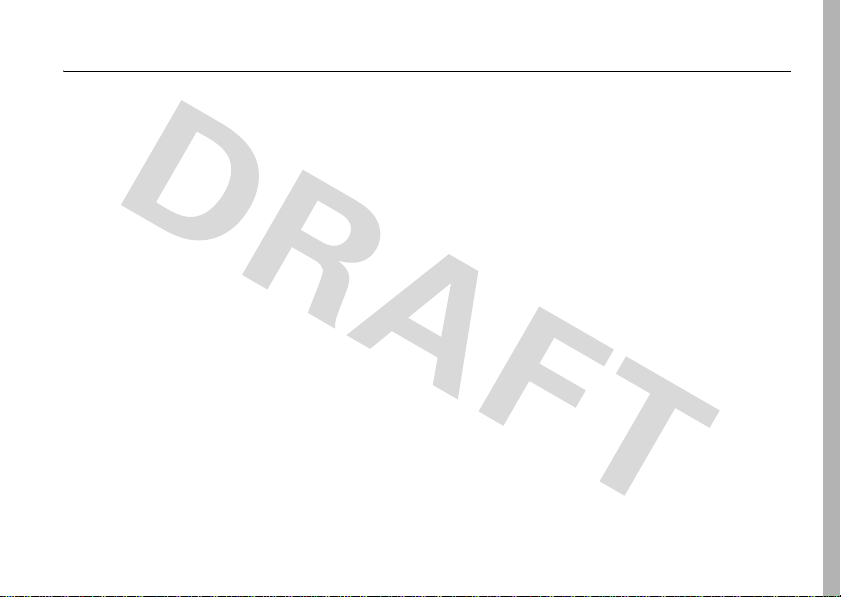
Hearing Aid Compatibility with Mobile Phones
Hearing Aids
Some Motorola phones are measured for compatibility with
hearing aids. If the box for your particular model has “Rated for
Hearing Aids” printed on it, the following explanation applies.
When some mobile phones are used near some hearing devices
(hearing aids and cochlear implants), users may detect a buzzing,
humming, or whining noise. Some hearing devices are more
immune than others to this interference noise, and phones also
vary in the amount of interference they generate.
The wireless telephone industry has developed ratings for some of
their mobile phones, to assist hearing device users in finding
phones that may be compatible with their hearing devices. Not all
phones have been rated. Phones that are rated have the rating on
their box or a label on the box.
The ratings are not guarantees. Results will vary depending on the
user’s hearing device and hearing loss. If your hearing device
happens to be vulnerable to interference, you may not be able to
use a rated phone successfully. Trying out the phone with your
hearing device is the best way to evaluate it for your personal
needs.
M-Ratings:
are likely to generate less interference to hearing devices than
phones that are not labeled. M4 is the better/higher of the two
ratings.
Phones rated M3 or M4 meet FCC requirements and
T-Ratings:
Phones rated T3 or T4 meet FCC requirements and are
likely to be more usable with a hearing device’s telecoil (“T
Switch” or “Telephone Switch”) than unrated phones. T4 is the
better/higher of the two ratings. (Note that not all hearing devices
have telecoils in them.)
Hearing devices may also be measured for immunity to this type of
interference. Your hearing device manufacturer or hearing health
professional may help you find results for your hearing device. The
more immune your hearing aid is, the less likely you are to
experience interference noise from mobile phones.
Hearing Aids
Page 4
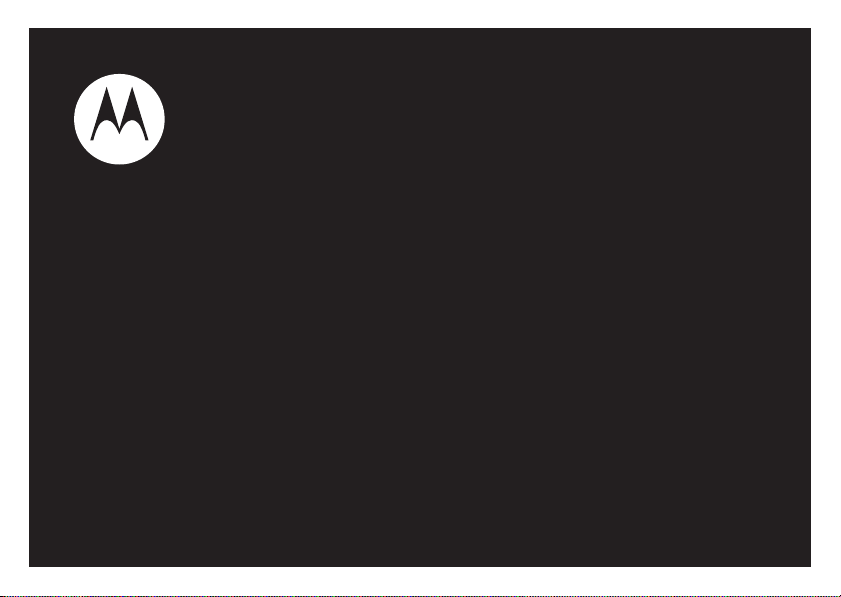
MOTO Z6w
User’s Guide
Page 5

Page 6

HELLOMOTO
Feel It, See It, Hear It!
•
Make and receive calls over the Internet (instead of a cellular network) through a WiFi CERTIFIED®
wireless connection.
•
Transfer your favorite
•
Snap pictures automatically with your 2-megapixel multi-shot
•
Capture key moments in high-definition
•
Access any
•
Check your personal
(see your Quick Start Guide). Or read and sync your corporate email (Microsoft Outlook) with MOTOSYNC
(page 65).
•
Yo u r
phone
For more information:
menu, then select
Your MOTO Z6w phone is made to be held, and made to be seen!
music
quickly and easily to your phone with Microsoft® Windows® Media Player 11.
camera
(page 52).
video
, then upload to your blog (page 56).
Web
site just like you do on your computer, with your phone’s full HTML browser (page 51).
email
accounts (like Hotmail®, GmailTM webmail service, or Yahoo!®) on the Web
can recite text messages, incoming caller ID information, and menu items (page 29).
To read feature instructions on your phone, press the center keys to open the main
V
Help
. To learn more about your phone and accessories, go to
www.hellomoto.com
.
1
Page 7
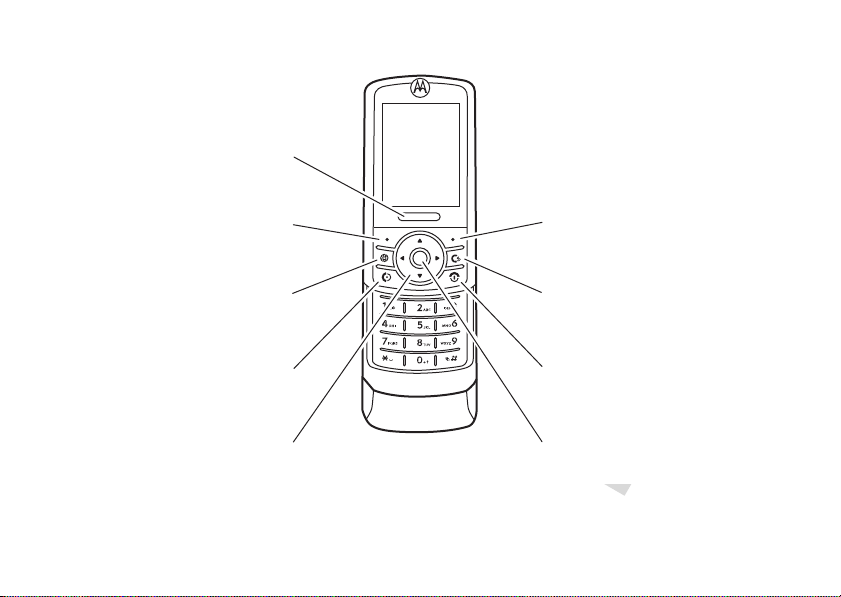
Introducing your new MOTO Z6w GSM wireless phone. Here’s a quick anatomy lesson.
Center Select Key
Open main menu & select
menu items.
Power/End Key
Turn on/off, hang up, exit menus.
Right Soft Key
Left Soft Key
Play music or go online.
Push Bar
Push down to close slider.
Send Key
Make & answer calls.
Navigation Key
Scroll up, down, left, or right.
Clear/Back Key
2
Page 8
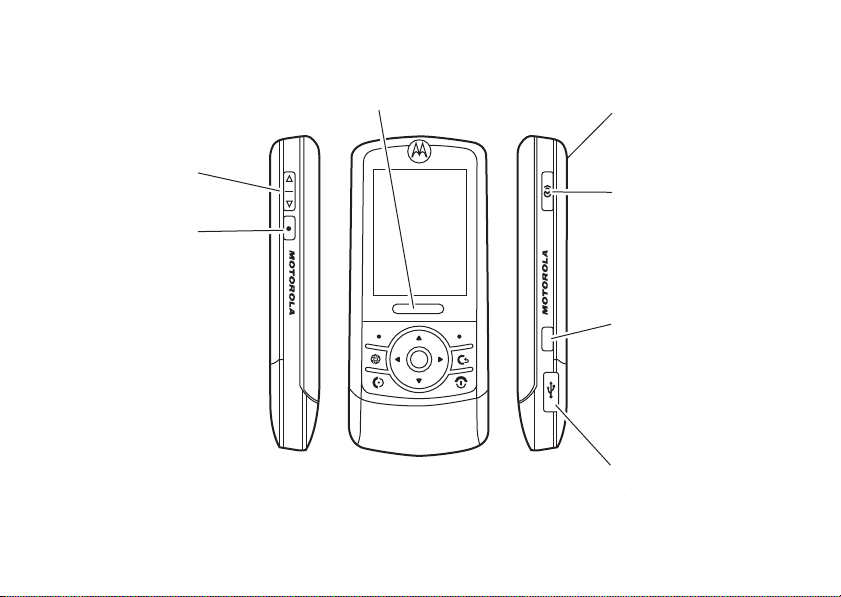
Camera Lens
(on back of phone)
I
Voice Key
Use voice commands to
make calls & perform basic
phone functions.
Volume Keys
Smart Key
Mini-USB Port
Insert battery charger
& phone accessories.
I
Push Bar
Push to open slider.
Camera Key
3
Page 9
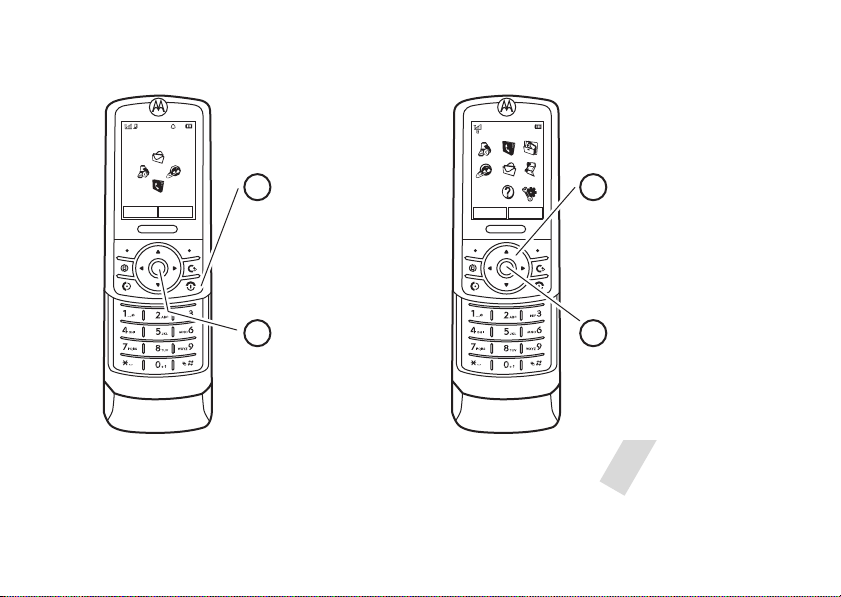
Home Screen Main Menu
Press the Navigation Key
up, down, left, or right
(
S
) to highlight a menu
feature.
3
Press the
Center Key (
s)
to
select it.
4
Press and hold the
Power Key O
for a few
seconds, or until the
display lights up, to turn
on your phone.
1
Press the
Center Key (
s
) to open
the
Main Menu
.
2
Service Provider
10/15/2008
10:10
Options Main Menu
Options Back
Contacts
6
Note:
be different.
4
This is the standard home screen and main menu layout.
To change your home screen shortcuts and main menu appearance, see your Quick Start Guide.
Your phone’s home screen and main menu may
Page 10

Motorola, Inc.
Consumer Advocacy Office
1307 East Algonquin Road
Schaumburg, IL 60196
www.hellomoto.com
1-800-331-6456 (United States)
1-888-390-6456 (TTY/TDD United States for hearing impaired)
1-800-461-4575 (Canada)
Certain mobile phone features are dependent on the capabilities
and settings of your service provider’s network. Additionally,
certain features may not be activated by your service provider,
and/or the provider’s network settings may limit the feature’s
functionality. Always contact your service provider about feature
availability and functionality. All features, functionality, and other
product specifications, as well as the information contained in this
user’s guide are based upon the latest available information and
are believed to be accurate at the time of printing. Motorola
reserves the right to change or modify any information or
specifications without notice or obligation.
MOTOROLA and the Stylized M Logo are registered in the US
Patent & Trademark Office. The Bluetooth trademarks are owned
by their proprietor and used by Motorola, Inc. under license. Java
and all other Java-based marks are trademarks or registered
trademarks of Sun Microsystems, Inc. in the U.S. and other
countries. Microsoft and Windows are registered trademarks of
Microsoft Corporation; and Windows XP and Windows Media are
trademarks of Microsoft Corporation. Hotmail is a registered
trademark of Microsoft Corporation. Macintosh and iTunes are
registered trademarks of Apple Computer, Inc. Yahoo! and the
Yahoo! logo are trademarks and/or registered trademarks of
Yahoo! Inc. Gmail is a trademark of GOOGLE Inc. All other product
or service names are the property of their respective owners.
© Motorola, Inc., 2007.
Caution:
Changes or modifications made in the radio phone, not
expressly approved by Motorola, will void the user’s authority to
operate the equipment.
Software Copyright Notice
The Motorola products described in this manual may include
copyrighted Motorola and third-party software stored in
semiconductor memories or other media. Laws in the United
States and other countries preserve for Motorola and third-party
software providers certain exclusive rights for copyrighted
software, such as the exclusive rights to distribute or reproduce
the copyrighted software. Accordingly, any copyrighted software
contained in the Motorola products may not be modified,
reverse-engineered, distributed, or reproduced in any manner to
the extent allowed by law. Furthermore, the purchase of the
Motorola products shall not be deemed to grant either directly or
by implication, estoppel, or otherwise, any license under the
copyrights, patents, or patent applications of Motorola or any
third-party software provider, except for the normal, non-exclusive,
royalty-free license to use that arises by operation of law in the
sale of a product.
Manual Number: 68XXXXXxxx-O
5
Page 11
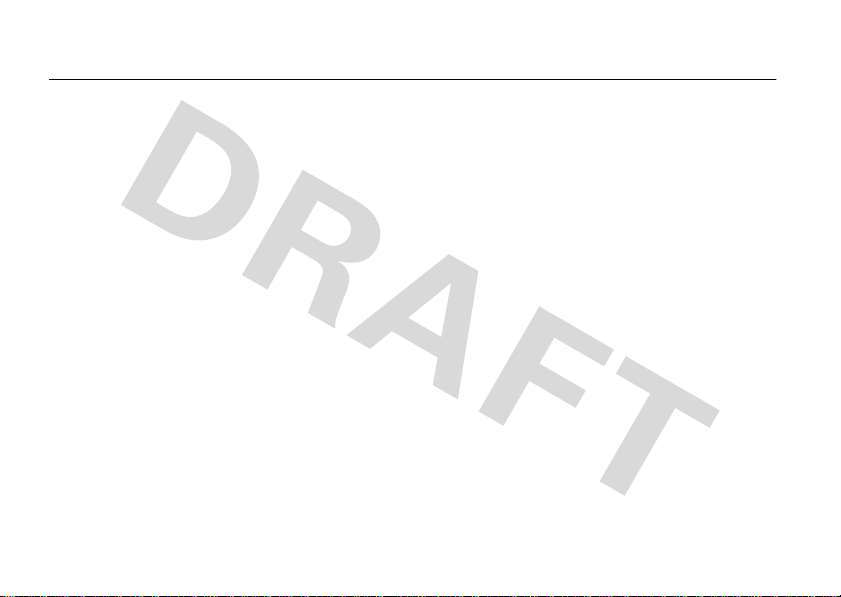
contents
menu map . . . . . . . . . . . . . . . . 8
Safety Information . . . . . . . . 10
FCC Notice . . . . . . . . . . . . . . . 14
Use and Care . . . . . . . . . . . . . 15
Recycling Information. . . . . . 16
essentials . . . . . . . . . . . . . . . . 17
about this guide . . . . . . . . . 17
battery. . . . . . . . . . . . . . . . . 18
basics . . . . . . . . . . . . . . . . . . . 21
display. . . . . . . . . . . . . . . . . 21
text entry . . . . . . . . . . . . . . 23
adjust volume . . . . . . . . . . . 26
handsfree speaker . . . . . . . 26
voice commands. . . . . . . . . 27
talking phone . . . . . . . . . . . 29
codes & passwords . . . . . . 29
contents
6
lock & unlock external
keys. . . . . . . . . . . . . . . . . . . 30
lock & unlock phone . . . . . . 30
customize . . . . . . . . . . . . . . . . 31
profiles . . . . . . . . . . . . . . . . 31
display appearance . . . . . . . 33
themes . . . . . . . . . . . . . . . . 34
time & date . . . . . . . . . . . . . 36
answer options . . . . . . . . . . 37
calls. . . . . . . . . . . . . . . . . . . . . 38
calls over a WiFi Internet
connection. . . . . . . . . . . . . . 38
turn off a call alert . . . . . . . . 41
recent calls . . . . . . . . . . . . . 41
redial . . . . . . . . . . . . . . . . . . 42
return a call . . . . . . . . . . . . . 42
caller ID. . . . . . . . . . . . . . . . 42
emergency calls . . . . . . . . . 43
voicemail . . . . . . . . . . . . . . . 44
entertainment. . . . . . . . . . . . . 45
music player . . . . . . . . . . . . 45
browser . . . . . . . . . . . . . . . . 51
camera. . . . . . . . . . . . . . . . . 52
videos . . . . . . . . . . . . . . . . . 56
messages . . . . . . . . . . . . . . . . 60
text messaging . . . . . . . . . . 60
connections . . . . . . . . . . . . . . 65
MOTOSYNC. . . . . . . . . . . . . 65
file manager. . . . . . . . . . . . . 66
cable connections . . . . . . . . 68
Bluetooth® wireless
connections . . . . . . . . . . . . . 69
phone updates. . . . . . . . . . . 74
Page 12

other features. . . . . . . . . . . . . 75
advanced calling . . . . . . . . . 75
contacts. . . . . . . . . . . . . . . . 78
personalize . . . . . . . . . . . . . 83
call times & costs . . . . . . . . 84
handsfree . . . . . . . . . . . . . . 85
network. . . . . . . . . . . . . . . . 86
personal organizer . . . . . . . . 87
security . . . . . . . . . . . . . . . . 90
fun & games . . . . . . . . . . . . 90
service & repairs . . . . . . . . . . 92
SAR Data . . . . . . . . . . . . . . . . 93
EU Conformance . . . . . . . . . . 94
WHO Information. . . . . . . . . . 94
Privacy and Data Security . . . 95
OSS Information . . . . . . . . . . 96
Driving Safety. . . . . . . . . . . . . 97
index . . . . . . . . . . . . . . . . . . . . 99
contents
7
Page 13

main menu
q
Recent Calls
L
Contacts
m
Office Tools
• Calendar
•MOTOSYNC
• Download Manager
• File Manager
• Memory Card
• My Blog*
• Music and Sounds
•Pictures
• Videos
•VoiceNote
• Application Downloads
• Unrecognizable Files
• My Documents
•Alarm Clock
• World Clock
•Calculator
• Dialing Services
• Task List
• Notes
•Help
menu map
8
menu map
1
Web Access
•Browser
• My Bookmarks
• My Web Pages
•History
•Go to URL
•Browser Setup
g
Messages
• Create Message
• Inbox
• My Folders
• Templates
•Drafts
• Outbox
•Email
• Call Voicemail
j
Multimedia
• Media Finder
•Games
•Camera
• Video Camera
• Voice Recorder
6
WiFi
• Current Connection
• Available Networks
• Saved Networks
• Quick Connect
• Set Up WiFi
V
Help
u
Settings
• (see next page)
This is the standard main menu layout.
Your phone’s menu may be different.
To change your home screen shortcuts
and your main menu appearance, see
your
Quick Start Guide
Tip:
Press D to exit the current
menu, or press
.
O
to exit all menus.
* optional features
Page 14

settings menu
•Profiles
•Themes
• Home Screen
• Navigation Keys
• Change Wallpaper
•ClockStyle
•Date
• Screen3*
• Connectio ns
• Bluetooth®
• USB Setting
• Media Synchronization
• Memory Card
• Modem
•USBPrinting
• Tools
• Voice Networks
• Voice Over IP
• Network Settings
• Data Connections
• Add a Connection
• Edit a Connection
• Remove a Connection
• Call Settings
• Speed Dial
•CallForward
•In-CallSetup
• My Caller ID
• In-Call Timer
• Answer Options
• In-Call Message Alert
•RoamAlert
• Call Waiting
• Auto-Redial
• Call Drop Tone
• Dialing Setup
• My Caller ID
•DTMF
• Dialing Prefix
• Call Barring*
• Fixed Dialing
• My SIM Number
• Active Line *
• Phone Settings
• Display Settings
• Display Timeout
• Screensaver
• Brightness
• Airplane Mode
• Battery Meter
•Time&Date
• Slide Closed
•
(continued next column)
• Phone Settings (continued)
• Language
• Talking Phone
•TextEntry
•Reset
• Reset All Settings
• Delete All Data
• Delete Memory Cards
• View Memory
• Properties
• Legal Notices
• Java™ System
• OTA Updates
• Headset Settings
• Auto-Answer
• Voice Dial
• TTY Settings
•Security
• Phone Lock
• Keypad Lock
• Application Lock
•SIMLock
• Change Passwords
• Certificates
•Network
• Current Network
• Scan Avail. Networks
• Search for New Network
• My Network List
•Search Setup
• Service Tone
* optional features
menu map
9
Page 15
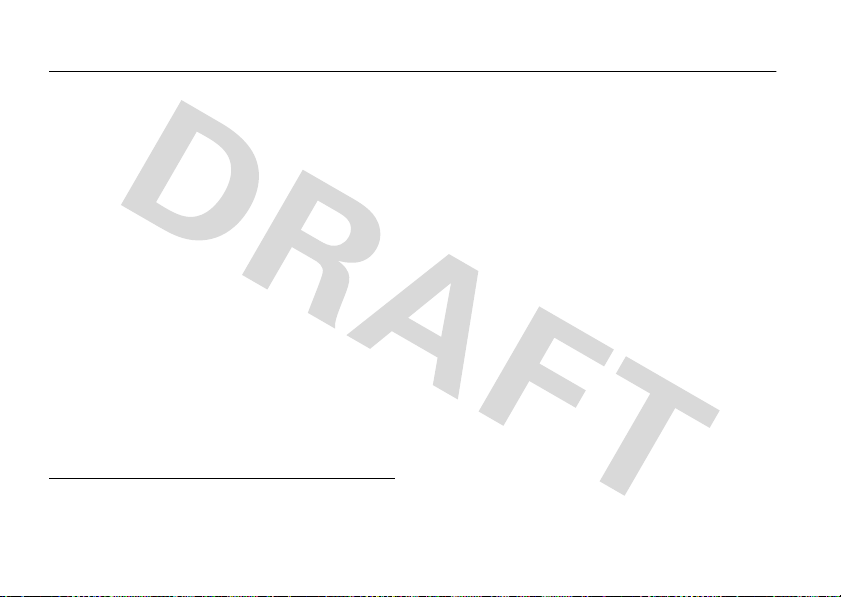
Safety and General Information
Safety In formati on
This section contains important information on the safe and
efficient operation of your mobile device. Read this
information before using your mobile device.
Exposure to Radio Frequency (RF)
Energy
Your mobile device contains a transmitter and receiver. When it is
ON, it receives and transmits RF energy. When you communicate
with your mobile device, the system handling your call controls the
power level at which your mobile device transmits.
Your Motorola mobile device is designed to comply with local
regulatory requirements in your country concerning exposure of
human beings to RF energy.
Operational Precautions
For optimal mobile device performance and to be sure that human
exposure to RF energy does not exceed the guidelines set forth in
* The information provided in this document supersedes the general
safety information in user’s guides published prior to May 1, 2007.
Safety Information
10
*
the relevant standards, always follow these instructions and
precautions.
External Antenna Care
If your mobile device has an external antenna, use only a
Motorola-supplied or approved replacement antenna. Use of
unauthorized antennas, modifications, or attachments could
damage the mobile device and/or may result in your device not
complying with local regulatory requirements in your country.
DO NOT hold the external antenna when the mobile device is IN
USE. Holding the external antenna affects call quality and may
cause the mobile device to operate at a higher power level than
needed.
Product Operation
When placing or receiving a phone call, hold your mobile device
just like you would a landline phone.
If you wear the mobile device on your body, always place the
mobile device in a Motorola-supplied or approved clip, holder,
holster, case, or body harness. If you do not use a body-worn
accessory supplied or approved by Motorola—or if you hang your
mobile device from a lanyard around your neck—keep the mobile
Page 16

device and its antenna at least 2.5 centimeters (1 inch) from your
body when transmitting.
When using any data feature of the mobile device, with or without
an accessory cable, position the mobile device and its antenna at
least 2.5 centimeters (1 inch) from your body.
Using accessories not supplied or approved by Motorola may
cause your mobile device to exceed RF energy exposure
guidelines. For a list of Motorola-supplied or approved
accessories, visit our Web site at:
www.motorola.com
.
RF Energy Interference/Compatibility
Nearly every electronic device is subject to RF energy interference
from external sources if inadequately shielded, designed, or
otherwise configured for RF energy compatibility. In some
circumstances your mobile device may cause interference with
other devices.
Follow Instructions to Avoid Interference
Problems
Turn off your mobile device in any location where posted notices
instruct you to do so.
In an aircraft, turn off your mobile device whenever instructed to
do so by airline staff. If your mobile device offers an airplane mode
or similar feature, consult airline staff about using it in flight.
Implantable Medical Devices
If you have an implantable medical device, such as a pacemaker or
defibrillator, consult your physician before using this mobile
device.
Persons with implantable medical devices should observe the
following precautions:
•
ALWAYS keep the mobile device more than
20 centimeters (8 inches) from the implantable medical
device when the mobile device is turned ON.
•
DO NOT carry the mobile device in the breast pocket.
•
Use the ear opposite the implantable medical device to
minimize the potential for interference.
•
Turn OFF the mobile device immediately if you have any
reason to suspect that interference is taking place.
Read and follow the directions from the manufacturer of your
implantable medical device. If you have any questions about using
your mobile device with your implantable medical device, consult
your health care provider.
Driving Precautions
Check the laws and regulations on the use of mobile devices in the
area where you drive. Always obey them.
When using your mobile device while driving, please:
Safety Information
11
Page 17
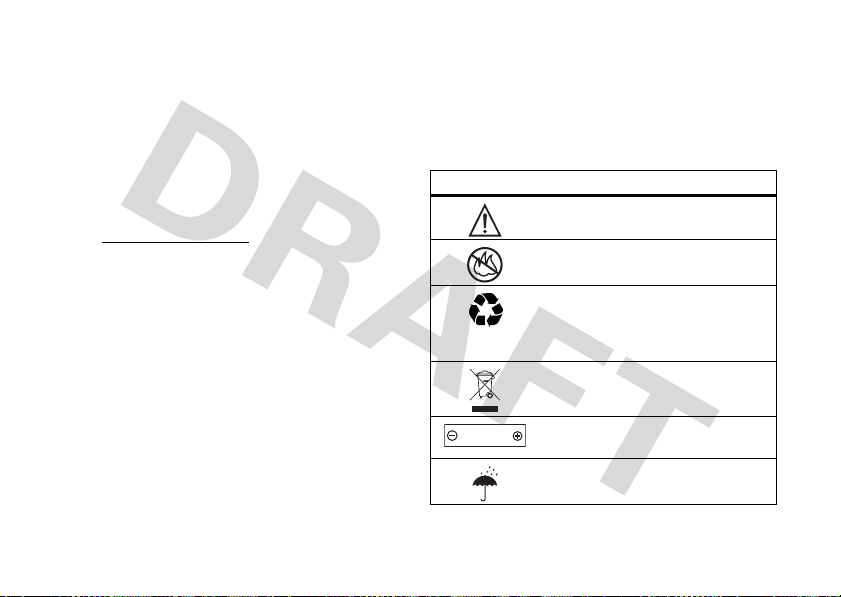
•
032374o
032376o
032375o
032378o
Li Ion BATT
Give full attention to driving and to the road. Using a
mobile device may be distracting. Discontinue use if you
can’t concentrate on driving.
•
Use handsfree operation, if available.
•
Pull off the road and park before making or answering a
call if driving conditions so require.
•
Do not place a mobile device in the airbag deployment
area.
Responsible driving practices can be found in the “Smart Practices
While Driving” section in this user’s guide and/or at the Motorola
www.motorola.com/callsmart
Web site:
Note:
The use of wireless phones while driving may cause
.
distraction. Discontinue a call if you can’t concentrate on driving.
Additionally, the use of wireless devices and their accessories may
be prohibited or restricted in certain areas. Always obey the laws
and regulations on the use of these products.
Operational Warnings
Obey all posted signs when using mobile devices in public areas.
Potentially Explosive Atmospheres
Areas with potentially explosive atmospheres are often but not
always posted and can include fueling areas such as below decks
on boats, fuel or chemical transfer or storage facilities, or areas
where the air contains chemicals or particles, such as grain dust,
or metal powders.
Safety Information
12
When you are in such an area, turn off your mobile device, and do
not remove, install, or charge batteries. In such areas, sparks can
occur and cause an explosion or fire.
Symbol Key
Your battery, charger, or mobile device may contain symbols,
defined as follows:
Symbol Definition
Important safety information follows.
Do not dispose of your battery or mobile
device in a fire.
Your battery or mobile device may require
recycling in accordance with local laws.
Contact your local regulatory authorities
for more information.
Do not throw your battery or mobile device
in the trash.
Your mobile device contains an internal
lithium ion battery.
Do not let your battery, charger, or mobile
device get wet.
Page 18

Symbol Definition
Listening at full volume to music or voice
through a headset may damage your
hearing.
Batteries and Chargers
Caution: Improper treatment or use of batteries may present
a danger of fire, explosion, leakage, or other hazard. For
more information, see the “Battery Use & Battery Safety”
section in this user’s guide.
Choking Hazards
Your mobile device or its accessories may include detachable
parts, which may present a choking hazard to small children. Keep
your mobile device and its accessories away from small children.
Glass Parts
Some parts of your mobile device may be made of glass. This glass
could break if the product is dropped on a hard surface or receives
a substantial impact. If glass breaks, do not touch or attempt to
remove. Stop using your mobile device until the glass is replaced
by a qualified service center.
Seizures/Blackouts
Some people may be susceptible to epileptic seizures or blackouts
when exposed to flashing lights, such as when playing video
games. These may occur even if a person has never had a previous
seizure or blackout.
If you have experienced seizures or blackouts, or if you have a
family history of such occurrences, please consult with your
physician before playing video games or enabling a flashing-lights
feature (if available) on your mobile device.
Discontinue use and consult a physician if any of the following
symptoms occur: convulsion, eye or muscle twitching, loss of
awareness, involuntary movements, or disorientation. It is always
a good idea to hold the screen away from your eyes, leave the
lights on in the room, take a 15-minute break every hour, and stop
use if you are very tired.
Caution About High Volume Usage
Listening at full volume to music or voice through a
headset may damage your hearing.
Repetitive Motion
When you repetitively perform actions such as pressing keys or
entering finger-written characters, you may experience occasional
discomfort in your hands, arms, shoulders, neck, or other parts of
Safety Information
13
Page 19
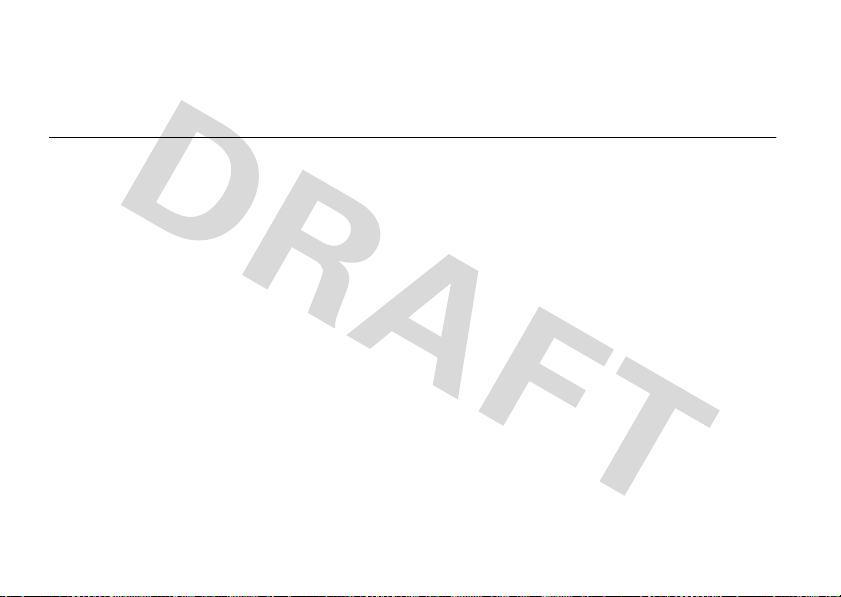
your body. If you continue to have discomfort during or after such
use, stop use and see a physician.
FCC Notice to Users
FCC Notice
The following statement applies to all products that have
received FCC approval. Applicable products bear the FCC
logo, and/or an FCC ID in the format FCC-ID:xxxxxx on the
product label.
Motorola has not approved any changes or modifications to this
device by the user. Any changes or modifications could void the
user’s authority to operate the equipment. See 47 CFR Sec. 15.21.
This device complies with part 15 of the FCC Rules. Operation is
subject to the following two conditions: (1) This device may not
cause harmful interference, and (2) this device must accept any
interference received, including interference that may cause
undesired operation. See 47 CFR Sec. 15.19(3).
This equipment has been tested and found to comply with the
limits for a Class B digital device, pursuant to part 15 of the FCC
Rules. These limits are designed to provide reasonable protection
against harmful interference in a residential installation. This
equipment generates, uses and can radiate radio frequency energy
and, if not installed and used in accordance with the instructions,
may cause harmful interference to radio communications.
However, there is n o guarantee that interference will not occur in a
FCC Notice
14
particular installation. If this equipment does cause harmful
interference to radio or television reception, which can be
determined by turning the equipment off and on, the user is
encouraged to try to correct the interference by one or more of the
following measures:
•
Reorient or relocate the receiving antenna.
•
Increase the separation between the equipment and the
receiver.
•
Connect the equipment to an outlet on a circuit different
from that to which the receiver is connected.
•
Consult the dealer or an experienced radio/TV technician
for help.
Page 20
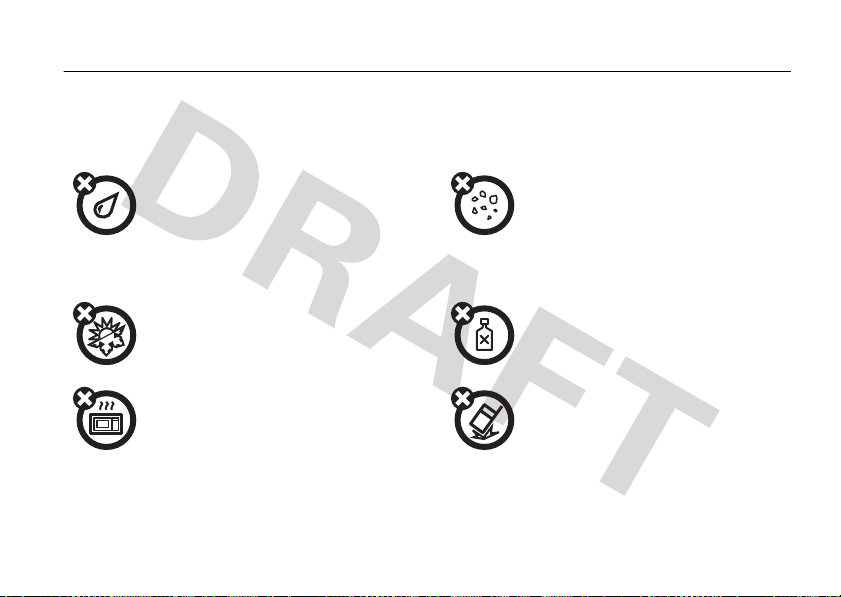
Use and Care
Use and Care
To care for your Motorola phone, please keep it away from:
liquids of any kind dust and dirt
Don’t expose your phone to water, rain,
extreme humidity, sweat, or other moisture. If
it does get wet, don’t try to accelerate drying
with the use of an oven or dryer, as this may
damage the phone.
extreme heat or cold cleaning solutions
Avoid temperatures below 0°C/32°F or
above 45°C/113°F.
microwaves the ground
Don’t try to dry your phone in a microwave
oven.
Don’t expose your phone to dust, dirt, sand,
food, or other inappropriate materials.
To clean your phone, use only a dry soft cloth.
Don’t use alcohol or other cleaning solutions.
Don’t drop your phone.
Use and Care
15
Page 21
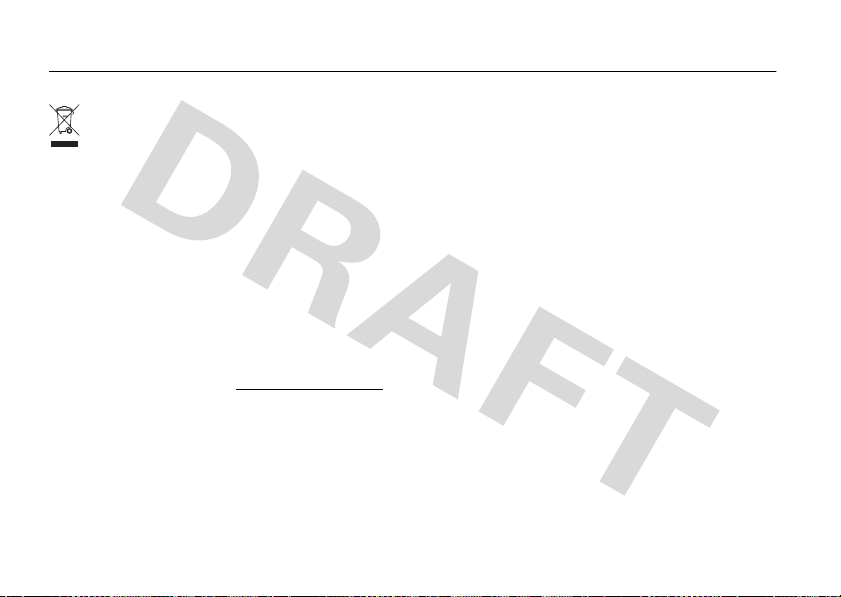
Caring for the Environment by Recycling
Recycling Info rmation
This symbol on a Motorola product means the product
should not be disposed of with household waste.
Disposal of your Mobile Device and
Accessories
Please do not dispose of mobile devices or electrical accessories
(such as chargers, headsets, or batteries) with your household
waste. These items should be disposed of in accordance with the
national collection and recycling schemes operated by your local or
regional authority. Alternatively, you may return unwanted mobile
devices and electrical accessories to any Motorola Approved
Service Center in your region. Details of Motorola approved
national recycling schemes, and further information on Motorola
recycling activities can be found at:
Disposal of your Mobile Device
Packaging and User’s Guide
Product packaging and user’s guides should only be disposed of in
accordance with national collection and recycling requirements.
Please contact your regional authorities for more details.
Recycling Information
16
www.motorola.com/recycling
Page 22
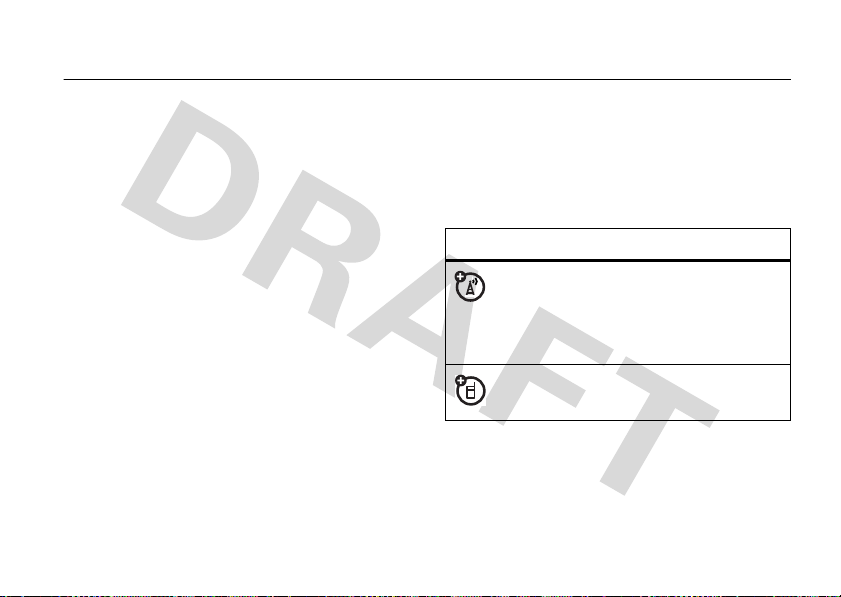
essentials
about this guide
This guide shows how to locate a menu feature as
follows:
Find it:
This means that, from the home screen:
1
2
3
Note:
menu if you have Screen3 headlines running in the
s >u
Press the center keys to open the menu.
Press the navigation keyS to scroll to
u
Settings
it.
Press the navigation keyS to scroll to
and press the center key
You can’t press the center keys to open the
Settings >Profiles
, and press the center keys to select
Profiles
s
to select it.
home screen. When Screen3 headlines are active,
Main Menu
press the
This guide uses the following symbols:
symbols
,
soft key to open the menu.
This means a feature is network, SIM card,
or subscription dependent and may not be
available in all areas. Contact your service
provider for more information.
This means a feature requires an optional
accessory.
essentials
17
Page 23

battery
battery charging
Tip:
Motorola batteries have circuitry that protects the
battery from damage from overcharging.
Note:
You can charge your battery by
connecting a cable from your phone’s
mini-USB port to a USB port on a
computer. Both your phone and the
computer must be turned on, and your computer must
have the correct software drivers installed. A
Motorola Original USB cable and supporting software
may be included with your phone. These tools are also
sold separately.
Battery Use & Battery Safety
• Motorola recommends you always use
Motorola-branded batteries and chargers.
The warranty does not cover damage caused
essentials
18
by non-Motorola batteries and/or chargers.
Caution:
Use of an unqualified battery or
charger may present a risk of fire, explosion,
leakage, or other hazard. Improper battery
use, or use of a damaged battery, may result
in a fire, explosion, or other hazard.
•
Battery usage by children should be
supervised.
• Important:
designed to work best with qualified batteries.
If you see a message on your display such as
Invalid Battery
steps:
•
•
Motorola mobile devices are
or
UnabletoCharge
Remove the battery and inspect it to
confirm that it bears a Motorola “Original
Equipment” hologram;
If there is no hologram, the battery is not
a qualified battery;
, take the following
Page 24

•
If there is a hologram, replace the battery
and retry charging it;
•
If the message remains, contact a
Motorola Authorized Service Center.
•
New batteries or batteries stored for a long
time may take more time to charge.
• Charging precautions:
battery, keep it near room temperature. Never
expose batteries to temperatures below 0°C
(32°F) or above 45°C (113°F) when charging.
Always take your mobile device with you
when you leave your vehicle.
•
When storing your battery, keep it in a cool,
dry place.
•
It is normal over time for battery life to
decrease, and for the battery to exhibit shorter
runtime between charges or require more
frequent or longer charging times.
When charging your
• Avoid damage to battery and mobile
device.
Do not disassemble, open, crush,
bend, deform, puncture, shred, or submerge
the battery or mobile device. Avoid dropping
the battery or mobile device, especially on a
hard surface. If your battery or mobile device
has been subjected to such damage, take it to
a Motorola Authorized Service Center before
using. Do
appliance or heat source, such as a hair dryer
or microwave oven.
• Use care when handling a charged
battery
pocket, purse, or other container with metal
objects. Contact with metal objects (such as
jewelry, keys, beaded chains) could complete
an electrical circuit (short circuit), causing the
battery to become very hot, which could
cause damage or injury.
not
attempt to dry it with an
—particularly when placing it inside a
essentials
19
Page 25

Promptly dispose of used batteries in
accordance with local regulations. Contact your
local recycling center for proper battery disposal.
Warn ing:
they may explode.
20
Never dispose of batteries in a fire because
essentials
Page 26
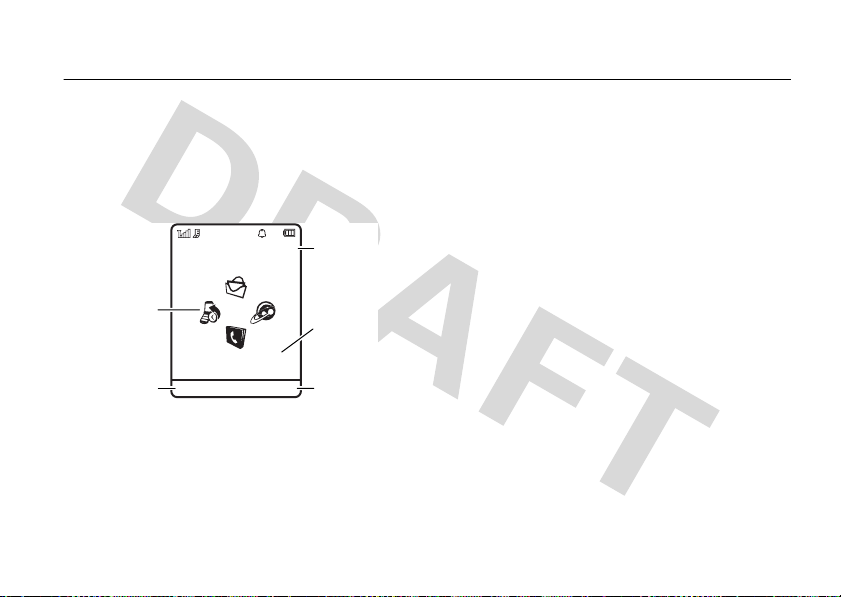
basics
Date
Clock
Left Soft
Key Label
Right Soft
Key Label
Service Provider
10/15/2008
10:10
Options
Main Menu
Feature
Icons
display
The home screen appears when you turn on the
phone.
s
or the
Main Menu
Press the center key
open the main menu. (Note that you can’t press the
center key
headlines running in the home screen.)
Press
profile, change the phone theme, send or read a
message, take a picture, record a video, or find a
Bluetooth® device.
s
to open the menu if you have Screen3
Options
in the home screen to change the alert
soft key to
Note:
Your home screen may look different,
depending on your service provider.
To dial a number from the home screen, press number
keys and
N
.
Press the navigation key
the home screen to open basic features. To show,
hide, or change feature icons in the home screen, see
your Quick Start Guide.
Tip:
Want some help? Press the center keys to
open the main menu, select
S
up, down, left, or right in
m
Office Tools
, the select
basics
21
Page 27
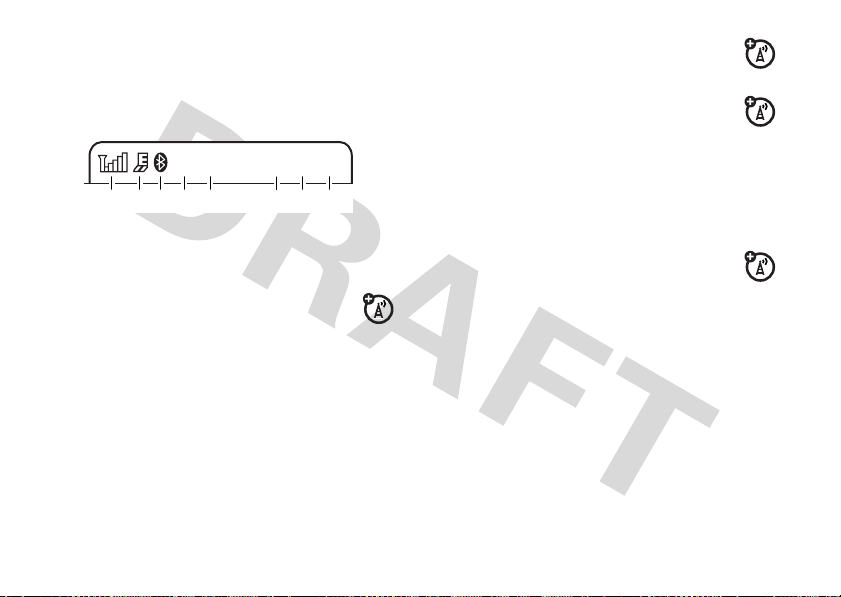
Help
W
6
A
2813 7
6
4 5
E
N
. Select a
features.
Help
topic to find information about phone
4Roam Indicator –
using your home calling network.
Shows when you are not
Status indicators appear at the top of the home
screen:
1 Signal Strength Indicator –
of the wireless network connection.
2 EDGE/GPRS Indicator –
phone is using a high-speed Enhanced Data
for GSM Evolution (EDGE) network connection
Z
, or General Packet Radio Service (GPRS)
network connection
3 Bluetooth Indicator –
&
(solid blue) = Bluetooth powered on
&
(solid green) = Bluetooth connected
&
(flashing blue) = Bluetooth discoverable mode
basics
22
Show the strength
Shows when your
g
.
Shows Bluetooth status:
5 Message Indicator –
new text or voice message. Other
indicators can include:
U
= email message
6 Active Line Indicator –
indicate an active call, or
when call forwarding is on.
7 Profile Indicator –
N
= ring only
H
= vibrate only
J
= silent
8 Battery Level Indicator –
battery charge level. Recharge the battery when
your phone shows
Indicates you have a
(
= voicemail
message
Shows B to
E
to indicate
Shows the alert profile setting:
K
= ring and vibrate
I
= vibrate then ring
Vertical bars show the
Low Battery
.
Page 28
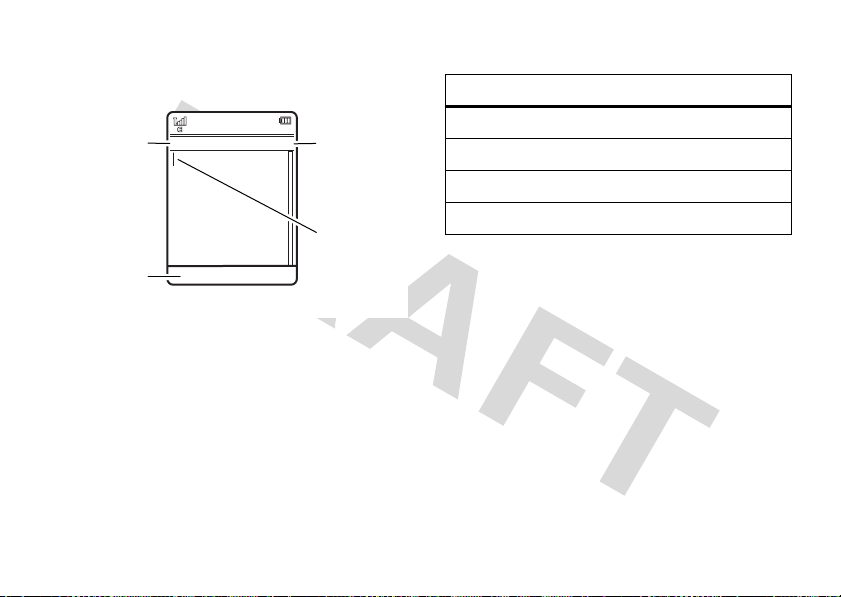
text entry
Character
Counter
Press
#
to
select a
text entry
mode.
Flashing cursor
indicates
insertion point.
Press
Options
to change
text entry
options.
Create Message
SMS:0
ÊË
Options Send To
3
Select one of the following entry modes:
Some features let you enter text.
To change text entry mode
1
From a text entry screen, press
Text Entry
2
Select
.
Change Text Modes #
.
:
Options
, then select
text entry modes
Ê
“word” mode (see page 24)
É
“abc” mode (see page 25)
È
numeric mode (see page 26)
Ã
symbol mode (see page 26)
Shortcut:
cycle quickly through text entry modes.
To change the input language
1
2
3
Shortcut:
hold
From a text entry screen, press # to
:
From a text entry screen, press
Text Entry
.
Select
Change Language
Select a language.
From a text entry screen, press and
#
, then select a language.
.
Options
, then select
basics
23
Page 29

To change text case
screen to change to all capital letters (
capitalized (
, press 0 from a text entry
Í
), or next letter lowercase (no symbol).
Ä
), next letter
To enter punctuation while entering text
repeatedly to enter a punctuation mark or other
character.
, press1
Your phone can learn the words you enter, which
improves text prediction and completion.
learning
:
1
From a text entry screen, press
Text Entry
.
2
Select
SetTextPrediction
Your phone shows
active.
You can set your phone to complete words based on
the characters you enter.
1
Press
Options
2
Select
SetTextPrediction
Your phone shows
active.
basics
24
, then select
Ç
when word learning is
To set text completion
. then select
, then select
Æ
when text completion is
Text Entry.
To se t w or d
Options
, then select
Learn My Words
Offer Completions
.
:
.
To edit or delete text while entering text
to move the cursor to the right of text you want to
edit. Press the clear/back key
character left of the cursor. Hold
entire work.
D
D
, press S
to delete the
to delete the
word mode
Press # in a text entr y screen to switch to “word”
predictive text entry mode. Your phone shows
the display.
Word mode lets you enter words using one keypress
per letter. The phone predicts each word as you enter
it.
Ê
in
Page 30
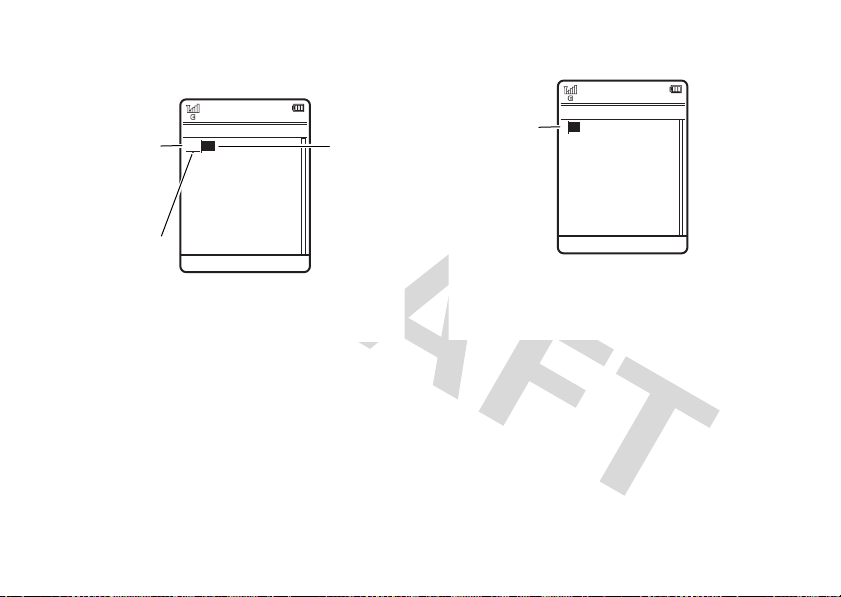
For example, if you press
Turn text
completion
on (
Æ
) or
off (
Ç
).
Press
D
to
delete character
to left of cursor.
Press
*
to
enter
Prog
& a space.
Press
S
up/down
to see
other words.
Press
s
to select
a word.
Prog ram
Create Message
Options
Send To
SMS:4
ÊÆ
P rog
Create Message
Options Send To
SMS:1
ÉÆ
Character
displays at
insertion
point.
After two seconds, the character is
accepted and the cursor moves to
the next position.
display might show:
7764
, your
For example, if you press
might show:
7
one time, your display
abc mode
Press # in a text entry screen to switch to “abc”
text entry mode.Your phone shows
To enter text, press a keypad key repeatedly to cycle
through the letters and number on the key. Repeat this
step to enter each letter.
É
in the display.
When text completion is activated, your phone tries to
guess the rest of the word:
•
Press the center keys to select the
suggested word.
•
Press S right to enter the suggested word
and a space.
basics
25
Page 31

•
If you want a different word, press keypad
keys to enter the remaining letters.
numeric mode
Press # in a text entry screen until you see È.
Press the number keys to enter the numbers you
want.
Tip:
Just need one number? To enter a number
quickly, press and hold a number key until the number
appears.
symbol mode
Press # in a text entry screen until you see Ã. The
display shows the symbol associated with each
keypad key. Press
different symbols. To insert a symbol, press its key, or
scroll to it and press the center key
26
basics
S
up/down repeatedly to see
s
.
adjust volume
Press the volume keys to:
•
turn off an incoming call alert
•
change the earpiece volume during calls with
the slider open
•
change the ringer volume from the main
screen (with slider open)
Tip:
Sometimes silence really is golden. That’s
why you can quickly set your ringer to
Vibrate Only, Silent, Ring and Vibrate
holding the down volume key while in the
main screen.
, or
Vibrate then Ring
handsfree speaker
Note:
The use of wireless phones while driving may
cause distraction. Discontinue a call if you can’t
concentrate on driving. Additionally, the use of
Ring Only
, by
,
Page 32

wireless devices and their accessories may be
prohibited or restricted in certain areas. Always obey
the laws and regulations on the use of these products.
To turn on the handsfree speaker
•
After you dial a number and press the Send
key
N
,
but before the call connects
Speaker
.
• During an active call
Speaker On
.
While the handsfree speaker is on, your display shows
the speakerphone indicator.
To turn off the handsfree speaker
following:
•
End the call.
• If the slider is open
• If the slider is closed
Speaker Off
.
, press
, press
, press
:
, press
Options
and select
, do any of the
Speaker
.
Options
and select
voice commands
You can use voice commands to tell your phone what
to do.
Note:
Not all languages support voice commands.
voice dial
You can dial a contact list entry by speaking its name,
or dial any phone number by speaking its digits.
1
Press the external voice command key on the
side of your phone. The phone loads the voice
recognition software, then prompts you to say a
command or name.
2
Wait for the beep, then say the name of an entry
as it appears in your contact list. Your phone
confirms the name and makes the call.
or
basics
27
Page 33

Say “Dial Number.” Your phone prompts you to
speak the digits in the phone number. Speak the
digits. Your phone confirms the number and
makes the call.
Tips:
You can say a contact’s name and number
•
type together. For example, say “John Smith
mobile” to call the mobile number stored for
John Smith.
•
For voice command help, press the
voice command key on the side of your
phone, then press
Help
.
voice activate phone functions
You can use voice commands to open applications and
perform many basic phone functions.
1
Press the external voice command key on the
side of your phone. The phone prompts you to
say a command.
basics
28
2
Wait for the beep, then say a command from the
list:
voice commands
“contact name”
Dial Number
“
Send Message to
“
Check Calendar
“
Check New Message
“
Check New Email
“
Add New Contact
“
Talking Phone
“
Check Battery
“
Check Signal
“
Check Time
“
Check Date
“
Open Setup
“
Open Recent Calls
“
Open Theme
“
Open Camera
“
”
contact name”
”
”
”
”
”
”
”
”
”
”
”
”
”
Page 34

voice commands
Open Web Access
“
Set Normal
“
Set Vibrate
“
Set Silent
“
Set Ring
“
“
“
Tip:
side of your phone to see the list of voice commands.
”
Set Airplane
Set Airplane Off
Press and release the voice command key on the
”
”
”
”
”
”
Shortcut:
key on the side of your phone. When the phone
prompts you to say a command, say “Talking Phone.”
Press and hold the external voice command
codes & passwords
Your phone’s four-digit
1234
. The six-digit
000000
. If your service provider didn’t change these
codes, you should change them:
Find it:
s >u
unlock code
security code
Settings >Security >Change Passwords
is originally set to
is originally set to
talking phone
You can set your phone to speak incoming caller ID
information, names of menu features or contact list
entries, numbers (digits) you press, or messages you
receive.
Find it:
s >u
Settings >Phone Settings >Talking Phone
You can also change your
barring password.
If you forget your unlock code:
Please verify th e Unlock Code
last four digits of your phone number. If that doesn’t
work, press
instead.
#
SIM PIN
codes or call
At the
prompt, try entering 1234 or the
to enter your six-digit security code
basics
29
Page 35

If you forget other codes:
code, SIM PIN code, PIN2 code, or call barring
password, contact your service provider.
If you forget your security
lock & unlock external keys
You can lock the external phone keys
is closed
to prevent accidental key presses while
playing music or carrying the phone in a purse or
pocket.
To automatically lock the external keys
phone is idle and the slider is closed:
Find it:
s >u
Set the time delay for locking the external keys
(
2 seconds, 4 seconds
close the slider. The keys unlock when you open the
slider. To turn off the automatic lock, select
basics
30
Settings >Security >KeypadLock >Timer
, or
8 seconds
. The keys lock when you
when the slider
when the
Off
.
To unlock the external keys
closed, press
Find it:
>
Lock at Power On >On
Unlock
s >u
, then press OK.
when the slider is
Settings >Security >Phone Lock
lock & unlock phone
You can lock your phone to keep others from using it.
To lock or unlock your phone, you need the four-digit
unlock code.
To manually lock your phone
Find it:
To automatically lock your phone whenever you
turn it off
Find it:
>
s >u
:
s >u
Lock at Power On >On
Settings >Security >Phone Lock >Lock Now
Settings >Security >Phone Lock
:
Page 36

customize
profiles
You can quickly change your phone’s alert style or
profile to match your activity or environment. Each
profile uses a different set of ringtones or vibrations
for incoming calls and other events. The alert profile
indicator shows at the top of the home screen (see
indicators on page 22).
N
Ring Only
H
Vibrate Only
J
Silent
To change your profile:
the external volume keys on the side of your phone.
Alternatively, from the home screen press
select
Change Alert Style
K
Ring and Vibrate
I
Vibrate then Ring
From the home screen, press
Options
or
Change Profile
.
and
The
Silent
profile silences your phone until you set
another profile.
Shortcut:
to quickly set the profile to
From the home screen, press and hold #
Vibrate Only
.
change alert style settings
You can change the ringtones that a standard alert
style uses to notify you of incoming calls and other
events. Additionally, you can change the alert style’s
ring volume, keypad tone volume, and media playback
volume settings. For dual-line-enabled SIM cards, you
can set different ringtones to identify incoming calls
on line 1 or line 2.
Note:
You can’t set a ringtone for the
or change some settings for some alert styles.
Silent
alert style,
customize
31
Page 37

Find it:
s >u
> alert style
1
Press S left/right to select the
volume
tab
#
2
Press S up/down to scroll to the alert or volume
setting you want to change, then press the center
key
s
3
Select the setting value you want.
4
Press
To reset the default settings for an alert style
Find it:
s >u
> alert style
Press
Options
customize
32
Settings >Profiles >Alert Style
tabi,
messages
.
.
Back
to exit and save your changes.
Settings >Profiles >Alert Style
and select
Reset
tab], or
.
alerts
tab[,
settings
create new profile
To create a new profile
volume settings you specify:
Find it:
> alert style
1
2
3
:
Note:
theme
choose to apply the theme’s alert settings to the
current profile. Selecting this option
current profile to use the theme alert settings.
s >u
Change alert style settings as described in the
previous section.
Press
Options
Enter a name for the profile, then press
save it.
Profile alert settings also can be set by the
. When you apply a new theme, you can
with the ringtones and
Settings >Profiles >Alert Style
and select
Save asProfile
.
changes
Save
the
to
Page 38

edit or delete profiles
To edit a profile
Find it:
1
Scroll to the profile.
2
Press
Note:
You can’t edit the
settings for some profiles.
To delete a user-defined profile
Find it:
1
Scroll to the profile.
2
Press
:
s >u
Options
and select
s >u
Options
and select
Settings >Profiles
Edit
.
Silent
profile, or change some
:
Settings >Profiles
Delete
.
restore alert style settings
To delete all user-defined profiles and restore your
phone’s original alert style settings:
Press
Options
and select
Restore Sound Settings
.
display appearance
To set the brightness of your display
Find it:
s >u
>
Brightness
To save battery life, the display can turn off when
you’re not using your phone.
timeout delay interval
Find it:
s >u
>
Display Timeout
To turn the display screensaver on or off
Find it:
s >u
>
Screensaver >On
Tip:
To extend battery life, turn off the screensaver.
Settings >Phone Settings >Display Settings
To set the display
:
Settings >Phone Settings >Display Settings
Settings >Phone Settings >Display Settings
or
Off
:
:
Find it:
s >u
Settings >Profiles
customize
33
Page 39

To show a 12-hour or 24-hour digital clock in the
home screen
Find it:
>
Time Format >12 Hour Clock
To set the date format in the home screen
Find it:
>
Date Format
:
s>u
s>u
Settings >Phone Settings >Time & Date
or
24 Hour Clock
:
Settings >Phone Settings >Time & Date
themes
Use a phone theme to personalize and manage
the overall look and sound of your phone. Most
themes include the following:
sounds settings
Message Alert
new text or multimedia
message received
Email Alert
—indicates new
Email received
Voicemail Alert
new voicemail message
received
Slide Tone
—plays when
you open or close slider
Calendar Alarm
you of calendar event
[
—indicates
—indicates
—reminds
images settings
Wallpaper Layout
wallpaper position (
Center, Fit-to-Screen
Screen Saver
display after specified
period of inactivity
Power On Screen
as phone powers on
Power Off Screen
as phone powers off
Skins
—overall look and
feel of phone’s display
$
—
Tile
)
—appears in
—appears
—appears
,
sounds settings
Ringtone
—notifies you of
incoming call
customize
34
[
images settings
Wallpaper
—background
image in home screen
$
To apply a theme
Find it:
To download a theme
s >u
:
Settings >Themes
> theme
, see page 51.
Page 40

To d e l et e a t he m e
Find it:
1
2
3
Note:
custom themes you create.
s >u
Scroll to the theme.
Press
Select
You can delete only downloaded themes or
Options
Delete
:
Settings >Themes
and select
.
Manage
.
modify theme
Find it:
1
2
3
4
s >u
Scroll to the theme.
Press
Press S left/right to select the
images
Press S up/down to scroll to the setting you
want to change, then press the center key .
Options
tab$.
Settings >Themes
and select
Edit
.
sounds
tab[ or
s
.
5
If changing
Alert
song),
voice note),
note), or
and press
If changing an image setting, you may first need
to select a location where image files are stored,
or you may have the option to take a new photo
to use as an image.
6
Scroll to the image file, sound file, or setting you
want, then select it.
7
Press
To reset the standard settings for a modified
theme
Find it:
1
Press
2
Select
Ringtone, Message Alert, Email Alert, Voicemail
, or
Calendar Alarm
New Voice Note
Save
:
s >u
Options
Reset
, scroll to
(to record and apply a new
Voice Notes
(to select a saved voice
Ringtones
(to select or download a ringtone)
Select
.
to save your theme changes.
Settings >Themes
and select
.
Manage
Music
(to select a saved
> theme
.
customize
35
Page 41

To restore the default theme on your phone
Find it:
s >u
1
Press
2
Select
Settings >Themes
Options
and select
Restore to Default
Manage
.
.
:
create new theme
Find it:
>
Create Theme
s >u
or
Create a Copy
Settings >Themes
, press
Options
time & date
Your phone can automatically update the time and
date. It uses the time and date for the
To synchronize time and date with the
network
:
Find it:
s>u
>
Auto-Update Time >On
customize
36
Settings >Phone Settings >Time & Date
Calendar
.
To manually set the time and date
Find it:
>
1
2
3
4
5
To set your time zone
Find it:
>
Select a city in your time zone.
s>u
Auto-Update Time
Scroll to
Scroll to
To adjust the time, pressS left/right to scroll to
a setting, then press
Press
Scroll to
To adjust the date, pressS left/right to scroll to
a setting, then press
Press
s>u
Time Zone
Settings >Phone Settings >Time & Date
Off
and press
Time
and press the center keys.
Select
S
Set
to save your settings.
Date
and press the center keys.
S
Set
to save your settings.
:
Settings >Phone Settings >Time & Date
:
.
up/down to change it.
up/down to change it.
Page 42

Shortcut:
of the city you want.
Press keypad keys to enter the first letters
answer options
You can use different ways to answer an incoming call.
To turn on or turn off an answer option:
Find it:
>
Note:
s >u
Answer Options
options
Any Key Answer
Open to Answer
You always can pressN to answer a call.
Settings >Call Settings >In-Call Setup
Answer by pressing any key.
Answer by opening the phone
slider.
customize
37
Page 43

calls
calls over a WiFi Internet connection
You can use your phone to make and receive calls over
an Internet connection (instead of a cellular network
connection). To use an Internet connection, you must
connect to your service provider through a
WiFi CERTIFIED® wireless connection to a network
access point.
Note:
Your phone's WiFi features are not allowed
for outdoor operation in France. To avoid unlawful
interference with radio signals, do not use the WiFi
features in France unless you are indoors.
calls
38
WiFi setup wizard
When you power on your phone, the
application automatically launches to help you connect
your phone to your home access point. Follow the
on-screen prompts to set up a WiFi connection to the
access point.
WiFi Setup Wizard
available networks list
To see a list of available access points within range of
your phone:
Find it:
s>6
>
WiFi >Available Networks
Page 44

Your phone lists available access points. The orange
WiFi signal strength indicator
of each WiFi connection. Other indicators can include:
Á
= saved network
Ã
= active network
connection
Scroll to the network access point you want to use,
then press the
Options
key >
À
shows the strength
Ä
= secure access
point
Â
= active saved
network connection
Connect
.
create secure network connection
To create and save a secure connection with a
network access point:
Find it:
1
2
s>6
If necessary, read the on-screen instructions and
press
If necessary, scroll to the network you want to
secure, then press the center key
>
WiFi >Available Networks
Next
to begin scanning for an access point.
s
.
3
If prompted, enter a passcode.
4
On your phone, press
Your phone creates a secure connection with the
network, and saves the network profile in the
Saved Networks
Note:
in the
of the network access point.
list.
Your phone automatically connects to a network
Saved Networks
Continue
.
list when the phone is within range
quick connect
To have your phone automatically locate and connect
to an open (non-secure) network access point:
Find it:
s>6
Your phone connects to the network access point with
the best signal strength within range of your phone. If
the first connection fails, the phone connects to the
next available network.
>
WiFi >Quick Connect
calls
39
Page 45

Tip:
From the home screen, press
Quick Connect
to connect to an open access point.
Options
and select
saved networks list
To see the network connection profiles you’ve saved
on your phone:
Find it:
s>6
Note:
Your phone automatically connects to a network
in the
Saved Networks
of the network access point.
>
WiFi >Saved Networks
list when the phone is within range
You must enter the following configuration settings:
options
SSID
Profile Name
Security Type
Non Broadcast
SSID
Enter the broadcast name that
identifies the wireless access point.
Enter the name you want to use to
identify the access point in the
Saved Networks
Set to
Select if the Access Point (AP) is a
non-broadcasting AP.
list.
None, WEP, WPA-PSK
, or
WPA2-PSK
.
add network to list
To manually set up a network access point and add it
to the list:
Find it:
40
s>6
calls
WiFi >Saved Networks >Add New Network
view or edit network profile
Find it:
1
2
s>6
Scroll to the network and press
Select
View Details
>
WiFi >Saved Networks
or
Edit Profile
.
Options
.
Page 46

send network profile
To send a network profile to another phone or PC in an
SMS text message:
Find it:
1
2
s>6
Scroll to the network and press
Select
Send To
>
WiFi >Saved Networks
.
Options
.
receive network profile
Your phone notifies you when you receive a network
profile message from another phone or PC.
Press
Options
, then press
profile to your
Tip:
Press
details before you save the network profile to your
phone.
Saved Networks
Options
Save
list.
, then press
to save the network
View
to see network
turn WiFi power on or off
Find it:
s>6
>
WiFi >Set Up WiFi >WiFi Power
Select On or
Note:
off WiFi power when not in use.
Off
.
To extend battery life, use this procedure to turn
turn off a call alert
Press the external volume keys on the side of your
phone to turn off the ringer before answering a call.
recent calls
Your phone keeps lists of incoming and outgoing calls,
even for calls that didn’t connect. The most recent
calls are listed first. The oldest calls are deleted as
new calls are added.
Shortcut:
Dialed Calls
Find it:
Press N in the home screen to see the
list.
s >q
Recent Calls
calls
41
Page 47

1
Press S left/right to select a call list:
Dialed Calls, Answered Calls, Missed Calls
2
Press S up/down to scroll to a phone number.
Icons indicate if the call was incoming
outgoing
+
, or missed=. A check mark next to the
icon indicates a connected call.
•
To call the number, press N.
•
To see call details (like time and date), press
the center key
•
Press
number (send a message, save to contacts,
delete), or to set recent call options.
s
Options
to perform other operations on the
, or
Frequent Calls
-
.
,
All Calls
,
.
2
Scroll to the number you want to call and
press
N
.
N
busy signal
or
Retry
If you hear a
press
the call goes through, your phone shows
connects the call.
and see
Call Failed
to redial the number. When
,
Connected
and
return a call
Your phone keeps a record of calls you did not answer
and shows them on a
When you see the list, scroll to the call you want to
return and press
N
Notifications
.
list.
redial
1
Press N from the home screen to see the
Dialed Calls
list.
calls
42
caller ID
Calling line identification (caller ID) shows the
phone number for an incoming call in your
phone’s display.
Page 48

Your phone shows the caller’s name and picture when
they’re stored in your contact list, or
caller ID information isn’t available.
Note:
Picture IDs aren’t available for contacts stored
on the SIM card.
Tip:
Want to know who’s calling without even looking
at your phone? To give one of your contacts a special
ringtone, see page 79.
To show or hide your phone number
Find it:
>
1
2
Shortcut:
next call only, enter the number and (before you press
the Send key
Show IDorHide ID
s >u
My Caller ID
Select
Select
Settings >Call Settings >In-Call Setup
All Calls
or
Next Call Only
Show IDorHide ID
To show or hide your phone number for the
N
.
) press
.
Options
Incoming Call
:
.
, then select
when
emergency calls
Your service provider programs one or more
emergency phone numbers, such as 911 or 112, that
you can call at any time, even when your phone is
locked or the SIM card is not inserted.
Note:
Check with your service provider, as emergency
numbers vary by countr y. Your phone may not work in
all locations, and sometimes an emergency call cannot
be placed due to network, environmental, or
interference issues. Do not solely rely on your
wireless phone for essential communications such as
medical emergencies.
To make an emergency call:
any open application such as games, dial the
emergency number, then press the send key
call the emergency number.
Turn your phone on, exit
N
to
calls
43
Page 49

voicemail
Your network stores the voicemail messages
you receive. To listen to your messages, call
your voicemail number.
Note:
Your service provider may include additional
information about using this feature.
receive
When you
display shows
indicator
check
To
Find it:
a voicemail message, your phone
New Voicemail
(
.
voicemail messages:
s >g
and the new message
Messages >Call Voicemail
Shortcut:
voicemail phone number in speed dial location #1. If
so, you can press and hold
listen to your voicemail message(s).
44
Your service provider may store your
1
in the home screen to
calls
Page 50

entertainment
music player
For basic music player instructions, see your
Quick Start Guide.
Note:
The unauthorized copying of copyrighted
materials is contrary to the provisions of the Copyright
Laws of the United States and other countries. This
device is intended solely for copying non-copyrighted
materials, materials in which you own the copyright, or
materials which you are authorized or legally permitted
to copy. If you are uncertain about your right to copy
any material, please contact your legal advisor.
set default song format & bit rate
on computer
Microsoft® Windows® Media Player 11 lets you
adjust format and bit rate settings to optimize sound
quality or increase the number of song files you can
store on your phone.
Windows Media Audio
balance between file size and sound quality. Song files
in this format tend to require more storage space than
files that use Windows Media Audio Pro format.
Windows Media Audio Pro
use in portable devices with limited storage capacity.
The format provides improved sound quality at lower
bit rates.
format offers the optimal
format is designed for
entertainment
45
Page 51

To set the default file format and bit rate:
1
Insert the music CD in your computer’s CD drive.
2
Launch Windows Media Player 11.
3
Select the “Rip” tab in Windows Media Player 11.
4
Click the “Rip “tab down arrow, select “Format,”
then select “Windows Media Audio” or
“Windows Media Audio Pro.”
5
Click the “Rip “tab down arrow again, select “Bit
Rate,” then select the bit rate you want.
convert iTunes® AAC files to MP3
files on computer
Use the iTunes desktop application to convert
standard iTunes AAC files to MP3 files that are
compatible with Windows Media Player 11.
Note:
The iTunes desktop application can only convert
AAC files ripped from a music CD. It can’t convert
music files purchased from the iTunes store.
entertainment
46
1
Open the iTunes desktop application on your
computer.
2
Select “Edit” and then “Preferences.”
3
Click the “Advanced” tab and select “Importing.”
4
Open the “Import Using” pop-up menu, then
select the “MP3 Encoder” option. Click “OK” to
save your settings.
5
Select one or more songs in your iTunes music
library, then select “Advanced” and then
“Convert Selection to MP3.”
The converted MP3 file copies appear in your
computer’s music library alongside the original AAC
files.
When you load a song, information about the
album, artist, genre (type of music), and composer
is loaded into the Albums, Artists, Genres, and
Composers folders in your music player. If this
information is not available for a song, this
Page 52

information loads into those folders as
“Unknown.”
manually transfer music to phone
or memory card
Without using Windows Media Player 11, you can
manually copy or sync music files from the computer
to phone memory, or to an optional microSD memory
card in the phone. (To insert a memory card, your
Quick Start Guide).
Before you copy files to your phone, make sure the
files are in a format that the phone recognizes. Your
phone’s music player can play the following types of
audio files: AAC, AAC+, MP3, WAV, WMA, Real Audio
G2/8/10.
on your phone
Find it:
>
Memory Card
s >u
Settings >Connections >USB Setting
Attach the Motorola Original USB cable to
the mini-USB port on your phone and to
an available USB port on your computer. A
Motorola Original USB cable and
supporting software may be included with your phone.
These tools are also sold separately.
on your computer
Your phone and memory card appear as removable
disks on your computer.
1
Find where your phone and memory card appear
as “Removable Disk” icons (the “My Computer”
window on a Windows PC, the desktop on a
Macintosh® computer).
2
Double-click the “Removable Disk” icon for your
phone or memory card.
3
To copy the desired files onto the phone or
memory card, drag and drop them onto the
appropriate removable disk icon.
entertainment
47
Page 53

4
When you finish, remove the phone safely from
your computer:
• If you are using a PC
, right-click the “Safely
Remove Hardware” icon in the system tray at
the bottom of your computer screen, then
select “USB Mass Storage Device.”
• If you are using a Mac
, select and drag the
“Removable Disk” icon to the Trash.
play music
To play music on your phone:
Find it:
48
s>j
entertainment
Multimedia >Media Finder >Music Library
Your phone displays the
Music Library
Recently Played
Shuffle Songs
All Songs
Playlists
Artists
Albums
Genres
Options Back
Music Library
The
menu includes:
option
Recently Played
View & play songs you played
recently.
Shuffle Songs
Play all songs in random order.
Music Library
menu:
Page 54

option
All Songs
Playlists
Artists
Albums
Genres
Composers
Find & play a song.
Note:
All songs are listed here.
Some songs do not have
Album, Genre
(see page 46), so that information
is not included.
Create or play a playlist.
Find & play music by an artist.
Find & play music from a specific
album.
Find & play music from a specific
genre (type of music) such as
rock or jazz.
Find & play music by a composer.
, or
Composer
Artist
,
information
Control song playback with the navigation key
music player controls
pause/play
fast forward
skip to next
song
rewind
skip back to
previous song
return to song
beginning
stop playback
Press Sup
Press &
least two seconds).
Press &
Press &
two seconds).
Within first two seconds of song,
press &
After first two seconds of song,
press &
Press Sdown
.
holdSright
releaseSright
holdSleft
release
release
(for at
(for at least
Sleft
Sleft
.
.
.
.
S
:
Note: If you receive a call during a song
player pauses the song until the call is over.
, the music
entertainment
49
Page 55

music player controls
turn off music
player
While a song is playing, press
player options:
options
Hide
Manage
Delete
entertainment
50
Press
Back
return to the home screen.
or
Press O.
Hide the music player while music
plays. To see the music player again,
go to the home screen, then
press
S
up.
Show song
type, and size.
Delete the song file.
Properties
repeatedly until you
Options
to select music
, such as file name,
options
Send to
Apply to
Use Bluetooth
Use Handset
Setup
Send the song in a message or email,
or send it to another device over a
Bluetooth® connection.
Add the song to a playlist or make it a
ringtone.
/
To send the audio to a Bluetooth
headset, turn on Bluetooth power,
then select
recognized Bluetooth headset or
search for a new headset.
When a Bluetooth audio connection is
active, select
Bluetooth connection and switch the
audio back to the phone.
Note:
Bluetooth power is turned on.
Customize settings.
Use Bluetooth
This option appears only when
Use Handset
to connect to a
to drop the
Page 56

During a song, the music player shows the song title,
artist, album, and artwork, if available. To see a larger
image of the
the center key
artwork
, press the center keys (press
s
again to return to the music player).
customize music player
Find it:
Press
following options:
Options
options
Shuffle
Equalizer
Auto- Repeat
s >j
Multimedia >Media Finder >Music Library
and select
Setup
. Then select one of the
Play songs in a random order.
Customize music playback by turning
on
Bass Boost, Rock, Treble Boost, Vocal Boost
Vocal Reducer
Replay the song or playlist when the
last file finishes playing.
.
, or
options
Stereo Effects
Internet
Connection
When you scroll to a song in a list and press
may see additional options for the song and list, such
as
Delete, Send to
Set
Spatial Audio
and
Bass Boost
customize sound.
Set your Internet connection
preferences.
, and
Apply to
.
to
Options
, you
browser
Use your phone’s full HTML browser to surf to your
favorite Web sites, upload videos to a video blog, and
download files and applications to your phone. Log on
to your Internet-based email account to check your
email on the go.
To launch the browser
Find it:
s >1
:
Web Access >Browser
entertainment
51
Page 57

Press S up/down/left/right to scroll through Web
pages. Scroll to a link and press
Press
Back
at any time to return to the previous screen.
Some Web pages may contain a text entr y window for
exchanging information with a Web site. Scroll to the
window, select it, and enter text as usual (for more
information about text entry, see page 23).
To
bookmark
select
To
upload
download
To
application to your phone, go to the page that links to
the file, scroll to the link, and select it.
exit
To
To access all Web Access menu options
Find it:
52
the current Web page, press
Active Page
, then select
a video to a video blog site, see page 57.
a media file, theme, or Java™ game or
the browser, press
s >1
Web Access
entertainment
s
Add Bookmark
Options
and select
to select it.
Options
.
Exit
:
and
.
Select one of the following options:
options
Browser
My Bookmarks
My Web Pages
History
Go to URL
Browser Setup
Launch the browser.
Launch the browser and go to the
bookmarked Web page you select.
Save and view Web pages offline.
View your browsing history.
Go to a Web address that you
enter.
Create and manage browser profiles
and modify other browser settings.
camera
The 2-megapixel digital camera on your phone can
take photos at up to 1200 x 1600 pixels resolution.
Just aim and shoot to take a photo, then press
share it with your friends.
Send
to
Page 58

take photo
370
Zoom
x1
Options Back
Storage
(Phone
or Memory
Card)
Camera
Mode
(Photo or
Video)
Remaining
Shots
Return to
previous screen.
Resolution
Timer
Select & adjust
camera options.
Press
S
up/
down to
see camera
settings,
left/right to
change.
Find it:
Shortcut:
key on the lower right side of the phone (see page 3).
s >j
Multimedia >Camera
From the home screen, press the camera
To take the photo in the viewfinder, press the center
s
.
key
•
To store the photo, press the center keys.
•
To send the photo in a message, press
Send
(see page 60).
•
To discard the photo, press D.
•
To select other photo options, press
can choose to
email, or Bluetooth connection),
(wallpaper, screensaver, new or existing
contact),
USB connection, or memory card).
When the camera viewfinder is active, press
set camera options:
options
Capture
Save Only, Discard, Send to
Edit
, or
Print via
Take a photo.
(Bluetooth connection,
Options
(message,
Apply to
Options
. You
to
entertainment
53
Page 59

options
Go To My
Media
Video Mode
Auto-Timer
Multi-Shot
54
See, edit, and delete stored pictures
and photos.
Switch to the video camera.
Set a timer for the camera to take a
photo.
Set the camera to take multiple
photos in sequence.
entertainment
options
Camera
Settings
Customize camera settings:
•
Review Time
•
Tag
•
Default Name
•
Storage Location
•
Auto-Save
•
Auto-Send
•
Message Recipients
•
Picture Settings
•
Resolution
•
Shutter Tone
•
Quality
•
Video Settings
•
Resolution
•
Video Capture Tone
•
Quality
•
Video Length
Page 60

view photo
To view a stored photo that you’ve taken:
1
Press
Options
and select
2
Select
Storage Location
Camera Settings
.
.
Find it:
>
s >j
Captured Pictures
Multimedia >Media Finder >Pictures
> photo
auto-send
You can set up your phone to automatically send the
photos you take to a list of contacts you specify.
First, activate the auto-save feature
Find it:
1
2
3
Next, set the storage location for auto-saved
photos
Find it:
Press
Select
Select
:
s >j
Options
and select
Auto-Save
Enable
.
s >j
Multimedia >Camera
Camera Settings
.
Multimedia >Camera
:
.
3
Select
Phone
or
Memory Card
.
Then, activate auto-send
Find it:
s >j
1
Press
Options
and select
2
Select
Auto-Send
3
Select
Enable
.
To specify message recipients for the photos you
take
:
Find it:
s >j
1
Press
Options
and select
2
Select
Message Recipients
Tip:
To send your photo in an MMS text message, the
picture resolution must be set to
:
Multimedia >Camera
Camera Settings
.
Multimedia >Camera
Camera Settings
.
.
.
X-Small, Small
, or
Medium
entertainment
.
55
Page 61

To set resolution: Press the center keys to open
1:48:00
Zoom
x1
Options Back
Storage
(Phone
or Memory
Card)
Remaining
Minutes
Resolution
Audio
(On or Off)
Camera
Mode
(Photo or
Video)
Return to
previous screen.
Select & adjust
video camera
options.
Press
S
up/
down to
see camera
settings,
left/right to
change.
the main menu, select
Press
Options
and select
Picture Settings
, then
Resolution
j
Multimedia
Camera Settings
.
, then select
, then select
Camera
videos
.
record video
Find it:
s >j
Multimedia >Video Camera
56
entertainment
Page 62

1
To begin video recording, press the center
key
s
.
2
Press
Stop
to stop video recording.
•
To store the video, press the center keys.
•
To send the video in a message, press
Send
.
•
To discard the video, press D.
•
To select other video options, press
can choose to
Save Only, Discard, Send to
(message,
email, or Bluetooth connection), or
video.
Tip:
To send your video in an MMS text message, the
video length must be set to
video length
press
Video Settings
: From the video camera viewfinder,
Options
and select
, then
Video Length
MMS Short
Camera Settings
.
or
MMS Long. To se t
, then select
Options
Preview
. You
the
When the video camera viewfinder is active, press
Options
to set video recording options:
options
Capture
Go To My
Begin video recording.
See, edit, and delete stored videos.
Media
Picture Mode
Audio On/Off
Camera
Settings
Switch to the photo camera.
Turn audio recording on/off.
Customize camera settings (see page
54).
upload video to blog
Upload a video you’ve recorded to your video blog
site:
1
Launch your phone’s browser (press the center
key
s
to open the menu, select1Web Access
then select
Browser
).
,
entertainment
57
Page 63

2
video name
00:06 00:12
10/15/2008-78KB
Timer
Shows %
Played
Return to
previous screen.
Select & adjust video
camera options.
Options Back
Press S to
pause/play,
stop, or skip
to previous/
next video.
Press
s
to
switch between
actual size &
full screen view.
Go to a video blogging service Web site.
3
Log in to your account.
4
Scroll to
UploadVideos
5
Follow the browser prompts to scroll to the video
and press the center keys.
you want to upload, then press the center
key
s
.
6
Scroll to
Upload
and press the center keys.
Your phone uploads the video to the blog.
play video
Your phone can play the following types of video files:
MPEG4 + AAC, H.263 + AAC, and Real Video + Audio.
58
entertainment
Find it:
1
2
When a video is playing, press
s >j
Multimedia >Media Finder >Videos
Select Captured Videos, Downloaded Videos,
Videos
, or
By Date
.
Scroll to a video and press the center keys.
Options
to select video
options.
All
Page 64

Note:
Your phone’s options may vary. Most options
apply only to user-recorded videos, and are not
available for pre-installed videos.
options
Play Fullscreen
Manage
Delete
Zoom
Send To
Show the video in full screen. (Press
the center key
size.)
Show video
name, type, and size.
Delete the video.
Show the video at actual size, or scale
the video to fit the viewing area.
Send the video in a message or email,
or send it to another device over a
Bluetooth connection.
s
to return to actual
Properties
, such as file
options
Use Bluetooth
Use Handset
Setup
/
To send the audio soundtrack to a
Bluetooth headset, turn on Bluetooth
power, then select
connect to a recognized Bluetooth
headset or search for a new headset.
When a Bluetooth audio connection is
active, select
Bluetooth connection and switch the
audio back to the phone.
Note:
This option appears only when
Bluetooth power is turned on.
Adjust video settings.
Use Bluetooth
Use Handset
to drop the
to
entertainment
59
Page 65

messages
text messaging
send message
A message can contain text and pictures,
sounds, or other media objects. You can add
multiple pages to a message and put text and media
objects on each page. You can send a message to
other compatible phones or to email addresses.
Find it:
s >g
1
Press keypad keys to enter text on the page (for
more information about text entry, see page 23).
To insert a
object
Select the file type and the file. (
messages
60
Messages >Create Message
picture, sound, or other media
on the page, press
Options
and select
Note:
Insert
File size
restrictions may apply to pictures and videos sent
in a message.)
To insert
another page
Insert
, then select
objects on the new page.
2
When you finish the message, press
select
Sending Options
as
Subject
and
Priority
3
When you finish setting message options, press
Done
.
4
Press
Send To
to select message recipients. You
can:
.
, press
Options
and select
Page
. You can enter more text and
Options
and
to set message options (such
).
Page 66

•
Select one or more entries from your contact
list (press
the center key
•
Enter a new number or email address (press
Options
5
Press
Your phone might tell you that this is a multimedia
message, if it contains multiple pages or media
objects. Some phones or networks don’t support
multimedia messages. Press
message.
To save or cancel the message, press
select
S
to scroll to an entr y, and press
s
to select it).
and select
Send
to send the message.
Save to Drafts
Enter Number
or
Cancel Message
or
Enter Email
Yes
to send the
.
).
Options
receive message
When you receive a message, your phone plays
an alert, and the internal display shows
New Message
with the new message indicatorU.
and
read
the message, press
To
contains media objects:
•
Pictures and animations show as you read the
message.
•
Sound files play as you read the message.
Press the external volume keys on the side of
your phone to change the sound volume.
•
Attached files are added to the end of the
message. To open an attachment, select the
file indicator or file name.
answer
To
the message, press
View
. If the message
Options
and select
Reply
.
messages
61
Page 67

advanced message & email
features
features
send a prewritten text template
s >g
> text template
Press
set up email accounts
You can set up and use multiple email
accounts on your phone:
s >g
Note:
email account.
send email
s >g
62
Messages >Templates >Text Templates
Options
and select
Messages >Email >Add Account
Your display shows a separate folder for each
Messages >Email
Send
.
messages
features
use a multimedia template
Open a multimedia template with
pre-installed media:
s >g
read new message or email
When your display shows
Read
read old messages
s >g
An icon beside each message shows if it is
unread],
Press
read old email
s >g
Press
Messages >Templates >MM Templates
New Message
.
Messages >Inbox
urgent<, or has an
Options
to perform more actions on a message.
Messages >Email
Options
to perform more actions on a message.
, press
read>,
attachment*.
Page 68

features
store message objects
features
browser messages
Go to a multimedia message page, then press
Options
and select
create folder
Create a personal folder to store your
messages.
s >g
Press
Options
Save/Use Content
Messages >My Folders
and select
Create Folder
.
.
To read messages received by your
:
browser
When your display shows
To activate browser messages and adjust
browser message settings
s >g
Press
Browser Messages
Messages
Options
and select
.
New Message
Settings
, press
:
, then select
messages
View
.
63
Page 69

features
info services
To read subscription-based information
services messages
When your display shows
To activate information services and adjust info
services settings
:
New Message
:
, press
View
.
s >g
Press
64
Messages
Options
and select
messages
Settings
, then select
Info Services
.
Page 70

connections
MOTOSYNC
You can use several different over-the-air
connection methods to synchronize information
between your phone and a remote ser ver.
MOTOSYNC with Exchange
ActiveSync
Use the Internet to synchronize your phone’s
contact list, calendar entries, and email with an
email account on a Microsoft® Exchange 2003 server.
set up Exchange ActiveSync
Confirm that the
email account, and that
your phone service provider (additional fees may apply
for this service).
Mobility
option is enabled on the
data service
is activated with
To set up an ActiveSync partner
Find it:
s>m
>
Exchange ActiveSync
Enter your email account and server information,
including
Server Address, Domain, Username, Password
Data Connection
administrator to obtain the information you need, or to
help you connect your phone to the server.
Office Tools >MOTOSYNC
details. If necessary, contact your system
:
, and
use Exchange ActiveSync
To schedule your phone to automatically
synchronize data with an Exchange ActiveSync
partner
:
Find it:
s>m
>
Exchange ActiveSync
Office Tools >MOTOSYNC
connections
65
Page 71

1
Press
Options
, then select
2
Select On.
3
Press OK to enter the time and days you want to
synchronize.
To manually synchronize your contacts, calendar,
and email
Find it:
>
The first synchronization may take several minutes,
depending on the amount of data in your contacts list,
calendar, and email on the Exchange 2003 server.
:
s>m
Exchange ActiveSync >Synchronize Now
Auto Sync
.
Office Tools >MOTOSYNC
MOTOSYNC with SyncML
Call a SyncML Internet server and synchronize
your phone’s contact list and calendar entries
with the server.
To synchronize files with a partner you set up
Find it:
If no SyncML profile is stored on your phone, the
phone prompts you to create a profile. Contact your IT
system administrator to obtain the information you
need to set up a profile.
Note:
that your phone’s network service provider has data
service activated on your phone (additional fees may
apply for this service).
s>m
If your phone can’t connect to the server, verify
Office Tools >MOTOSYNC >SyncML
:
file manager
Manage music and sound files, photos, videos, and
other files stored on your phone, and on an optional
removable microSD memor y card.
Find it:
s >m
Office Tools >File Manager
66
connections
Next, select a folder or
Memory Card
to see its contents.
Page 72

To play a sound file or voice note, or view a photo
or video
, just scroll to the file and select it.
To copy, move, or rename a file
press
Options
, then select
delete, send, or apply the file. You can’t perform some
operations on some copyrighted or pre-installed files.
To copy files between your phone and a computer, you
can use a cable connection (see page 68) or a
Bluetooth® connection (see page 71).
, scroll to the file and
Manage
. Other options let you
format memory card
To format the memory card or see memory card
properties (such as name and available memory)
Find it:
1
2
3
s >m
Scroll to the memory card.
Press
Select
Office Tools >File Manager
Options
, then select
FormatorProperties
.
Memory Card
.
move or copy files between phone
and memory card
Caution:
When you
file is
deleted
Find it:
s >m
1
If necessary, select the folder with the file you
want to move or copy.
2
Scroll to the file you want to move or copy.
3
Press
Options
4
Select
:
Note:
The
the file is copyright-protected.
5
Scroll to the destination location, then press
move
a file to a new location, the
from its original location.
Office Tools >File Manager
, then select
Move
or
Move
Copy
and
Manage
.
Copy
options do not appear if
.
Place
.
connections
67
Page 73

cable connections
To transfer data
between your
phone and a computer,
insert the mini-USB port
connector plug from a
USB cable into your
phone’s mini-USB port.
Connect the other end of the cable to the computer.
Note:
A Motorola Original USB cable and
supporting software may be included with
your phone. These tools are also sold
separately. Check your computer to
determine the type of cable you need.
To use your phone as a modem
Find it:
s >u
>
Modem
Next, connect your phone to the computer.
connections
68
Settings >Connections >USB Setting
:
To transfer contact lists and calendar entries
between your phone and computer
Run the optional Motorola Phone Tools accessory
application on your computer. The Phone Tools
software automatically switches your phone to the
proper connection setting required to sync your
phone. See the Phone Tools user’s guide for more
information.
To make data calls through a computer
Find it:
>
Next, connect your phone to the computer and use
the computer application to place or answer the call.
To create a new data connection on your phone
Find it:
>
s >u
Modem
s >u
Add a Connection
Settings >Connections >USB Setting
Settings >Connections >Data Connections
:
:
:
Page 74

To transfer files between your phone and a
computer
See the instructions for manually transferring music
files to the phone on page 47.
To print an image over a USB PictBridge
connection
Find it:
>
1
2
3
:
:
s>u
USB Printing
Connect your phone to a PictBridge-compatible
printer.
Select the image(s) you want to print, then press
Options
.
Select
Settings >Connections >USB Setting
Print via
, then select
USB
.
Bluetooth® wireless connections
Your phone supports Bluetooth wireless
connections. You can connect your phone with
an optional Bluetooth headset or Bluetooth car kit to
make handsfree calls, or with a set of Bluetooth
stereo headphones to listen to music stored on your
phone. Connect your phone with a device that
supports Bluetooth connections to exchange files,
connect with a printer that supports Bluetooth
connections to print images, or use your phone as a
Bluetooth wireless modem to connect to the Internet.
For maximum Bluetooth security
always connect Bluetooth devices in a safe, private
environment.
turn Bluetooth power on or off
Your phone automatically turns Bluetooth power on
when you use a Bluetooth feature.
, you should
connections
69
Page 75

To turn Bluetooth power on or off at any time
Find it:
s >u
1
Press
2
Select
Note:
To extend battery life and maximize Bluetooth
security, use this procedure to set Bluetooth power to
Off
when not in use. Your phone will not connect to
another device until you use a Bluetooth feature again,
or set Bluetooth power back to
Settings >Connections >Bluetooth
Options
, then select
Bluetooth Power
, then select On,
Setup Bluetooth
On
.
:
.
place phone in discoverable mode
Allow an unknown Bluetooth device to discover your
phone:
Find it:
s >w
>
Discoverable: On 3 Minutes
The Bluetooth indicator & in the home screen flashes
when your phone is in discoverable mode.
connections
70
Settings >Connections >Bluetooth >Options
pair with other device
Note: If you want to use your Motorola Bluetooth
headset with both an audio device and your
phone, use your phone’s Bluetooth menus to
connect the phone with the headset.
establish the connection by pressing a button on the
headset, or if you allow the headset to connect
automatically by turning it on, you may experience
unexpected results.
Before you try to connect your phone to a
handsfree device for the first time
device is
(see the device user’s guide). You can connect your
phone with only one device at a time.
Find it:
1
2
on
and
ready
in pairing or bonding mode
s >u
Press
Select the device type:
PDA, Printer
Settings >Connections >Bluetooth
Options
and select
.
, make sure the
Search For Device
All, Headset. Computer, Phone
If you
.
,
Page 76

Your phone lists the Bluetooth devices it finds
within range.
3
Scroll to a device in the list.
4
Press the center keys to connect with the
highlighted device.
5
If necessary, enter a mutually agreed upon
passkey (such as
device, then press
0000
) on your phone and the
OK
to connect to the device.
copy files to another device
You can copy a media file, contact, calendar event, or
bookmark to another phone or computer that supports
Bluetooth connections.
Note:
You can’t copy some copyrighted objects.
Before you try to copy a file to another device
make sure the receiving device is
discoverable mode. Also, make sure the device is not
busy with another Bluetooth connection.
on
and
ready
,
in
1
Pair with the other device (see page 70).
2
On your phone, scroll to the object that you want
to copy to the other device.
3
Press
Options
, then:
•
For an image or sound file, select
select
Bluetooth
.
•
For a contact, select
then select
•
For a calendar event or bookmark, select
Share Via
, then select
4
Select a recognized device name.
or
Select
[Search For Devices]
then select the device where you want to copy
the object.
5
Press
Options
, then select
Share
Bluetooth
.
Bluetooth
to search for new devices,
Send
Send To
, select the contact,
.
.
, then
connections
71
Page 77

6
If necessary, enter a mutually agreed upon
passkey (such as
device, then press
0000
) on your phone and the
OK
to connect to the device.
receive files from another device
Before you try to receive a file from another device
make sure your phone’s Bluetooth power is
page 69).
1
Place your phone within range (approximately
10 meters/30 feet) of the other Bluetooth device,
and send the file from the device. (If necessary,
refer to the user manual for the device for
additional instructions.)
If your phone and the sending device were not
previously paired,
place your phone in
discoverable mode so the sending device can
locate it
:
2
When prompted to accept the sent object, scroll
to
Yes
or
Grant
and press the center keys.
connections
72
on
(see
Your phone notifies you when file transfer is complete,
and saves the file.
send photo to printer
You can send a photo to a printer that supports
Bluetooth connections.
,
Note:
You can print A4, US Letter, and 4x6 size pages.
To print another size, copy the image to a linked
computer and print it from there.
1
On your phone, take a new photo or scroll to a
stored image that you want to print.
2
Press
Options
and select
Note:
If you see
print, select instead
Send To
option does not print the image name or
date stamp.)
Print via
, then select
Service Not Supported
Send To
, then
when you try to
Bluetooth
Bluetooth
. (The
.
Page 78

3
Select a recognized printer name, or press
and select
printer where you want to send the image.
4
If available, modify print options.
Search For Printers
to search for another
advanced Bluetooth features
Note:
A device is recognized after you connect to it
once (see page 70).
features
drop connection with device
Scroll to the connected device name and
press the center key
remove device from device list
Scroll to the device name and press
Select
Manage
Note:
You can’t remove a device from the list while
your phone is connected to the device.
s
, then select
to disconnect.
Options
Remove Device
.
Options
features
switch audio to Bluetooth headset or
Bluetooth car kit during call
Press
Options
and select
To switch audio back to the phone, press
select
Use Handset
edit properties of recognized device
Scroll to the device name, press
select
Manage
, then select
set Bluetooth options
s >u
Press
.
Setup Blue tooth
Settings >Connections >Bluetooth
Options
and select
.
Use Bluetooth
.
Manage
.
Options
Edit Device
.
, then select
and
Options
and
connections
73
Page 79

phone updates
Sometimes, we think of ways to make your phone’s
software faster or more efficient after you’ve
purchased your phone. You can find out if your phone
can be updated at:
Note:
Software updates do not affect your contact list
or other personal entries or files. If you receive a
software update but choose to install it later, see
page 86.
connections
74
www.hellomoto.com/update
Page 80

other features
advanced calling
To use voice commands for calling, see page 27.
features
hold a call
Press
Options
hold.
mute a call
Press
Option
mute.
and select
and select
Hold
to put all active calls on
Mute
to place all active calls on
features
call waiting
When you’re on a call, you’ll hear an alert if
you receive a second call. Press
new call.
•
To switch between calls, press
•
To connect the two calls, press
•
To end the call on hold, press
select
End Call On Hold
To turn call waiting on or off
s>u
>
Settings >Call Settings >In-Call Setup >Call Waiting
OnorOff
N
to answer the
Switch
Link
Options
.
:
other features—advanced calling
.
.
and
75
Page 81

features
make another call during a call
During a call:
Options
Press
call or press
conference call
During a call:
Press
and press
transfer a call
During a call:
Press
number and press
call forwarding
Set up or cancel call forwarding:
s >u
76
and select
Options
Options
and select
N
Options
and select
Settings >Call Settings >Call Forward
other features—advanced calling
New Call
and select
New Call
, then press
TransferCall
N
.
Options
. Enter a number to
Browse Contacts
. Dial the next number
. Dial the transfer
.
and select
Link Calls
features
call barring
Restrict outgoing or incoming calls:
s >u
speed dial
Your phone can store nine phone numbers that you
can call with a single key press.
dial number
.
s >L
Press
a speed dial location. To assign the speed dial
number to contact, select
speed dial number to a number you enter, select
Enter Number
To
single-digit speed dial number for one second.
Settings >Call Settings >Call Barring
To store a speed
:
Contacts
Options
and select
.
call
a speed dial number, press and hold the
Setup
. Select
Assign Contact
Speed DialList
. To assign the
, then
Page 82

features
international calls
If your phone service includes international
dialing, press and hold
international access code (indicated by
press number keys to dial the country code and
phone number.
TTY calls
Set up your phone for use with an optional
TTY device:
s >u
Settings >Phone Settings >TTY Settings
0
to insert your local
+
). Then,
features
fixed dial
When you turn on fixed dialing, you can call
only numbers stored in the fixed dial list.
Note:
You must enter your SIM PIN2 code to turn
fixed dialing on or off. If you forget your PIN2 code,
contact your ser vice provider.
Turn fixed dialing on or off
s >u
Use the fixed dial list
s >m
DTMF tones
Activate DTMF tones
Settings >Call Settings >Fixed Dialing >On
Office Tools >Dialing Services >Fixed Dial
:
or
Off
:
:
s >u
Send DTMF tones during a call
Press number keys
Settings >Call Settings >Dialing Setup >DTMF
other features—advanced calling
:
77
Page 83

contacts
For basic contact list features, see your Quick Start
Guide.
features
add new contact
s >L
Press S left/right to select the
address
Press
want to enter or change, then press the center
key
78
Contacts >Create Contact
details
tabu, ID tab<, or
S
up/down to scroll to information you
s
to select it.
notes
other features—contacts
tabw,
tabx.
features
call contact
s >L
Scroll to the contact and pressN.
Note:
email addresses, press
number or email address you want.
send message to contact
s >L
Scroll to the contact and press
Send Message
Contacts
If a contact has multiple phone numbers or
S
left/right to select the
Contacts
Options
.
, then select
Page 84

features
add additional phone number or email address
to contact
s >L
Scroll to the contact and press
Edit
to an empty
key
set picture ID for contact
Assign a photo or picture to show in the display
when you receive a call from a contact:
s >L
Scroll to the contact and press
Edit
Picture ID
Contacts
Options
, then select
. Select the
s
. Select the ID tab<, then scroll up/down to
details
tabw, then scroll up/down
Number
or
Email
field and press the center
to select it.
Contacts
Options
, then select
and press the center keys to select it
features
set ring ID for contact
Assign a distinctive call alert (ring ID) for a contact:
s >L
Scroll to the contact and press
Edit
Ring ID
assign contact to category
s >L
Scroll to the contact and press
Edit
to
Contacts
Options
, then select
. Select the ID tab<, then scroll up/down to
and press the center keys to select it.
Contacts
Options
, then select
. Select the
Category
details
tabw, then scroll up/down
and press the center keys to select it.
other features—contacts
79
Page 85

features
set category view
features
show contact photos
s >L
Press
You can display contacts by predefined category
Email, Family, Friends, Work
(
that you create (select
create group mailing list
Assign contacts to a group message list or email
list:
s >L
Press
or
80
Contacts
Options
Email
Options
.
and select
Contacts
and select
Filter By
), or contacts in a category
Create Category
Create List
other features—contacts
.
).
, then select
Message
Show contacts with picture ID photos, or as a text
list:
s >L
Press
Next, select
set contact list sort order
s >L
Press
Default Sort Order
Contacts
Options
Contacts
Options
and select
and select
Setup
Thumbnail
or
List
Setup
. Next, select
, then select
.
, then select
First Name
or
Default View
Last Name
.
.
Page 86

features
create and use private contacts
features
manage SIM card contacts
Identify one or more contacts as private contacts.
You must enter your six-digit security code to
access the private contacts on your contact list.
s >L
Press
import contacts to phone memory
Import all contacts to phone memory, from the SIM
card or from another location:
s >L
Press
SIM Card
Options
Options
or
File Manager
Contacts
and select
Contacts
and select
.
Setup
, then select
Import Contacts
Private Contacts
, then select
s >L
Press
SIM Card Manager
Delete contacts stored on your SIM card, or import
.
contact to the SIM card from phone memory, or
from another location.
Contacts
Options
and select
.
Setup
, then select
other features—contacts
81
Page 87

features
send contact(s) to another device
features
delete contact(s)
Send one or more contacts to another phone,
computer, or device:
s >L
Scroll to the contact and press
Share
contact. Press
Messaging
select it.
To send multiple contacts, press
Share
contact).
82
Contacts
Options
, then select
. Press the center keys to select the current
S
, or
Email
, then select
up/down to scroll to
transfer method, then press
Multiple Contacts
(instead of the current
Options
Bluetooth
and select
other features—contacts
Select
Delete one or more contacts from your contact list:
s >L
Scroll to the contact and press
Delete
contact, then press
,
to
To delete multiple contacts, press
Delete
current contact).
Contacts
Options
, then select
. Press the center keys to select the current
Yes
to confirm deletion.
Options
and select
, then select
Multiple Contacts
(instead of the
Page 88

personalize
features
language
Set menu language:
s >u
reminders
Set the reminder alert for event notifications:
s >u
select the
reset settings
Reset default settings for all options
unlock code, security code, and lifetime timer:
Settings >Phone Settings >Language
Settings >Profiles
settings
, press S left/right to
tab#, >
Reminder Alert
except
the
features
delete data
Caution:
have entered
entries)
(including photos and sounds) stored in your
phone’s memory. After you erase the information,
you can’t recover it.
This option does
s >u
Note:
security code (see page 29).
This option
and content you have downloaded
Settings >Phone Settings >Reset >Delete All Data
This option requires you to enter your six-digit
erases all information you
(including contacts and calendar
not
delete SIM card information:
s >u
Note:
security code (see page 29).
Settings >Phone Settings >Reset >Reset All Settings
This option requires you to enter your six-digit
other features—personalize
83
Page 89

features
delete memory card information
This option
Caution:
have entered
entries)
and content you have downloaded
(including photos and sounds) stored On your
memory card and/or SIM card. After you erase the
information, you can’t recover it.
s >u
>
Note:
security code (see page 29).
Settings >Phone Settings >Reset
Delete Memory Cards
This option requires you to enter your six-digit
erases all information you
(including contacts and calendar
call times & costs
pressing
O
. This time includes busy signals and
ringing.
The amount of network connection time you track
on your resettable timer may not equal the
amount of time for which you are billed by your
service provider. For billing information, contact
your service provider.
features
call times
See call timers:
s >q
Press
Recent Calls
Options
and select
Call Times
.
Network connection time
the moment you connect to your service provider's
network to the moment you end the call by
other features—call times & costs
84
is the elapsed time from
Page 90

features
in-call timer
features
data volumes
Show call time information during a call:
s >u
Select
Available
Select
every sixty seconds during a call, or at intervals you
specify.
call cost
See call cost trackers and credit information:
s >q
Press
Settings >Call Settings >In-Call Setup >In-Call Timer
Display
to view call
.
Beep
to set your phone to play an audible tone
Recent Calls
Options
and select
Time, Cost, Total Cost
Call Costs
.
, or
Credit
See data volume meters:
s >q
Press
Recent Calls
Options
and select
Data Volumes
.
handsfree
Note:
The use of wireless phones while driving may
cause distraction. Discontinue a call if you can’t
concentrate on driving. Additionally, the use of
wireless devices and their accessories may be
prohibited or restricted in certain areas. Always obey
the laws and regulations on the use of these products.
other features—handsfree
85
Page 91

features
auto answer
Automatically answer calls when connected
to a car kit or headset:
s >u
>
Auto-Answer
voice dial
Enable voice dial with headset send/end key:
s >u
>
Voice Dial
(headset)
Settings >Phone Settings >Headset Settings
(headset)
Settings >Phone Settings >Headset Settings
network
features
network settings
See network information and adjust network
settings:
s >u
software update
Your service provider can send updated
phone software over-the-air to your phone. When
your phone receives a software update, you can
install it immediately, or defer installation until later.
To install a deferred software update:
Settings >Network
other features—network
86
s >u
>
Update Software
Settings >Phone Settings >OTA Updates
Page 92

personal organizer
features
set alarm
s >m
Shortcut:
select
turn off alarm
When the display shows an alarm:
To turn off the alarm, press
To set an eight-minute delay, press
set calendar default view
s >m
Office Tools >Alarm Clock
From the home screen, press
Set Alarm
.
Dismiss
Office Tools >Calendar
, press
or O.
Snooze
Options >Switch View
Options
.
and
features
add new calendar event
s >m
Scroll to and select the day, then the start time.
Scroll left/right to select different tabs, and enter the
appropriate information for each. When finished,
press
You can set a music or sound file, voice note, or
video as a calendar event reminder. When creating
a calendar event, select
Scroll to the file (or create a new file) and press
see calendar event
s >m
To edit event details, press
Office Tools >Calendar
Save
.
Office Tools >Calendar
Alarm Style
> event
Options
, then alarm type.
Insert
and select
Edit
.
.
other features—personal organizer
87
Page 93

features
calendar event reminder
features
manage downloaded files
When the display shows and sounds an event
reminder:
To see reminder details, select
To close the reminder, press
send calendar event to another device
Send a calendar event to another phone, computer,
or device:
s >m
Press
Message
88
Office Tools >Calendar
Options
and select
.
other features—personal organizer
Share via
Open Event
Dismiss
.
> event
, then select
.
Bluetooth
or
Manage files and applications that you’ve
downloaded onto your phone from the browser or
over a Bluetooth® connection:
s >m
world clock
Show time and date information for multiple cities
around the world:
s >m
task list
Create a checklist of tasks you need to perform:
s >m
Office Tools >DownloadManager
Office Tools >World Clock
Office Tools >Task List
Page 94

features
notes
features
play voice note
Write and store notes on your phone:
s >m
record voice note
s >j
Press the center keys to start recording. Press
Stop
Save
To perform various actions on the voice note, press
Options
Note:
State and Federal laws regarding privacy and
recording of phone conversations. Always obey the
laws and regulations on the use of this feature.
Office Tools >Notes
Multimedia >Voice Recorder
to stop recording. To save the voice note, press
.
.
Recording of phone calls is subject to varying
Play back a voice note you’ve recorded:
s >j
> voice note
calculator
s >m
currency converter
s >m
Press
exchange rate and press
converted and press
Multimedia >Media Finder >Voice Notes
Office Tools >Calculator
Office Tools >Calculator
Options
and select
Set Exchange Rate
Set
. Enter the amount to be
Options
, then select
. Enter
other features—personal organizer
Convert Currency
.
89
Page 95

security
features
SIM PIN
If you enter an incorrect PIN code three
Caution:
times before the correct code, your SIM card is
disabled, and your display shows
Lock or unlock the SIM card:
s >u
Settings >Security >SIM Lock
SIM Blocked
.
features
manage certificates
Enable or disable Internet access certificates
stored on your phone:
s>u
Certificates are used to verify the identity and
security of Web sites when you download files or
share information.
Settings >Security >Certificates
When prompted, enter your SIM PIN code.
lock application
s >u
When prompted, enter your unlock code (see
page 29).
90
Settings >Security >Application Lock
other features—security
fun & games
features
start a game or application
Start a Java™ game or application:
s >j
Multimedia >Games
> game or application
Page 96

features
airplane mode
Turn off your phone’s calling features in locations
where wireless phone use is prohibited. This lets
you use the music player and other non-network
features while you are on an airplane, without
interfering with airplane communications.
s >u
To reactivate your phone’s calling features, turn off
airplane mode.
Settings >Phone Settings >Airplane Mode >On
other features—fun & games
91
Page 97

service & repairs
If you have questions or need assistance, we're here
to help.
Go to
www.motorola.com/consumer/support
can select from a number of customer care options.
You can also contact the Motorola Customer Support
Center at 1-800-331-6456 (United States),
1-888-390-6456 (TTY/TDD United States for hearing
impaired), or 1-800-461-4575 (Canada).
service & repairs
92
, where you
Page 98

Specific Absorption Rate Data
SAR Data
This model meets international guidelines for
exposure to radio waves.
Your mobile device is a radio transmitter and receiver. It is
designed not to exceed the limits for exposure to radio waves
recommended by international guidelines. These guidelines were
developed by the independent scientific organization ICNIRP and
include safety margins designed to assure the protection of all
persons, regardless of age and health.
The guidelines use a unit of measurement known as the Specific
Absorption Rate, or SAR. The ICNIRP SAR limit for mobile devices
used by the general public is 2 W/kg and the highest SAR value for
this device when tested at the ear is 0.88 W/kg.
devices offer a range of functions, they can be used in other
positions, such as on the body as described in this user’s guide.
this case, the highest tested SAR value is 0.34 W/kg.
As SAR is measured utilizing the device’s highest transmitting
power, the actual SAR of this device while operating is typically
below that indicated above. This is due to automatic changes to
the power level of the device to ensure it only uses the minimum
level required to reach the network.
While there may be differences between the SAR levels of various
phones and at various positions, they all meet the governmental
1
As mobile
1
2
In
requirements for safe exposure. Please note that improvements to
this product model could cause differences in the SAR value for
later products; in all cases, products are designed to be within the
guidelines.
The World Health Organization has stated that present scientific
information does not indicate the need for any special precautions
for the use of mobile devices. They note that if you want to reduce
your exposure then you can do so by limiting the length of calls or
using a “handsfree” device to keep the mobile phone away from
the head and body.
Additional Information can be found on the websites of the World
Health Organization (
http://www.motorola.com/rfhealth
(
1. The tests are carrie d out in accordance with interna tional guidelines for
testing. The limit incorporates a substantial margin for safety to give
additional protection for the public and to account for any variations in
measurements. Additional related information includes the Motorola
testing protocol, assessment procedure, and measurement uncertainty
range for this product.
2. Please see the Sa fety and General Information secti on about body worn
operation.
http://www.who.int/emf
) or Motorola, Inc.
).
SAR Data
93
Page 99

European Union Directives Conformance Statement
[France Only]
EU Conformance
Hereby, Motorola declares that this product is in compliance with:
•
The essential requirements and other relevant provisions
of Directive 1999/5/EC
•
All other relevant EU Directives
The above gives an example of a typical Product Approval Number.
You can view your product’s Declaration of Conformity (DoC) to
Directive 1999/5/EC (to R&TTE Directive) at
www.motorola.com/rtte
Approval Number from your product’s label in the “Search” bar on
the Web site.
0168
. To find your DoC, enter the Product
Information from the World Health Organization
WHO Informati on
Present scientific information does not indicate the need for any
special precautions for the use of mobile phones. If you are
EU Conformance
94
Product
Approval
Number
Page 100

concerned, you may want to limit your own or your children’s RF
exposure by limiting the length of calls or by using handsfree
devices to keep mobile phones away from your head and body.
Privacy and Data Security
Privacy and Data Se curity
Motorola understands that privacy and data security are important
to everyone. Because some features of your mobile device may
affect your privacy or data security, please follow these
recommendations to enhance protection of your information:
• Monitor access
do not leave it where others may have unmonitored
access. Lock your device’s keypad where this feature is
available.
• Keep software up to date
software/application vendor releases a patch or software
fix for your mobile device which updates the device’s
security, install it as soon as possible.
• Erase before recycling
or data from your mobile device prior to disposing of it or
turning it in for recycling. For step-by-step instructions on
how to delete all personal information from your device,
see the section entitled “master clear” or “delete data” in
this user’s guide.
—Keep your mobile device with you and
—If Motorola or a
—Delete personal information
Source: WHO Fact Sheet 193
Further information:
Note:
data before erasing it, go to
navigate to the “downloads” section of the consu mer Web
page for “Motorola Backup” or “Motorola Phone Tools.”
• Understanding AGPS
emergency caller location requirements of the FCC, certain
Motorola mobile devices incorporate Assisted Global
Positioning System (AGPS) technology. AGPS technology
also can be used in non-emergency applications to track
and monitor a user’s location—for example, to provide
driving directions. Users who prefer not to permit such
tracking and monitoring should avoid using such
applications.
If you have further questions regarding how use of your mobile
device may impact your privacy or data security, please contact
Motorola at
provider.
http://www.who.int./peh-emf
For information on backing up your mobile device
privacy@motorola.com
www.motorola.com
—In order to comply with
, or contact your service
and then
Privacy and Data Security
95
