Motorola MOTO Z6W user Manual
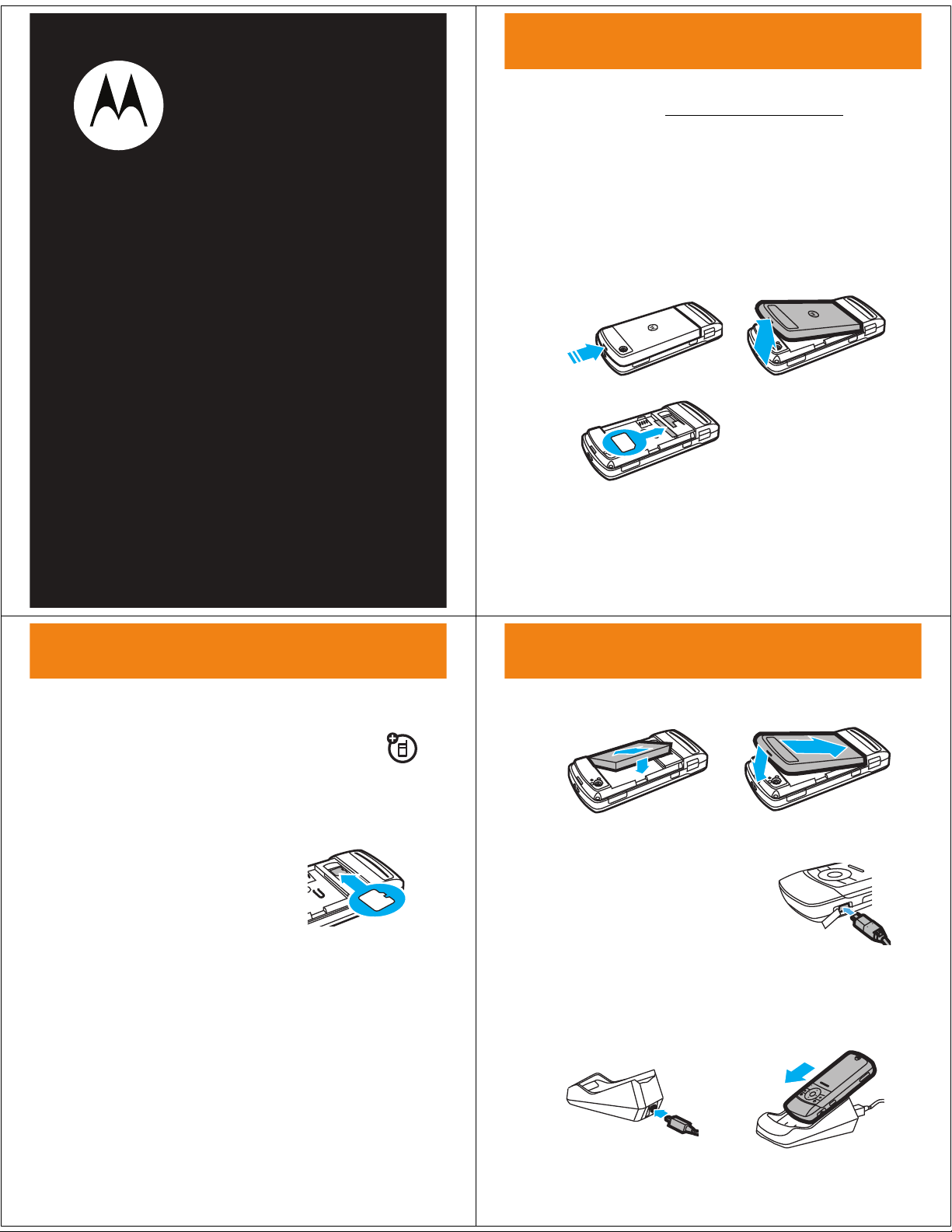
get started
get start ed
To download your phone’s
a
Web Tutorial
, visit
insert SIM card
complete user’s guide
www.motorola.ca/Z6wsupport
or see
.
TM
MOTO Z6w
Getting Started Guide
Caution:
away from static electricity, water, and dirt.
Yo u r Subscriber Identity Module (SIM) card stores your
phone number and other information.
Don’t bend or scratch your SIM card. Keep it
12
3
get started
insert memory card
You can store music and other multimedia files on
an optional removable microSD memory card.
Note:
Your phone can use a memory card with up to
4 GB capacity (greater than 1 GB storage guaranteed
only for SanDisk microSD cards).
To insert the memory card:
the memory card,
down
, into the memory card slot.
Push it completely into place.
To remove the memory card:
Grasp the end of the card, pull the card up slightly, then
pull it out.
gold contacts
battery
Note:
See “Battery Use and Battery Safety” on the
reverse side of this sheet for additional information about
your phone’s battery.
Insert
get started
install battery
12
charge battery
New batteries are not fully charged.
You can charge the battery with the
travel charger
You can also charge the battery with the
charger
12
:
desktop
:
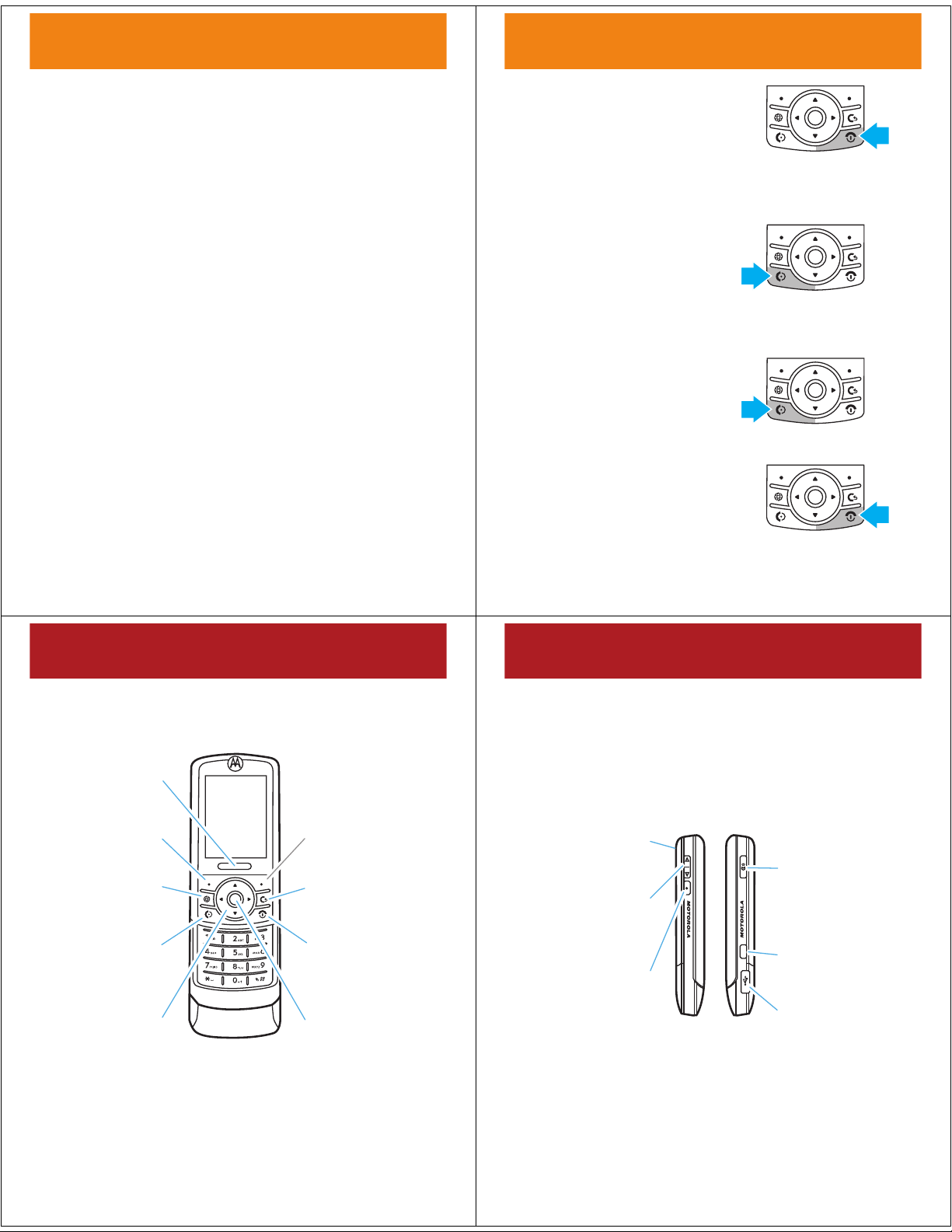
get started
Center Select Key
Open main menu &
select menu items.
Power/End Key
Turn on/off, hang
up, exit menus.
Right Soft Key
Left Soft Key
Go online.
Push Bar
Push down
to close slider.
Send Key
Make &
answer calls.
Navigation Key
Scroll up, down,
left, or right.
Clear/Back Key
Camera Lens
(on back of phone)
I
Voice Key
Use voice
commands to
make calls &
perform basic
phone functions.
Volu m e Key s
Smart/Speaker-
phone Key
Mini-USB Port
Charge battery,
attach accessories.
I
Camera Key
get started
The battery charge indicator light on your phone shows
when the battery is charging. The display shows
Charge Complete
when finished.
conserve battery charge
Using certain features can quickly deplete your battery’s
charge.
music, replaying video clips, and using Bluetooth®
wireless connections.
You can conserve your battery’s charge by doing the
following:
These features can include downloading
•
Turn Bluetooth power off when not in use (see
your phone’s User’s Guide).
•
Turn off wallpaper (see “wallpaper” later in this
guide).
•
Reduce backlight (see your phone’s User’s
Guide).
turn phone on
& off
Press and hold O for a few
seconds, or until the display turns on or off.
make a call
Enter a phone number and
N
press
Tip:
.
To
voice dial
a call, see your phone’s User’s Guide.
answer a call
When your phone rings and/or
vibrates, press
N
to answer.
end a call
To “hang up,” press O.
basics
basics
your phone
Tip:
Press the center keys to open the main menu
and select menu options. Press the clear/back key
delete letters or numbers, or to go back one menu.
D
basics
to
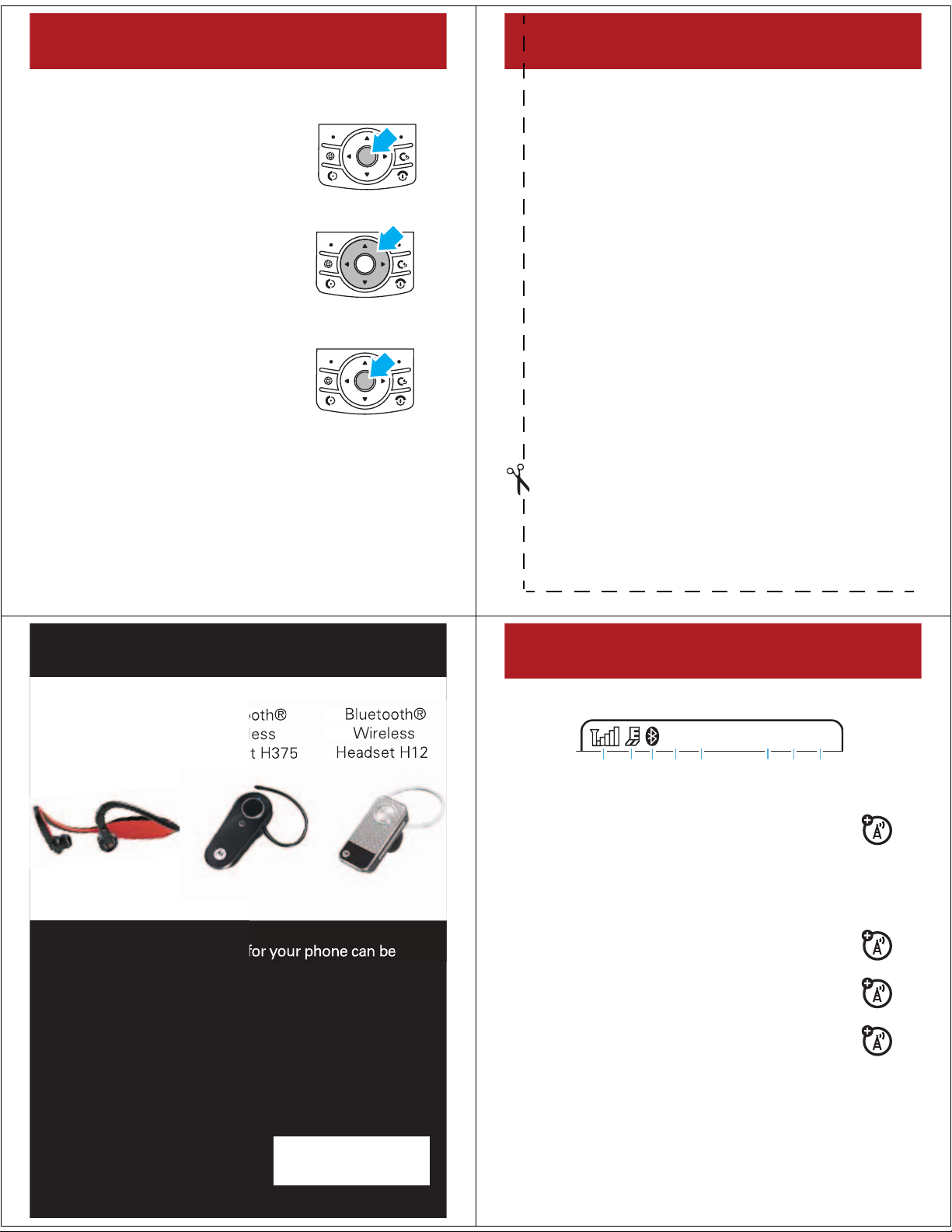
basics
]
6
A
2813 7
6
45
E
N
basics
menus
1
Press the center keys to open
Main Menu
the
2
Press the navigation keyS up,
down, right, or left, to highlight a
menu option.
3
Press the center keysto select
the highlighted option.
.
menu map
m
Tools
•Help
• Calendar
•Sync
• Download Manager
• File Manager
•Alarm Clock
• World Clock
• Calculator
• Task List
• Notes
j
Media
• Media Finder
•Camera
• Video Camera
• Voice Recorder
T
Games & Apps
• Fido Music Player
q
Call History
1
Internet
•Browser
•My Bookmarks
• My Web Pages
•History
•Go to URL
•Browser Setup
This is the standard menu layout.
Your phone’s menu may be
different.
g
Messaging
• Fido IM
• Messages
• Create Message
• Inbox
• My Folders
• Templates
•Drafts
•Outbox
• Sent Messages
• Send to Server
•Email
• Call Voicemail
Ó
WiFi
• Current Connection
• Available Networks
• Saved Networks
• Quick Connect
• Set Up WiFi
L
Contacts
u
Settings
•Profiles
• Themes
• Home Screen
• Connections
• Call Settings
• Phone Settings
•Security
• Dialing Services
•Network
accessories
Bluetooth®
Wireless
Stereo Headset S9
These and other accessories for your phone can be
found at: www.motorola.com
For extended user guide and additional information
on your phone, please visit:
www.motorola.ca/Z6wsupport
Bluetooth®
Wireless
Headset H375
Bluetooth®
Wireless
Headset H12
basics
status indicators
1Signal Strength –
2
EDGE/GPRS –
Enhanced Data for GSM Evolution (EDGE)
or General Packet Radio Service (GPRS)
connection.
3
Bluetooth –
4
Roam –
network.
5
New Message –
U
6
Active Line –
forwarding on.
7
Profile –
8
Battery Level –
Recharge when phone shows
Phone not using home calling
= text & voice.
Alert profile setting.
Strength of network connection.
Phone is using a high-speed
Bluetooth status.
] = text, ( = voice,
: = active call, E = call
Vertical bars show charge level.
Low Battery
g
.
Z
network
