Motorola MOTO Z10 user Manual
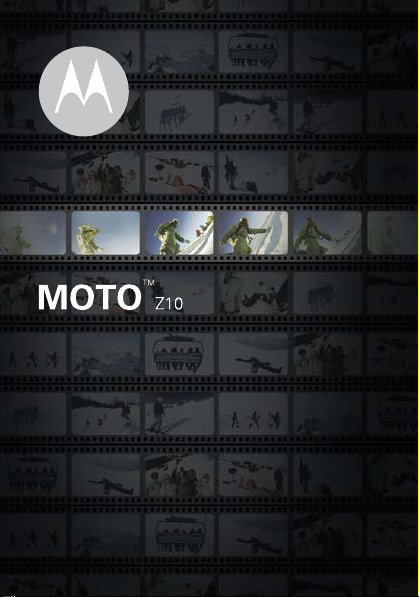
Quick Start Guide
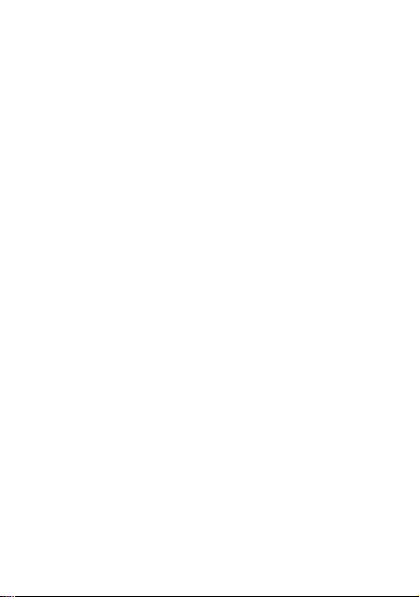
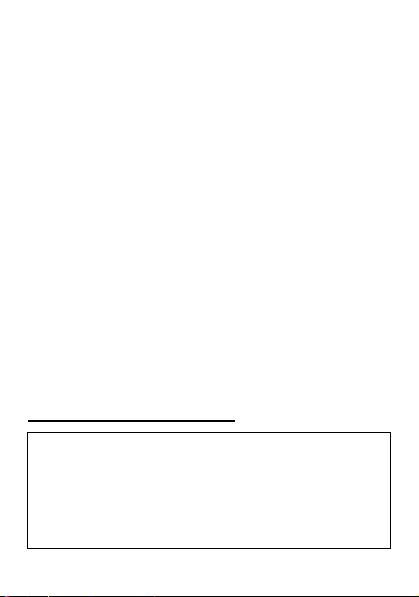
Yo ur
24-01-2008
welcome
MOTO Z10
smarter!
•
•
•
•
For more information:
phone press
Home screen. For manuals, web tutorials, software
support, and more, visit
www.motorola.com/uk/support/z10
Note:
review the
guide
information so you remember how to safely use
your phone.
phone is easier to use, quicker, and
Create
movies
(page 24) on the go and
instantly upload to the Web.
Capture key moments in high-definition
(page 21) and
the Web.
Watch
(page 33).
Edit your
(page 28).
Before using the phone for the first time,
included in the box. Periodically review this
photos
(page 26), and upload to
videos
on the high-definition display
videos
(page 23) and
To read instructions on your
Options >Help within a feature, such as the
Important Safety and Legal Information
photos
videos
1
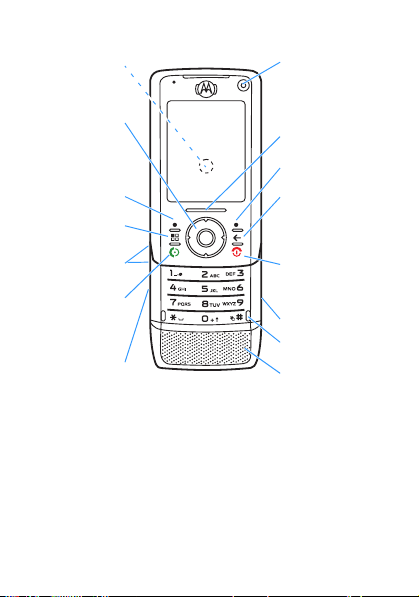
Primary C amera
Lens
(on reverse)
Secondary
Camera
Lens
Scroll up, down,
left, right or
press centre to
select.
Left Soft Key
Menu Key
Volume Keys
Make & answer
calls.
Media Gallery
Key
Bumper Bar
Right Soft Key
Clear Key
Tu rn on & o ff , h an g
up, exit menus.
Camera Key
Microphone
Battery Charging
Indicator
Tip:
Press the
and press again to return to the Home screen. Press
the
navigation key
centre
s
to select.
Menu key
1 to open the main menu
up, down, left, right to scroll or
2
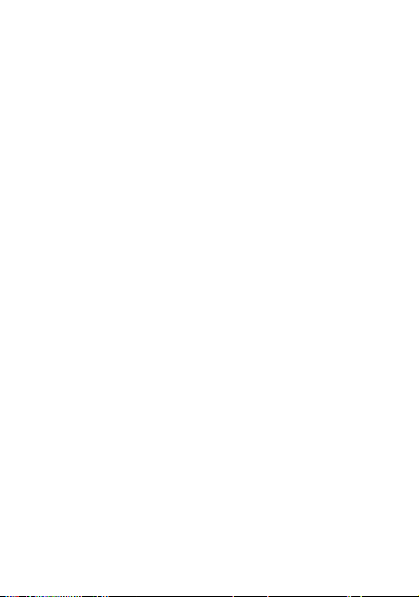
menu map . . . . . . . . . . . . . . . . . . . . . . . . . . . . . . . . . . . 5
contents
getting started . . . . . . . . . . . . . . . . . . . . . . . . . . . . . . . 7
insert your SIM card . . . . . . . . . . . . . . . . . . . . . . . . . 7
memory card. . . . . . . . . . . . . . . . . . . . . . . . . . . . . . . 8
insert the battery. . . . . . . . . . . . . . . . . . . . . . . . . . . . 9
charge the battery. . . . . . . . . . . . . . . . . . . . . . . . . . 10
install Motorola PcSync . . . . . . . . . . . . . . . . . . . . . 11
turn phone on & off. . . . . . . . . . . . . . . . . . . . . . . . . 11
slider . . . . . . . . . . . . . . . . . . . . . . . . . . . . . . . . . . . . 12
make a call . . . . . . . . . . . . . . . . . . . . . . . . . . . . . . . 12
answer a call . . . . . . . . . . . . . . . . . . . . . . . . . . . . . . 12
end a call . . . . . . . . . . . . . . . . . . . . . . . . . . . . . . . . . 13
make a video call . . . . . . . . . . . . . . . . . . . . . . . . . . 13
store a phone number . . . . . . . . . . . . . . . . . . . . . . 13
call a stored phone number . . . . . . . . . . . . . . . . . . 14
your phone number . . . . . . . . . . . . . . . . . . . . . . . . 14
basic navigation . . . . . . . . . . . . . . . . . . . . . . . . . . . 15
home screen . . . . . . . . . . . . . . . . . . . . . . . . . . . . . . 16
personalise . . . . . . . . . . . . . . . . . . . . . . . . . . . . . . . . . 18
home screen . . . . . . . . . . . . . . . . . . . . . . . . . . . . . . 18
main menu appearance . . . . . . . . . . . . . . . . . . . . . 19
main menu organisation . . . . . . . . . . . . . . . . . . . . 19
3
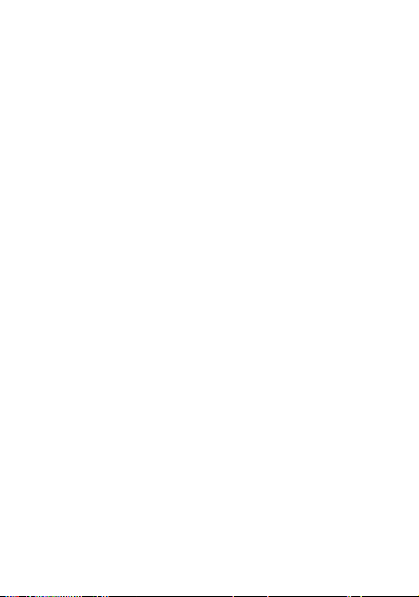
messaging . . . . . . . . . . . . . . . . . . . . . . . . . . . . . . . . . . 20
send a text message. . . . . . . . . . . . . . . . . . . . . . . . 20
receive a message . . . . . . . . . . . . . . . . . . . . . . . . . 20
video . . . . . . . . . . . . . . . . . . . . . . . . . . . . . . . . . . . . . . 21
record a video & upload or send it. . . . . . . . . . . . . 21
edit a video . . . . . . . . . . . . . . . . . . . . . . . . . . . . . . . 23
create a movie . . . . . . . . . . . . . . . . . . . . . . . . . . . . 24
photo . . . . . . . . . . . . . . . . . . . . . . . . . . . . . . . . . . . . . . 26
take a photo & upload or send it . . . . . . . . . . . . . . 26
edit a photo . . . . . . . . . . . . . . . . . . . . . . . . . . . . . . . 28
make a photo movie. . . . . . . . . . . . . . . . . . . . . . . . 29
media player . . . . . . . . . . . . . . . . . . . . . . . . . . . . . . . . 31
play music . . . . . . . . . . . . . . . . . . . . . . . . . . . . . . . . 31
play videos . . . . . . . . . . . . . . . . . . . . . . . . . . . . . . . 33
ShoZu . . . . . . . . . . . . . . . . . . . . . . . . . . . . . . . . . . . . . 34
ShoZu . . . . . . . . . . . . . . . . . . . . . . . . . . . . . . . . . . . 34
activate ShoZu . . . . . . . . . . . . . . . . . . . . . . . . . . . . 34
share-it destinations . . . . . . . . . . . . . . . . . . . . . . . . 35
Bluetooth® wireless . . . . . . . . . . . . . . . . . . . . . . . . . . 36
Bluetooth® wireless . . . . . . . . . . . . . . . . . . . . . . . . 36
accessories . . . . . . . . . . . . . . . . . . . . . . . . . . . . . . . . . 38
4
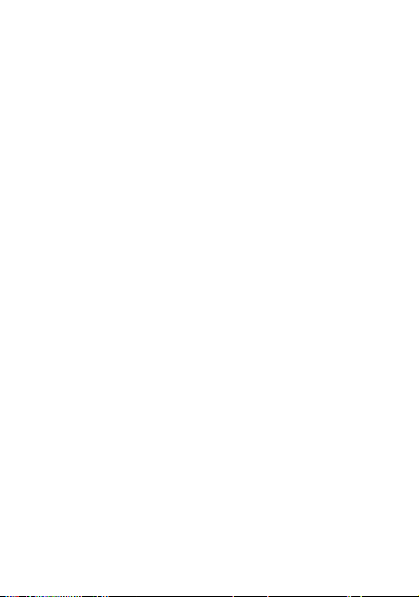
menu map
menu map
main menu
E
Messaging
• Call voice mail
• Create new message
• Messages Inbox
• Email Inbox
A
Contacts
D
Agenda
q
Web
B
Recent calls
•All
• Dialled
•Missed
•Received
G
Control panel
• (see next page)
Õ
To o ls
•Time&Alarm
•ToDo
• Calculator
•Jotter
Ö
Vo ic em ail
Ó
Media Studio
•Camera
•Camcorder
•MediaGallery
•MediaPlayer
• Media Editor
• Voice
• ShoZu
Ô
Connectivity
• Bluetooth
•Remotesync
• Connections
• USB Selector
K
SIM Card
• SIM Application
• SIM Toolkit
L
Games
Ú
Instant Messaging
>
Mobiclip Player
Ù
File manager
(continued next page)
®
* optional features
5
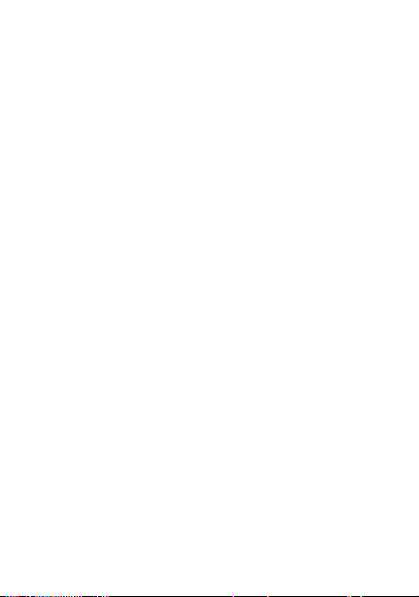
main menu (continued)
G
Control panel
•Themes
•Install
• Uninstall
• Audio Routing
• Camera Settings
• Home Settings
• Kill filter
•Profiles
•RightsManager
•SpeedDial
• Text Input Settings
• Call settings
•Device
• Security
• Messaging Settings
• Internet Settings
• Network settings
6
This is the standard main
menu layout.
Your
phone’s menu may be
different.
To change your home
screen shortcuts and main
menu appearance, see
page 18.
Tip:
Press
Options
View as list
>
to change the
main menu to a list view.
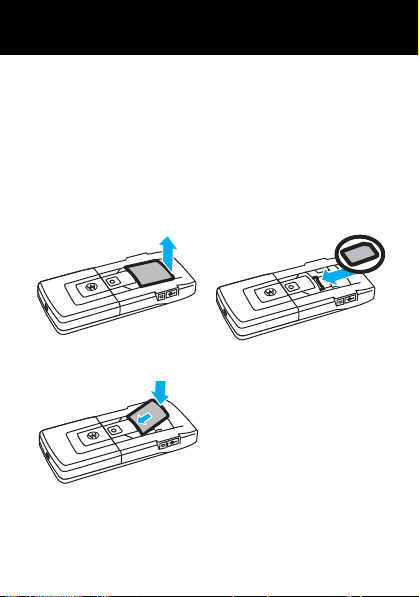
getting started
get started
insert your SIM card
Caution:
away from static electricity, water, and dirt.
Yo ur
your phone number and other information.
Note:
slide your SIM card out.
Don’t bend or scratch your SIM card. Keep it
Subscriber Identity Module
1
3
To remove your SIM card press in the clip, then
(SIM) card stores
2
7
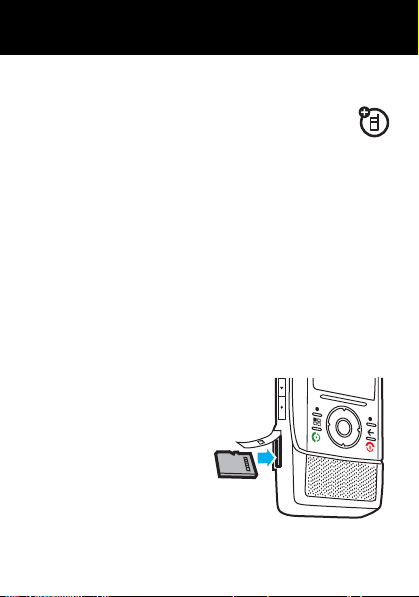
memory card
get started
You can use a removable microSD or
microSDHC memory card with your phone to
store and retrieve multimedia objects (such as
photos and sounds). Some applications, such as
and
Camcorder
, allow you to store photos or videos on
your phone or memory card. For more memory card
features, see your User’s Guide.
Note:
If you download a copyrighted file and store it
on your memory card, you can use the file only while
your memory card is inserted in your phone. You
cannot send, copy, or change copyrighted files.
install or remove a memory card
1
Open the protective
cover.
2
To install the
memory card
sure the memory
card’s metal
contacts are facing
up, and slide the
memory card into the slot until you hear a click.
8
, make
Camera
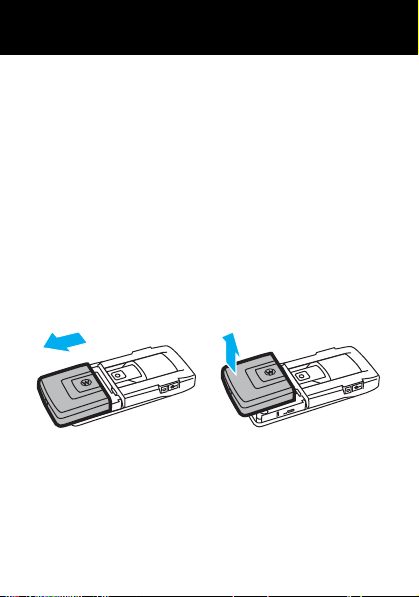
To remove the memory card
get started
release. The memory card slides a little way out of
the slot. Pull the memory card out of the slot.
3
Replace the protective cover.
, push it in and
insert the battery
Note:
Your battery is intentionally tight fitting to ensure
consistent connection. Your phone will automatically
turn on when you insert the battery.
1
2
9
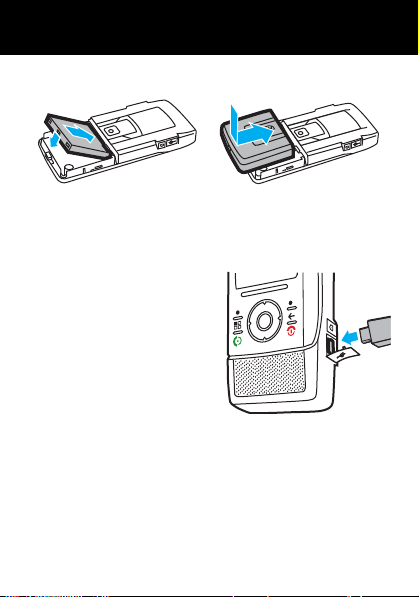
3
get started
4
charge the battery
New batteries are not fully
charged. Before you use
your phone, install and
charge the battery as
described here. Some
batteries perform best after
several full charge and
discharge cycles. Open the
protective cover on your phone’s accessory connector
port, and plug the battery charger into your phone and
an electrical outlet. Your phone’s battery charging icon,
in the status bar, flashes while the battery is charging,
and stops flashing when the battery is fully charged.
10
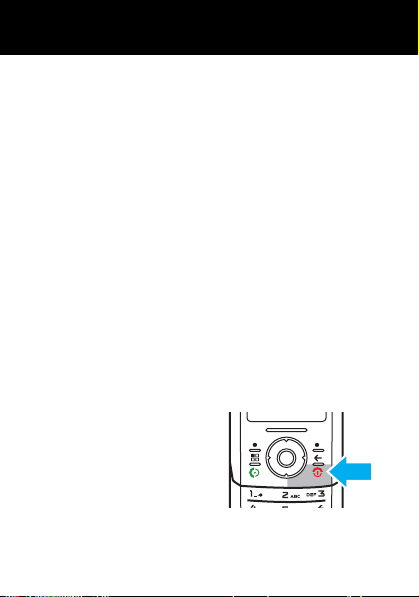
The battery charge indicator light on your phone
get started
shows when the battery is charging.
install Motorola PcSync
While your battery is charging, why not install the
Motorola PcSync software provided on the Companion
CD. Simply insert the CD into your PC’s CD drive to get
started. The software allows you to connect your
phone to a PC and transfer files, synchronise contacts
and email, backup your phone, and much more.
For more details about the Companion CD, see your
User’s Guide
.
turn phone on & off
Press and hold the
key
O for a few seconds,
or until the display turns
on or off. If prompted,
enter your SIM card PIN.
end
11
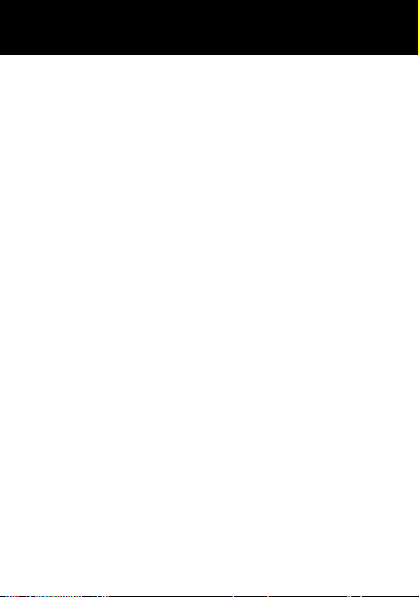
The first time you turn on your phone with a new
get started
Note:
SIM you are given the option to copy contacts from
your SIM to your phone.
slider
To
open your slider
your slider
, push the bumper bar up. To
pull the bumper bar down.
close
make a call
Enter a phone number and press the
Tip:
For the best microphone performance, have the
slider open during a call.
call key
N.
answer a call
When your phone rings and/or vibrates, open the
phone slider or press
N
to answer.
12
