Page 1
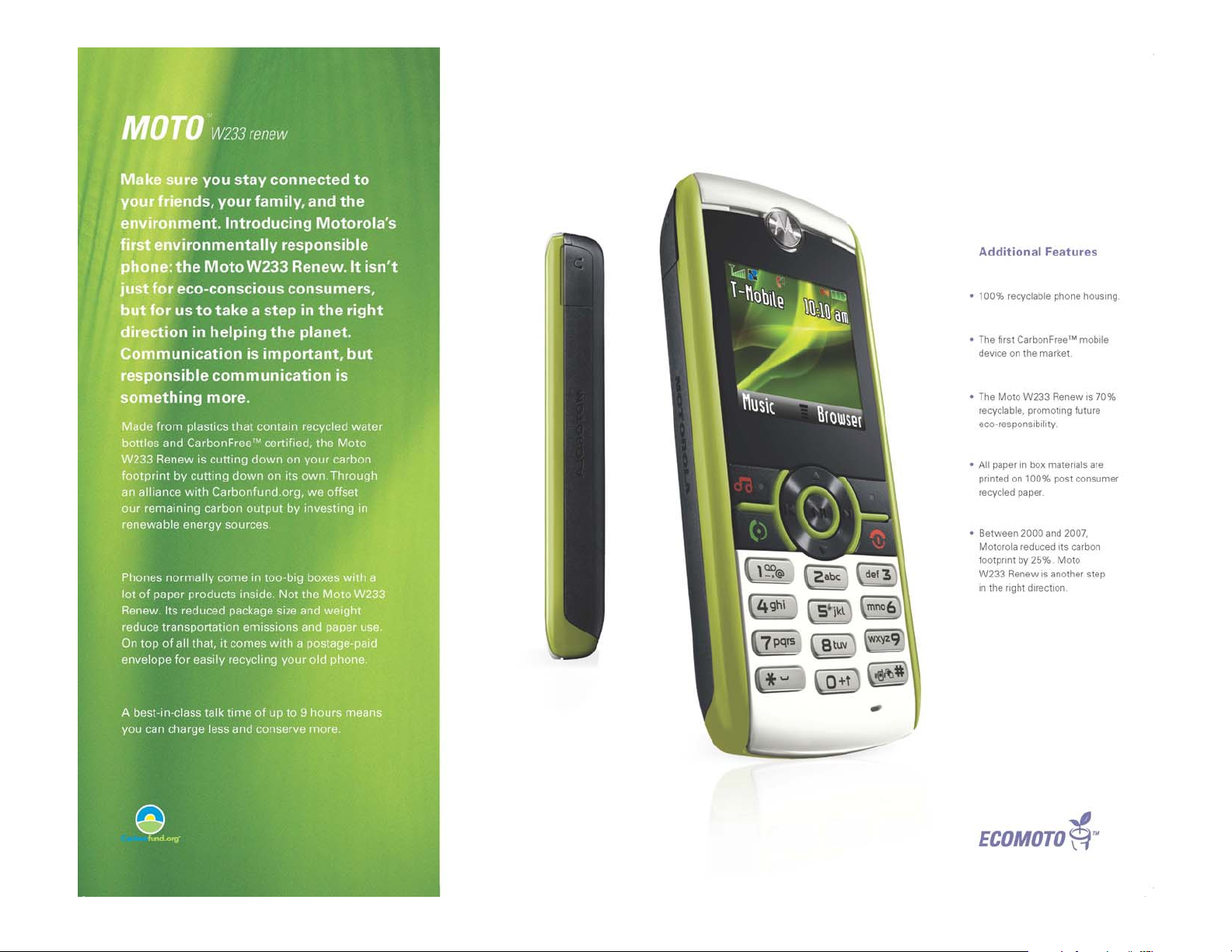
TUTORIAL
For additional support visit: www.motorola.com/support
Page 2
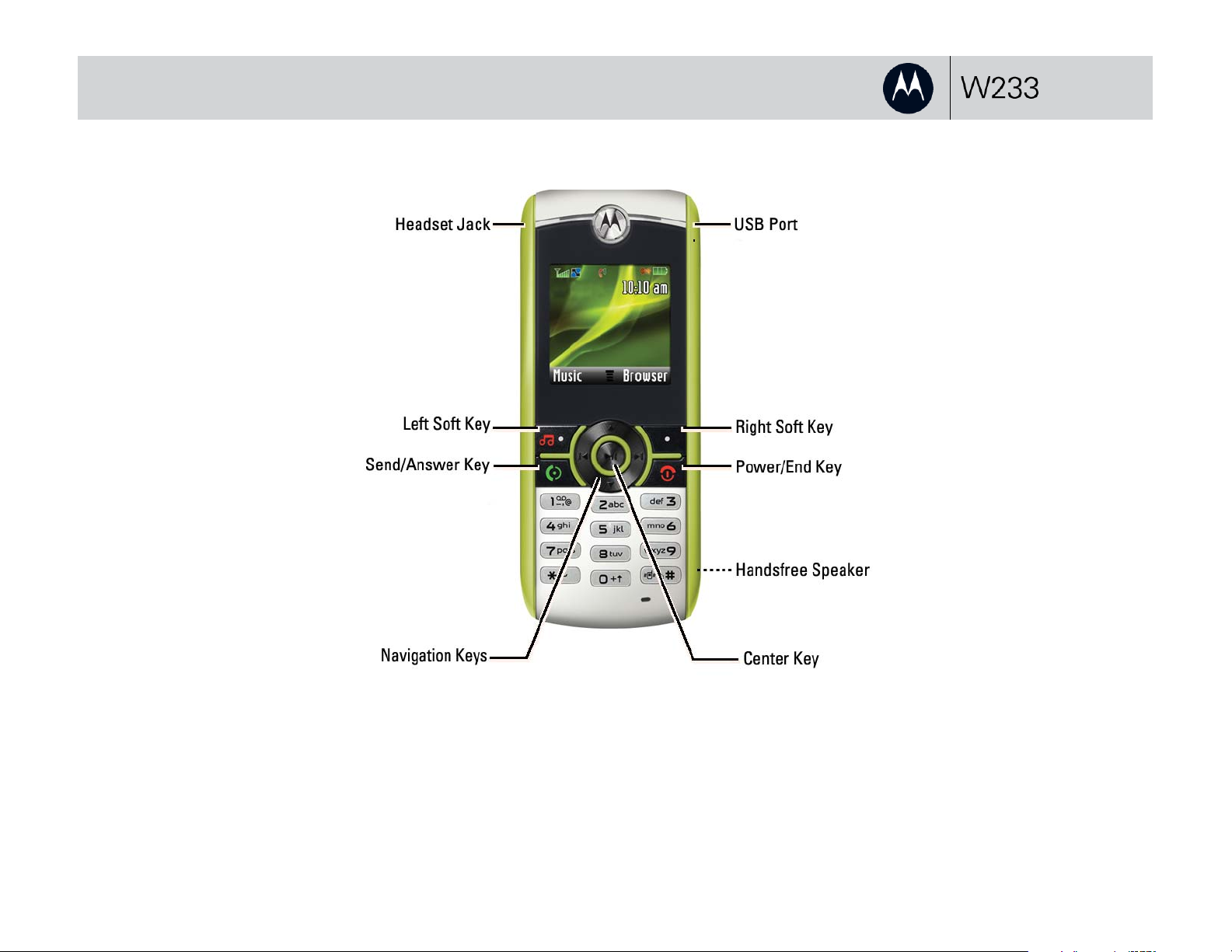
getting to know your phone
MOTOROLA and the Stylized M Logo are registered in the US Patent & Trademark Office.
© Motorola, Inc. 2009
Certain mobile phone features are dependent on the capabilities and settings of your service
provider’s network. Additionally, certain features may not be activated by your service provider,
and/or the provider’s network settings may limit the feature’s functionality. Always contact your
service provider about feature availability and functionality. All features, functionality, and other
product specifications, as well as the information contained in this tutorial, are based on the
latest available information and believed to be accurate at the time of publication. Motorola
reserves the right to change or modify any information or specifications without notice or
obligation.
Service dependent features may vary. Screen images may be
simulated or enhanced to show detail.
Note: Your phone may not appear exactly as the phone image
above, however, all key locations, sequences, and functions remain
the same.
Page 3
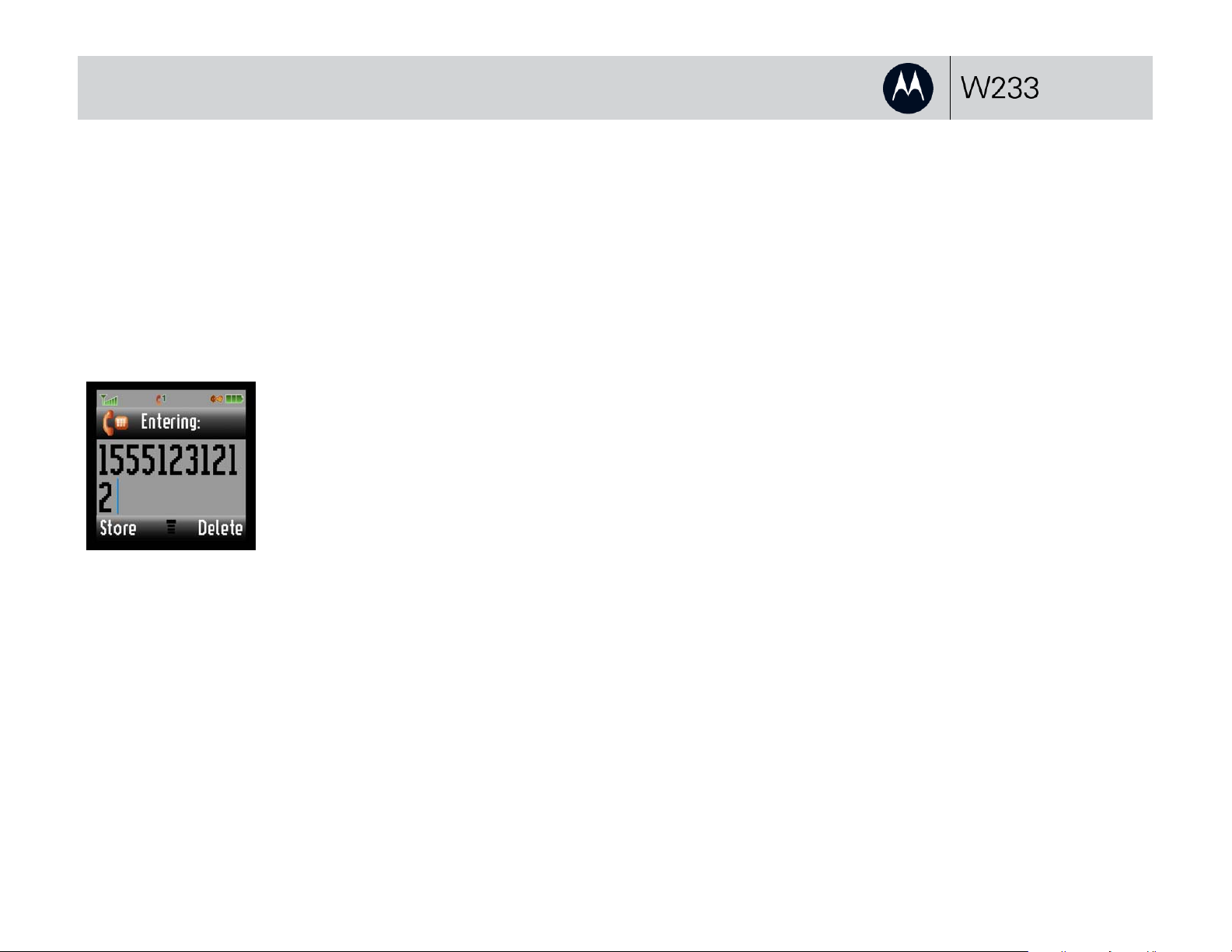
make, end, and answer calls
1.
To make a call:
On the home screen, enter a number and
press
Tip: Press Delete to delete the last number.
Press Store, and then Done to add the
number to your contacts.
N.
2.
To end a call:
Press
O.
3.
To answer a call:
When your phone rings or vibrates, press
N.
Tip: To answer with any key, go to main
menu and select Settings > In Call Setup.
Set Answer Options to Multi-key On.
Page 4

save and call contacts
You can save up to 500 contacts!
1.
To save a contact:
On the home screen, enter the number and
press Store.
4.
Select the contact and press N.
Tip: To find contacts in the list, enter the first
letters of the contact.
2.
Enter the contact details.
When you are finished press Done.
3.
To call a contact:
On the home screen, press s
Phonebook.
>
Page 5

send a text message
Your phone can store up to 500 SMS messages!
1.
On the home screen, press s> Messages >
Create > Create Message.
4.
Scroll to the recipient(s) and press Add. Press
Send to send the message.
2.
Select the message type: SMS/EMS or
MMS.
3.
Enter your message and press Ok.
Tip: In the text entry screen, press # to
switch text modes.
Page 6

transfer music to your phone
1.
Connect your phone and PC using a USB
cable. At the “Connect phone as storage
device” prompt, press Yes.
4.
Drag the songs or playlists you want to transfer
to the Sync List (see 1 and 2) and click Start
Sync (see 3). Your songs are transferred.
2.
Open Windows Media Player and click the
Sync tab. If this is the first time connecting,
you are prompted to complete the Device
Setup screen. Leave name as is and click
Finish.
5.
Disconnect your phone when prompted by
Windows Media Player.
3.
If this is the first time connecting, click the
Sync tab again and select W233 Mobile >
Advanced Options. Check Create folder
hierarchy on device box, then click OK.
Page 7

play music on my phone
To use the music player, insert a microSD
memory card, an optional accessory.
The music player supports MP3, MIDI,
iMelody, and AMR file formats.
1.
On the home screen, press s> Multimedia
> Music Library.
2.
Select a song and press Play.
To control music:
|| pause or f play
z next song; hold for fast forward
x previous song; hold for rewind
Tip:
To switch between music stored on the memory card and music stored on your phone
memory, press s> Multimedia > Music Library s> Switch Storage Devices.
Page 8

customize my phone
1.
To create home screen shortcuts, press
s> Personalize > Home Screen >
Home Keys.
Select Up, Down, Left, Right, or a soft
key and press Change. Select the feature
you want to assign.
4.
To personalize your ring style, press
s> Settings > Ring Style > Style.
Scroll to the style, press s.
Select style Detail, and customize
the various rings.
2.
To change the order of the main menu, press
s> Personalize > Main Menu > Reorder.
Scroll to the item you want to move and
press Grab. Then scroll to the destination
location and press Insert > Done.
3.
To change the wallpaper or screen saver,
press s> Personalize > Wallpaper or
Screen Saver.
Page 9

transfer files with a USB cable
1.
Connect your phone and PC using a USB
cable.
2.
Use the My Computer window to find
Removable Device.
Drag and drop files such as music from your
PC to your phone.
3.
When finished, remove the phone from your
PC by using the Safely Remove Hardware
icon at the bottom of your PC screen. Then
disconnect the USB cable.
Note: To charge your phone with a USB cable, download the USB charging driver onto your PC, at www.motorola.com/support/w233/
Page 10

access the web
This feature is network, SIM card, or subscription dependent
and may not be available in all areas. Contact your service
provider for more information.
1.
To launch the web browser, press s > Web
Access > Start Browser.
2.
To download a picture, sound, or MMS
template from a web page, go to the media
file page, highlight the file, then press Select
> Store.
