Motorola MOTOACTV Allowing To Communicate Through The Windows or Mac OS X Firewall
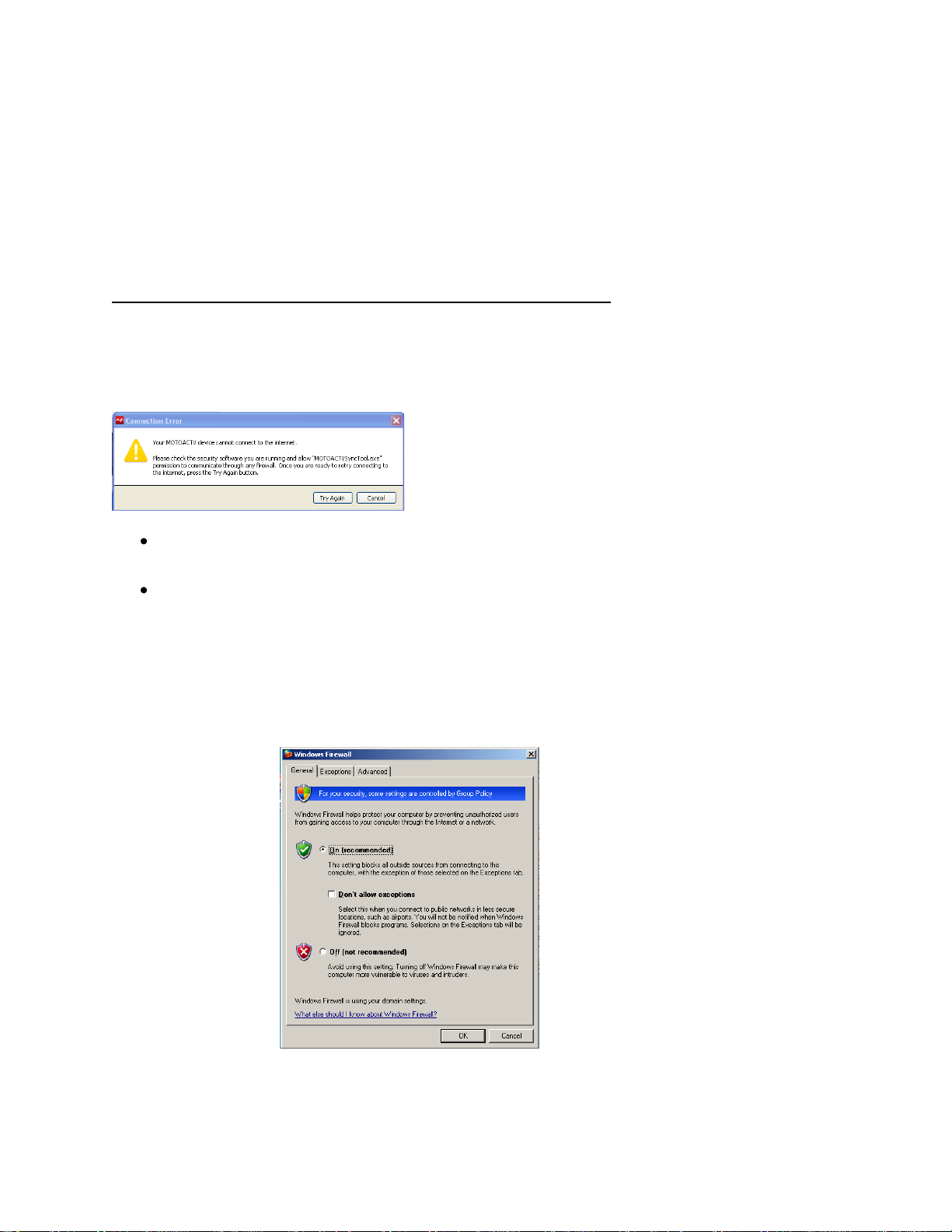
Allowing MOTOACTV To Communicate Through The Windows or Mac
OS X Firewall
Allowing MOTOACTV To Communicate Through The Windows Firewall
When MOTOACTV is connected to a Windows computer, if an error suggests that it is necessary to allow
MOTOACTVSyncTool to communicate through the firewall, follow the instructions below to disable
firewall blockages. The relevant error dialog looks like this:
If you are running a third party firewall, follow the directions from the publisher to give
MOTOACTVSyncTool.exe any permissions to communicate through the firewall.
If you are using WinXP or Win7, allow communication through the Windows Firewall by going to
Control Panel->Windows Firewall:
o For XP, if the Windows FireWall is turned on in the "General" tab, go to the "Exceptions"
tab. Find the entry for "MOTOACTVSyncTool.exe" and highlight it. Then click on
"Edit..." then on "Change Scope...". Then select "Any Computer" and close all dialogs
using the "OK" button. Step by step screenshots:
1. If the Windows FireWall is turned on in the "General" tab…
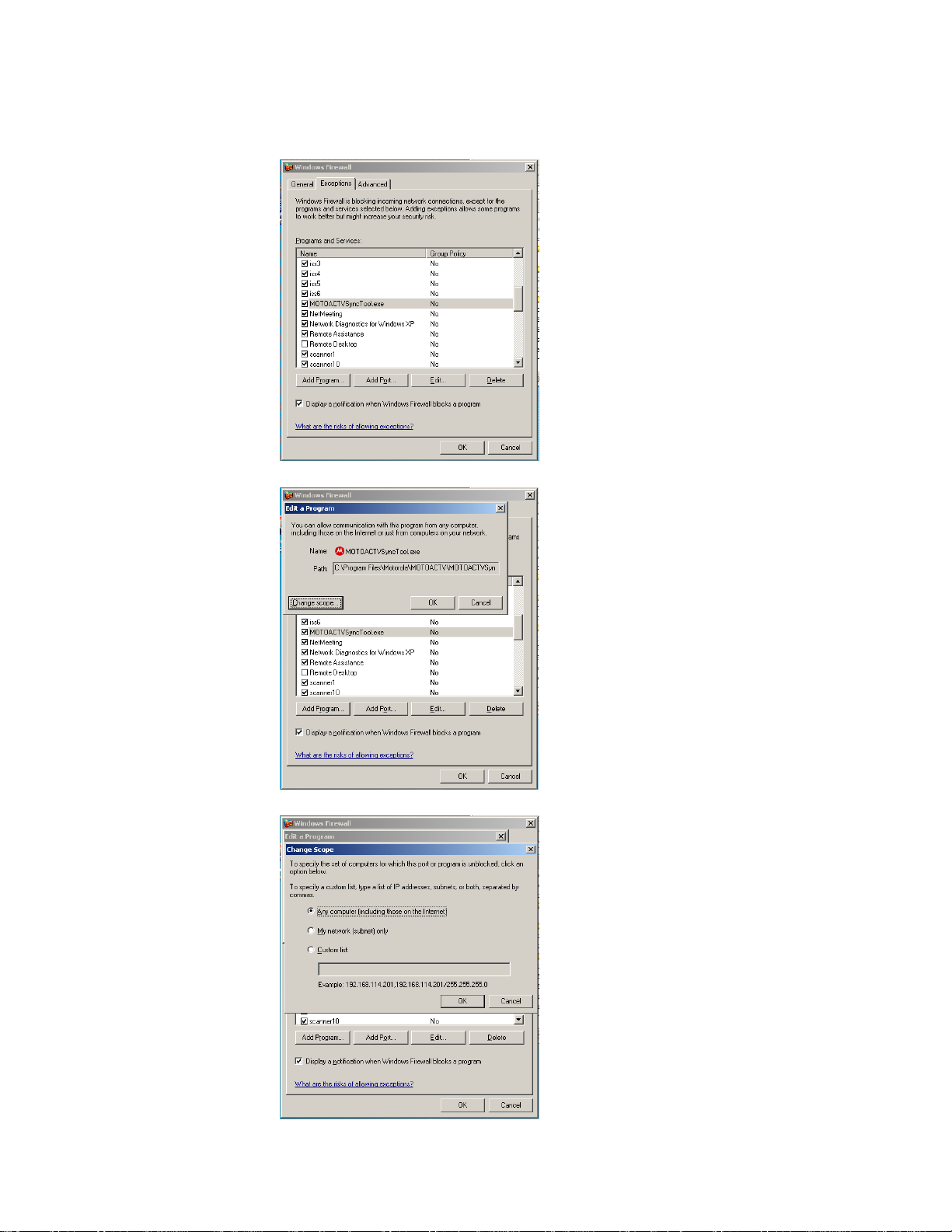
2. …go to the "Exceptions" tab. Find the entry for "MOTOACTVSyncTool.exe" and
highlight it. Then click on "Edit..."
3. Click on "Change Scope...".
4. Then select "Any Computer" and close all dialogs using the "OK" button.
