Page 1

ML910™Rugged Notebook
User Guide
Motorola, Inc.
All rights reserved
Owner’s Manual R01.2
Part Number: 6871008P31-B
Page 2
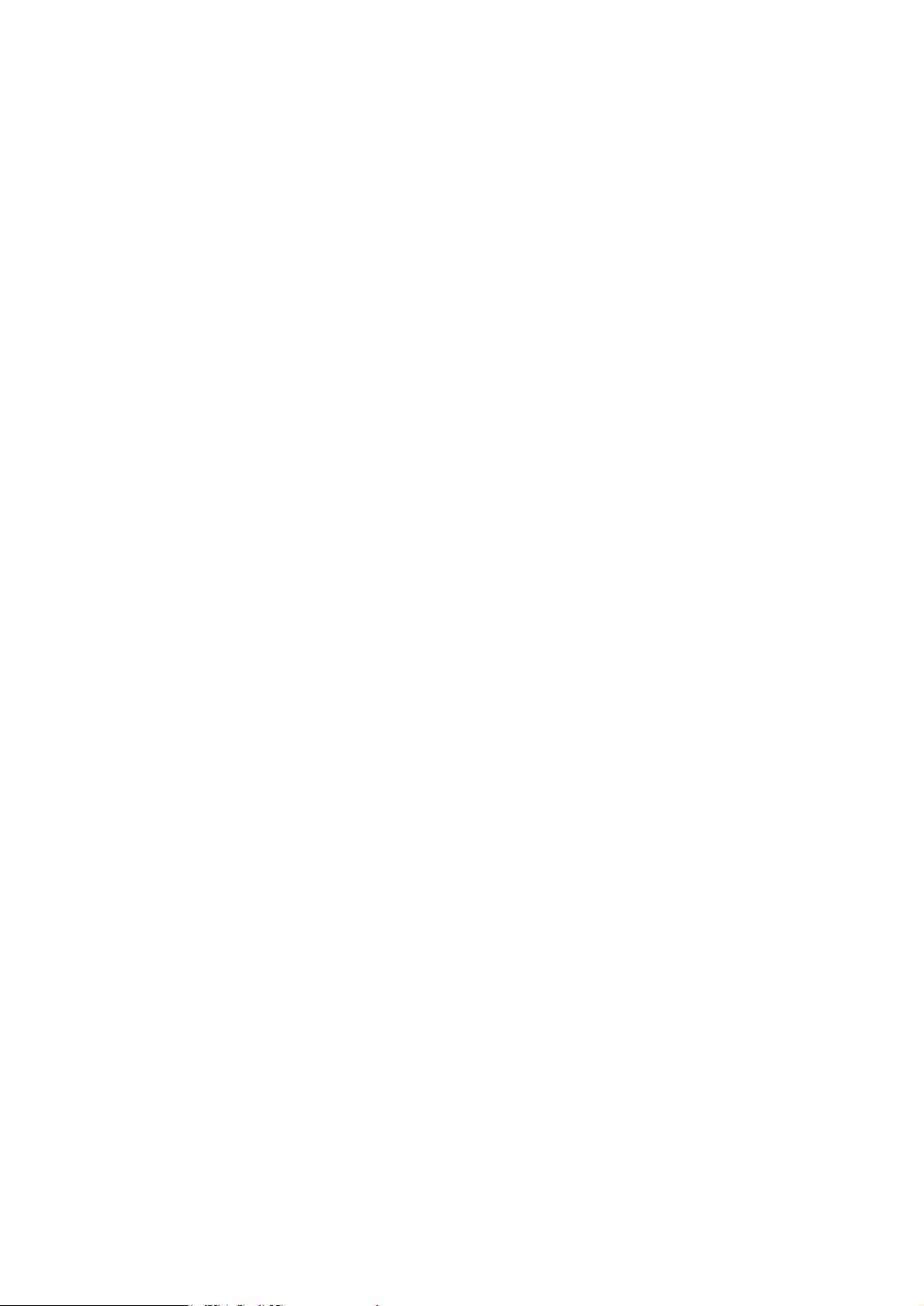
Page 3
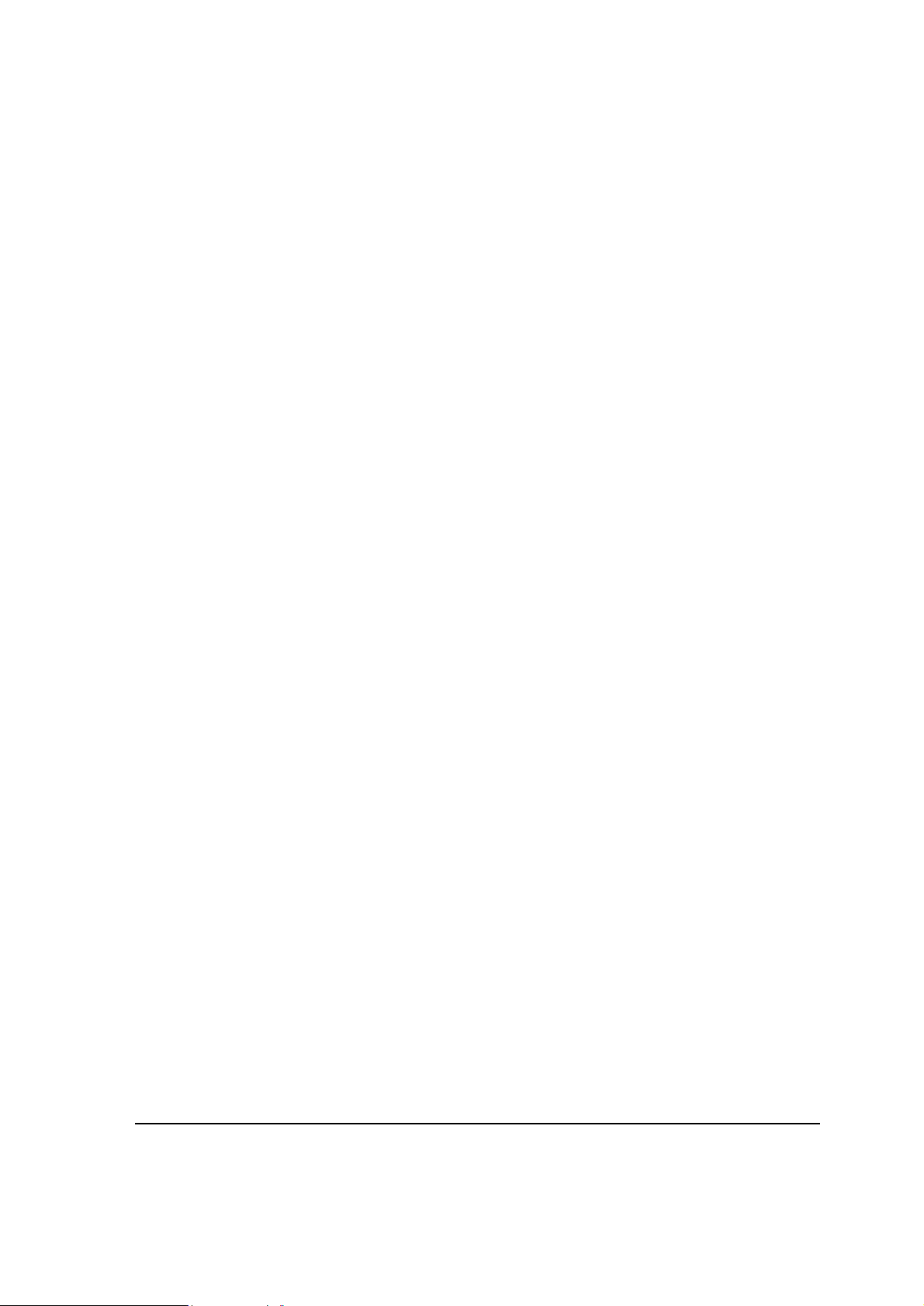
TRADEMARKS
MOTOROLA, the Stylized M Logo, and ML910™ RUGGED NOTEBOOK are registered in
the U.S. Patent and Trademark Office. All other product or service names are the property of
their respective owners. © 2008 by Motorola, Inc. All rights reserved
NOTE:
Information in this user guide is subject to change without notice.
COPYRIGHTS
ML Application includes the following Publicly Available Software:
ListViewEx, http://www.codeproject.com/cs/miscctrl/ListViewCellEditors.asp, Copyright
© 2004 mav.northwind. All rights reserved.
FlatTabControl, http://www.codeproject.com/cs/miscctrl/flattabcontrol.asp, Copyright
© 2005 Oscar Londoño. All rights reserved.
XpProgressBar, http://www.codeproject.com/cs/miscctrl/XpProgressBar.asp, Copyright
© 2005 Marcos Meli www.MarcosMeli.com.ar. All rights reserved.
SkinControls (DotNetSkin.SkinControls),
http://www.codeproject.com/cs/miscctrl/skincontrol.asp, Copyright © 2005-2006 Pan Wen
http://www.dotnetskin.net. All rights reserved.
PinkieControls, http://www.codeproject.com/cs/miscctrl/xp-style_button.asp, Copyright
© 2003 WiB shy_dream@yahoo.com and Wes Haggard wes@puzzleware.net. All rights
reserved.
FlimFlan, http://www.codeproject.com/dotnet/safeicon.asp, Copyright © 2004-2006 Joshua
Flanagan http://flimflan.com/blog and Pavel Janda. All rights reserved.
Copyright © 2007, 2008 by Motorola Inc. No part of this user guide may be transmitted,
stored in a retrieval system, or translated into any language or computer language, in any
form or by any means, without the prior written permission of Motorola Inc. All rights reserved.
i
Page 4
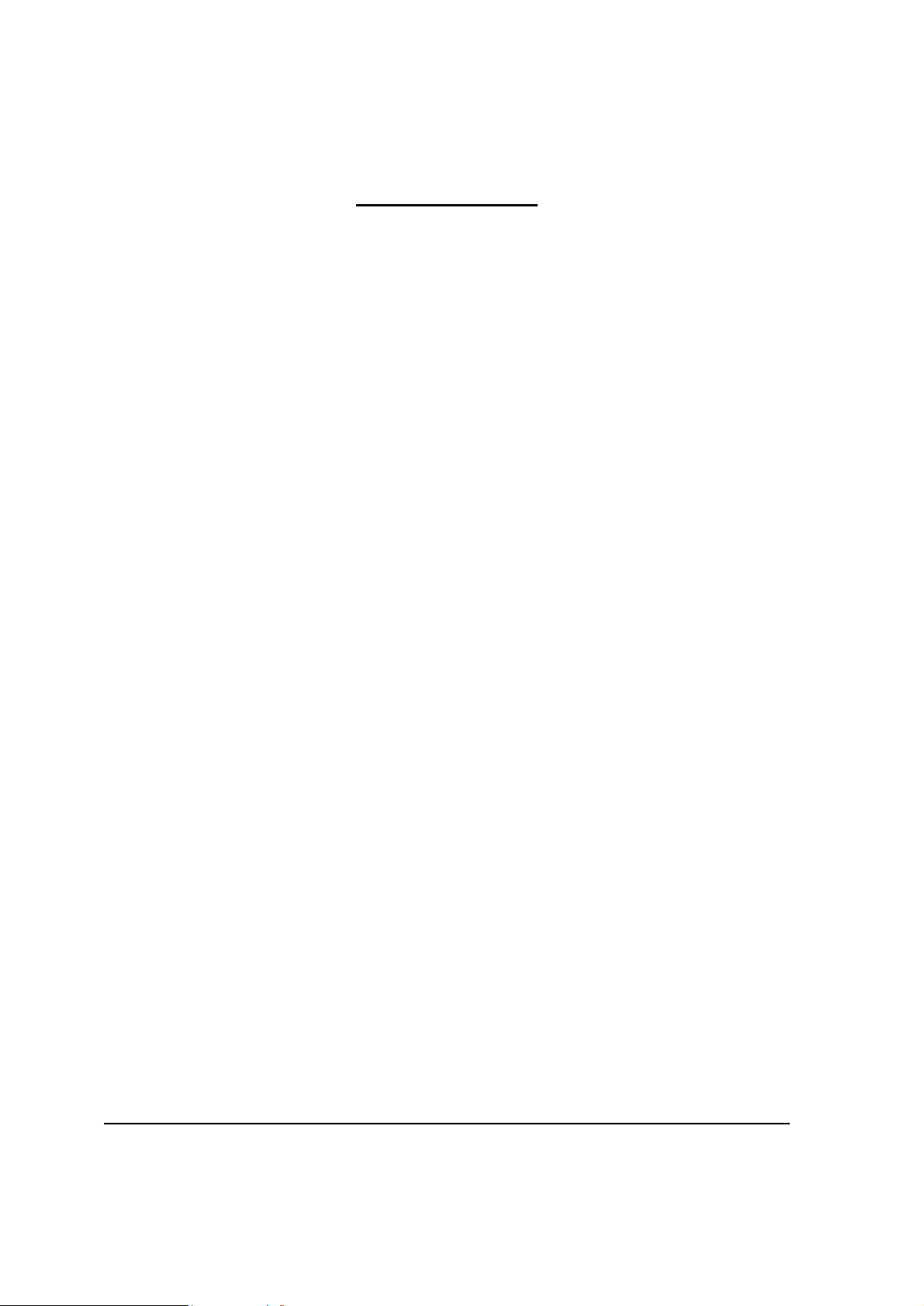
LICENSE AGREEMENT
MOTOROLA, INC. (“MOTOROLA”) IS WILLING TO LICENSE THE SOFTWARE
EMBEDDED IN THE ENCLOSED PRODUCT (THE “SOFTWARE”) TO YOU ONLY ON
THE CONDITION THAT YOU ACCEPT ALL OF THE TERMS CONTAINED IN THIS
LICENSE AGREEMENT (“AGREEMENT”). PLEASE READ THE TERMS CAREFULLY.
YOUR USE OF THE PRODUCT WITH THE EMBEDDED SOFTWARE WILL
INDICATE YOUR ASSENT TO THEM. IF YOU DO NOT AGREE TO THESE TERMS,
THEN MOTOROLA IS UNWILLING TO LICENSE THE SOFTWARE TO YOU, IN
WHICH EVENT YOU SHOULD NOT USE THE PRODUCT WITH THE EMBEDDED
SOFTWARE AND YOU SHOULD RETURN IT TO THE PLACE FROM WHICH IT WAS
ACQUIRED, AND YOUR MONEY WILL BE REFUNDED.
Section 1 GRANT OF LICENSE
Motorola hereby grants to you a personal, non-exclusive, non-transferable right to use the
Software subject to the Conditions Of Use set forth in Section 2 below and the terms and
conditions of this Agreement.
Section 2 CONDITIONS OF USE
2.1 Use of the Software outside of the conditions set forth herein is strictly prohibited and will
be deemed a breach of this Agreement.
2.2 You shall use the Software (i) only for Your internal business purposes; (ii) only as
described in the Software or product documentation; and (iii) in strict accordance with
this Agreement.
2.3 You shall not transfer, download, copy, distribute, sublicense, modify, adapt, merge with
other software, reverse engineer, prepare derivative works of, de–compile or
disassemble any Software for any reason.
2.4 You shall not remove, destroy, or alter any proprietary markings or legends placed upon
or contained within the Software, related materials or documentation.
2.5 You shall not export, re-export, resell, ship or divert or cause to be exported, re-exported,
resold, shipped, or diverted, directly or indirectly, the Software under this Agreement.
Section 3 TITLE AND OWNERSHIP
Title to all copies of Software will not pass to you at any time and remains vested exclusively
in Motorola or the copyright owner. Motorola or the copyright owner owns and retains all of its
proprietary rights in any form concerning the Software, including all rights in patents, patent
applications, inventions, copyrights, trade secrets, trademarks, trade names, and other
intellectual properties. Nothing in this Agreement is intended to restrict the proprietary rights
of Motorola or the copyright owner or to grant by implication or estoppel any proprietary rights.
All intellectual property developed, originated, or prepared by Motorola or the copyright
owner in connection with providing the Software, products, or related services to you remains
vested exclusively in Motorola or the copyright owner, and this Agreement does not grant to
you any shared development rights of intellectual property.
ii
Page 5
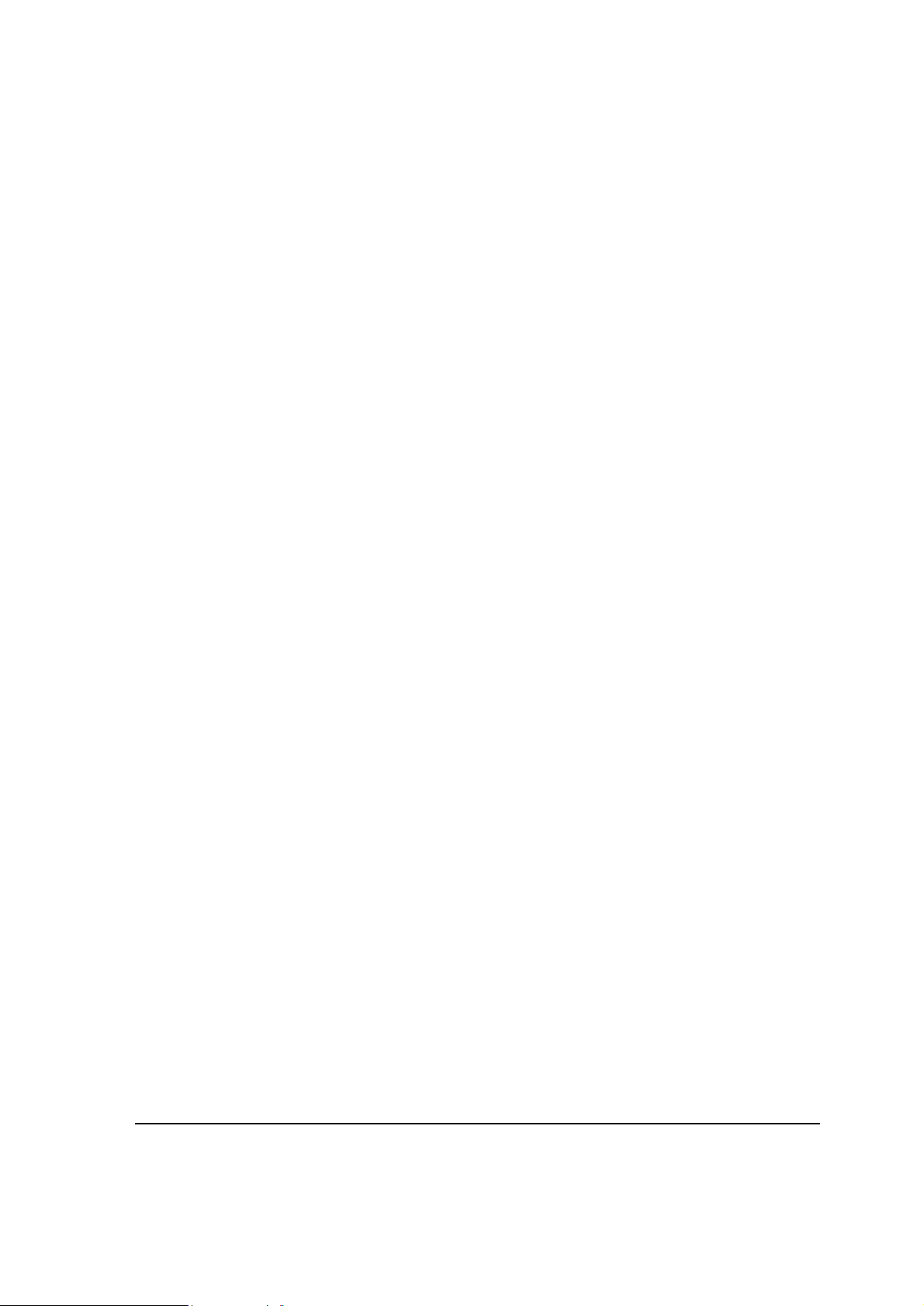
Section 4 CONFIDENTIALITY
You acknowledge that all Software contains valuable proprietary information and trade
secrets and that unauthorized or improper use of Software will result in irreparable harm to
Motorola for which monetary damages would be inadequate and for which Motorola will be
entitled to immediate injunctive relief. Accordingly, You will limit access to Software to
employees and agents who need to use the Software for Your internal business purposes,
and You will take appropriate action with those employees and agents to preserve the
confidentiality of Software, using the same degree of care to avoid unauthorized or improper
disclosure as You use for the protection of Your own proprietary software, but in no event
less than reasonable care. Notwithstanding anything to the contrary herein, You shall have
no obligation to preserve the confidentiality of any proprietary information that (i) was in the
public domain at the time of disclosure; (ii) entered the public domain through no fault of You;
(iii) was given to You free of any obligation to keep it confidential; (iv) is independently
developed by You; or (v) is disclosed as required by law provided that You notify Motorola
prior to such disclosure and provide Motorola with a reasonable opportunity to respond.
Section 5 RIGHT TO USE MOTOROLA’S NAME
You shall not, during the term of this Agreement or thereafter, use any trademark of Motorola,
or any word or symbol likely to be confused with any Motorola trademark, either alone or in
any combination with another word or words.
Section 6 PAYMENT
The rights granted hereunder are contingent upon payment for the product in which the
Software is embedded.
Section 7 TERM AND TERMINATION
Your right to use Software will begin when you begin using the product with the embedded
Software, which constitutes acceptance of the terms and conditions herein, and will continue
in perpetuity unless terminated as set forth herein. Your right to use Software will terminate
immediately without notice upon a breach of this Agreement by You. Otherwise, this
Agreement may be terminated by either party upon thirty (30) days prior written notice.
Within thirty (30) days after termination of this Agreement, You will certify to Motorola in
writing that through your best efforts, and to the best of your knowledge, the original and all
copies, in whole or in part, in any form, of the Software and all related material and
documentation, have been destroyed.
Section 8 MAINTENANCE
Motorola shall not be responsible for maintenance or field service of the Software under this
Agreement.
Section 9 NO WARRANTY
MOTOROLA DOES NOT WARRANT THAT THE SOFTWARE WILL MEET YOUR
REQUIREMENTS, OR THAT THE OPERATION OF THE SOFTWARE WILL BE
UNINTERRUPTED OR ERROR-FREE. MOTOROLA DISCLAIMS ALL WARRANTIES,
iii
Page 6
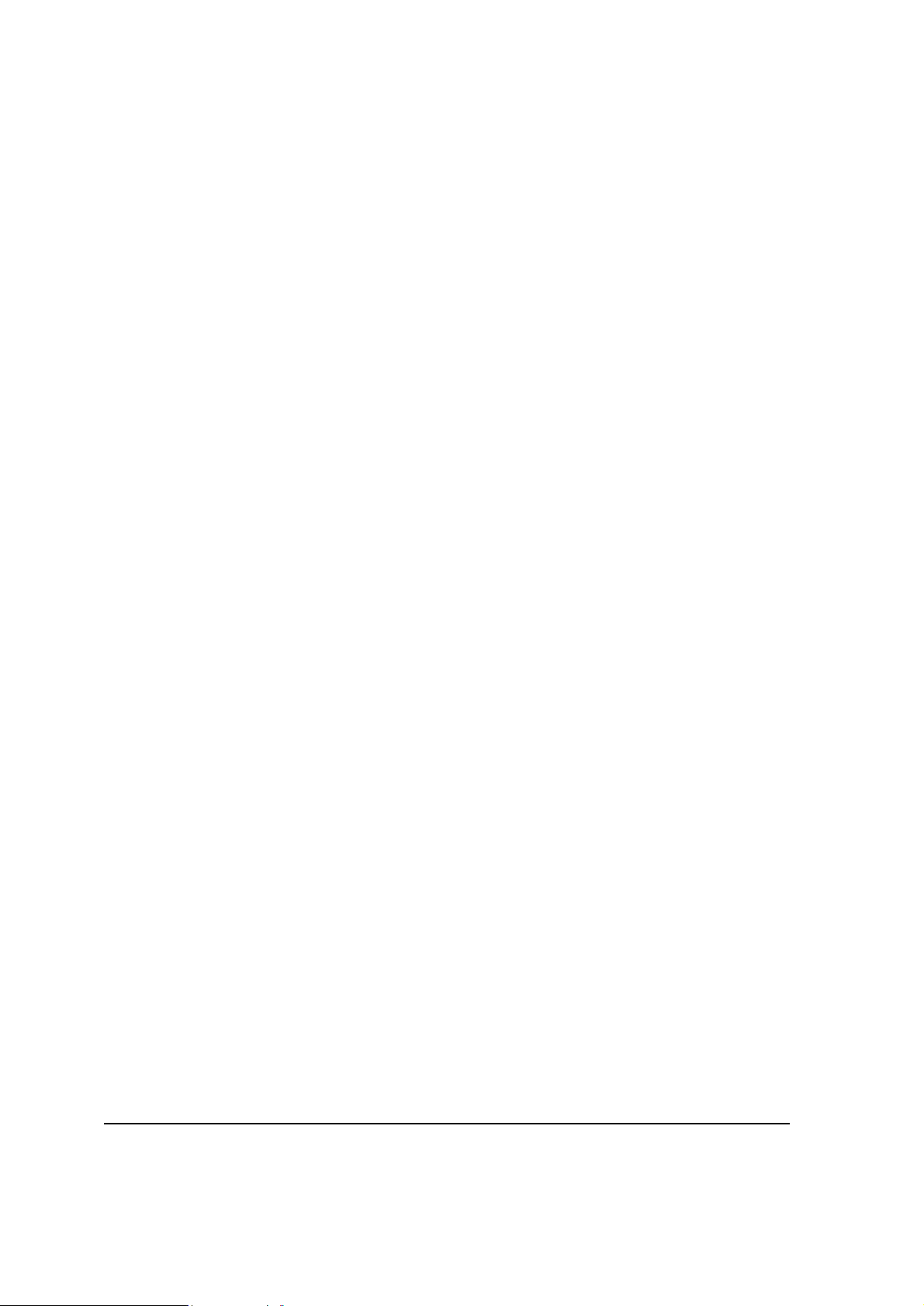
EXPRESS OR IMPLIED, INCLUDING THE IMPLIED WARRANTIES OF
MERCHANTABILITY AND FITNESS FOR A PARTICULAR PURPOSE.
Section 10 LIMITATION OF LIABILITY
MOTOROLA’S TOTAL LIABILITY UNDER THIS AGREEMENT FOR DAMAGES SHALL
NOT EXCEED THE TOTAL AMOUNT PAID BY YOU FOR THE SOFTWARE UNDER THIS
AGREEMENT. IN NO EVENT WILL MOTOROLA BE LIABLE FOR INCIDENTAL,
CONSEQUENTIAL, INDIRECT, SPECIAL, OR PUNITIVE DAMAGES.
Section 11 U.S. GOVERNMENT
If You are a unit or agent of the U.S. Government, You acknowledge Motorola’s
representation that the Software represents “Commercial Computer Software” and that the
Government’s use of the Software shall be subject to “Restricted Rights”, as provided in
DFARS 252.227–7013 (c) (1) (ii), or FAR 52.227–19.
Section 12 GOVERNING LAW
This Agreement shall be governed by the laws of the United States of America to the extent
that they apply and otherwise by the laws of the State of Illinois.
Section 13 ASSIGNMENT
This Agreement may not be assigned or otherwise transferred by you.
Section 14 SURVIVAL OF PROVISIONS
The parties agree that where the context of any provision indicates an intent that it shall
survive, the term of this Agreement then it shall survive.
Section 15 ENTIRE AGREEMENT
This Agreement contains the parties’ entire agreement regarding your use of Software and
may be amended only in a writing signed by both parties, except that Motorola may modify
this Agreement as necessary to comply with applicable laws and regulations including FCC
regulations.
Section 16 THIRD-PARTY SOFTWARE
The Software may contain one or more items of third-party software supplied by other
third-party suppliers. The terms of this Agreement govern your use of any third-party
software UNLESS A SEPARATE THIRD-PARTY SOFTWARE LICENSE IS INCLUDED
WITH THIS PACKAGE, IN WHICH CASE YOUR USE OF THE THIRD-PARTY SOFTWARE
WILL THEN BE GOVERNED BY THE SEPARATE THIRD-PARTY LICENSE.
IF THE FOREGOING TERMS AND CONDITIONS ARE ACCEPTABLE TO YOU, YOU
AGREE THAT YOUR USE OF THE PRODUCT WITH THE EMBEDDED SOFTWARE WILL
INDICATE YOUR ACCEPTANCE OF THIS AGREEMENT.
IF THE FOREGOING TERMS AND CONDITIONS ARE NOT ACCEPTABLE TO YOU, THEN
MOTOROLA IS UNWILLING TO LICENSE THE SOFTWARE TO YOU, IN WHICH EVENT
YOU SHOULD NOT USE THE PRODUCT WITH THE EMBEDDED SOFTWARE AND YOU
iv
Page 7
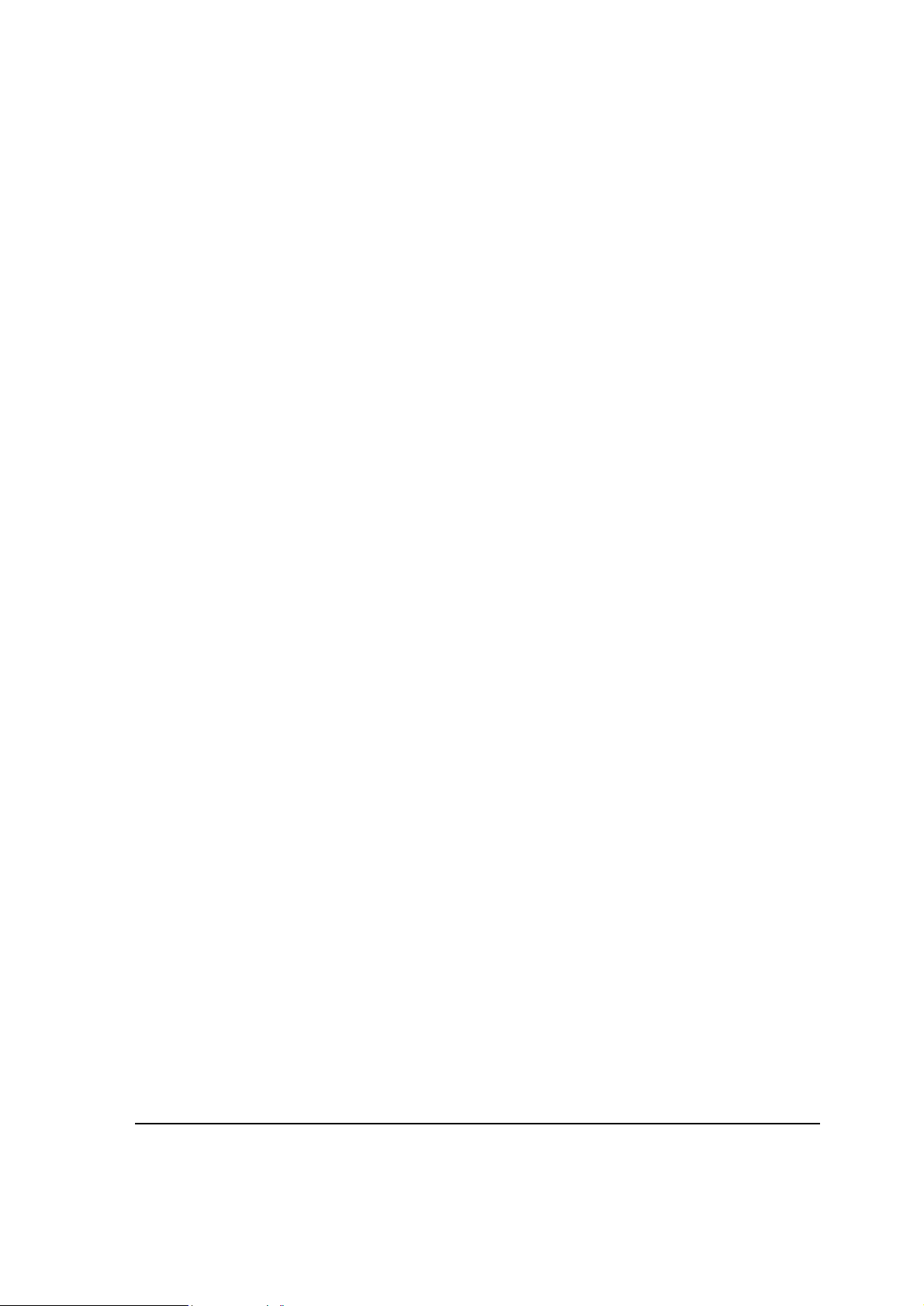
SHOULD RETURN IT TO THE PLACE FROM WHICH IT WAS ACQUIRED, AND YOUR
MONEY WILL BE REFUNDED.
COMPUTER SOFTWARE COPYRIGHTS
The Motorola products described in this user guide may include copyrighted Motorola
computer programs stored in semiconductor memories or other media. Laws in the United
States and other countries preserve for Motorola certain exclusive rights for copyrighted
computer programs, including the exclusive right to copy or reproduce in any form the
copyrighted computer program. Accordingly, any copyrighted Motorola computer programs
contained in the Motorola products described in this user guide may not be copied,
reproduced, modified, reverse-engineered, or distributed in any manner without the express
written permission of Motorola. Furthermore, the purchase of Motorola products shall not be
deemed to grant either directly or by implication, estoppel or otherwise, any license under the
copyrights, patents or patent applications of Motorola, except for the normal non-exclusive
license to use that arises by operation of law in the sale of a product.
This Warranty applies within the fifty (50) United States, the District of Columbia, and
Canada.
v
Page 8
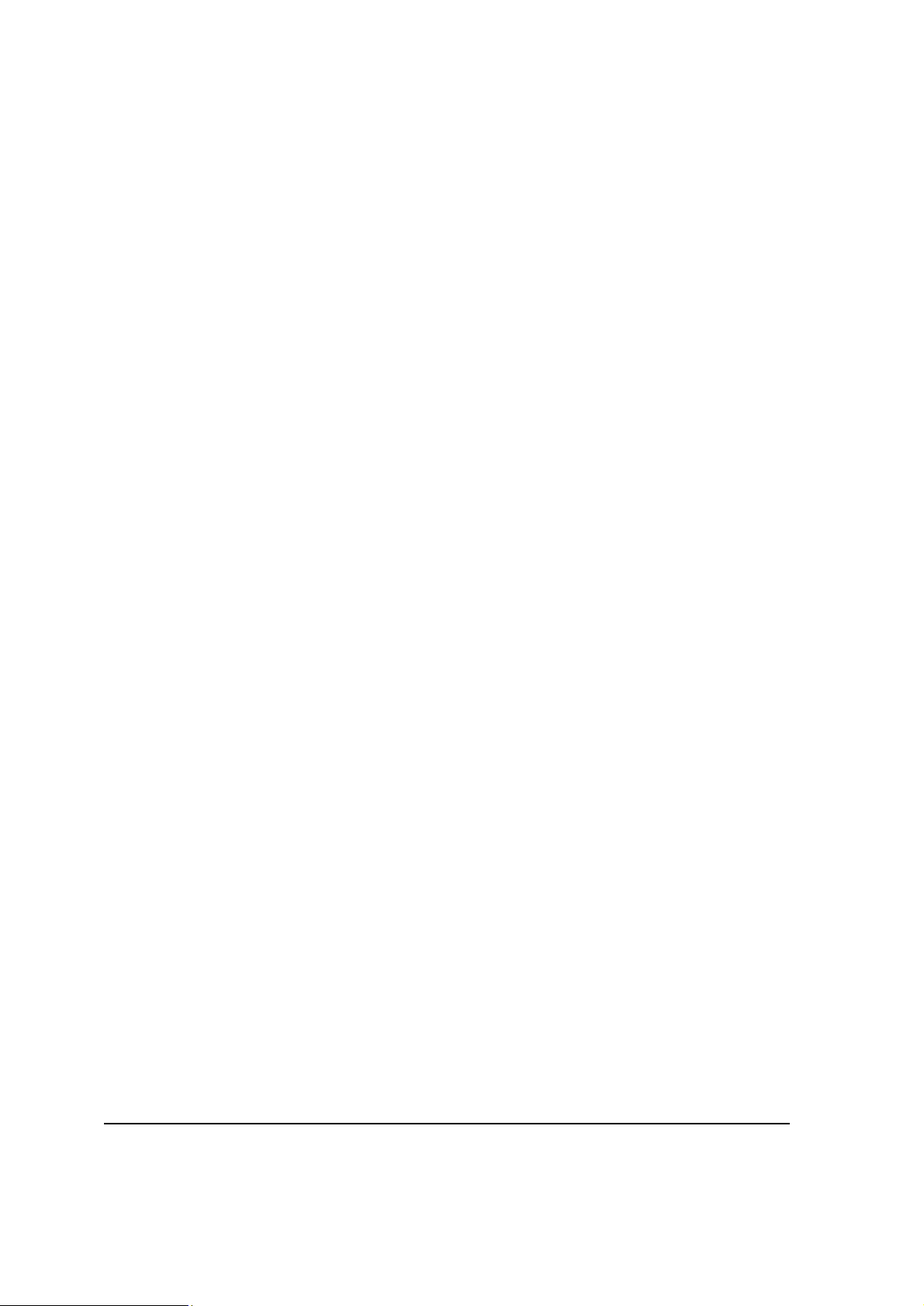
LIMITED WARRANTY
MOTOROLA COMMUNICATION PRODUCTS
If the affected product is being purchased pursuant to a written Communications System
Agreement signed by Motorola, the warranty contained in that written agreement will
apply. Otherwise, the following warranty applies.
I. WHAT THIS WARRANTY COVERS AND FOR HOW LONG:
Motorola Inc. or if applicable, Motorola Canada Limited ("Motorola") warrants the Motorola
manufactured radio communications product ("Product") against material defects in
material and workmanship under normal use and service for a period of Three (3)Years
from the date of shipment. Accessories, including batteries carry their own separate
limited One (1) year warranty.
Motorola, at its option, will at no charge either repair the Product (with new or
reconditioned parts), replace it with the same or equivalent Product (using new or
reconditioned Product), or refund the purchase price of the product during the warranty
period provided purchaser notifies Motorola according to the terms of this warranty.
Repaired or replaced Product is warranted for the balance of the original applicable
warranty period. All replaced parts of the Product shall become the property of Motorola.
This express limited warranty is extended by Motorola to the original end user purchaser
purchasing the Product for purposes of leasing or for commercial, industrial, or
governmental use only, and is not assignable or transferable to any other party. This is
the complete warranty for the Product manufactured by Motorola. Motorola assumes no
obligations or liability for additions or modifications to this warranty unless made in writing
and signed by an officer of Motorola. Unless made in a separate written agreement
between Motorola and the original end user purchaser, Motorola does not warrant the
installation maintenance or service of the Product.
Motorola cannot be responsible in any way for any ancillary equipment not furnished by
Motorola which is attached to or used in connection with the product, or for operation of
the Product with any ancillary equipment and all such equipment is expressly excluded
from this warranty. Because each system which may use the Product is unique, Motorola
disclaims liability for range, coverage, or operation of the system as a whole under this
warranty.
II. GENERAL PROVISIONS:
This warranty sets forth the full extent Motorola’s responsibilities regarding the product.
Repair replacement or Refund of the purchase price, at Motorola’s option, is the exclusive
remedy.
vi
Page 9
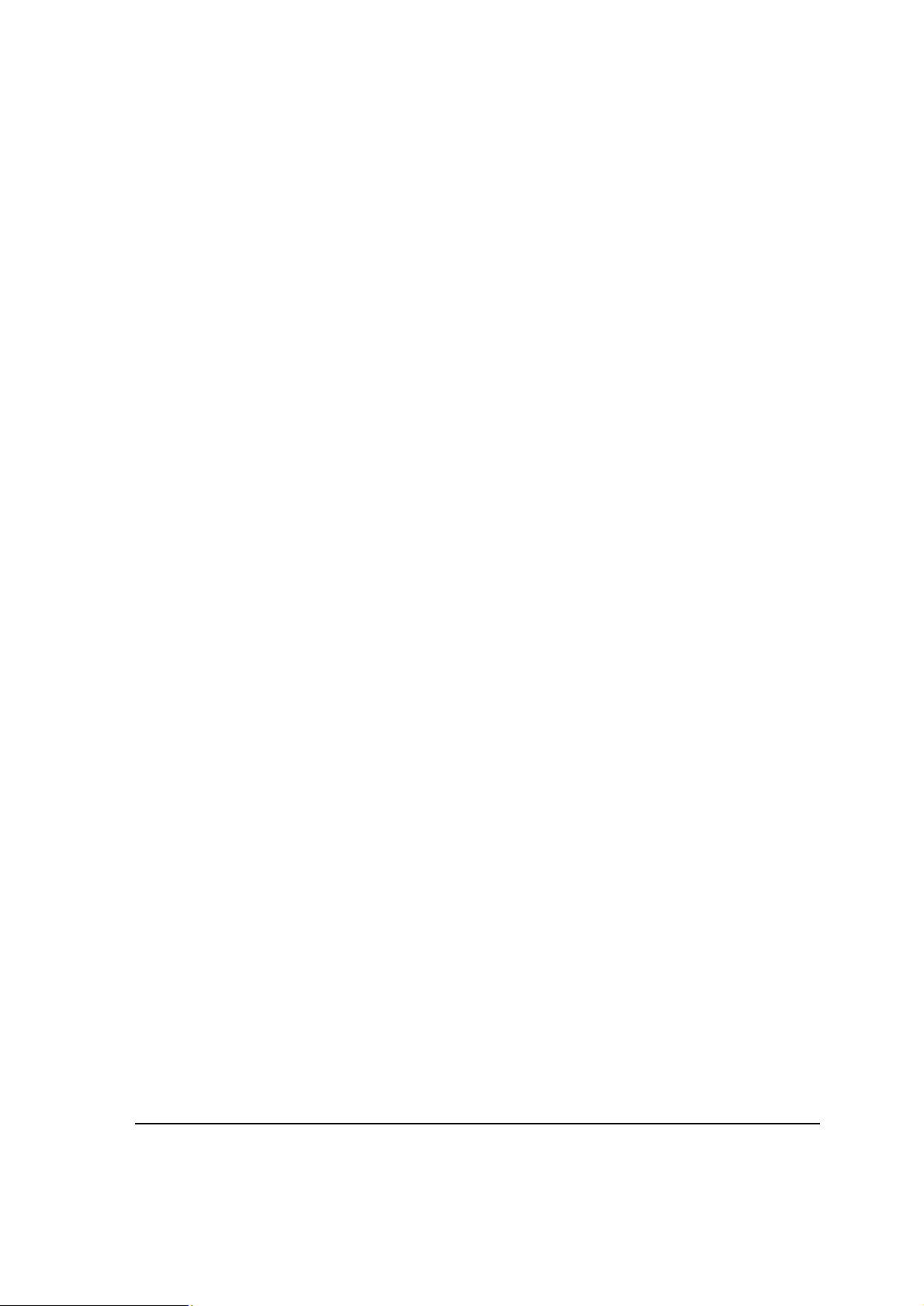
THIS WARRANTY IS GIVEN IN LIEU OF ALL OTHER EXPRESS WARRANTIES.
MOTOROLA DISCLAIMS ALL OTHER WARRANTIES OR CONDITIONS, EXPRESS OR
IMPLIED INCLUDING THE IMPLIED WARRANTIES OR CONDITIONS OF
MERCHANTABILITY AND FITNESS FOR A PARTICULAR PURPOSE. IN NO EVENT
SHALL MOTOROLA BE LIABLE FOR DAMAGES IN EXCESS OF THE PURCHASE
PRICE OF THE PRODUCT FOR ANY LOSS OF USE LOSS OF TIME,
INCONVENIENCE, COMMERCIAL LOSS, LOST PROFITS OR SAVINGS OR OTHER
INCIDENTAL, SPECIAL INDIRECT OR CONSEQUENTIAL DAMAGES ARISING OUT
OF THE USE OR INABILITY TO USE SUCH PRODUCT TO THE FULL EXTENT SUCH
MAY BE DISCLAMIED BY LAW.
III. HOW TO GET WARRANTY SERVICE:
Purchaser must notify Motorola’s representative or call Motorola’s Customer Response
Center at 1.800.247.2346 within the applicable warranty period for information regarding
warranty service.
IV. WHAT THIS WARRANTY DOES NOT COVER:
A) Defects or damage resulting from use of the Product in other than its normal and
customary manner.
B) Defects or damage from misuse, accident, water, or neglect.
C) Defects or damage from improper testing, operation, maintenance, installation,
alteration, modification, or adjustment.
D) Breakage or damage to antennas unless caused directly by defects in material
workmanship.
E) A Product subjected to unauthorized Product modifications, disassemblies or repairs
(including, without limitation, the addition to the Product of non-Motorola supplied
equipment) which adversely affect performance of the Product or interfere with
Motorola’s normal warranty inspection and testing of the Product to verify any
warranty claim.
F) Product which has had the serial number removed or made illegible.
G) Accessories, including batteries carry their own separate limited One (1) year
warranty.
H) Freight costs to the repair depot.
I) A Product which, due to illegal or unauthorized alteration of the software/firmware in
the Product, does not function in accordance with Motorola’s published
specifications or with the FCC type acceptance labeling in effect for the Product at
the time the Product was initially distributed from Motorola.
J) Scratches or other cosmetic damage to Product surfaces that do not affect the
operation of the Product.
K) That the software in the product will meet the purchaser’s requirements or that the
operation of the software will be uninterrupted or error-free.
L) Normal and customary wear and tear.
vii
Page 10
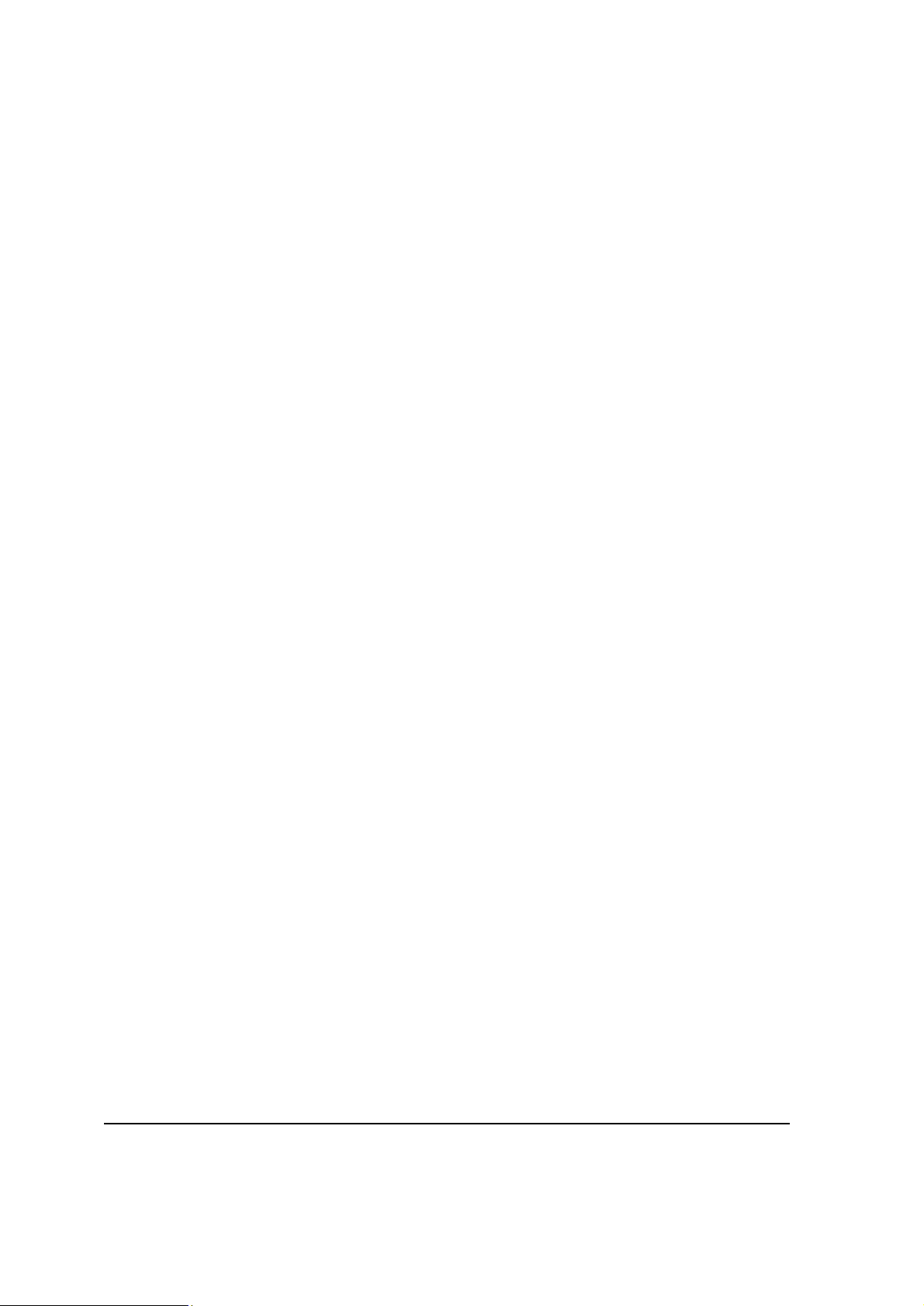
M) Non-Motorola manufactured equipment unless bearing a Motorola Part Number in
the form of an alphanumeric number (e.g., TDE6030B).
V. GOVERNING LAW
In the case of a Product sold in the United States and Canada, this Warranty is governed
by the laws of the State of Illinois and the Province of Ontario respectively.
VI. PATENT AND SOFTWARE PROVISIONS:
Motorola will defend, at its own expense, any suit brought against the end user purchaser
to the extent that it is based on a claim that the Product or its parts infringe a United
States patent, and Motorola will pay those costs and damages finally awarded against the
end user purchaser in any such suit which are attributable to any such claim, but such
defense and payments are conditioned on the following:
A) That Motorola will be notified promptly in writing by such purchaser of any notice of
such claim;
B) That Motorola will have sole control of the defense of such suit and all negotiations
for its settlement or compromise;
C) Should the Product or its parts become, or in Motorola’s opinion be likely to become,
the subject of a claim of infringement of a United States patent, that such purchaser
will permit Motorola, at its option and expense, either to procure for such purchaser
the right to continue using the product or its parts or to replace or modify the same so
that it becomes non-infringing or to grant such purchaser a credit for the Product or
its parts as depredated and accept its return. The depreciation will be an equal
amount per year over the lifetime of the product or its parts as established by
Motorola.
Motorola will have no liability with respect to any claim of patent infringement which is
based upon the combination of the Product or its parts furnished hereunder with
software, apparatus or devices not furnished by Motorola, nor will Motorola have any
liability for the use of ancillary equipment or software not furnished by Motorola which is
attached to or used in connection with the Product. The foregoing states the entire liability
of Motorola with respect to infringement of patents by the Product or any of its parts
thereof.
viii
Page 11
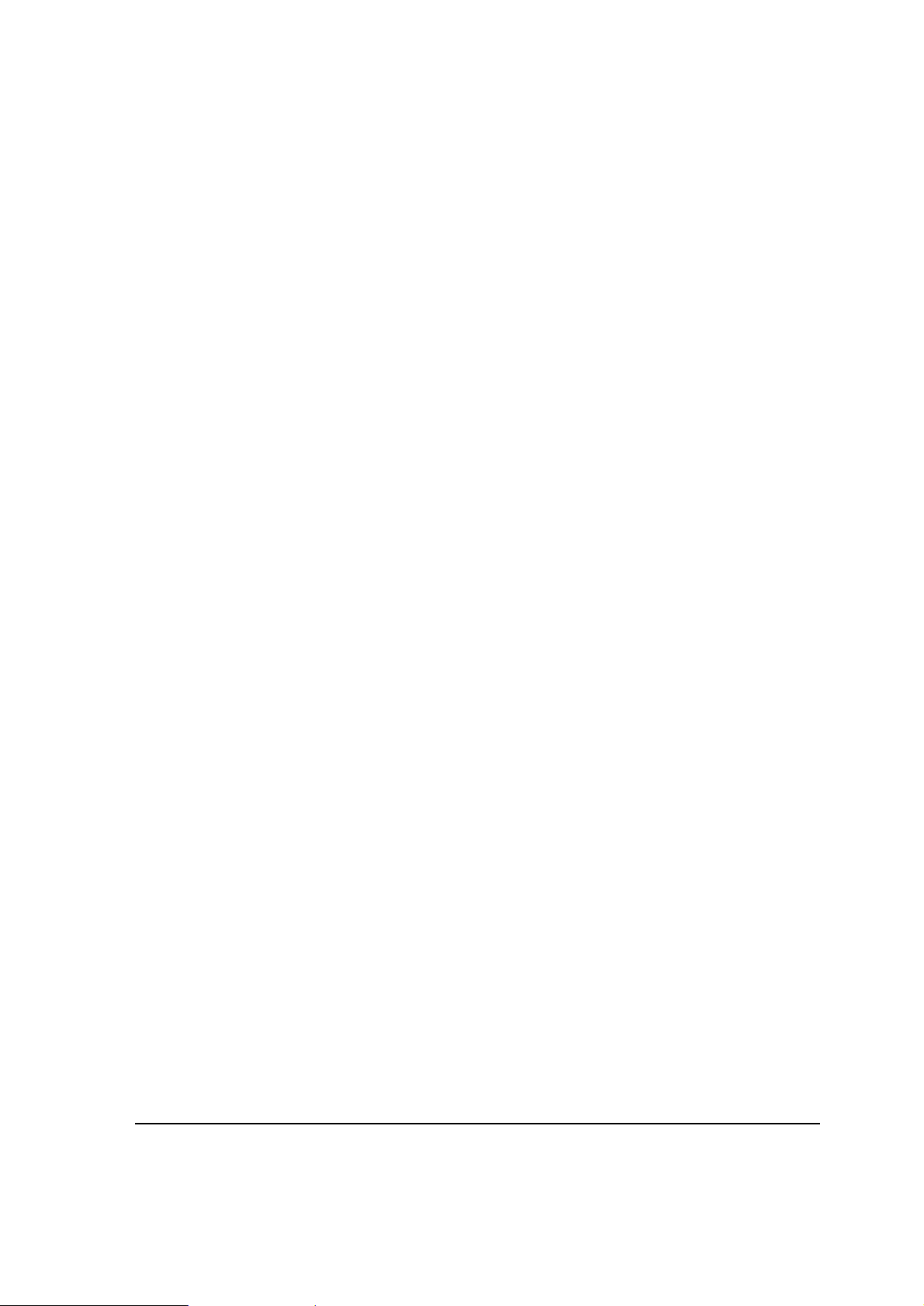
Regulatory Information
SAFE USAGE NOTIFICATION
For reasons of personal safety and optimal radio performance, Motorola has designed the
ML910™ RUGGED NOTEBOOK with the intended purpose and position of use either in a
secured vehicle docking station or on top of an office desk.
Motorola strongly recommends using this product in a vehicle only when it is
physically-secured in a docking station or assured-stationary location as failure to do so
may cause the product to cause harm during accidents or other conditions.
US and Canada Class B Regulations
USA
Federal Communications Commission Radio Frequency Interference Statement
NOTE:
This equipment has been tested and found to comply with the limits for a Class B digital device
pursuant to Part 15 of the FCC Rules. These limits are designed to provide reasonable protection
against harmful interference in a residential installation. This equipment generates, uses, and can
radiate radio frequency energy and, if not installed and used in accordance with the instructions,
may cause harmful interference to radio communications. However, there is no guarantee that
interference will not occur in a particular installation. If this equipment does cause harmful
interference to radio or television reception, which can be determined by turning the equipment off
and on, the user is encouraged to try to correct the interference by one or more of the following
measures:
Reorient or relocate the receiving antenna.
Increase the separation between the equipment and receiver.
Connect the equipment into an outlet on a circuit different from that to which the receiver is
connected.
Consult the dealer or an experienced radio/TV technician for help.
Any changes or modifications not expressly approved by the manufacturer could void the user’s
authority to operate the equipment.
Please note:
The use of a non-shielded interface cable with this equipment is prohibited.
ix
Page 12
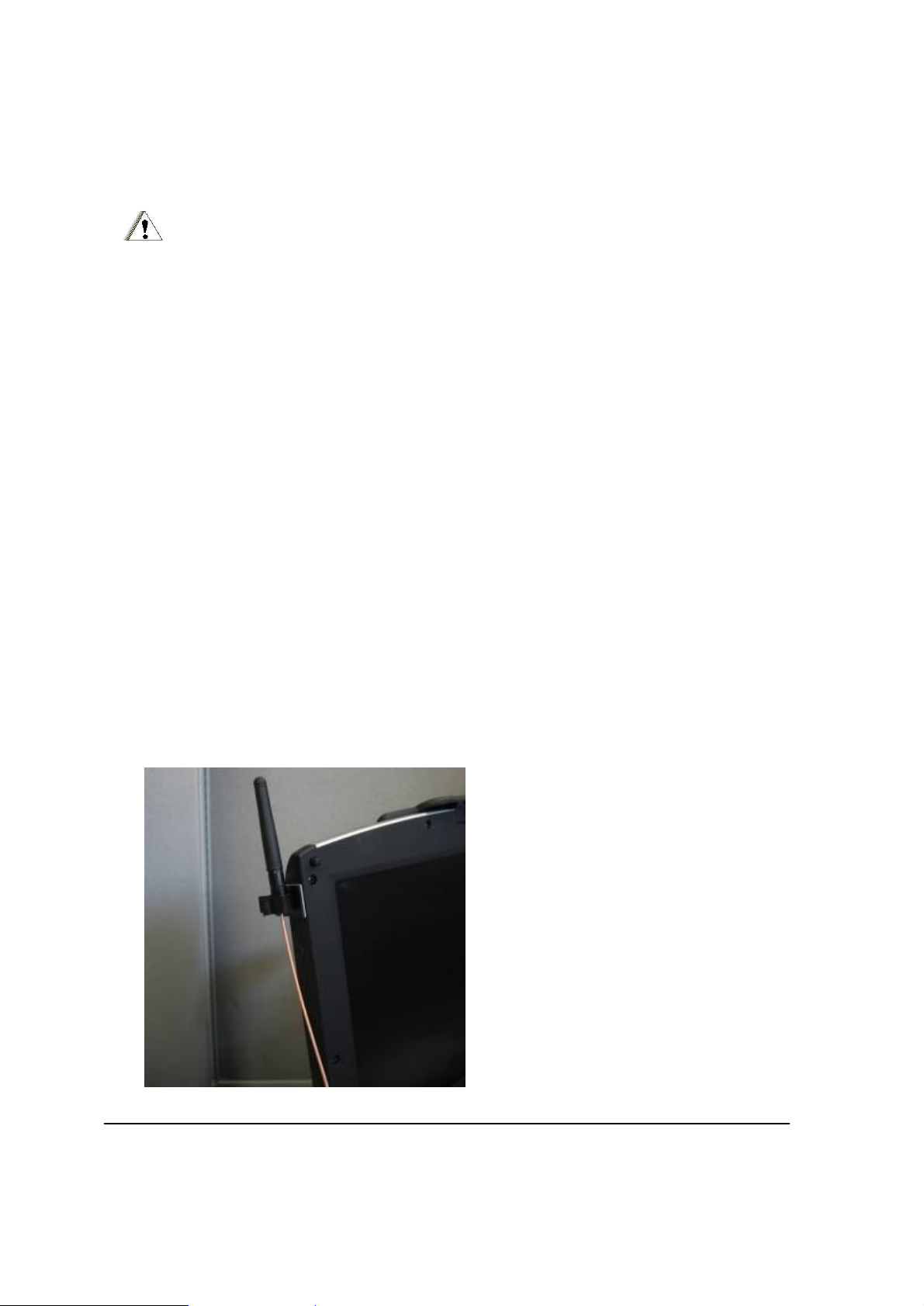
Wireless LAN Module Statement
FCC CAUTION:
This device complies with Part 15 of the FCC Rules. Operation is subject to the following two
conditions: (1) this device may not cause harmful interference, and (2) this device must accept any
interference received, including interference that may cause undesired operation.
If the ML910 RUGGED NOTEBOOK computer has the Intel 3945abg module
(802.11abg) installed, operation on the 5.15-5.25GHz frequency band is restricted to
indoor use only. The FCC requires indoor use for the 5.15-5.25GHz band to reduce the
potential for harmful interference to co-channel Mobile Satellite Systems.
When the internal ML910 RUGGED NOTEBOOK 802.11abg module is configured to the
Motorola default state, it will only transmit on the 5.15-5.25GHz band when associated
with an access point (AP) that uses the 5.15-5.25GHz band and such applications
should only be used indoors.
Use in the 802.11a frequency range is limited to client-AP association. Client-client
association (Ad hoc mode) is not supported.
External Wide Area Modem Antenna Statement
When connecting an external wide area modem antenna to the ML910 (via the vehicle
docking station), only use antennas specified in the supported accessories list in chapter
9 of this manual. Use of an external amplifier between the ML910 and the external
antenna is restricted.
FCC External Antenna Placement
When the Motorola WMC6300 or WMC7300 PCMCIA radio modems are integrated in
the PCMCIA slot of the ML910 RUGGED NOTEBOOK, the external antenna must be
placed as shown in the picture below to comply with FCC RF exposure requirements.
x
Page 13
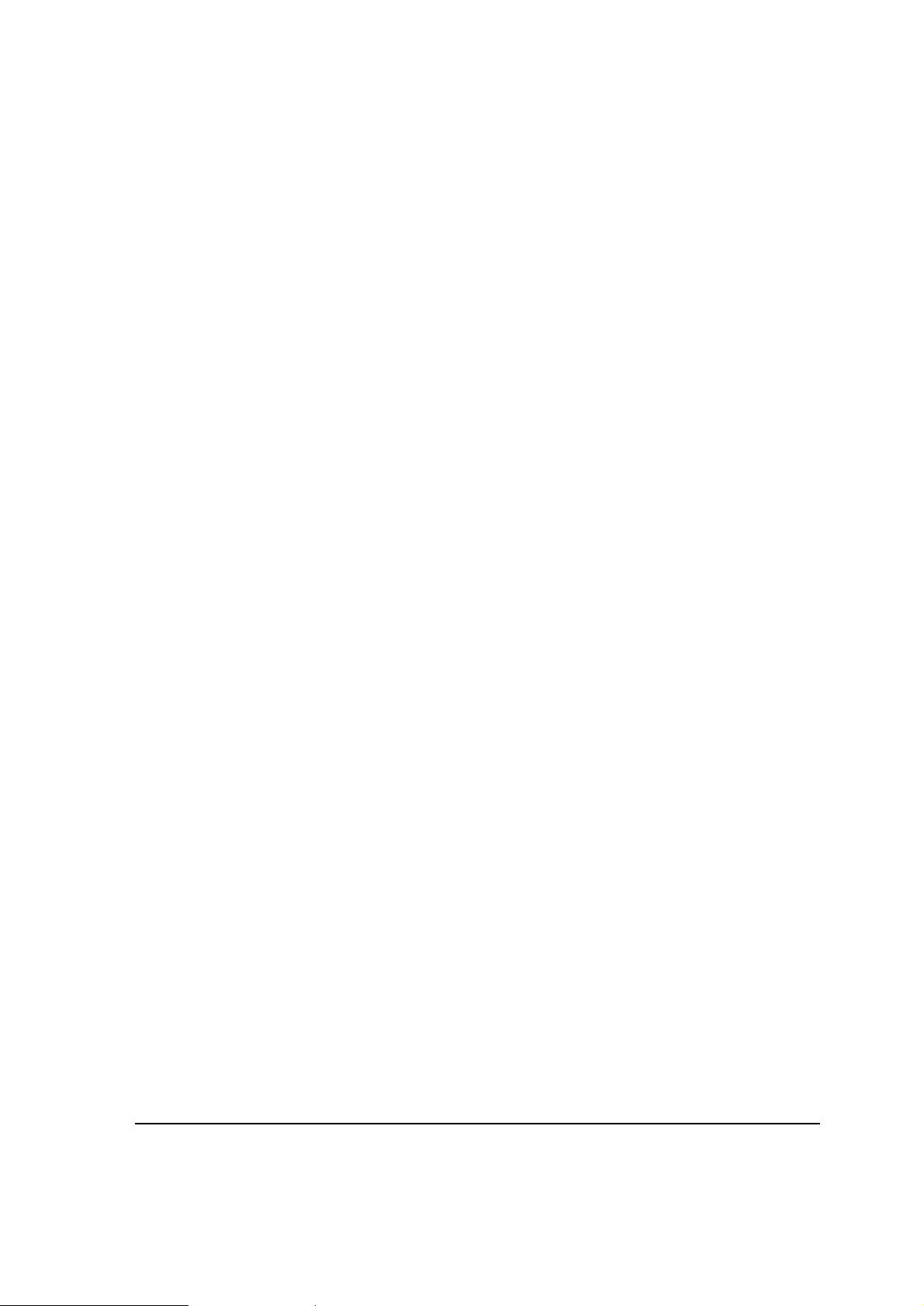
FCC RF Exposure Statement
This equipment complies with FCC RF exposure limits set forth for an uncontrolled
environment. This equipment should be installed and operated with a minimum distance
of between the radiator and all persons. See page 1-13 of the Users Guide for antenna
locations.
To assure continued compliance, any changes or modifications not expressly approved
by the party responsible for compliance could void the user’s authority to operate this
equipment.
FCC RF Exposure Warning
The ML910 RUGGED NOTEBOOK provides a PCMCIA slot that could be used with
PCMCIA based wireless transmitters. Motorola only supports the use of PCMCIA based
wireless transmitter cards that have been approved for use in the ML910 RUGGED
NOTEBOOK. Currently the WMC6300, WMC7300, and WDE1000 have been
approved. Other 3rd party PCMCIA based wireless transmitters have not been RF
exposure evaluated for use in the ML910 RUGGED NOTEBOOK and may not comply
with FCC RF exposure requirements.
IMPORTANT NOTE:
To comply with FCC RF exposure compliance requirements, the antennas used for this
transmitter must be installed to provide a separation distance of at least 20 cm from all persons
and must not be co-located or operating in conjunction with any other antenna or transmitter
other than those approved for use in Motorola series ML910 RUGGED NOTEBOOK.
Canada
Canadian Department of Communications
Radio Interference Regulations Class B Compliance Notice
This Class B digital apparatus meets all requirements of the Canada
Interference-Causing equipment regulations.
Cet appareil numérique de Classe B respecte toutes les exigences du Règlement
Canadien sur le matériel brouileur.
This digital apparatus does not exceed the Class B limits for radio noise emissions from
digital apparatus set out in the Radio Interference Regulations of the Canadian
Department of Communications.
Le présent appareil numérique n’émet pas de bruits radioélectriques dépassant les
limites applicables aux appareils numériques de la classe B prescrites dans le
Règlement sur le brouillage radioélectrique édicté par le ministère des Communications
du Canada.
xi
Page 14
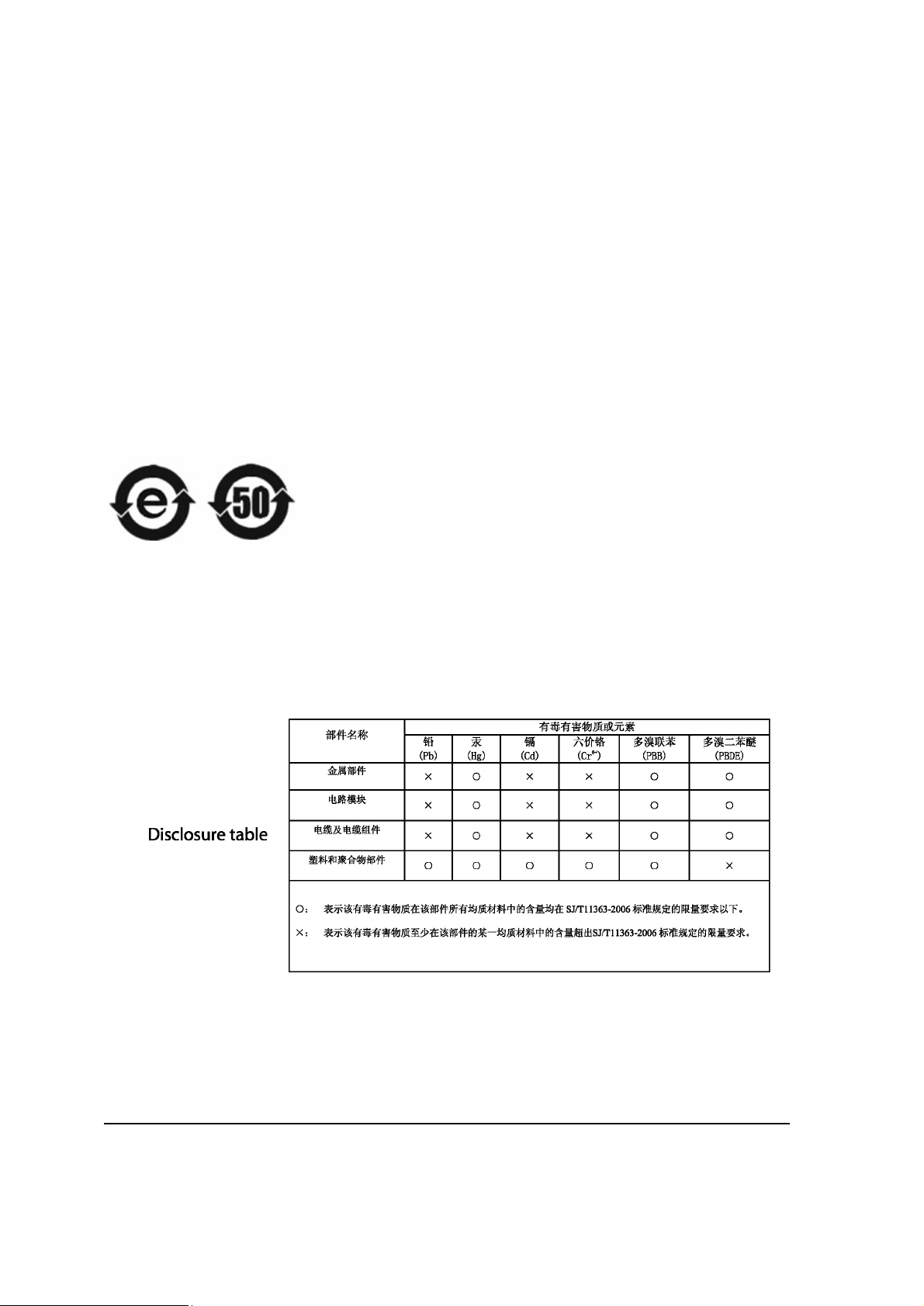
CMM labeling and Disclosure Table
The People’s Republic of China require that our products comply with China Management
Methods (CMM) environmental regulations. (China Management Methods refers to the
Regulation Management Methods for Controlling Pollution by Electronic Information
Products.) Two items are used to demonstrate compliance; the Label and the Disclosure
Table.
The label is placed in a customer visible position on the product. The first of the following
examples means that the product contains no hazardous substances; the second means that
the product contains hazardous substances, and has an Environmental Friendly Use Period
(EFUP) of fifty years.
Logo 1 Logo 2
The Environmental Friendly Use Period (EFUP) is the period (in years) during which the Toxic
and Hazardous Substances (T&HS) contained in the Electronic Information Product (EIP) will
not leak or mutate causing environmental pollution, or bodily injury from the use of the EIP.
The Disclosure Table, printed in simplified Chinese, is included with each customer order. An
example of a Disclosure Table (in both Chinese and English) follows:
xii
Page 15
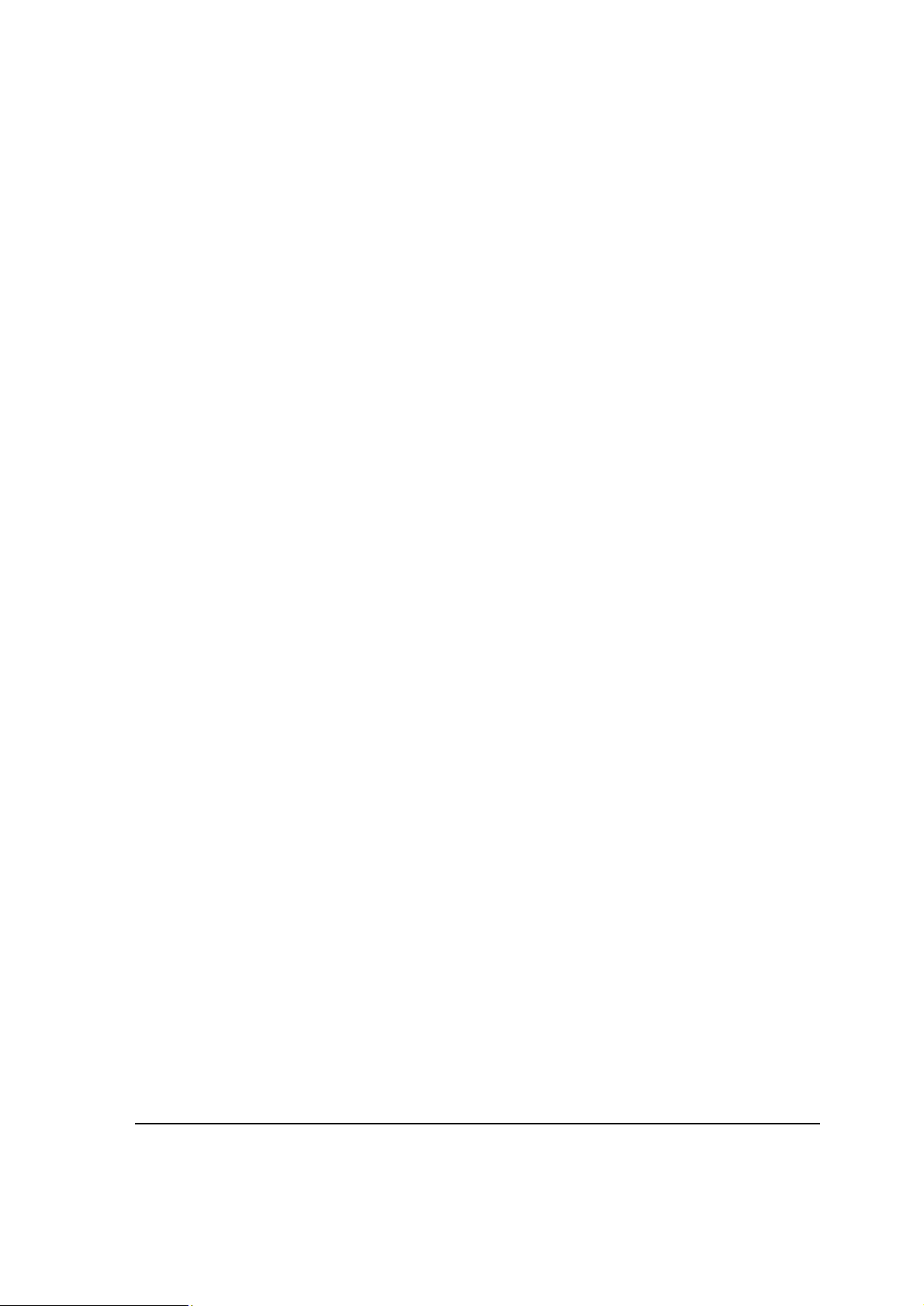
European Union CE Marking and Compliance
Notices
Statements of Compliance
English
This product follows the provisions of the European Directive 1999/5/EC.
Danish
Dette produkt er i overensstemmelse med det europæiske direktiv 1999/5/EC.
Dutch
Dit product is in navolging van de bepalingen van Europees Directief 1999/5/EC.
Finnish
Tämä tuote noudattaa EU-direktiivin 1999/5/EC määräyksiä.
French
Ce produit est conforme aux exigences de la Directive Européenne 1999/5/EC.
German
Dieses Produkt entspricht den Bestimmungen der Europäischen Richtlinie 1999/5/EC.
Greek
To προϊόν αυτό πληροί τις προβλέψεις της Ευρωπαϊκής Οδηγίας 1999/5/EC.
Icelandic
Þessi vara stenst reglugerð Evrópska Efnahags Bandalagsins númer 1999/5/EC.
Italian
Questo prodotto è conforme alla Direttiva Europea 1999/5/EC.
Norwegian
Dette produktet er i henhold til bestemmelsene i det europeiske direktivet 1999/5/EC.
Portuguese
Este produto cumpre com as normas da Diretiva Européia 1999/5/EC.
Spanish
Este producto cumple con las normas del Directivo Europeo 1999/5/EC.
Swedish
Denna produkt har tillverkats i enlighet med EG-direktiv 1999/5/EC.
xiii
Page 16
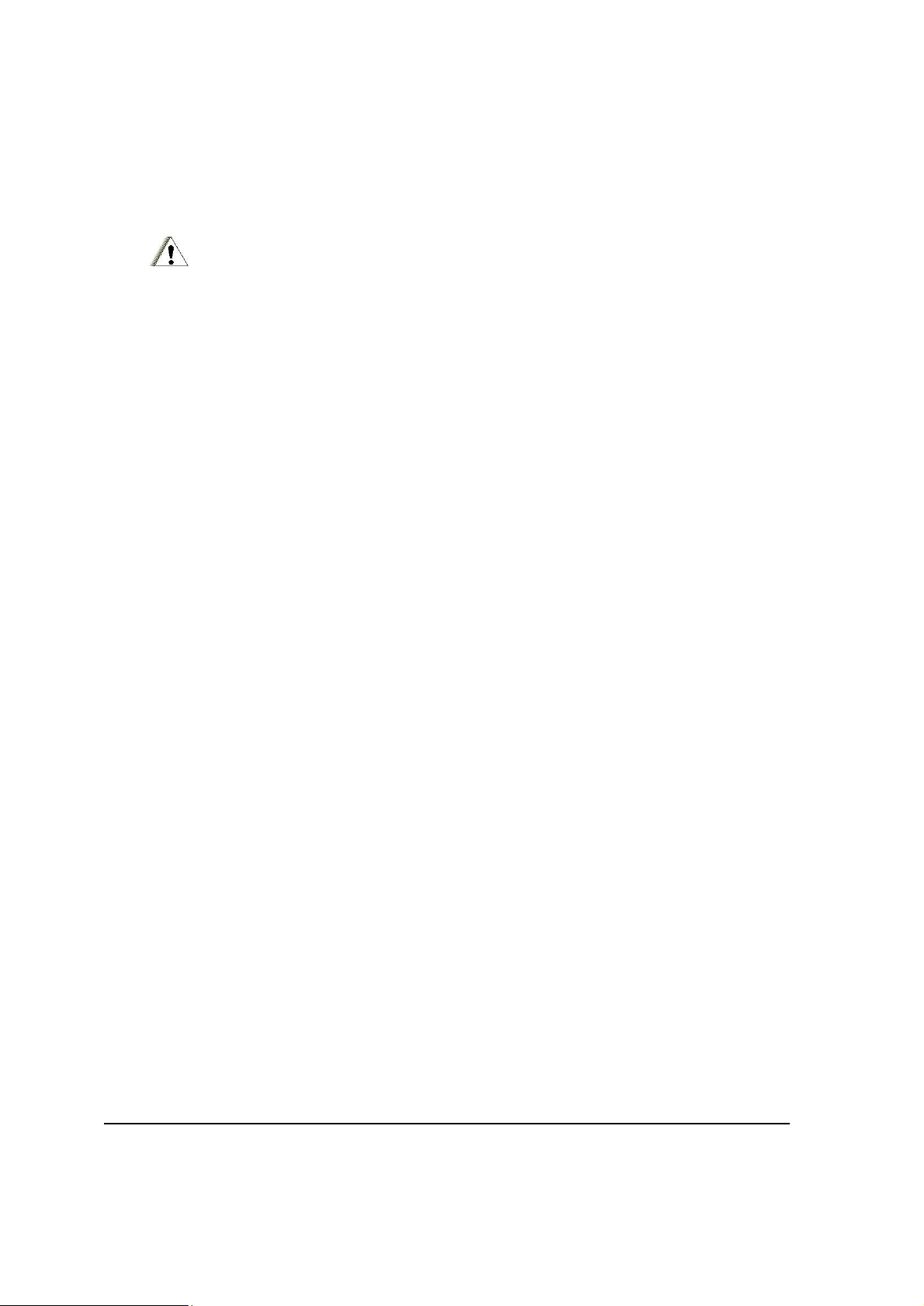
Local Restrictions of 802.11a/b/g Radio Usage
CAUTION:
Due to the fact that the frequencies used by 802.11a/b/g wireless LAN devices may not yet be
harmonized in all countries, 802.11a/b/g products are designed for use only in specific
countries or regions, and is not allowed to be operated in countries or regions other than those
of designated use. As a user of these products, you are responsible for ensuring that the
products are used only in the countries or regions for which they were intended and for verifying
that they are configured with the correct selection of frequency and channel for the country or
region of use. Any deviation from permissible settings and restrictions in the country or region of
use could be an infringement of local law and may be punished as such.
The European variant is intended for use throughout the European Economic Area.
However, authorization for use is further restricted in particular countries or regions
within countries, as follows:
General
European standards dictate maximum radiated transmit power of 100 mW Effective
Isotropic Radiated Power (EIRP) in the frequency range 2400 – 2483.5 MHz.
Belgium and the Netherlands
In Belgium and the Netherlands, the product may not be used outdoors. See the
instructions next under the heading “How To Turn Off the Wireless LAN Radio”.
xiv
Page 17
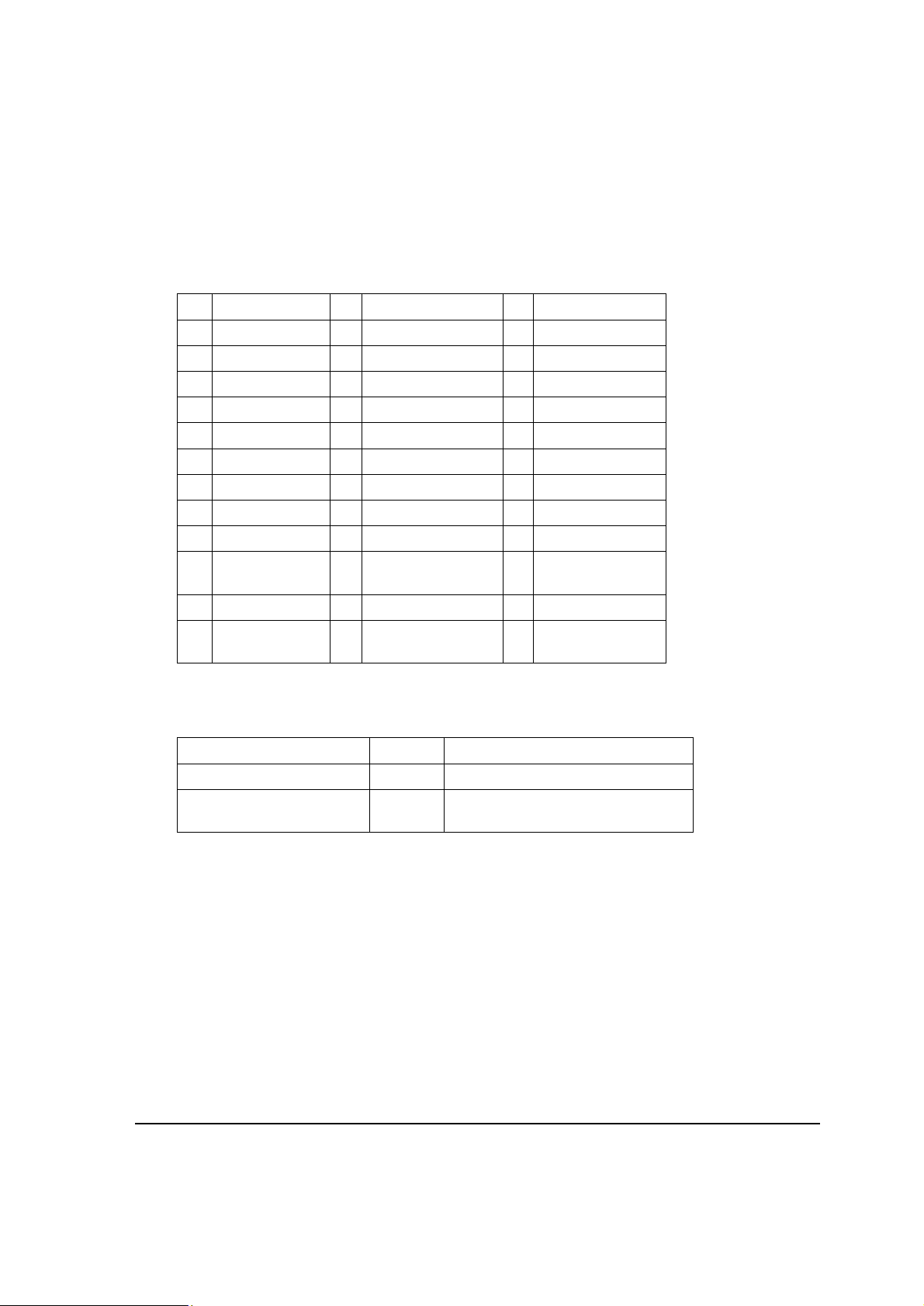
France
Departments in Which the Wireless LAN Module Can Be Used (Indoors Only)
The wireless LAN module can currently be used indoors only in the following 38
departments of mainland France. Please turn off your wireless LAN radio when
operating the device in areas/places other than the 38 departments listed below:
01 Ain Orientales 36 Indre 66 Pyrénées
02 Aisne 37 Indre et Loire 67 Bas Rhin
03 Allier 41 Loir et Cher 68 Haut Rhin
05 Hautes Alpes 42 Loire 70 Haute Saône
08 Ardennes 45 Loiret 71 Saône et Loire
09 Ariège 50 Manche 75 Paris
11 Aude 55 Meuse 82 Tarn et Garonne
12 Aveyron 58 Nièvre 84 Vaucluse
16 Charente 59 Nord 88 Vosges
24 Dordogne 60 Oise 89 Yonne
25 Doubs 61 Orne 90 Territoire de
Belfort
26 Drôme 63 Puy du Dôme 94 Val de Marne
32 Gers 64 Pyrénées
Atlantique
Departments in which the Wireless LAN Module’s maximum EIRP is not shown in the
previous table
Frequency Range (MHz) Indoors
2400 – 2446.5 10 mW Not permitted
2446.5 – 2483.5 100 mW 100 mW on private property with
Ministry of Defense approval
Outdoors
How To Turn Off the Wireless LAN Radio
NOTE:
1. Turning the wireless LAN radio off is not the same as disabling the wireless LAN card.
2. It is not necessary to disable the card to meet the regulatory requirements.
3. While operating the computer in those French departments that do not allow use of the
wireless LAN equipment, the user of the equipment must turn off the wireless LAN radio in
order to comply with local regulations.
xv
Page 18
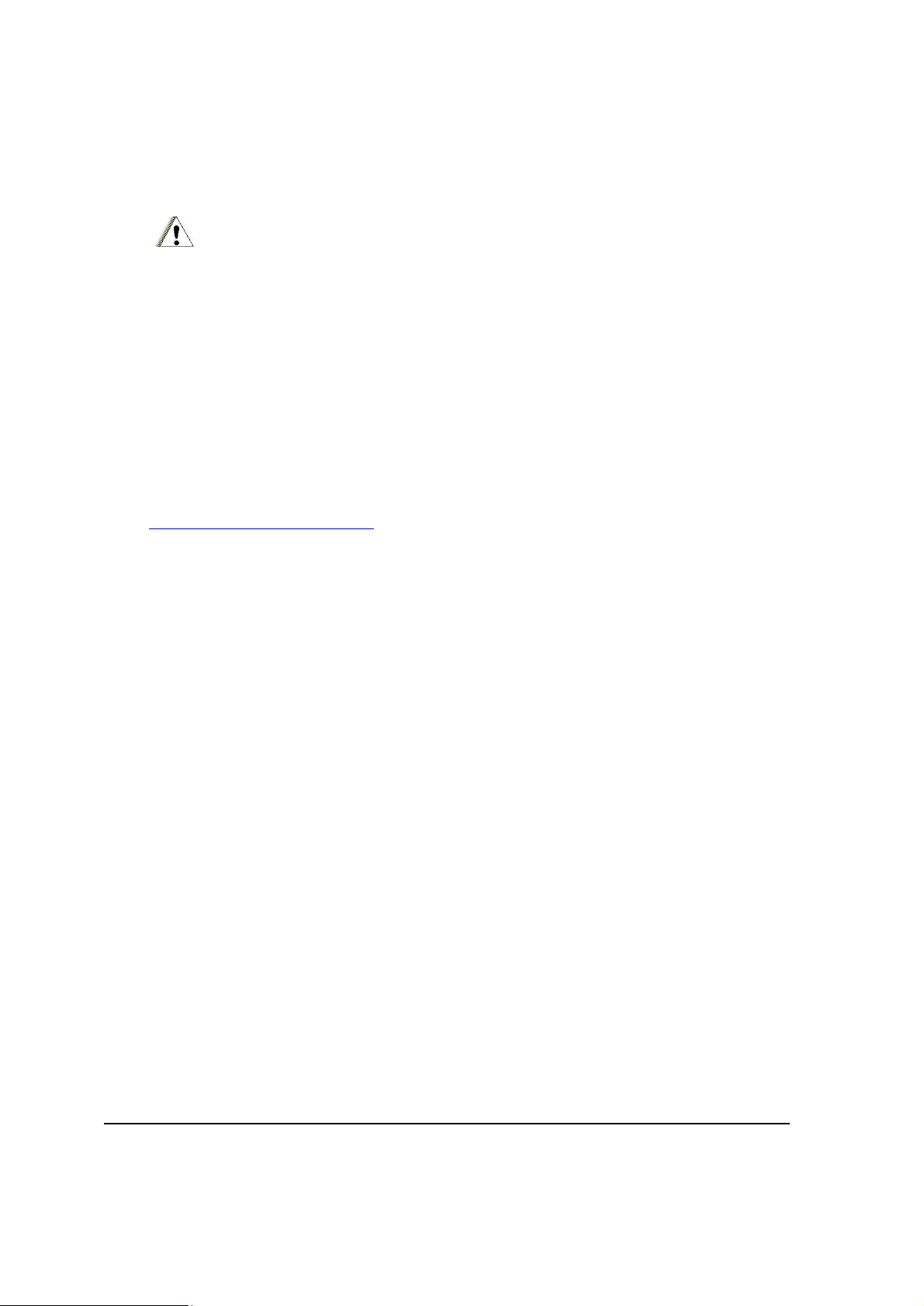
Product Safety and RF Exposure Information
CAUTION:
BEFORE USING ML910 RUGGED NOTEBOOK, READ THIS SECTION WHICH CONTAINS
IMPORTANT OPERATING INSTRUCTIONS FOR SAFE USAGE AND RF ENERGY
AWARENESS AND CONTROL INFORMATION FOR COMPLIANCE WITH RF ENERGY
EXPOSURE LIMITS IN APPLICABLE NATIONAL AND INTERNATIONAL STANDARDS.
Compliance with RF Energy Exposure Standards
NOTE:
ML910 RUGGED NOTEBOOK is intended for general population, consumer or similar use;
where users are not necessarily aware of the potential for exposure and may not exercise
control over their exposure. This product safety section includes useful information about RF
exposure and helpful instructions on how to control your RF exposures. For additional
information on exposure requirements or other training information, visit
http://www.motorola.com/rfhealth.
Radio Frequency Interference Requirements and SAR
The FCC with its action in ET Docket 93-62 has adopted a safety standard for human
exposure to Radio Frequency (RF) electromagnetic energy emitted by FCC certified
equipment. All wireless modules meets the Human Exposure limits found in OET
Bulletin 65, 2001 and IEEE Std C95.1™-2005. Proper operation of this radio according
to the instructions found in this manual will result in exposure substantially below the
FCC’s recommended limits. The following safety precautions should be observed:
Do not touch or move antenna while the unit is transmitting or receiving.
Do not operate the radio or attempt to transmit data unless the antenna is
connected; if not, the radio may be damaged.
Electromagnetic Interference/Compatibility
NOTE:
Nearly every electronic device is susceptible to electromagnetic interference (EMI) if
inadequately shielded, designed or otherwise configured for electromagnetic compatibility.
Facilities
To avoid electromagnetic interference and/or compatibility conflicts, turn off your
ML910 RUGGED NOTEBOOK and/or integrated radios in any facility where posted
notices instruct you to do so. Hospitals or health care facilities may be using equipment
that is sensitive to external RF energy.
xvi
Page 19
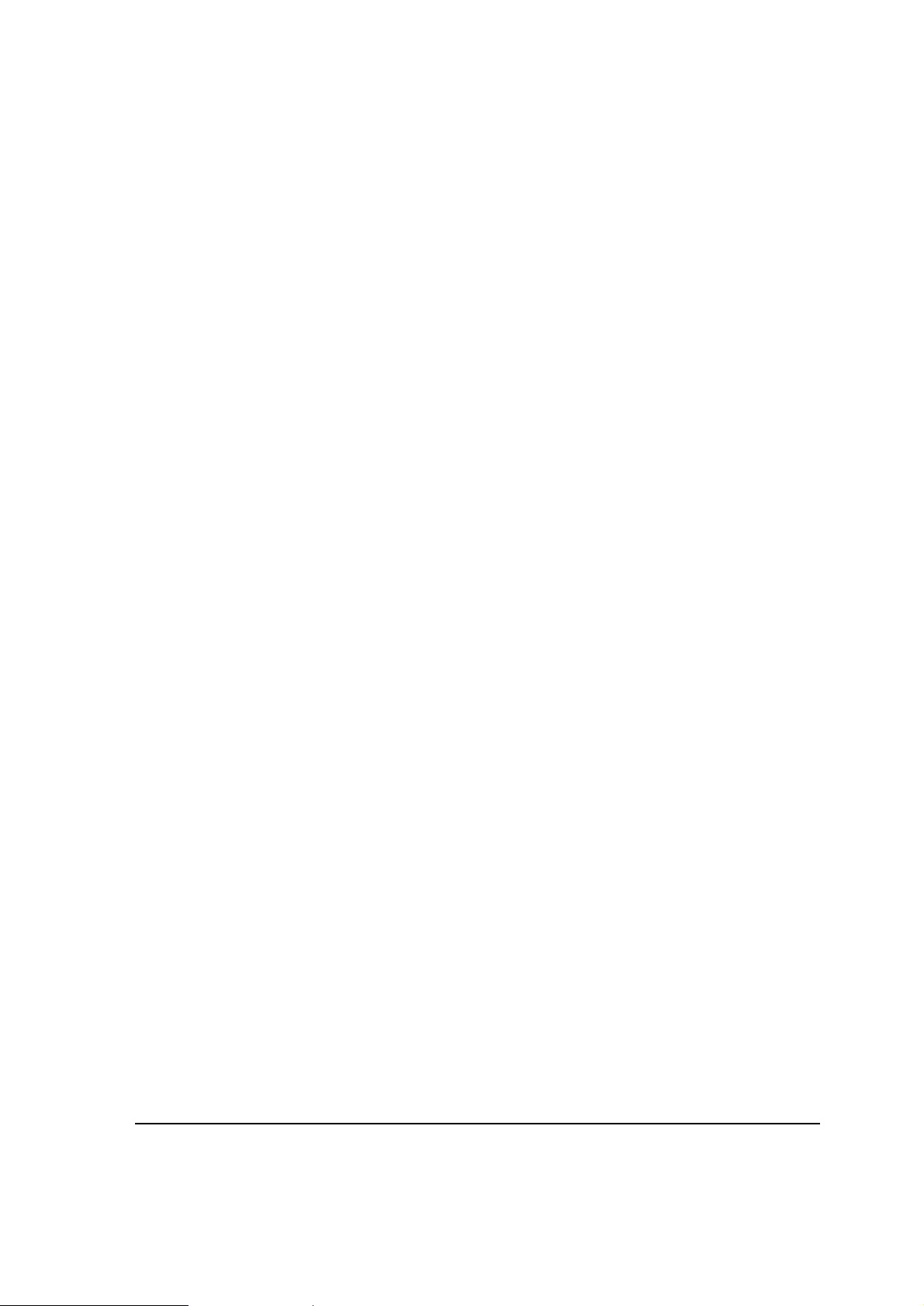
Aircraft
When instructed to do so, turn off your ML910 RUGGED NOTEBOOK and/or
integrated radios when on board an aircraft. Any use of a ML910 RUGGED
NOTEBOOK or radio must be in accordance with applicable regulations per airline crew
instructions.
Medical Devices
Pacemakers
Keep the antennas of ML910 RUGGED NOTEBOOK at least 8 inches (20cm) away
from any person’s body. Along with ensuring compliance with the RF energy exposure
limits (as instructed in the RF Energy Exposure section previously), this separation
distance meets or exceeds the distance recommendation of pacemaker manufacturers
and the FCC to avoid interference with pacemakers.
Hearing Aids
Some digital wireless radios may interfere with some hearing aids. In the event of such
interference, you may want to consult your hearing aid manufacturer to discuss
alternatives.
Other Medical Devices
If you use any other personal medical device, consult the manufacturer of your device
to determine if it is adequately shielded from RF energy. Your physician may be able to
assist you in obtaining this information.
Driver Safety
Always abide by the laws and regulations on the use of computers and/or integrated
radios in the area where you drive.
When using ML910 RUGGED NOTEBOOK and/or radio while driving, please:
Give full attention to driving and to the road.
Pull off the road and park before using the equipment if driving conditions so
require.
Operational Warnings
For Vehicles with an Air Bag
Do not place a ML910 RUGGED NOTEBOOK in the area over an air bag or in the air
bag deployment area. Air bags inflate with great force. If a ML910 RUGGED
NOTEBOOK is placed in the air bag deployment area and the air bag inflates, ML910
RUGGED NOTEBOOK may be propelled with great force and cause serious injury to
occupants of the vehicle.
Potentially Explosive Atmospheres
Turn off your ML910 RUGGED NOTEBOOK prior to entering any area with a potentially
explosive atmosphere. Do not remove, install, or charge batteries in such areas.
xvii
Page 20
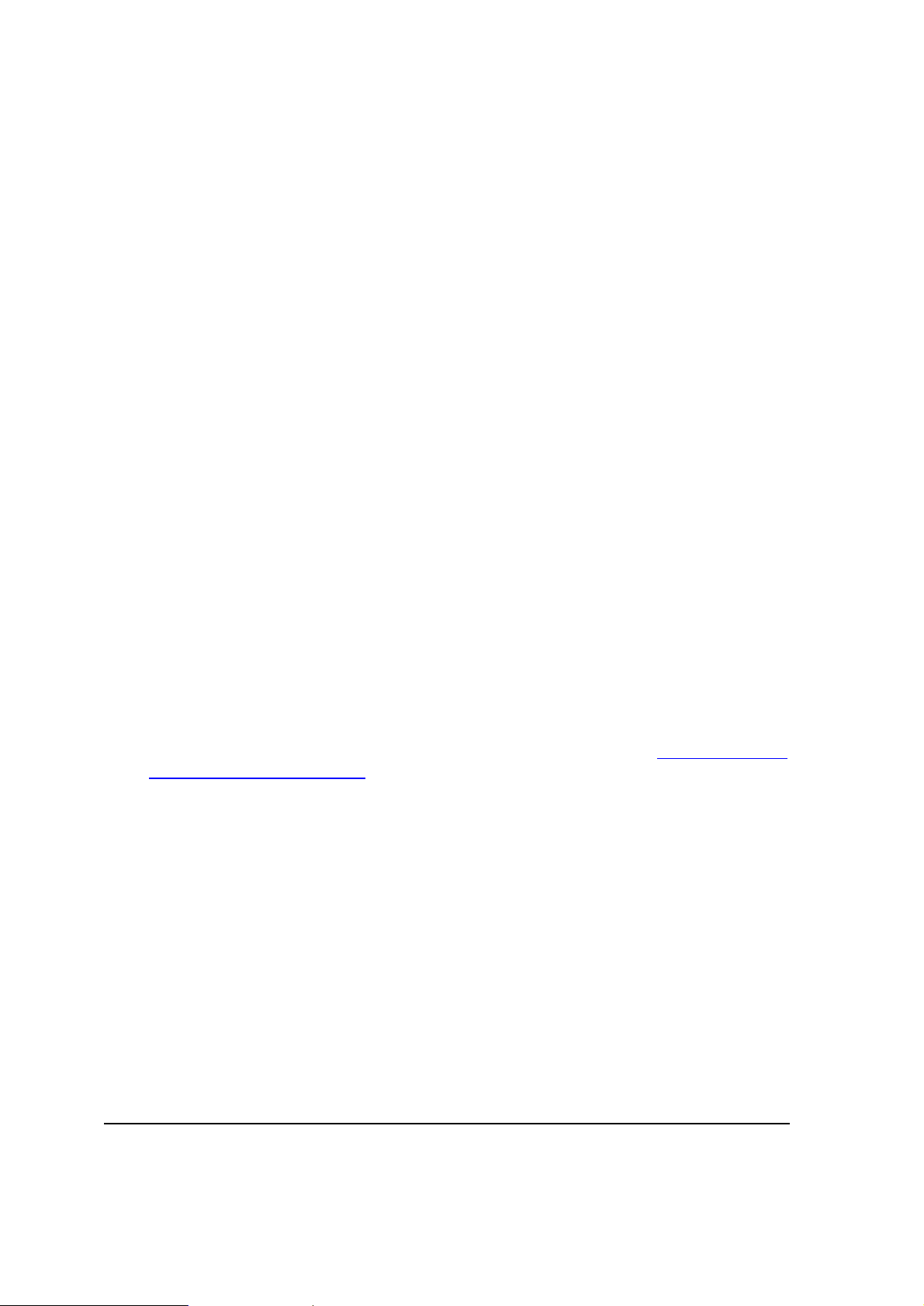
Sparks in a potentially explosive atmosphere can cause an explosion or fire resulting in
bodily injury or even death. The areas with potentially explosive atmospheres referred
to above include fueling areas such as below decks on boats, fuel or chemical transfer
or storage facilities, areas where the air contains chemicals or particles, such as grain,
dust or metal powders. Areas with potentially explosive atmospheres are often but not
always posted.
Blasting Caps and Areas
To avoid possible interference with blasting operations, turn off ML910 RUGGED
NOTEBOOK when you are near electrical blasting caps, in a blasting area, or in areas
posted: "Turn off two-way radio". Obey all signs and instructions.
Operational Cautions
Antennas
Do not use the integrated radios of any ML910 RUGGED NOTEBOOK that has a
damaged antenna. If a damaged antenna comes into contact with your skin, a minor
burn can result.
Batteries
All batteries can cause property damage and/or bodily injury such as burns if
conductive materials such as jewelry, keys, or beaded chains touch exposed terminals.
The conductive material may complete an electrical circuit (short circuit) and become
quite hot. Exercise care in handling any charged battery, particularly when placing it
inside a pocket, purse, or other container with metal objects.
Some portable devices use an internal, permanent backup battery that may contain
very small amounts of perchlorate. In such cases, California law requires the following
label: Perchlorate Material – special handling may apply, See www.dtsc.ca.gov/
hazardouswaste/perchlorate. There is no special handling required by consumers.
xviii
Page 21
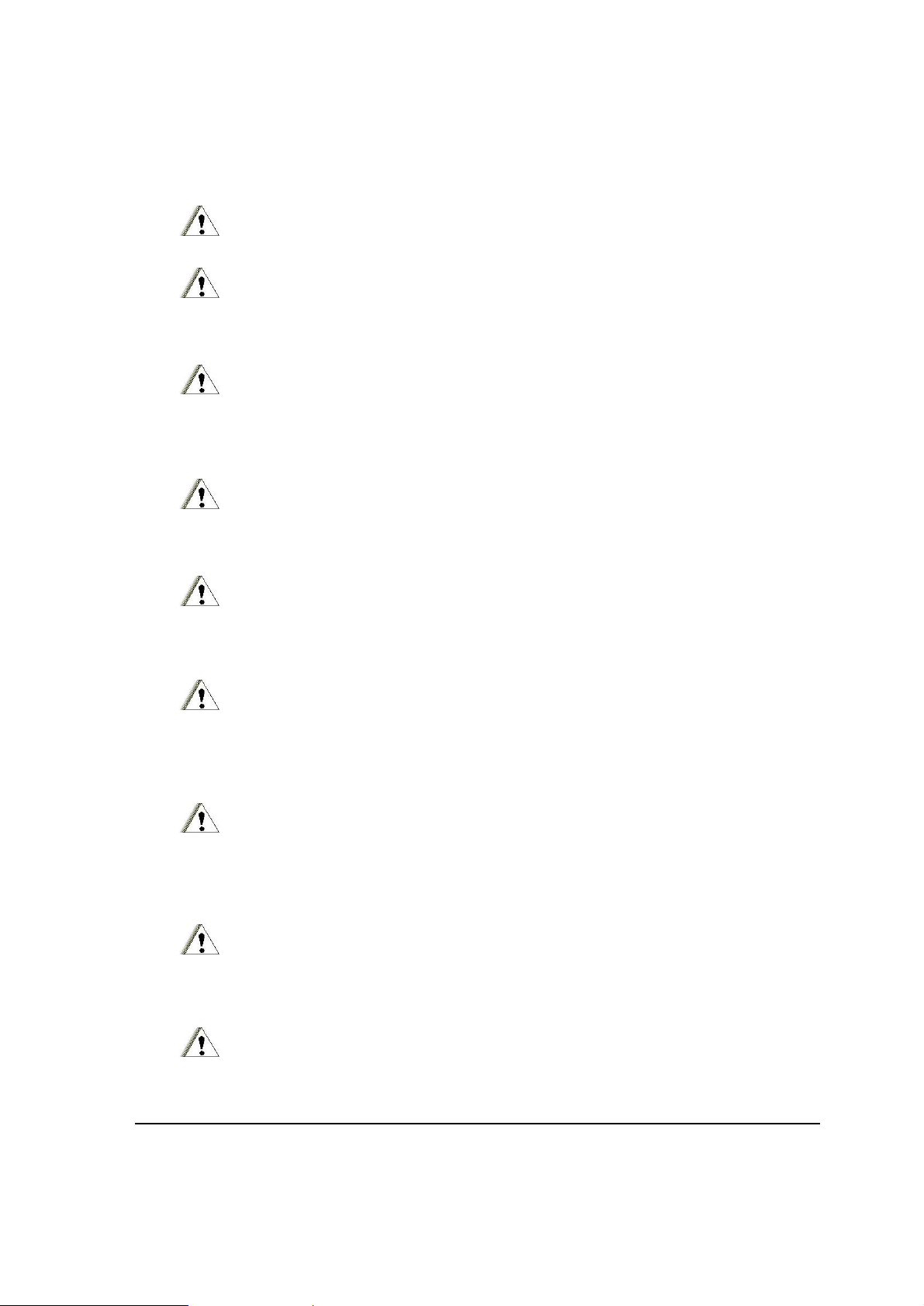
About the Battery
Caution Texts Concerning Lithium Batteries
DANISH
ADVARSEL!
Lithiumbatteri - Eksplosionsfare ved fejlagtig håndtering. Udskiftning må kun ske med batteri af
samme fabrikat og type. Levér det brugte batteri tilbage til leverandøren.
NORWEGIAN
ADVARSEL:
Eksplosjonsfare ved feilaktig skifte av batteri. Benytt samme batteritype eller en tilsvarende type
anbefalt av apparatfabrikanten. Brukte batterier kasseres i henhold til fabrikantens
instruksjoner.
SWEDISH
VARNING:
Explosionsfara vid felaktigt batteribyte. Använd samma batterityp eller en ekvivalent typ som
rekommenderas av apparattillverkaren. Kassera använt batteri enligt fabrikantens instruktion.
FINNISH
VAROITUS:
Paristo voi räjähtää, jos se on virheellisesti asennettu. Vaihda paristo ainoastaan valmistajan
suosittelemaan tyyppiin. Hävitä käytetty paristo valmistajan ohjeiden mukaisesti.
ENGLISH
CAUTION:
Danger of explosion if battery is incorrectly replaced. Replace only with the same or equivalent
type recommended by the equipment manufacturer. Discard used batteries according to
manufacturer's instructions.
German
VORSICHT:
Explosionsgefahr bei unsachgemäßem Austausch der Batterie. Ersatz nur durch denselben
oder einen vom Hersteller empfohlenen gleich-wertigen Typ. Entsorgung gebrauchter
Batterien nach Angaben des Herstellers.
FRENCH
ATTENTION:
II y a danger d’explosion s’il y a remplacement incorrect de la batterie. Remplacer uniquement
avec une batterie du même type ou d’un type équivalent recommandé par le constructeur.
Mettre au rebut les batteries usagées conformément aux instructions du fabricant.
Attention (for USA Users)
The product that you have purchased contains a rechargeable battery. The battery is
recyclable. At the end of its useful life, under various state and local laws, it may be illegal to
xix
Page 22
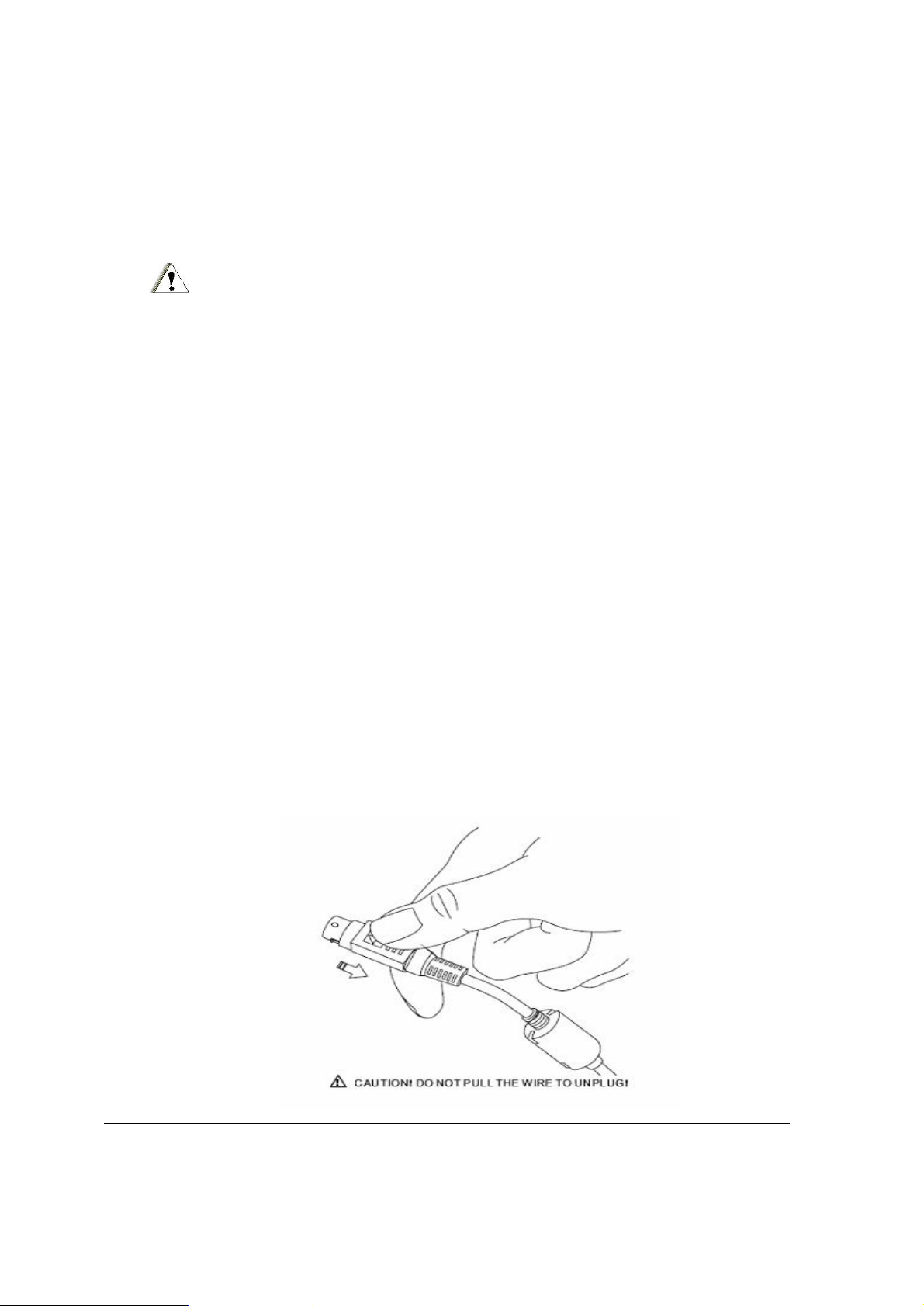
dispose of this battery into the municipal waste stream. Check with your local solid waste
officials for details in your area for recycling options or proper disposal.
About the Modem
CAUTION:
1. Never install telephone wiring during a lightning storm.
2. Never install telephone jacks in wet locations unless the jack is specifically designed for wet
locations.
3. Never touch uninsulated telephone wires or terminals unless the telephone line has been
disconnected at the network interface.
4. Use caution when installing or modifying telephone lines.
5. Avoid using the telephone function (other than a cordless-type) during an electrical storm.
There may be a remote risk of electric shock from lightning.
6. Do not use the telephone function to report a gas leak in the vicinity of the leak.
7. Do not use this product near water, for example near a bathtub, wash bowl, kitchen sink or
laundry tub, in a wet basement or near a swimming pool.
About the AC Adapter
1. Use only the AC adapter supplied with your computer. Use of another type of AC
adapter will result in malfunction and/or danger.
2. Do not use the adapter in a high moisture environment. Never touch the adapter
when your hands or feet are wet.
3. Allow adequate ventilation around the adapter when using it to operate the device or
charge the battery. Do not cover the AC adapter with paper or other objects that will
reduce cooling. Do not use the AC adapter while it is inside a carrying case.
4. Connect the adapter to a proper power source. The voltage requirements are found
on the product case and/or packaging.
5. Do not use the adapter if the cord becomes damaged.
6. Do not attempt to service the unit. There are no serviceable parts inside. Replace
the unit if it is damaged or exposed to excess moisture.
xx
Page 23
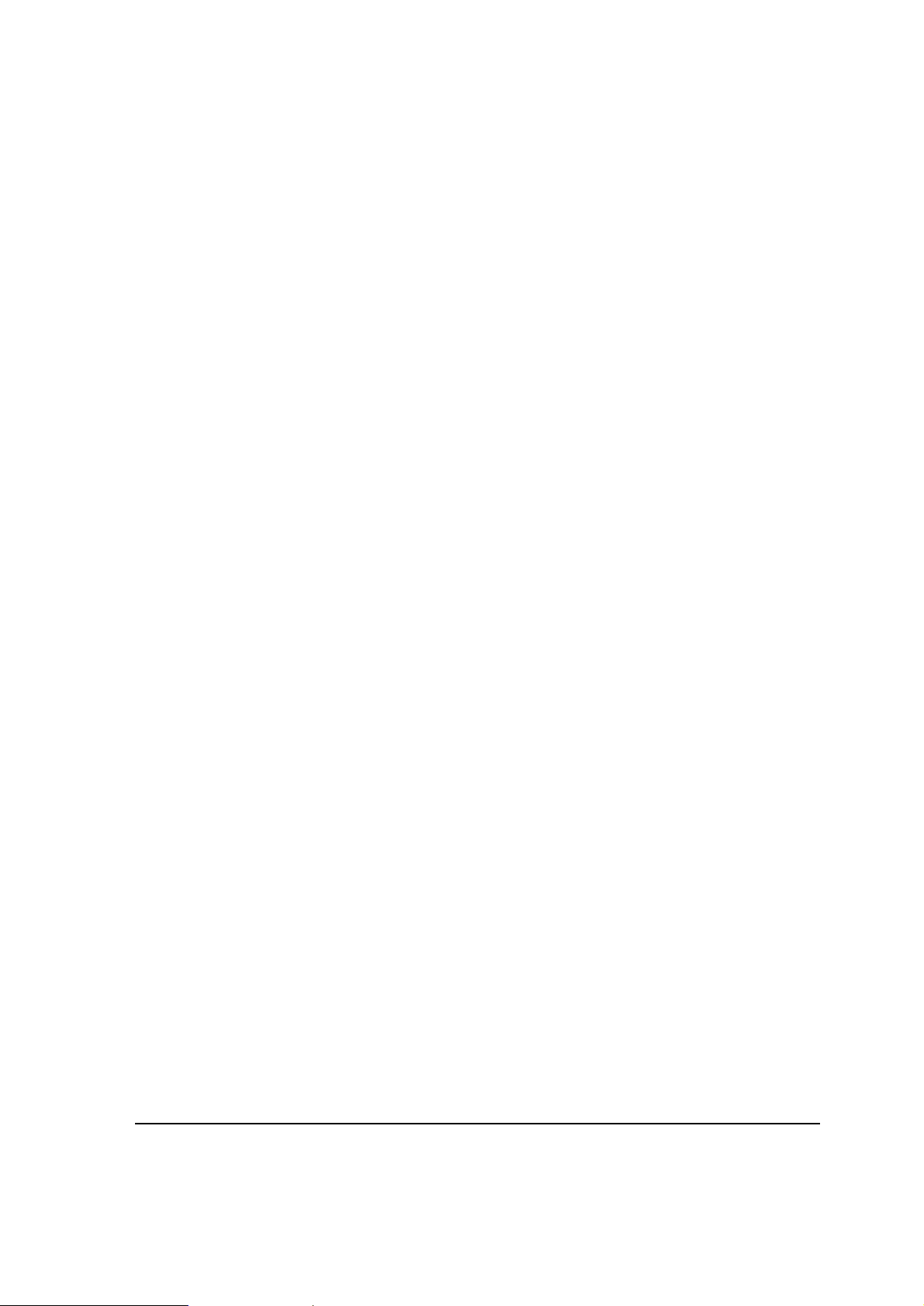
Table of Contents
Preface...................................................................................................................xxv
Chapter 1 Getting Started....................................................................................1-1
Getting the Computer Running...................................................................... 1-2
Unpacking ................................................................................................ 1-2
Installing the Battery Pack........................................................................ 1-2
Initializing the Battery Pack ...................................................................... 1-3
Connecting to AC Power .......................................................................... 1-4
Opening the Cover ................................................................................... 1-5
Turning On and Off the Computer............................................................ 1-5
Taking a Look at the Computer ..................................................................... 1-7
Top of the Computer ................................................................................ 1-7
Right-Side Components ........................................................................... 1-8
Left-Side Components ............................................................................. 1-9
Rear Components .................................................................................. 1-10
Front Components ................................................................................. 1-11
Bottom-Side Components ...................................................................... 1-12
Antenna Location (Intergrated Radio Modems)… .................................. 1-13
Top-Open Components.......................................................................... 1-14
Where to Go from Here............................................................................... 1-16
Chapter 2 Operating Your Computer .................................................................2-1
Starting and Shutting Down the Computer .................................................... 2-2
Starting the Computer .............................................................................. 2-2
Shutting Down the Computer ................................................................... 2-2
Using the Keyboard....................................................................................... 2-3
Typewriter Keys........................................................................................ 2-3
Cursor-Control Keys ................................................................................. 2-4
Numeric Keypad....................................................................................... 2-4
Euro Symbol............................................................................................. 2-5
Windows Keys ......................................................................................... 2-5
Function Keys .......................................................................................... 2-5
Fn Key...................................................................................................... 2-5
Hot Keys................................................................................................... 2-5
Using the Touchpad ...................................................................................... 2-8
Configuring the Touchpad ........................................................................ 2-9
Using the Touchscreen .............................................................................. 2-10
Using the Hard Disk Drive ........................................................................... 2-11
Using the Optical Disk Drive........................................................................ 2-12
Installing the Optical Disk Drive/2nd HDD/2
nd
Battery .............................. 2-12
xxi
Page 24
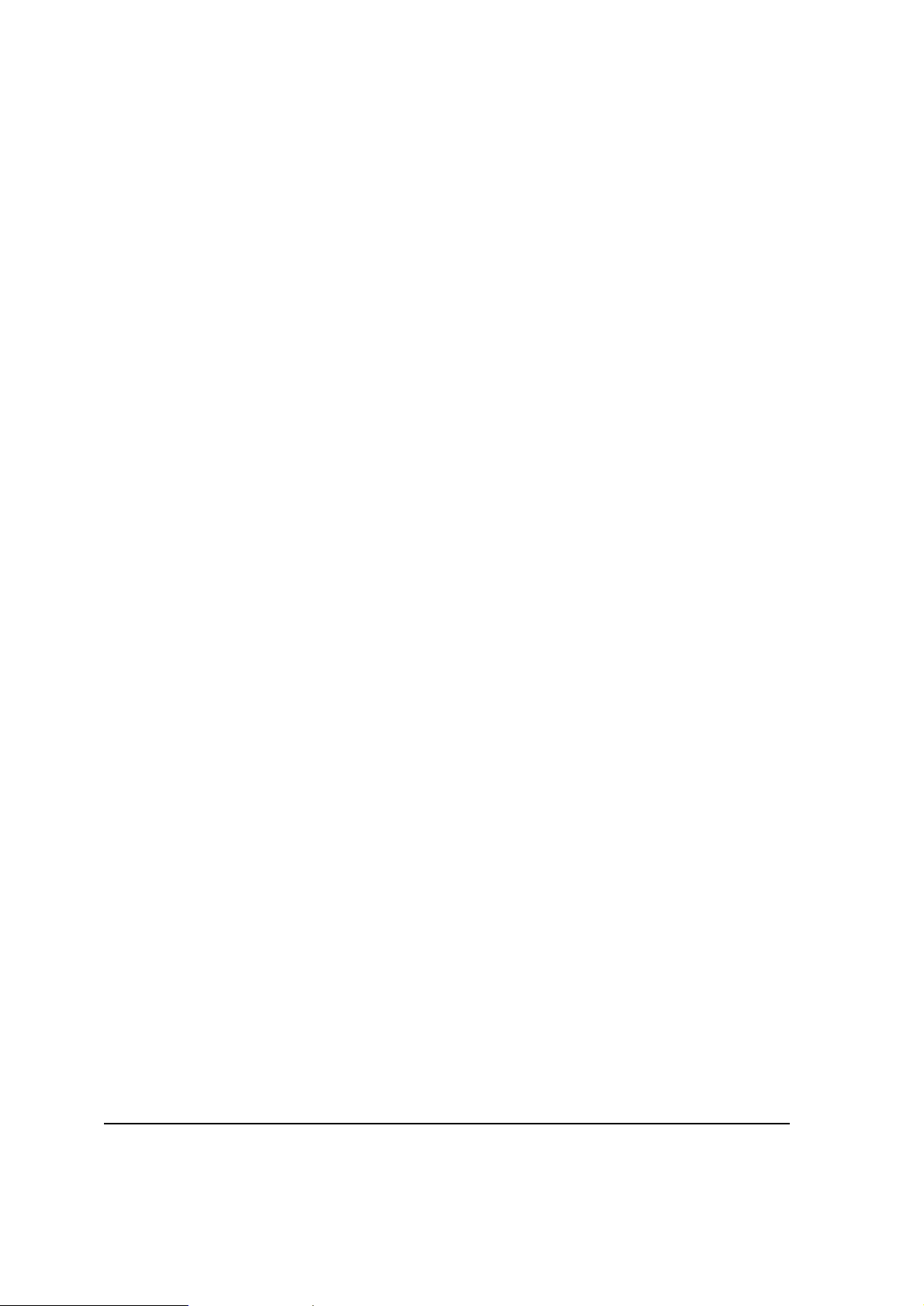
Removing the Optical Disk Drive/2nd HDD/2
nd
Battery.............................2-12
Inserting and Removing a Disk ...............................................................2-15
Using the Video Features ............................................................................2-16
Configuring the Display Modes ...............................................................2-17
Using the Audio Features ............................................................................2-18
Connecting Audio Devices......................................................................2-18
Using the Communication Features.............................................................2-19
Using the LAN ........................................................................................2-19
Using the Wire Line Modem ...................................................................2-20
Using the Wireless LAN..........................................................................2-21
Using the PRM240 Wireless Modem (Optional) .....................................2-24
Using the GPS (Optional) .......................................................................2-25
Using the MESH Modem (Optional)........................................................2-26
Using the Bluetooth ................................................................................2-26
Embedded EVDO or HSDPA Modem (Optional) ....................................2-27
Chapter 3 Managing Power.................................................................................3-1
AC Adapter ....................................................................................................3-2
Battery Pack ..................................................................................................3-2
Charging the Battery Pack........................................................................3-2
Initializing the Battery Pack.......................................................................3-3
Checking the Battery Level.......................................................................3-4
Replacing the Battery Pack ......................................................................3-4
Battery Low Signals and Actions ..............................................................3-5
Power Management.......................................................................................3-6
Hibernation ...............................................................................................3-6
ATI PowerPlayTM Management ......................................................................3-7
Access to PowerPlay ................................................................................3-7
Functions of PowerPlay ............................................................................3-9
Select Your Preferred Settings Depending on Power Source.................3-10
Set Low Battery Level.............................................................................3-10
Power-Saving Tips..................................................................................3-10
Chapter 4 Expanding Your Computer................................................................4-1
Connecting an External Monitor.....................................................................4-2
Connecting a USB Device .............................................................................4-3
Connecting a Serial Device ...........................................................................4-4
Connecting a Video Capture Device..............................................................4-5
System Memory Upgrade ..............................................................................4-6
RF Pass-Through ..........................................................................................4-7
RF Pass-Though Retrofit Kit .....................................................................4-8
ML910 High-Tier Vehicle Docking Station ................................................4-8
ML910 Mid-Tier Vehicle Docking Station ..................................................4-8
xxii
Page 25
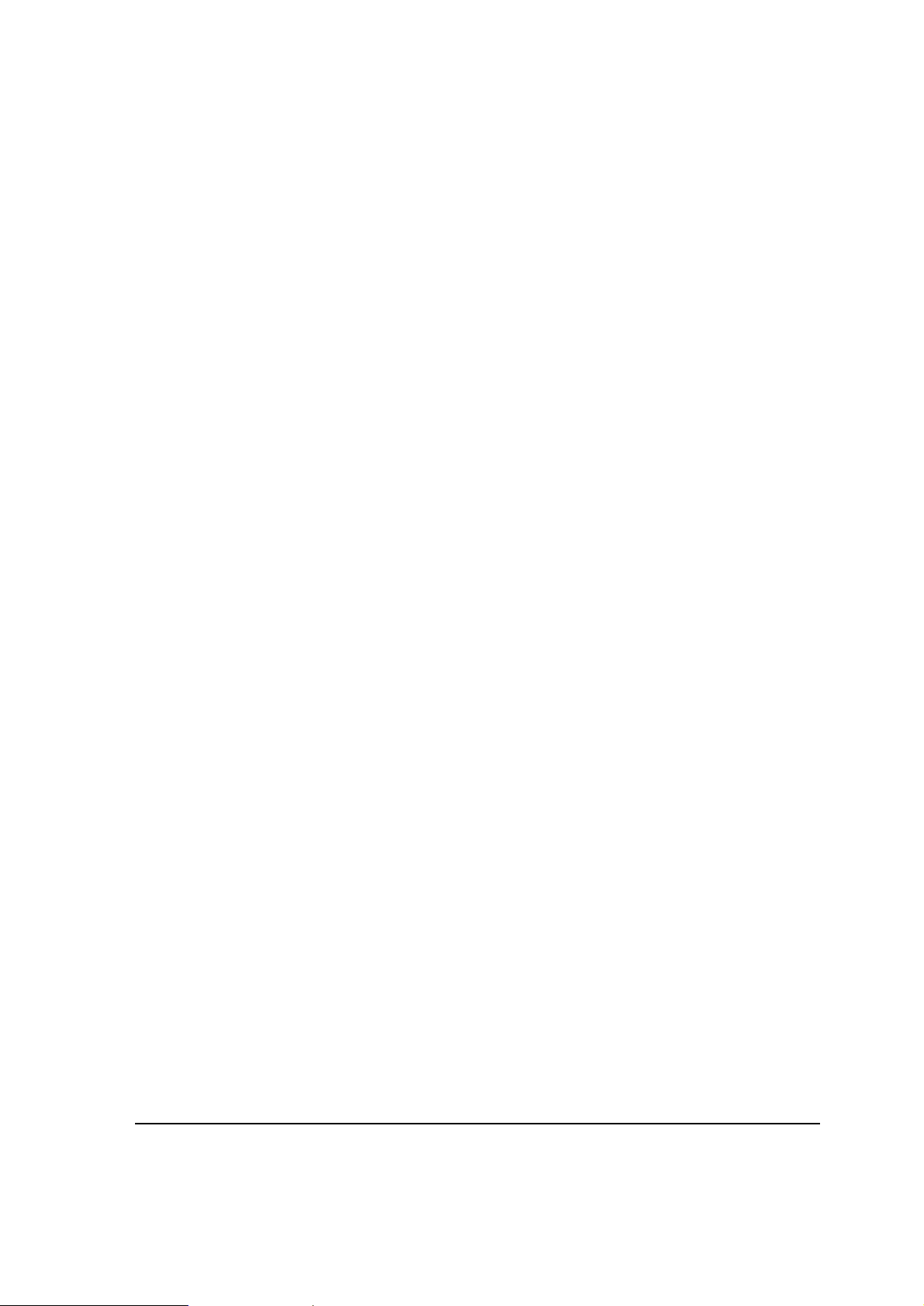
ML900 High-Tier Vehicle Docking Station ................................................ 4-9
ML900 Mid-Tier Vehicle Docking Station.................................................. 4-9
RF Pass-Though Combinations ............................................................. 4-10
Enabling RF Pass-Through Option in MLAA & MLUA............................ 4-11
Chapter 5 BIOS Setup Utility and ML Applications...........................................5-1
When and How to Use the BIOS Setup Utility............................................... 5-2
When to Use ............................................................................................ 5-2
Starting BIOS Setup................................................................................. 5-2
Moving Around and Making Selections .................................................... 5-2
Main Menu…………………………………………… .................................. .5-3
Advanced Menu……………………………………… .................................. 5-4
Boot Settings……...............................................…………………………...5-8
Security Settings ....................................................................………..…5-11
Exit Option............................................................................................ ..5-13
ML User Application (MLUA) ..................................................................... ..5-14
ML Administrator Application (MLAA). ......................................................... 5-16
Chapter 6 Installing Software Drivers ................................................................6-1
How to Use the Driver DVD........................................................................... 6-2
Main Menu..................................................................................................... 6-3
Installing Device Drivers ................................................................................ 6-4
Installing Applications .................................................................................... 6-5
Chapter 7 Caring for the Computer ....................................................................7-1
Protecting the Computer ............................................................................... 7-2
Using the Password ................................................................................. 7-2
Using an Anti-Virus Strategy .................................................................... 7-2
Taking Care of the Computer ........................................................................ 7-3
Location Guidelines.................................................................................. 7-3
General Guidelines .................................................................................. 7-3
Cleaning Guidelines ................................................................................. 7-3
Battery Pack Guidelines ........................................................................... 7-4
When Traveling ............................................................................................. 7-7
Chapter 8 Troubleshooting .................................................................................8-1
Preliminary Checklist..................................................................................... 8-2
Solving Common Problems........................................................................... 8-3
Battery Problems...................................................................................... 8-4
Bluetooth Problems.................................................................................. 8-6
ODD Drive Problems ................................................................................ 8-6
Display Problems ..................................................................................... 8-7
Hardware Device Problems...................................................................... 8-8
xxiii
Page 26
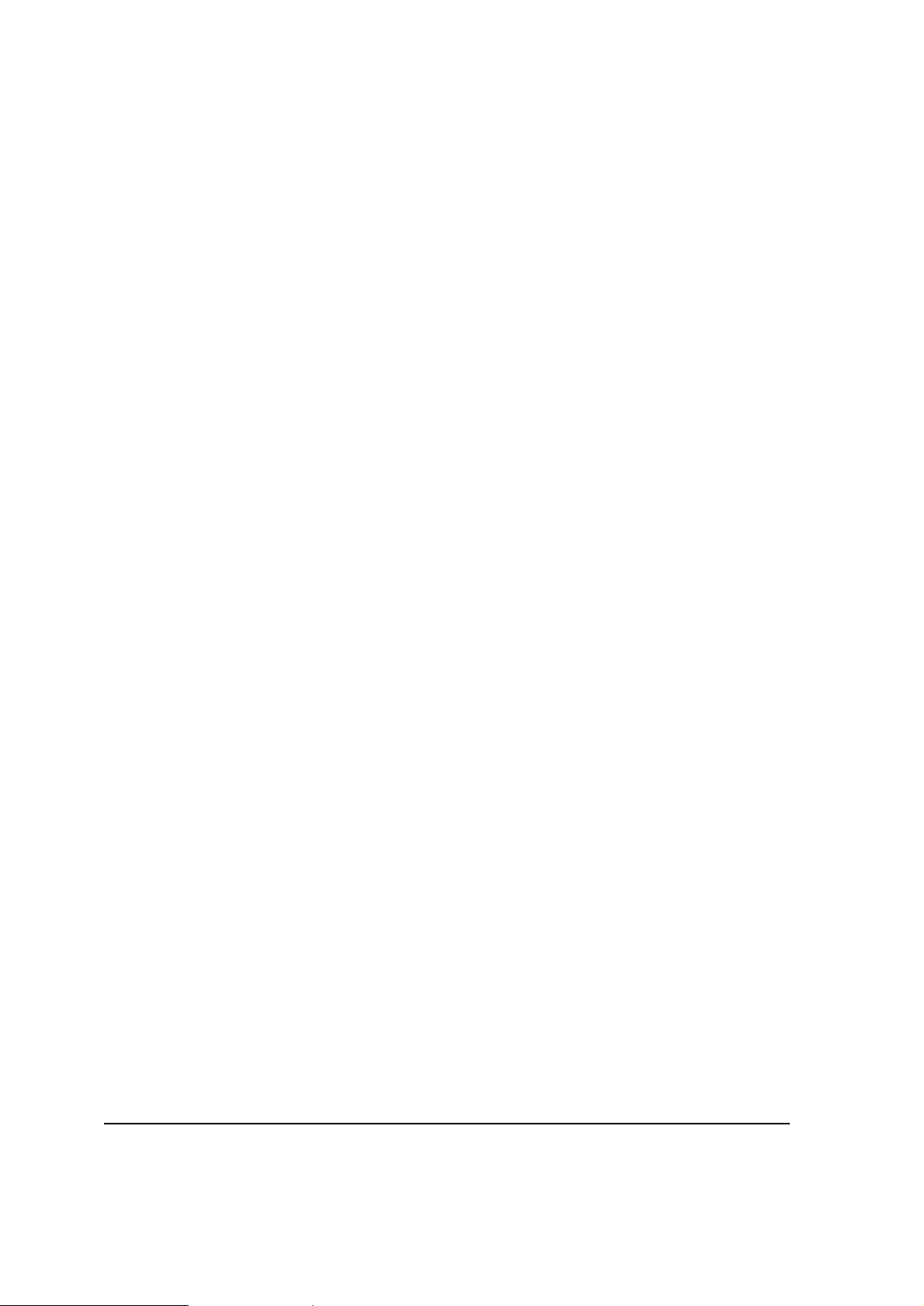
Hard Disk Drive Problems.........................................................................8-9
Keyboard, Mouse, and Touchpad Problems.............................................8-9
LAN Problems.........................................................................................8-10
WLAN Problems .....................................................................................8-10
Modem Problems....................................................................................8-11
Power Management Problems................................................................8-12
Software Problems .................................................................................8-12
Sound Problems .....................................................................................8-13
Startup Problems ....................................................................................8-13
Other Problems.......................................................................................8-13
Resetting the Computer..........................................................................8-14
HDD Recovery Process ..............................................................................8-15
Chapter 9 Accessories List .................................................................................9-1
Chapter 10 Acronyms ........................................................................................10-1
Appendix A Specifications ............................................................... …………….A-1
Appendix B Fingerprint Recognition................................................................. B-1
Finger Placement.......................................................................................... B-2
Fingerprint Recognition................................................................................. B-3
Appendix C Self Install Internal Wireless Modems .......................................... C-1
Installation of the HSDPA Internal Modem.................................................... C-2
Installation of the EVDO Rev. A Internal Modem .......................................... C-7
Installation of the PRM240 Internal Modem ................................................ C-11
Appendix D RoHS/WEEE .................................................................................... D-1
xxiv
Page 27
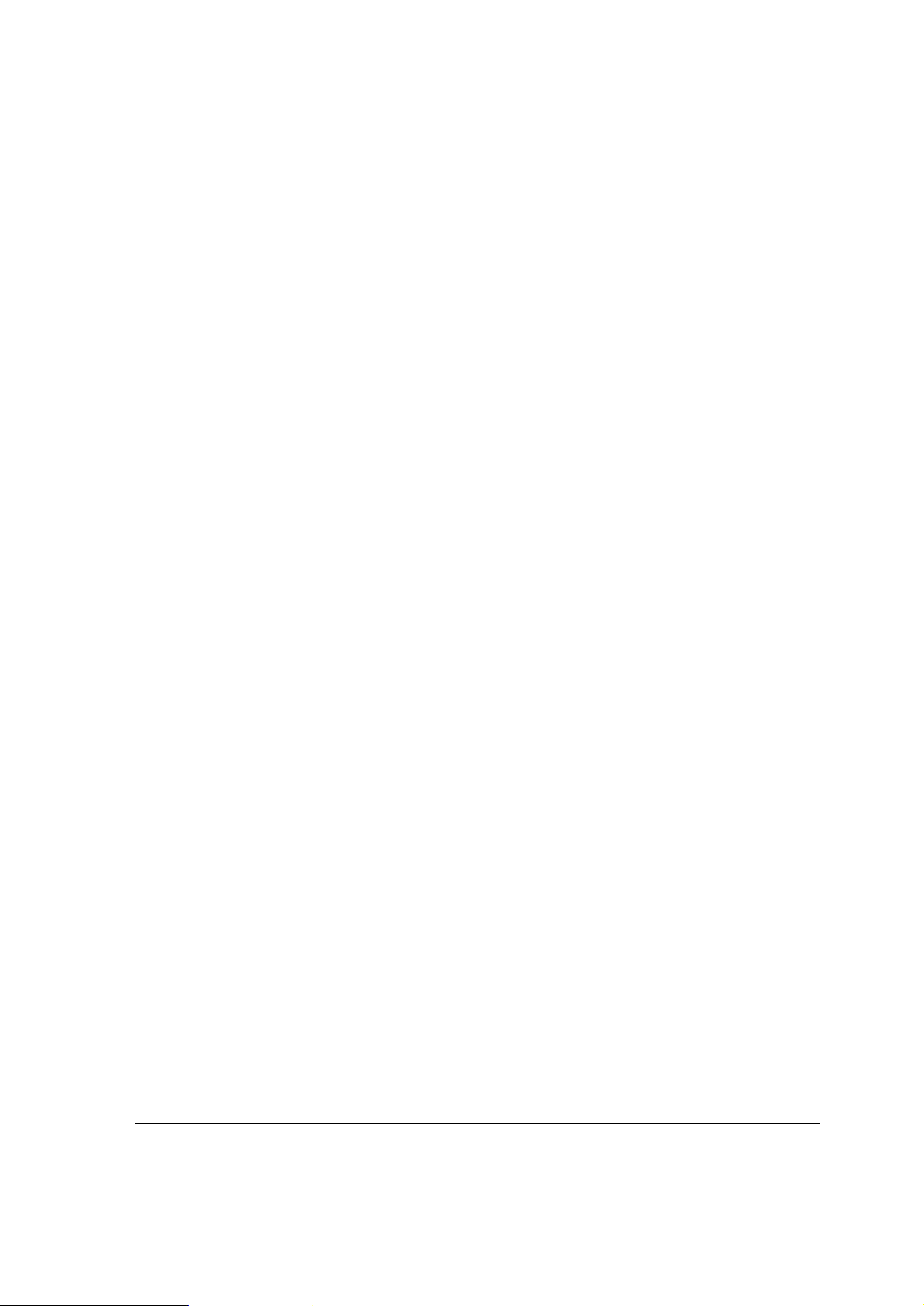
Preface
This user guide contains information that will help you operate the computer. It is
divided into 10 chapters and 4 appendices.
Chapter 1, Getting Started, takes you through the process of setting up the computer
and identifying its external components.
Chapter 2, Operating Your Computer, tells you how to use the computer’s
components and features.
Chapter 3, Managing Power, provides information on power.
Chapter 4, Expanding Your Computer, provides information on installing and using
peripheral devices.
Chapter 5, BIOS Setup Utility and ML User Application (MLUA), describes the BIOS
program that configures the computer’s BIOS settings.
Chapter 6, Installing Software Drivers, describes how to install the drivers and utilities
supplied with the computer.
Chapter 7, Caring for the Computer, gives you tips in care and maintenance.
Chapter 8, Troubleshooting, gives solutions to common problems you may encounter
when using the computer.
Chapter 9, The Accessories List, List of replacement accessories.
Chapter 10, The Acronyms and Glossary, Manual-related glossary of terms.
Appendix A, Specifications, gives a brief specification of the computer.
Appendix B, Fingerprint Recognition, gives a brief description of fingerprint
recognition sensor.
Appendix C Self Install Internal Wireless Modems, provides the instructions on how
to install various internal wireless modems certified for use in the ML910
RUGGED NOTEBOOK
Appendix D, RoHS / WEEE, W orld Wide RoHS / WEEE Standard.
xxv
Page 28
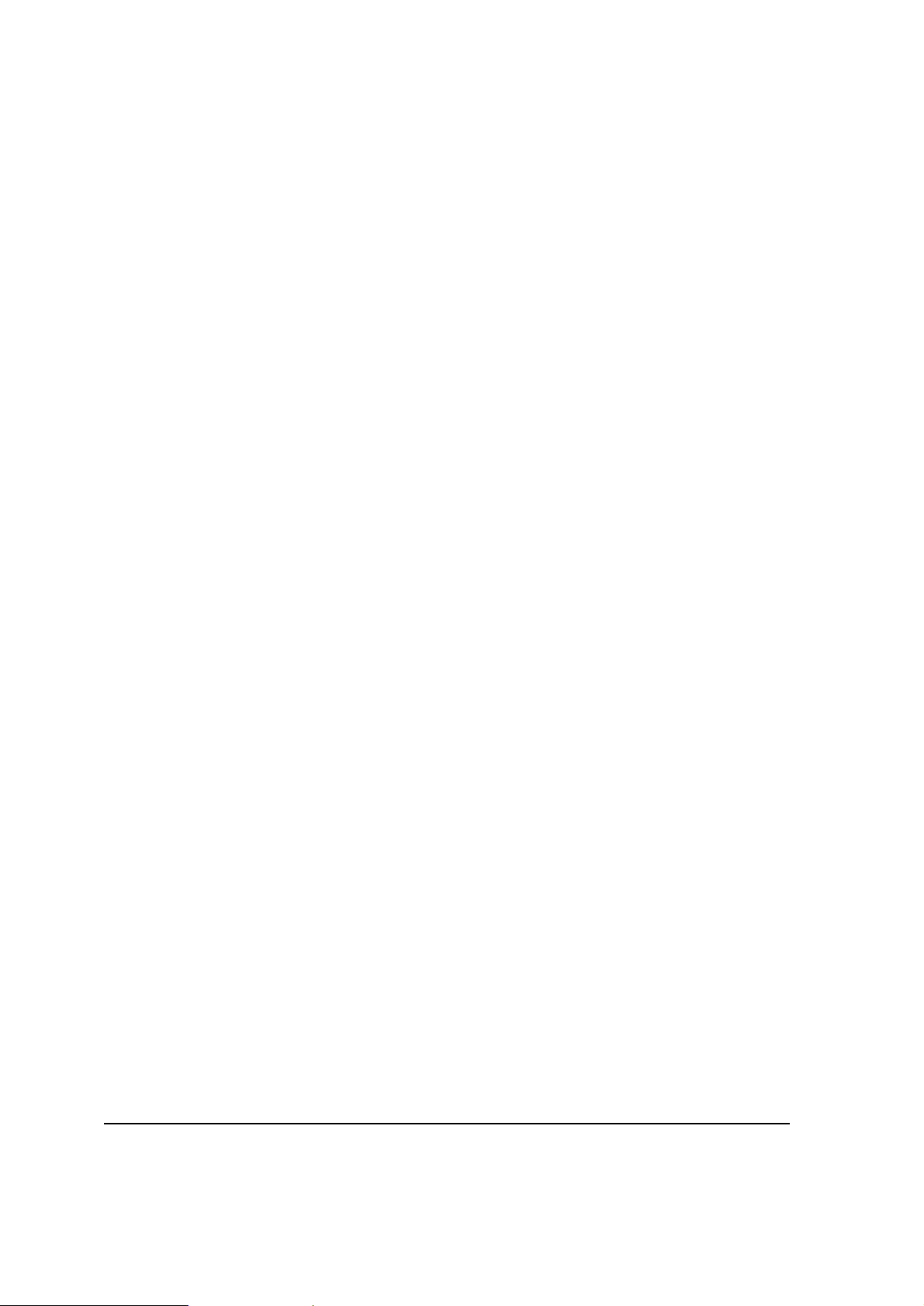
This page intentionally left blank
xxvi
Page 29
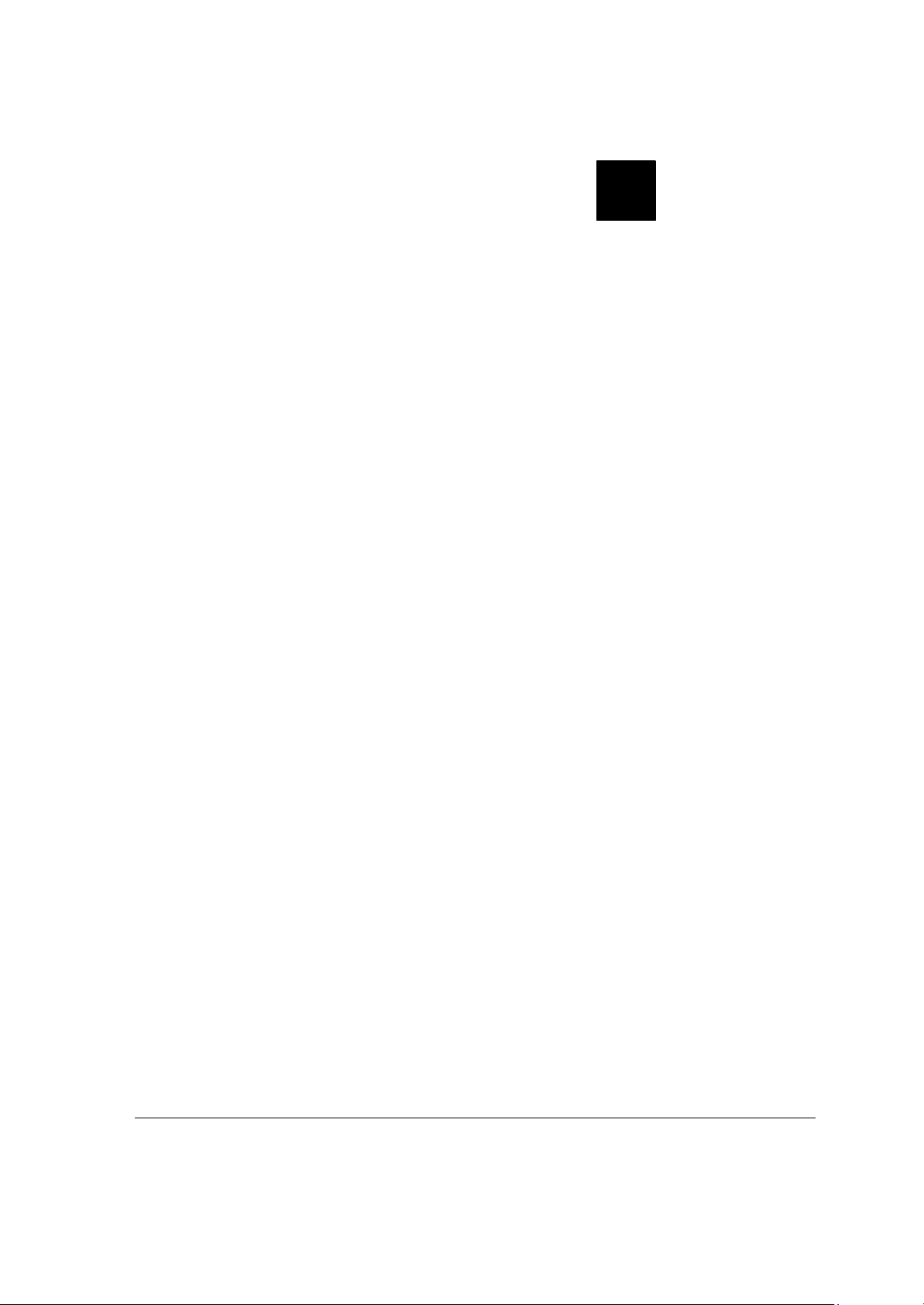
CHAPTER
1
Getting Started
Congratulations on your purchase of the ML910 RUGGED NOTEBOOK.
This high performance notebook computer is especially designed for the practical
applications of warehouses, automobiles, vehicles, public security, repairing, assisting the
handicapped, and other demanding situations where conventional notebook computers
just cannot measure up.
This chapter first tells you step by step how to get the computer up and running. You will
find instructions for these procedures:
l Unpacking
l Installing and Initializing Battery Pack
l Connecting to the AC power
l Opening the cover
l Turning on the computer
l Turning off the computer
Then, you will find a section briefly introducing the external components of the computer.
The last section navigates you to the information you may need after the computer is ready
for use.
Getting Started 1-1
Page 30
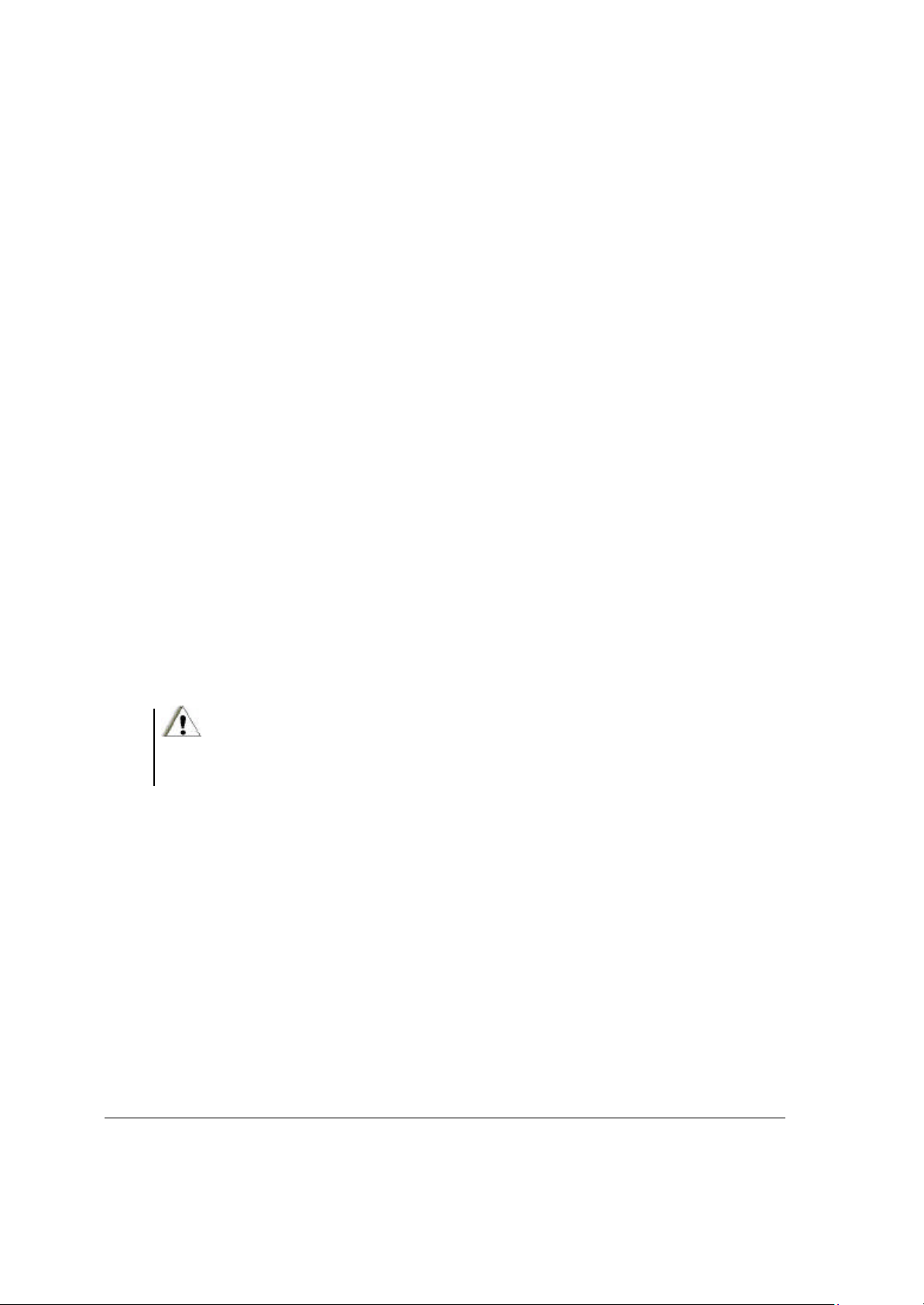
Getting the Computer Running
This section guides you through the procedures for getting the computer ready for
operation.
Unpacking
After unpacking the shipping carton, you should find these standard items:
l Notebook computer
l Accessories:
− AC adapter (100~240 VAC, 50/60 Hz)
− AC power cord (US)
− Battery
− DVD including Drivers and User Guide
− Windows XP or Windows Vista Business edition Operating System DVD
– PCMCIA to Express 34 Card Converter
– Nero OEM Suite DVD
Inspect all the items. If any item is damaged or missing, notify your dealer immediately.
Keep the shipping carton and packing materials in case you need to ship or store the
computer in the future.
Installing the Battery Pack
CAUTION:
1. There is danger of damage if the battery is incorrectly installed.
2. Do not attempt to disassemble the battery pack.
To install the battery pack, follow these steps:
1. Make sure the computer is not on or connected to the AC power.
2. Loosen the four screws and lift the battery pack compartment cover to take it off the
computer.
1-2 Getting Started
Page 31

3. Insert the battery pack into the compartment.
4. Replace the compartment cover and secure the four screws.
Initializing the Battery Pack
You need to initialize the new battery pack before using it for the first time. New battery
packs are warehoused and shipped to customers only partially charged to ensure
maximum life when they are placed into service. The battery charging indicator above
the keyboard may blink red to indicate a low battery condition.
Initializing is the process of fully charging the new pack and may take several hours.
1. Make sure the computer is turned off. Connect the AC adapter to fully charge the
battery pack. The AC indicator will illuminate (green) and the battery charging
indicator will glow amber.
2. After the battery pack is fully charged the charging indicator will turn to green. You
may now turn on the computer.
NOTE:
The ML910 will recondition the battery as necessary on a scheduled basis. There is no need
for the user to do this manually.
Getting Started 1-3
Page 32

Connecting to AC Power
The computer operates on either external AC power or internal battery power. We
recommend that you use AC power when you start up the computer for the first time.
CAUTION:
Use only the AC adapter included with your computer. Us e of any other AC adapters may
damage the computer.
NOTE:
Power Supply Cord:
For US territory: Detachable, minimum 1.8m long. Listed, rated minimum 125V, 2.5A, having
a 3/18 AWG, flexible cord. One end terminates with a molded-on, attachments plug with a 10A,
125V (NEMA 5–15) configuration; other end terminates with a molded-on appliance coupler.
For UK territory: Detachable, minimum 1.8m long. Listed, rated minimum 250V, 2.5A, having
a 3/0.75mm2, flexible cord. One end terminates with a molded-on, attachments plug with a 3A,
250V (BS1363), and 3 A fuse configuration; other end terminates with a molded -on appliance
coupler.
1. Make sure the computer is turned off.
2. Plug the DC cord of the AC adapter to the power connector on the rear side of the
computer (Œ).
3. Plug the female end of the AC power cord to the AC adapter and the male end to an
electrical outlet (•).
4. When the AC adapter is connected, the indicator on the AC adapter lights up,
indicating that power is being supplied from the electrical outlet to the AC adapter
and onto your computer. Now, you are ready to turn on the computer.
CAUTION:
1. When you disconnect the AC ad apter, disconnect from the electrical outlet first and then
from the computer. A reverse procedure may damage the AC adapter or the computer.
2. When unplugging the connector, always hold the plug head. Never pull on the cord.
1-4 Getting Started
Page 33

NOTE:
When the AC adapter is connected, it also charges the battery pack. For information on using
battery power, see Chapter 3.
Opening the Cover
1. Press the top cover latch
2. Lift up the cover. You can tilt the cover forward or backward for optimal viewing
clarity.
Turning On and Off the Computer
Turning On
1. Make sure the computer has a charged battery or is connected to the AC power
supply.
2. Press the power button.
Getting Started 1-5
Page 34

3. Each time the computer is turned on, it performs a Power-On Self Test (POST), and
the operating system (such as Windows) should load.
Turning Off
To turn off the computer safely, use the “Shut Down” command of your operating
system.
NOTE:
1. Pressing the power button for 4 seconds or longer will shut the computer off. If the power
button is held for 10 seconds or more once the computer is turned off, this will cause the
internal controller to reset.
2. There are other ways to turn off the computer that can allow you to return to the state where
you left off . Please refer to “Shutting Down the Computer” in Chapter 2 for more information.
1-6 Getting Started
Page 35

Taking a Look at the Computer
Behind the M logo is a compartment which
for installing
1
This section identifies the external components of the computer and briefly describes
the function of each component.
NOTE:
Depending on the model you purchased, the appearance of your computer may not exactly be
the same as those shown in this user guide.
Top of the Computer
Ref
Œ
Component Description See Also
Internal Modem
Compartment
provides the various connections
internal modems.
C-2
Getting Started 1-7
Page 36

Right-Side Components
ptional security lock to anchor the
2.0 (i.e. USB High Speed Devices)
and Legacy USB Full and Low Speed Devices (i.e.
1.0); and up to 1A load for each
Drive (ODD) for installing
or loading software, accessing data, and playing
This bay can also accept the optional
Ref
Œ
•
Ž
Component Description See Also
Security Lock
Slot
USB Port
Configurable
Media Bay
Connects an o
computer to a desk or other large object.
Supports USB
USB 1.1 and USB
USB Port.
Accepts an Optical Disk
music/video.
second battery or second hard drive.
P. 4-3
P. 2-12
1-8 Getting Started
Page 37

Left-Side Components
Connects a set of headphones, external speakers
Ref Component Description See Also
Œ
•
Ž
•
•
‘
VGA Port Connects an external monitor. P. 4-2
Serial Port Connects a RS-232 device. P. 4-4
Video Capture
Port
Microphone
Connector
Audio Output
Connector
PC Card Slot
This is a video input port that can connect to a
video capture device. (i.e. analog video camera)
Connects an external microphone. P. 2-18
with amplifier, or an audio recording device. The
audio jack also supports S/PDIF optical standard
and is capable of interfacing a mini -toshlink for
optical S/PDIF.
Accepts a Type II PCMCIA/CardBus card or
ExpressCard/34 via Express Card adapter for
additional functions.
P. 4-5
P. 2-18
P. A-2
Getting Started 1-9
Page 38

Rear Components
Connects the LAN cable. Included a link indicator
Serves as the interface between the system and
, in conjunction with a
Serves as the interface between the system and
, in
Office Port Replicator or
Supports USB2.0 (i.e. USB High Speed Devices)
and Legacy USB Full and Low Speed Devices (i.e.
USB 1.1 and YSB1.0); and up to 1A load for each
Ref Component Description See Also
Œ
•
Ž
•
•
‘
’
“
RJ-11 Port Connects the telephone line. P. 2-20
RJ-45 Port
GPS RF pass
through Port
WWAN Module
RF pass
through Port
Docking Port
USB Port 1
USB Port 2
Power
Connector
and an active indicator.
external GPS antenna
Vehicle Docking station.
antenna of the optional WWAN module
conjunction with a Vehicle Docking station.
For connecting to an
Vehicle Dock (both are available as an option).
USB Port.
Connects the AC adapter. P. 1-4
P. 2-19
P. 2-25
P. 2-21
P. 4-3
CAUTION:
For protection against transient over-voltages from the environment, the RF Pass-through Port for the
GPS and WWAN should only be engaged using the docking station, supplementary steps may be
necessary when doing an exte rnal installation."
1-10 Getting Started
Page 39

Front Components
Ref Component Description See Also
Œ
Stereo
Speaker Set
Output stereo audio from the computer.
P. 2–18
•
Ž
•
Top Cover
GPS Antenna
Handle
Latch
(optional)
Allows you to carry your computer with an
easy grip.
Locks the top cover. P. 1–5
Serves as an antenna for the Global
Positioning System (GPS). It is built into the
top cover.
P. 2–25
Getting Started 1-11
Page 40

Bottom-Side Components
Optical Disk Drive,
Optical Disk Drive, Second
Allow for air circulation to prevent overheating and
Contains the memory compartment for expanding
Supplies power to your computer when the external
Ref Component Description See Also
Œ
•
Ž
•
Configurable
Media Bay Eject
Latch
Configurable
Media Bay Lock /
Unlock Switch
Hard Disk Drive
Compartment
Ventilati on
Openings
Allows you to remove the
Second Battery or Second Hard Drive.
Allows you to lock the
Battery or Second Hard Drive in place.
Contains the hard disk drive of your computer. P. 2-11
do not cover or block the ventilation openings.
P. 2-15
P. 2-13
•
‘
’
CPU Cooling Fan Contains cooling fan to protect it from overheating.
Memory
Compartment
Main Battery Pack
Compartment
the memory size of your computer.
power is not connected.
1-12 Getting Started
P. 4-6
P. 1-2
Page 41

MC8775 and
7 4
4
3 6
5
2 1 8
Antenna Location (Integrated Radio Modems)
Ref Component Description See Also
Œ
•
Ž
•
•
‘
’
“
GPS Antenna Optional GPS Receiver
External PCMCIA
Antenna Mount
Location
WWAN Antenna 1
WLAN Antenna 1 Primary TX and RX
WWAN Antenna 2 Secondary – RX only -- MC5725
W LAN Antenna 2 Secondary – RX only
Bluetooth Antenna
External PCMCIA
Antenna Location
WMC6300 & WMC7300
Primary – TX and RX -MC5725
WDE1000
Getting Started 1-13
Page 42

Top-Open Components
Show the current status of the computer’s
Ref
LCD Screen with touch panel Displays the output of the computer. P.2-10
Œ
•
Component Description See Also
Device Indicators
devices.
Power on: Green color.
P. 3-2 & 3
Standby mode: Amber color.
Hard disk drive in-use: Amber color (Blinking).
P. 2-11
Hard disk heater is on: Red color (Blinking).
1-14 Getting Started
Page 43

Ref
n the computer is connected
Serves as the data input device of the
Show the current status of the computer’s
Glows green (or red)
to
matically turns
on/off the keyboard backlight function. Hot
Serves as the pointing device of the computer.
Component Description See Also
•
Ž
•
•
Power Button Turns your computer ON or OFF. P. 1- 5
Keyboard
Fingerprint Scanner Contains the fingerprint scanner. P. B-1
Device Indicator s
Battery charging indicator.
Battery full: Glows green.
Battery charging: Glows amber.
Battery low: Red (Blinking).
AC indicator.
Glows green whe
to AC power.
computer.
devices.
P.3-2
P. 1- 4
P. 3- 2
P. 2-3
Touchpad indicator –
‘
when the touchpad is enabled press Fn+F2
toggle the touchpad on/off. (or disabled).
Num Lock indicator. P. 2-3
P. 2-8
’
Touchpad / Touchpad Buttons
“
Getting Started 1-15
Light Sensor
Caps Lock indicator. P. 2-3
Detects ambient light and auto
keys: Fn+F1.
P. 2-3
P. 2-5
P.2-8
Page 44

Where to Go from Here
As your computer is ready for operation, you may want to do any of the following now:
For this purpose… Do this…
To know more about the
computer…
To install the operating system if
your dealer has not already done
so…
To know more about the operating
system…
To install the drivers if your dealer
has not already done so…
To set a power -on password… See “S ecurity Settings” in
To charge the battery pack for the
first time…
Go on to the next chapter.
See the operating system
manual.
Read the operating system
manual.
See Chapter 6.
Chapter 5.
See “Charging the Bat tery Pack”
in Chapter 3.
1-16 Getting Started
Page 45

CHAPTER
2
Operating Your Computer
This chapter provides information about the use of the computer.
If you are new to computers, reading this chapter will help you learn your computer’s basic
operations. If you are already a computer user but are new to notebook c omputers, you
may choose to read only the parts containing information unique to your computer.
This chapter describes the following components:
l Keyboard
l Touchpad
l Touchscreen
l Hard disk drive
l Optical disk drive
And these features:
l Starting and shutting down the computer
l Video features
l Audio features
l Communication features
Operating Your Computer 2-1
Page 46

Starting and Shutting Down the Computer
Follow the shutdown procedure of your
operating system. This can prevent loss of
re
If the system locks up because
of hardware or software problems, press
Press the power
Depending on your Windows settings, you
Depending on your Windows settings, you
can place the computer in Hibernation
Press the power
There are a number of ways to start up and shut down the computer.
Starting the Computer
You always start the computer using the power button.
A computer starts up with an operating system (OS) existing on the storage device such
as the hard disk; or from a CD if you have the respective modules installed. The
computer will automatically load the OS after you turn it on. This process is called
booting.
NOTE:
An operating system is the platform for all your software application programs to run on. The
most widely used operating system today is Microsoft Windows.
CAUTION:
Do not use a sharp object such as a ballpoint pen or pencil to operate the power button. Doing
so may damage the power button surface.
Shutting Down the Computer
When you finish a working session, you can shut down the computer by turning
off the power or leaving the computer in a standby/sleep or hibernation mode:
To shut down in
this mode…
Off
Standby/Sleep
Hibernation
unsaved data or damage to your softwa
programs.
the power button to turn off the computer.
can place the computer in standby/sleep
mode by:
· Closing the display cover
· Pressing the power button
mode by:
· Closing the display cover
· Pressing the power button
Do this… To start up or
resume again
button.
Press any key.
button.
2-2 Operating Your Computer
Page 47

NOTE:
1. Placing your computer in standby/sleep mode allows you to return to the tasks you were
doing the next time you start up the computer. (See “Power Management” in Chapter 3 for
more information.)
2. Pressing the power button for 4 seconds or longer shuts the computer off. Pressing and
holding down the power button for 10 seconds or more once the computer is turned off
causes the internal controller to reset.
CAUTION:
Using the power button to shut down the computer can cause damage to the operating system
when shutting down.
Using the Keyboard
Your keyboard has all the standard functions of a full-sized computer keyboard with an
additional Fn key for specific functions.
The standard functions of the keyboard are divided into four major categories:
l Typewriter keys
l Cursor-control keys
l Numeric keys
l Function keys
Typewriter Keys
Typewriter keys are similar to the keys on a typewriter. Several keys that are not found
on the typewriter, such as the Ctrl, Alt, Esc, and lock keys, are added for special
purposes. When the lock keys (Caps Lock, Num Lk, and Scroll Lk) are pressed, their
corresponding indicators will light up.
Operating Your Computer 2-3
Page 48

Cursor-Control Keys
NOTE:
1. The word “cursor” refers to the indicator on the screen that lets you know exactly where on
your screen anything you type will appear.
2. It can take the form of a vertical or horizontal line, a block, or one of many other shapes.
Numeric Keypad
A 15-key numeric keypad is embedded on the typewriter keys as shown next:
Numeric keys facilitate the entering of numbers and calculations. When Num Lock is
turned on, the numeric keys are activated; meaning you can use these keys to enter
numerals.
NOTE:
1. When the numeric keypad is activated and you need to type the English letter in the keypad
area, you can turn Num Lock off or you can press Fn and then the letter without turning Num
Lock off.
2. Some software may not be able to use the numeric keypad on the computer. If so, use the
numeric keypad on an external keyboard instead.
2-4 Operating Your Computer
Page 49

Euro Symbol
For the Euro dollar sign :
On an UK keyboard, hold down the Alt Gr key and press 4 (which has a Euro sign on it).
Windows Keys
The keyboard has two keys that perform Windows-specific functions:
Windows Logo key and Application key.
The Windows Logo key opens the Start menu and performs software-specific
functions when used in combination with other keys.
The Application key has the same effect as a right mouse click. (See your Windows
manual for more information.)
Function Keys
On the top row of the keyboard are the function keys: F1 to F12. Function keys are
multi-purpose keys that perform operations defined by the individual programs.
Fn Key
The Fn key, located at the lower left corner of the keyboard, is used with another key to
perform the alternative function of a key. The letter “Fn” and the alternative functions are
identified by the blue colored labels on the key top. To perform a desired function, first
press and hold Fn, then press the other key.
Hot Keys
Hot keys refer to a combination of keys that you can press at any time to activate special
functions of the computer. Most hot keys operate in a cyclic way. Each time a hot key
combination is pressed, it shifts the corresponding function to the other or next choice.
You can easily identify the hot keys by the icons imprinted on the key top. Refer to the
table below to understand the functions of the hot keys:
Operating Your Computer 2-5
Page 50

Key Description
Enables/Disables the keyboard backlight function.
Enables/Disables the Touchpad.
Decreases the sound volume.
Increases the sound volume.
1. Fn+F5: Decreases the LCD brightness.
2. Fn+F6: Increases the LCD brightness.
3. There are 64 levels of LCD brightness.
(0 is no backlight)
2-6 Operating Your Computer
Page 51

Serves as the sleep button that you can define with
Key Description
Fn+F7 hotkey turns on/off all wireless devices.
i.e., WLAN, WWAN, GPS and Bluetooth.
Switches the LCD off and on.
Switches the display output when an external
device is connected.
LCD LCD & CRT
CRT
Windows’ Power Management. (See “Power
Management” in Chapter 3.)
Switches the LCD backlight on and off.
Switches the Optional GPS Receiver on and off.
Operating Your Computer 2-7
Page 52

Using the Touchpad
click
CAUTION:
Do not use a sharp object such as a pen on the touchpad. Doing so may damage the touchpad
surface as well as the RUBBER part of the touchpad.
NOTE:
1. By default, the touchpad is enabled. Use the Fn +F2 hot key to enable/disable this function.
The touchpad indicator found on the keyboard panel glows red when it is disabled.
2. For optimal performance of the touchpad, keep your fingers and the pads clean and dry.
When tapping on the pad, tap lightly. Do not use excessive force.
The touchpad is a pointing device that allows you to communicate with the computer by
controlling the location of the pointer on the screen and making selection s with the
buttons.
The touchpad consists of a rectangular pad and four buttons. To use the touchpad,
place your forefinger or thumb on the pad. The rectangular pad acts like a miniature
duplicate of your display. As you slide your fingertip across the pa d, the cursor on the
screen moves accordingly. When your finger reaches the edge of the pad, simply lift
your finger and place it on the other side of the touchpad.
Here are some common terms that you should know when using the touchpad:
Term Action
Point
Click
Double-
Move your finger on the pad until the cursor points to the selection on the
screen.
Press and release the left button.
–or–
Tap gently anywhere on the pad.
Press and release the left button twice in quick succession.
–or–
Tap twice on the pad rapidly.
2-8 Operating Your Computer
Page 53

Term Action
Press and hold the left button. Then, move the object by dragging your
finger until you reach the new location (drag). Finally, release the left button
(drop) when you have finished dragging your selection to the destination.
The item will drop into the new location.
Drag and
drop
Scroll
–or–
Gently tap twice on the pad and on the second tap, keep your finger in
contact with the pad. Then, move your finger across the pad to drag the
selected object to the desired location. When you lift your finger from the
pad, the selected object will drop into place.
To scroll is to move up and down or left and right in the working area on the
screen.
The scroll button, located between the two side buttons under the
touchpad, can be used to move vertically in a convenient way. Press the
upper part of the scroll button to move up and the lower part of the scroll
button to move down.
–or–
To move vertically, place your finger on the right edge of the pad and slide
your finger up and down along the edge. To move horizontally, place your
finger on the bottom edge of the pad and slide your finger left and right.
This function works only after you install the touchpad driver supplied with
the computer and it may not work for all applications.
NOTE:
If you swap the left and right buttons, “tapping” on the touchpad as an alternative method of
pressing the left button will no longer be valid.
Configuring the Touchpad
You may want to configure the touchpad to suit your needs. For example, if you are a
left-handed user, you can swap the two buttons so that you can use the right button as
the left button and vice versa. You can also change the size of the on-screen cursor, the
speed of the cursor, and so on.
NOTE:
1. The touchpad is pressure sensitive.
2. The presence of a foreign object on the touchpad may cause the cursor to move erratically.
3. Use an optical cleaning kit such as a brush to remove any foreign objects.
Operating Your Computer 2-9
Page 54

Using the Touchscreen
CAUTION:
Do not use a sharp object such as a ballpoint pen or pencil on the touchscreen. Doing so may
damage the touchscreen surface.
NOTE:
1. The touchscreen is pressure sensitive. The presence of any foreign object on the
touchscreen may cause the cursor to move erratically.
2. Use an optical cleaning kit such as a brush to remove any foreign objects.
The touchscreen is a touch-sensitive device that allows you to communicate with the
computer by controlling the location of the poin ter on the screen and making a selection.
The touchscreen allows you to use the computer without a mouse or touchpad.
Here are some common terms that you should know when using the touchscreen:
Term Action
Click/Point Tap gently on the touchscreen.
Double-click Tap twice on the touchscreen rapidly.
Drag and
drop
Press lightly on the touchscreen and move your
object by dragging your finger until you reach the new
location (drag). Finally, release your finger (drop)
when you finish dragging your selection to the
destination. The object will drop into the new location.
2-10 Operating Your Computer
Page 55

Using the Hard Disk Drive
Your computer normally comes with a 2.5-inch Serial-ATA hard disk drive. A hard disk
drive is a storage device where your operating system and application programs are
stored.
This type of drive embodies the latest in fast, reliable mass storage by integrating all the
control circuitry necessary for operation directly onto the drive itself. This allows the
drive manufacturer to optimize the performance of the drive.
The system comes with a built-in heater that automatically turns on during low
temperature operation. The HDD-heater-on indicator blinks red when the heater is on. In
low temperature environments, you should operate the system using AC power to
conserve battery power.
CAUTION:
1. Make regular backups of your data files from the hard disk drive to CDs or other storage
media.
2. Never try to remove or install the hard disk drive while the computer is powered ON. Doing so
can result in loss of data, and can damage the computer and the hard disk drive’s sensitive
circuitry.
3. Never turn off or reset the computer while the hard disk drive in-use indicator is on.
Operating Your Computer 2-11
Page 56

Using the Optical Disk Drive
Your computer, depending on your model, comes optionally with an optical disk drive
located on the right side of the computer in the Configurable Media Bay.
Depending on the model of your c omputer, the drive may be one of the following:
l DVD drive – reads DVD (Digital Versatile Disk) disks in addition to CDs, audio CDs,
CD-R, and CD-RW disks.
l CD-RW/DVD Combo drive – works both as a DVD drive and CD-RW drive.
l DVD-RW Dual drive – aside from working as a Combo drive, it can also write to
DVD±RW (+R DL), DVD-R, DVD+R, DVD-RAM, CD-R & CDRW disks.
NOTE:
If you are using the optical disk drive for more than half an hour (e.g. playing a DVD title), it is
recommended to use the AC power source instead of the battery. Otherwise, the battery may
run out of power before you can complete your multimedia task.
CAUTION:
1. When inserting a disk, do not use force.
2. Ensure the disk is correctly inserted into the tray before closing the tray.
3. Do not leave the optical disk tray open unnecessarily. Also, avoid touching the lens in the
tray with your hand. If the lens becomes dirty, the drive may malfunction.
4. Do not wipe the lens using materials with rough surfaces (such as paper towels). Instead,
use a cotton swab to wipe the lens gently.
5. FDA regulations require the following statement for all laser-based devices. Use of controls
or adjustments or performance of procedures other than those specified herein may result
in hazardous radiation exposure. The optical disk drive is classified as a Class 1 laser
product. This label is located on the optical disk drive.
Installing the Optical Disk Drive/2nd HDD/2nd Battery :
1. Insert the optical disk drive /2nd HDD/2nd Battery into the Configurable Media Bay
located on the right side of the computer.
2-12 Operating Your Computer
Page 57

2. Slide the multipurpose bay lock/unlock switch to the lock position to secure the
optical disk drive/2nd HDD/2nd Battery in place.
3. Tighten the positioning screws to lock the optical disk drive/2nd HDD/2nd Battery in
place.
CAUTION:
Customers utilizing the secondary battery as the only power source to operate their
ML910 RUGGED NOTEBOOK will not receive a battery discharge cutoff warning
during use in extreme temperatures (above 50°C and below -10°C). It is suggested
that customers not rely solely on the secondary battery while operating near these
extremes.
Operating Your Computer 2-13
Page 58

Removing the Optical Disk Drive/2nd HDD/2nd Battery
NOTE:
Due to the depth of the Configurable Media Bay, the user may find it helpful to first open the
Optical Disk Drive tray in order to easily grasp and remove the Optical Disk Drive. Before
shutting down the notebook, use the eject button on the face plate of the drive. Open the tray
and then shut down the notebook. Continue with the removal process. If the power is already
off on the notebook, a paper clip can be insert ed into the small hole on the Optical Disk Drive
face plate in order to open the tray. This is explained in the Inserting and Removing a Disk
section of this chapter.
1. Remove the two positioning screws from the base.
2. Open the door of the Configurable Media Bay on the right side of the computer.
2-14 Operating Your Computer
Page 59

3. Push to release the lock/unlock switch.
4. Push the Eject icon switch to remove the optical disk drive/2nd HDD/2nd Battery.
Warning:
1. Without the two positioning screws locked on the base, the unit will no longer be
waterproof and will be more susceptible to damage if dropped.
2. The optical disk drive (or any other secondary kit i.e. 2nd HDD/2nd Battery) needs to
be replaced back in the unit for positioning screws to lock on.
Inserting and Removing a Disk
Follow this procedure to insert or remove a disk.
1. Turn on the computer.
2. Press the eject button and the optical disk drive tray will slide out partially. Carefully
pull it out until fully extended.
3. To insert a disk, place the disk in the empty tray with its label facing up. Gently press
the center of the disk until it clicks into place.
To remove a disk , hold the disk by its outer edge and lift it up from the tray.
4. Gently push the tray back into the drive.
Operating Your Computer 2-15
Page 60

NOTE:
In the unlikely event that you are unable to release the optical disk drive tray by pressing the
eject button, you can manually release the optical media. (See “Optical Disk Drive Problems” in
Chapter 8.)
Using the Video Features
The video subsystem of your computer features:
13.3-inch Display:
l 13.3-inch TFT (Thin -Film Transistor) color LCD display with 1280×800 WXGA (Wide
Ex tended Graphics Array) resolution.
l 128 MB discrete video memory.
l Simultaneous display on LCD and external monitor, which is useful when you have a
presentation , as you can control the screen from your computer and face the
audience at the same time.
l Dual view capability that allows you to ex tend your desktop to another display device
so you have more desktop space to work on.
l Power Management.
l Polarizer touchscreen function.
NOTE:
System enters standby/sleep mode when the LCD is closed. If you want to use the computer
with the LCD closed, set “Do Nothing” to the “When I close the lid of my portable computer”
option in the Power Options Properties. Thus, the computer will not enter standby/sleep mode
when the LCD is closed.
2-16 Operating Your Computer
Page 61

Configuring the Display Modes
Your computer has been set to a default resolution and number of colors before
shipment. You can view and change display settings th rough your operating system.
See your operating system documentation or online help for specific information.
For displaying in higher resolutions, you can connect an external monitor that supports
higher resolutions. (See “Connecting an External Monitor” in Chapter 4 for more
information.)
The following table lists the display modes supported by your computer.
Display
Mode
Resolution Colors
800×600
1024x600
1024×768
1280x720
1280x768
1280x800
16-bit
32-bit
16-bit
32-bit
16-bit
32-bit
16-bit
32-bit
16-bit
32-bit
16-bit
32-bit
LCD Only CRT Only Simultaneous Displays
ü ü ü
ü ü ü
ü ü ü
ü ü ü
ü ü ü
ü ü ü
ü ü ü
ü ü ü
ü ü ü
ü ü ü
ü ü ü
ü ü ü
NOTE:
1. 16-bit = High Color or 65,536 (64 K) colors; 32-bit = True Color 16,770,000 (16 M) colors.
2. When using an external monitor only, the resolution depends on the resolution supported by
the external monitor.
Operating Your Computer 2-17
Page 62

Using the Audio Features
NOTE:
1. To take advantage of the enhanced audio capabilities, the audio driver supplied with your
computer must be installed (see Chapter 6 for details).
2. If you experience interference while recording, try lowering the microphone recording
volume.
The audio subsystem of your computer features:
l Recording analog audio
l Digital audio and analog mixing functions and playing sound on your computer
l Microsoft Windows Sound System support
l A set of built-in speakers (
l External audio connectors (
Œ
•
)
)
Modes of playing and recording sound vary with the ope rating system used. See your
operating system documentation or online help for specific information.
Connecting Audio Devices
For higher audio quality, you can send or receive sound through external audio devices.
l Microphone Connector (
) can be connected to an external microphone for
recording voice or sound.
l Audio Output Connector (
) can be connected to the line-in connector of
powered speakers with built-in amplifiers, headphones, or earphone set. The audio
jack also supports S/PDIF optical standard and is capable of interfacing a
Mini-Toslink for optical S/PDIF.
NOTE:
When using external speakers/headphones, the internal speakers will be disabled.
2-18 Operating Your Computer
Page 63

Using the Communication Features
Active indicator
Link indicator
Using the LAN
The internal 10/100/1000 Base-T Ethernet LAN (Local Area Network) module allows
you to connect your computer to a network. It supports data transfer rate up to 1000
Mbps. When the ML910 RUGGED NOTEBOOK is used in a Vehicle Docking Station or
Office Port Replicator the data transfer rate will be limited to 10/100 Mbps.
To connect the network cable to the LAN module, plug in one end of the LAN cable to
the RJ-45 connector on the computer and the other end to the network hub.
Link Indicator Glows green when the system has a LAN
connection available.
Active
Indicator
Blinks amber when the system is accessing
the LAN.
(Amber blinking)
(Green)
Operating Your Computer 2-19
Page 64

Using the Wire Line Modem
The internal 56K fax/data modem allows you to use the telephone line to communicate
with others by fax, email, or connect to an online service or web browser. Connect one
end of the RJ-11 telephone cable to the modem port and the other end to the phone line.
2-20 Operating Your Computer
Page 65

Using the Wireless LAN
and receive
being
s
MAC) address for the associated
MAC address
is displayed. This option directs the
wireless adapter to connect to an access point that uses a
(48bit 12 hexadecimal digits, for
Your computer may have an internal PCIe (PCI Express) Mini Card network adapter
(WLAN) pre-installed by the computer manufacturer. This card allows you to access
corporate networks or the Internet in a wireless environment.
Feature Module 3945ABG for ML910 RUGGED NOTEBOOK
Band Indicates the wireless band of the current connection.
Rates at which the wireless adapter can send
data. Displays the speed in Mbps or the frequency
Supported Data Rates
Radio Frequency
Channel Number Displays the transmit and receive channel.
Network Authentication
CCX Version
CCX TPC Cisco Compatible Extensions Transmit Power Levels
CCX Power Levels 1.0, 5.0, 20.0, 31.6, 50.1 mW
Access Point MAC Address
Mandatory Access Point
used.
• 802.11a – 6, 9, 12, 18, 24, 36, 48 and 54Mbps
• 802.11b – 1, 2, 5.5 and 11 Mbps
• 802.11g – 6, 9, 12, 18, 24, 36, 48 and 54Mbps
• The frequency band of the current wireless connection.
- 2.4 GHz
- 5 GHz
WPA-Personal, WPA2-Personal, WPA-Enterprise,
WPA2-Enterprise.
Version of the Cisco Compatible Extensions on this wireles
connection.
The Media Access Control (
access point.
Displays None, if not enabled. If enabled, the
from the access point
specific MAC address
example, 00:06:25:0E:9D:84) .
CAUTION:
The FAA (Federal Aviation Agency) has deemed it unsafe to operate wireless devices in
aircrafts as this may interfere with flight safety. Remember to turn off wireless LAN when using
your computer in an airplane.
Operating Your Computer 2-21
Page 66

Connecting to a Wireless Network
For Windows XP
1. Double-click the network connectivity icon located on the Windows system tray.
The following window appears on the screen:
NOTE:
If the Wireless Network connection is disabled, press Fn+F7 to enable it.
2. Select a wireless network to connect to, and then click Connect.
3. You may be asked to enter a key or pass phrase if a network security setting is
enabled. Refer to your Windows online help for more information on setting a
wireless network connection.
2-22 Operating Your Computer
Page 67

For Windows Vista
1. Double-click the Wireless Software icon located on the Windows system tray.
The following window appears on screen:
NOTE:
If the Wireless Network connection is disabled, press Fn+F7 to enable it.
2. Select a wireless network to connect to, and then click Connect.
3. You may be asked to enter a key or pass phrase if a network security setting is
enabled. Refer to your Windows online help for more information on setting a
wireless network connection.
Operating Your Computer 2-23
Page 68

Using the PRM240 Wireless Modem (Optional)
Your ML910 RUGGED NOTEBOOK may be equipped with an embedded 800 MHz
PRM 240 radio modem to provide data connectivity via a Motorola Private DataTAC
communications network. This 2 Watt modem is generally compatible only with
Private DataTAC systems designed to operate with portable and low power mobile
devices, not those systems requiring higher power, external modems such as
Motorola's VRM 850. Being embedded, the PRM 240 is protected from outside
elements such as moisture, dust, sand, humidity and the long-term effects of extreme
temperatures.
This ML910 RUGGED NOTEBOOK modem solution also includes an embedded
antenna, typically for when the ML910 is used outside of a vehicle. An external antenna
pass-through option is also available to be used in conjunction with a mobile docking
station and an external antenna, to enhance radio signal coverage and range when the
ML910 is used inside a vehicle.
The modem uses a serial interface to communicate with the ML91 0’s internal controller.
The protocol supported over this link is the Motorola Native Control Language (NCL).
Motorola and third-party applications or middleware designed specifically to use this
protocol are required, but not included with the ML910.
NOTE:
Please refer to your PRM240 user manual for more information on the installation and
configuration of the modem.
The PRM240 modem features:
− High sensitivity reception
− Low standby current consumption
− Auto-wake up of host on incoming messages
− Roaming capabilities as used in the Private DataTAC network
− Easy to install, service and update
2-24 Operating Your Computer
Page 69

Using GPS (Optional)
Navigation and positioning are crucial to many activities and yet the process has always
been quite cumbersome. With GPS technology, you can now figure out where you are
and where you are going.
Global Positioning System (GPS) is a worldwide radio-navigation system formed from a
constellation of 24 satellites and their ground stations. GPS uses these "man-made
stars" as reference points to calculate positions accurate to a matter of meters. In a
sense, it is like giving every square meter on the planet a unique address.
Five broad categories of GPS application:
l Location – determining a basic position
l Navigation – getting from one location to another
l Tracking – monitoring the movement of people and things
l Mapping – creating maps of the world
l Timing – bringing precise timing to the world
NOTE:
1. The basis of GPS is "triangulation" from satellites.
2. To "triangulate," a GPS receiver measures distance using the travel time of radio signals.
3. To measure travel time, GPS needs very accurate timing.
4. Along with distance, you need to know exactly where the satellites are in space.
5. Finally, you must allow for any delays the signal experiences as it travels through the
atmosphere.
Operating Your Computer 2-25
Page 70

Using the MESH Modem (Optional)
Motorola's MESH networking technology enables users to wirelessly access critical
broadband applications seamlessly–anytime and anywhere. Whether utilizing
pre-deployed infrastructure or an instant, ad hoc broadband network formed with other
users, Motorola's MESH networking technology delivers real-time data to detect,
prevent and respond. Key features of MESH include:
• Advanced Encryption Standard (AES) Support for Wi-Fi Clients
• Layer 2 Multicast Support
• Network Time Protocol (NTP) Support
• Differentiated Services using IP quality of Service (QoS) Support
• Over-the-Air Software upgrade Support
• MAC Access Control lists
• Web (HTTP) based management interface
• SNMP agent for remote management
• Firmware Upgrades via TFTP
The following MESH modems are supported:
– WMC6300, WMC7300 & WDE1000
NOTE:
1. Please refer to your MESH modem user manual for more information on installation and
configuration of the modem.
2. Refer to Page x of this manual for external antenna placement.
CAUTION:
MESH cards are EXTERNAL to the computer and when used, they are not water/humidity/dust
proof since the rubber door is open.
Using the Bluetooth
Your computer is equipped with a Bluetooth Class 2 device that is compliant with
Bluetooth specification V2.0 to ensure interoperability between other electronic devices
supporting Bluetooth technology. Check with the manufacturers of the respective
electronic devices to determine their compatibility with your computer.
NOTE:
1. There may be restrictions on using Bluetooth technology in some locations. Check with your
local authorities or service provider.
2. Features using Bluetooth technology, or allowing such features to run in the background
increases the demand on battery power and reduces the battery life.
Bluetooth technology enables wireless connections between electronic devices. A
Bluetooth connection can be used to send files or to connect wirelessly to compatible
devices such as cellular phones and PDAs using Bluetooth technology.
2-26 Operating Your Computer
Page 71

Since devices using Bluetooth technology communicate using radio waves, your
computer and the other devices do not need to be in direct line-of-sight. Your computer
and the other devices only need to be within a maximum of 10 meters of each other,
although the connection can be subject to interference from obstructions such as walls
or from other electronic devices.
Embedded EVDO REV. A or HSDPA Modem (Optional)
Your ML910 RUGGED NOTEBOOK may be equipped with an embedded EVDO REV.
A or HSDPA carrier modem to provide data connectivity via a cellular service provider.
These internal wireless carrier modules offer the next generation of 3G EVDO and 3G
HSDPA technology, respectively. The EVDO Rev A module supports seamless
switching between CDMA EVDO rev 0, 1X, and Rev A networks to provide broad
network support. The HSDPA module is compatible with all three HSDPA/UMTS
frequency bands and all four EDGE/GPRS worldwide frequency bands, providing the
possibility of nearly seamless global connectivity. Embedding the carrier modem card
ensures connectivity without exposing components to outside element such as moisture,
dust, sand, humidity, and the long-term effects of extreme temperatures.
The ML910 RUGGED NOTEBOOK carrier modem solution also includes embedded
antennas. An external antenna pass-through option is also available for rural areas with
little connectivity or those with significant interference. Pass-through, in conjunction with
a mobile docking station and an external antenna, allows the user maximum coverage in
most environments.
Please refer to your carrier’s connection service software to verify activation,
connectivity and system settings. The ML910 RUGGED NOTEBOOK integrates data
only cellular radio modules that use radio signals and cellular networks. It cannot be
guaranteed that the notebook will be able to connect to the networks under all
conditions.
Operating Your Computer 2-27
Page 72

CHAPTER
3
Managing Power
Your computer operates either on external AC power or on internal battery power.
This chapter tells you how to manage power effectively. In order to ensure optimal battery
performance, it is important to use the battery properly.
The topics in this chapter include:
l What is an AC adapter
l How to charge the battery pack
l When and how to initialize the battery pack
l How to check the battery level
l How to replace the battery pack
l What happens when the battery charge is low and what are the actions to take
l What is Power Management
l How to save power
Managing Power 3-1
Page 73

AC Adapter
CAUTION:
1. The AC adapter is designed for use with your computer only. Connecting the AC adapter to
another device can damage the adapter.
2. The AC power cord supplied with your computer is for use in the country where you
purchased your computer. If you plan to go overseas with the computer, consult your dealer
for the appropriate power cord.
3. When you disconnect the AC adapter, disconnect from the electrical outlet first and then
from the computer. A reverse procedure may damage the AC adapter or computer.
4. When unplugging the connector, always hold the plug head. Never pull on the cord.
When connected to AC power, the AC adapter converts from AC (Alternating Curr ent) to
DC (Direct Current) power for use by your computer and also charges the battery pack.
The AC adapter operates on any voltage in the range of 100 ~ 240 V AC.
Battery Pack
The battery pack is an internal power source for the computer and is rechargeable using
the AC adapter.
The operating time of a fully charged battery pack depends on how you use the computer.
If your applications often access peripherals, you will experience a shorter operating time.
In low or high temperature environments, you are recommended to operate the computer
using the AC power.
NOTE:
Care and maintenance information for the battery is provided in the “Battery Pack Guidelines”
section in Chapter 7.
Charging the Battery Pack
NOTE:
1. Charging will not start if the battery’s temperature is below 0°C (32°F) or above 45°C
(113°F).
2. The thermal protection of the battery pack is 60°C (140°F) for the discharge mode. In any
case, once the temperature of the battery pack reaches 60°C (140°F), the battery pack will
shut off the output immediately; this means the battery will stop discharging. If this happens,
the computer must be connected to external power before attempting to restart.
3. The battery will not discharge if the temperature is lower than –20°C (–4°F) or higher than
60°C (140°F).
4. During charging, it is not recommended to disconnect the AC adapter before the battery has
been fully charged.
5. Accelerated battery deterioration can occur at temperatures above 60°C (140°F) and should
be avoided if possible.
6. The absolute highest temperature for the battery pack is 85°C (185°F). Exposure
to temperatures above this level will result in irreversible damage and permanent disabling
of the pack.
3-2 Managing Power
Page 74

CAUTION:
1. Batteries in ML910 RUGGED NOTEBOOK are allowed to discharge (i.e., operate normally)
when the battery temperature is from –20°C (–4°F) to 60°C (140°F) and allowed to be
charged when its temperature is ranging from 0°C (32°F) to 45 °C (113 °F).
2. These batteries are not allowed to operate outside of this range. When the ML910 RUGGED
NOTEBOOK is operating at extreme temperature and the battery is out of the operating
range, an external power supplies is required to be connected to allow continued operation
of the ML910 RUGGED NOTEBOOK unit.
To charge the battery pack, connect the AC adapter to the computer and an electrical
outlet. The “Battery status indicator (
)” will light amber when the battery is charging,
and green when the battery is fully charged. The “Battery low ” indicator will blink red
when battery capacity is below 10 percent.
It takes approximately 180 minutes (3 hours) to charge the battery pack when the
computer is off and 240 minutes (4 hours ) to fully charge the battery pack when the
computer is on.
CAUTION:
After the battery has been fully recharged, do not immediately disconnect and reconnect the
AC adapter to charge it again. Doing so may reduce the life of the battery.
NOTE:
1. The battery level may automatically lessen due to the self-discharge process (0.21% per
day), even after the battery pack has been fully charged to 100%. This will happen whether
the battery pack is installed in the computer or not.
2. The discharge will be significantly higher if the pack is stored in the computer with no
external power connected.
Initializing the Battery Pack
You need to initialize the new battery pack before using it for the first time. New battery
packs are warehoused and shipped to customers only partially charged to ensure
maximum life when they are placed into service. The battery charging indicator above
the keyboard may blink red to indicate a low battery condition.
Initializing is the process of fully charging the new pack and may take several hours. The
battery charging indicator will glow green when the pack is fully charged.
1. Make sure the computer is turned off. Connect the AC adapter to fully charge the
battery pack. The AC indicator will illuminate (green) and the battery charging
indicator will glow amber.
2. After the battery pack is fully charged, the charging indicator will turn to green. You
may now turn on the computer.
NOTE:
The ML910 will recondition the battery as necessary on a scheduled basis. There is no need
for the user to do this manually.
Managing Power 3-3
Page 75

Checking the Battery Level
NOTE:
The battery level indication is an estimat ion of remaining run time. The actual operating time
can be different from the estimated time, depending on how you are using the com puter.
You can check the approximate battery level using the battery meter function of the
operating system. To read the battery level in Windows, click the icon on the taskbar.
(Click the icon if the computer is using AC power.)
Replacing the Battery Pack
CAUTION :
1. There is danger of damage if the battery is incorrectly replaced.
2. Replace the battery only with the computer manufacturer’s optional battery packs.
3. Discard used batteries according to the dealer’s instructions.
4. Do not attempt to disassemble the battery pack.
If you often rely on battery power for long periods of time while traveling, you may
consider the purchase of an additional battery pack from your dealer and keep it with
you in a fully charged state as a backup.
To replace the battery pack, follow these steps:
1. Make sure the computer is not on or connected to the AC power.
2. Loosen the four screws and lift the battery pack compartment cover to take it off the
computer.
3. Pull on the ribbon and remove the battery pack from the computer.
4. Insert the new battery pack into the compartment. Make sure the ribbon is
underneath the battery pack.
5. Replace the compartment cover and secure the four screws.
3-4 Managing Power
Page 76

Battery Low Signals and Actions
Battery Low occurs when the battery has approximately 10% (Windows default setting)
of its charge remaining. The computer gives warning beeps or messages and the
Battery Power Indicator (
NOTE:
1. You can set up your threshold and signals of Battery Low under Windows.
2. Customers utilizing the secondary battery as the only power source to operate their ML910
RUGGED NOTEBOOK, will not receive a battery discharge cutoff warning during use in
extreme temperatures (above 50ºC and below -10ºC). It is suggested that customers not
rely solely on the secondary battery while operating near these extremes.
Immediately save your data upon receiving a Battery Low alert. The remaining operating
time depends on how you are using the computer. If you are using the audio subsystem,
hard drive or Optical disk drives, the battery may run out very quickly.
Always respond to Battery Low by placing your computer in standby/sleep mode, turning
off the computer, or connecting the AC adapter.
If you do not take any action, the computer will automatically hibernate and turn off.
CAUTION:
) blinks red to alert you to take actions.
If you fail to save your data when the battery completely runs out of charge, then your unsaved
data will be lost.
Managing Power 3-5
Page 77

The computer enters Hibernation
Power Management
Your computer supports ACPI (Advanced Configuration and Power Interface) for power
management. The power management feature allows you to reduce the power
consumption for saving energy.
With an ACPI-compliant operating system such as Windows XP and Windows Vista ,
power supply to different computer components is controlled on an as-needed basis.
This allows maximum power conservation and performance at the same time.
In general, Windows’ power management works in this way:
What… When…
Power to the hard disk is turned
off
Power to the display is turned off When the display has been idle for
The computer enters Standby
mode. The hard disk and display
are turned off and the entire
system consumes less power.
mode. (See the next subsection
for more information.)
* depends on your Windows settings.
When the hard disk has been idle
for a set period.
a set period.
When the entire system has been
idle for a set period.
When you press Fn+F10. *
When you close the cover. *
When you press the power button. *
When you press the power button. *
When you press Fn+F10. *
When you close the cover. *
For detailed information on power management, see Windows’ Help. Power
management settings should not be completely disabled. Generally, users will not see
significant benefit by setting hard drive shutdown times of longer than a few minutes.
When ML910 RUGGED NOTEBOOK is intended for in-vehicle use, it is recommended
that hard drive power down should be set to 1 minute to prevent premature wear-out of
the hard-drive.
CAUTION:
Do not disable power management if the laptop will be used in extreme temperatures
or high vibration environments (e.g. , vehicles).
Hibernation
When you use the hibernation feature, you do not have to close the applications and
documents that are running on the computer . The computer stores the state of your
computer to a file on the hard disk before shutting down. The next time you turn on your
computer, you return to exactly where you left off.
3-6 Managing Power
Page 78

ATI PowerPlay
PowerPlay manages the power requirements of your graphics settings for higher
performance or longer battery life. Use PowerPlay
consumption.
When you bought the notebook from Motorola or Motorola’s dealers, PowerPlay is the
fixed default driver of the graphics card which can be adjusted under the “Enable
PowerPlay procedure.
Access to PowerPlay
1. Start notebook and click on the “ATI Catalyst Control Center” symbol.
TM
Management
TM
to balance performance and power
Managing Power 3-7
Page 79

2. You will see the following screen once you’ve accessed the “ATI Catalyst Control
Center” program.
3. Click the “Next” key to proceed to the next step for system access.
NOTE:
The following will only happen the fi rst time you access the Catalyst Control Center.
3-8 Managing Power
Page 80

Functions of PowerPlay
Enabling PowerPlay
You can adjust the AC mode and battery mode to reduce the power consumption under
the Enable Power Play Function.
1. From the Graphics Settings tree, click PowerPlay
2. Click Enable PowerPlay
3. You will see the following screen:
Please check the function of “Enable POWERPLAY” when you access the
PowerPlay program.
Managing Power 3-9
Page 81

Select Your Preferred Settings Depending on Power Source
The default power settings can be changed to meet your performance to power
requirements.
1. From the Graphics Setting tree, click PowerPlay.
2. Click and drag the slider next to the relevant power source to the desired setting.
Set Low Battery Level
PowerPlay can automatically change to low power consumption settings.
NOTE:
This option is not available on a notebook running Windows® Vista.
1. From the Graphics Settings tree, click PowerPlay.
2. Click the up or down buttons next to Low Battery settings to a desired battery power level
percentage.
3. Optionally, enter a value in the power percentage value box.
3-10 Managing Power
Page 82

Power- Saving Tips
In addition to your computer’s automatic power management, you can do your part to
maximize the battery’s operating time by following these suggestions.
1. Do not disable Power Management.
2. Decrease the LCD brightness to the lowest comfortable level.
3. Disable the serial port if no device is connected to this port. (See “Advanced
Settings” in Chapter 5.)
4. If you work with an application that uses the serial port or features wireless
connectivity (WWAN/ WLAN/PRM modem/GPS/Bluetooth), exit the application
when you finish using it.
5. Turn off the computer when you are not using it.
Managing Power 3-11
Page 83

CHAPTER
4
Expanding Your Computer
You can expand the capabilities of your computer by connecting other peripheral
devices. When using a device, be sure to read the instructions accompanying the device
together with the relevant section in this chapter.
This chapter gives guidelines on installing and using the following devices:
l External monitor
l USB device
l Serial device
l Video source
l System Memory Upgrade
l RF Pass-Through
Expanding Your Computer 4-1
Page 84

Connecting an External Monitor
If you want the benefits of a larger display screen with higher resolution, you can
connect an external monitor that supports VGA interface to your computer.
Follow this procedure to connect an external monitor:
1. Make sure that the computer is not turned on.
2. Plug the monitor’s signal connector to the computer’s VGA port.
3. Plug one end of the monitor’s power cord into the power socket on the monitor and
the other end to an electrical outlet.
4. To use the monitor, switch on the monitor before turning on the computer.
5. The monitor should respond by default. If not, you can switch the display to the
monitor or to both (simultaneous display), or to multi-display by pressing Fn+F9. In
Windows, you can also change the display through the settings in Display
Properties.
6. You can change display settings through your operating system. See your operating
system documentation or online help for specific information.
CAUTION:
Do not disconnect the external monitor while the computer is on standby/sleep mode. If no
external monitor is connected when the computer resumes, the LCD remains blank and the
output is not displayed.
4-2 Expanding Your Computer
Page 85

Connecting a USB Device
Your computer has three USB ports that support transfer rates of up to 12 Mbps for USB
1.1 devices and 480 Mbps for USB 2.0 devices, such as digital camera, scanner, printer,
modem, and mouse.
USB is specified to be an industry standard extension to the PC architecture. It supports
“Plug-and-Play” technology so you can install and remove USB devices without turning off
the computer. With its multiple connection capability, up to 127 devices can be connected
in a daisy-chain configuration. In addition, you can use a USB hub that converts a single
USB connector into multiple ports where USB devices can be connected.
To connect a USB device, simply plug the device cable into one of the USB ports with the
USB “converging arrows” symbol facing up.
Expanding Your Computer 4-3
Page 86

Connecting a Serial Device
Your computer has a serial port for connecting a serial device such as an external
modem.
Follow this procedure to connect a serial device:
1. Plug the device cable to the serial port on the left side of the computer.
2. Turn on the computer.
NOTE:
Portable modems that derive power through the serial port cannot be used with the computer.
Instead, use a modem that is powered by its own internal battery or external AC power.
4-4 Expanding Your Computer
Page 87

Connecting a Video Capture Device
Your computer has a video capture port for connecting a video source such as
high-quality CCD, as well as consumer electronic equipment such as DVCAM and VCR.
To connect a video capture device, simply plug the device cable into the video capture
(CONEXANT CX23885-12ZP) port of the computer.
Expanding Your Computer 4-5
Page 88

System Memory Upgrade
You can upgrade your computer by changing system memory to a maximum of 2 GB on
the two 200-pin DDR2 SO-DIMM slots. However, to avoid damage during the installation
procedure, please ask your dealer for help.
4-6 Expanding Your Computer
Page 89

RF Pass -Through
RF Pass-Through is a feature that enables the ML910 to receive and transmit radio signals
through external antennas for better coverage or range, as compared to using its internal
antennas. RF Pass -Through operation depends on having the required RF Pass-Through
option and certain wireless options installed in the ML910, as well as a vehicle docking
station that supports RF connectivity to the ML910. The presence of the RF Pass-Through
option is noted on a label affixed to the underside of the ML910.
The wireless options that support RF Pass-Through are: embedded Wireless Wide Area
Network (WWAN) modules, such as one of the public carrier modules or the Motorola
Private DataTAC PRM240 Modem, and/or a GPS receiver module. Figure 1 shows the RF
Pass-Through connectors (labeled as 3 and 4) which refer to the GPS Antenna Connector
and WWAN Module Antenna Connector, respectively. Note that these connectors are
present on all ML910 notebooks regardless of the associated options being installed.
RF Pass-Through is a standard feature on the High Tier ML910 Vehicle Docking Station,
and is available on compatible ML900 Vehicle Docking Stations by installing the RF
Pass-Through retrofit kit. The ML910 RF Pass-Through feature is not backward
compatible with the ML900 High Tier Vehicle Docking Station's standard RF
Pass-Through facility that is intended for ML900 notebooks only.
Figure 1: Rear View of ML910
Expanding Your Computer 4-7
Page 90

RF Pass -Through Retrofit Kit
The RF Pass -Through Retrofit Kit allows the user to use the ML910 RF Pass-Through on a
ML900TM Vehicle Docking Station (applicable for both High-Tier and Mid-Tier Vehicle
Docking Station). The RF Pass-Through Retrofit Kit is also backward compatible with the
ML910 Mid-Tier Vehicle Docking Station so that the RF Pass -Through option can be
added to a ML910 Mid-Tier Vehicle Docking Station.
ML910 High-Tier Vehicle Docking Station
Dock the ML910 Rugged Laptop on the ML910 High-Tier Vehicle Docking Station. Turn
ON the Power Switch on the Vehicle Docking Station. Ensure the ML910 Rugged Laptop
is securely docked on the ML910 H igh-Tier Vehicle Docking Station. The ML910 Rugged
Laptop should have the RF Pass -Through and Wireless options available in order to use
the external antenna.
For ML910 High-Tier Vehicle Docking Station, the RF Pass-Through will switch
automatically when the ML910 Rugged Laptop is being docked. The user does not need to
make any changes in order to use the external antenna. Ensure the external antennas are
attached to the Vehicle Docking Station before the ML910 Rugged Laptop is docked to the
Vehicle Docking Station.
ML910 Mid-Tier Vehicle Docking Station
The ML910 Mid-Tier Vehicle Docking Station does not provide the RF Pass-Through
feature on the Vehicle Docking Station itself. The wireless capability will be discontinued
when the ML910 Rugged Laptop (with RF Pass-Through and Wireless Options) is docked
to the ML910 Mid-Tier Vehicle Docking Station. The ML910 Rugged Laptop internal
antenna will be disabled whenever it is docked to the Vehicle Docking Station (applicable
for both ML910 High-Tier and Mid-Tier Vehicle Docking Station).
If the user wishes to use the internal WWAN Module or GPS Module, an RF Pass-Through
Retrofit Kit must be installed on the ML910 Mid-Tier Vehicle Docking Station. The user
does not need to make any selection on MLUA to enable the RF Pass-Through after the
Retrofit Kit has been installed. The ML910 Rugged Laptop will configure the RF
Pass-Through automatically.
If the user wishes to use the internal antenna for the internal WWAN Module or GPS, RF
Pass-Through must be disabled us ing the RF Pass-Through tab options in the ML User
Application (MLUA) on the ML910 Rugged Laptop.
4-8 Expanding Your Computer
Page 91

ML900 High-Tier Vehicle Docking Station
If the ML910 Rugged Laptop is docked in a ML900 High-Tier Vehicle Docking Station. The
ML910 Rugged Laptop internal antenna will remain enabled, and the external antenna will
not be used.
The RF Pass-Through of the ML910 Rugged Laptop is not compatible with ML900
High -Tier Vehicle Docking Station. The user must install the RF Pass-Through Retrofit Kit
to utilize the external antenna. After the installation of the RF Pass-Through Retrofit Kit,
the user has to enable the RF Pass-Through option through MLUA.
ML900 Mid- Tier Vehicle Docking Station
If the ML910 Rugged Laptop is docked in a ML900 Mid-Tier Vehicle Docking St ation. The
ML910 Rugged Laptop internal antenna will remain enabled and the external antenna will
not be used.
The ML900 Mid-Tier Vehicle Docking Station does not provide the RF Pass -Through
feature, even for ML900. The RF Pass-Through Retrofit Kit enables the user to utilize
external antenna. After the installation of the RF Pass -Through Retrofit Kit, the user must
enable the RF Pass-Through option through MLUA.
*Wireless refers only to WWAN and GPS Connection.
Expanding Your Computer 4-9
Page 92

RF Pass -Through Combinations
Tier Vehicle
Tier Vehicle
Table below shows the combination of the different Vehicle Docking Station with ML910
Rugged Laptop.
Vehicle
Docking Station
Docking
Station Pass
Through
Option
RF Pass- Through
Function
RF Pass-Through
Retrofit Kit
ML910 High-
Docking Station
ML910 Mid-Tier Vehicle
Docking Station
ML900 High-
Docking Station
ML900 Mid-Tier Vehicle
Docking Station
Available Automatic Not Required
Not Available
Automatic Required
Available
Manual Required
Not Applicable
Not Available
Manual Required
*Remarks:
1) The ML910 Mid-Tier Vehicle Docking Station requires the RF Pass-Through Retrofit
Kit to utilize RF Pass-Through access automatically.
2) The ML900 High-Tier and Mid-Tier Vehicle Docking Station require the RF
Pass-Through Retrofit Kit to utilize RF Pass-Through access.
3) The ML900 High-Tier and Mid -Tier Vehicle Docking Station require manual selection
on MLUA (with the Retrofit-Kit attached to the Vehicle Docking Station) to utilize RF
Pass-Through access.
4-10 Expanding Your Computer
Page 93

2 3 4 5
Enabling RF Pass-Through Option in MLAA & MLUA
1) Launch the ML Administrator Application.
2) Go to the RF Pass-Through Options available in MLAA.
3) Change the RF Pass-Through User Control from [Disable] to [Enable].
4) Select [Write to EC] to change the setting, a message will be shown after the setting is
updated to System EC.
1
Expanding Your Computer 4-11
Page 94

5) Launch the ML User Application.
2 3 4
6) Select the RF Pass -Through option available in the MLUA.
7) Before the RF Pass-Through User Control in MLAA changed to [Enable], the RF
Pass-Through Control will be grey-out.
8) After the RF Pass-Through User Control in MLAA had being [Enable], the default
setting will be [Automatic Selection].
9) User can select [Manual Selection] to either Enable or Disable the RF Pass-Through.
[Apply] need to be press by User in order t o make the selection valid.
10) Enable the RF Pass-Through will be disabling the Internal Antenna and vice-versa.
1
4-12 Expanding Your Computer
Page 95

11) Note that RF Pass-Through Option will not be applicable if certain conditions have
been met. The conditions are shown as below:
a. The ML910 do not have RF Pass-Through installed. RF Pass-Through here is
refer to RF Antenna Switching Board.
b. The ML910 are being docked to either ML900 or ML910 Office Port Replicator.
12) Internal antenna will function if User selects the [RF Pass-Through Off] in the RF
Pass-Through Mode.
13) External antenna option will be available if User selects the [RF Pass-Through On] in
the RF Pass-Through Mode.
Expanding Your Computer 4-13
Page 96

CHAPTER
5
BIOS Setup Utility and ML
Applications
BIOS Setup Utility is a program for configuring the BIOS (Basic Input/Output System)
settings of the computer.
BIOS is a layer of software called firmware that translates instructions from other layers of
software into instructions that the computer hardware can understand. The BIOS settings are
needed by your computer to identify the types of installed devices and establish special
features.
The ML User Application or MLUA is designed for users to configure the parameters of
various functions in the notebook. By using these configuration parameters, you can change
the default configuration that automatically loads when you turn on the computer.
ML User Application is automatically launched every time you boot your notebook into
Windows Operating System. This can be indicated by the ML User Application icon on the
taskbar. Double-clicking on the ML User Application icon will bring up the application window.
Every time you start the ML User Application, the current configuration parameters saved in
the Embedded Controller is loaded and displayed in the ML User Application window.
This chapter tells you how to use the BIOS Setup Utility and provides you with some of the
basic information related to the MLUA.
BIOS Setup Utility & MLUA 5-1
Page 97

When and How to Use the BIOS Setup Utility
When to Use
You need to run the BIOS Setup Utility when:
l You see an error message on the screen requesting you to run Setup.
l You want to restore the factory default settings.
l You want to modify some specific settings of the hardware.
l You want to modify some specific settings to optimize system performance.
Starting BIOS Setup
NOTE:
1. The Setup screens shown in this chapter are for your reference only. The actual items or
settings on your computer may differ.
2. The Setup utility may have been updated after the publication of this user guide.
3. The settings you select in your operating system might override similar settings in the Setup.
To run BIOS Setup, press F2 when the prompt appears in the lower left corner of the
screen during system startup. The prompt shows up on the screen for only 1 second.
You must press F2 quickly. The BIOS Setup menu appears as shown below.
Moving Around and Making Selections
A brief description of keyboard usage is listed next:
5-2 BIOS Setup Utility & MLUA
Page 98

Key Function
F1 General Help
F2 General Help
F9 Load optimal defaults
F10 Save and Exit
← →
Select Screen
↑ ↓
┼ ─
Enter 1) Brings up the sub-menu when available.
Tab Jumps from one item to another.
Esc 1) Exits the BIOS Setup Utility.
Main Menu
Select Item
Change Field/Option
2) Opens or closes the options window when an item is selected.
2) Returns to the previous menu if in a sub-menu.
3) Closes the options window if one is open.
BIOS Setup Utility & MLUA 5-3
Page 99

Advanced Menu
CPU Configuration
Setup function of “ Intel SpeedStep Technology“: Under the “ Advanced”,tab use éê
keys to move cursor over the string of “Intel SpeedStep Technology” and you will find
the options of “Maximum”, “Minimum”, “Automatic” & “Disabled” displayed on the right
top corner of screen.
l Maximum: CPU speed is set to maximum.
l Minimum: CPU speed is set to minimum.
l Automatic: CPU speed is controlled by OS.
l Disabled: Use default CPU speed.
5-4 BIOS Setup Utility & MLUA
Page 100

Drive Configuration
While entering setup, BIOS auto detects the presence of devices. The following screen
displays the status of auto detection of devices.
Device Information
These information is detected by system automatically. It is suggested not to change it.
BIOS Setup Utility & MLUA 5-5
