Page 1
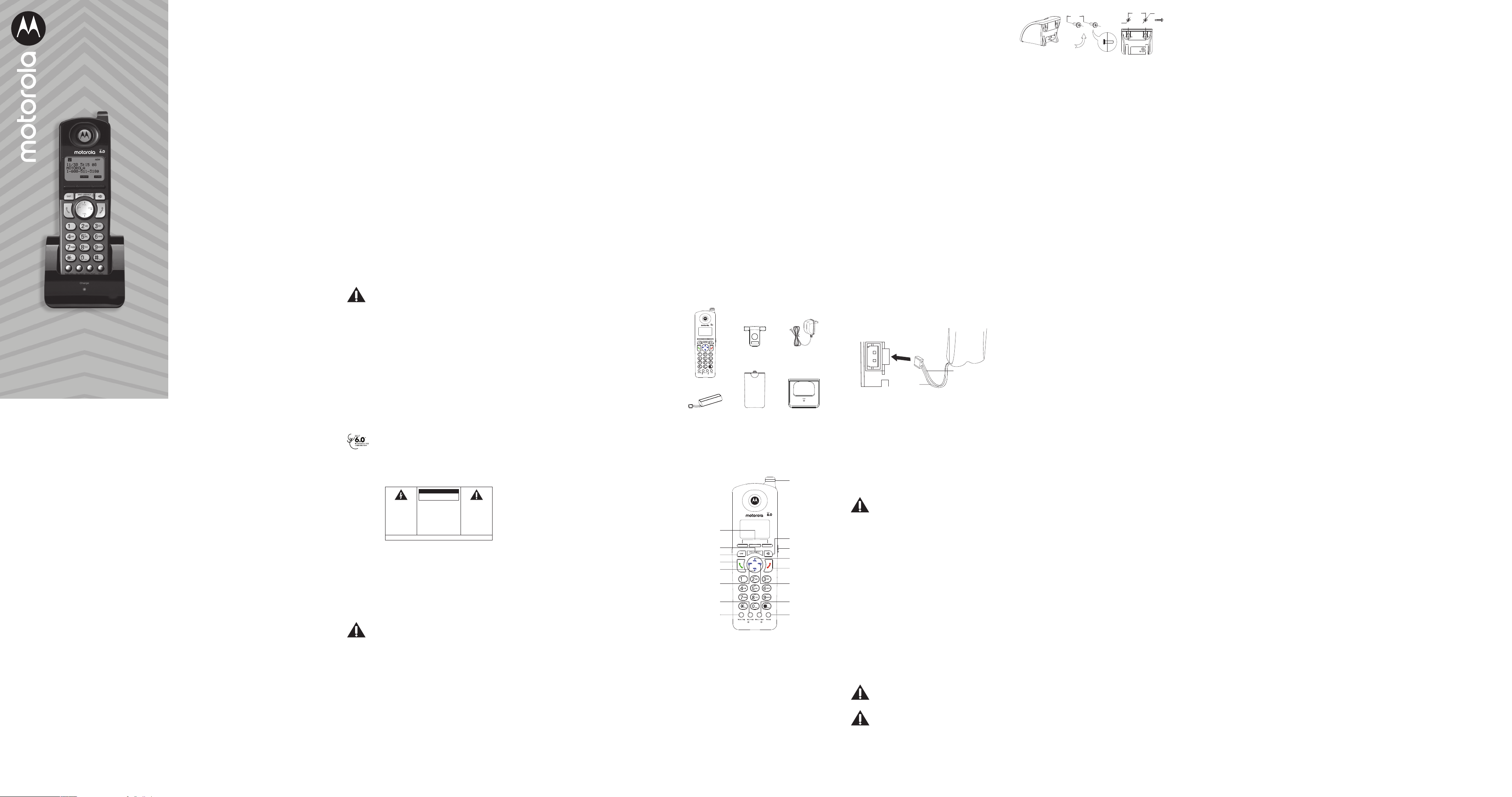
Motorola ML25055
40 mm
7.5 mm
DND / Privacy
2-Line Cordless Handset
Full User Guide
Manufactured, distributed or sold by Meizhou Guo Wei Electronics Co. LTD.,
ocial licensee for this product. MOTOROLA and the Stylized M Logo are
trademarks or registered trademarks of Motorola Trademark Holdings, LLC. and
are used under license. All other trademarks are the property of their respective
owners. © 2020 Motorola Mobility LLC. All rights reserved.
Issue 1.3 (EN-US)
Accessory
1 Equipment Approval Information
Your telephone equipment is approved for
connection to the Public Switched Telephone
Network and is in compliance with parts 15 and
68, FCC Rules and Regulations and the Technical
Requirements for Telephone Terminal Equipment
published by ACTA.
Notification to the Local Telephone Company
On the bottom of the equipment is a label indicating,
among other information, the US number and Ringer
Equivalence Number (REN) for the equipment. You
must, upon request, provide this information to your
telephone company.
The REN is useful in determining the number of
devices you may connect to your telephone line
and still have all of these devices ring when your
telephone number is called. In most (but not all)
areas, the sum of the RENs of all devices connected
to one line should not exceed 5. To be certain of the
number of devices you may connect to your line as
determined by the REN, you should contact your
local telephone company.
A plug and jack used to connect this equipment to
the premises wiring and telephone network must
comply with the applicable FCC Part 68 rules and
requirements adopted by the ACTA. A compliant
telephone cord and modular plug is provided with
this product. It is designed to be connected to a
compatible modular jack that is also compliant. See
installation instructions for details.
NOTE
• This equipment may not be used on coin service
provided by the telephone company.
• Party lines are subject to state taris, and
therefore, you may not be able to use your own
telephone equipment if you are on a party line.
Check with your local telephone company.
• Notice must be given to the telephone company
upon permanent disconnection of your telephone
from your line.
• If your home has specially wired alarm equipment
connected to the telephone line, ensure the
installation of this product does not disable your
alarm equipment. If you have questions about
what will disable alarm equipment, consult your
telephone company or a qualified installer.
• US Number is located on the cabinet bottom
of the Motorola ML25254, ML25255 or the base
station that the cordless handset is registered to.
• REN number is located on the cabinet bottom
of the Motorola ML25254, ML25255 or the base
station that the cordless handset is registered to.
Rights of the Telephone Company
Should your equipment cause trouble on your
line which may harm the telephone network, the
telephone company shall, where practicable, notify
you that temporary discontinuance of service may
be required. Where prior notice is not practicable
and the circumstances warrant such action, the
telephone company may temporarily discontinue
service immediately. In case of such temporary
discontinuance, the telephone company must:
(1) promptly notify you of such temporary
discontinuance;
(2) aord you the opportunity to correct the
situation; and
(3) inform you of your right to bring a complaint
to the Commission pursuant to procedures set
forth in Subpart E of Part 68, FCC Rules and
Regulations.
The telephone company may make changes in its
communications facilities, equipment, operations
or procedures where such action is required in the
operation of its business and not inconsistent with
FCC Rules and Regulations. If these changes are
expected to aect the use or performance of your
telephone equipment, the telephone company must
give you adequate notice, in writing, to allow you to
maintain uninterrupted service.
This product meets the applicable Innovation,
Science and Economic Development Canada
technical specifications.The Ringer Equivalence
Number (REN) indicates the maximum number of
devices allowed to be connected to a telephone
interface. The termination of an interface may
consist of any combination of devices subject only
to the requirement that the sum of the RENs of all
the devices not exceed five.
Interference Information
This device complies with Part 15 of the FCC Rules
and the Industry Canada license-exempt RSS
standard(s). Operation is subject to the following
two conditions:
(1) This device may not cause harmful interference;
and
(2) This device must accept any interference
received, including interference that may cause
undesired operation.
Privacy of communications may not be ensured
when using this telephone.
This equipment has been tested and found to
comply with the limits for a Class B digital device,
pursuant to Part 15 of the FCC Rules. These limits are
designed to provide reasonable protection against
harmful interference in a residential installation.
This equipment generates, uses, and can radiate
radio frequency energy and, if not installed and
used in accordance with the instructions, may cause
harmful interference to radio communications.
However, there is no guarantee that interference will
not occur in a particular installation.
If this equipment does cause harmful interference
to radio or television reception, which can be
determined by turning the equipment o and on, the
user is encouraged to try to correct the interference
by one or more of the following measures:
• Reorient or relocate the receiving antenna (that
is, the antenna for radio or television that is
“receiving” the interference).
• Reorient or relocate and increase the separation
between the telecommunications equipment and
receiving antenna.
• Connect the telecommunications equipment into
an outlet on a circuit dierent from that to which
the receiving antenna is connected.
• Consult the dealer or an experienced radio/TV
technician for help.
If these measures do not eliminate the interference,
please consult your dealer or an experienced radio/
television technician for additional suggestions.
Also, the Federal Communications Commission
has prepared a helpful booklet, “How To Identify
and Resolve Radio/TV Interference Problems.”
This booklet is available from the U.S. Government
Printing Oce, Washington, D.C. 20402. Please
specify stock number 004-000-00345-4 when
ordering copies.
Warning: The changes or modifications to this
equipment not expressly approved by the party
responsible for compliance could void the user’s
authority to operate the equipment.
FCC RF Radiation Exposure Statement
This equipment complies with FCC RF radiation
exposure limits set forth for an uncontrolled
environment.
This equipment should be installed and operated
with a minimum distance of 20 centimeters between
the radiator and your body. This transmitter must not
be co-located or operated in conjunction with any
other antenna or transmitter.
Caution: To maintain the compliance
with the Industry Canada’s RF exposure
guideline, place the base unit at least 20 cm
from nearby persons.
For body worn operation, this cordless handset
has been tested and meets the FCC RF exposure
guidelines when used with the belt clip supplied
with this product. Use of other accessories may not
ensure compliance with FCC RF exposure guidelines.
For body worn operation, this cordless handset
has been tested and meets the Industry Canada RF
exposure guidelines when used with the belt clip
supplied with this product. Use of other accessories
may not ensure compliance with FCC RF exposure
guidelines.
Licensing
Licensed under US Patent 6,427,009.
Hearing Aid Compatibility
This telephone system meets FCC standards for
Hearing Aid Compatibility.
Information for DECT Product
This telephone is compliant with the DECT
6.0 standard which operates in the 1.92GHz
to 1.93GHz frequency range. Installation of
this equipment is subject to notification and
coordination with UTAM. Any relocation of this
equipment must be coordinated through and
approved by UTAM. UTAM may be contacted at
1-800-429-8826.
CAUTION:
RISK OF ELECTRIC SHOCK
DO NOT OPEN
CAUTION:
TO REDUCE THE RISK OF
ELECTRIC SHOCK, DO NOT
REMOVE COVER (OR BACK).
NO USER SERVICEABLE
PARTS INSIDE.
REFER SERVICING TO
QUALIFIED SERVICE
PERSONNEL.
SEE MARKING ON BOTTOM / BACK OF PRODUCT
THE EXCLAMATION
POINT WITHIN THE
TRIANGLE IS A
WARNING SIGN
ALERTING YOU OF
IMPORTANT
INSTRUCTIONS
ACCOMPANYING
THE PRODUCT.
WARNING:
TO PREVENT FIRE
OR ELECTRICAL
SHOCK HAZARD, DO
NOT EXPOSE THIS
PRODUCT TO RAIN
OR MOISTURE.
THE LIGHTNING
FLASH AND
ARROW HEAD
WITHIN THE
TRIANGLE IS A
WARNING SIGN
ALERTING YOU OF
“DANGEROUS
VOLTAGE” INSIDE
THE PRODUCT.
2 Introduction
Your Motorola multi-line / 2-line phone is a fullfeatured phone ideally suited for home or oce use.
It is designed to receive calls on up to two incoming
telephone lines and serve up to 10 extensions with
the Motorola ML25254 or ML25255 systems. The
Motorola ML25055 Cordless Handset will expand the
Motorola multi-line phone system operating in the
DECT 6.0 frequency range.
Caution: When installing and using
telephone equipment, there are basic
safety instructions that should always be
followed. Refer to the IMPORTANT SAFETY
INSTRUCTIONS provided in the section
below.
IMPORTANT
Because cordless phones operate on electricity, you
should have at least one phone in your home that
isn’t cordless, in case the power in your home
goes out.
3 Important Safety Instructions
Some of the following information may not apply
to your particular product; however, when using
telephone equipment, basic safety precautions
should always be followed to reduce the risk of fire,
electric shock and injury to persons, including the
following:
1. Read and understand all instructions.
2. Follow all warnings and instructions marked on
the product.
3. Unplug this product from the wall outlet before
cleaning. Do not use liquid cleaners or aerosol
cleaners. Use a damp cloth for cleaning.
4. Telephones should not be used while you are
in a bathtub, shower or pool. Immersion of the
telephone or handset in water could cause an
electrical shock.
5. Slots and openings in the cabinet back or
bottom are provided for ventilation, to protect
it from overheating. Do not block or cover these
openings. Do not block the openings by placing
the product on a bed, sofa, rug, or other similar
surface. Do not place this product in a built-in
installation unless proper ventilation is provided.
6. Only operate this product from the type of
power source indicated on the marking label. If
you are not sure of the type of power supply to
your home, consult your dealer or local
power company.
7. Plug the adaptor into an easily accessible
electrical outlet near the equipment.
8. Do not allow anything to rest on the power cord.
Do not locate this product where the cord will be
abused by persons walking on it.
9. Do not overload wall outlets and extension cords
as this can result in the risk of fire or
electric shock.
10. Never push objects of any kind into this product
through cabinet slots as they may touch
dangerous voltage points or short out parts that
could result in a risk of fire or electric shock.
Never spill liquid of any kind on the product.
11. Never spill liquid of any kind on the product.
12. To reduce the risk of electric shock, do not
disassemble this product. If service or repair
work is required, take it to a qualified serviceman.
Opening or removing covers may expose you
to dangerous voltages or other risks. Incorrect
reassembly can cause electric shock when the
appliance is subsequently used.
13. Do not expose the product to extreme
temperatures such as areas near a hot radiator,
stove or in a hot car. Do not place product upon
other consumer electronic products such as;
computer monitors, power amplifiers, etc.
14. Do not place lighted candles, cigarettes, cigars,
etc., on the telephone.
15. Never touch uninsulated telephone wires or
terminals unless the telephone line has been
disconnected at the network interface.
16. Never install or modify telephone wiring during a
lightning storm.
17. Never install telephone jacks in wet locations
unless the jack is specifically designed for
wet locations.
18. Use caution when installing or modifying
telephone lines to prevent electrical shock
and/or fire.
19. Under the following conditions, unplug this
product from the wall outlet and refer servicing
to qualified service personnel:
(a) The power supply cord or plug is damaged
or frayed.
(b) The product has been exposed to rain
or water.
(c) The product does not operate normally by
following the operating instructions.
(d) The product’s cabinet has been damaged.
(e) The product exhibits a distinct change
in performance.
20. Avoid using a telephone (other than a cordless
type) during an electrical storm. There may be a
remote risk of electric shock from lightning.
21. Do not use the telephone to report a gas leak in
the vicinity of the leak.
22. Do not place this product on an unstable cart,
stand, or table. The product may fall, causing
serious damage to the product.
23. Only use attachments/accessories specified by
the manufacturer.
24. Unplug this apparatus during lightning storms or
when unused for long periods of time.
Save these instructions
Battery Safety Instructions
IF YOUR PRODUCT UTILIZES BATTERIES, THE
FOLLOWING ADDITIONAL PRECAUTIONS SHOULD
BE OBSERVED:
1. Use only the type and size battery(ies) specified
in the user manual.
2. Do not use this product if the battery door is
removed or missing.
3. Replace batteries that appear to be swollen or
have damaged wiring.
4. Do not dispose of the battery(ies) in fire. They
may explode. Check with local codes for possible
special disposal instructions.
5. Do not open or mutilate the battery(ies).
Released electrolyte is corrosive and may cause
damage to the eyes or skin. It may be toxic
if swallowed.
6. Exercise care in handling battery(ies) in order
not to short out the battery(ies) with conducting
materials such as rings, bracelets, and keys. The
battery(ies) or conductor may overheat and
cause burns.
7. Do not attempt to recharge the battery(ies)
provided with or identified for use with
this product that are not rechargeable. The
battery(ies) may leak corrosive electrolyte
or explode.
8. Do not attempt to rejuvenate the battery(ies)
provided with or identified for use with this
product by heating them. Sudden release of the
battery(ies) electrolyte may occur causing burns
or irritation to eyes or skin.
9. When replacing battery(ies), all batteries should
be replaced at the same time. Mixing fresh and
discharged batteries could increase internal cell
pressure and rupture the discharged battery(ies).
(Applies to products employing more than one
separately replaceable primary battery.)
10. When inserting battery(ies) into this product, the
proper polarity or direction must be observed.
Reverse insertion of battery(ies) may result in
leakage or explosion.
11. When inserting battery(ies) into this product,
do not twist or pinch the wires or allow wires to
become pinched in battery door.
12. If storing over 30 days, remove battery(ies) from
this product because the battery(ies) could leak
and damage the product.
13. Discard “dead” battery(ies) as soon as possible
since “dead” batteries are more likely to leak in
a product.
14. Do not store this product, or the battery(ies)
provided with or identified for use with this
product, in high-temperature areas. Batteries
that are stored in a freezer or refrigerator for
the purpose of extending shelf life should be
protected from condensation during storage and
defrosting. Batteries should be stabilized at room
temperature prior to use after cold storage.
15. If your product uses rechargeable battery(ies),
charge the battery(ies) only in accordance with
the instructions and limitation specified in the
User Guide.
16. Keep batteries out of the reach of children.
Save these instructions
4 Parts Checklist
Make sure your package includes the following
items:
Cordless handset
Handset
battery pack
Belt clip
Handset
battery cover
AC power adaptor
Charging cradle
Digital Security System
Your cordless phone uses a digital security system
to protect against false ringing, unauthorized access,
and charges to your phone line.
5 Handset Layout
LED Event
Indicator
3 Softkeys
Speakerphone
Exit
Talk
Directory
Volume -
Intercom /
Hold
Mute / Delete
Headset Jack
Volume +
End
Caller ID
Record
Menu / Flash
Redial
6 Connection and Setup
6.1 Important Installation Information
• Never install telephone wiring during a
lightning storm.
• Never install telephone jacks in wet locations
unless the jack is specifically designed for
wet locations.
• Never touch uninsulated telephone wires
or terminals unless the telephone line is
disconnected from the network.
• Use caution when installing or modifying
telephone lines.
• Temporarily disconnect any other equipment
connected to the telephone.
6.2 Important Installation Guidelines
• Install telephone near both a telephone jack and
an electrical power outlet.
• Avoid sources of noise, such as a window or a
busy street, and electrical noise, such as motors,
microwave ovens and fluorescent lighting.
• Avoid heat sources, such as heating air ducts,
heating appliances, radiators and direct sunlight.
• Avoid areas of excessive moisture or extremely
low temperature.
• Avoid dusty locations
• Avoid other cordless telephones or personal
computers.
CAUTION
Always disconnect all phone cords from the base
unit before battery installation or replacement.
NOTE
Some cordless telephones operate at frequencies
that may cause or receive interference with nearby
TVs, microwave ovens, and VCRs. To minimize or
prevent such interference, the base of the cordless
telephone should not be placed near or on top of a
TV, microwave ovens, or VCR. If such interference
continues, move the cordless telephone farther away
from these appliances.
Certain other communications devices may also
use the 1.9 GHz frequency for communication, and,
if not properly set, these devices may interfere
with each other and/or your new telephone. If you
are concerned with interference, please refer to
the owner’s manual for these devices on how to
properly set channels to avoid interference. Typical
devices that may use the 1.9 GHz frequency for
communication include wireless audio/video senders,
wireless computer networks, multi-handset cordless
telephone systems, and some long-range cordless
telephone systems.
6.3 Installing the Phone
6.3.1 Installing the Handset Battery
You must connect the handset battery before use.
1. Locate battery which is packaged inside a plastic
bag and is separate from the handset.
2. Locate the battery compartment on the back of
the handset.
3. Plug the battery pack cord into the jack inside
the compartment. Pressing down firmly.
Battery
Black Wire
Red Wire
4. Insert the battery pack. To ensure proper battery
installation, the connector is keyed and can be
inserted only one way.
5. Close the battery compartment by placing the
handset back cover slightly higher than the
handset and then sliding the cover down
into position.
6. Place the handset in the charging cradle. The
charge indicator illuminates, verifying the battery
is charging.
Allow the phone to charge for 14 hours prior to
first use. If you don’t properly charge the phone,
battery performance is compromised.
Caution: To reduce the risk of fire or
personal injury, use only the approved
Nickel-metal Hydride (Ni-MH) battery pack
(2.4V, 550mAh rechargeable batteries)
supplied.
6.3.2 Changing / Charging the Handset Battery
1. Plug the power supply cord into the power jack
on the back of the charging cradle and the other
end into an electrical outlet.
2. Make sure the handset is OFF (not in TALK
mode) before you replace battery.
3. Remove the battery compartment door.
4. Disconnect the battery pack connector from the
jack inside the compartment and remove the
battery pack from the handset.
5. Insert the new battery pack and plug the
battery pack connector to the jack inside the
compartment.
6. Put the battery compartment door back on.
7. Place handset in the charging cradle, the charge
indicator illuminates, verifying the battery
is charging.
Allow the phone to charge for 14 hours prior to
first use. If you don’t properly charge the phone,
battery performance is compromised.
Caution: To reduce risk of personal injury,
fire, or damage use only the charger power
adaptor supplied. This power adaptor is
intended to be correctly orientated in a
vertical or floor mount position.
Class 2 Power source.
6.3.3 Wall Mounting
The wall mount holes are located on back of the
handset charging cradle and no extra wall mount
pedestalis needed. Simply slip the wall mounting
holes on the back of the charging cradle over
the wall plate posts (not included) and slide the
charging cradle down into the place. Use ONLY UL
approved wall plate.
40 mm
7.5 mm
WARNING
Please use wall plate that can sustain at least 5kg.
Please ensure the wall plate has appropriate and
rigid mounting.
7 Programming the Phone
7.1 Standby Screen
The handset displays the handset name and number,
date, time, number of new calls, battery status and
the three softkeys.
The softkey labels will change according to the
status of the unit.
7.2 Programming Functions
The system uses a menu structure to give you access
to all of the built-in features. You may program the
following items in main menu:
PHONE SETTINGS
DISPLAY SETTINGS
SOUND SETTINGS
ANSWERING SYSTEM
RESTORE SETTINGS
NOTE
During programming, you may press
any time to exit the sub-menu and return to the main
menu, or press EXIT key to exit programming and
return to standby screen.
If no key is pressed for 30 seconds, the handset
will automatically exit programming and return to
standby screen.
7.3 Phone Settings
1. In idle mode, press Menu/Flash to go to the
main menu.
2. Using VOL + and VOL - of the navigation button
to scroll to
3. Press
following items:
AUTO ANSWER
AUTO ANS INTERCOM
REGISTRATION
2ND CALL ALERT
HANDSET NAME
7.3.1 Auto Answer
When it is set to on, this allows you to pick up the
handset from the charging cradle to answer an
incoming call without pressing t, s,
LINE 2
softkey.
From the
1. Using VOL + and VOL - of the navigation button
to scroll to
2. Using VOL + and VOL - of the navigation button
to scroll to ON or
3. Press
NOTE
The default setting is
7.3.2 Auto ANS Intercom
When it is set to on, the handset will auto answer the
intercom call when it receives an intercom call.
From the
1. Using VOL + and VOL - of the navigation button
to scroll to
softkey.
2. Using VOL + and VOL - of the navigation button
to scroll to ON or
3. Press
NOTE
The default setting is
7.3.3 Registration
A cordless handset will not operate until it is
registered to the base.
During the registration process, keep the handset
near the base. Up to 10 cordless handsets (in total)
can be registered to Motorola ML25254 or ML25255
systems.
NOTE
If the handset has not been registered to the base,
the display will show
REGISTRATION
Press
REG
If the handset does not display the
INITIATE REGISTRATION
is available in the
menu.
7.3.3.1 Register
From the
1. Using VOL + and VOL - of the navigation button
to scroll to
2. Using VOL + and VOL - of the navigation button
to scroll to
3. The handset will display
BUTTON UNTIL BEEP.
4. Press and hold PAGE button on the base for
about 3 seconds.
PHONE SETTINGS
SELECT
softkey and you may program the
PHONE SETTINGS
menu:
AUTO ANSWER
OFF
.
SELECT
softkey to save your selection.
OFF
.
PHONE SETTINGS
menu:
AUTO ANS INTERCOM
OFF
.
SELECT
softkey to save your selection.
OFF
.
PRESS “REG” TO INITIATE
once the handset has been activated.
softkey to start the registration.
message, the
PHONE SETTINGS - REGISTRATION
PHONE SETTINGS
menu:
REGISTRATION
REGISTER
. Press
PRESS BASE UNIT PAGE
BACK
.
LINE 1
. Press
SELECT
. Press
PRESS “REG” TO
REGISTER
. Press
SELECT
SELECT
softkey at
or
softkey.
SELECT
softkey.
softkey.
option
5. The base will display
REGISTERING...
to indicate
the base is now in registration mode.
If registration is successful, both phones will
beep and display
REGISTRATION COMPLETE!
If
registration is not successful, move the phones
closer together and try again.
7.3.3.2 Remove Handset
De-registration cancels registration.
During the de-registration process, keep the handset
near the base.
It is not recommended that a handset be
deregistered unless absolutely necessary because
once a handset is deregistered, that handset’s
telephone features cannot be used until the handset
is re-registered.
From the
PHONE SETTINGS
menu:
1. Using VOL + and VOL - of the navigation button
to scroll to
REGISTRATION
. Press
SELECT
softkey.
2. Using VOL + and VOL - of the navigation button
to scroll to
REMOVE HANDSET
. Press
SELECT
softkey.
3. The handset will display
4. Press
YES
softkey to confirm de-registration. The
handset will display
REGISTRATION
once the handset is de-registered.
REMOVE HANDSET?
PRESS “REG” TO INITIATE
7.3.4 2nd Call Alert
When it is set to on, you will hear the alert tone
when you are in conversation and there is an
incoming call from another line.
From the
PHONE SETTINGS
menu:
1. Using VOL + and VOL - of the navigation button
to scroll to
2ND CALL ALERT
. Press
SELECT
softkey.
2. Use VOL + and VOL - of the navigation button to
scroll to ON or
3. Press
SELECT
OFF.
softkey to save your selection.
NOTE
The default setting is ON.
7.3.5 Handset Name
From the
PHONE SETTINGS
menu:
1. Using VOL + and VOL - of the navigation button
to scroll to
HANDSET NAME
. Press
SELECT
softkey.
2. The handset will display the last-set name.
3. Using the dial pad to enter a handset name up to
11 characters.
More than one letter is stored in each of the
number keys. For example, to enter “Lorraine,”
press the 5 key three times for the letter L, press
the 6 key three times for the letter O, press the
7 key three times for the letter R, and so on.
If you make a mistake, press DIR or CID of the
navigation button to move the cursor forward or
backward. Or, press
CLEAR
softkey to delete one
character at a time.
4. When you are finished, press
SAV E
softkey to
save the name to your phone.
7.4 Display Settings
1. In idle mode, press Menu/Flash to go to the
main menu.
2. Using VOL + and VOL - of the navigation button
to scroll to
3. Press
DISPLAY SETTINGS
SELECT
softkey and you may program the
.
following items:
LANGUAGE
CONTRAST
7.4.1 Language
From the
DISPLAY SETTINGS
menu:
1. Using VOL + and VOL - of the navigation button
to scroll to
LANGUAGE
. Press
SELECT
softkey.
2. Using VOL + and VOL - of the navigation button
to scroll to
3. Press
ENGLISH, FRANCAIS
SELECT
softkey to save your selection.
or
ESPAÑOL
.
7.4.2 Contrast
There are 5 levels of display contrast that can be set.
From the
DISPLAY SETTINGS
menu:
1. Using VOL + and VOL - of the navigation button
to scroll to
CONTRAST
. Press
SELECT
softkey.
2. Using VOL + and VOL - of the navigation button
to adjust the contrast. The display contrast will
adjust with each press of the button.
3. Press
SELECT
softkey to save your selection.
7.5 Sound Settings
1. In idle mode, press Menu/Flash to go to the
main menu.
2. Using VOL + and VOL - of the navigation button
to scroll to
3. Press
following items:
RING VOL
KEY TONES
7.5.1 Ring Tone
There are 8 tones for your selection. The ring tone
can be set individually for each line.
From the
1. Using VOL + and VOL - of the navigation button
to scroll to
2. Using VOL + and VOL - of the navigation button
to scroll to
SOUND SETTINGS
SELECT
softkey and you may program the
RING TONE
SOUND SETTINGS
RING TONE
LINE 1
or
menu:
. Press
LINE 2
.
SELECT
and press
softkey.
SELECT
softkey.
3. Using VOL + and VOL - of the navigation button
to scroll to your selection.
4. Press
SELECT
softkey to save your selection.
7.5.2 Ring Volume
There are 5 volume levels and O for your selection.
The ring volume can be set individually for each line.
From the
SOUND SETTINGS
menu:
1. Using VOL + and VOL - of the navigation button
to scroll to
RING VOL
. Press
SELECT
softkey.
2. Using VOL + and VOL - of the navigation button
to scroll to
LINE 1
or
LINE 2
and press
SELECT
softkey.
3. Using VOL + and VOL - of the navigation button
to adjust the ring volume.
4. Press
SELECT
softkey to save your selection.
7.5.3 Key Tones
From the
SOUND SETTINGS
menu:
1. Using VOL + and VOL - of the navigation button
to scroll to
KEY TONES
. Press
SELECT
softkey.
2. Using VOL + and VOL - of the navigation button
to scroll to ON or
3. Press
SELECT
OFF
.
softkey to save your selection.
7.6 Restore Settings
The feature allows you to reset some menu settings
to the original default settings.
1. In idle mode, press Menu/Flash to go to the
main menu.
2. Using VOL + and VOL - of the navigation button
to scroll to
RESTORE SETTINGS
. Press
SELECT
softkey.
3. The handset will display
4. Press
YES
softkey to reset the unit to default
LOAD TO DEFAULT?
.
setting. The phone will reboot with the
default settings.
If you do not want to reset, press NO softkey.
8 Basic Operation
8.1 Making Calls with the Cordless
Handset
1. Press t and the phone will select the first
available line. If both lines are available, Line 1 will
be used first.
Or, press
you want.
2. Wait for a dial tone, then dial the phone number.
3. Press e when finished.
8.2 Making Calls with the Speakerphone
1. Press s to activate the speakerphone on the first
available line. If both lines are available, Line 1 will
be used first.
Or, press
line, and the handset will activate in the receiver
mode. Press s to switch to the speakerphone
mode.
2. Wait for a dial tone, then dial the phone number.
3. Press e when finished.
8.3 Making Calls with a Wired Headset
1. Plug the headset into the Headset jack on the
side of the handset.
2. Adjust the headset to rest comfortably on top of
your head or over your ear.
3. Move the microphone to approximately 2 to
3 inches from your mouth.
4. Press t and the phone will select the first
available line. If both lines are available, Line 1 will
be used first.
Or, press
you want.
5. Wait for a dial tone, then dial the phone number.
6. Press e when finished.
NOTE
If the headset is not connected (or if not completely
inserted into headset jack), pressing t will enter the
receiver talk mode.
Although this device will accept a variety of standard
2.5mm telephone headsets, Motorola does not
guarantee compatibility with third party devices.
Performance may vary depending on the quality of
the headset.
8.4 Pre-dialing
1. With the phone idle, manually enter the
telephone number. The telephone number will
show in the display. The maximum pre-dialing
number length is 32 digits, if the number is over
32 digits, it will emit an error tone.
2. You can either press t, s,
to take a line and the number will automatically
be dialed.
8.5 Answering Calls
1. Press t to answer the call in the receiver mode.
Or, press s to answer the call in speakerphone
mode.
Or, press the corresponding
answer the call in receiver mode.
2. Press e when finished.
NOTE
If you have set the
answer the call directly by picking up the handset
LINE 1
or
LINE 1
or
LINE 1
or
AUTO ANSWER
LINE 2
softkey to select the line
LINE 2
softkey to select the
LINE 2
softkey to select the line
LINE 1
or
LINE 2
LINE
softkey to
to On, you can
softkey
Page 2
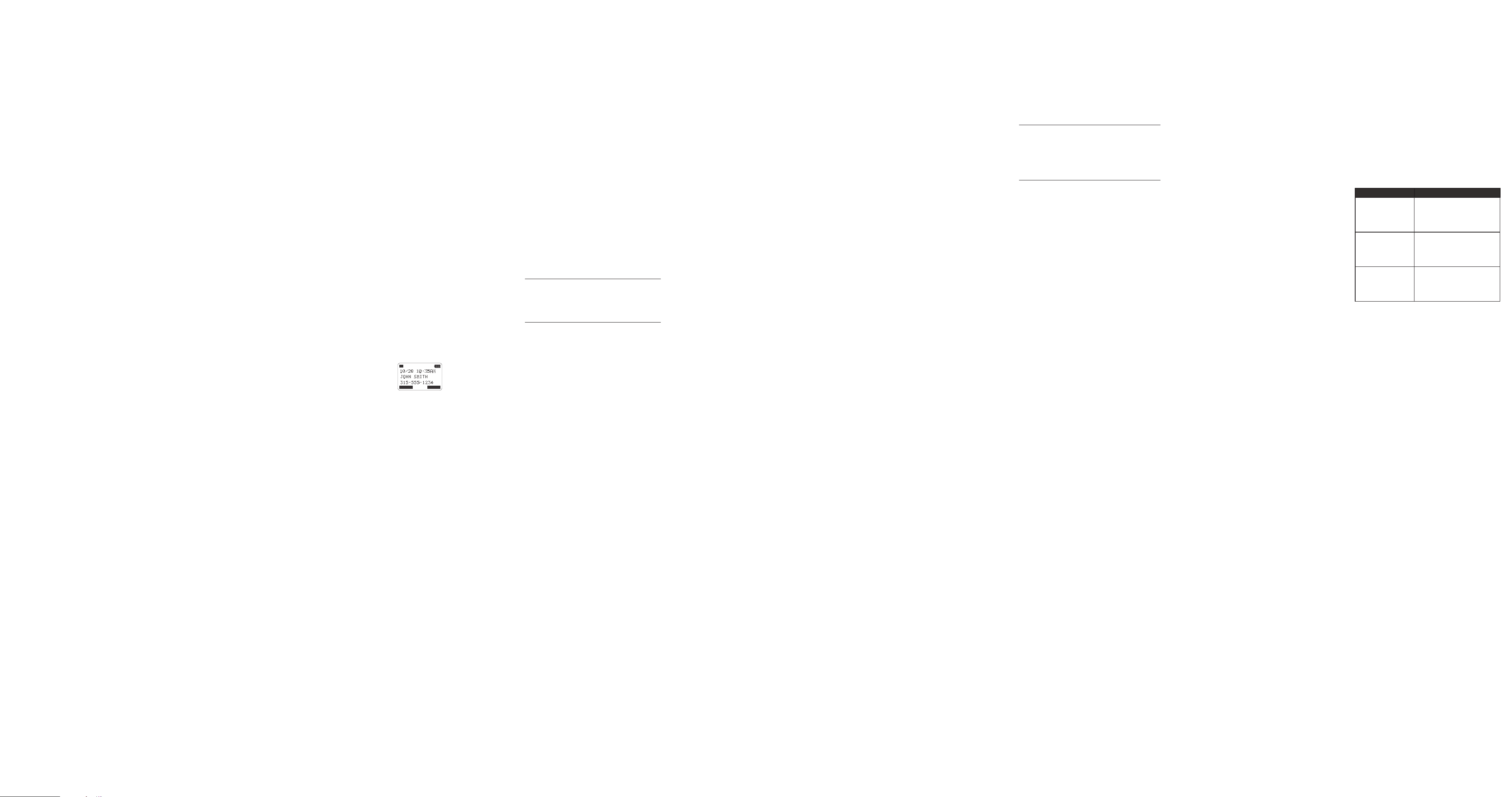
from the charging cradle, without pressing
any buttons.
8.6 Switching Between the Speakerphone,
Handset, and Headset Mode
1. To switch to the speakerphone mode, press s.
2. If the headset is plugged in, press t to switch
to headset.
Or, if the headset is not plugged in, press t to
switch to the handset receiver mode.
8.7 Mute
To have a private, o-line conversation, use the
Mute feature. The party on the other end of the line
cannot hear you, but you can still hear them.
1. During a call, press Mute/Del. to activate the
Mute feature.
2. Press Mute/Del. again to de-activate.
8.8 Auto Standby
If you place the handset in the charging cradle while
the handset is o the hook (during a call), the call is
automatically disconnected.
8.9 Do Not Disturb
This feature will disable your telephone’s ringer for
a set period of time to prevent incoming calls from
interrupting. When an incoming call or intercom call
occurs, the status indicators will light up but the
phone will not ring.
1. In idle mode, press DND/PRIVACY. The last
setting is displayed.
2. Using VOL + and VOL - of the navigation button
to scroll to your selection. You can choose from
as short as
1 HOUR
1-hour intervals up to
3. Press
DND timer will appear on the display indicating
how much time remains before the DND feature
is automatically turned o.
4. To turn o DND feature at any time, press
DND/PRIVACY.
15 MINUTES, 30 MINUTES, 45 MINUTES,
or
2 HOURS
and increase the duration by
24 HOURS
SELECT
softkey to save your selection. A
.
8.10 Line Privacy
This feature will prevent other phones on the same
system from accessing the line used by your
active call.
To turn on Line Privacy:
1. While on a call, press DND/PRIVACY.
2. The handset will display
PRIVACY
.
8.11 Flash
If you subscribe to Call Waiting Caller ID service
from your local telephone company and you receive
an incoming call during a call, you will hear a beep
to indicate another call is waiting on the line and
Caller ID information (if available) for the waiting call
shows on the display.
1. To connect to the waiting call, press Menu/Flash
and your first call will be put on hold.
2. To switch between the two calls, press
Menu/Flash.
8.12 Inserting a Pause in the Dialing
Sequence
Press j twice to insert a delay in dialing sequence
when a pause is needed to wait for a dial tone (for
example, after you dial 9 for an outside line, or to
wait for a computer access tone.) Each pause counts
as one digit in the dialing sequence, and is shown as
P
in the display.
8.13 Redial
1. Press t, or s and the phone will select the first
available line. If both lines are available, Line 1 will
be used first.
Or, press
you want.
2. Press Redial. The redial number list (last
3 previously dialed numbers) is shown.
3. Using VOL + and VOL - of the navigation button
to scroll to the number you want to redial.
4. Press
NOTE
If the number you dialed is longer than 32 digitals,
it will not be saved in the redial list and can’t
be redialed.
8.13.1 Viewing a Redial Record
Your phone records up to three previously dialed
phone numbers.
1. In idle mode, press Redial.
2. Using VOL + and VOL - of the navigation button
to scroll to the desired dialed numbers.
3. When the desired number is displayed, press
t or s to dial the phone number.
NOTE
The line is automatically seized and the number is
dialed accordingly.
8.13.2 Adding a Redial Record in the Directory
1. In idle mode, press Redial.
2. Using VOL + and VOL - of the navigation button
to scroll to the desired redial numbers.
3. Press
ENTER NAME:
4. Using the dial pad to enter a name.
If you make a mistake, press DIR or CID of the
navigation button to move the cursor forward or
LINE 1
or
LINE 2
softkey to select the line
DIAL
softkey to dial the phone number.
SAV E
softkey. The handset displays
.
backward. Or, press
character at a time.
The name field cannot be left empty.
5. Press
To edit the number, press DIR or CID of the
6. When you are finished, press
7. Using VOL + and VOL - of the navigation button
8. Press
NOTE
If an incoming call number matches this record the
VIP Tone Melody will ring.
SAV E
ENTER NUMBER:
navigation button to move the cursor forward or
backward. Or, press
digit at a time.
to scroll to the desired
softkey. The handset displays
SELECT
CLEAR
softkey to delete one
with the desired redial number.
CLEAR
softkey to delete one
SAV E
softkey.
VIP TONE MELODY
softkey to complete.
.
8.14 Transferring a Call to Another
Extension
1. During a call, press XFER softkey. The current call
is put on hold.
2. Using VOL + and VOL - of the navigation button
to scroll to the handset or base you want to
transfer the call to. Press
3. This will initiate an intercom call to the selected
handset or base.
Wait until the selected handset or base answers
the intercom call and have a conversation and
then hang up to finish the transfer or press
softkey to have a 3 way conference call.
If the selected unit rejects the intercom call, or
the call is not answered within 30 seconds, the
call is transferred back to the original unit.
SELECT
softkey.
CONF
8.15 Receiving a Transferred Call from
Another Extension
If the unit receives a transfer call paging,
CALL FROM BASE/HANDSET X
1. Press t or s to answer the call.
2. If you press
answered within 30 seconds, the intercom
paging will be stopped and the call is transferred
back to the original unit.
REJECT
shows in the display.
softkey or the call is not
INTERCOM
8.16 Ringer On/O and Ringer Volume
1. In idle mode, using VOL + and VOL - of the
navigation button to open the ring
volume setting.
2. Using VOL + and VOL - of the navigation button
to scroll to
softkey.
3. Using VOL + and VOL - of the navigation button
to adjust the ring volume.
4. Press
NOTE
If you set the ring volume to O, the handset will
display
LINE 1
or
LINE 2
SELECT
softkey to save your selection.
L1/L2 RINGER OFF
.
and press
SELECT
8.17 Speakerphone, Handset, and Headset
Volume
During a call, press VOL + and VOL - of the
navigation button to adjust the call volume until you
reach a comfortable listening level. The phone stores
the setting after the last button pressed.
8.18 Hold
1. During a call, press Int./Hold to put the line on
hold. The handset will display
HOLD
, and the line icon will flash.
2. When the line is on hold, the hold alert tone will
be emitted to both the person on hold and to the
user that initiated the hold.
Press the corresponding
the hold and return to the call again.
LINE 1/LINE 2 ON
LINE
softkey to release
8.19 Conference Calls
This system can support 3-way and 4-way
conference calls.
8.19.1 Joining a call in progress
While a call is in progress, another user can join that
call by pressing the corresponding
the handset. Both parties on the original call will
hear a tone to alert them someone else has joined
the call.
NOTE
If the Line Privacy feature is On for the original call,
the call cannot be joined by another user.
8.19.2 3-way conference call by an intercom call
1. While on a call, press Int./Hold and wait for the
timer to clear from the handset display.
2. Press Int./Hold again.
3. Using VOL + and VOL - of the navigation button
to scroll to the desired handset or base and press
SELECT
softkey.
4. The selected handset or base will emit a page
tone. The user on the selected handset or base
can press t or s to answer the intercom /
paging call.
5. The originating caller can then press
softkey to establish a 3-way conference between
the external caller and the intercom call.
8.19.3 3-way conference call with two lines
1. While on a call on Line 1, press Int./Hold to put
the call on hold.
2. Press
LINE 2
phone number, and then talk to the other person.
softkey to get a dial tone. Dial the
LINE
softkey in
CONF
3. The originating caller can then press
softkey to establish a 3-way conference between
the two lines.
8.19.4 4-way conference call (Line 1 + Line 2 + 2
extensions)
1. While on a call with both Line 1 and 2 on hold,
press Int./Hold and select the desired handset or
base to intercom.
2. The selected handset or base will emit a page
tone. The user on the selected handset or base
can press t or s to answer the intercom /
paging call.
3. The originating caller can then press
softkey to establish a conference.
4. Since Line 1 and 2 are both on hold, the user will
be prompted to select Line 1, Line 2 or Both to
conference with. If
4-way conference is established between the
originating caller, both lines and the
intercom call.
BOTH
softkey is selected a
8.20 Intercom Calls
8.20.1 Making an Intercom Call
1. Press Int./Hold to bring up the list of all
registered handsets and base (except itself).
2. Using VOL + and VOL - of the navigation button
to scroll to the desired handset or base and press
SELECT
softkey.
3. To cancel the intercom call, press
NOTE
If the receiving handset or base does not answer
within 30 seconds, the intercom call is cancelled.
You will hear an error tone and the handset displays
UNAVAILABLE
8.20.2 Answering an Intercom Call
When you receive an intercom call, the handset will
display the Phone ID of the calling handset.
The call can be answered by pressing t or s.
If you do not want to answer the intercom call, press
REJECT
.
softkey.
9 Caller ID (CID)
In order to use the Caller ID features, you must
subscribe to either the standard Name/Number
Caller ID Service or Caller ID with Call Waiting
Service. To know who is calling while you are on the
phone, you must subscribe to Caller ID with Call
Waiting service.
L1
LINE1
When the unit receives an incoming call with CID
information, the CID can be shown on the handsets.
This unit receives and displays information
transmitted by your local phone company. This
information can include the phone number, date and
time; or the name, phone number, date and time.
If two incoming calls come in at the same time, the
line 1 and Iine 2 caller information shows on the
display separately while ringing.
The unit can store up to 99 records. When the
memory is full, a new call automatically replaces the
oldest call in memory.
9.1 Viewing a CID Record
1. In idle mode, press CID.
2. Using VOL + and VOL - of the navigation button
to scroll through the call records.
NOTE
When viewing the CID records,
the display for calls received that have not been
reviewed. The record number is shown to the right of
the time along with the
The line number for the call received is
also displayed.
9.2 Adding a CID Record in the Directory
If you want to adjust the format of the CID number
to 7, 10 or 11 digits and save it in the Directory, press
FORMAT
softkey to format the CID number first
before pressing
For more formation on formatting a number, please
refer to section 9.5.
1. While viewing a CID record, press
2. The handset displays
already stored in the Directory).
3. Using the dial pad to enter a name.
To edit the current name, press DIR or CID of the
navigation button to move the cursor forward or
backward. Or, press
character at a time.
The name field cannot be left empty.
4. Press
ENTER NUMBER:
To edit the number, press DIR or CID of the
navigation button to move the cursor forward or
backward. Or, press
digit at a time.
5. When you are finished, press
6. Using VOL + and VOL - of the navigation button
to scroll to the desired
7. Press
STORE
SAV E
softkey. The handset displays
with the number.
SELECT
softkey to complete.
LINE2
NEW
FORMAT
and
softkey.
ENTER NAME:
CLEAR
softkey to delete one
CLEAR
softkey to delete one
VIP TONE MELODY
CONF
CONF
STOP
will appear in
STORE
STORE
with name (if
SAV E
softkey.
softkey.
softkeys.
softkey.
.
NOTE
If an incoming call number matches this record the
VIP Tone Melody will ring.
9.3 Deleting a CID Record
1. While viewing a CID record, press Mute/Del..
2. The handset will display
3. Press OK softkey to confirm.
DELETE?
.
9.4 Deleting All Call Records
This feature allows you to clear all CID records
at once.
1. While viewing a CID record, press and hold
Mute/Del..
2. The handset will display
3. Press OK softkey to confirm. The handset will
display
EMPTY
.
DELETE ALL?
.
9.5 Dialing Back
When viewing CID records, you can dial back the
numbers showing on the display by pressing t or s.
9.5.1 If you have programmed your local area
code
1. If the CID record shows a 7-digit number
(i.e. 555-1234), then the call was received from
within your area code. However, this does not
guarantee the call is a local call.
If the CID record shows an 11-digit number
(i.e. 1-234-555-1234), then the call received was
not from your area code.
2. To adjust the phone number format, press
FORMAT
softkey. For instance, a 7-digit local
number sometimes cannot be dialed because
it requires a 10-digit or 11-digit format. Press
FORMAT
softkey to scroll through 7, 10 and
11-digit numbers.
No. of digits Explanation Example
7-digits: 7-digit number 555-5555
10-digits: 3-digit area code
11-digits: Long distance code 1
3. To dial the displayed phone number, press
t or s.
9.5.2 If you have not programmed your local area
1. You will see 10-digit numbers (i.e. 234-555-1234).
2. To dial the displayed phone number, press
t or s.
You may adjust the number format by pressing
FORMAT
+ 7-digit number
+ 3-digit area code
+ 7-digit number
code
softkey before dialing.
425-555-5555
1-425-555-55555
9.6 Call Waiting Caller ID
This feature allows you to see who is calling
when you hear the call waiting beep. The caller
identification information appears in the display
after you hear the tone.
1. To connect to the waiting call, press Menu/Flash
and your first call will be put on hold.
2. To switch between the two calls, press
Menu/Flash.
IMPORTANT
To use all the features of this unit, you must
subscribe to either the standard Name/Number
Caller ID Service or Caller ID with Call Waiting
Service. To know who is calling while you are on the
phone, you must subscribe to Caller ID with Call
Waiting Service.
10 Phonebook Directory
You may store data in the Directory (up to 99
records). Each directory record stores up to 16
characters and 32 digits.
The records in the Directory are stored by alphabetic
ascending order.
10.1 Adding a New Directory Record
1. In idle mode, press DIR.
2. Press
3. Using the dial pad to enter a name.
More than one letter is stored in each of the
If you make a mistake, press DIR or CID of the
The name field cannot be left empty.
4. Press
5. Use the dial pad to enter a telephone number.
Press j twice to insert a pause in a number
6. When you are finished, press
7. Using VOL + and VOL - of the navigation button
8. Press
NOTE
If an incoming call number matches this record the
VIP Tone Melody will ring.
NEW
ENTER NAME:
number keys. For example, to enter “Lorraine,”
press the 5 key three times for the letter L, press
the 6 key three times for the letter O, press the
7 key three times for the letter R, and so on.
navigation button to move the cursor forward or
backward. Or, press
character at a time.
ENTER NUMBER:
if necessary.
to scroll to the desired
softkey. The handset displays
.
CLEAR
softkey to delete one
SAV E
softkey. The handset displays
.
SAVE
VIP TONE MELODY
SELECT
softkey to complete.
softkey.
.
If
MEMORY FULL
delete one or more records before repeating above
steps to add a new directory record.
shows in the display, you need to
10.2 Viewing a Directory Record
1. In idle mode, press DIR.
2. Using VOL + and VOL - of the navigation button
to scroll through the records.
Or, press the number keys to go to the name
of the records starting with the corresponding
character.
3. Press
4. Using VOL + and VOL - of the navigation button
MENU
to scroll to
the record.
softkey.
VIEW
. Press
SELECT
softkey to view
10.3 Editing a Directory Record
1. In idle mode, press DIR.
2. Using VOL + and VOL - of the navigation button
to scroll to the record you wish to edit.
3. Press
4. Using VOL + and VOL - of the navigation button
NOTE
The DIR or CID of the navigation button allow the
cursor to move forward or backward. The Mute/Del.
button can be used to delete character or number to
the left of the cursor.
MENU
softkey.
to scroll to
edit the content according to the steps in
section 10.1.
EDIT ENTRY
. Press
SELECT
softkey to
10.4 Copying a Directory Record or All
Directory Records
You can copy one directory record or all directory
records from the base to the desired handset
extension or from the handset extension to the base.
1. When viewing a directory record, press
softkey.
2. The handset will display
OR ENTIRE DIRECTORY?
3. Press
Or, press
4. Using VOL + and VOL - of the navigation button
5. Press
When finished, the number of directory records
The handset will display
CURR
softkey to copy the current record.
directory.
to scroll to the desired extension you wish the
record(s) to be copied to.
copied will be displayed.
UNIT!
and the receiving handset or base will display
SAVED
ENTIRE
SELECT
softkey to confirm.
or
ENTIRE DIRECTORY COPIED TO BASE UNIT!
.
COPY CURRENT RECORD
.
softkey to copy the whole
RECORD COPIED TO BASE
COPY
10.5 Deleting a Directory Record
1. In idle mode, press DIR.
2. Using VOL + and VOL - of the navigation button
to scroll to the record you wish to delete.
3. Press Mute/Del..
4. The handset will display
5. Press OK softkey to confirm.
DELETE?
.
10.6 Deleting All Directory Records
1. In idle mode, press DIR.
2. Press and hold Mute/Del..
3. The handset will display
4. Press OK softkey to confirm. The handset will
display
EMPTY
.
DELETE ALL?
.
10.7 Dialing a Directory Record
10.7.1 Dial a directory record while in Talk mode
1. Press t, s or a
2. Press DIR.
3. Using VOL + and VOL - of the navigation button
to scroll to the desired record.
4. Press
10.7.2 Dial a directory record while viewing it
1. In idle mode, press DIR.
2. Using VOL + and VOL - of the navigation button
3. When the desired number is displayed, press
DIAL
to scroll to the desired record.
t or s to dial the phone number.
LINE
softkey.
softkey to dial the phone number.
11 Answering System Operation
11.1 Memo Recording
From the ANSWERING SYSTEM menu:
1. Using VOL + and VOL - of the navigation button
to scroll to
2. Using VOL + and VOL - of the navigation button
to scroll to
recording. Press OK softkey.
3. Record your memo after the beep. Press
softkey when your memo is complete.
NOTE
Your memo will be stored with your other incoming
messages in your mailbox. To hear it again, play your
messages.
11.2 Outgoing Message (OGA) Playback
From the ANSWERING SYSTEM menu:
1. Using VOL + and VOL - of the navigation button
to scroll to
2. Using VOL + and VOL - of the navigation button
to scroll to
MEMO RECORDING
MAILBOX 1
OGA PLAYBACK
LINE 1
or
or
MAILBOX 2
. Press OK softkey.
LINE 2
and press OK softkey.
. Press OK softkey.
to save the
FINISH
3. Using VOL + and VOL - of the navigation button
to scroll to the OGA record you want to play and
press OK softkey.
4. If there is no recording for the selected OGA, the
handset will display
EMPTY
.
11.3 Outgoing Message (OGA) Record
From the ANSWERING SYSTEM menu:
1. Using VOL + and VOL - of the navigation button
to scroll to
2. Using VOL + and VOL - of the navigation button
to scroll to
3. Using VOL + and VOL - of the navigation button
to scroll to the OGA type you want to record
over and press OK softkey.
There are 4 types of OGA to select from:
ANNOUNCE ONLY
WORK HOURS
AFTER HOURS
4. Record your greeting after the beep. Press
softkey to end the recording.
5. The greeting will play back for you and
automatically save. If you are not satisfied, simply
select
OGA RECORD
LINE 1
PERSONAL
OGA RECORD
. Press OK softkey.
or
LINE 2
and press OK softkey.
option again and re-record.
FINISH
11.4 Playing Messages/Memo
1. In idle mode, press
2. The handset will display the status of messages
for each line.
3. Using VOL + and VOL - of the navigation button
to scroll to
softkey to play the messages for that line.
NOTE
If the unit has new messages, only the new messages
will be played, otherwise all messages will be played.
The unit will play messages to the end.
During each message playback, the handset will
display the current message information. If the
message playback is a stored incoming message
from the telephone line, the handset will display
the message CID, including Date/Time, Name and
Number. If it is a memo, the handset will display
MEMO
and Date/Time.
During each message playback:
• Press CID to skip to the next message.
• Press DIR to replay the current message.
• Double press DIR to play the previous message.
If there are no messages, the unit will announce, “You
have no messages”.
LINE 1
or
PLAY
LINE 2
softkey.
and press
SELECT
11.5 Erasing Messages
11.5.1 To erase a message while it is playing
1. Select and play the message you want to erase.
2. Press Mute/Del..
3. The handset will display
4. Press OK softkey to delete the message.
The current message is erased, and the unit will
play the next message.
11.5.2 To erase all previously played messages in
a mailbox
1. Play a message.
2. Press and hold Mute/Del. for 2 seconds, the
handset displays
MAILBOX?
3. Press OK softkey to delete all the old messages.
.
DELETE?
.
DELETE ALL MESSAGES IN LINE X
12 Display Messages
The following messages show the status of the
phone, provide Caller ID information, or help you set
up and use your phone.
DELETE ALL?
DELETE?
ENTER NAME:
ENTER NUMBER:
NEW CALLS
HANDSET NAME
UNAVAILABLE
NO LINE
LINE IN USE
EMPTY
Prompt asking if you want to
erase all records.
Prompt asking if you want to
erase the current record.
Prompt telling you to enter
a name.
Prompt telling you to enter
a telephone number.
Indicates call or calls which have
not been reviewed.
Prompt telling you to enter a
user name for the handset.
Indicates that the function you
want to initialize cannot work
at that moment or the function
being worked cannot continue.
The system is busy or some
other higher priority function is
being performed.
For example, the message
playback function will be
stopped when there is an
incoming call.
Indicates that the telephone line
is not connected.
Indicates that the telephone line
is in use.
Indicates there are no CID
records in memory.
OUT OF RANGE
BLOCKED NUM
UNKNOWN
Indicates handset is too far
away from the base and the
handset is searching for
the base.
Indicates the person is calling
from a number which is blocked
from transmission.
Indicates incoming call is from
an area not serviced by CID or
the CID information was
not sent.
13 Handset Sound Signals / Audio
Alert Tones
Signal Meaning
A long warbling tone
(with ringer on)
Two short beeps (several times) Page signal
One beep every 14 seconds Low battery warning
One long beep after press one key Confirm
A short warbling tone
(with ringer on)
Signals an incoming call
Error
14 Troubleshooting
No dial tone
• Check or repeat installation steps.
Make sure the base power cord is connected to a
working electrical outlet.
Make sure the telephone line cords are not
damaged and are connected to the phone and
the wall jack.
• Disconnect the base station from the wall jack
and connect another phone to the same jack.
If there is no dial tone in the second phone, the
problem might be your wiring or local service.
• The handset may be out of range of the base.
Move closer to the base.
• Make sure the battery is properly charged (for
14 hours).
Dial tone is ok, but can’t dial out
• Make sure the base station is set to the correct
dial mode.
Phone does not ring
• Make sure the phone is properly registered with
the Motorola ML25254 or ML25255 base.
• Make sure the ringer is turned On.
• Make sure the Do Not Disturb feature is not
activated.
• The handset may be out of range of the base.
Move closer to the base.
• You may have too many extension phones on
your line. Try unplugging some phones.
• See solutions for ‘No dial tone’.
You cannot be heard by the other party
• Make sure the Mute feature is not turned on.
• Make sure the headset cord is inserted properly
and securely.
Incoming voice too low or none at all
• Check call volume setting.
You experience static, noise, or fading in
and out
• The handset may be out of range of the base.
Move closer to the base.
• Make sure the base station is not plugged into
an electrical outlet with another household
appliance. If necessary, relocate the base.
• Make sure the battery is properly charged (for
14 hours).
Directory dialing doesn’t work
• Did you program the memory location keys
correctly?
• Make sure the phone number is formatted
properly.
No Caller ID
• You must subscribe to the standard Name/
Number Caller ID service from your local
telephone company to receive CID information.
No Display
• Make sure the unit is connected to a nonswitched electrical outlet. Disconnect the power
adaptor from the charging cradle and
reconnect it.
• Make sure the battery is properly charged (for
14 hours).
Date/Time setting is restored to default
setting
• This maybe caused by power failure. Set Date/
Time at the base station again.
Intercom does not function correctly
• Make sure the phone is properly registered with
the Motorola ML25254 or ML25255 base.
• The handset may be out of range of the base.
Move closer to the base.
Unit locks up and no communication
between the base and cordless handset
• Unplug the power adaptor from the electrical
outlet and the bottom of the base. Remove
the handset battery. Wait for 30 seconds and
plug the power adaptor back into the base and
electrical outlet. Reconnect the battery and
charge for 14 hours.
OUT OF RANGE
• Move the handset closer to the base.
• Make sure the base power cord is connected to a
working electrical outlet.
shows in the handset display
Battery
If you experience any of the following problems,
even after recharging the battery, you may need to
replace the battery pack:
• Short talk time.
• Poor sound quality.
• Limited range.
Causes of poor reception
• Aluminum siding.
• Foil backing on insulation.
• Heating ducts and other metal construction that
can shield radio signals.
• You’re too close to appliances such as
microwaves, stoves, computers, etc.
• Atmospheric conditions, such as strong storms.
• Base is installed in the basement or lower floor of
the house.
• Base is plugged into AC outlet with other
electronic devices.
• Baby monitor is using the same frequency.
• Handset battery is low.
• Make sure the hook switch pops up when the
handset is lifted.
• You’re out of range of the base.
• The 5 AAA batteries in the base station need
replacing or are improperly installed or not
installed at all.
15 General information
Cleaning
• Clean the phone with a damp (not wet) cloth, or
an anti-static wipe.
• Never use household polish as this will damage
the product. Never use a dry cloth as this may
cause static shock.
Environmental
• Do not expose to direct sunlight.
• The phone may become warm when the
batteries are being charged or during prolonged
periods of use. This is normal. However, we
recommend that to avoid damage, do not place
the product on antique / veneered wood.
• Do not place your product on carpets or other
surfaces which generate fibres, or place it in
locations preventing the free flow of air over
its surfaces.
• Do not submerge any part of your product
in water and do not use it in damp or humid
conditions, such as bathrooms.
• Do not expose your product to fire, explosives or
other hazardous conditions.
• There is a slight chance that your phone could be
damaged by an electrical storm. We recommend
that you unplug the power cord during an
electrical storm.
Product disposal instructions
Product disposal instructions for residential users
When you have no further use for it, please remove
any batteries and dispose of them and the product
according to your local authority’s recycling
processes. For more information, please contact
your local authority or the retailer where the product
was purchased.
Product disposal instructions for business users
Business users should contact their suppliers and
check the terms and conditions of the purchase
contract and ensure that this product is not mixed
with other commercial waste for disposal.
Consumer Products and Accessories Warranty
Thank you for purchasing this Motorola branded
product manufactured under license by Meizhou
Guo Wei Electronics Co. Ltd., AD1 section, Economic
Development Area, Dongsheng Industrial District,
Meizhou, Guangdong, China. (“MZGW”)
What Does this Warranty Cover?
Subject to the exclusions contained below, MZGW
warrants that this Motorola branded product
(“Product”) or certified accessory (“Accessory”) sold
for use with this product that it manufactured to
be free from defects in materials and workmanship
under normal consumer usage for the period
outlined below. This Limited Warranty is your
exclusive warranty and is not transferable.
Who is covered?
This warranty extends only to the first consumer
purchaser, and is not transferable.
What will MZGW do?
MZGW or its authorized distributor at its option and
within a commercially reasonable time, will at no
charge repair or replace any Products or Accessories
that do not conform to this limited warranty. We
may use functionally equivalent reconditioned
/ refurbished / pre-owned or new Products,
Accessories or parts.
What Other Limitations Are There?
ANY IMPLIED WARRANTIES, INCLUDING
WITHOUT LIMITATION THE IMPLIED WARRANTIES
OF MERCHANTABILITY AND FITNESS FOR A
PARTICULAR PURPOSE, SHALL BE LIMITED TO
THE DURATION OF THIS LIMITED WARRANTY,
OTHERWISE THE REPAIR OR REPLACEMENT
PROVIDED UNDER THIS EXPRESS LIMITED
WARRANTY IS THE EXCLUSIVE REMEDY OF THE
CONSUMER, AND IS PROVIDED IN LIEU OF ALL
OTHER WARRANTIES, EXPRESS OF IMPLIED. IN NO
EVENT SHALL MOTOROLA OR MZGW BE LIABLE,
WHETHER IN CONTRACT OR TORT (INCLUDING
NEGLIGENCE) FOR DAMAGES IN EXCESS OF
THE PURCHASE PRICE OF THE PRODUCT OR
ACCESSORY, OR FOR ANY INDIRECT, INCIDENTAL,
SPECIAL OR CONSEQUENTIAL DAMAGES OF
ANY KIND, OR LOSS OF REVENUE OR PROFITS,
LOSS OF BUSINESS, LOSS OF INFORMATION OR
OTHER FINANCIAL LOSS ARISING OUT OF OR IN
CONNECTION WITH THE ABILITY OR INABILITY
TO USE THE PRODUCTS OR ACCESSORIES TO
THE FULL EXTENT THESE DAMAGES MAY BE
DISCLAIMED BY LAW.
Some jurisdictions do not allow the limitation or
exclusion of incidental or consequential damages,
or limitation on the length of an implied warranty,
so the above limitations or exclusions may not apply
to you. This warranty gives you specific legal rights,
and you may also have other rights that vary from
one jurisdiction to another.
Products Covered Length of Coverage
Consumer
Products
Consumer
Accessories
(battery, power
supply(s) and line
cords)
Consumer
Products and
Accessories that
are Repaired or
Replaced
Exclusions
Normal Wear and Tear. Periodic maintenance, repair
and replacement of parts due to normal wear and
tear are excluded from coverage.
Batteries. Only batteries whose fully charged
capacity falls below 80% of their rated capacity and
batteries that leak are covered by this
limited warranty.
Abuse & Misuse. Defects or damage that result from:
(a) improper operation, storage, misuse or abuse,
accident or neglect, such as physical damage
(cracks, scratches, etc.) to the surface of the
product resulting from misuse;
(b) contact with liquid, water, rain, extreme
humidity or heavy perspiration, sand, dirt or
the like, extreme heat, or food;
(c) use of the Products or Accessories for
commercial purposes or subjecting the
Product or Accessory to abnormal usage or
conditions; or
(d) other acts which are not the fault of Motorola
or MZGW are excluded from coverage.
Use of Non-Motorola branded Products and
Accessories. Defects or damage that result from the
use of Non-Motorola branded or certified Products
or Accessories or other peripheral equipment are
excluded from coverage.
Unauthorized Service or Modification. Defects or
damages resulting from service, testing, adjustment,
installation, maintenance, alteration, or modification
in any way by someone other than Motorola, MZGW
or its authorized service centers, are excluded from
coverage.
Altered Products. Products or Accessories with:
(a) serial numbers or date tags that have been
removed, altered or obliterated;
(b) broken seals or that show evidence of
tampering;
(c) mismatched board serial numbers; or
(d) nonconforming or non-Motorola branded
housings, or parts, are excluded from
coverage.
Communication Services. Defects, damages, or
the failure of Products or Accessories due to any
communication service or signal you may subscribe
to or use with the Products or Accessories is
excluded from coverage.
How to Obtain Warranty Service or Other
Information?
For service or information, please contact Customer
Services on: 1-833-468-1468.
You will receive instructions on how to ship the
Products or Accessories at your expense and risk, to
a MZGW Authorized Repair Center.
To obtain service, you must include:
(a) the Product or Accessory;
(b) the original proof of purchase (receipt) which
includes the date, place and seller of the
Product;
(c) if a warranty card was included in your box, a
completed warranty card showing the serial
number of the Product;
(d) a written description of the problem; and,
most importantly;
(e) your address and telephone number.
Two (2) years from the date
of the products original
purchase by the first
consumer purchaser of the
product.
Ninety (90) days from the
date of the accessories
original purchase by the first
consumer purchaser of the
product.
The balance of the original
warranty or for ninety (90)
days from the date returned
to the consumer, whichever
is longer.
