Page 1

H5
DRAFT
DRAFT
motorola
Miniblue H5
Universal Bluetooth
Headset
MOTOSTARTMOTOSTART
Get connected in 4 quick steps.
BEFORE YOU BEGIN
®
Before using this product, read the Important Safety and Legal Information pamphlet and follow its instructions.
Take a moment before you get started to familiarize yourself with your new H5 Bluetooth
Handsfree Headset. Along with your headset, a portable charger base is provided for both
storage and on-the-go remote charging.
Volume
Buttons
Call
Button
Indicator
Light
Earpiece
Speaker
Microphone
(inside
earpiece)
Headset
Battery
Indicator
Charger
Battery
Indicator
Charger
Plug
1
Plug Motorola power supply into charger port
1
on portable charger base. The Charger
Battery indicator light (-) turns on.
Note: If using a Dual Charging Adapter (sold separately),
plug the “Phone side” of cable into the charger base.
Insert headset snugly
2
into portable charger
base. The Headset
Battery indicator light
(+) turns on.
When headset's battery
is fully charged (about 3
hours), the Headset
Battery indicator light
turns off.
When headset is fully charged, remove from
3
portable charger base.
Note: The charger base will continue to charge. When
fully charged (about 6.5 hours), the Charger Battery
indicator light turns off.
CHARGE YOUR
HEADSET
2
Before you can use your headset, you must pair
(link) it with your phone.
1
2
PUT YOUR HEADSET
IN PAIRING MODE
Indicator
Light
Ensure the headset is turned off (indicator
light not blinking).
Note: See "Turning On and Off" on the reverse side of this guide
for details on turning off your headset.
Press and hold the Call button for 6 to 10
seconds. The indicator light will initially flash,
but continue to hold down the button until
the indicator light is steadily lit.
If the indicator light is flashing or not steadily
lit when releasing the button, repeat both
steps 1 and 2 on this page.
Call
Button
TROUBLESHOOTING
My phone doesn't find my headset.
Make sure the indicator light on your
headset is steadily lit when your phone is
searching for devices (see step ).
My headset worked before but now it's
not working.
Make sure your phone is on and the
Bluetooth feature is turned on in your phone
(see step ). If the Bluetooth feature has
been turned off or was turned on only
temporarily, you may need to restart the
Bluetooth feature (see step ). If you have
confirmed the Bluetooth feature is on in
your phone, pair your phone and headset
again (see step ).
Support.
If you need more help, contact us at
1-877-MOTOBLU or visit us at
www.hellomoto.com/bluetooth and click
Support.
3
3
2
3
Motorola, Inc.
Consumer Advocacy Office
1307 East Algonquin Road
Schaumburg, IL 60196
www.hellomoto.com
1-877-MOTOBLU
1-888-390-6456 (TTY/TDD United States for
hearing impaired)
Guide Number: 6809495A89-O
MOTOROLA and the Stylized M Logo are registered in the US
Patent & Trademark Office. The use of wireless devices and their
accessories may be prohibited or restricted in certain areas.
Always obey the laws and regulations on the use of these
products. The Bluetooth trademarks are owned by their
proprietor and used by Motorola, Inc. under license. All other
product or service names are the property of their respective
owners.
© Motorola, Inc. 2006.
TURN ON BLUETOOTH
3
ON YOUR PHONE AND
PAIR WITH HEADSET
Your phone's Bluetooth feature is off by
default. To use your headset, turn on the
Bluetooth feature in your phone.
To turn on Bluetooth:
M
Select (
1
Bluetooth Link > Setup.
2
Scroll to Power.
Press Change.
3
Select On.
4
Select Back.
5
Select Handsfree.
6
Menu) > Settings > Connection >
TURN ON BLUETOOTH
ON YOUR PHONE AND
PAIR WITH HEADSET
Select [Look for Devices].
7
Note: Do not select STOP--you will automatically be
taken to the next screen.
Select Motorola Miniblue.
8
Select Yes to bond.
9
10
Enter the passkey 0000 and select OK.
When your headset and phone are
successfully paired, the indicator light on your
headset will change from steadily lit to
flashing.
Note: This procedure is for most Motorola phones. For
other phones, see your phone's user's guide or visit
www.hellomoto.com/bluetoothsupport and click Set Up
My New Product.
4
TEST AND USE
Your phone and headset are now paired and
ready to make and receive calls.
To make a call:
Place the headset in your ear. The eartip
1
should be inserted so that the headset
feels comfortable and forms a seal in the
ear.
Note: See “Eartips and Your Headset” on the reverse
side of this guide for more information on using eartips
with your headset.
On your phone, dial the number you want
2
to call and press the SEND key.
If your phone and headset are successfully
3
paired, you will hear ringing on the headset.
After you have successfully paired your
phone and headset, you don't need to
repeat these steps. For daily use, ensure
that your headset is turned ON and that
your phone's Bluetooth feature is ON.
USING YOUR
PORTABLE CHARGER
BASE
The portable charger base provided with your
headset can be used to cordlessly recharge
your headset anywhere. Once charged, the
portable charger base provides power
on-the-go, extending your talk time by
constantly “topping off” your headset’s battery.
Using the included Motorola power supply, you
can charge both the portable charger base and
headset at the same time. The portable base
charger provides two indicator lights for
charging status. See “Indicator Lights” in the
reverse side of this guide for information on
these indicator lights.
Note: Using your PC’s USB port as a power source for
charging is not recommended.
USING YOUR H5
See
Features and
Functions Guide
on the reverse side
for information on
using your H5.
Page 2
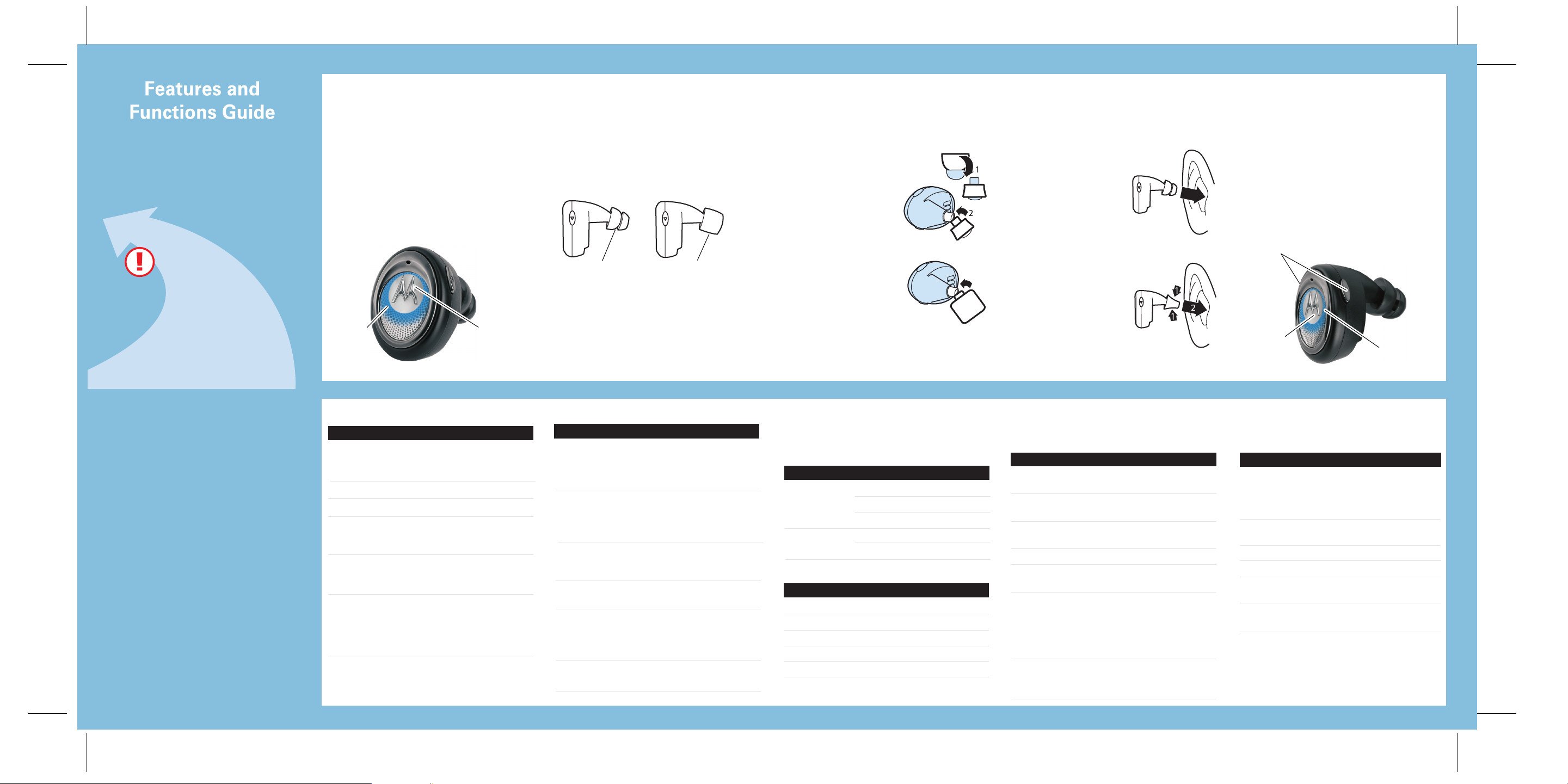
TURNING ON AND OFF
EARTIPS AND YOUR
WEARING HEADSETINSTALLING EARTIP
CHANGING VOLUME
Miniblue H5
Bluetooth®
Handsfree Headset
IMPORTANT:
IMPORTANT:
Be sure to first follow the
Be sure to first follow the
Quick Start Guide
Quick Start Guide
on the reverse side to
on the reverse side to
complete initial setup of
complete initial setup of
your H5.
your H5.
To turn your headset on, press and hold
the Call button until the indicator light
flashes.
To turn your headset off, press and hold
the Call button until the indicator light
flashes rapidly and then turns off.
To conserve battery power, store your
headset in the included charger base.
Indicator
Light
Call
Button
MAKING CALLS
Function Action
Make a voice dial call Tap the Call button
and speak the name
after the tone
End a call Tap the Call button
Receive a call Tap the Call button
Reject a call Press and hold the
Call button until you
hear a medium beep
Redial last call Press and hold the
Call button until you
hear a medium beep
Answer a second Press and hold the
incoming call Call button until you
hear a medium beep
(places first call on
hold)
Note: Your H5 supports both Handsfree and Headset Profiles.
Accessing call functions depends upon which profile your
phone supports. See your phone's user's guide for more
information.
HEADSET
Your H5 headset is supplied with both flangedand foam-type eartips. The eartip is fitted onto
the end of your headset’s earpiece speaker,
and placed into your ear when using your
headset.
Flanged Tip
Your headset’s performance is greatly
dependent upon achieving a good seal in your
ear. Therefore, we recommend trying all the
supplied eartips with your headset.
To verify you are using the proper eartip, leave
yourself a voicemail and check for optimal ear
seal to ensure good performance.
MAKING CALLS
Function Action
Toggle between two Press and hold
active calls the Call button until
you hear a medium
beep
Join a 3-way call Press and hold
both Volume buttons
until you hear a
medium beep
Put an active call on Press and hold the
hold or resume a call Call button until you
on hold hear a medium beep
Transfer a call from the Tap the Call button
phone to the headset
Disable or enable the Press and hold
indicator light both Volume
buttons until you
hear a low beep
Mute or unmute a call Tap both Volume
buttons
Note: Some features are phone/network dependent.
Foam Tip
CONTINUED
When installing an eartip, carefully place it onto
the tip of the earpiece speaker.
FLANGED EARTIP:
Pull back largest
1
flange on eartip.
2
Twist eartip onto
earpiece starting at
an angle and pushing
onto headset.
FOAM EARTIP:
Twist eartip onto
earpiece starting at an
angle and pushing
onto headset.
INDICATOR LIGHTS
Indicator lights provide information about your
headset and charger base status.
Charger Base
Indicator Status
Charger Battery On Charging
( - ) Flashing Battery low
Off Charging complete
Headset Battery On Charging
( + ) Off Charging complete
Headset
Indicator Status
Off Power off
On (steady) Pairing mode
10 rapid flashes Pairing successful
Slow pulse Connected (on a call)
Quick flash Standby (not on call)
Note: After 5 minutes of inactivity, the light stops flashing to
conserve power, but the headset remains in standby mode.
To wear your headset, insert the headset’s
earpiece speaker with installed eartip into your
ear.
FLANGED EARTIP:
Place the earpiece
speaker into your ear.
The eartip should form a
comfortable seal in your
ear.
FOAM EARTIP:
Roll foam between thumb
1
and forefinger to compact.
Place the earpiece
2
speaker into your ear and
hold for 10 seconds while
foams expands.
The eartip should form a
comfortable seal in your
ear.
AUDIO TONES
The audio tones provide information about your
headset's status.
Audio Tone Headset Status
Single high tone when Volume at minimum
pressing Volume button or maximum
Five rapid high tones Low battery
repeated every 20 sec.
No audio indications; Out of range
deteriorating quality
Ring tone Incoming call
Single very high All calls ended
tone
Single high tone Entering pairing
mode
Tapping Call button
or both Volume
buttons
Single medium tone Pressing Call button
or both Volume
buttons for 1-2 sec.
BUTTON ORIENTATION
You can also change the orientation of the
volume buttons on your headset.
Turn the headset power off.
1
2
Press both the Call button and Volume
button you want to assign as the
"volume up" button until the indicator
light flashes twice.
Volume
Buttons
Call
Button
AUDIO TONES
Audio Tone Headset Status
Single low tone Pressing and holding
Call button or both
Volume buttons for
greater than 2 secs.
Single high tone Phone network not
repeated every 5 sec. available
Two ascending tones Mute enabled
Two descending tones Mute disabled
Four ascending tones Headset powering
on
Four descending tones Headset powering
off
Indicator
Light
CONTINUED
