Page 1
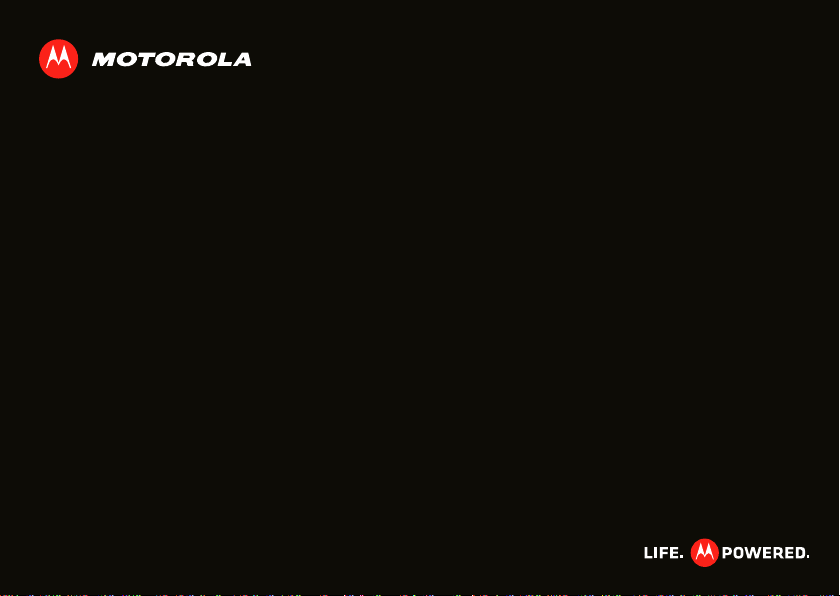
TM
MOTOROLA MILESTONE X2
EN
Page 2
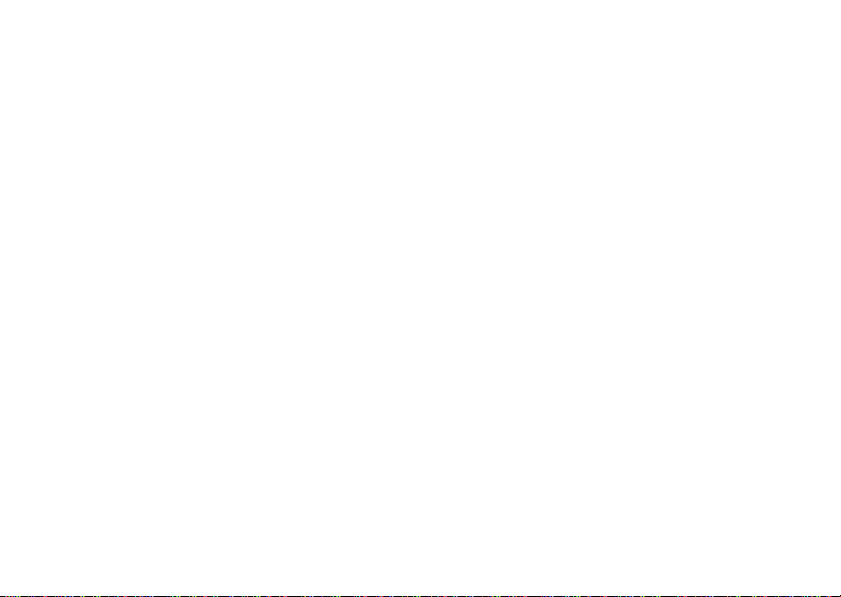
Page 3
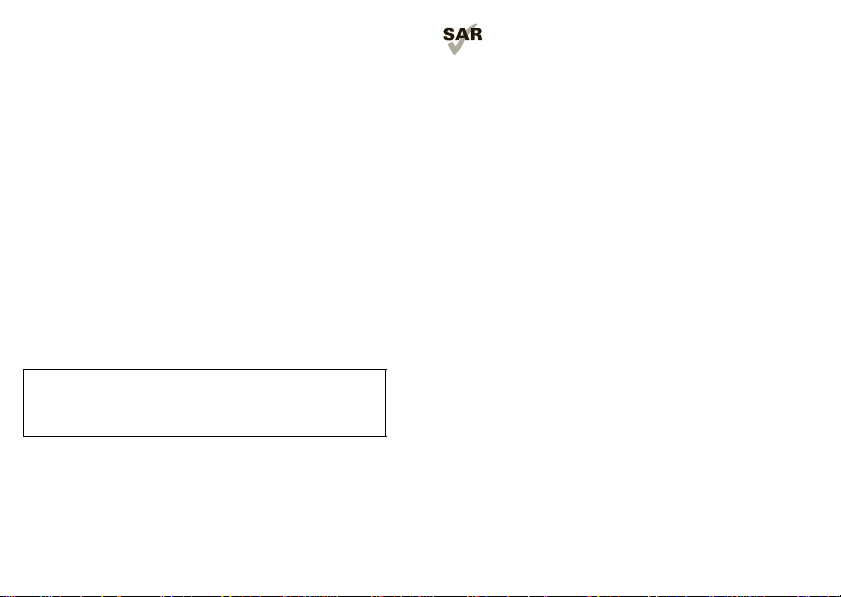
Congratulations
MOTOROLA MILESTONE X2
Own the web, capture high quality video, and share
multimedia.
• Surf the web with a blistering fast 1 GHz dual-core
processor.
• View Adobe® Flash® videos on your 4.3” qHD
touchscreen, or use mirror mode to view your
smartphone on your HDTV scre en f or gamin g, videos,
web browsing, and more. See “HD viewing” on
page 21 and “Mirror mode” on page 21.
• Capture life’s moments in HD video or use the gallery
to gather all your photos and your friends’ online
albums in one place.
• Choose from thousands of cool apps, like apps for
downloading your favorite movies and TV shows.
Caution: Before assembling, charging, or using your
phone for the first time, please read the important
safety, regulatory and legal information in this guide.
This product meets the applicable limit for
exposure to radio w aves (known as SAR ) of
1.6 W/kg (FCC). T he limits and guideline s include
a substantial safety margin designed to assure the
safety of all persons, regardless of age and health. The
highest SAR values measured fo r this dev ice are listed in
the legal and safety infor mation packaged with your
product.
Note: When using the product while worn on you r body,
either use an approved accessory such as a holster, or
maintain a distance of 2.5 cm (1 inch) from the body to
ensure compliance with SAR requirements. Note that
the product may be transmitting even if you are not
making a phone call.
1Congratulations
Page 4
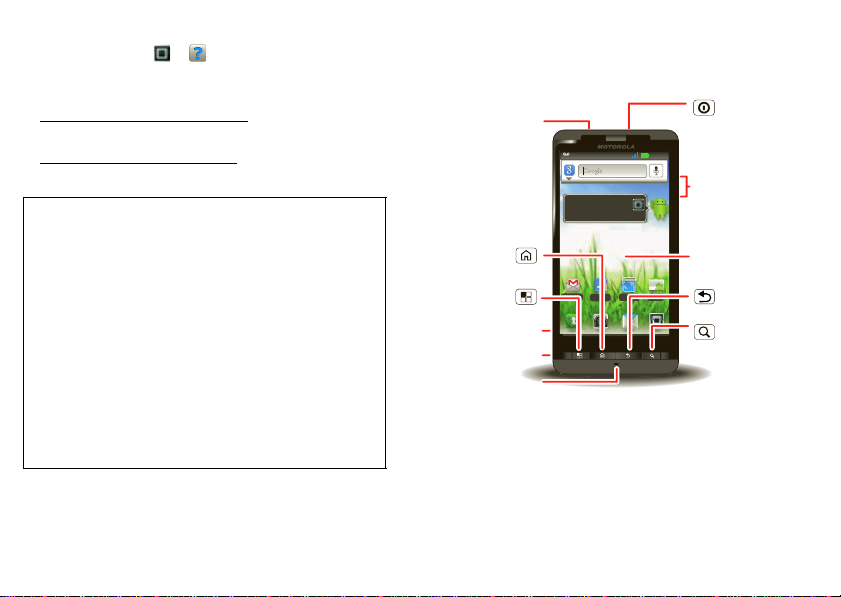
More
11:35
Browser
Voicemail
Market
Contacts
http://www.
a
d
f
a
e
g
h
a
g
d
a
h
d
a
h
g
d
i
a
h
h
d
a
g
d
s
a
e
l
i
f
h
e
a
i
e
g
h
See all your apps.
Touch the Launcher icon.
1 of 6
3.5mm
Headset
Jack
Back Key
Menu Key
Microphone
Touchscreen
Power/
Lock Key
Volume/
Zoom Keys
Search
Key
Micro USB Port
HDMI Port
Press=Sleep/Wake up.
Hold=Turn on/off.
Press=Text search.
Hold=Voice search.
Home Key
•Answers: Touch > Help Center.
• Updates: Smartphone updates, computer software,
online help, and more at
www.motorola.com/mydroidx2
• Accessories: Find accessories for your smartphone at
www.motorola.com/products
Notes:
• Unless specified otherwise , all instructions to
perform tasks in this guide assume that you are
starting from the home screen.
• All screens in this guide are simulated. Actual
displays may vary.
• Your smartphone supports data-intensive apps
and services. It is strongly recommended that
you purchase a data plan that meets your needs.
Contact your service provider for details.
• Instructions to perform tasks in this guide may
change depending on the software version on
your smartphone.
2 Your smartphone
.
.
Your smartphone
Note: Your smartphone might look a little di fferent.
Page 5
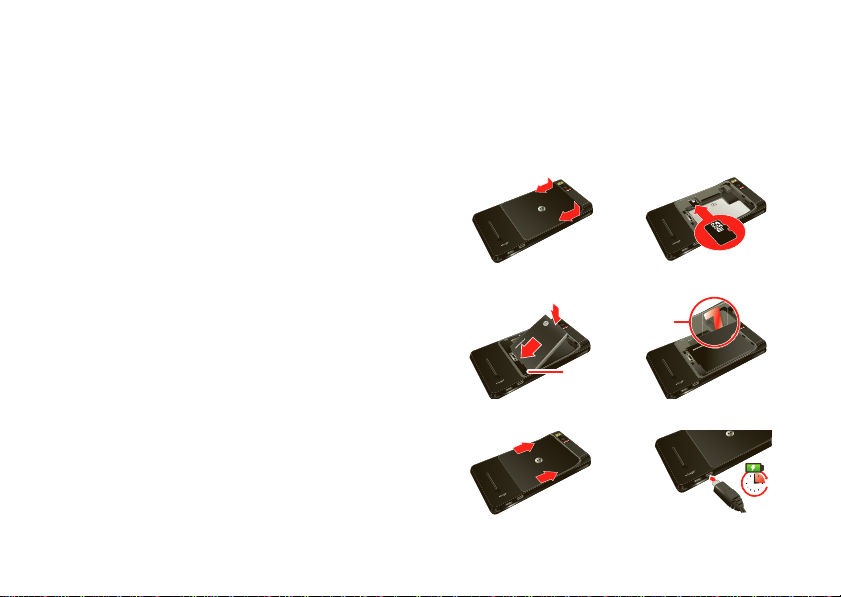
Contents
Gold
contacts
Battery removal
tab (do not cut)
3H
Let’s go . . . . . . . . . . . . . . . . . . . . . . . . . . . . . . . . . . . . . . . . . . . . . . . . . . 3
Touchscreen & keys. . . . . . . . . . . . . . . . . . . . . . . . . . . . . . . . . . . . . . 5
Home screen . . . . . . . . . . . . . . . . . . . . . . . . . . . . . . . . . . . . . . . . . . . . . 8
Apps & updates. . . . . . . . . . . . . . . . . . . . . . . . . . . . . . . . . . . . . . . . . . 10
Calls . . . . . . . . . . . . . . . . . . . . . . . . . . . . . . . . . . . . . . . . . . . . . . . . . . . 12
Contacts. . . . . . . . . . . . . . . . . . . . . . . . . . . . . . . . . . . . . . . . . . . . . . . . . 15
Text entry . . . . . . . . . . . . . . . . . . . . . . . . . . . . . . . . . . . . . . . . . . . . . . . 17
Tips & tricks . . . . . . . . . . . . . . . . . . . . . . . . . . . . . . . . . . . . . . . . . . . . 20
Digital living . . . . . . . . . . . . . . . . . . . . . . . . . . . . . . . . . . . . . . . . . . . 21
Photos & videos. . . . . . . . . . . . . . . . . . . . . . . . . . . . . . . . . . . . . . . . . 22
Music . . . . . . . . . . . . . . . . . . . . . . . . . . . . . . . . . . . . . . . . . . . . . . . . . . . 2 6
Messaging . . . . . . . . . . . . . . . . . . . . . . . . . . . . . . . . . . . . . . . . . . . . . . 29
Social networking . . . . . . . . . . . . . . . . . . . . . . . . . . . . . . . . . . . . . . 31
Web. . . . . . . . . . . . . . . . . . . . . . . . . . . . . . . . . . . . . . . . . . . . . . . . . . . . . 32
Personalize . . . . . . . . . . . . . . . . . . . . . . . . . . . . . . . . . . . . . . . . . . . . 33
Location . . . . . . . . . . . . . . . . . . . . . . . . . . . . . . . . . . . . . . . . . . . . . . . . 35
Bluetooth® wireless . . . . . . . . . . . . . . . . . . . . . . . . . . . . . . . . . . . 37
Wi-Fi . . . . . . . . . . . . . . . . . . . . . . . . . . . . . . . . . . . . . . . . . . . . . . . . . . . . 39
Memory card & file management. . . . . . . . . . . . . . . . . . . . . . . . 41
Tools . . . . . . . . . . . . . . . . . . . . . . . . . . . . . . . . . . . . . . . . . . . . . . . . . . . 42
Management. . . . . . . . . . . . . . . . . . . . . . . . . . . . . . . . . . . . . . . . . . . . 44
Security . . . . . . . . . . . . . . . . . . . . . . . . . . . . . . . . . . . . . . . . . . . . . . . . 45
Troubleshooting . . . . . . . . . . . . . . . . . . . . . . . . . . . . . . . . . . . . . . . 47
Safety, Regulatory & Legal . . . . . . . . . . . . . . . . . . . . . . . . . . . . . 48
Let’s go
let’s get you up and running
Assemble & charge
1 Remove cover
(if necessary)
3 Insert battery
4 Replace cover 5 Charge up
2 Insert microSD
(if not already
inserted)
3Let’s go
Page 6
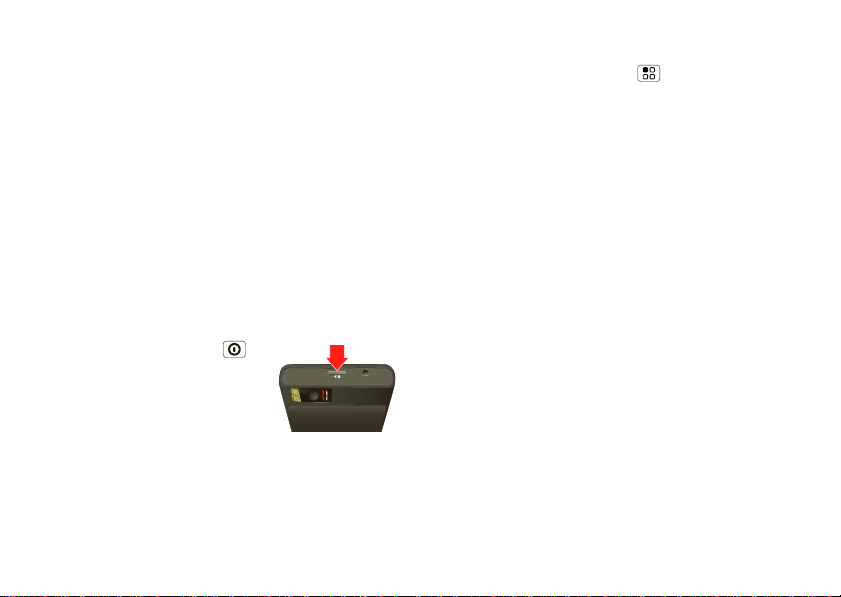
Caution: Please read the battery use and safety text in
the important legal and safety information packaged
with your smartphone.
Tip: To save bat t ery life, see “Battery tips” on page 20.
Set up & go
The first time you turn on your smartphone, a setup
wizard guides you through sig ning in to your Gmail™
account. If you don’t have one, don’t worry, the wizard
will help you create one.
After you log in to Gmail, you can set up social
networking, or you can do it later.
Note: Your smar tphone supports data-intensive apps
and services. It is strongly recommended that you
purchase a data plan that meets your needs. Contact
your service provider for details.
1 Press and hold Pow er/Lock
on top of your smartpho ne to t u rn
it on.
2 Select a language.
3 Follow the setup wizard to create
or log in to your Gmail account.
Note: If you have an existing Gmail account, your
contacts from that account are synced to your
smartphone.
4 Let’s go
Wi-Fi connect
If you want to use a Wi-Fi network for even faster
Internet access, press Menu >
& networks
and connect to wireless networks. There’ s more
in “Wi-Fi” on page 39.
> Wi-Fi settings. To uch Wi-Fi to search for
Settings > Wireless
Cool content & more
Browse and do wnl oad t hou sand s of th e coo les t ap ps o n
the planet from Android Market™.
Your smartphone can use a microSD memory card (sold
separately)—you can lo ad it up with photos, videos, and
music from your computer using “Memory card” on
page 41.
Page 7
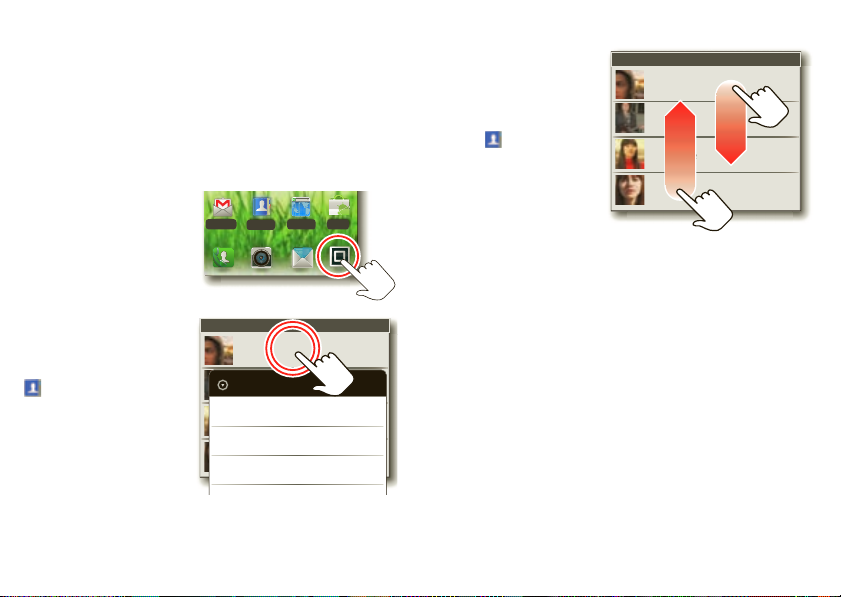
Touchscreen & keys
Browser
Voicemail
Market
Contacts
http://www.
a
d
f
a
e
g
h
a
g
d
a
h
d
a
h
g
d
i
a
h
h
d
a
g
d
s
a
e
l
i
f
h
e
a
i
e
g
h
A
Abe Baudo
Allie Smyth
Anna Medina
Astrid Fanning
a few essentials
Touch tips
Here are some tips on how to navigate around your
smartphone.
Touch
To choose an icon or
option, touch it.
Touch & hold
T o open sp ecial options,
touch and hold an icon
or other item. Try it: In
the home screen, touch
Contacts, then touch
and hold a contact to
open options.
A
Abe Baudo
Abe Baudo
Allie Smyth
View contact
Anna Medina
Add to favorites
Astrid Fanning
Edit contact
Drag
To scroll through a list
or move slowly, drag
across the
touchscre en. Try it: In
the home screen,
touch
Contacts,
then drag your
Contacts list up or
down.
Flick
To scroll through a list
or move quickly, flick across the touchscreen (drag
quickly and release).
Tip: When you flick a long list, touch the screen to stop
it from scrolling.
Zoom
Get a closer look at Google Maps™ or web pages. To
zoom in, double-touch (tap twice, quick ly) th e scr een. To
zoom out, double-touch the screen again.
5Touchscreen & keys
Page 8
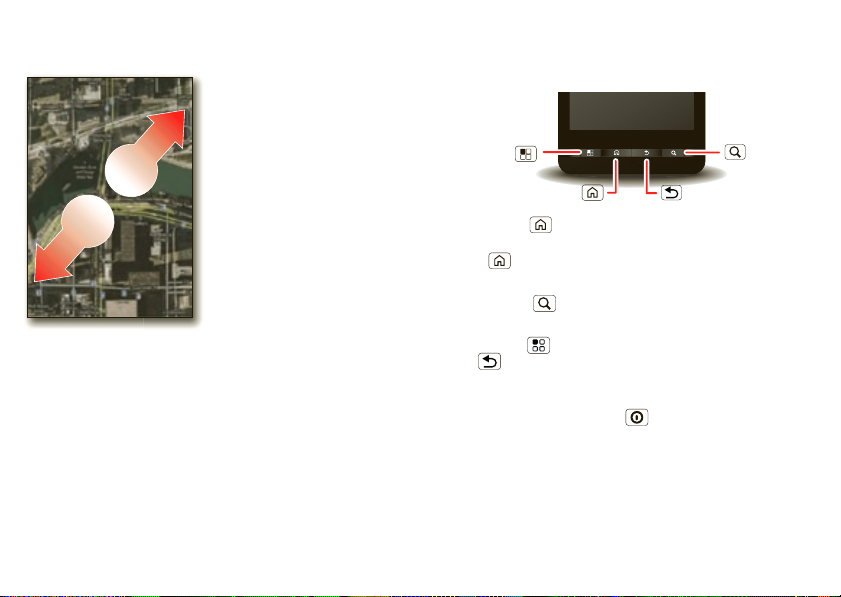
You can also zoom in or out by pinching your fingers
To zoom, touch
with two fingers,
then move them
apart.
Back Key
Menu Key
Home Key
Search Key
together or moving them apa rt on the screen.
6 Touchscreen & keys
Key tips
Menu, home, search, & back
Press Home to close any menu or app and return to
the home screen. In the home sc reen, press and hold
Home to show the last apps you used, then touch
an app to open it.
Press Search for text search, or press and hold for
voice search.
Press Menu to open menu options, or press
Back to go bac k.
Power/Lock & sleep key
Press and hold Power/Lock to turn Airplane mode,
Sleep, or Silent mode on or off, or turn off the
smartphone (
To save your battery, prevent accidental touches, or
when you want to wipe smudges off your touchscreen,
put the touchscr een to sleep by pressing
Power off).
Page 9
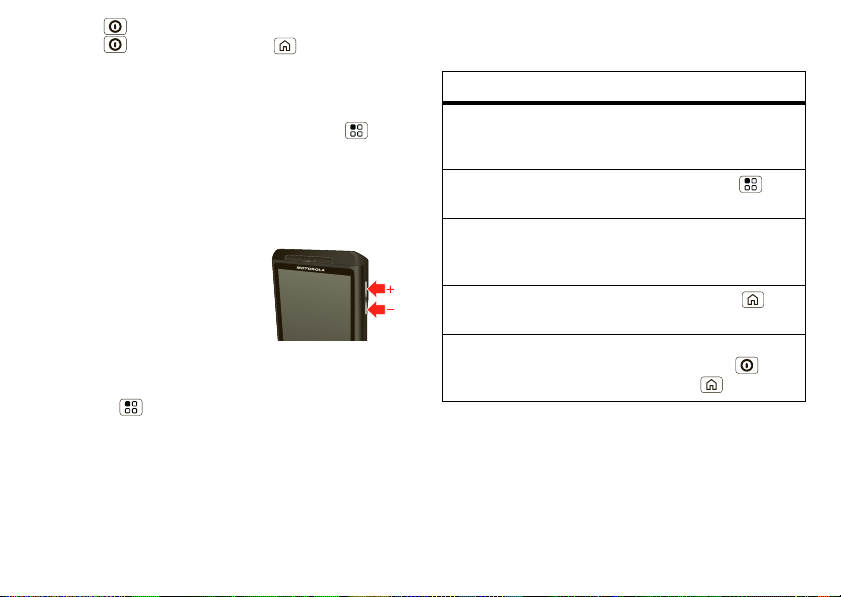
Pow er/ Lo ck . To wake up the touchscreen, jus t press
Power/Lock again or press Home .
Or, choose Sleep mode when you want to quickly close
all connections and save battery power.
To change how long your smartphone waits before the
screen goes to sleep automatically, press Menu
Settings > Display > Screen timeout.
>
Tip: To lock the screen when it goes to sleep, use
“Screen lock” on page 46.
Adjust volume
Press the volume keys to change
the ring volume or the earpiece
volume (during a call).
Rotate the screen
In many apps, the t ouchscreen
adjusts to display in landscape mode when you turn the
smartphone sideways:
Find it: Menu >
screen
Settings > Display > Auto-rotate
Quick tips
If you’re not sure what to do next, try one of these:
To...
Open a text message, see
details for a contact, or
open items in other lists
Open a menu for th e
current screen
Open an options menu (if
available) for an item on
the screen
Go back to the home
screen
Wake up your smartphone Press
Touch the message,
contact, or item.
Press Menu .
Touch & hold the
item.
Press Home .
Power/Lock or
Home .
7Touchscreen & keys
Page 10
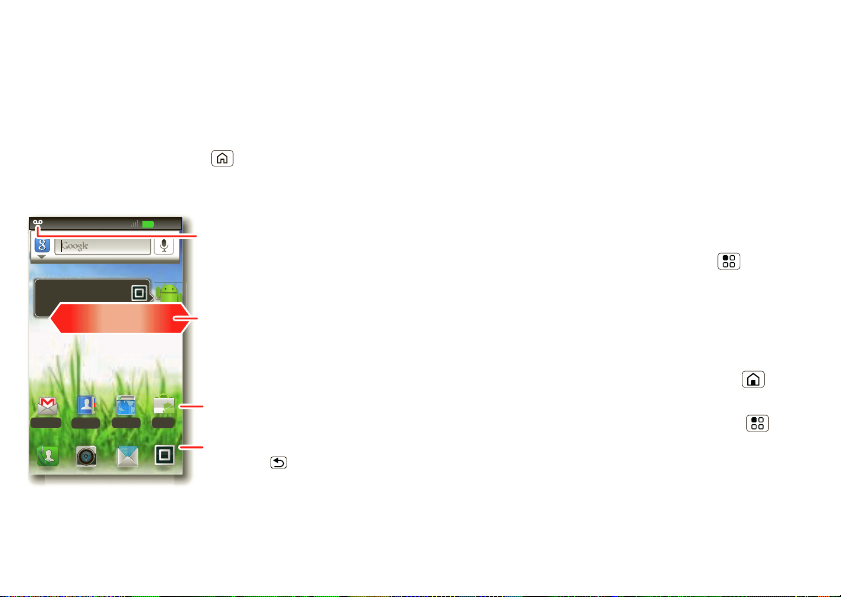
Home screen
11:35
Browser
Voicemail
Market
Contacts
http://www.
a
d
f
a
e
g
h
a
g
d
a
h
d
a
h
g
d
i
a
h
h
d
a
g
d
s
a
e
l
i
f
h
e
a
i
e
g
h
See all your apps.
Touch the Launcher icon.
1 of 6
Flick left or right to
see more screens.
Shortcuts
Touch to open.
Open the app menu.
Touch Back to close.
Notifications
Flick this bar down to
see details.
quick access to the things you need most
Quick start: Home screen
The home screen gives you all your latest information in
one place. It’s what you see when you turn on the
smartphone or press Home from a menu. It’s
basically like this:
Note: Your home screen might look a little different.
8 Home screen
The home scre en ext e nd s to gi ve you roo m for add i ng
shortcuts, widgets, and more. Fl ic k the home sc reen left
and right to see more panels or to add widgets or
shortcuts.
Use & change your home screen
On your home scr ee n, shortcuts are icons that open
your favorite apps, Web bookmarks, c ontac t s, mail
labels, or music playlists. Widgets show you news,
weather, messages, and other updates right on your
homescreen without ha ving to open a separate
application or web page.
Tip: From the home sc r een, touch Menu >
to design different home screens for
Work, Home, or
Weekend. Or, rename a label to whatever you like. Your
changes are s tored in each profile.
Flick the home screen left or right to open other panels
of shortcuts and widgets.
• To open something, touch it. Press Home to
return to the home screen.
Tip: When you open a wi dget , touch Menu to see
any options or settings (you can choose accounts for
Messages, Social Networking, or Calendar widgets).
There’s more about social networking widgets in
“Your social networking account” on page 31.
Profiles
Page 11
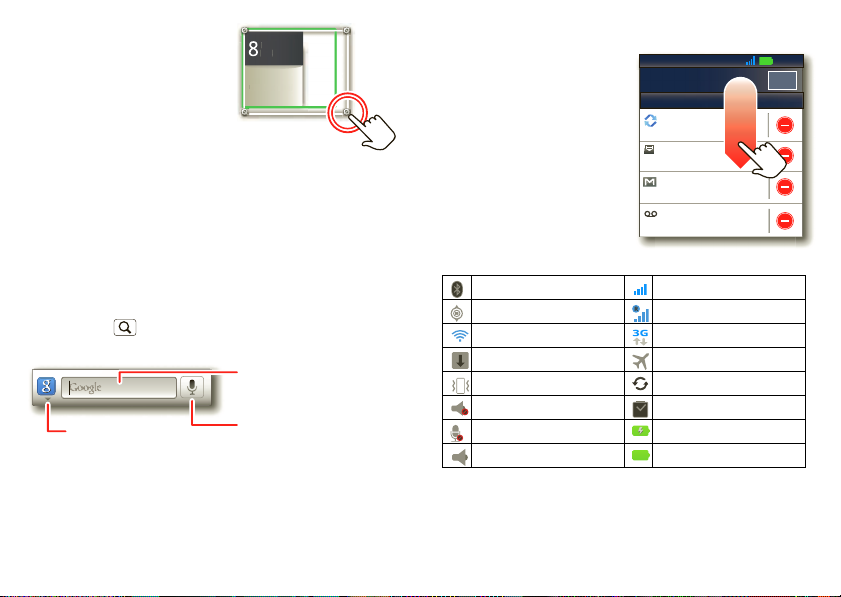
• To resize Motorola
8
3pm
Budget Meeting
THU
JUL
pm
g
THU
JUL
Search by voice.
Enter text.
View more
search options.
2:50 PM
2:47 PM
2:45 PM
2:41 PM
Mary Morgan
Copy Revisions
Jim Somers
Meet me outside the theater...
New email
paul.wang6@gmail.com(2)
New voicemail
Dial *86
Notifications
Clear
Nov 16, 2011
11:35
widgets
, touch and hold a
corner until you feel a
vibration, then drag.
3
Budget Meetin
• To add something or
change your wallpaper,
touch and hold an empty
spot until you see the
to Home screen
Add
menu.
You can add a folder to organize your shortcuts.
• To move or delete something, touch and hold it until
you feel a vibration, then drag it to another spot,
another panel, or the trash at the t op of the screen.
Search
Press Search , then use the window that appears.
Smartphone status & notifications
The status ba r at the top
of the screen has icons
that tell you about
messages and
smartphone status. To
view your notifications,
touch the stat us bar and
drag it down. Touch a
notification to select it.
Here are some of the
status icons you’ll see:
Bluetooth® active network (full signal)
GPS active network (ro a ming)
Wi-Fi active 3G (fastest data)
downloading airplane mode
vibrate sync active
silent alarm set
mute call battery (charging)
speakerphone act i ve battery (full charge)
Tip: To see today’s date, touch the status bar at the top
of the screen.
9Home screen
Page 12
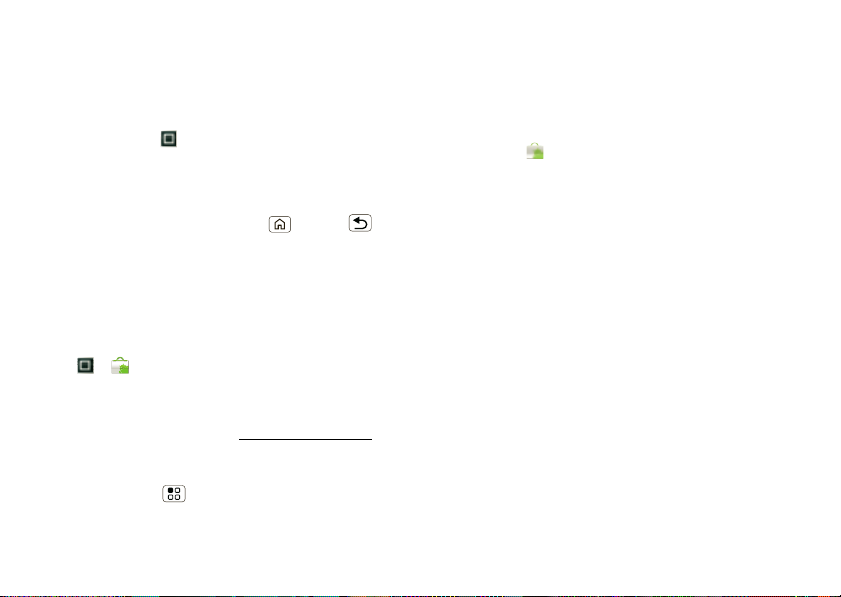
Apps & updates
get the app you want
Quick start: Apps & updates
You can find all of your apps in one place. From the
home screen, touch to open the app menu.
Tip: From the app menu, touch
create special groups of apps or to see your most
recently used apps.
To close the app menu, press Home or Back .
Browse & install apps
Get all the fun games and cool apps you want! Android
Market™ provides access to applications created by
developers w orldwide, so you can find the app you
want.
Find it: >
Scroll to and touch the app you want to install. Then,
Install (if app is free) or Buy.
touch
Tip: Find more apps by going to market.android.com
your computer.
Note: If you need help or have questions about Android
Market, press Menu >
10 Apps & updates
Market
All apps > New group to
on
Help.
Choose carefully
Apps are great. There's something for everyone. Play,
communicate, work, or ha ve fun. But re member, ch oose
your apps carefully. Here are a few tips:
• To help prevent spyware, phishing, or viruses from
aff ecting y our ph one or pri vacy, use apps from tr us ted
sites, like
Market, check the apps’ ratings and comments
• In
before installing.
• If you doubt the safety of an app, don't install it.
• Like all apps, downl oa ded apps will use up memory,
data, battery, and processing power—some more
than others. Aft er installing an app, if you're not ha ppy
with how much m emory, data, battery or processing
power it's using, uninstall it. You can always install it
again later.
• Just like web browsi ng, you may want to mo ni t o r
childrens’ access to apps to help prevent exposure to
inappropriate content.
• Certain apps may not provide completely accurate
inform ation. Take care, especially when it comes to
personal health.
Market.
Page 13
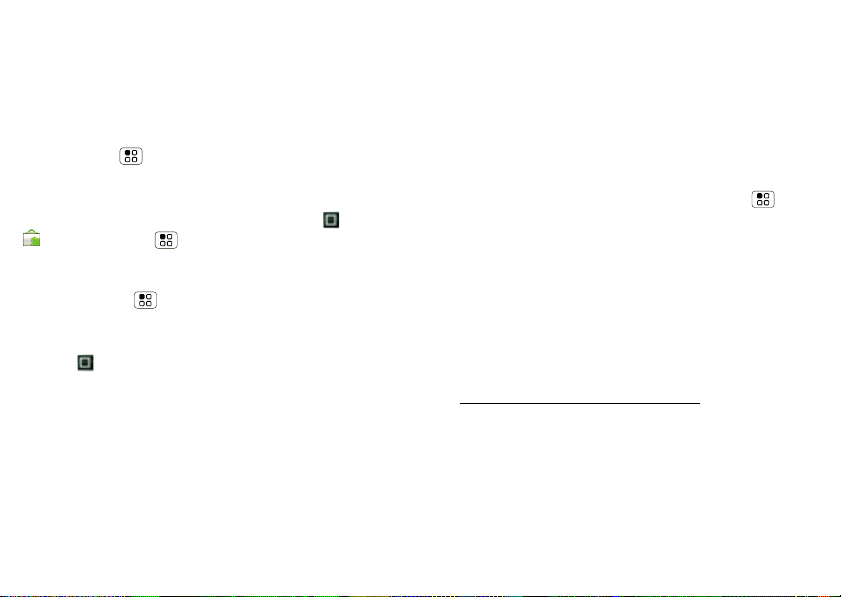
Recent apps
Your smartphone remembers the apps that you used
most recently. From the app menu, touch
Recent.
All apps >
Manage & restore apps
Find it: Menu > Manage applications
Touch an app in the list, then touch Uninstall (for apps
you downloaded) ,
To reinstall apps from Android Market, t ouch >
Market > Menu > My apps. Previously installed
apps are listed and av ailable for download.
Tip: For more app settings like storage and battery use,
check out Menu >
Clear cache, or other options.
Settings > Applications.
Manage Downloads
Find it: > Downloads
Manage all of your downlo ads from the browser, email
and other apps from one place.
Update my smartphone
You can check, download, and install smartphone
software updates using your smartphone, or using y our
computer:
• Using your smartphone:
You may get an automatic notification of an available
update on your smartphone. Simply follow the
instructions to download and install.
To manually check for updates, pressMenu
Settings > About phone > System updates.
>
Your smartphone downlo ads any updates over your
mobile network. Remember, these updates can be
quite large (25MB or more) and ma y not be available
in all countries. If you don’t hav e an unlimited data
plan, or mobile network updates are not available in
your country, you can update using a computer.
• Using your computer:
On your computer, go to
www.motorola.com/mymilestonex2
“Software” links. If an update is available, follow the
installation instructions.
and check the
11Apps & updates
Page 14
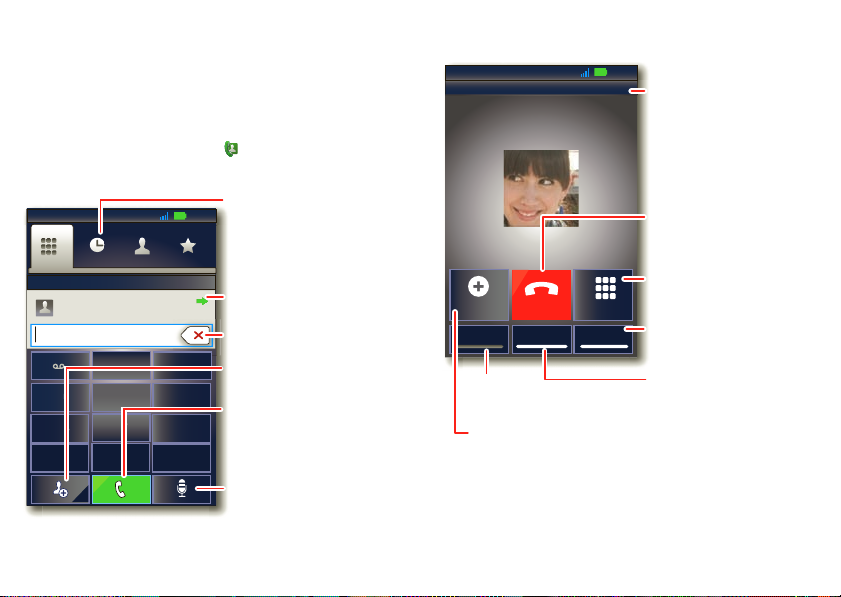
Calls
Contacts
Recent Favorites
Dialer
Most Recent
Julie Smith
Mobile 1-555-555-5555 1 hour ago
g
GHI
ABC
DEF
MNO
TUV
PQRS
WXYZ
*
+
#
4
1
2
3
6
8
7
9
0
5
JKL
11:35
Return Call
Recent
Calls List
Touch to open,
then touch an
entry to call.
Call
Enter a phone
number &
touch here to
call it.
Add to
Contacts
Voice Dial
Delete
Connected
00:12
Add call
Bluetooth Mute
DialpadEnd call
Mobile (555) 555-7931
Chicago, IL
Kristine Kelley
Speaker
11:35
Call Timer
Mute
Touch to mute or
unmute the call.
End Call
Touch to hang up.
Speaker
Touch to turn the
speaker on or off.
Dial Pad
Touch to enter
numbers during a call.
Bluetooth
Switch to a Bluetooth
device.
Add Call
Create a 3-way call.
it’s good to talk
Quick start: Calls
Dialing options
From the home screen, touch Phone.
In-call options
12 Calls
Page 15

During a call:
Add call
Bluetooth Mute
DialpadEnd call
Speaker
• To use a Bluetooth® device, touch
device must be turned on and previously paired —see
“Connect new devices” on page 38.)
• To mute a call, touch
• To use the speakerphone, touch
Note: Using a mobile device or accessory while driving
may cause distraction and may be illegal. Always obey
the laws and drive safely.
Tip: You can press Home or Back to leave the
active call display. To reopen it, press Home
Phone > Return to call in progress.
>
Mute.
Bluetooth. (The
Speaker.
Make & answer calls
To make a call, touch enter a number, then touch .
Tip: If the screen is locked, drag to the right.
To answer a call while the display is active, touch
Answer. When the display is not active, answer by
dragging to the right.
To ignore a call, touch
Note: Your smar tphone includes a proximity sensor.
When you hold the smartphone to your ear, the display
goes dark to prevent accidental touches. When you
move your smartphone away from your ear, the display
lights up again.
Ignore.
End calls
Touch End Call.
Recent calls
Find it: Phone
Recent
>
• To call a number,
touch it.
• To send a text message, create a contact, view a
contact, or other options, touch and hold an entry.
• To clear the list, press Menu >
Clear list.
Frequent calls
Find it: Phone > Favorites
• To call a number, touch it.
• To send a text message, view a contact, or other
options, touch and hold an entry.
• To add a contact to Favorites, select the contact, and
touch the star in the uppe r righ t corne r. The star turns
green.
13Calls
Page 16
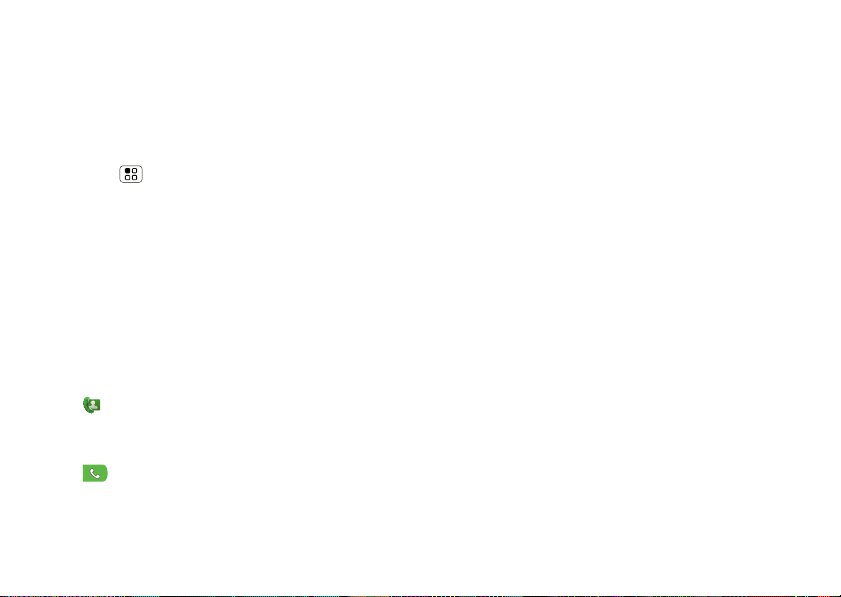
Conference calls
To start a conference call, call the firs t number. Afte r the
call connects, touch
select it from contacts or favorites. When the next
number answers, touch
Add Call. Dial the next number, or
Merge calls.
Your smartphone number
Find it: Menu > Settings > About phone > Status
My Phone number
>
Emergency calls
Note: Your service provider programs one or more
emergency phone numbers that you can call under any
circumstances, even when your phone is locked.
Emergency numbers vary by country. Your
pre-programmed emergen cy number (s ) m a y no t work in
all locations, and sometimes an emergency call cann ot
be placed due to network, en vironmental, or
interference issues.
1 Touch Phone (if your smartphone is locked, touch
Emergency Call).
2 Enter the emergency number.
3 Touch to call the emergency number.
Note: You r phone can use location based services (GPS
and AGPS) to help emergency services find you. See
”GPS & AGPS” in your legal and saf ety information.
14 Calls
Cool down
In very limited circumstances, such as where your
phone has been exposed to extreme heat, you may see
“Cool Down” messages. To avoid possible damage to
your battery and phone, you should follow these
instructions until the phone is within its recommended
temperature range. W hen y our phon e is in “Coo l Down”
mode, only emergency calls can be made.
Page 17
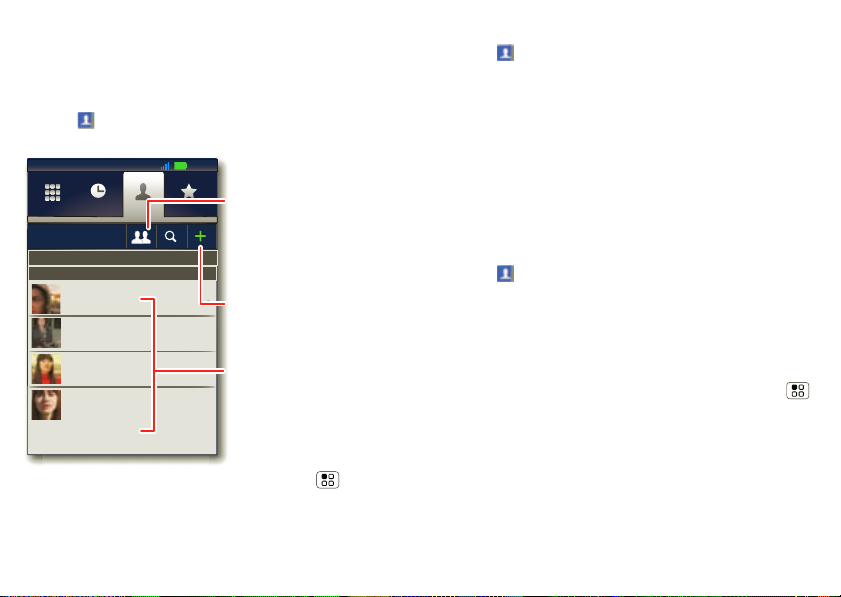
Contacts
Contacts
Recent Favorites
Dialer
Displaying 297 contacts
A
Abe Baudo
Allie Smyth
Anna Medina
Astrid Fanning
#
A
B
C
D
E
F
G
H
I
J
K
L
M
N
O
11:35
Group
Create and view
groups of contacts.
Create Contacts
Contacts List
Touch to view contact
information. Touch & hold
to call, send a text
message, & more.
contact s like you’ve never ha d be for e
Quick start: Contacts
Find it: Contacts
Tip: To search the list, pre ss and ho ld Men u to open
a touchscreen keypad, then type a name. Or, touch a
letter of the alphabet on the right to go directly to that
letter.
Call or email contacts
Find it: Contacts
For View contact, Call contact, Text contact, or other
options, touch and hold the contact.
View & use contacts
When you set up a social networking account (see
“Social networking” on page 31), you’ll know what
everybody’s up to and when. Every time y ou pick up a
call, check a message, or look up a friend’s contact info,
sure, you’ll see their nam e and number, but you c an see
their social network status and smiling face, too.
Find it:
Touch a contact to open its details. While viewing
details, you can start a call or message by touching a
phone number or other info.
SORT contacts
To sort contacts or set display options, press Menu
Display options and touch:
>
•
•
•
Contacts
Only contacts with phones: hide email-only contacts.
Sort list by: sort by first or last name.
View contact names as: view contacts as first name
or last name first.
15Contacts
Page 18
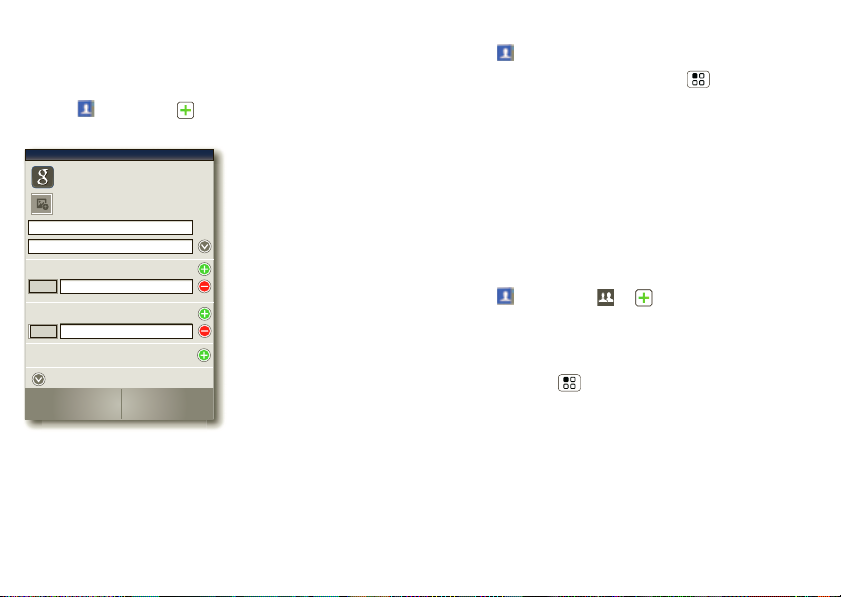
• Choose contacts to display: select which source to
Sara
Walker
Contacts
Phone
Google contact
from youraccount@gmail.com
Home
Email
Home
Postal address
Save
Cancel
More
use contacts from.
Create contacts
Find it: Contacts >
Touch any entry area to open the touchscreen keypad.
When you’re fin i shed, touch
Where are contacts saved? Your smartphone saves
new contacts in its memory and on the Google Server. It
also updates your social networking account.
16 Contacts
Save.
Edit or delete contacts
Find it: Contacts
Touch the contact, then press Menu > Edit Co nt a ct
Delete Contact.
or
Synchronize contacts
When you c hange one of your contacts, your
smartphone automatically updates your other social
networking accounts. Likewise, if you change a social
networking friend, your smartphone updates your
contacts.
Groups
Find it: Contacts > >
You can put your
(like “friends”, “family”, or “work”). Then, you can find
contacts faster by showing one group at a time.
Tip: Press Menu to choose which groups to show
All or Favorites).
(like
Contacts into groups that you create
Page 19
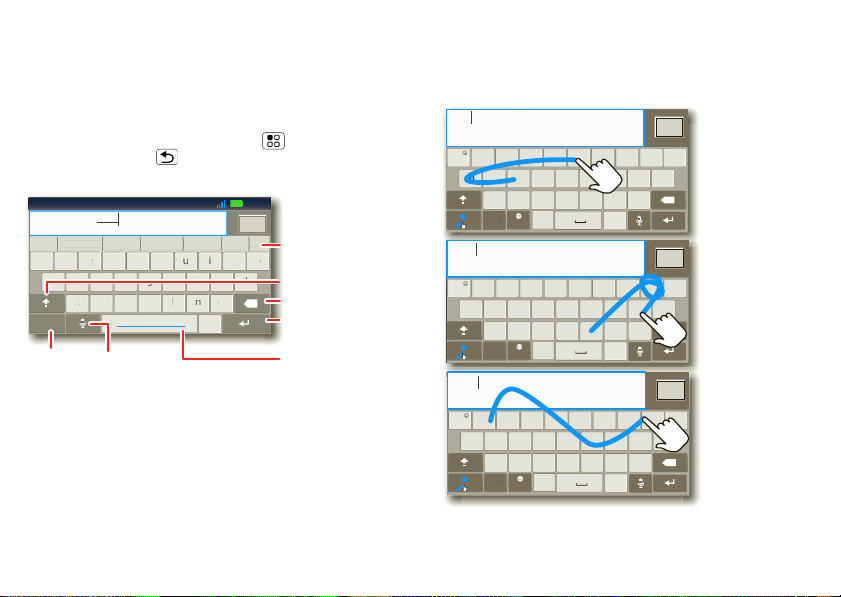
Text entry
as
zxc vbnm
df g h jk l
wertyu i op
?123
sad
gkj
c
b
w
r
eytiu
o
p
.
q
Dinner at Bistro Fanta
Done
x
c
11:35
Fanta Fantastic Fantasy Fantasies Vantage Fangs ...
1 23 4 567 89 0
Delete
Return/
New Line
Space
Open a
keypad for
symbols or
numbers.
Shift
Voice Input/
Dictation
Touch for
more
suggested
words.
as
zxcvbnm
df g h jk l
wertyu i op
.
@#1 23_%()
&$ 45 6+:;“
!7890
/
?
q
Done
x
c
SYM EN
i
,
,
_
)
_
:
)
_
:
day
as
zxcvbnm
df g h jk l
wertyu i op
.
@#1 23_%()
&$ 45 6+:;“
!7890
/
?
q
Done
x
c
SYM
EN
i
,
,
_
as
zxcvbnm
df g h jk l
wertyu i op
.
@#1 23_%()
&$ 45 6+:;“
!7890
/
?
q
Done
x
c
SYM EN
i
,
,
_
book
Who
For double
letters,
circle the
letter.
To
capitalize,
go above
the keypad.
book
Who
day
keys when you need them
Touchscreen keypad
You can open a keypad on your screen by touching a text
field, or pressing and holding Menu . To close the
keypad, press Back .
Swype™ text entry
Enter words with one continuo us motion. J ust drag y our
finger over the letters in the word.
Input methods
To select an input method, touch and hold a text entry
area on the screen to open the
Input method, then touch the method you want.
h
Edit text menu. Touch
17Text entry
Page 20

Tips:
• To enter apostrophes in common words (like “I’ll”),
drag through the
• To enter several symbols, other punctuation, or
numbers, touc h
• T o correct a w ord, doubl e-tap it. S wype sho ws a small
menu of other word options. Swype might also show
a menu if it can’t guess your word.
• If Swype doesn’t know a word, you can still touch the
letter k eys to enter it. Swype remembers, so next
time you can just drag over the letters.
n as though it was an apostrophe.
SYM.
Multi-touch text entry
Enter text a letter at a time. As you type, your
smartphone suggests words from your dictionary and
chosen language. Your smartphone also automatically
enters apostrophes in some words, like “dont.” You can
also touch two keys at the same time, such as Shift
with a letter.
To add a word to your dictionary, touch and hold the
word, then select
18 Text entry
Add “word” to dictionary.
Typing tips
To...
Enter alternate
characters
Enter one capital
letter
Enter only capital
letters, until you touch
Shift again
Select text T ouc h and hold text to select
From the number keypad,
touch Alternate . Touch
again to return to numbers.
Touch Shift .
T o uc h Shift twice. Touc h
again to revert to lo wercase.
it.
Or, when viewing a web
page or received message,
touch and hold text until you
see two bookend curso r s.
Drag the cursors to either
end of the text to select.
Touch the selected text for
more options.
Page 21

To...
Cut or Copy selected
text
Touch and hold text, then
Select word or Select
touch
all
.
Touch and hold ag ain, then
Cut or Copy.
select
Paste cut or copied
text
Touch and hold location to
paste then touch
Paste.
Move the cursor Touch the location you want
to go to
Delete a character
Touch Delete .
(hold to delete more)
T o c hange your te xt entry set t ings and s ee the dic tionary
of terms you’ve used, from the home screen, press
Menu >
Settings > Language & keyboard.
Text input settings
Find it: Menu > Settings > Language & keyboard
• To edit your dictionary, touch User dictionary.
• To change the language a nd the style for your
touchscr een keypad, touch
• To change input method and settings, touch
Multi-touch keyboard.
Select locale.
Swype or
19Text entry
Page 22

Tips & tricks
a few handy hi nts
General tips
• To see your screen in bright sunl ight, take off your
sunglasses. Your smartphone senses lighting
conditions.
• To return to home screen, press Home .
• To see recently dialed numbers, touch
Recent.
>
• To sleep/wake your smartphone, press
Power/Lock .
• To set screen timeout, press Menu >
Display > Screen timeout.
>
• To search, press Search .
• To voice search, press and hold Search .
• To show the last few apps—as many as 16—press
and hold Home .
• To turn sound on/off, press and hold Power/Lock
Silent mode.
>
• To turn airplane mode on/off, press and hold
Power/Lock >
• To use the FM radio app, you need a wired headset.
The wires in your headset act as the antenna. For best
20 Tips & tricks
Airplane mode.
Phone
Settings
performance, use a Mo toro la O rigin al he adset. Indo or
reception may vary.
Battery tips
Want to extend your battery life? Try these:
• To select a battery profile that suits your smartphone
use, press Menu >
manager
• To turn off autom atic applications sync, press
Menu >
>
• To turn off Bluetooth power, press Menu
>
• To turn off Wi-Fi, press Menu >
>
> Battery mode.
Settings > Battery & data manager
Data delivery.
Settings > Wireless & networks > Bluetooth.
Wireless & networks > Wi-Fi.
Settings > Battery & data
Settings
Page 23

Digital living
DLNA
Play media
Copy media
to server
Share media
Copy media
to phone
connect and enjoy
Note: Cop yright—do you have the right? Always follow
the rules. See “Content Copyright” in your legal and
safety information.
• Copy media to phone: Copy a picture from one
smartphone to another.
• Share media: Allow other devices to access media
files on your smartphone. Without downloading any
media from your phone, others can v ie w you r pic tur es
or videos, or play your songs, on their own devices.
Share, copy, & play media
Share your photos, videos, and songs with friends and
family easily.
DLNA
Find it: >
Note: Connect to a Wi-Fi
network or use your o wn Wi-Fi
hotspot (see “Wi-Fi” on
page 39). You’ll need to allow
access to other devices to
download media from your
smartphone and to share y our
files. If you want to access
media files on other devices,
they must allow access.
• Play media: Select media
for playback on another
device in a Wi-Fi network.
Copy media to server: Sync the media files on your
•
smartphone with other devices.
HD viewing
You can create your own HD videos (see “HD videos” on
page 24) to view on your wide screen HDTV or monitor.
1 Adjust the viewable area on the HDMI screen by
pressing Menu >
Settings > HDMI > Overscan.
2 Connect an HDMI cable (sold sepa rately) from the
HDMI port on your smartpho ne (see “Your
smartphone” on page 2) to an HDMI port on the TV
monitor.
Mirror mode
Connect your phone to your HDTV, monitor , or projector
to view and interact with your smartphone on the big
screen. Show off your photos, videos, and downloaded
movies. Enjoy the big screen for gaming, movies, the
web, and more. Just attach an HDMI cab l e (sold
separately) to your phone a nd plug into your big screen.
Note: You cannot play DRM-protected files in mirror
mode.
21Digital living
Page 24

Photos & videos
a
d
f
a
e
g
h
a
g
d
a
h
d
a
h
g
d
i
a
h
h
d
a
g
d
s
a
e
l
i
f
h
e
a
i
e
g
h
8MP 536
5
5
Scenes
Flash
Effects
Switch to
Chicago,
Illinois
WSWSWS
2989
Scenes
Flash
Effects
Switch to
A
Chicago, Illinois
Photo
Capture
Settings
Adjust for
greater
creative
contol.
Tag photos with
your location.
Go to your
picture gallery.
Zoom in or out.
see it, capture it, share it!
Photos
Take & share photos
T ak e th at f a mily phot o, and po st it online f or e v eryone to
see.
Note: To get the clearest photos, wipe the camera lens
clean with a soft , dry cloth before you take a photo.
Camera
Find it:
To take the photo, touch .
Note: Photos are s t ored on your smartphone’s internal
memory unless y o u sw itch it to a mi cro SD memo ry card
22 Photos & videos
(sold separately). Picture Resolution is Widescreen or
6MP, unless you cha nge it. (See “Camera settings” on
page 23.)
Open your gallery and touch a photo to view options:
• To set the photo as a wallpaper, contact photo, or
social network photo, touch >
Set as.
• To upload the photo to an online photo album,
touch .
• To send the photo in a message or post it online,
touch . For more info on shar ing your photo s, see
“Share photos & videos” on page 26.
• To delete the photo, touch >
Delete.
Photo options
You can adjust the camera to optimize your shot. Touch
the right side of the screen to see these options:
Scenes: Adjust in different environments : Auto,
•
Portrait, Landscape, Sport, and more. Touch the
screen when finished to return to the viewfinder.
Effects: Change photo look: Normal, Black and
•
White
, Negative, and more.
Flash: Set Flash On, Flash Off, or Auto Flash.
•
Switch to: Toggle between photo and camcorder.
•
Page 25

Camera settings
In the viewfinder, press Menu > Settings to adjust
these settings:
Picture Resolution: Adjust for optimal resolution.
•
Video Resolution: Adjust for optimal resolution for
•
recording videos.
Exposure: Increase or decrease the amount of
•
aperture time.
Shutter Tone: Set your camera to make a sound when
•
you take a photo.
Storage Location: Save photos to smartphone inter nal
•
memory or memory card.
Focus Options: Select whether to focus automatically
•
or continuously.
Picture modes
In the viewfinder, press Menu > Picture modes to
change picture mode:
Single shot: T ake one shot at a time.
•
Panorama: Take multiple shots of wide scenes and
•
join them together to make one large image. Use
Capture Direction to specify how shots wi ll be jo ined:
Move up, Move right, Move left, Move down.
Multi-shot: Take several shots in rapid succession
•
when you touch and hold .
Tagging photos
Tag your photos so you can group them in different
folders.
To create a tag:
1 In the viewfinder, press Menu > Tags > Active
Custom Tags
2 Enter a tag name under
Done, then touch Done again.
.
Edit custom tags, touch
3 If necessary, activate the tag you created by touching
Custom Tags. (An arrow on the right turns green
when activated.)
4 Press Back to return to the camera viewfinder.
The tag you created will be applied to any photo you
take, until you deactivate the tag.
Note: To add a location tag to your photo, press
Menu > Settings > Location & security and select
a locatio n service to turn on.
23Photos & videos
Page 26

Videos
Chicago,
Scenes
Light
Effects
Switch to
Chicago Illinois
02:54:34
Video
Capture
Settings
Adjust
for
greater
creative
contol.
Tag videos with
your location.
Go to your
gallery.
Zoom in or out.
Record & share videos
Find it: > Camcorder
Note: To get the clearest videos, wipe the camera lens
clean with a soft, dry cloth before you record a video.
To rec ord a video, touch . T ouch to stop the
recording.
Open your gallery and touch a video to view options:
• To play the video, touc h .
• To upload the video to an online album, touch .
24 Photos & videos
• To send the video in a message or post it online,
touch . For more info on sharing your video, see
“Share photos & videos” on page 26.
• To delete the video, touch >
Delete.
HD videos
You can capture HD-quality videos to watch on an HDTV
or monitor.
To record an HD quality video, be sure to select the
Video resolution. From the ac tive camcorder
correct
viewfinder, press Menu >
resolution
> High Definition (720p).
To enhance the video quality, touch
the right side of the camcorder viewfinder. (You may
need to touch the screen to see these options.)
Settings > Video
Scenes or Effects on
Page 27

Video options
e
d
d
e
e
o
:35
11:35
View your captured photos
& videos.
Sort your photos & videos.
See your online albums (like
Picasa, Flickr, or Facebook).
Go to your friends’
online albums.
See media from DNLA
Connected devices on your
Wi-Fi network.
You can make adj ustments to optim ize y ou r video. Touch
one of the buttons on the right side of the viewfinder to
make cha nges (you may need to touch the screen to
make the buttons appear):
Scenes: Adjust for be tter audio capture in different
•
environments:
Everyday, Outdoors, Concert,
Narrative, or Subject.
Effects: Change vid eo look : Normal, Black and White,
•
Negative, and more.
Light: Turn a light on or off to adjust for the li ghting
•
where you are recording.
Switch to: Toggle between camcorder and camera.
•
Camcorder settings
In the viewfinder, press Menu > Settings to open
the camcorder menu and adjust settings like
Resolution, Shutter Tone, Storage Location, Focus
Options
, and more.
Video
View photos & videos
Find it: > Gallery
richie
richie
Uploaded a photo
Yesterday
Uploaded a photo
Yesterday
Camera roll
My library Online
Friends DLNA servers
richi
Uploa
Yester
3
25Photos & videos
Page 28

Share photos & videos
Brook Fairfax
2 songs
Albums Songs Playlists
Max Keppler And AnnaLee...
Miller Heaton/Sprinklesky
3 songs
Running Roughshod
1 song
2 songs
Genres
Artists
Categories
Touch to select
music by artist,
album, song,
or playlist.
Last Played
Touch to play
again.
Find it: > Gallery
1 Touch a photo or video, then touch .
2 Choose how you want to share—like
Email, Text Messaging, or an online album.
Bluetooth,
Music
when music is what you need...
Note: Copyright—do you have the right? Always follow
the rules. See “Content Copyright” in your legal and
safety informati on.
Manage photos & videos
Find it: > Gallery
T ouch a thumbnail image fro m your c amera ro ll or libra ry ,
then:
• To delete the photo or video, press Menu >
Delete.
• To set the photo as a contact picture, soci al network
profile picture, or wallpaper, press Menu >
Set as.
Tip: To copy photos to/from a computer, go to “USB
connection” on page41.
Edit photos & videos
Find it: > Gallery > My library > touch and hold a
picture >
You can choose advanced editing features to resize,
crop, or change the color.
26 Music
Edit
Quick start: Music
Find it: > Music
Touch a category, then touch the song or playlist you
want to play. Press Menu >
randomly play all your songs, or touch
song.
Tip: When a song is playing, you can add it to a pla ylist
by pressing Menu >
Party shuffle to
Search to find a
Add to playlist.
Page 29

Set up music
Max Kepler And AnnaLee...
Running Roughshod
Libby Went Trailriding Without Me
1:14 3:45
Open Playlist
Shuffle On/Off
Repeat Off/All
/Current
Total Song Time
Progress Bar
What music transfer tools do I need?
To put music on your computer and then load it on your
smartphone, you need:
• Microsoft®Windows® computer or Apple®
Macintosh™.
• USB data cable (included with your smartphone).
Note: Your smartphone supports removable microSD
memory cards up to 32GB capacity. To make sure
your memory card is installed, go to “Assemble &
charge” on page 3.
Tip: To see the available memory on your internal
phone memory or memory card, press Menu
Settings > Storage.
>
Get music
Transfer music from your computer to your smartphone
using a USB cable. See “USB connection” on page 41 to
learn how.
Play music
Touch a song or playlist to start playing music.
What audio file formats can I play?
Your smartphone can play many types of files: AMR,
MP3, WAV, WMA, and MIDI.
What headphones can I use?
Your smartphone has a 3.5mm headset jack for wired
stereo listening (required for FM radio). You can also go
wireless with Bluetooth® stereo headphones or
speakers (see “Bluetooth® wireless” on page 37).
27Music
Page 30

Use these music player contro ls:
• Play/pause: Touch / .
• Previous/next: T ouch / .
• Fast forward/rewind: Touch and hold / .
• View playlist: Touch .
• Shuffle: Touch .
• Repeat: Touch .
• Volume: Press the side volume keys.
• View library: Press Menu >
• Manage speakers: Press Menu >
• Add to playlist: Press Menu >
• Set as ringtone: Press Menu >
• Delete: Press Menu >
Library.
Audio effects.
Add to playlist.
Use as ringtone.
Delete.
Hide, wake, turn off
Press Home to use another app. Y our music
continues to play.
When you see in the status bar, a song is pla ying.
Flick do wn to see details. Touch the song to ret urn to the
music controls.
To turn off your music, touch .
28 Music
Playlists
To add a song from the music library to a playlist, touch
and hold the song then touch
existing playl i st, or touch
To add a song to the playlist you're playing, press
Menu >
Add to playlist in the music player.
To edit, delete and rename playlists, touch and hold the
playlist in the music library.
Add to playlist. Choose an
New to create one.
Page 31

Messaging
sometimes it’s best to text, or IM, or email . . .
Quick start: Messaging
Find it: > Messaging > Universal Inbox
11:35
Check for
2:50 PM
2:47 PM
2:45 PM
2:41 PM
Messages Now
Create Message
Message T ype
Touch to open a
message. T ouch &
hold to move,
delete, & more.
Universal Inbox (1)
Anna Medina
Copy Revisions
Hi Paul, Please take a look at the ...
Jim Somers
Meet me outside the theater at 8
and don’t forget your ID. Would yo...
Arthur Bando
Meeting invitation
Meeting is set for next Thursday at...
Mary Morgan
freelancers
Paul, We’re going to need help w...
Tip: To see more messages, flick or drag up.
Read & reply to messages
Find it: > Messaging > Universal Inbox
Note: Universal Inbox shows all of your messages
together—text, ema il, and social networking messages .
To show only one type of message, touch a message
type instead of
Universal Inbox.
• To open a text message or social networking
message and all of its replies, touch it.
• To respond to a message, just open it and ente r your
response in the text box at the bottom.
T o fo rward a text message, touch and hold a message
in the conversation, then touch
Forward message.
For email, touch to choose a reply or forward
option.
• To open options, touch and hold a message.
Create messages
Find it: > Messaging >
Choose a message type, such as
Facebook. Then, enter the recipient and message. In
text messages and emails, press Menu for options
Insert... or Attach Files.
like
Text Messaging or
29Messaging
Page 32

Send & receive attachments
To send a file in a message, open a new message and
press Menu >
When you receive a message with an attachment, open
the message and touch the file name to download it.
Then, touch the name again to open it. Some file
formats can be converted to HTML for faster viewing,
and your smartphone will show
While viewing the attachment, touch it to save it, share
it, and more.
Tip: To send and receive large attachments faster, use a
Wi-Fi connection, in “Wi-Fi” on page39.
Insert.
Get HTML version.
Set up messaging
To add email accounts, touch > Accounts > Add
account
.
Corporate Sync is for Exchange server work email
•
accounts. Enter details from your IT adm inistrator.
Tip: You might need to enter your domain name with
your user name (like domain/username).
Email is for most personal email accounts. For
•
account details, contact the account pro vider.
Note: To add other email accounts to your
widget and
>
Add account > Email.
>
30 Messaging
Universal Inbox, touch
Messaging > Menu > Manage accounts
Messaging
To change your s ettings, touch > Messaging
> Menu , then touch:
Manage accounts to add or remove an account.
•
Edit Universal Inbox to choose which accounts show
•
messages in the
Messaging Settings to set the notification for each
•
account type (along with other preferences, for
email).
Universal Inbox.
Instant messages
To send and receive instant messages, you can use
Google Talk™.
Find it: >
Tip: You can also download an instant messaging app
from the Android Market:
Talk
Voicemail
When you have a new voicemail, appears at the top
of your screen. Drag down the status bar and touch the
notification.
If you need to change your voicemail number, in the
home screen press Menu >
Voicemail Settings.
>
Settings > Call settings
Page 33

Social networking
my life, your life
Your social networking account
Integrate and sync all y our contacts, emails, and social
networking sites. No opening and cl osing apps and
menus. Just touch the
Status
widgets on your home screen.
Tip: You can view all of yours and your friends’ online
albums. Touch >
Add accounts
You can add your Facebook, Twitter, or other accounts
to your social networking account. If you don’t have
accounts on these sites, visit their Web sites to set
them up.
For email accounts, see “Set up messaging” on page30.
Find it: >
Add an account by touching it. Then enter your user
name and password for that account.
When you sign into social netw orking accounts, you’ll
see your friends and contacts in your
your status and updates can appear in your
Networking
widget.
Social Networking and Social
Gallery.
Accounts > Add account
Contacts list, and
Social
Twitter messages will alway s appear as “read” on your
smartphone, but your smartphone notifies you when
you receive a new message.
Tip: To download updates faster, use “Wi-Fi” on
page 39.
Edit & delete accounts
Find it: > Accounts
Touch and hold an account, then touch Open account to
edit it, or touc h
its contacts and messages).
Note: You can’t delete the Google™ account you used
or created when you set up your smartphone.
Remove account to remove it (along with
31Social networking
Page 34

Web
http://www.
Sign in
New window
Refresh
Bookmarks
Forward
Windows
More
Web Images
Local News
more
update
Chicago -
Google
See places near:
e
11:35
Touch for
browser options.
Touch a link to
select it. Touch
and hold for more
options.
surf the web with your smartphone
Quick start: Browser
Find it: Browser
updat
Tip: To zoom, touch the display with two fingers, then
move them apart.
32 Web
Connect
Your smartphone uses the mobile phone network (over
the air) or a Wi-Fi connection to automatically access the
Web.
Note: Your service provider may charge to surf the Web
or download data.
To use a wireless network, press Menu >
Wireless & networks. Touch Wi-Fi to turn it on and
>
Wi-Fi settings to search for nea rby wireless
touch
Settings
networks. Touch a ne tw ork to connect.
Note: If you can’ t co nnect, con tact y our service provid er.
Play web videos
The browser features the Adobe® Flash® Player, which
adds animation, video, and interactivity to web pages.
Touch to begin video playback. Double-tap the video
during playback to enlarge it for better viewing.
YouTube™
Share videos with YouTube use rs e v erywhere. You don’t
need a YouTube account to browse and view videos.
Find it: >
Note: If you want a YouTube account, go to
www.youtube.com
press Menu >
videos, press Menu .
YouTube
. To create an account or sign in,
My channel. To Browse or Upload
Page 35

Browser options
Press Menu to see browser options:
options
New Window Open a new browser window.
Bookmarks See your bookmarks.
Windows View the browser windows that
are currently open.
Refresh Reload the current page.
Back/Forward Go to previously viewed pages.
More View additiona l browser options.
Tip: Set your default search engine. Press Menu >
More > Settings > Set search engine.
Personalize
add your personal touch
Widgets
Add widgets
1 Touch and hold the empty spot on your screen.
Tip: You can flick left or right to open other panels on
your home screen.
Motorola widgets or Android widgets and
2 Touch
choose a widget.
Set up widgets
You can customize some widge ts. To uch a widget to
open it, then press Menu .
Your home screen may already have these widgets:
Messages: Change the widget name or choose how
•
long it shows ne w messages. To add email accounts,
“Set up messaging” on page 30.
Music: Set this widget to an artist, album, song,
•
playlist, or just press Menu >
more about “Music” on page 26.
News: Change the widget name, choose how long it
•
shows new stories, or choose a news source. To
choose a source, touch , then choose preset
Shuffle all. There’s
33Personalize
Page 36

Bundles or Channels, or choose Custom to enter a
URL for a
Weather: Change temperature units or add locations.
•
To add locations, touch , enter a city, and touch
Search. When you open the weather widget, flick left
to see other locations yo u ad ded.
Webpage or an RSS feed.
Shortcuts
To add shortcuts for apps, bookmarks, and more to the
home screen, touch and hold an empty spot on the
home screen, touch
Shortcuts, and select a shortcut.
Dock ICONS
The icons along the bottom of the home screen (not
including the apps menu icon) are dock icons. To
customize a dock icon, touch and hold it. Or, drag and
drop a widget over it.
Ringtones
To personalize your ringtones:
Find it: Menu >
Notification ringtone
or
To set your vibrate options:
Find it: Menu >
To set a song as a ringtone:
34 Personalize
Settings > Sound > Phone ringtone
Settings > Sound > Vibrate
Find it: > Music and play the song, then pres s
Menu >
Use as ringtone
Wallpaper
To apply a new wallpaper:
1 Touch and hold an empty spot on your home screen.
Wallpapers.
2 Touch
Gallery, Live wallpapers, or Wallpapers, and
3 Touch
choose a wallpaper.
Sounds
• To play dial pad tones, press Menu > Settings
Sound > Audible touch tones.
>
• To play sound on a screen selection, press Menu
Settings > Sound > Audible selection.
>
• To customize the sound settings for media and
videos, press Menu >
audio effects
.
Settings > Sound > Media
Page 37

Display settings
v
v
v
v
v
v
v
v
v
v
v
v
v
v
e
e
e
e
e
e
e
e
e
e
e
e
e
e
e
Search
Clear Map Join Latitude More
Directions
Starred Places
Search Maps
Touch Menu
for options.
Find places.
Change the
view by
adding
layers.
Center the
map on
your current
location.
• To set display brightness, press Menu > Settings
Display > Brightness.
>
• To set orientation, press Menu >
Display > Auto-rotate screen.
>
• To set animation, press Menu >
Display > Animation.
>
Settings
Settings
Note: Some apps are designed so that your
smartphone can “animate” them by rotating, fading,
moving, and stretching one or more images.
Date & time
Set date, time, time zone, and form ats:
Find it: Menu >
Language & region
Set your menu language and region:
Find it: Menu >
Select locale
>
Settings > Date & time
Settings > Language & keyboard
Location
toss away your maps
Google Maps™
Find it: > Maps
Ontario St
Google Maps offers powerful, user-friendly mapping
technology and local business inf orm ation—including
business locations, contact information, and driving
directions.
E Ontario St
N Wabash Ave
N Rush St
Grand Red
M
N Dearborn St
N Clark St
Wacker Dr
E Wacker Pl
State/Lake
W Lake St W Lake St
M
M
Lake
Randolph/
Wabash
M
E Randolph St
Messaging
Washington-Blue
M
E Ohio St
E Grand A
N Micigan Ave
E S WaterSt
N Micigan Ave
Randolph
St Metra
35Location
Page 38

For help, press Menu > More > Help.
Tip: Want to know what’s in your immediate area? Try
Google Places™. Touch >
Restaurants, ATMs, Gas Stations , and more ba sed on
for
Places to see listings
your current location.
Latitude
Join Latitude
See where your friends and family are on Google
Maps™. Plan to meet up, check that y our parents got
home safely, or just stay in touch.
Don’t w orry , your location is not shared unless you agree
to it. You need to join Latitude, and then invite your
friends to view your location or accept their invitations.
When using Google Maps, press Menu >
Read the privacy policy and if you agree with it, touch
Agree & Share.
Add & remove friends
Find it: > Maps > Menu > Latitude
To add friends:
1 Press Menu > Add friends.
Tip: Or touch .
Select fro m Contacts, then touch a contact. Or ,
2 Touch
Add via email address, then enter an email
touch
address.
36 Location
Latitude.
3 Touch Yes.
If your friends already use Google Latitude, they’ll
receive an email request and a notific ation. If they have
not yet joined Google Latitude, they’ll receive an email
request that invites them to sign in to Google Latitude
with their Google account.
To remove friends:
4 Press Menu > Latitude to show your friend’s list,
then touch a frien d in your list.
5 Touch .
Share location
When you receive a request to share l ocation details you
can choose to:
Accept and share back: See your friend’s location, and
•
your friend can see yours.
Accept, but hide my location: See your friend's
•
location, but they can't see yours.
Don't accept: Location information is not shared
•
between you and your friend.
Page 39

Hide your location
Bluetooth devices
Bluetooth settings
Motorola Phone
Device name
Scan for devices
Make device discoverable
Discoverable
Bluetooth
Pair with this device
Motorola Headset
Touch to turn on
& off & to scan.
Touch to re-scan.
Touch to connect.
To hide your location from a friend, press Menu
Latitude to show your friend’s list. Touch your contact
>
name, then press Menu >
Detect your location.
>
Edit privacy settings
Turn off Google Latitude
Press Menu > Latitude to show your friend’s list.
Press Menu >
Latitude
.
Edit privacy settings > Sign out of
Bluetooth® wireless
lose the wires
Quick start: Bluetooth wireless
Find it: Menu > Settings > Wireless & networks
Bluetooth settings
>
Turn Bluetooth power on or off
Find it: Menu > Settings > Wireless& networks
Bluetooth
>
Note: To extend battery life, turn Bluetooth power
off when not in use.
37Bluetooth® wireless
Page 40

Connect new devices
Note: This feature requires an optional accessory.
To connect with a new device , you need to pair with it.
You only nee d t o do th i s on c e for each device—to
connect again, just turn on the device.
1 Make sure the device you are pairing with is in
discoverable mode.
Note: R efer to the guide that came with the device
for details.
2 Press Menu >
Bluetooth settings.
>
Bluetooth to turn on and scan. If Bluetooth
3 Touch
power is already on, touch
4 Touch a devi ce to connect.
5 If necessary, touch
0000) to connect to the device . When the device
(like
is connected, the Bluetooth ind icator appears in the
status bar.
Note: Using a mobile device or accessory while driving
may cause distraction and may be illegal. Always obey
the laws and drive safely.
38 Bluetooth® wireless
Settings > Wireless & networks
Scan for devices.
OK, or enter the device passkey
Reconnect devices
To automatically reconnect your smartphone with a
paired device, simply turn on the device.
To manually reconnect your smartphone with a paired
device, touch the device name in the
list.
Bluetooth devices
Disconnect devices
To automatically disconnect your smartphone from a
paired device, simply turn off the device.
To manually disconnect your smartphone from a paired
device, touch the device name in the devices list, then
press Menu >
Disconnect.
Change device name
Press Menu > Settings > Wireless & networks
Bluetooth settings > Device name. E n ter a name and
>
OK.
touch
Page 41

Wi-Fi
Wi-Fi networks
Notify me when a secure network is available
Secure Network
Wi-Fi
Jenny’s Coffee Shoppe
Network notification
Notify me when an open network is available
Open Network
Add Wi-Fi network
Manage Networks
Secured with WEP
Wi-Fi settings
Turn on & scan.
Connect.
home, office, or hotspot
Quick start: Wi-Fi
Find it: Menu > Settings > Wireless & networks
> Wi-Fi settings
Turn Wi-Fi on or off
Find it: Menu > Settings > Wireless & networks
Wi-Fi
>
Note: To extend battery life, turn off Wi-Fi powerwhen
not in use.
Wi-Fi search & connect
To find networks in your range:
1 Press Menu > Settings > Wireless & networks
Wi-Fi settings.
>
Wi-Fi to turn on and scan. If Wi-Fi is already on,
2 Touch
press Menu >
networks it finds within range.
Tip: To see your smartphone ’s MAC address or other
Wi-Fi details, press Menu >
3 Touch a network to conn ect.
4 If necessary, enter
Wireless password, and touch Connect. When your
smartphone is connected to the network, the
wireless indicator appears in the status bar.
Tip: When you are in range and Wi-Fi is on, you will
automatically reconnect to a vailable networks you’ve
connected to before.
Scan. Your smartphone lists the
Advanced.
Network SSID, Security, and
39Wi-Fi
Page 42

Wi-Fi hotspot
Note: You need to subscribe to Wi-Fi hotspot service to
use this feat ure. Contact your service provider.
You can set up your smartpho ne as a Wi-Fi hotspot to
provide portable, convenient internet access to other
Wi-Fi enabled devices.
Activate hotspot
Find it: > Mobile Hotspot > Mobile Hotspot
When your Wi-Fi hotspot is active, other Wi-Fi enabled
devices can connect by entering your hotspot’s
selecting a
Wireless password,
Security type, and entering t he correct
Setup
Note: Risks can be a ssociated with connecting to the
public internet. It is highly recommended that you take
steps to protect your computer from unauthorized
access. To add encryption to your Wi-Fi hotspot:
Find it: >
Hotspot
Touch a setting to modify it:
• Networ k SSID : Enter a unique name f or you r hotspot
and touch
• Security: Select the type of security you want, a nd
touch
40 Wi-Fi
Mobile Hotspot > Configure Mobile
Next.
Save. Enter a unique password. Other users
SSID,
can access your Wi-Fi hotspot only if they enter the
correct password.
Note: Keep it secure. To protect your phone and
hotspot from unauthorized a ccess, it is strongly
recommended that you set up hotspot
WPA2 is the most secure), includi ng password.
(
• Broadcast Channel: Select a channel that minimizes
potential interf erence. You may need to try different
channels after your hotspot is active for a time.
Save when the settings are complete.
Touch
Security
Page 43

Memory card & file management
copy photos, music, and more
Memory card
Note: Your music, photos, and other files are
automatically stored on you r smartphone’s internal
memory unless you choose to store them on the
memory card.
Delete or share files on your smartphone
Find it: > Files > Internal phone storage or SD
card
Touch a file or fold er to open, then touch and hold a file
Delete or Share.
to
Tip: Find your downloaded files fast. Touch
Downloads.
>
Remove or format your memory card
Note: Do not remove your memory card while your
smartphone is using it or writing files on it.
Before you remove or format your memory card you
need to unmount it. Pre ss Menu >
Storage > Unmount SD card.
>
To format your memory card, touch
Warning: All data on your memory card will be deleted.
Settings
Format SD card.
USB connection
You can connect your smartphone to a computer with a
USB cable.
Note: The first time you use a USB connection, your
computer may indicate that drivers are being installed.
Follow an y prompts yo u see to complete t he installation.
This may take a few minutes.
5 With your smartphone showing the home screen,
connect a Motorola micro USB data cable from your
smartphone’s micro USB port to a USB port on your
computer. Your smartphone should show in the
status bar.
Note: Make sure to connect the smart phone to a hig h
power USB port. Typically, these are located directly
on your computer.
6 Drag and drop files between your computer and
smartphone folders. When you’re done, use “Safely
Remove Hardware” before disconnecting the USB
cable.
Note: If you’re using a memory card, you can’t use the
files on your memory card with your smartphone whi le it
is connected to the computer.
41Memory card & file management
Page 44

Tools
Alarm Timer
every day
7:00
8:30
9:00
Tuesday
AM
AM
AM
Tue, Fri
PM
PM
PM
July 2011
Sun Mon Tue Wed Thu Fri Sat
All calendars
stay on top of things
Alarm clock
Find it: > Alarm & Timer
To turn on an alarm, touch the
check box.
When an ala rm sounds, se lect
Dismiss to turn it off or touch the
screen to snooze for five
minutes.
T o add an alarm, press Menu
Add alarm, then enter alarm
>
details.
To enable or disable an alarm,
touch the check box.
Calculator
Find it: > Calculator
Your calculator has ba sic and a dvanc ed vie ws. To change
views, press Menu >
To clear history, pres s Menu >
Calendar
Find it: > Calendar
42 Tools
Advanced panel/Basic panel.
Clear history.
Touch to view your calendar
events by
Agenda, Day, Week, or
Month. When you highlight an
event, more details appear.
Tip: Add a calendar widget to
your home screen by touching
and holding an empty space.
Then touch
Motorola widgets >
Calendar.
Add calendar events
From any view, touch . Enter the event start time and
other details. You can even set a reminder so you don’t
forget about the event. When you finish entering event
details, touch
Save.
Manage calendar events
To edit an event, touch and hold it, then touch Edit
event
. When you’re done, touch Save.
To delete an event, touch and hold it, then touc h
event
.
To go to today, press Menu >
Today.
Delete
Set Calendar time zone
If you’re traveling, you can set your calendar to display
your home time zone.
Press Menu >
Settings > Use home time zone.
Page 45

Tasks
Tasks
Due today
Tasks
Overdue
Due today
Starred
By priority
Due on: Fri, Nov 18, 2011
Pick Up Cake
Find it: > Tasks
To add a task, touch .
Touch an icon to view your
tasks by due date, priority,
and more.
ESSENTIAL ACCESSORIES
CAR MOUNT PHONE HOLDER
• Automatically triggers your
favorite driver focused phone
applications like music, Google
Navigation™, or your favorite
Android ap ps.
• Drive smarter by taking your
calls hands-free.
HDMI MULTIMEDIA STATION
• Instantly turns phone into a
multimedia experience, and
doubles as a c harge r when used
with included power supply.
• Brilliantly displays your captured
photos and movies, plays music
with album art, displays weather
and time, and can be used as an alarm clock—all
when you dock your phone.
43Tools
Page 46

HDMI CABLE
Connect your phone directly to a
compatible HDTV to experience
captured pictures and video.
EXTRA CAPACITY BATTERY
Replace your standard battery with
an extra capacity battery for longer
talk and data connectivity time.
44 Management
Management
stay in control
Wireless manager
Find it: Menu > Settings > Wireless & networks
Manage all your wireless connections : Wi-Fi,
Bluetooth®, airplane mode, & mobile netw orks
(“Network” on page 45).
Tip: To toggle on/of f an y of yo ur wireless f ea t ures, press
and hold Power/Lock >
Airplane mode
Use airplane mode to turn all y our wireless connections
off—useful when fly i ng. Press and hold Power/Lock
Airplane mode.
>
Note: When you select airplane mode, all wireless
services are disabled. You can then turn Wi-Fi and/or
Bluetooth back on, if permitted b y your airline. Other
wireless voice and data services (such as calls and text
messages) remain of f in airpla ne mode. Emergency calls
to your region's emergency number (e .g., 911) can still
be made.
Airplane mode.
Page 47

Network
Location & security settings
Security
Lock screen with a pattern, PIN, or password
Set up screen lock
Set up restriction lock
Data encryption
20 minutes
Security lock timer
Manage restriction lock
Passwords
Show password as you type
Visible passwords
Allow Voice Commands to be launched via
Bluetooth Multi-function button while device
is locked
Allow Bluetooth bypass
Protect the data on your phone or memory card.
Requires screen lock
Data encryption
Set lock timer.
Turn on.
Press Menu > Settings > Wireless & networks
Mobile networks to show options for roaming
>
networks, network selection, operator selection, and
access point names.
Security
help keep your smartphone safe
Quick start: Security
Find it: Menu > Settings > Location & security
45Security
Page 48

Screen lock
Draw an unlock pattern
To prevent accidental touches, you can make the scree n
lock when it goes to sleep. Press Menu >
Location & security > Change screen lock, then select
>
the lock type:
Pattern lock: draw a pattern to unlock.
•
PIN: enter a numeric PIN to unlock.
•
Password lock: enter a password to unlock.
•
Note: You can make emergency calls on a loc ked
smartphone (see “Emergency calls” on page 14). A
locked smartphone still rings, but you need to unloc k it
to answer.
Lock pattern
To set the lock pattern, press
Menu >
& security
Pattern lock.
>
Follow the instructions to draw
your lock pattern.
When prompted, draw the
pattern to unlock the
smartphone.
46 Security
Settings > Location
> Set up screen lock
Settings
PIN lock
To set a PIN, press Menu > Settings > Location &
security
> Set up screen lock > PIN.
Enter a numeric PIN, then confirm it.
When prompted, enter the PIN to unlock the
smartphone.
Password lock
To set the password, press Men u > Settings
Location & security > Set up screen lock >Set
>
password
Enter a password (up to eight characters), then confirm
it.
When prompted, enter the password to unlock the
smartphone.
.
Personalize your lock screen
To change your tim eout, press Menu > Settings
Location & security > Security lock timer. If you don’t
>
touch the screen or press any keys f or the amount of
time you select, the screen locks automatically.
Page 49

Lock & unlock
To lock the screen/smartphone:
• Press Power/Lock .
• Let the screen time out (don’t press anyt hing).
• Switch off the power.
To unlock the screen/smartphone, press
Power/Lock , or press Home . Or switch on the
smartphone to display the lock screen.
Forgot your pattern or passcode?
If you forget your pattern or passcode, contact your
serv i ce provider.
Troubleshooting
we’re here to help
Crash recovery
In the unlikely event that your smartphone stops
responding to touches and key presses, try a quick
reset. Remove the back cover a nd battery (“Assemble &
charge” on page 3), then replace and switch your
smartphone on as usual.
Reset
To reset your smartphone to factory settings and erase
all the data on your smartphone, press Menu
Settings > Privacy > Factory data reset > Reset
>
phone
.
Warning: All data on your smartphone will be deleted.
(Nothing on your memory card is deleted.)
Service & repairs
If you have questions or need assistance, go to
http://www.motorola.com/support
select from a number of cus tomer c are opti ons. You can
also contact the Motorola Customer Support Center at
1-8 00-734-5870 (United States), 1-888-390-6456
(TTY/TDD United States for hearing impaired), or
1-800-461-4575 (Canada).
, where you can
47Troubleshooting
Page 50

Safety, Regulatory & Legal
032375o
Battery Use & Safety
Battery Use & Safety
Important: Handle and store batteries properly to avoid injury or damage.
battery issues arise from improper handling of batteries, and particularly from the continued
use of damaged batteries .
DON’Ts
• Don’t disassemble, crush, puncture, shred, or otherwise attempt to change the
form of your battery.
• Don’t let the mobile device or battery come in contact with liquids.*
get into the mobile device’s circuits, leading to corrosion.
• Don’t a llow the ba ttery to to uch meta l objec ts.
in prolonged contact with the battery contact points, the battery could become very hot.
• Don’t place your mobile device or battery near a heat source.*
can cause the battery to swell, lea k , or malf un c tio n.
• Don’t dry a wet or damp battery with an appliance or heat source
dryer or microwave oven.
DOs
• Do avoid leaving your mobile device in your car in high temperatures.*
• Do avoid dropping the mobile device or battery.*
on a hard surface, can poten tia lly caus e damage.*
• Do contact your service provider or Motorola if your mobile device or battery
has been damaged by dropping, liquids or high temperatures.
* Note:
Always make sure that the battery compartment and any connector covers are
closed and secure to avoid direc t ex pos ure of the battery to any of these conditions, eve n if
your product information states that your
conditions.
Important: Motorola recommends you always use Motorola-branded batteries and
chargers for quality assurance and safeguards.
damage to the mobile dev i ce c aus ed by non-Motorola batteries and/or chargers. To hel p y ou
identify authentic Moto rola batteries from non-original or counterfei t batteries (that may not
have adequate safety prote ctio n) , Motorola provides holograms on its batteri es . You should
confirm that any battery you purchase has a “Motorola Original” hologram.
If you see a message on your display such as
Unable to Charge
48 Troubleshooting
, take the following steps:
If metal objects, such as jewelry, stay
Dropping these items, es peci al l y
mobile device
can resist damage from these
Motorola’s warranty does not cover
Invalid Battery
Most
Liquids can
High temperatures
, such as a h air
or
•
Remove the battery and inspect it to confirm that it has a “MotorolaOriginal” hologram;
•
If there is no hologram, the battery is not a Motorola battery;
•
If there is a hologram, replace the battery and try charging it again;
•
If the message remains, con tac t a Motorola authorized service center.
Warning:
Use of a non-Motorola battery or ch arger may present a risk of fire, explosion,
leakage, or other hazard.
Proper and safe battery disposal and recycling:
important for safety , it bene fits the envi ronme nt. You can recycle your used batteries in many
retail or service provider locations. Additional information on proper disposal and recycling
can be found at
Disposal:
regulations. Contact your local recycling center or national recycling organizations
for more information on how to dis pos e of batteries.
Warning:
Battery Charging
Battery Charging
Notes for charging your product’s battery:
•
•
•
•
www.motorola.com/recycling
Promptly dispose of used ba tteri es in acc ordance with local
Never dispose of batterie s in a fir e bec au s e they m ay expl ode.
During charging, keep your battery and charger near room temperature for efficient
battery charging.
New batteries are not fully char ged.
New batteries or batteries stored for a lo ng ti m e m ay tak e more ti m e to c harg e.
Motorola batteries and chargin g syste m s have circu itry that protects the battery from
damage from overcharg in g.
Proper battery disposal is not only
Third Party Accessories
Use of third party accessories, incl udi ng but not limited to batteries, chargers, heads ets,
covers, cases, screen protectors and memory cards, may impact your mobile device’s
performance. In some circumstances, third party ac c ess ori es can be dangerous and may v oi d
your mobile device’s warranty. For a list of Motorola accessories, visit
www.motorola.com/products
Driving Precautions
Responsible and safe drivi ng i s your pri m ary res ponsibility when behind the wheel of a
vehicle. Using a mobile dev ice or ac ces sory for a c al l or other application while driving may
cause distraction. Using a m ob ile device or accessory may be prohibited or res tri cted in
certain areas, always obey the l aw s and regulations on the use of these products.
Page 51

While driving, NE VE R :
•
Type or read texts.
•
Enter or review written data.
•
Surf the web.
•
Input navigation informa ti on.
•
Perform any other functions th at di vert y our attention from driving.
While driving, ALWA Y S:
•
Keep your eyes on the road.
•
Use a handsfree device if ava ilable or required by law in your area.
•
Enter de s tination i nformation into a navigation dev i c e
•
Use voice activated features (such as voice dial) and speaking features (such as audible
directions), if available.
•
Obey all local laws and regulati ons for the use of mobile devices and access ories i n the
vehicle.
•
End your call or other task if you cannot con c entra te on driving.
Remember to follow the “Smart Practices While Driving” in this guide and at
www.motorola.com/callsmart
(in English only).
before
driving.
Seizures/Blackouts
Some people may be susceptible to epileptic sei zu res or blackouts when exposed to flashing
lights, such as when playing v i deos or games. These may occur even if a person has never
had a previous seizure or bl ack out.
If you have experienced seiz ures or blackouts, or if you have a family history of s uch
occurrences, please consult w ith your p hys ician befo re play ing videos or gam es or enab ling a
flashing-lights feature (if av ai labl e) on yo ur m obile device.
Discontinue use and cons ul t a phy s i cia n if an y of the fol lo w in g symptoms occur: convulsion,
eye or muscle twitching, loss of aw a r ene s s, in vol untary movements, or disorientation. It is
always a good idea to hold the s cr een away from your eyes, leave the lights on in the room ,
take a 15-minute break every hour, and stop use if you are ti red.
Caution About High Volume Usage
Warning:
Exposure to loud noise from an y sourc e for ex tended periods of time may affect
your hearing. The lo uder the volum e sound l evel, the les s time is re quire d before y our h earing
could be affected. To protect your hearing:
•
Limit the amount of time you use headsets or headphones at high volume.
•
Avoid turning up the volum e to blo c k out noi s y su rroundings.
•
Turn the vo lu me down i f you c an’t hear people speaking near you .
If you experience hearing discomfort, including the sensation of pressure or ful l nes s i n your
ears, ringing in your ears, or muffled sp eec h , you s ho ul d s top l istening to the device through
your headset or headpho nes and have your hearing checked.
For more information about he ari ng, s ee our website at
direct.motorola.com/hellomoto/nss/AcousticSafety.asp
(in English only).
Repetitive Motion
When you repetitively perform ac ti ons s uch as pressing keys or entering finger-w ri tten
characters, you may experience occasional discomfort in your hands, arm s, sh oul ders, neck,
or other parts of your body . If you conti nue to have discomfort during or after such use, stop
use and see a physician.
Children
Keep your mobile device and its accessories away from small children.
products are not toys and may be ha zardous to small children. For example:
•
A choking hazard may exist for sm al l, detachable parts.
•
Improper use could result in lo ud s ounds, possibly causing hearing injury.
•
Improperly handled batteri es c ould overheat and cause a burn.
Similar to a computer, if a child does use your mobile device, you may want to monitor their
access to help prevent expos ure to ina ppropriate apps or content.
These
Glass Parts
Some parts of your mobile device may be ma de of glass . This gla ss could break if the prod uct
receives a substantial impa c t. If gla ss br eak s , do not touch or attempt to remove. Stop using
your mobile device until the gla ss is repl aced by a qualified service center.
Operational Warnings
Obey all posted signs when using mobile devices in public areas.
Potentially Explosive Atmospheres
Areas with potentially exp lo s ive at m ospheres are often, but not always, posted and ca n
include fueling areas, s uch as bel ow decks on boats, fuel or chemical transfe r or sto r age
facilities, or areas where the air contains chemicals or particles , such as grain dust, or metal
powders.
When you are in such an area, turn off yo ur m obi le dev i c e, and do not rem ove, install, or
charge batteries unles s it is a radio product type especiall y qualified for use in such areas as
49Troubleshooting
Page 52

“Intrinsically Safe” (for example , Factory Mutu al, CSA, or UL approve d). In such area s, sparks
032374o
032376o
032375o
can occur and cause an expl os i on or fire.
Symbol Key
Your battery, charger, or mobile device may contain symbols, defined as follows:
Symbol Definition
Important safety information follows.
Do not disp ose of your ba t tery or mobile device in a fire.
Your battery or mobile device may require recycling in accordance
with local laws. Contact your loca l reg ul atory authorities for more
information.
Do not dispose of your battery or mobile device with your household
waste. See “Recycling” for more information.
Do not use tools.
For indoor use only.
50 Troubleshooting
Radio Frequency (RF) Energy
Exposure to RF Energy
Your mobile device contains a transmitter and receiver. When it is ON, it receives and
transmits RF energy. When you communicate with your mobile device, the system handling
your call controls the power level at which your mobile device transmits.
Your mobile device is designed to comply with local regulatory requirements in your country
concerning exposure of human beings to RF energy.
RF Energy Operational Precautions
For optimal mobile device performance, and to be sure that human exposure to RF energy
does not exceed the guidel ines se t forth in the rel ev ant standards, always follow these
instructions and precauti ons :
•
When placing or receiving a phone call, hold your mobile device jus t lik e y ou w ould a
landline phone.
•
If you wear the mobile device on your body, always place the mobile device in a
Motorola-supplied o r approved clip, holder, hol s ter, case, or body harness. If you do not
use a body-worn ac cessor y s upplied or appr oved by M oto rola, kee p the mob ile devi ce a nd
its antenna at least 2.5cm (1 inch) from your body when trans m itting .
•
Using accessories not supp lied or approve d by Moto rola may cause your m obile devi ce to
exceed RF energy exposu re guidelines. For a list of Motorola-supplie d or approved
accessories, visit our website at:
RF Energy Interference/Compatibility
Nearly every electronic devi ce is s ub je ct to RF energy interference from external sources if
inadequately shielded, des i gned, or otherwise configured for RF energy c om pa t ibi lity. In
some circumstances, your mobile device may cause interference with other devices.
Follow Instructions to Avoid Interference Problems
Turn off your mobile device in any location where posted notices instruct you to do so.
In an aircraft, turn o ff y our mobile device wheneve r ins truct e d to do so by airline staff. I f y our
mobile device offers a n airp lane mo de or s imilar fea ture , consul t airline s taff abo ut usi ng it in
flight.
Implantable Medical D evices
If you have an implantable medical device, such as a pacemaker or defibrillator, consult your
physician before using thi s m obi l e dev i c e.
Persons with implantabl e m ed ical dev i ces s hould observe the following precautions:
www.motorola.com
.
Page 53

•
ALW AYS keep the mobile devic e m ore tha n 20centimeters (8inches) from the
implantable medic al device when the mobile device is tu rned ON.
•
DO NOT carry the mobile devic e in the breast pocket.
•
Use the ear opposite the im pl anta bl e m edi c al devi c e to m in imi ze the potential for
interference.
•
Turn OF F the mobile device immediately if you have any reason to suspect that
interference is taking place.
Read and follow the directions from the manufacturer of your implanta bl e me di cal devi c e. If
you have any questions about using your mobile device with your implantable medical
device, consult your heal thc are prov i der.
Information from the World Health Organization
WHO Information
“A large number of studie s ha ve been performed over the last two decad es to ass es s
whether mobile phones pose a potential health risk. To date, no adverse health effects have
been established for mobi l e phone use.”
Source: WHO Fact Sheet 193
Further information:
Location Services (GPS & AGPS)
GPS & AGPS
The following information is applicable to Motorola mobile devic es that provide location
based (GPS and/or AGPS) functi onality.
Your mobile device can use Global Positioning System (GPS) signals for location-based
applications. GPS uses sate lli tes controlled by the U.S. government that are subject to
changes implement ed i n ac cordance with the Department of Defense policy and the Federal
Radio Navigation Pl an. These changes may affect the p erformance of location technolo gy on
your mobile device.
Your mobi le dev i c e can al s o us e A ss i ste d G l obal Positioning System (AGPS), which obtains
information from th e cellular network to improve G PS performance. AGPS uses yo ur w i rel ess
service provider's network and therefore airtime, data charges, and/or ad di tio nal c harg es
may apply in accordance wi th your s ervi c e pl an. Co ntact your wireless service provider for
details.
Your Location
Location-based information includes information that can be used to de term i ne th e
approximate location of a mo bi le dev i ce. Mobile devices which are connected to a wi rel es s
network transmit loc ation-based information. Devices enabled with GPS or AGP S tec hnology
http://www.who.int/emf
also transmit location-based information. Additionally, if you us e applications that require
location-based information ( e.g. driving directi ons), such app lications transm it location-base d
information. This lo cati on-based information may b e s h ared with third parties, including your
wireless service provider, applications providers, Motorola, and other third parties providing
services.
Emergency Calls
When you make an emergenc y call, the cel lu la r netw ork may activate the AGPS technology
in your mobile device to tell the em ergency responders your approximate loc ati on.
AGPS has limitations and
•
Always tell the emergency responder your location to the best of your abil ity; and
•
Remain on the phone for as long as the emergency responder instructs you.
Navigation
Navigation
The following information is appl i c abl e to M otorola mobile devices that provide navi gation
features.
When using navigation features, note that mapping informatio n, dire ct io ns and other
navigational data may cont ain i nac c ura te or i nc om plete data. In some countries, complete
information may not be available . Therefore, you shou ld visually confirm that the navigational
instructions are consistent w ith wh at y ou s ee . Al l drivers should pay attention to road
conditions, closures, traffic , and al l ot her fac tors that may impact driving. Always obey
posted road signs.
Smart Practices While Driving
Driving Safety
Check the laws and regulations on the use of mobile devices and their accessories
in the areas where you drive. Always obey them. The use of these devices may be
prohibited or restricted in certain areas—for example, handsfree use only may be
required. Go to
information.
Your mobi le dev i ce let s you co m mu nic ate by v oi ce and data—almost anywhere, anytim e,
wherever wireless serv ice is av ai la bl e and safe conditions allow . When driving a car, driving
is your first responsibility. If you choose to use your mobile devic e w hi le driving, rem ember
the following tips:
• Get to know your Motorola mobile device and its features such as speed dial,
redial and voice dial.
taking your attention off the road.
might not w o rk in your area
www.motorola.com/callsmart
If available, these features help you to place your call without
. Therefore:
(in Englishonly) for more
51Troubleshooting
Page 54

• When available, use a handsfree device.
convenience to your mo bi le devi c e with one of the many MotorolaOriginal handsfree
accessories available to day.
• Position your mobile device within easy reach.
device without removi ng your ey es from the road. If you receive an incoming ca ll at an
inconvenient time, if possi bl e, let you r voicemail answer it for you.
• Let the person you are speaking with know you are driving; if necessary,
suspend the call in heavy traffic or hazardous weather conditions.
snow, ice, an d even heavy traffic can be hazardous.
• Do not take notes or look up phone numbers while driving.
list or going through your addre ss book takes attention away from your primary
responsibility—driving safely.
• Dial sensibly and assess the traffic; if possible, place calls when your car is no t
moving or before p ulling into traffic.
few numbers, check the road and y our mirrors, then continue.
• Do not engage in stressful or emotional conversations that may be distracting.
Make people you are talking with aware you are driving and suspe nd c onversations that
can divert your attention away from the road.
• Use your mobile device to call for help.
the case of fire, traffic accident, or medi cal em ergencies (wherever wireless phone
service is available).
• Use your mobile device to help others in emergencies.
crime in progress, or oth er s erious emergency where liv es are in danger, ca ll 911 or other
local emergency numbe r (wherever wireless phone service is avail able), as you would
want others to do for you.
• Call roadside assis tance or a special non-emergency wireless assistance
number when nece ss a ry.
broken traffic signal, a minor tra ffic acc i den t wh ere no one appears injured, or a vehicle
you know to be stolen, call roadside assistance or other special non-emergency wireless
number (wherever wireless phone service is available).
Privacy & Data Security
Privacy & Data S e cu rity
Motorola understands that pri v ac y and data security are important to everyone. Bec au se
some features of your mobile device may affect your privacy or data security, please follow
these recommendations to enhance protection of your information:
52 Troubleshooting
If you see a broken-down vehicle posing no serious hazard, a
If possible, add an additi ona l lay er of
Be able to access your mobile
Rain, sleet,
Jotting down a “to do”
If you must m ake a call while mov i ng, dial only a
Dial 911 or other local emergency number in
If you see an auto ac c i dent,
• Monitor access
may have unmonitored acc es s. U se yo ur dev i c e’s security and lock features, where
available.
• Keep software up to date
patch or software fix for your m obile devi ce that upd ates the devic e’s security, install it as
soon as pos s ible.
• Secure Personal Information
various locations including your SIM card, memory card, and phone m em ory. Be sure to
remove or clear all personal information before you recycle, return, or give away your
device. You c an also backup your personal data to transfer to a ne w device.
Note:
www.motorola.com/support
• Online accounts
MOTOBLUR). Go to your account for information on how to manag e the account, and how
to use security features such as rem o te w ip e and device location (where available).
• Applications and updates
trusted sources only. Some apps can impact your phone’s performance and/or have
access to private information in clu di ng ac count details, call data, location details and
network resources.
•Wireless
networks. Also, when using your device as a hotspot (where available) use network
security. These precautions will help prevent unauthorized access to your device.
• Location-based information
can be used to determine the approximate location of a mobile device. M obi l e phones
which are connected to a wireless network transmit location-based information. Devices
enabled with GPS or AGPS tec hnology also transmit location-based info rm ati on.
Additionally, if you use applications that require locatio n-ba s ed i nform ation (e.g. driving
directions), such applicati ons transmit location-based information. Th is loc ati on -bas ed
information may be shared with third parties, including your wireless service provider,
applications providers, Motorola, and other third parties providing servic es.
• Other inform ation yo ur d ev ice ma y tr a ns m it
and other diagnostic (including location-based) information, and other non-personal
information to Motorola or other third-party servers. This information is used to help
improve products and services offered by Motorola.
If you have further questions regarding how the use of your mobile devic e ma y impact your
privacy or data security, please contact Motorola at
your service provider.
—Keep your mobile de vice w i th y ou and do not leave it where others
—If Motorola or a software/application vendor releases a
—You r mo bi le devi ce can s tore personal information in
For information on how to ba ckup or wipe data from your mobile device, go to
—Some mobile devi ce s pr ovi de a Motorola online account (such as
—Choose your apps and updates carefully, and insta ll from
—For mobile devices with Wi-Fi feature s , only connect to trusted Wi-Fi
—Location-based information includes information that
—Your device may also transmit testing
privacy@motorola.com
, or contact
Page 55

Use & Care
Use & Care
To care for your Motorola mobile device, please observe the following:
liquids
Don’t expose your m obi le dev i c e to w ater, rain, extreme humidity, sweat, or
other liquids. If it does get wet, don ’t try to ac celera te drying w ith the use of an
oven or dryer, as this may damage the mobile device.
extreme heat or cold
Don’t store or use you r mo bi le dev i ce in tem peratures below -10°C (14°F) or
above 60°C (140°F). Don’t recharge your mobile devi ce in tem peratures below
0°C (32°F ) or above 45°C (113°F).
microwaves
Don’t try to dr y y our mobile device in a mic rowave ove n.
dust and dirt
Don’t expose yo ur mobile de vice to d ust, dirt, sand , food, or other in appropriat e
materials.
cleaning solut ions
To cl ean y our mo bile devi ce, us e only a dry soft cloth. D on’ t use alcoho l or othe r
cleaning solutions.
shock and vibration
Don’t drop your mobile device.
protection
To he lp protec t your mobile device, always make sure that the battery
compartment and any co nnector covers are closed and secure.
Recycling
Recycling
Mobile Devices & Accessories
Please do not dispose of mo bi le devi c es or el ectri ca l accessories (such as
chargers, headsets, or batteries ) w ith yo ur household waste, or in a fire. These
items should be disposed of i n acc ordance with the national collection an d
recycling schemes operated by your local or regional authority. Alternatively, you
may return unwanted mob ile de v ice s an d el ectri c al acce s sori es to any M otorola Approved
Service Center in your region. Details of Motorola approved national recycling schemes, and
further information on Motorola recy cling ac ti vi tie s can be fou nd at:
www.motorola.com/recycling
Packaging & Product Guides
Product packaging and p rodu ct gu ides sho uld o nly be dis posed of in accord ance with n ationa l
collection and recycling req ui rem ents. Please contact your regional autho rities for m ore
details.
California P er c hlorate Label
Perchlorate Label
Some mobile phones use an internal, permanent backup battery on the pri nted circ ui t board
that may contain very small am ounts of perchlorate. In such cases, Californi a l aw requires
the following label:
Perchlorate Material – special handling may apply when the battery is recycled or disposed
of. See
www.dtsc.ca.gov/hazardouswaste/perchlorate
There is no special handling required by consumers.
Hearing Aid Compatibility with Mobile Phones
Hearing Aid Compatibility
Some Motorola phones are m ea su red for compatibility with hearing aids. If the box for your
particular model has “Rated for Hearing Aids” printed on it, the following expla nati o n
applies.
When some mobile pho nes are used near some hearing devices (hearing aids and cochlear
implants), users may detect a buzzing, hu m m in g, or whining noise. Some hearing devices are
more immune than others to thi s inte rference noise, and phones also vary in the amount of
interference they generate .
The wireless telephone in dus try has developed ratings for some of their mobile phones, to
assist hearing device us ers in finding phones that may be compatible wi th thei r hearing
53Troubleshooting
Page 56

devices. Not all pho nes h ave be en rated . Phon es tha t are rated have the rating o n their box o r
a label on the box. To maintain the published Hea rin g Ai d Co m pati bi l ity ( HA C ) rating for this
mobile phone, use only the original equipment battery model.
This phone has been tested and rated for use with hearing aids for some of the wirel es s
technologies that it uses. H ow ever, there may be some new er w i rel es s tec hnologies used in
this phone that have not been test ed y et for use with hearing aids. It is important to try the
different features of this phon e thoroughly and in different locations, usin g yo ur hearing aid
or cochlear implant, to determi ne if you hear any interfering noise. Contact your service
provider or Motorola for info rmation o n he aring a id compati bility. If you have questions a bout
return or exchange policies , co ntact y our service provider or phone retailer.
The ratings are not guara ntees. Results will vary dependin g on the user’s h eari ng device and
hearing loss. If your h eari ng device happens to be vulnera bl e to in terference, you may not be
able to use a rated phone succ ess ful ly. Tryin g out the phone with your hearing device is the
best way to evaluate it for your perso nal needs.
M-Ratings:
Phones rated M3 or M4 me et F CC requirements and are likely to generate le s s
interference to hearing devices than phones that are not labeled. M4 is the better/higher of
the two ratings.
T-Ratings:
Phones rated T3 or T4 meet FCC requirements and are likely to be more usable
with a hearing device’s telecoil (“T Switch” or “Telephone Switch”) than unrated phones. T4
is the bet ter/higher of the two ratings. (No te that not al l hearing dev ices have telecoils i n
them.)
Hearing devices may also be me asure d for imm unity to this ty pe of in terference . Your hearing
device manufacturer or hearin g hea lth prof essional may he lp you fi nd res ults for y our hearing
device. The more immu ne your hearing aid is, the less likely you are to experien c e
interference noise from mobile phones.
Software Copyright Notice
Software Copyrig h t Notice
Motorola products may include copyrighted Motorola and third-party software stored in
semiconductor memor ie s or ot her m edia. Laws in the United States and other countri es
preserve for Motorola and third - party s oftw are providers certain exclusive rights for
copyrighted software, su ch as the exc l usi ve righ ts t o distr ib ute or reproduce the copyrighted
software. Accordingly, any copyrighted softwar e contained in Motorola products may not be
modified, reverse-engi neered , distribu ted, o r repr oduce d in a ny man ner to the exten t all owed
by law. Furthermore, the purchase of Motorola products sh al l no t be deemed to grant either
directly or by implication, es toppel, or otherwise, any license under the c opyrights, patents,
or patent applications of M otorola or any thir d-party s oftwar e prov ider, except for the no rmal,
54 Troubleshooting
non-exclusive, royalty-free license to use that arises by operation of la w in the sale of a
product.
Content Copyright
Content Copyright
The unauthorized copying of co py ri ghted materials is contrary to the provisions of the
Copyright Laws of the United S tates and other countries. This device is intended so lely for
copying non-copyrighted ma teri al s, materials in which you own the copyright, or mate ria ls
which you are authori zed or l egally permitted to copy . If you are uncertain about your rig ht to
copy any material, please co ntac t your legal advisor.
Open Source Software Information
OSS Information
For instructions on how to obtain a copy of any source c ode being made publicly avai l abl e by
Motorola related to s oftware us ed i n this M otorola m obi le devic e, you may sen d you r req uest
in writing to the address below. Please make sure that the request includes the model
number and the software vers ion num ber.
MOTOROLA MOBILITY, INC.
OSS Management
600 North US Hwy 45
Libertyville, IL 60048
USA
The Motorola website
Motorola's use of open sou rc e.
Motorola has created the
interaction with the software community-at-large.
To view additional information regarding licenses, acknowledgments and required copyright
notices for open source pack ages used in this Motorola mobile device, pl eas e
pressMenu Key >
>
Open source licenses
self-contained applicati ons that p resen t sup plemen tal n otices fo r o pen sou rce p ackage s u sed
in those applications.
Export Law Assurances
Export Law
This product is controlled und er the ex port regulations of the United States of Americ a and
Canada. The Governments of the United States of America and Canada may restrict the
exportation or re-exportation of th is product to certain destinations. For further information
contact the U.S. De partm ent of C omme rce o r the C ana dian Departm ent of F orei gn Affai rs a nd
International Trade.
opensource.motorola.com
opensource.motorola.com
Settings >About phone >Legal information
. In addition, this Motorola dev i ce m ay in c lude
also contains information regarding
website to serve as a portal for
Page 57

Product Registration
Registrati on
Online Product Registration:
www.motorola.com/us/productregistration
Product registration is an impor tant s tep toward enjoying your new Motorola pro duct.
Registering permits us to cont act y ou for product or software updates and allows yo u to
subscribe to updates on ne w products or special promotions. Registrati on i s not required for
warranty coverage.
Please retain your original dated sales rec eipt for your records. For warranty service of your
Motorola Personal Communications Product you will need to pro vide a co py of y our da ted
sales receipt to confirm warranty status.
Thank you for choosing a Motorola product.
Service & Repairs
If you have questions or ne ed ass i s tanc e, we're here to help.
Go to
www.motorola.com/repair
www.motorola.com/support
customer care options. You can also contact the Motoro la Customer Support Center at
1-800-734-5870 (United States), 1-888-390-6456 (TTY/TDD United States for hearing
impaired), or 1-800-46 1-4575 (Canada).
(United States) or
(Canada ) , w here you can select from a nu m ber of
Motorola Limited Warranty for the United States and Canada
Warranty
What Does this Warranty Cover?
Subject to the exclusions contained below, Motorola Mobility, Inc. warrants its mobile
telephones (“Products”) , Motorola-branded or certified accessorie s sold fo r use with these
Products (“Accessories ”), and M otorola software contained on CD-ROM s or other tangible
media and sold for use wi th these Products (“Software”) t o be free from defects in materials
and workmanship un der norm al con sumer u sage fo r the peri od(s) outline d belo w . This limi ted
warranty is a consumer's exclus i v e rem ed y, and applies as follows to ne w Motorola
Products, Accessories, an d So ftw are purchased by consumers in the United S tates or
Canada, which are accom p ani ed by this written warranty:
Products and Accesso ri es
Products Covered Length of Coverage
Products and Accessories
defined above, unle s s ot herw i se
provided for below.
Decorative Accessories and
Cases.
Decorative covers, bezels,
PhoneWrap™ cover s an d c as es.
Monaural Headsets.
and boom headsets that transmit
mono sound through a wired
connection.
Products and Accessories that
are Repaired or Replaced.
Exclusions (Products and Accessories)
Normal Wear and Tear.
normal wear and tear are excl uded from coverage.
Batteries.
Only batteries whose fully charged capacity falls below 80% of their rated
capacity and batteries that leak are cov ered by this limited warranty.
Abuse & Misuse.
misuse or abuse, acciden t or neglect , such as ph ysical dam age (cra cks, s cratche s, etc.) to the
surface of the product resulting fro m mis use; (b )contact with liquid, water, rain, extreme
humidity or heavy perspirati on, sand, dirt or the like, extreme heat, or food; (c)use of the
Products or Accessories for com m erci al purposes or subjecting the Product or Accessory to
abnormal usage or conditions; or (d) other acts which are not the fault of Moto rol a, are
excluded from coverage.
Use of Non-Motorola Pr oducts and Accessories.
the use of non-Motorola branded or certified Products, Accessories, Software or other
peripheral equipment are excluded from coverage.
as
One (1) year
from the date of purchase by the
first consumer purchaser of the produ ct unless
otherwise provided for be lo w.
Limited lifetime w arran ty
ownership by the first consu m er purc h as er of
the product.
Ear buds
Periodic maintenance, repai r and replacement of parts due to
Defects or damage that result from: (a )improper operation, storage,
Limited lifetime w arran ty
ownership by the first consu m er purc h as er of
the product.
The balance of the original warranty or
for ninety (90) days
the consumer, whichever is longer.
Defects or damage that resul t from
for the lifetime of
for the lifetime of
from the date return ed to
55
Page 58

Unauthorized Service or Modification.
testing, adjustment, insta llation, maintenance, alteration, or modificati on in any way by
someone other than Motorol a, or its authorized service centers, are excluded from coverage.
Altered Products.
been removed, altere d or oblite rated; (b)broken seals or that show evide nce o f tampe ring; (c)
mismatched board seria l nu m bers; or (d )nonconforming or non-Motorola housings, or parts,
are excluded from coverage.
Communication Services.
Software due to any communi c ati on s ervi c e or sig nal y ou m ay s ubs cr i be to or us e w ith the
Products Accessories or Softw are is excluded from coverage.
Products or Accessorie s with (a )serial numbers or date tags that have
Defects or damages resulting from service,
Defects, damages, or the fail ure of Products, Accessories or
Software
Products Covered Length of Coverage
Software.
Applies only to physical defects in the
media that embodies the copy of the software (e.g.
CD-ROM, or floppy disk).
Exclusions (Software)
Software Embodied in Physical Media.
your requirements or will work in c om bi na t ion w ith any hard w are or s oftw are applications
provided by third parties, that the operation of the software produc ts w i ll be uninterrupted or
error free, or that all defects in the softwa re products will be corrected.
Software NOT Embodied in Physical Media.
media (e.g. software that is down lo aded from the Internet), is provided “as is” and without
warranty.
Who is Covered?
This warranty extends only to the first consumer purchaser , an d is no t trans ferable.
What Will Motorola Do?
Motorola, at its option, will at no charge repair, replace or refu nd the purchase price of any
Products, Accessories or Software that does not conform to this warranty. We may use
functionally equivalent rec onditioned/refurbished/pre- ow ne d or new Products, Accessories
or parts. No data, software or app lic ations added to your Product, Accessory or Softw are,
including but not limited to personal conta cts, games and ringer tones , will be reinstall ed. To
56
No warranty is made that the softw are will mee t
Ninety (90) days
date of purchase.
Software that is not embodied in phys ica l
from the
avoid losing such data, so ftw are, and applications, please create a back up prior to
requesting service.
How to Obtain Warranty Servic e or Other
Information
USA
Canada
TTY
You will receive instructions on how to ship the Products, Accessories or Software, at your
expense, to a Motorola Authorized Repair Center. To obtain servi c e, yo u m us t in clude: (a) a
copy of your receipt, bill of sale or other com parable proof of purchase; (b)a written
description of the problem ; (c)the name of your service provid er, if applicable; (d)the name
and location of the installation fa cil ity (if ap pl ica bl e) and, m os t importantly; (e) your address
and telephone number.
What Other Limitations are There?
ANY IMPLIED WARRANTIES, INCLUDING WITHOUT LIMIT ATION THE IMPLIED WARRANTIES
OF MERCHANTABILITY AND FITNESS FOR A PARTICULAR PURPOSE, SHALL BE LIMITED TO
THE DURATION OF THIS LIM IT ED WARRANTY, OTHERWISE THE REP AIR, REPLACEMENT, OR
REFUND AS PROVIDED UNDER THIS EXPRESS LIMI TED WARRANTY IS TH E EXCLUSIVE
REMEDY OF THE CONSUMER, AND IS PROVIDED IN LIEU OF ALL OTHER WARRANTIES,
EXPRESS OR IMPLIED. IN NO EVENT SHALL MOTOROLA BE LIABLE, WHETHER IN
CONTRACT OR TORT (INCLUDING NEGLIGENCE) FOR DAMAGES IN EXCESS OF THE
PURCHASE PRICE OF THE PRODUCT, ACCESSORY OR SOFTWARE, OR FOR ANY INDIRECT,
INCIDENTAL, SPECIAL OR CONSEQUENTIAL DAMAGES OF ANY KIND, OR LOSS OF
REVENUE OR PROFITS, LOSS OF BUSINESS, LOSS OF INFORMATION OR DATA, SOFTWARE
OR APPLICATIONS OR OTHER FINANCIAL LOSS ARISING OUT OF OR IN CONNECTION WITH
THE ABILITY OR INABILITY TO USE THE PRODUCTS, ACCESSORIES OR SOFTWARE TO THE
FULL EXTENT THESE DAMAGES MAY BE DISCLAIMED BY LAW.
Some states and jurisdictions do not allow the limitation or exclusion of incidental
or consequential damages, or limitation on the length of an implied warranty, so
the above limitations or exclusions may not apply to you. This warranty gives you
specific legal rights, and you may also have other rights that vary from state to state
or from one jurisdiction to another.
1-800-734-5870
1-800-461-4575
1-888-390-6456
Page 59

Copyright & Trademarks
Motorola Mobility, Inc.
Consumer Advocacy Office
600 N US Hwy 45
Libertyville, IL 60048
www.motorola.com
Note:
Do not ship your product to the abov e address. If you need to return your product for
repairs, replacement, or warranty service, please contact the Motorola C ustom er Support
Center at :
1-800-734-5870 (United States)
1-888-390-6456 (TTY/TD D U nited States for hearing impaired)
1-800-461-4575 (Canada)
Certain features, services and applications are network dependent and may not be available
in all areas; additional terms, co ndi ti ons an d/or charges may apply. Co ntact y our service
provider for details.
All features, functionality, and other product specifica tio ns , as well as the inform ation
contained in this guide, are ba s ed upon the latest available informatio n and believed to be
accurate at the time of printing. Moto rol a res erves the right to change or modify any
information or specificatio ns w ith out notice or obligation.
Note:
The images in this guide are examples only.
MOTOROLA and the Styli ze d M L og o are trademarks or registered trademark s of Motorola
Trade mark Holdings, LLC. Android, Android Market, Gmail, Google Search, Goog le Maps,
Google Latitude, and YouTube are trademarks of Google, Inc. Portions of thi s gui de are
reproduced from work created and shared by Google and used according to terms described
in the Creative Commons 3.0 Attribution License.
© 2011 Motorola Mobility, Inc. All rights reserved.
Caution:
Motorola does not take respons ibi l ity for changes/modification to the transceiver.
Product ID: MOTOROLA MILESTONE X2 (MB867)
Manual Number: 68016610001-A
57
Page 60

58
Page 61

Page 62

