Page 1
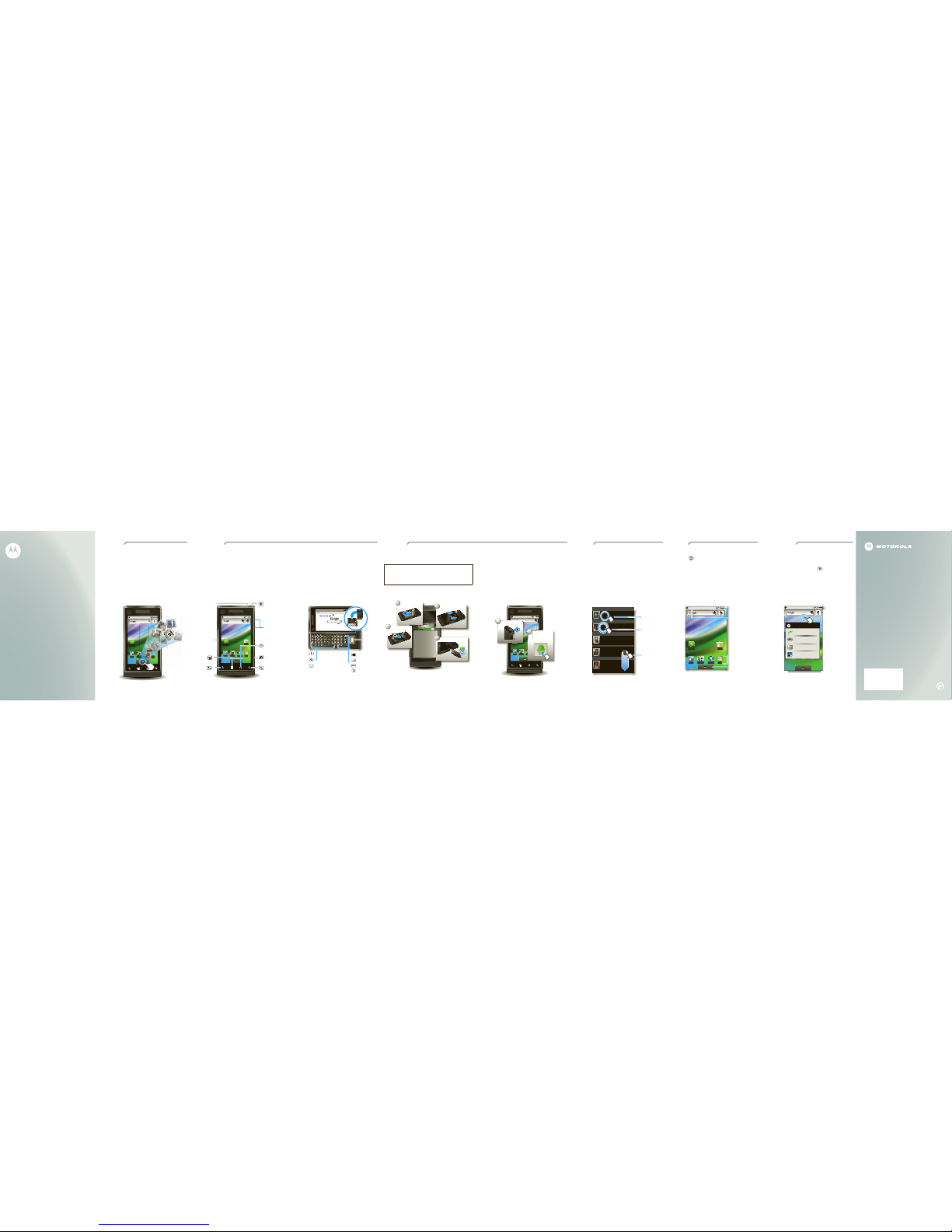
TouchWelcome PersonalizeHomeLet’s goYour phone
THE SMARTPHONE
WITHOUT LIMITS.
MOTOROLA MILESTONE
TM
www.motorola.com
MOTOROLA and the Stylized M Logo are registered in the
US Patent & Trademark Office. The Bluetooth trademarks
are owned by their proprietor and used by Motorola, Inc.
under license. Google, YouTube, Gmail, and the Google
logo are trademarks of Google, Inc. All other product or
service names are the property of their respective owners.
© 2010 Motorola, Inc. All rights reserved.
68000202772-B
Social skills
MOTOROLA MILESTONETM gives you a premium browsing
and messaging experience with the very latest from
Google
TM
, all in a thin touch QWERTY slider.
• Browsing. Get more from the Web, with a huge screen
and full HTML. Search, browse, everything you want to
do, all made easier.
• Organization. Unify your work and personal life with
calendar, email, and contacts.
Phone
Messaging Market
Contacts Browser Maps
M
actsssBrBrBrBrBrBrowowwwwwwwseseeeesessee
r
rrr
r
r
r
Ma
ps
Your phone
Four simple keys and a great touchscreen—that’s pretty
much all you need.
• Back: Go back a screen.
• Menu: Open menu options.
• Home: Go to the home screen.
• Search: Search the internet.
Phone
Messaging Market
Contacts Browser Maps
Press to put
the display to
sleep, or hold
to turn off.
3.5mm
Headset
Jack
Charge or
connect
to PC.
Menu Key
Home Key
Back Key
Camera Key
Power Key
Volume Keys
Search Key
If you want a full keyboard (great for texting, or searching in
your
Contacts
list), just turn and slide—the screen rotates to
stay right-side up.
Note: This phone supports data-intensive apps and
services. It is strongly recommended that you purchase a
data plan that meets your needs. Contact your service
provider for details.
http://www.google.com
Web
Images
LocalNews more
Sign in
update
Location unavailable
3G
10:16am
Scroll &
Select
Enter
Space
Alternate
Shift
Delete
Search
Menu
Start here
Let’s get you up and running.
Tip: Your phone comes with a microSD memory card
already installed.
Caution: Before assembling, charging or using your
phone for the first time, please read the important
Safety, Regulatory & Legal information provided with
your phone.
Cover on.
Charge.
Memory Card in.
2
4
1
Battery in.
3
3H
When you turn on your phone for the first time, you’re
asked to set up your Gmail account. You can create one if
you don’t already have one.
Tip: Write down your username and password, and keep
them in a safe place. Like right here:
username:______________________________@gmail.com
password:_________________________________________
Phone
Messaging Market
Contacts Browser Maps
ow
Me
ssagin
g
Turn on.
Log on to your
Google account
or create one.
Lo
g
Goo
2
Tur
1
Touch tips
It’s all in the touch:
• Touch: Choose an menu item or option.
• Touch & Hold: Open options or grab an object that you
want to move.
• Drag: Scroll or move slowly.
• Flick: Scroll or move quickly. (Touch to stop.)
• Double-touch: Zoom in or out when you view when
you view maps or web pages.
Alex Pico
Dan Smith
Kate Shunney
Keith Zang
Luke Carmody
A
D
K
L
Touch to
open.
Touch & hold to
show options:
Drag or flick
to scroll.
Home screen
The home screen gives you all your latest information in
one place. It’s what you see when you turn on the phone or
touch Home from a menu.
Use the widgets, shortcuts and panels to see what’s
important to you—whether it’s home, work or play.
PhonePhone
MessagingMessaging MarketMarket
Contact
s
Contacts B
rowse
r
BrowserMapsMaps
Status Bar
Touch & drag this bar
down to check
notifications.
Status Indicators
Shortcuts
Touch to open.
Drag up to see
all your apps.
Applications Tab
Personalize
Go ahead, add your personal touch. Change your widgets,
wallpaper, ringtone, and more.
Home screen. Touch and hold an empty spot on the home
screen until you see
Add to Home screen
.
Ringtones & sounds. Touch Menu >
Settings >Sound &
display
>
Phone ringtone
or
Notification ringtone
.
Dialer
Messaging YouTube Google ta
Market
Contacts Browser Google Ma
Goog
leee MMMMMMa
Wallpapers
Add to Home screen
Shortcuts
Widgets
Folders
Touch & hold an
empty spot to
open the menu.
Page 2

Wireless MoreTipsAccessoriesMediaLocksMessagesContactsCallsApps
Apps
You can find all of your applications in one place. From
the home screen, just touch to see the app menu.
To open an app, just touch it.
Want more? No problem: To check out Android Market
TM
and download more apps, touch Home>
>
Market
.
Phone
Messaging
Market
Contacts Browser Maps
t
a
aakkttt
ct
srrrrrroowsee
r
a
s
Calls
Your dialpad and call lists are just a touch or two away—no
menus needed. To make a call, just touch
Phone
from
the home screen.
Tip: You can touch Home or Back to hide the
active call display. To reopen it, touch
Phone
, then
Return to call in progress
.
Alex Pico
Mobile (555) 555-2505
Active Call ( 00:12 )
Call log FavoritesContactsPhone
123
456
789
0
ABC DEF
GHI JKL MNO
TUVPQRS WXYZ
Add Call
Bluetooth
Mute
End Dialpad
Speaker
Mobile
Call
Controls
Favorites
Lists your most frequently
called numbers.
Call
Enter a phone
number &
touch here to
call it.
Call Log
Lists all recent outgoing &
incoming calls.
Contacts
Now you have contacts like you’ve never had before. View,
search, and use them your way. Touch
Contacts
in the
home screen.
Tip: When you flick or drag this list, a scroll bar appears on
the right. Drag the scroll bar to move the list faster. To
search the list, just open your phone and type a name.
ContactsPhone Call log Favorites
A
D
L
K
Alex Pico
Displaying 5 contacts
Dan Smith
Kate Shunney
Keith Zang
Luke Carmody
Contacts
Touch to view. Touch &
hold to edit, delete,
& more.
Menu Options
Press Menu to
edit sync groups or
to add/import new
contacts.
Messages
Text me ssaging and email like never before. Touch
Home>
Messaging
.
To set up your email, touch Home > >
Email
.
An easy “setup wizard” will guide you.
Tip: To type in a message, open your phone or touch a text
field to open the touchscreen keypad.
e@email.comInbox
weftl-request@lists.weft.o...
WEFTI Digest, Vol 40, Issue 1 4:12 PM
wefta-request@lists.weft....
WEFTa Digest, Vol 34, Issue 2 4:12 PM
Fred Vescio
John Haddon is calling t... 4:11 PM
The Kenton Review
The Kenton Review Newslett... 3:40 PM
9:57 AM
Steven Sherer
Steven Sherer also commen...
Jack bradley
FW: Coming Home to Parad...
10/3/2009
Jack bradley
For the seventeenth time ...
10/3/2009
Laura Lehman
When are you coming to... 10/03/2009
Message List
Touch to open a
message. Touch &
hold to move,
delete, & more.
Updates
To keep your phone safe, you can set an unlock pattern to
lock your screen.
To see this and other locking options, touch Menu >
Settings >Location& security
Location & security settings
(uncheck to conserve battery)
Must draw pattern to unlock screen
Show password as you type
Set unlock pattern
Screen unlock pattern
Require pattern
Use visible pattern
Use tactile feedback
Visible passwords
Allow applications to access secure
certificates and other credentials
Use secure credentials
Credential storage
Draw an unlock pattern
Media
See it, capture it, share it! You’ll even have time to relax to
some music
Note: Be sure that your memory card is installed.
• Photos: Press Camera on the side of your phone,
aim, and press Camera again.
• Videos: Press Camera on the side of your phone,
then drag the switch up.
• Music: Touch Home > >
Music
, and touch
a category.
Tip: To share photos, touch
Share
. To see your photos,
touch Home > >
Gallery
.
Bigfoot
Live (EP)
The Beautiful Stepdown
0:53 6:19
Music
Controls
Switch between
camera & camcorder.
Thumbnail of
Last Photo
Touch to view.
Touch to take
the photo .
Web & maps
You can easily expand how use your phone.
• Car Mount Phone Holder: With your phone secured to
your windshield or dash, use Google Maps to show you
the way.
• Multimedia Station: Dock your phone, then sit back
and enjoy a multimedia experience.
12/28/2009
12/
28/
200
9
Wireless
Lose the wires—Touch Menu >
Settings
>
Wireless& networks
.
• Bluetooth: For handsfree calls and wireless music,
touch
Bluetooth settings
and connect to your accessory.
• Wi-Fi: For access to a Wi-Fi computer network, touch
Wi-Fi settings
and connect to a home, office or hotspot
network.
Wi-Fi networks
Wi-Fi settings
Notify me when an open network is
available
Network notification
(your network)
Add Wi-Fi network
Wi-Fi
(another network)
(another network 2)
Bluetooth devices
Bluetooth settings
(#########) 38.4 MHz Class 1.5
Device name
Pair with this device
(found device name)
Make device discoverable
Discoverable
Scan for devices
Bluetooth
Pair with this device
(another found device name)
Touch to connect.
Touch to turn on & scan.
Tips
Here are some good things to know:
• Add widget: Use the Home Screen Menu. Touch
Menu >
Add >Widgets
.
• Transfer files to & from a PC: Connect to a computer
with a USB data cable. Touch your phone’s status bar
and drag down. Touch
USB connection
>
Memory card
management
. Then, use your computer to move files to
your phone.
Ringer volume
Set volume for incoming calls and
notifications
Media volume
Set volume for music and videos
Phone ringtone
Set your default incoming call ringtone
Phone vibrate
Vibrate phone for incoming calls
Notification ringtone
Set your default notification ringtone
Audible touch tones
Play tones when using dial pad
Silent mode
Sound settings
Sound & display settings
All sounds except media & alamrs are
silenced.
Phone
Messaging Market
Contacts Browser
Maps
Picture frame
Choose widget
Facebook
Music
News and Weather
Corporate Calendar
o
YouTube
Calendar
Want more?
• Answers: Touch >
Help Center
.
• On the Web: Find a full user guide and other helpful
information at
www.motorola.com/support
.
• Accessories: Find accessories for your phone at
www.motorola.com/products
.
Everything about your device
User Guide
Get the most from your device
Tips and tricks
Video tours of key features
Guided tours
Answers to common questions
FAQs
Help Center
EMAIL, IM, TEXT, VOICEMAIL
MESSAGING
SEE IT
SHARE
t
t
ME
S
SAGING
IT
SE
E
TOP ANDROID FAQ
S
Search FAQs
Do I need a Data Plan on my Android\...
Will Android be locked to a single\....
What is Android Marketplace?
What is Android?
Find Answers
