Page 1
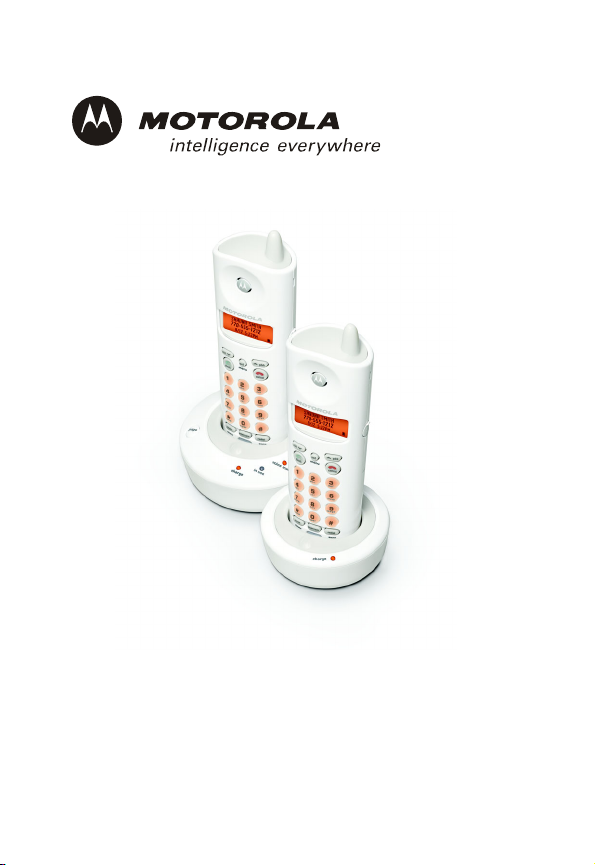
TM
MD4150 Series User Guide
Guide de l'utilisateur de la série MD4150
2.4 GHz Digital Cordless Telephone
Téléphone numérique sans fil à 2,4 GHz
Page 2
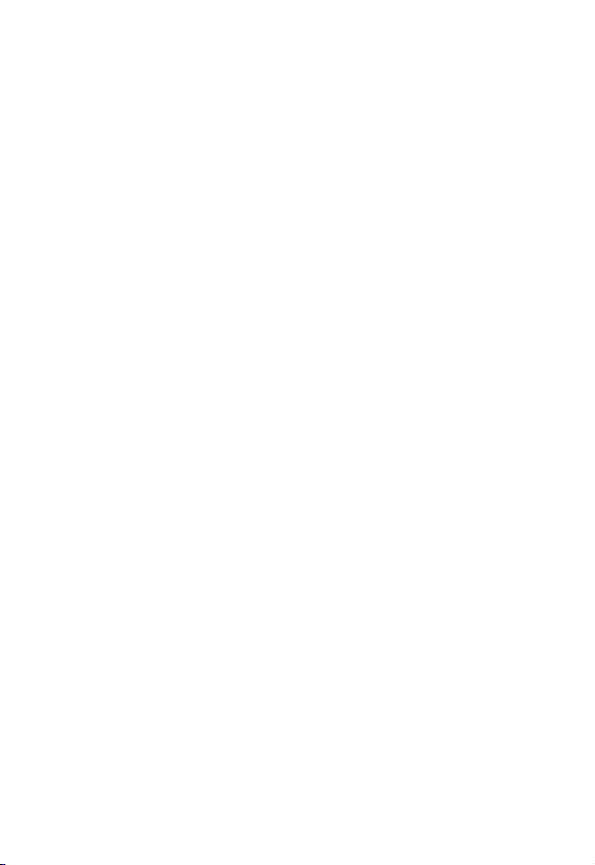
For product-related questions, please
visit us online:
www.motorola.com/cordless
or call us at:
1-800-461-4575 Canada
1-888-390-6456 TTY (Text Telephone)
Motorola reserves the right to revise this publication
and to make changes in content from time to time
without obligation on the part of Motorola to provide
notification of such revision or change. Motorola
provides this guide without warranty of any kind,
either implied or expressed, including but not limited
to, the implied warranties of merchantability and
fitness for a particular purpose. Motorola may make
improvements or changes in the product(s)
described in this manual at any time.
MOTOROLA and the Stylized M Logo are registered in
the U.S. Patent and Trademark Office. All other product
or service names are the property of their
respective owners.
Copyright © 2005 Motorola, Inc.
All rights reserved. No part of this publication may be
reproduced in any form or by any means or used to
make any derivative work (such as translation,
transformation or adaptation) without written
permission from Motorola, Inc.
Page 3
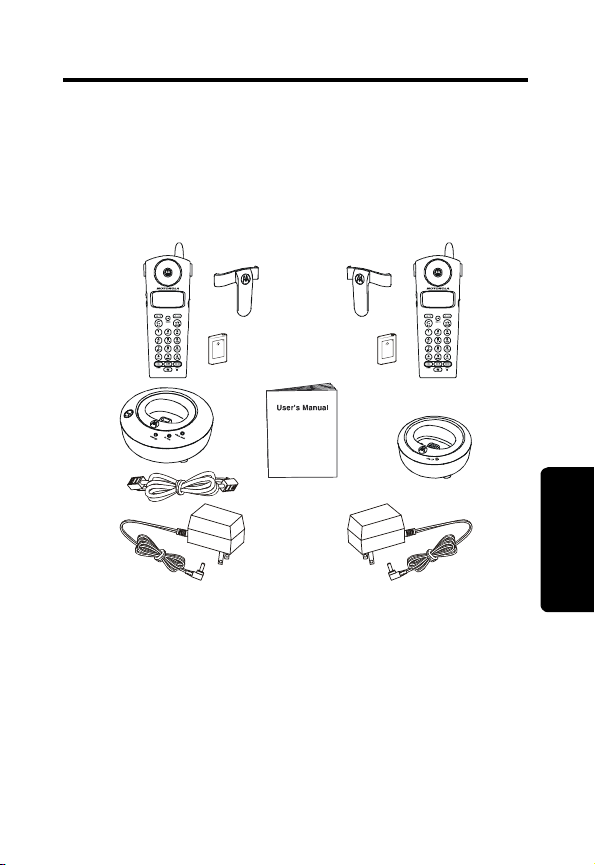
Welcome
Congratulations on your purchase of a Motorola
MD4150 Series Cordless Telephone. Take a moment
to ensure that your purchase includes each of the
items pictured below.
Welcome
i
Page 4
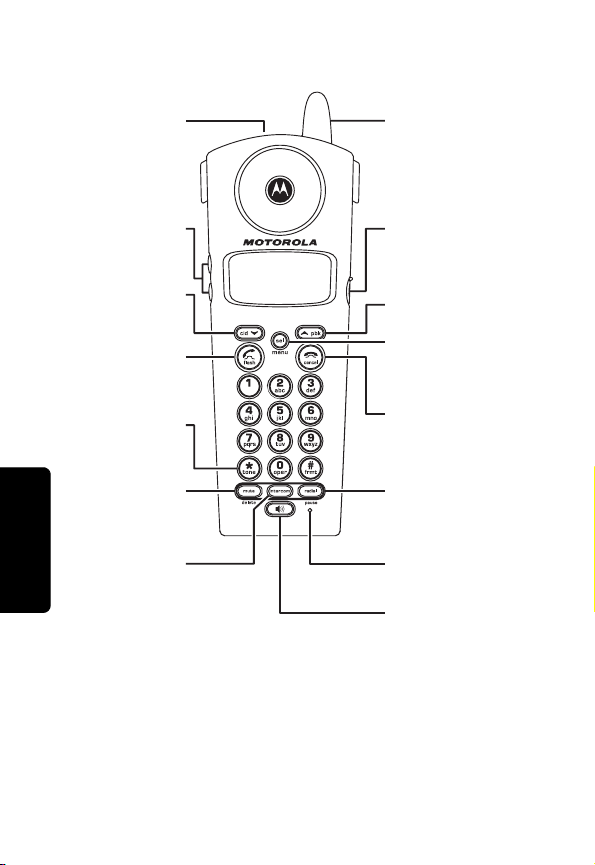
MD4150 Series Handset
Ringing Status LED
Volume control
Access Caller ID/
Make/Answer call/
Switch between
Switch between
Pulse (rotary)/Tone
caller information
Welcome
Scroll down
active calls
Mute/delete
Call second
Handset
Antenna
Earphone jack
Access Directory/
Scroll up
Select menu options/
Transfer call/
Menu options
End call/
Cancel command
Redial last
number called/
Insert Pauses
Microphone
Switch to
hands-free mode
ii
Page 5
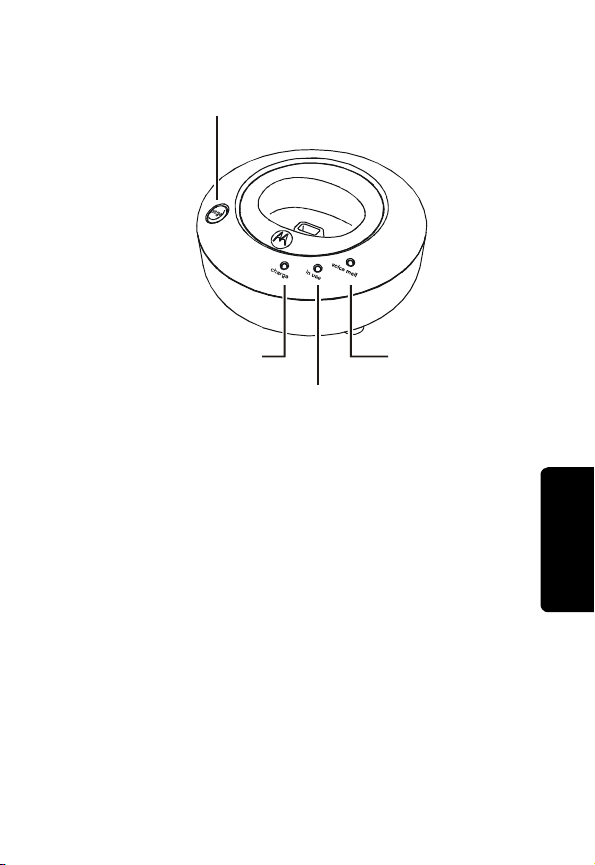
Base Unit
Locate Handset(s)
Handset charging LED
Handset in use LED
Voice mail LED
Welcome
iii
Page 6
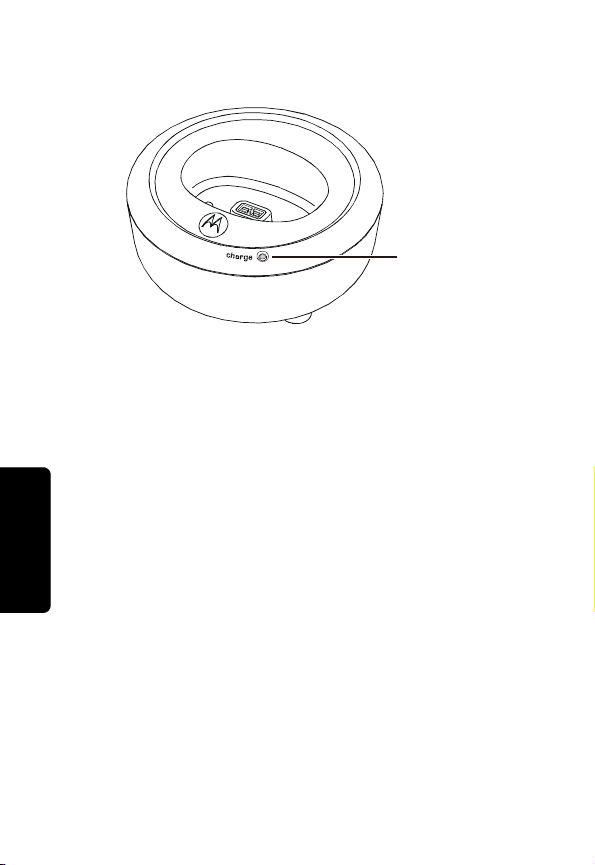
Stand Alone Charger
Welcome
Charge LED
iv
Page 7
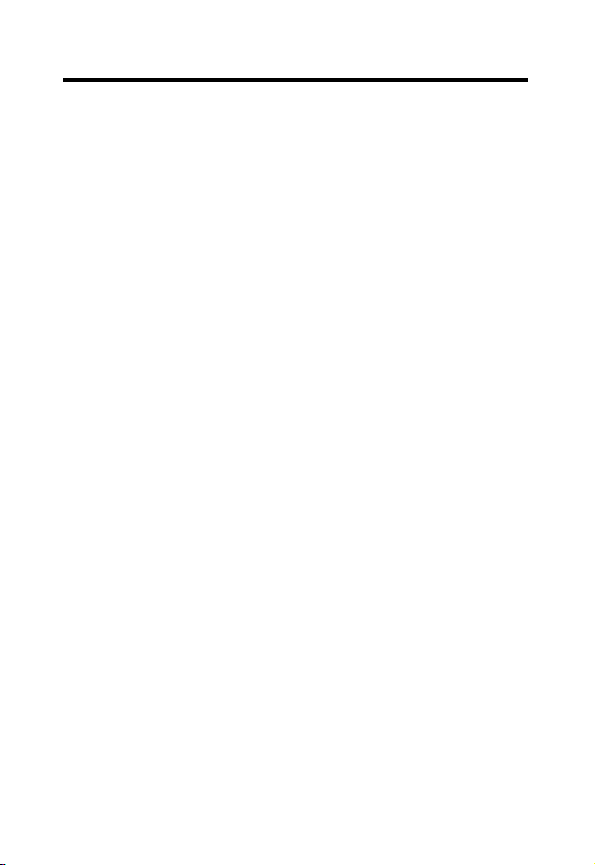
Table of Contents
Welcome . . . . . . . . . . . . . . . . . . . . . . . . . . . . . . . . . . . . . i
Table of Contents . . . . . . . . . . . . . . . . . . . . . . . . . . . . . . v
Important Safety Instructions . . . . . . . . . . . . . . . . . . .vii
Industry Canada (IC) Information . . . . . . . . . . . . . . . . .x
Getting Started . . . . . . . . . . . . . . . . . . . . . . . . . . . . . . . .1
Battery Safety Instructions . . . . . . . . . . . . . . . . . . . . . . 1
Charging the Battery . . . . . . . . . . . . . . . . . . . . . . . . . . 2
Handset Overview . . . . . . . . . . . . . . . . . . . . . . . . . . . . 5
Installation. . . . . . . . . . . . . . . . . . . . . . . . . . . . . . . . . . . .6
Setting Up . . . . . . . . . . . . . . . . . . . . . . . . . . . . . . . . . . . . 7
Personalizing Your Handset . . . . . . . . . . . . . . . . . . . . . 7
Selecting Ring Tones . . . . . . . . . . . . . . . . . . . . . . . . 7
Naming Your Handset . . . . . . . . . . . . . . . . . . . . . . . . 8
Selecting Language Preference . . . . . . . . . . . . . . . . 8
Setting Touch Tone or Pulse Dialing . . . . . . . . . . . . . 9
Turning the Key Beeps Off/On . . . . . . . . . . . . . . . . . 9
Using the Handset . . . . . . . . . . . . . . . . . . . . . . . . . . . .10
Making a Call . . . . . . . . . . . . . . . . . . . . . . . . . . . . . . . 10
Answering/Ending a Call . . . . . . . . . . . . . . . . . . . . . . 11
Locating a Misplaced Handset . . . . . . . . . . . . . . . . . . 11
Adjusting the Ringer Volume . . . . . . . . . . . . . . . . . . . 11
Adjusting the Volume . . . . . . . . . . . . . . . . . . . . . . . 12
Using the Mute Feature . . . . . . . . . . . . . . . . . . . . . 12
Making Intercom Calls . . . . . . . . . . . . . . . . . . . . . . . . 12
Forwarding a Call . . . . . . . . . . . . . . . . . . . . . . . . . . . . 13
Using Call Transfer . . . . . . . . . . . . . . . . . . . . . . . . . . . 13
Using Conference Calling . . . . . . . . . . . . . . . . . . . . . .14
Storing Numbers in Memory . . . . . . . . . . . . . . . . . . . 14
v
Page 8
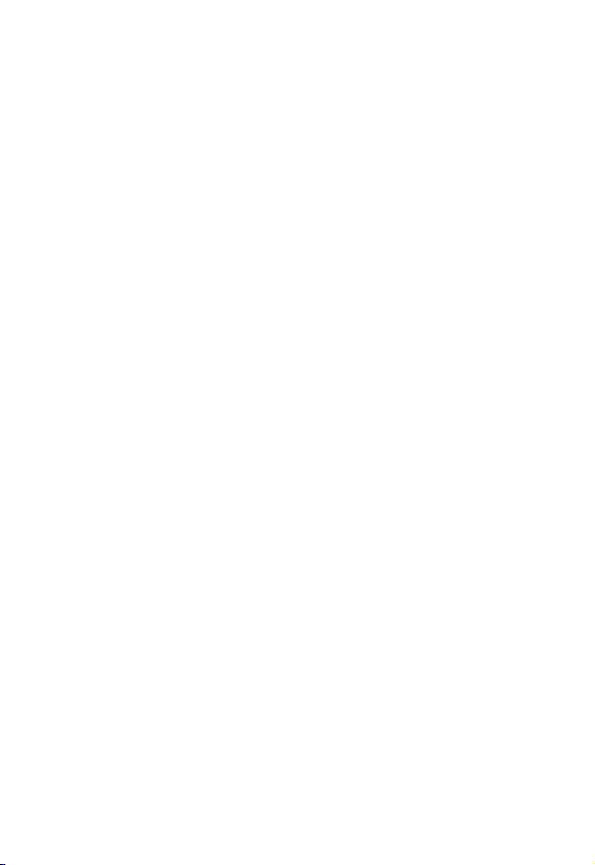
Storing a New Entry . . . . . . . . . . . . . . . . . . . . . . . . 14
Deleting a Phonebook Entry . . . . . . . . . . . . . . . . . 15
Dialing Phonebook Numbers . . . . . . . . . . . . . . . . . 15
Editing a Phonebook Entry . . . . . . . . . . . . . . . . . . 16
Using Caller ID Functions . . . . . . . . . . . . . . . . . . . . . 16
Storing a Caller ID Entry in Memory . . . . . . . . . . . 16
Dialing a Caller ID Listing . . . . . . . . . . . . . . . . . . . . 17
Reviewing Caller ID Lists . . . . . . . . . . . . . . . . . . . . 17
Deleting a Specific Caller ID Listing . . . . . . . . . . . . 17
Deleting All Caller ID Listings . . . . . . . . . . . . . . . . . 18
Motorola Limited Warranty . . . . . . . . . . . . . . . . . . . . . 19
vi
Page 9
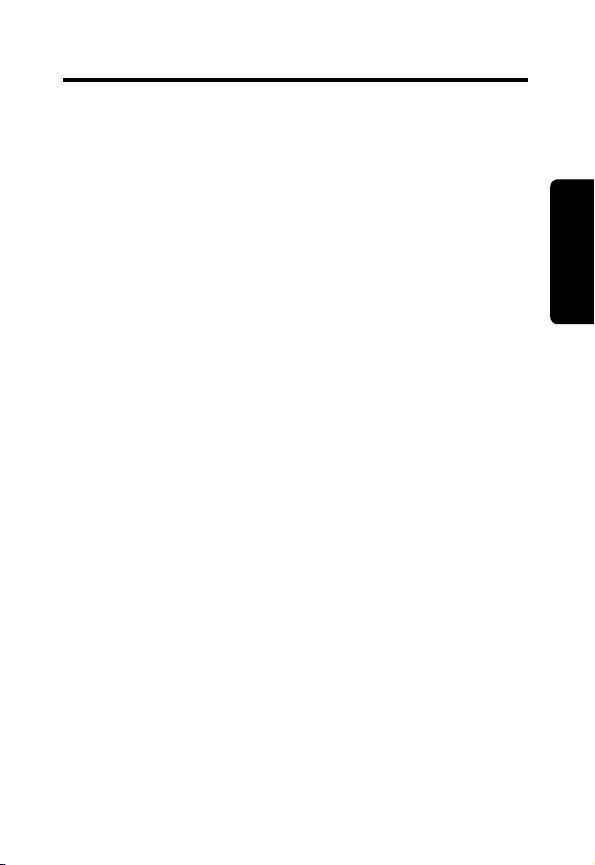
Important Safety Instructions
Follow these safety precautions when using your
cordless phone to reduce the risk of fire, electric shock
and injury to persons or property:
To reduce the risk of fire and shock:
1. Keep all slits and openings of the phone unblocked.
Do not set the phone on a heating register or over a
radiator. Ensure that proper ventilation is provided
at the installation site.
2. Do not use while wet or while standing in water.
3. Do not use this product near water (for example,
near a bath tub, kitchen sink, or swimming pool).
4. Do not allow anything to rest on the power cord.
Place the power cord so that it will not be
walked on.
5. Never insert objects of any kind into the product
slits as that may result in fire or shock.
6. Unplug this product from the wall outlet before
cleaning. Do not use liquid cleaners or aerosol
cleaners. Use a damp cloth for cleaning.
7. Do not disassemble this product. If service or repair
work is required, contact the Motorola address
found in the back of this user guide.
8. Do not overload wall outlets and extension cords.
9. Avoid using during an electrical storm. Use a surge
protector to protect the equipment.
10. Do not use this cordless phone to report a gas leak,
especially if you are in the vicinity of the gas line.
Safety Info
Caution: To reduce the risk of fire, use only No. 26
AWG or larger UL listed or CSA Certified
Telecommunication Line Cord.
vii
Page 10
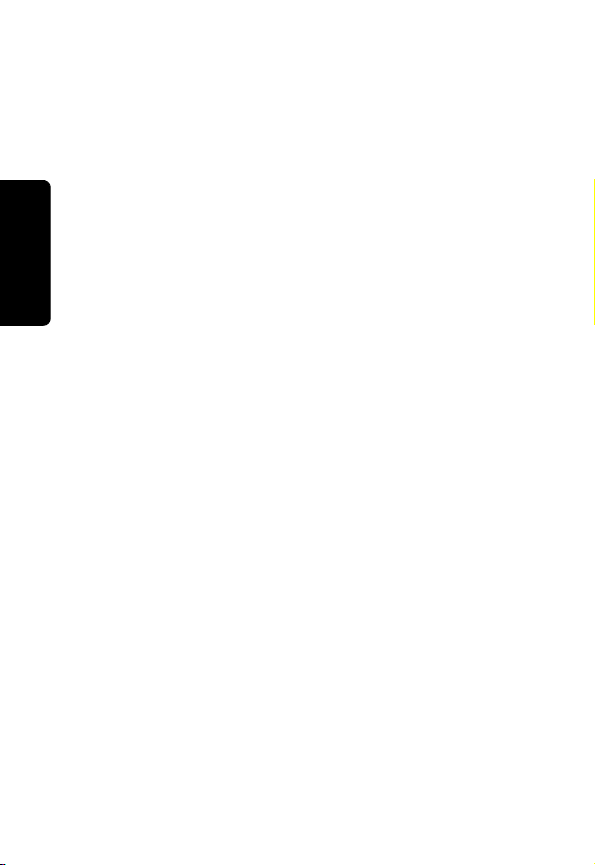
Unplug this cordless phone immediately from
an outlet if:
• The power cord or plug is damaged or frayed.
• Liquid has been spilled into the product.
• The product has been exposed to rain or water. Do
not retrieve the handset or base until after you have
unplugged the power and phone from the wall.
Then retrieve the unit by the unplugged cords.
• The product has been dropped or the cabinet has
been damaged.
Safety Info
• The product exhibits a distinct change in performance.
Installation Guidelines
1. Read and understand all instructions and save
them for future reference.
2. Follow all warnings and instructions marked on
the product.
3. Do not install this product near a bath tub, sink,
or shower.
4. Operate this phone using only the power source
that is indicated on the marking label. If you are
unsure of the power supply to your home, consult
your dealer or local power company.
5. Do not place this product on an unstable cart,
stand, or table. This product may fall, causing
serious damage to the product.
6. Adjust only those controls that are covered by
the operating instructions. Improper adjustment
of other controls may result in damage and will
often require extensive work to restore the
product to normal operation.
7. Clean this product with a soft, damp cloth. Do not
use chemicals or cleaning agents.
viii
Page 11

8. Use only the power supply that came with this
unit. Using other power supplies may damage
the unit.
9. Because cordless phones operate on electricity,
you should have at least one phone in your home
that isn’t cordless, in case the power in your
home goes out.
10.To avoid interference to nearby appliances, do
not place the base of the cordless phone on or
near a TV, microwave oven, refrigerator, or VCR.
Caution: To maintain compliance with the FCC’s RF
exposure guidelines, place the base unit at least 20
cm from nearby persons.
Safety Info
ix
Page 12
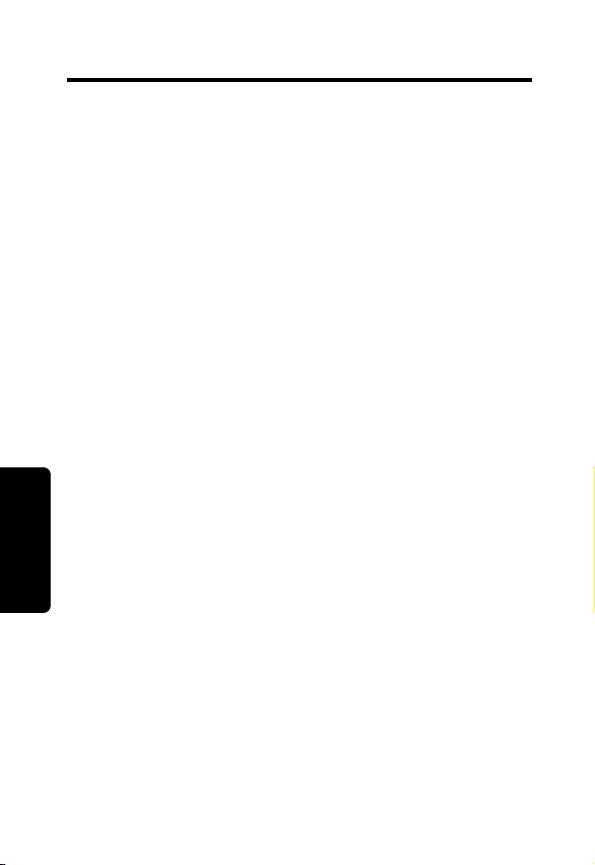
Industry Canada (IC) Information
This equipment meets the applicable Industry Canada (IC)
radio and terminal equipment technical specifications. This
is confirmed by the certification/registration number found
on the label on the bottom of the base unit. The
abbreviation IC before the certification/registration number
only signifies that registration was performed based on a
Declaration of Conformity and that the Industry Canada
technical specifications were met. It does not imply that
Industry Canada approved the equipment. The term “IC:”
before the certification/registration number only signifies
that the Industry Canada technical specifications were
met.
The Ringer Equivalency Number (REN) for this equipment
is located on the FCC/IC label on the telephone base unit.
The REN is useful in determining the maximum number of
devices you may connect to your telephone line and still
have all of these devices ring when your telephone
number is called. The sum of the RENs of all devices
connected to one line may not exceed 5.
Before installing this cordless phone, you should make sure
that it is permissible to be connected to the facilities of the
local telecommunications company. The equipment must be
installed using an acceptable method of connection. In some
cases, the telecommunications company’s inside wiring
Information
associated with a single line individual service may be
Industry Canada (IC)
extended by means of a certified connector assembly
(telephone extension cord). You should be aware that
compliance with the above conditions may not prevent
degradation of service in some situations.
The plug and jack used to connect this equipment to the
premises wiring and telephone network must comply with
the rules and requirements in Industry Canada’s CS-03. A
compliant telephone cord and modular plug is provided
with this product. It is designed to be connected to a
compatible modular jack that is also compliant.
x
Page 13
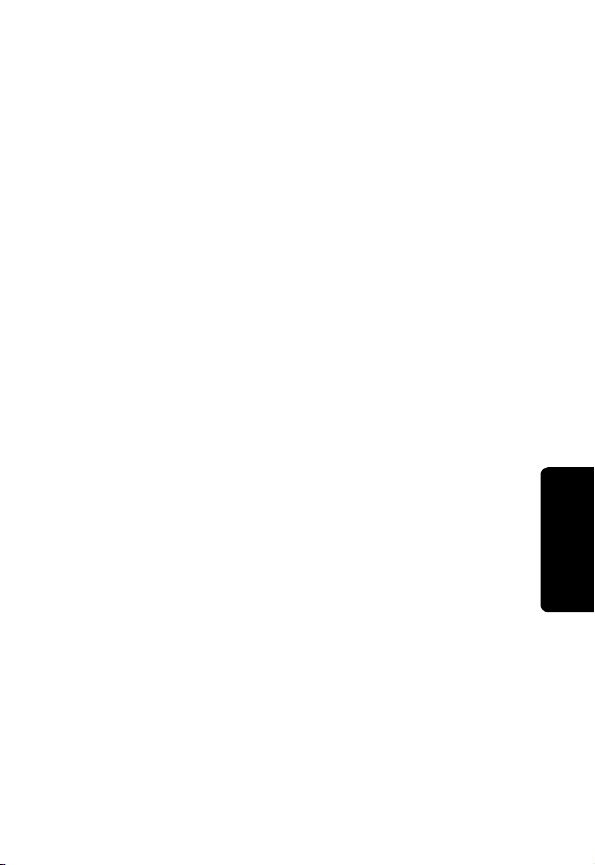
For your protection, ensure that the electrical ground
connections of the power utility, telephone lines, and
internal metallic water pipe system, if present, are
connected together. This precaution may be particularly
important in rural areas.
You should not attempt to make such connections
yourself. Contact the appropriate electrical inspection
authority or an electrician, as appropriate.If your home has
specially wired alarm equipment connected to the
telephone line, ensure the installation of this cordless
phone does not disable your alarm equipment. If you have
questions about what will disable alarm equipment, consult
your telephone company or a qualified installer.
Repairs
Repairs to this equipment should be made by an
authorized Canadian maintenance facility designated by
Motorola. Any repairs or alterations made by the
consumer, or any malfunctions of this equipment, may give
the telecommunications company cause to request that
you disconnect the equipment, and may void the limited
warranty.
Privacy
Privacy of communications may not be ensured when
using this telephone. Other devices, including other
cordless telephones, may interfere with the operation of
this cordless phone or cause noise during operation. Units
without code access may be accessed by other radio
communications devices.
Hearing Aid Compatibility
This telephone system meets Industry Canada standards
for hearing aid compatibility.
Interference Information
This device complies with Industry Canada’s RSS-210.
Operation is subject to the following two conditions:
(1) This device may not cause harmful interference; and
Industry Canada
(IC) Information
xi
Page 14
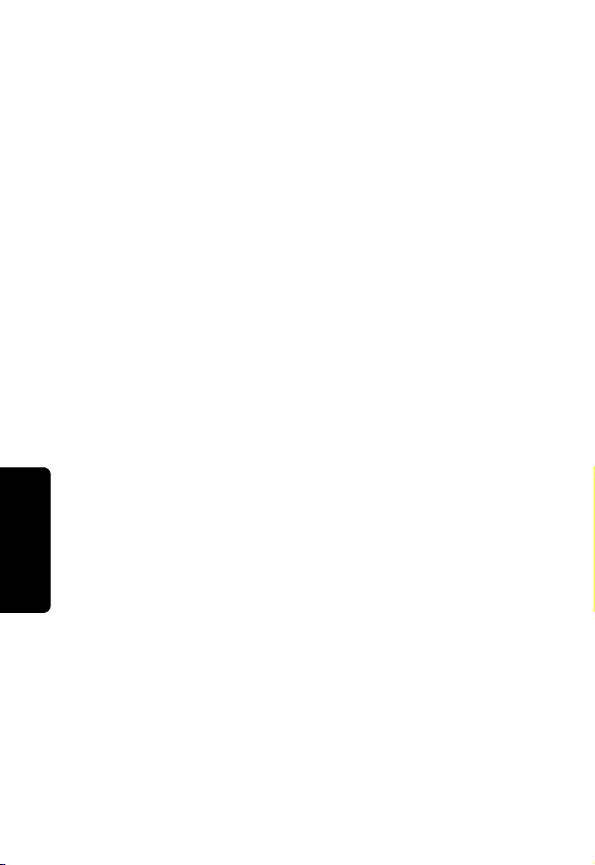
(2) This device must accept any interference received,
including interference that may cause undesired operation.
This equipment has been tested and found to comply with
the limits for a Class B digital device, pursuant to Industry
Canada’s ICES-003. These limits are designed to provide
reasonable protection against harmful interference in a
residential installation.
This equipment generates, uses, and can radiate radio
frequency energy and, if not installed and used in
accordance with the instructions, may cause harmful
interference to radio communications. However, there is
no guarantee that interference will not occur in a particular
installation.
If this equipment does cause harmful interference to
radio or television reception, which can be
determined by turning the equipment on and off, the
user is encouraged to try to correct the interference
with one or more of the following measures:
•
Reorient or relocate the receiving antenna (that is, the
antenna for radio or television that is “receiving” the
interference).
• Reorient or relocate and increase the separation
between the telecommunications equipment and the
receiving antenna.
• Connect the telecommunications equipment into an
Information
outlet on a circuit different from that to which the
Industry Canada (IC)
receiving antenna is connected.
If these measures do not eliminate the interference, please
consult your dealer or an experienced radio/television
technician for additional suggestions.
Industry Canada publishes several publications to assist
consumers with solving interference problems, which are
available from its offices or from its web site
(strategis.gc.ca).
xii
Page 15
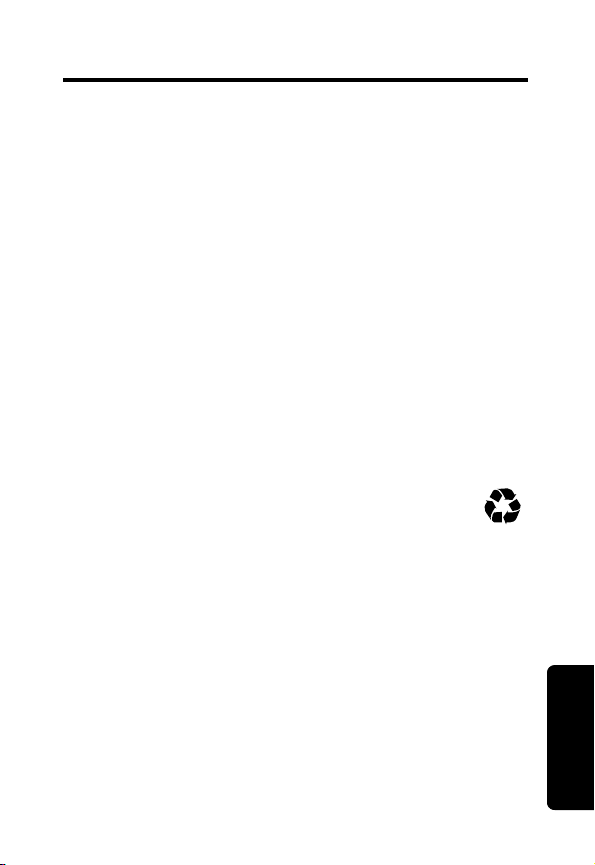
Getting Started
Before you can use your new Motorola telephone to
make or receive calls, you must charge the batteries.
Battery Safety Instructions
•
Do not burn, disassemble, mutilate, or puncture the
battery. The battery contains toxic materials that could
be released, resulting in injury.
•
Caution:
the battery with an incorrect battery type. Use only the
battery that came with your phone or an authorized
replacement recommended by the manufacturer.
•
Keep batteries out of the reach of children.
•
Remove batteries if storing over 30 days.
•
Do not dispose of batteries in fire, which could result
in explosion.
•
The rechargeable batteries that power this
product must be disposed of properly and may
need to be recycled. Refer to your battery’s
label for battery type. Contact your local recycling
center for proper disposal methods.
There is a risk of explosion if you replace
Getting Started
1
Page 16
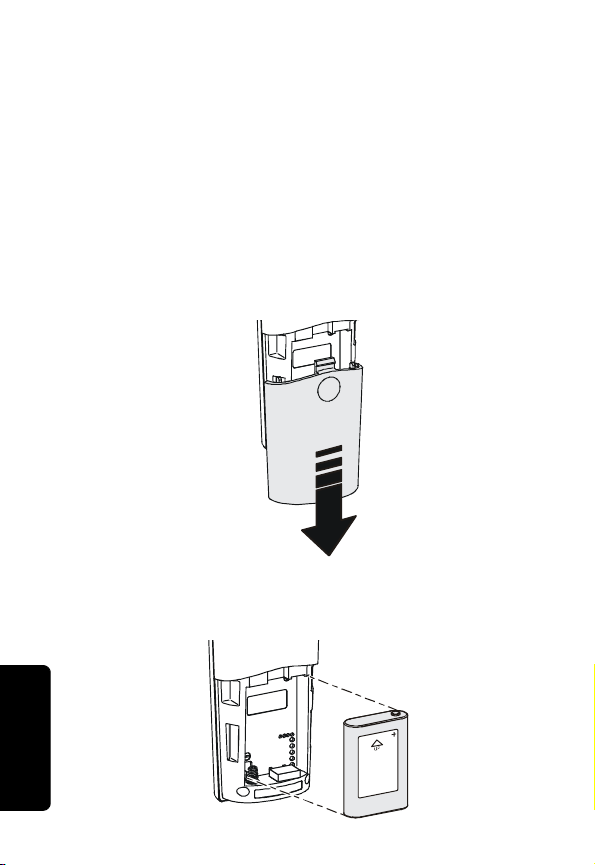
Charging the Battery
Your MD4150 series telephone comes with a Base
Unit, and a Stand Alone Charger. Use the Charger to
charge one of your two handsets. See “Installation”
on page 6 for step-by-step instructions on installing
the Base Unit.
1 Remove any stickers if present.
2 Press the indentation on the battery door and
slide downwards to remove.
3 Insert the battery (bottom edge first) into the
battery compartment.
Getting Started
2
Page 17
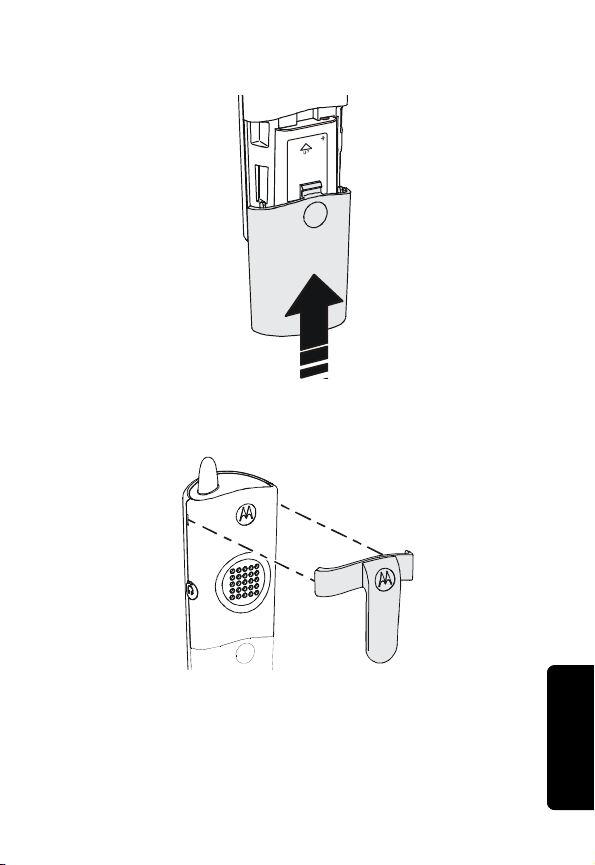
4 Replace the battery door.
5 Attach the Belt Clip (optional).
Note: For initial charge, please charge battery for at
least 12 hours.
Getting Started
3
Page 18
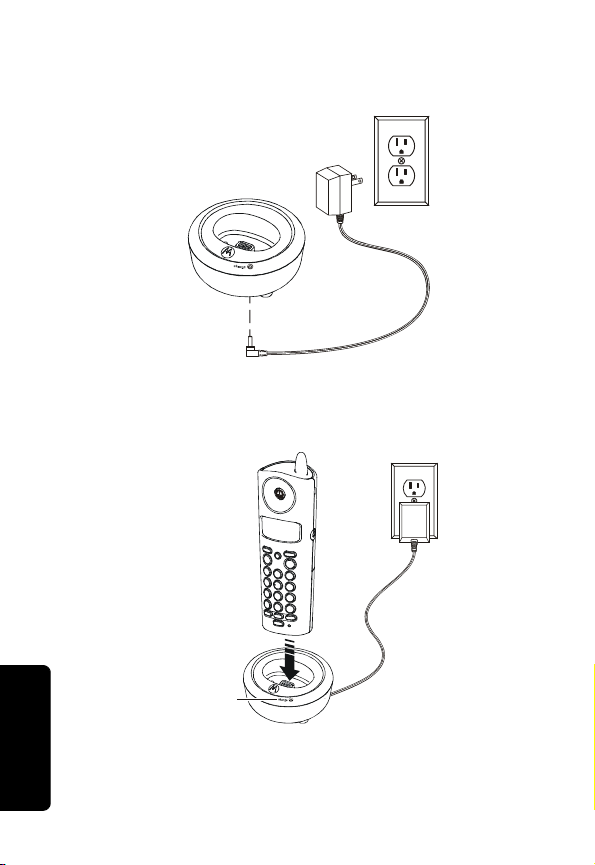
6 Plug the power cord into the bottom of the
Charger and into an electrical outlet.
7 Place the handset in the Charger.
Charge LED
8 Charge the battery for at least 12 hours before
Getting Started
using for the first time.
indicates that the handset is charging.
The glowing LED light
4
Page 19
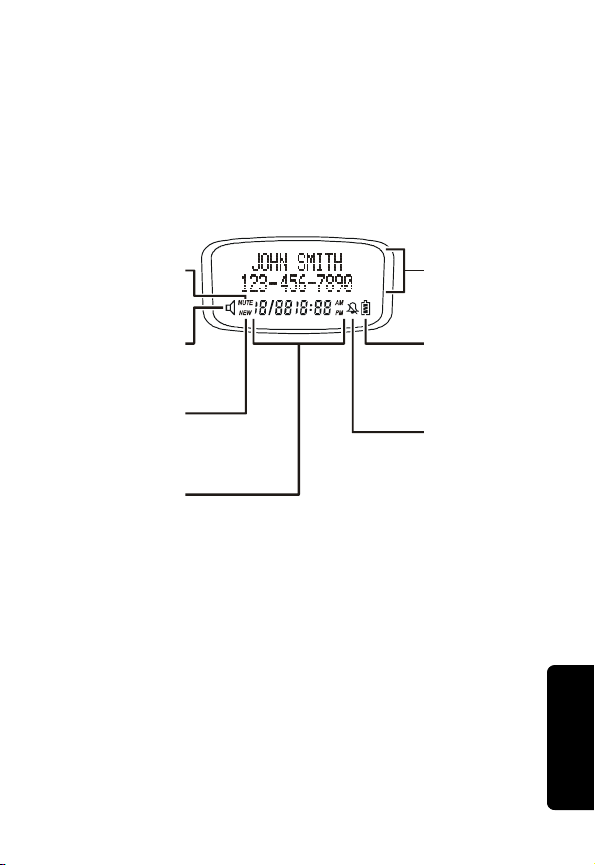
Handset Overview
/
Use the at-a-glance image below to familiarize
yourself with the MD4150 series handset’s display
screen. See “Personalizing Your Handset” on page 7
for step-by-step instructions on setting preferences.
Main Display Screen
Muted
microphone
indicator
Speakerphone
indicator
New call
log entry
indicator
CID date
and time
information
Note: Caller ID information is supplied only if you
subscribe to the service with your local telephone
company.
• If you subscribe to caller ID service, but INCOMING CALL
or No Data is displayed for all of your incoming calls,
contact your telephone company.
Name
and number
display area
Low battery
charging
indicator
Muted
ringer
indicator
Getting Started
5
Page 20

Installation
1
Select a location convenient to both an electrical
Installation
outlet and a telephone jack.
2
Insert the telephone cord and power cord into the
bottom of the Base Unit.
3
Place your second handset into the base unit to
charge. Do not plug the telephone cord into the wall
jack until the handset is fully charged (12 hours).
4
Plug the telephone cord into the telephone
wall jack.
5
Plug the power cord into the electrical outlet.
Note: Install the base unit away from electronic
equipment, such as computers, televisions, or
microwave ovens. Avoid excessive heat, cold, dust,
or moisture.
6
Page 21
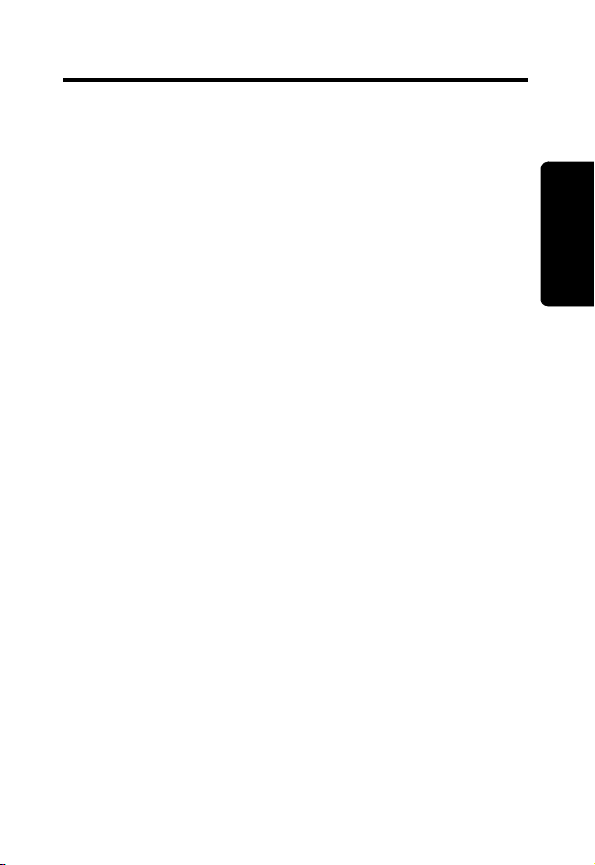
Setting Up
After your handsets are fully charged, you are ready to
set your personal preferences.
Personalizing Your Handset
Personalize each handset by selecting distinguishing
ring tones, selecting a language, assigning names for
easier identification (e.g., Kitchen(1)), or you can extend
the time between charges by turning off the ringer.
Note: The handsets of your MD4150 series
telephone share a common phonebook, call log, and
dial settings.
Selecting Ring Tones
Select from the 10 different ring tones available. If you
subscribe to Caller ID service, please see “Using Caller
ID Functions” starting on page 16 to set distinctive ring
tones for programmed callers. You can set different ring
tones for intercom and outside calls.
1
Press sel/menu.
2
Scroll to RINGER TONE.
3
Press sel/menu.
4
Scroll to OUTSIDE CALL or INTERCOM CALL. A sample of the
current ring tones plays.
5
Scroll through the list of ring tones to hear
samples of each.
6
Press sel/menu to choose your desired ring tone.
7
Scroll to another feature or Press B to exit.
Setting Up
7
Page 22
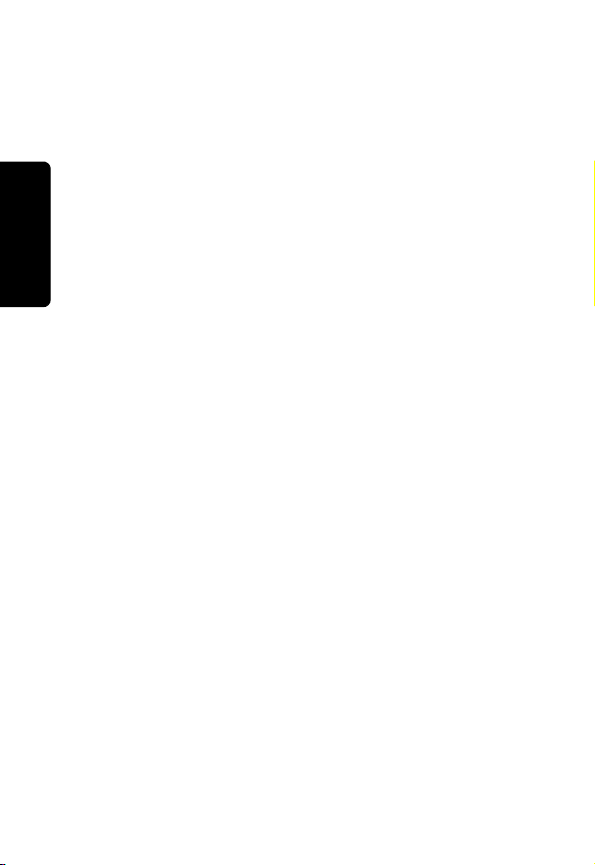
Naming Your Handset
1
Press sel/menu.
2
Scroll to NAME HANDSET.
3
Press sel/menu.
4
Enter the name for the handset. Use the MUTE/DELETE,
y, and pbkz keys to make corrections.
cid
5
Press sel/menu to save and exit feature.
Selecting Language Preference
Setting Up
1
Press sel/menu.
2
Scroll to LANGUAGE.
3
Press sel/menu.
4
Scroll to your desired language.
5
Press sel/menu to save setting and exit.
8
Page 23

Setting Touch Tone or Pulse Dialing
Your telephone is preset for touch tone dialing. If your
telephone dial service is pulse (rotary) only, you must
change the setting.
1
Press sel/menu.
2
Scroll to TONE/PULSE.
3
Press sel/menu. The current setting displays.
4
Scroll to PULSE or TONE.
5
Press sel/menu to save and exit.
Note: You can temporarily change to tone dialing
during a call by pressing *tone (asterisk/star key). All
keys pressed afterward will send touch tone signals.
Your telephone automatically returns to pulse dial
after the call is disconnected.
Turning the Key Beeps Off/On
1
Press sel/menu.
2
Scroll to KEY TONE ON/OFF.
3
Press sel/menu.
4
Scroll to desired setting (on/off).
5
Press sel/menu to save setting and exit.
Setting Up
9
Page 24

Using the Handset
Making a Call
Press A or v to use the handsfree feature. When
you hear the dial tone, enter the number.
OR
Enter the phone number, then press
can see the phone number on the display before it is
dialed.
OR
Press
REDIAL to call a recently dialed number. The
display lists the last five numbers dialed.
Scroll to the desired number.
Press
A or v.
Note: Subscriber’s to Call Waiting service will hear
an audible notice of a second call. Press
answer the waiting call.
•
Press flash at any time to switch back and forth
between calls.
Handset
Using the
•
Press the cancel or mute option to stop your phone
from ringing when you do not wish to answer
the call.
•
If you use DSL, please use the filtering devices
provided by your DSL service company to prevent
interference. If interference does occur, please
contact your DSL service provider.
P
A or v. You
A to
10
Page 25

Answering/Ending a Call
Press A or any key except B, INTERCOM, or REDIAL to
answer a call.
Press
B to end a call.
OR
Place handset on the Base Unit or Charger to
end call.
Locating a Misplaced Handset
Press PAGE on the Base Unit. Both handsets beep for
60 seconds.
PAGE again to stop paging both handsets.
Press
OR
Press
B or any key except A, INTERCOM, or REDIAL to
answer a call.
Adjusting the Ringer Volume
1
Press sel/menu.
2
Scroll to RING VOLUME.
3
Press sel/menu.
4
Scroll to the desired volume level (1 - 6, or Off).
5
Press sel/menu to save the setting.
11
Handset
Using the
Page 26

Adjusting the Volume
During a call, use the audio volume up and down
(
VOLy VOLz) controls on the side of the handset to
adjust the volume during a call. A double beep
sounds when you reach the maximum or minimum
settings.
Audio volume up
Audio volume down
Using the Mute Feature
1
Press MUTE during a call or intercom discussion.
The display reads,
2
Press MUTE again to return to normal conversation.
MICROPHONE MUTED.
P
Making Intercom Calls
1
Press INTERCOM. The display reads, CALLING OTHER HANDSET.
The second handset rings and displays,
IS CALLING.
Handset
Using the
2
Press INTERCOM or v to answer. If the other handset
is out of reach, the display reads,
Note: Pressing any key except the
to pick-up an incoming call and an intercom call.
3
Press B, INTERCOM or place the handset on the Base
Unit or Charger to end the intercom call.
UNABLE TO CALL TRY AGAIN.
B will allow you
OTHER HANDSET
12
Page 27

Forwarding a Call
You can immediately connect an external call to a
second handset using the following steps.
1
Press and hold INTERCOM. CALLING OTHER HANDSET displays in
the handset. The second handset rings and
displays,
2
Press A on the second handset to complete
forwarding the call.
OTHER HANDSET IS CALLING.
Using Call Transfer
Use Call Transfer to discuss an external call before
transferring it to the second handset. (e.g., “Would
you like to speak with Bill Southers?”)
1
Press and hold INTERCOM. The external call is
automatically placed on hold.
2
Discuss the external call.
3
Press B to complete the transfer.
Note: If the second handset is not found or picked
up within 30 seconds, the call returns to the first
handset, rings for 30 seconds, and terminates
automatically if not answered.
Handset
Using the
13
Page 28

Using Conference Calling
When one handset is on an external call, and A is
pressed on the second handset, a Conference Call is
established.
Storing Numbers in Memory
Enter numbers directly into the phonebook, or add
them from the caller ID, and redial lists. Enter up to
50 names (16 characters) and numbers (32 digits).
Storing a New Entry
1
Press sel/menu.
2
Scroll to PHONEBOOK.
3
Press sel/menu.
4
Handset
Using the
Scroll to STORE NEW ENTRY.
5
Press sel/menu. The display reads, ENTER NUMBER.
6
Enter the telephone number (up to 32 digits), or
press
REDIAL, scroll to desired number, and press
sel/menu.
7
Press sel/menu. The display reads, ENTER NAME.
8
Enter the name (up to 16 characters).
P
14
Page 29

The chart below shows how many times to press each
button on the handset to enter letters and special
characters.
Use the cidy, zpbk and DELETE/MUTE to make
corrections.
9
Press sel/menu to save entries. Repeat the process
to add additional numbers.
10
Press B to exit the directory.
Button 1 2 3 4 5 6 7 8 9
Space
1
2 A B C 2 a b c
3 D E F 3 d e f
4 G H I 4 g h i
5 J K L 5 j k l
6 M N O 6 m n o
7 P Q R S 7 p q r s
8 T U V 8 t u v
9 W Y X Z 9 w x y z
Number of Presses
1
Deleting a Phonebook Entry
1
Press zpbk.
2
Scroll to the desired entry.
3
Press MUTE/DELETE. There is a confirmation tone.
Dialing Phonebook Numbers
1
Press zpbk.
2
Scroll to the desired entry.
3
Press B, or v.
15
Handset
Using the
Page 30

Editing a Phonebook Entry
1
Press zpbk.
2
Scroll to the desired entry.
3
Press sel/menu. The display reads, EDIT NUMBER.
4
Key in the desired number. Use MUTE/DELETE
(cid
y/pbkz) to edit the entry.
5
Press sel/menu. You will hear a confirmation beep.
Using Caller ID Functions
Your Caller ID locations hold up to 90 calls. The most
recent call is stored last on the list. When the location
is full, the oldest call is deleted to add room for
new calls.
Note: If you subscribe to caller ID service, but INCOMING
CALL or No Data is displayed for all of your incoming calls,
contact your telephone company.
Storing a Caller ID Entry in Memory
1
Press cidy.
2
Scroll to the desired entry.
3
Press # if you wish to change the dialing
sequence (7, 10, or 11-digit format) for the entry.
Handset
Using the
4
Press sel/menu.
P
16
Page 31

Dialing a Caller ID Listing
1
Press cidy.
2
Scroll to the desired entry.
3
Press # if you wish to change the dialing
sequence (7, 10, or 11-digit format) for the entry.
4
Press A or v to dial the number.
Reviewing Caller ID Lists
1
Press cidy SCROLL.
2
Scroll through the list of incoming calls.
3
Press B to exit list.
Deleting a Specific Caller ID Listing
1
Press cidy.
2
Scroll to the entry you want to delete.
3
Press sel/menu. The display reads ERASE ALL NO YES? and
the phone number.
4
Scroll to YES to erase the entry.
5
Press sel/menu. A long beep confirms the deletion.
Handset
Using the
17
Page 32

Deleting All Caller ID Listings
1
Press cidy.
1
Press and hold DELETE with the handset off. The
display reads
2
Scroll to YES.
3
Press sel/menu. You will hear a confirmation beep.
(If you press cancel, you return to the Caller ID
listings.)
Note: Pressing v while in the caller ID list, redial
list, or phonebook turns the speakerphone on and
dials the selected number.
DELETE ALL CALLS?
P
Handset
Using the
18
Page 33

Motorola Limited Warranty
Motorola Limited Warranty
for Consumer Products, Accessories, and Software
Purchased in the United States or Canada
What Does this Warranty Cover?
Subject to the exclusions contained below, Motorola, Inc.
warrants its cordless telephones ("Products"), Motorolabranded or certified accessories sold for use with these
Products ("Accessories"), and Motorola software contained
on CD-ROMs or other tangible media and sold for use with
these Products ("Software") to be free from defects in
materials and workmanship under normal consumer usage
for the period(s) outlined below. This limited warranty is a
consumer's exclusive remedy, and applies as follows to
new Motorola Products, Accessories and Software
purchased by consumers in the United States or Canada,
which are accompanied by this written warranty:
Products and Accessories as defined above, unless
otherwise provided for below. Length of coverage: one (1)
year from the date of purchase by the first consumer
purchaser of the product unless otherwise provided for
below.
• Decorative Accessories and Cases. Decorative
covers, bezels, PhoneWrap® covers and cases. Length
of coverage: limited lifetime warranty for the lifetime of
ownership by the first consumer purchaser of the
product.
• Products and Accessories that are Repaired or
Replaced. Length of coverage: The balance of the
original warranty or for ninety (90) days from the date
returned to the consumer, whichever is longer.
• Software. Applies only to physical defects in the media
that embodies the copy of the software (e.g. CD-ROM,
or floppy disk). Length of coverage: ninety (90) days from
the date of purchase.
Warranty
19
Page 34

Exclusions
Normal Wear and Tear. Periodic maintenance, repair and
replacement of parts due to normal wear and tear are
excluded from coverage.
Batteries. Only batteries whose fully charged capacity falls
below 80% of their rated capacity and batteries that leak
are covered by this limited warranty.
Abuse & Misuse. Defects or damage that result from: (a)
improper operation, storage, misuse or abuse, accident or
neglect, such as physical damage (cracks, scratches, etc.)
to the surface of the product resulting from misuse; (b)
contact with liquid, water, rain, extreme humidity or heavy
perspiration, sand, dirt or the like, extreme heat, or food; (c)
Warranty
use of the Products or Accessories for commercial
purposes or subjecting the Product or Accessory to
abnormal usage or conditions; or (d) Acts of God or nature,
or other acts which are not the fault of Motorola, are
excluded from coverage.
Use of Non-Motorola Products and Accessories.
Defects or damage that result from the use of NonMotorola branded or certified Products, Accessories,
Software or other peripheral equipment are excluded
from coverage.
Unauthorized Service or Modification. Defects or
damages resulting from service, testing, adjustment,
installation, maintenance, alteration, or modification in any
way by someone other than Motorola, or its authorized
service centers, are excluded from coverage.
Altered Products. Products or Accessories with (a) serial
numbers or date tags that have been removed, altered, or
obliterated; (b) broken seals or that show evidence of
tampering; (c) mismatched board serial numbers; or (d)
nonconforming or non-Motorola housings, or parts, are
excluded from coverage.
Communication Services. Defects, damages, or the
failure of Products, Accessories or Software due to any
communication service or signal you may subscribe to or
use with the Products, Accessories or Software is excluded
from coverage.
Software Embodied in Physical Media. No warranty is
made that the software will meet your requirements or will
work in combination with any hardware or software
20
Page 35

applications provided by third parties, that the operation of
the software products will be uninterrupted or error free, or
that all defects in the software products will be corrected.
Software NOT Embodied in Physical Media. Software
that is not embodied in physical media (e.g. software that is
downloaded from the internet), is provided "as is" and
without warranty.
Who is Covered
This warranty extends to the first end-user purchaser, only.
What will Motorola Do?
Motorola, at its option, will at no charge repair, or replace
any Products, Accessories or Software that does not
conform to this warranty. We may use functionally
equivalent reconditioned/refurbished/pre-owned or new
Products, Accessories or parts. No data, software or
applications added to your Product, Accessory or Software,
including but not limited to personal contacts, games and
ringer tones, will be reinstalled. To avoid losing such data,
software and applications please create a back up prior to
requesting service.
How to Get Warranty Service or Other Information
In the USA, call: In Canada, call:
1-800-353-2729 1-800-461-4575
TTY 1-888-390-6456 TTY 1-888-390-6456
For accessories and software, please call the telephone
number designated above for the product with which they
are used. You will receive instructions on how to ship the
Products, Accessories or Software, at your expense, to a
Motorola Authorized Repair Center. To obtain service, you
must include: (a) a copy of your receipt, bill of sale or other
comparable proof of purchase; (b) a written description of
the problem; (c) the name of your service provider, if
applicable; (d) the name and location of the installation
facility (if applicable), (e) your telephone number; and most
importantly, your return mailing address on the outside of
the returned unit.
Warranty
21
Page 36

What Other Limitations Are There?
ANY IMPLIED WARRANTIES, INCLUDING WITHOUT
LIMITATION THE IMPLIED WARRANTIES OF
MERCHANTABILITY AND FITNESS FOR A PARTICULAR
PURPOSE, SHALL BE LIMITED TO THE DURATION OF
THIS LIMITED WARRANTY, OTHERWISE THE REPAIR,
OR REPLACEMENT AS PROVIDED UNDER THIS
EXPRESS LIMITED WARRANTY IS THE EXCLUSIVE
REMEDY OF THE CONSUMER, AND IS PROVIDED IN
LIEU OF ALL OTHER WARRANTIES, EXPRESS OF
IMPLIED. IN NO EVENT SHALL MOTOROLA BE LIABLE,
WHETHER IN CONTRACT OR TORT (INCLUDING
NEGLIGENCE) FOR DAMAGES IN EXCESS OF THE
Warranty
PURCHASE PRICE OF THE PRODUCT, ACCESSORY
OR SOFTWARE, OR FOR ANY INDIRECT, INCIDENTAL,
SPECIAL OR CONSEQUENTIAL DAMAGES OF ANY
KIND, OR LOSS OF REVENUE OR PROFITS, LOSS OF
BUSINESS, LOSS OF INFORMATION OR DATA,
SOFTWARE OR APPLICATIONS OR OTHER FINANCIAL
LOSS ARISING OUT OF OR IN CONNECTION WITH
THE ABILITY OR INABILITY TO USE THE PRODUCTS,
ACCESSORIES OR SOFTWARE TO THE FULL EXTENT
THESE DAMAGES MAY BE DISCLAIMED BY LAW.
Some states and jurisdictions do not allow the limitation or
exclusion of incidental or consequential damages, or
limitation on the length of an implied warranty, so the above
limitations or exclusions may not apply to you. This
warranty gives you specific legal rights, and you may also
have other rights that vary from state to state or from one
jurisdiction to another.
Laws in the United States and other countries preserve for
Motorola certain exclusive rights for copyrighted Motorola
software such as the exclusive rights to reproduce and
distribute copies of the Motorola software. Motorola
software may only be copied into, used in, and redistributed
with, the Products associated with such Motorola software.
No other use, including without limitation disassembly of
such Motorola software or exercise of the exclusive rights
reserved for Motorola, is permitted.
22
Page 37

Warranty
23
Page 38

Pour toute question concernant nos
produits, visitez notre site Web à l'adresse:
www.motorola.com/cordless
ou appelez nous aux numéros :
1-800-461-4575 au Canada
1-888-390-6456 ATS (téléphone textuel)
Motorola se réserve le droit de revoir ce guide et d'en
modifier le contenu de temps à autre sans obligation
de notifier de telles révisions ou modifications.
Motorola fournit ce guide sans aucune garantie
implicite ni explicite, y compris mais sans s'y limiter
les garanties implicites de qualité marchande ou
d'adaptation à un usage particulier. Motorola peut
apporter des améliorations ou des modifications
au(x) produit(s) décrit(s) dans ce manuel à tout
moment.
MOTOROLA et le logo M stylisé sont des marques
déposées auprès du U.S. Patent and Trademark Office.
Tous les autres noms de produits ou de services sont la
propriété de leur détenteurs respectifs.
Copyright © 2005 Motorola, Inc.
Tous droits réservés. Aucune partie de ce guide ne
peut être reproduite sous quelque forme ou par
quelque procédé que ce soit, ni utilisée pour tout
travail dérivé (traduction, modification ou adaptation)
sans l'accord écrit de Motorola, Inc.
Page 39

Bienvenue
Félicitations ! Vous venez de faire l’acquisition d’un
téléphone sans fil Motorola de la série MD4150.
Prenez le temps de vérifier que votre emballage
contient bien chacun des éléments illustrés cidessous.
P
U
Guide de l'utilisateur
P
U
Bienvenue
i
Page 40

Combiné de la série MD4150
Ringing Status LED
Réglage du volume
Accès ID d'appelant/
Impulsions et Tonalité
Sourdine/Supprimer
informations de l'appelant
Bienvenue
Défilement bas
Appeler/Répondre
Changement entre
appels en cours
Basculement entre
Appel du second
combiné
Antenne
Prise d'oreillette
Accès à l'annuaire/
Défilement haut
Sélection des options du menu/
Transfert d'appel/
Options du menu
Raccrocher/
Annuler une commande
Rappel du
dernier numéro/
Insertion de pauses
Microphone
Basculement en
mode mains libres
ii
Page 41

Base
Recherche de combiné(s)
DEL de charge du combiné
DEL de combiné en ligne
DEL de messagerie vocale
Bienvenue
iii
Page 42

Chargeur séparé
Bienvenue
Charge LED
Témoin de charge
iv
Page 43

Table des matières
Bienvenue . . . . . . . . . . . . . . . . . . . . . . . . . . . . . . . . . . . . i
Table des matières . . . . . . . . . . . . . . . . . . . . . . . . . . . . . v
Instructions importantes sur la sécurité . . . . . . . . . .vii
Informations sur Industry Canada (IC) . . . . . . . . . . . . .x
Préliminaires . . . . . . . . . . . . . . . . . . . . . . . . . . . . . . . . . .1
Consignes de sécurité relatives aux batteries . . . . . . . 1
Charge de la batterie . . . . . . . . . . . . . . . . . . . . . . . . . . 2
Vue d'ensemble du combiné . . . . . . . . . . . . . . . . . . . . 5
Installation. . . . . . . . . . . . . . . . . . . . . . . . . . . . . . . . . . . .6
Configuration . . . . . . . . . . . . . . . . . . . . . . . . . . . . . . . . . 7
Personnalisation de votre combiné . . . . . . . . . . . . . . . 7
Sélection de timbres musicaux . . . . . . . . . . . . . . . . . 7
Attribution d'un nom à votre combiné . . . . . . . . . . . . 8
Sélection de la langue . . . . . . . . . . . . . . . . . . . . . . . 8
Numérotation par tonalité ou par impulsions . . . . . .9
Activation et désactivation des timbres des
touches . . . . . . . . . . . . . . . . . . . . . . . . . . . . . . . . . . . 9
Utilisation du combiné . . . . . . . . . . . . . . . . . . . . . . . . . 10
Effectuer un appel . . . . . . . . . . . . . . . . . . . . . . . . . . . 10
Réponse et fin d'un appel . . . . . . . . . . . . . . . . . . . . . . 11
Recherche d'un combiné égaré . . . . . . . . . . . . . . . . . 11
Réglage du volume de sonnerie . . . . . . . . . . . . . . . . . 11
Réglage du volume . . . . . . . . . . . . . . . . . . . . . . . . . 12
Utilisation de la sourdine . . . . . . . . . . . . . . . . . . . . . 12
Appels par interphone . . . . . . . . . . . . . . . . . . . . . . . . 12
Transfert d'un appel . . . . . . . . . . . . . . . . . . . . . . . . . . 13
Utilisation du transfert d'appel . . . . . . . . . . . . . . . . . . 13
Utilisation de la conférence téléphonique . . . . . . . . . . 14
v
Page 44

Enregistrement de numéros en mémoire . . . . . . . . . 14
Enregistrement d'une nouvelle entrée . . . . . . . . . . 14
Suppression d’une entrée d’annuaire . . . . . . . . . . 15
Composition de numéros de l'annuaire . . . . . . . . . 15
Modification d’une entrée d’annuaire . . . . . . . . . . . 16
Utilisation des fonctions d’identification de
l’appelant . . . . . . . . . . . . . . . . . . . . . . . . . . . . . . . . . . 16
Enregistrement d'une identification en
mémoire . . . . . . . . . . . . . . . . . . . . . . . . . . . . . . . . . 16
Composition d'un numéro de la liste
d'identification . . . . . . . . . . . . . . . . . . . . . . . . . . . . 17
Consultation de la liste d'identification . . . . . . . . . . 17
Suppression d'une entrée de liste de
numérotation . . . . . . . . . . . . . . . . . . . . . . . . . . . . . 17
Suppression de la liste de numérotation . . . . . . . . 18
Garantie limitée Motorola . . . . . . . . . . . . . . . . . . . . . . 19
vi
Page 45

Instructions importantes sur la sécurité
Lorsque vous utilisez votre téléphone sans fil, respectez
les consignes de sécurité suivantes pour réduire le
risque d’incendie, de choc électrique, de blessure
corporelle ou de bris de biens :
Pour réduire les risques d'incendie ou de choc
électrique :
1. Gardez toutes les fentes et ouvertures du
téléphone dégagées. Ne placez pas le téléphone
au-dessus d’un appareil de chauffage ou d’un
radiateur et assurez-vous que l’endroit choisi
pour l’installation est suffisamment aéré.
2. N’utilisez pas l’appareil lorsque vous êtes mouillé
ou dans l’eau.
3. N’utilisez pas ce produit près de l’eau (une
baignoire, un évier ou une piscine, par exemple).
4. Ne posez rien sur le câble d’alimentation. Placez
le câble d’alimentation de façon à ne pas
marcher dessus.
5. N’insérez jamais d’objets, quels qu’ils soient,
dans les fentes de l'appareil, car cela pourrait
entraîner un incendie ou un choc électrique.
6. Débranchez l'appareil de la prise de courant
avant de le nettoyer. N’utilisez pas de nettoyant
liquide ou en aérosol et utilisez un linge humide
pour le nettoyage.
7. Ne démontez pas cet appareil. Si des travaux de
réparation ou d'entretien s’avéraient
nécessaires, contactez Motorola à l’adresse
indiquée au verso de ce guide de l’utilisateur.
8. Ne surchargez pas les prises de courant ou les
rallonges.
sur la sécurité
Informations
vii
Page 46

9. Évitez d’utiliser le produit pendant un orage.
Utilisez un parasurtenseur pour protéger le
matériel.
10. N’utilisez pas le téléphone sans fil pour signaler
une fuite de gaz, notamment si vous êtes à
proximité de la conduite de gaz.
Attention :
uniquement un cordon d'alimentation n° 26 AWG ou
supérieur, certifié UL ou CSA.
Débranchez immédiatement ce téléphone sans
Informations
fil de la prise de courant dans les situations
sur la sécurité
suivantes :
• lorsque la fiche
dommagé,
• lorsqu'un liquide a été répandu sur le produit,
• si l'appareil a été exposé à la pluie ou à l'eau. Ne
touchez pas au combiné ni à la base avant d’avoir
débranché le cordon d’alimentation et le fil téléphonique de leur prise. Prenez ensuite l’appareil par
les cordons débranchés.
• si l'appareil est tombé ou si le boîtier a été endommagé,
•
si le produit a su
importante.
afin de réduire le risque d'incendie, utilisez
ou le cordon d'alimentation est en-
bi une modification de rendement
Directives d’installation
1. Assurez-vous de lire et de bien comprendre
toutes les directives et conservez-les pour
référence future.
2. Respectez toutes les mises en garde et instructions
indiquées sur le produit.
3. N’installez pas ce produit près d’une baignoire, d’un
évier ou d’une douche.
viii
Page 47

4. Utilisez ce téléphone uniquement à partir de la
source d’alimentation indiquée sur l’étiquette. Si
vous n'êtes pas sûr du type d'alimentation qui
équipe votre domicile, consultez votre fournisseur
ou la compagnie d'électricité concernée.
5. Ne placez pas ce produit sur une table, un stand ou
un chariot instable. Il pourrait être sérieusement
endommagé en cas de chute.
6. Réglez uniquement les commandes dont il est
question dans les directives d’utilisation. Le réglage
inadéquat des autres commandes peut
endommager le produit et nécessiter un travail
important pour rétablir son fonctionnement normal.
7. Nettoyez ce produit avec un linge doux et humide.
N'utilisez aucun produit chimique ni détergent.
8. Utilisez uniquement le bloc d’alimentation qui
accompagne cet appareil. L’utilisation d’autres
blocs d’alimentation pourrait l’endommager.
9. Puisque les téléphones sans fil fonctionnent à
l’électricité, vous devriez avoir au moins un
téléphone filaire dans votre résidence, au cas où
il y aurait une panne de courant.
10.Pour éviter l’interférence avec des appareils
situés à proximité du téléphone, ne placez pas la
base du téléphone sans fil près d’un téléviseur,
d’un four à micro-ondes, d'un réfrigérateur ou
d’un magnétoscope.
Attention : Afin que l’appareil continue d’être
conforme aux lignes directrices de la FCC relatives à
l’exposition aux radiofréquences, placez le poste de
base à au moins 20 cm de toute personne.
sur la sécurité
Informations
ix
Page 48

Informations sur Industry Canada (IC)
Cet équipement répond aux critères techniques en vigueur
de Industry Canada (IC) pour les équipements radios et
les terminaux. Cela est confirmé par le numéro de
certification/d'enregistrement indiqué sur l'étiquette sous le
poste de base. L'abréviation IC avant le numéro de
certification/d'enregistrement signifie uniquement que
l'enregistrement du produit a été effectué sur la base d'une
Déclaration de conformité (Declaration of Conformity) et
que les critères techniques de Industry Canada ont été
respectés. Cela n'implique pas que Industry Canada
approuve cet appareil. Le terme « IC » avant le numéro de
certification/d'enregistrement signifie uniquement que les
critères techniques Industry Canada ont été respectés.
Le nombre REN (Ringer Equivalency Number) de cet
équipement est indiqué sur l'étiquette FCC/IC de la base
du téléphone. Le REN sert à déterminer le nombre
maximal d'appareils que vous pouvez connecter à votre
ligne téléphonique pour que chacun de ces appareils
puisse sonner lorsque vous recevez un appel. La somme
des REN de tous les appareils connectés à une même
ligne ne doit pas être supérieure à 5.
Avant d'installer ce téléphone sans fil, assurez-vous que sa
connexion au réseau de l'opérateur téléphonique local est
autorisée. L'appareil doit être installé en utilisant un
branchement adéquat. Dans certains cas, le câblage interne
Informations sur
de l'opérateur téléphonique associé à un service individuel à
Industry Canada (IC)
une seule ligne peut être étendu grâce à un connecteur
certifié (cordon d'extension téléphonique). Sachez cependant
que le respect des conditions ci-dessus peut ne pas
empêcher la dégradation du service dans certains cas.
La prise et la fiche utilisées pour connecter cet équipement
au réseau de câblage et au réseau téléphonique des lieux
doivent être conformes aux réglementations citées dans la
référence CS-03 de Industry Canada. Un cordon de
téléphone et une prise modulaire conformes
accompagnent ce produit. La fiche est conçue pour être
x
Page 49

connectée à une prise modulaire compatible qui est
également conforme à ces règlements et exigences.
Pour votre protection, assurez-vous que les prises de terre
du système électrique, des lignes téléphoniques et des
tuyauteries métalliques internes, le cas échéant, sont
connectées ensemble. Cette précaution peut se révéler
particulièrement importante en zone rurale.
N'essayez pas de faire ces branchements vous-même.
Contactez selon le cas l'organisme approprié d'inspection
électrique ou un électricien. Si un équipement d'alarme
avec câblage spécial est connecté à la ligne téléphonique
de votre domicile, assurez-vous que l'installation de votre
téléphone sans fil ne désactive pas cet équipement. Pour
toute question concernant l'éventualité d'une désactivation
de votre système d'alarme, veuillez consulter votre
opérateur téléphonique ou un installateur qualifié.
Réparations
Toute réparation sur cet appareil doit être effectuée par
une structure de maintenance canadienne autorisée et
désignée par Motorola. Toute réparation ou altération faite
par l'utilisateur ou tout dysfonctionnement de cet appareil
peuvent amener l'opérateur téléphonique à vous
demander de déconnecter l'appareil et peuvent annuler la
garantie limitée.
Confidentialité
La confidentialité des appels ne peut pas être assurée lors
de l'utilisation de ce téléphone. D'autres appareils, y
compris d'autres téléphones sans fil, peuvent interférer
avec le fonctionnement de ce téléphone ou causer du bruit
pendant son utilisation. Les appareils sans code d'accès
peuvent être accessibles par d'autres appareils de
communication radio.
Compatibilité avec les prothèses auditives
Ce système téléphonique répond aux normes d'Industry
Canada sur la compatibilité avec les prothèses auditives.
Industry Canada (IC)
Informations sur
xi
Page 50

Informations relatives au interférences
L'appareil est conforme à la référence RSS-210 d'Industry
Canada. Son utilisation est soumise aux deux conditions
suivantes :
(1) cet appareil ne doit pas causer d'interférences
nuisibles ; et
(2) cet appareil doit accepter toutes les interférences, y
compris celles pouvant provoquer un fonctionnement
incorrect.
Ce matériel a été testé et respecte les limitations
concernant les équipements numériques de classe B,
conformément à la référence ICES-003 d'Industry
Canada. Ces limitations sont définies afin de fournir une
protection raisonnable contre des interférences
dommageables en cas d'installation domestique.
Cet équipement génère, utilise et peut émettre des
fréquences radioélectriques et causer, en cas d'installation
et d'utilisation non conformes aux instructions, des
interférences préjudiciables aux communications radio.
Toutefois il n'existe aucune garantie que ces interférences
n'interviendront pas dans une installation particulière.
Si cet équipement génère effectivement des
interférences dommageables à la réception radio ou
télévision, ce qui peut être vérifié en l'éteignant et en
le rallumant, il est recommandé à l'utilisateur
d'essayer de corriger les interférences par l'une ou
Informations sur
plusieurs des mesures suivantes :
Industry Canada (IC)
•
réorienter ou déplacer l'antenne réceptrice (c'est-à-dire
l'antenne de radio ou de télévision qui « reçoit » les
interférences),
• réorienter ou déplacer et augmenter la distance qui
sépare l'équipement de télécommunications de
l'antenne réceptrice,
• brancher l'équipement de télécommunications sur une
prise différente de celle de l'antenne réceptrice.
xii
Page 51

Si ces mesures n'éliminent pas les interférences, veuillez
consulter votre fournisseur ou un technicien radio ou
télévision expérimenté pour des conseils supplémentaires.
Industry Canada publie plusieurs brochures pour aider les
utilisateurs à régler les problèmes d'interférences,
disponibles à ses bureaux ou sur son site Web
(www.strategis.gc.ca).
Industry Canada (IC)
Informations sur
xiii
Page 52

Préliminaires
Avant de pouvoir utiliser votre nouveau téléphone
Motorola pour émettre ou recevoir des appels, vous
devez charger la batterie.
Consignes de sécurité relatives aux batteries
• Évitez de brûler, de démonter, de mutiler ou de
percer la batterie. La batterie contient des
substances toxiques qui pourraient s’en écouler et
causer des blessures.
• Attention : il y a risque d’explosion si vous
remplacez la batterie par un autre type que celui
recommandé. Utilisez seulement la batterie
vendue avec votre téléphone ou une batterie de
remplacement autorisée recommandée par le
fabricant du téléphone.
• Maintenez les batteries hors de portée des enfants.
• Retirez les batteries du téléphone si vous le rangez
pendant plus de 30 jours.
• Ne jetez pas les batteries au feu car elles pourraient
exploser.
• Les batteries rechargeables qui alimentent
ce produit doivent être mises au rebut de
la manière appropriée ou être recyclées.
Consultez l’étiquette de la batterie pour
connaître le type de batterie. Contactez votre
centre de recyclage local pour connaître les
méthodes de mise au rebut appropriées.
Préliminaires
1
Page 53

Charge de la batterie
Votre téléphone MD4150 est fourni avec une base et
un socle de charge. Utilisez ce socle pour charger
l'un de vos deux combinés. Consultez la rubrique
« Installation » en page 6 pour les instructions
détaillées d'installation de la base.
1 Enlevez les autocollants éventuels.
2 Appuyez sur l'encoche du couvercle de la
batterie et faites-le glisser vers le bas pour
l'enlever.
3 Insérez la batterie (par le bas) dans son
logement.
Préliminaires
2
Page 54

4 Remettez le couvercle de la batterie en place.
5 Fixez la pince de ceinture en option.
Note: pour la charge initiale, veillez à charger la
batterie pendant au moins 12 heures.
Préliminaires
3
Page 55

6 Connectez le cordon d’alimentation dans la prise
située sur le fond du chargeur et l’autre extrémité
dans une prise de courant.
7 Placez le combiné sur le chargeur.
Témoin
Charge LED
de charge
8 La première fois, chargez le combiné pendant
au moins 12 heures avant de l'utiliser.
témoin DEL allumé indique que le combiné est en
charge.
Le
Préliminaires
4
Page 56

Vue d'ensemble du combiné
L'image ci-dessous permet de vous familiariser avec
l'écran du combiné MD4150. Consultez la rubrique
« Personnalisation de votre combiné » en page 7
pour les instructions détaillées de réglage de vos
préférences.
Écran principal
Témoin de
sourdine
Témoin de
haut-parleur
Témoin d'enregistrement
de nouvel appelant
Date et heure
d'identification
de l'appelant
Note: les informations d'identification de l'appelant
ne s'affichent que si vous avez souscrit à ce service
auprès de votre compagnie du téléphone.
• Si vous êtes abonné au service d'identification de
l'appelant, mais que Appel entrant ou Aucune donnée
s'affiche pour tous vos appels entrants, veuillez
contacter votre compagnie du téléphone.
Préliminaires
5
Zone du
nom et du
numéro
Témoin de charge/
batterie faible
Témoin de coupure
de sonnerie
Page 57

Installation
1
Choisissez un emplacement pratique pour les
branchements à une prise électrique murale et à
une prise téléphonique.
2
Insérez le cordon téléphonique et le cordon
d'alimentation dans le fond de la base.
3
Placez le second combiné sur la base pour le
charger. Ne branchez pas le cordon
téléphonique à la prise murale du téléphone
tant que le combiné n'est pas complètement
chargé (12 heures de charge).
4
Branchez le cordon téléphonique dans la prise
murale du téléphone.
5
Branchez le cordon d'alimentation dans une prise
électrique murale.
Installation
Remarque : installez la base à l'écart d'autres
équipements électroniques tels qu'ordinateur,
téléviseur ou four à micro-ondes. Évitez de l'exposer
excessivement à la chaleur, au froid, à la poussière
ou à l'humidité.
6
Page 58

Configuration
Une fois vos combinés complètement chargés, vous
êtes prêt à configurer vos préférences personnelles.
Personnalisation de votre combiné
Pour personnaliser chaque combiné, vous pouvez
sélectionner un timbre de sonnerie distinct et la langue
utilisée, lui attribuer un nom pour l'identifier plus
facilement (ex : Cuisine(1)) ; pour prolonger l'utilisation
avant de le recharger, vous pouvez désactiver sa
sonnerie.
Configuration
Remarque : les combinés de votre téléphone de la
série MD4150 partagent en commun un annuaire, le
journal des appels et les paramètres de
numérotation.
Sélection de timbres musicaux
Dix timbres musicaux sont disponibles. Si vous avez
souscrit au service d'identification de l'appelant,
consultez la rubrique « Utilisation des fonctions
d’identification de l’appelant » commençant page 16
pour configurer des timbres différents selon les
appelants programmés. Vous pouvez aussi configurer
des timbres différents pour l'interphone et les appels
extérieurs.
1
Appuyez sur sél/menu.
2
Défilez jusqu'à TIMBRE SONN.
3
Appuyez sur sél/menu.
4
Défilez jusqu'à APPEL EXTÉRIEUR ou APPEL INTERPHONE. Le
téléphone joue un échantillon du timbre actuel.
5
Défilez dans la liste de timbres musicaux pour
écouter un échantillon de chaque.
7
Page 59

6
Appuyez sur sél/menu pour choisir le timbre musical
désiré.
7
Défilez jusqu'à une nouvelle fonction ou appuyez
sur
B pour sortir.
Attribution d'un nom à votre combiné
1
Appuyez sur sél/menu.
2
Défilez jusqu'à NOM COMBINÉ.
3
Appuyez sur sél/menu.
4
Saisissez le nom du combiné. Utilisez les
touches
des corrections.
5
Appuyez sur sél/menu pour enregistrer le nom et
quitter cette fonction.
Sélection de la langue
1
Appuyez sur sél/menu.
2
Défilez jusqu'à PROG.LANGUE.
3
Appuyez sur sél/menu.
4
Défilez jusqu'à la langue désirée.
5
Appuyez sur sél/menu pour enregistrer la langue et
quitter cette fonction.
SOURDINE/SUPPRIMER, cidy et pbkz pour effectuer
Configuration
8
Page 60

Numérotation par tonalité ou par impulsions
Votre téléphone est préréglé en numérotation par
tonalité. Si votre service du téléphone ne fonctionne que
par impulsions (téléphones à cadran), vous devez
changer ce réglage.
1
Appuyez sur sél/menu.
2
Défilez jusqu'à TON./IMP..
3
Appuyez sur sél/menu. Le réglage actuel s'affiche.
4
Configuration
Défilez jusqu'à IMPULSION ou TONALITÉ.
5
Appuyez sur sél/menu pour enregistrer ce
paramètre et quitter cette fonction.
Remarque : vous pouvez passer momentanément
en numérotation par tonalité pendant un appel en
appuyant sur *tonalité (avec astérisque). Toutes les
touches sur lesquelles vous appuierez ensuite
enverront des signaux par tonalité. Votre téléphone
rétablira la numérotation par impulsions lorsque
vous aurez raccroché.
Activation et désactivation des timbres des touches
1
Appuyez sur sél/menu.
2
Défilez jusqu'à SONS DE TOUCHE.
3
Appuyez sur sél/menu.
4
Défilez jusqu'au réglage voulu (activé/désactivé).
5
Appuyez sur sél/menu pour enregistrer ce réglage
et quitter cette fonction.
9
Page 61

Utilisation du combiné
Effectuer un appel
Appuyez sur A ou v pour utiliser la fonction mains
libres. Lorsque vous entendez la tonalité de
composition, composez le numéro.
ou
Composez le numéro de téléphone et appuyez sur
A ou v. Le numéro de téléphone s'affiche à l'écran
avant d'être composé.
ou
Appuyez sur la touche
composé récemment. L'écran affiche les cinq
derniers numéros composés.
Défilez jusqu'au numéro voulu.
Appuyez sur
Remarques : les abonnés au service de double
appel sont prévenus par message vocal en cas
d'appel en attente. Appuyez sur
ce second appel.
•
Vous pouvez appuyer sur la touche Flash à tout
moment pour basculer d'un appel à l'autre.
•
Pour arrêter la sonnerie du téléphone si vous ne
souhaitez pas répondre au second appel, appuyez
sur la touche Raccrocher (Cancel).
•
Si vous utilisez une connexion DSL, utilisez les
filtres fournis par votre fournisseur de service DSL
pour éviter les interférences. Si des interférences
se produisent malgré cela, veuillez contacter votre
fournisseur de service DSL.
A ou v.
REDIAL pour appeler un numéro
A pour répondre à
Utilisation du
combiné
10
Page 62

Réponse et fin d'un appel
Appuyez sur A ou sur n'importe quelle touche sauf
B, INTERCOM ou REDIAL pour répondre à un appel.
Appuyez sur
ou
Posez le combiné sur la base ou sur son chargeur
pour terminer l'appel.
B pour raccrocher.
Recherche d'un combiné égaré
Appuyez sur la touche PAGE de la base. Les deux
combinés émettent une sonnerie pendant
60 secondes.
Appuyez de nouveau sur
recherche des combinés.
ou
Appuyez sur
B ou sur n'importe quelle touche sauf
PAGE pour arrêter la
P
A, INTERCOM ou REDIAL pour répondre à un appel.
Réglage du volume de sonnerie
1
Appuyez sur sél/menu.
combiné
Utilisation du
2
Défilez jusqu'à VOLUME SONNERIE.
3
Appuyez sur sél/menu.
4
Défilez jusqu'au volume désiré (1 à 6 ou
désactivé).
5
Appuyez sur sél/menu pour enregistrer votre
réglage.
11
Page 63

Réglage du volume
Pendant un appel, utilisez le commandes de réglage
du volume (
VOLy VOLz) sur le côté du combiné pour
l'augmenter ou le diminuer en cours de conversation.
Le combiné sonnera deux fois si vous atteignez le
volume minimum ou maximum.
Volume +
Volume -
Utilisation de la sourdine
1
Appuyez sur la touche MUTE pendant votre
conversation au téléphone ou en interphone.
L'écran affiche
2
Appuyez de nouveau sur la touche MUTE pour
EN SOURDINE.
rétablir le son de la conversation.
Appels par interphone
1
Appuyez sur la touche INTERCOM. L'écran affiche
APPEL COMBINÉ. Le deuxième combiné sonne et affiche
APPEL DE L'AUTRE COMBINÉ.
2
Appuyez sur la touche INTERCOM ou v pour
répondre. Si l'autre combiné est hors de portée,
l'écran affiche
Remarque : pour répondre à un appel entrant ou
par interphone, vous pouvez appuyer sur n'importe
quelle touche sauf
3
Appuyez sur B ou INTERCOM, ou posez le combiné
sur la base ou le chargeur pour terminer la
conversation par interphone.
APPEL IMPOSSIBLE, RÉESSAYEZ.
B.
Utilisation du
combiné
12
Page 64

Transfert d'un appel
Pour mettre immédiatement un second combiné en
ligne sur un appel extérieur, procédez comme suit.
1
Appuyez sur la touche INTERCOM et maintenez-la
enfoncée.
combiné. Le deuxième combiné sonne et affiche
APPEL DE L'AUTRE COMBINÉ.
2
Appuyez sur la touche A du second combiné
pour terminer le transfert d'appel.
APPEL DE L'AUTRE COMBINÉ s'affiche sur votre
Utilisation du transfert d'appel
Le transfert d'appel permet de parler à la personne
qui utilise le second combiné avant de lui transférer
un appel extérieur. Vous pouvez par exemple lui
demander si elle veut parler à votre interlocuteur
extérieur.
1
Appuyez sur la touche INTERCOM et maintenez-la
enfoncée. L'appel extérieur est automatiquement
mis en attente.
2
Vous pouvez en parler avec le second combiné.
combiné
3
Utilisation du
Appuyez sur B pour terminer le transfert.
P
Remarque : si le second combiné n'est pas détecté
ou ne répond pas dans les 30 secondes, l'appel
revient sur le premier qui sonne pendant 30
secondes, et raccroche automatiquement si
personne ne répond.
13
Page 65

Utilisation de la conférence téléphonique
Lorsqu'un combiné est occupé sur un appel externe,
appuyez sur la touche
ouvrir une conférence téléphonique.
A du second combiné pour
Enregistrement de numéros en mémoire
Entrez des numéros directement dans l’annuaire ou
ajoutez-les à partir de la liste d’identification de
l’appelant ou de la liste de recomposition. Vous
pouvez enregistrer jusqu'à 50 noms (16 caractères
maximum) et numéros (32 chiffres).
Enregistrement d'une nouvelle entrée
1
Appuyez sur sél/menu.
2
Défilez jusqu'à RÉPERTOIRE.
3
Appuyez sur sél/menu.
4
Défilez jusqu'à NOUV.ENTRÉE.
5
Appuyez sur sél/menu. L'écran affiche ENTRER NUMÉRO.
6
Saisissez le numéro (jusqu'à 32 chiffres), ou
appuyez sur la touche
numéro voulu et appuyez sur sél/menu.
7
Appuyez sur sél/menu. L'écran affiche ENTRER NOM.
8
Entrez le nom de la personne (jusqu’à 16
caractères).
REDIAL, défilez jusqu'au
Utilisation du
combiné
14
Page 66

Le tableau suivant indique combien de fois il faut appuyer
sur chaque bouton du combiné pour entrer des lettres et
des caractères spéciaux.
et
DELETE/MUTE pour effectuer des corrections.
9
Appuyez sur sél/menu pour enregistrer vos entrées.
Répétez l'opération pour ajouter d'autres
numéros.
10
Appuyez sur B pour quitter l'annuaire.
Utilisez les touches cidy, zpbk
Touche
1
2 A B C 2 a b c
3 D E F 3 d e f
4 G H I 4 g h i
5 J K L 5 j k l
6 M N O 6 m n o
7 P Q R S 7 p q r s
8 T U V 8 t u v
9 W Y X Z 9 w x y z
Suppression d’une entrée d’annuaire
1
Appuyez sur la touche zpbk.
2
Défilez jusqu'à l'entrée souhaitée.
combiné
3
Utilisation du
15
Appuyez sur la touche MUTE/DELETE. Le combiné émet
un timbre de confirmation.
Composition de numéros de l'annuaire
1
Appuyez sur la touche zpbk.
2
Défilez jusqu'à l'entrée souhaitée.
3
Appuyez sur B ou v.
1 2 3 4 5 6 7 8 9
espace
Nombre d’enfoncements
1
P
Page 67

Modification d’une entrée d’annuaire
1
Appuyez sur la touche zpbk.
2
Défilez jusqu'à l'entrée souhaitée.
3
Appuyez sur sél/menu. L'écran affiche MODIFIER NUMÉRO.
4
Saisissez le numéro voulu. Utilisez la touche MUTE/
DELETE (cidy/pbkz) pour modifier cette entrée.
5
Appuyez sur sél/menu. Le combiné émet un timbre
de confirmation.
Utilisation des fonctions d’identification de l’appelant
Votre liste d'identités d'appelants peut contenir
jusqu'à 90 appels. L'appel le plus récent apparaît en
dernier dans la liste. Lorsque la mémoire est pleine,
l'appel le plus ancien est supprimé pour libérer de la
place pour de nouveaux appels.
Remarque : si vous êtes abonné au service
d'identification de l'appelant, mais que
AUCUNE DONNÉE s'affiche pour tous vos appels entrants,
veuillez contacter votre compagnie du téléphone.
Enregistrement d'une identification en mémoire
1
Appuyez sur la touche cidy.
2
Défilez jusqu'à l'entrée souhaitée.
3
Appuyez sur la touche # si vous voulez modifier
la séquence de numérotation (format à 7, 10 ou
11 chiffres) pour cette entrée.
4
Appuyez sur sél/menu.
APPEL ENTRANT ou
Utilisation du
combiné
16
Page 68

Composition d'un numéro de la liste d'identification
1
Appuyez sur la touche cidy.
2
Défilez jusqu'à l'entrée souhaitée.
3
Appuyez sur la touche # si vous voulez modifier
la séquence de numérotation (format à 7, 10 ou
11 chiffres) pour cette entrée.
4
Appuyez sur la touche A ou v pour composer
le numéro.
Consultation de la liste d'identification
1
Appuyez sur la touche cidy DÉFILEMENT.
2
Défilez dans la liste des appels entrants.
3
Appuyez sur B pour quitter la liste.
Suppression d'une entrée de liste de numérotation
1
Appuyez sur la touche cidy.
2
Défilez jusqu'à l'entrée que vous voulez
supprimer.
3
Appuyez sur sél/menu. L'écran affiche EFFACER TOUT NON OUI
et le numéro de téléphone.
4
Sélectionnez OUI pour effacer cette entrée.
combiné
5
Utilisation du
Appuyez sur sél/menu. Un timbre long confirme la
suppression.
P
17
Page 69

Suppression de la liste de numérotation
1
Appuyez sur la touche cidy.
1
Hors ligne, appuyez sur la touche DELETE et
maintenez-la enfoncée. L'écran affiche
LES APPELS ?
2
Défilez jusqu'à OUI.
3
Appuyez sur sél/menu. Le combiné émet un timbre
SUPPRIMER TOUS
de confirmation. Si vous appuyez sur la touche
Cancel, l'écran revient à la liste de numérotation.
Remarque : l’enfoncement de la touche v à partir
de la liste d’identification de l’appelant, de la liste de
recomposition ou de l’annuaire active le microphone
et compose le numéro sélectionné.
Utilisation du
combiné
18
Page 70

Garantie limitée Motorola
Garantie limitée Motorola
pour les produits de grande distribution, les accessoires et
les logiciels achetés aux Etats-Unis ou au Canada
Couverture de la garantie
Sous réserve des exclusions décrites ci-dessous,
Motorola, Inc. garantit que ses téléphones sans fil (ci-après
nommés « Produits »), les accessoires certifiés ou de
Garantie
marque Motorola vendus pour l'usage avec les Produits
(ci-après nommés « Accessoires »), ainsi que les logiciels
Motorola contenus sur les CD-ROM ou tout autre support
matériel vendus pour l'usage avec les Produits (ci-après
nommés « Logiciels »), sont exempts de défauts de
fabrication ou de main d'œuvre dans des conditions
d'utilisation normales et pour la ou les périodes
mentionnées ci-dessous. Cette garantie limitée constitue le
recours exclusif du consommateur quant aux nouveaux
Produits, Accessoires et Logiciels Motorola achetés par les
consommateurs au Canada ou aux États-Unis et
accompagnés d'une garantie écrite, et s'applique de la
manière suivante :
Produits et accessoires tels que définis ci-dessus, sous
réserve d’autres dispositions dans la présente garantie.
Durée de la couverture : un (1) an à compter de la date
d’achat par le premier utilisateur final du Produit, sous
réserve d’autres dispositions dans la présente garantie.
• Étuis et accessoires décoratifs. Couvertures
décoratives, boîtiers, couvertures PhoneWrap® et étuis.
Durée de la couverture : garantie limitée à vie pour la
durée d’appartenance au premier acheteur du Produit.
• Produits et accessoires réparés ou remplacés. Durée
de la couverture : la garantie est valide pour la durée
restante de la garantie originale ou pour quatre-vingt-dix
(90) jours à compter de la date de retour au
consommateur, la durée la plus longue prévalant.
19
Page 71

• Logiciel. S'applique seulement aux défauts matériels du
support qui contient la copie du logiciel (ex : CD-ROM ou
disquette). Durée de la couverture : quatre-vingt-dix (90)
jours à compter de la date d’achat.
Exclusions
Usure normale. L’entretien périodique, les réparations et
le remplacement de pièces rendus nécessaires par l’usure
normale ne sont pas couverts par la garantie.
Batteries. Seules les batteries dont la pleine capacité est
inférieure à 80 % de la capacité normale ainsi que les
batteries qui coulent sont couvertes par cette garantie
limitée.
Usage anormal et abusif. Les défectuosités ou
dommages résultant de ce qui suit : (a) l’utilisation ou le
rangement inappropriés, l’usage anormal ou abusif, les
accidents ou la négligence, comme les dommages
physiques (fissures, égratignures, etc.) à la surface du
Produit découlant d’une mauvaise utilisation ; (b) le contact
avec des liquides, l’eau, la pluie, l’humidité extrême ou une
forte transpiration, le sable, la saleté ou toute chose
semblable, la chaleur extrême ou la nourriture ; (c)
l’utilisation de produits ou d’accessoires à des fins
commerciales ou à toutes fins soumettant le produit ou
l’accessoire à un usage ou des conditions hors du
commun ; ou (d) les cas de force majeure ou autres
circonstances hors de la responsabilité de Motorola, sont
exclus de la présente garantie.
Utilisation de produits et accessoires autres que
Motorola. Les défectuosités ou dommages résultant de
l’utilisation de produits, d’accessoires, de logiciels ou de
tout autre périphérique non certifiés ou de marque autre
que Motorola ne sont pas couverts par la garantie.
Réparations ou modifications non autorisées. Les
défectuosités ou dommages résultant de la réparation, de
l’essai, de l’ajustement, de l’installation, de l’entretien, de
l’altération ou de la modification, de quelque manière que
ce soit, par toute entité autre que Motorola ou ses centres
de service autorisés ne sont pas couverts par la garantie.
Produits altérés. Les Produits ou Accessoires dont : (a) le
numéro de série ou l’étiquette de date a été enlevé, altéré
ou oblitéré, (b) le sceau est brisé ou affiche des signes
évidents de manipulation, (c) les numéros de série des
Garantie
20
Page 72

cartes ne correspondent pas, et (d) les pièces ou le boîtier
sont de marque autre ou non conformes à Motorola ne sont
pas couverts par la garantie.
Services de communication. Les défectuosités,
dommages ou défaillances du Produit, de l’Accessoire ou
du Logiciel causés par tout service de communication ou
signal auquel vous êtes abonné ou que vous utilisez avec
le Produit, l’Accessoire ou le Logiciel, ne sont pas couverts
par la garantie.
Logiciel contenu sur un support matériel. Motorola ne
garantit pas que le logiciel satisfera à vos exigences ou
fonctionnera en combinaison avec tout équipement ou
application logicielle fourni par un tiers, que le
fonctionnement du logiciel ne présentera aucune erreur ou
Garantie
que toutes les défectuosités du Logiciel seront corrigées.
Logiciel NON contenu sur un support matériel. Tout
logiciel non fourni sur support matériel (par exemple les
logiciels téléchargés à partir d’Internet) est offert « tel
quel » et sans garantie.
Qui est couvert
Cette garantie ne couvre que l'utilisateur de première main.
Engagement de Motorola
Motorola réparera ou remplacera, à sa discrétion et sans
frais, tout Produit, Accessoire ou Logiciel non conforme à
la présente garantie. Des Produits, Accessoires ou pièces
remis à neuf, reconstruits ou de seconde main
fonctionnellement équivalents peuvent être utilisés. Aucun
logiciel, données ou application ajouté à votre Produit,
Accessoire ou Logiciel, incluant mais sans s’y limiter, les
contacts personnels, les jeux et les sonneries, ne sera
réinstallé. Pour éviter de perdre de tels logiciels, données
ou applications, veuillez créer une copie de secours avant
de demander le service.
21
Page 73

Comment obtenir le service sous garantie
Aux États-Unis, appelez le : Au Canada, appelez le :
1-800-353-2729 1-800-461-4575
ATS (téléphone textuel)
1-888-390-6456
Dans le cas des accessoires et logiciels, veuillez composer
le numéro de téléphone indiqué précédemment et
demander de l’aide pour le produit avec lequel l’accessoire
ou le logiciel est utilisé. On vous indiquera comment
procéder à l’expédition, à vos frais, des Produits,
Accessoires ou Logiciels à un centre de réparation
Motorola autorisé. Pour obtenir le service, vous devez
fournir : (a) une copie du reçu, de l’acte de vente ou toute
autre preuve d’achat comparable ; (b) une description
écrite du problème ; (c) le nom de votre fournisseur de
services ; (d) le nom et l’adresse du détaillant (le cas
échéant), et surtout votre numéro de téléphone ; enfin, le
plus important, apposez votre adresse de réexpédition à
l'extérieur de l'appareil expédié.
ATS (téléphone textuel)
1-888-390-6456
Garantie
Les autres limitations.
TOUTES GARANTIES IMPLICITES, Y COMPRIS MAIS
SANS S'Y LIMITER LES GARANTIES IMPLICITES DE
QUALITÉ MARCHANDE ET D'USAGE À DES FINS
PARTICULIÈRES, SERONT LIMITÉES À LA DURÉE DE
CETTE GARANTIE IMPLICITE, FAUTE DE QUOI TOUTE
RÉPARATION OU TOUT REMPLACEMENT DANS LE
CADRE DE CETTE GARANTIE EXPRESSE LIMITÉE
SONT SOUS LA RESPONSABILITÉ EXCLUSIVE DU
CONSOMMATEUR, ET SE SUBSTITUENT À TOUTE
AUTRE GARANTIE, EXPRESSE OU IMPLICITE.
MOTOROLA NE POURRA EN AUCUN CAS ÊTRE
TENUE RESPONSABLE, À TITRE CONTRACTUEL OU
DE DOMMAGES (Y COMPRIS POUR NÉGLIGENCE), DE
DOMMAGES EXCÉDANT LE PRIX D'ACHAT DU
PRODUIT, DE L'ACCESSOIRE OU DU LOGICIEL, NI DE
TOUT DOMMAGE INDIRECT, ACCIDENTEL, SPÉCIAL
OU CONSÉCUTIF DE QUELQUE SORTE QUE CE SOIT,
NI DE TOUTE PERTE DE REVENUS OU DE PROFITS,
TOUT PRÉJUDICE COMMERCIAL, TOUTE PERTE
22
Page 74

D'INFORMATIONS OU DE DONNÉES, DE LOGICIELS
OU D'APPLICATIONS, NI D'AUTRES PERTES
FINANCIÈRES RÉSULTANT, DIRECTEMENT OU
INDIRECTEMENT, DE LA CAPACITÉ OU DE
L'INCAPACITÉ D'UTILISER LES PRODUITS,
ACCESSOIRES OU LOGICIELS, DANS TOUTE
L'ÉTENDUE QUE LA LOI PEUT DONNER À CES
DOMMAGES.
Certains États et certaines juridictions ne permettant pas la
limitation ou l'exclusion de dommages accidentels ou
consécutifs, ni la limitation de la durée d'une garantie
implicite, les limitations ou exclusions ci-dessus peuvent
donc ne pas vous concerner. Cette garantie vous donne
des droits spécifiques et vous pouvez également disposer
Garantie
d'autres droits variables selon les États ou les juridictions.
Les lois aux États-Unis et dans d'autres pays donnent
certains droits exclusifs à Motorola pour les logiciels
Motorola tels que les droits exclusifs de reproduction et de
distribution de copies des logiciels Motorola. Les logiciels
Motorola peuvent uniquement être copiés, utilisés et
redistribués avec les Produits associés à de tels logiciels
Motorola. Aucun autre usage, y compris, mais sans s'y
limiter, le désassemblage de tels logiciels Motorola ou
l'exercice des droits exclusifs réservés à Motorola, n'est
autorisé.
23
Page 75

Visit our website at:
Consultez notre site Web :
www.motorola.com/cordless
519929-002
03/05
MGBI
