Page 1
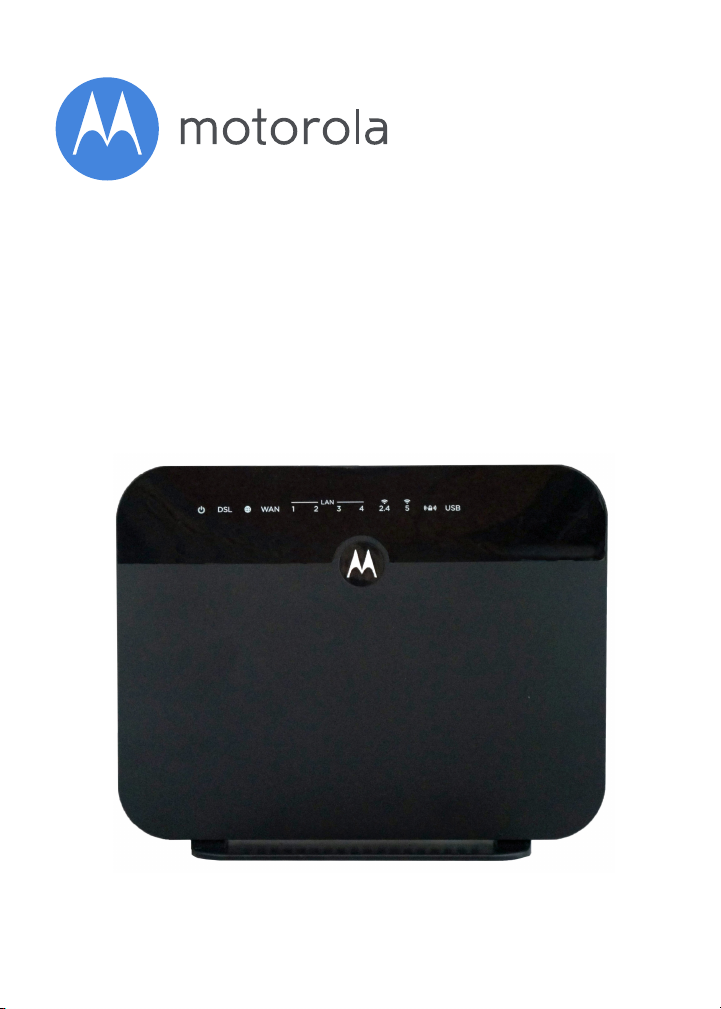
VDSL2/ADSL2+ Modem
plus AC1600 Router
Quick Start
Model MD1600
Page 2
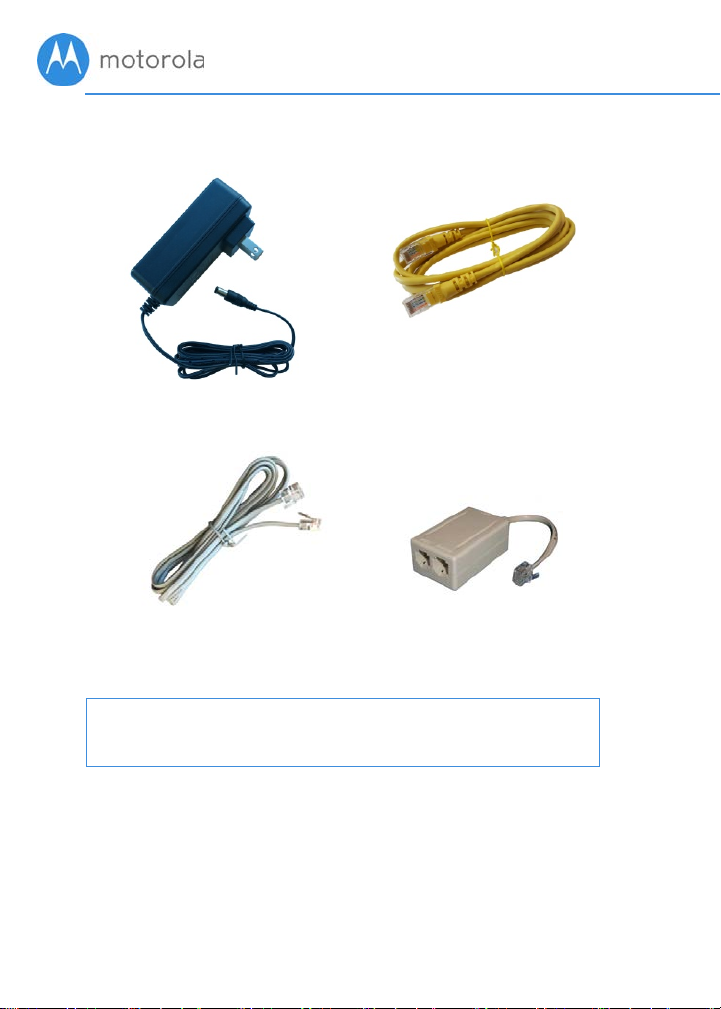
Power Cube
(varies by country)
Ethernet Cable
Phone Cord
DSL Filter/Splitter
www.motorolanetwork.com/MD1600IR
Packaged with your MD1600 router
Para una Guía de Inicio Rápido en español, por favor
vaya a
Page 3
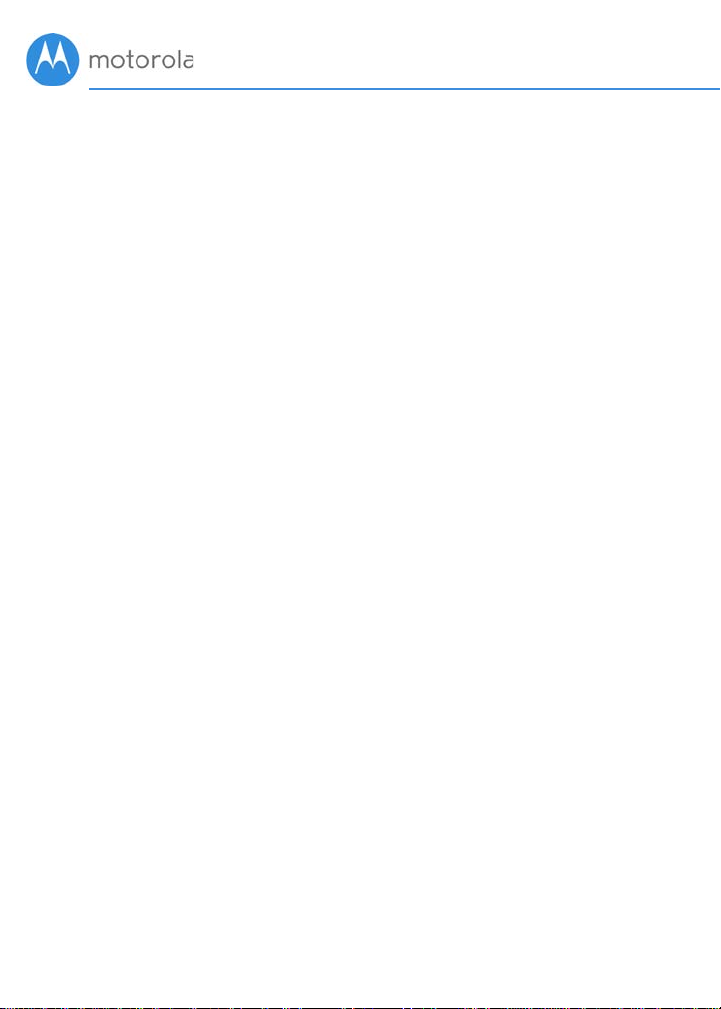
Before you begin
If you are replacing another DSL modem, you should write
down its Username and Password. You can sometimes get
these from the documentation or labels of the DSL modem
you’re replacing. You can also log into that modem to check for
a Username and Password; and if you find them, write them
down. Note that these are usually different from the Username
and Password used for email or for your modem’s configuration
manager.
If you received your MD1600 from your service provider, please
follow the instructions they provided. Otherwise continue
directly below.
Let’s get started
1. First connect the supplied power cube between the
MD1600’s power jack and a working electrical outlet. The
MD1600 should power up and the power light on the front
of the unit should turn on amber as the modem initializes.
When the MD1600 is ready to use, the power light should
turn green. If the light does not turn on when you supply
power, press the ON/OFF button on the side of the MD1600.
2. Next connect the supplied phone cord between the
MD1600’s DSL jack and a phone jack that provides your DSL
service. If you want to use a phone or other device with the
same phone jack, please use the supplied filter/splitter as
pictured on the next page.
3. If your DSL modem shares the phone line with telephones,
answering machines, or other devices, they can interfere
with the DSL modem if they’re used at the same time. You
can prevent interference by using a DSL filter with each
device. We have provided one filter/splitter, but you may
need more filters. If you are using one or more DSL filters,
please see Installing a DSL Filter later in this manual.
Page 4
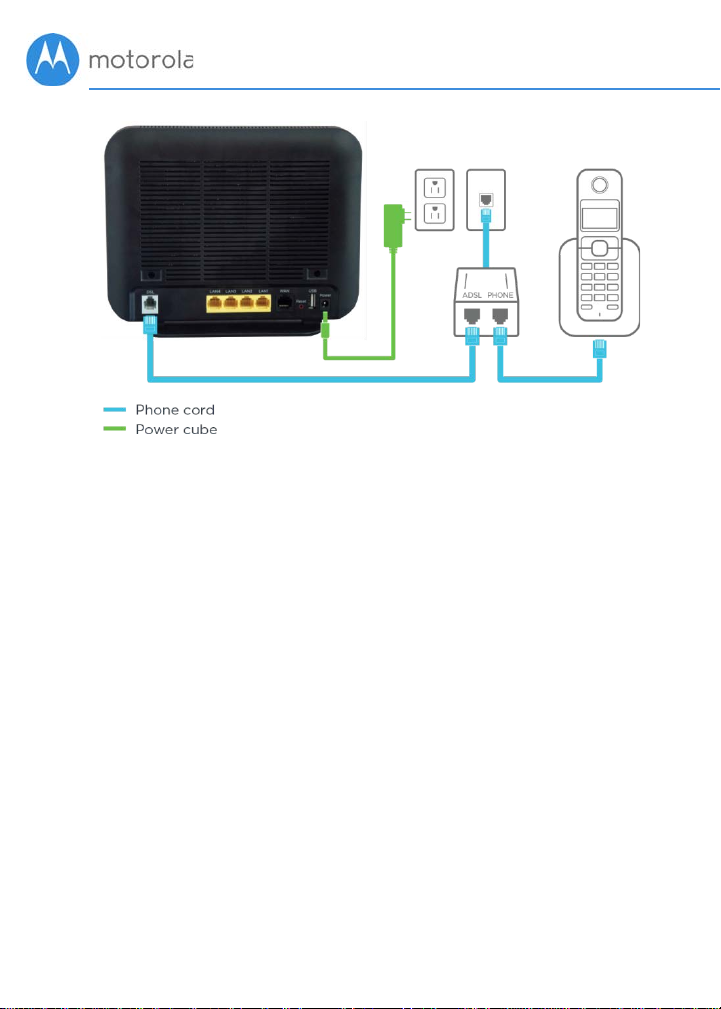
Access the MD1600
Installation requires accessing the MD1600’s configuration
manager. To access the configuration manager using a wired
connection to a computer (recommended), plug the supplied
Ethernet cable into any one of the LAN jacks on the back of the
MD1600. Plug the other end of the cable into the LAN or
ETHERNET port of your computer.
If you need to access the configuration manager using WiFi, go
into the WiFi setup section of your smartphone or other WiFi
device. Then use the WiFi Network name and Password
printed on the bottom label of the MD1600.
Once you have connected to the MD1600 with an Ethernet or
WiFi connection, open the connected device’s browser, type
SetupMyRouter.net into the address bar, and press Enter. The
login dialog box for your modem should appear, Enter the
modem’s Username and Password in lower case, then click OK.
Username: admin
Password: motorola
If you can’t access the MD1600’s configuration manager, see
the Troubleshooting Tips.
Page 5
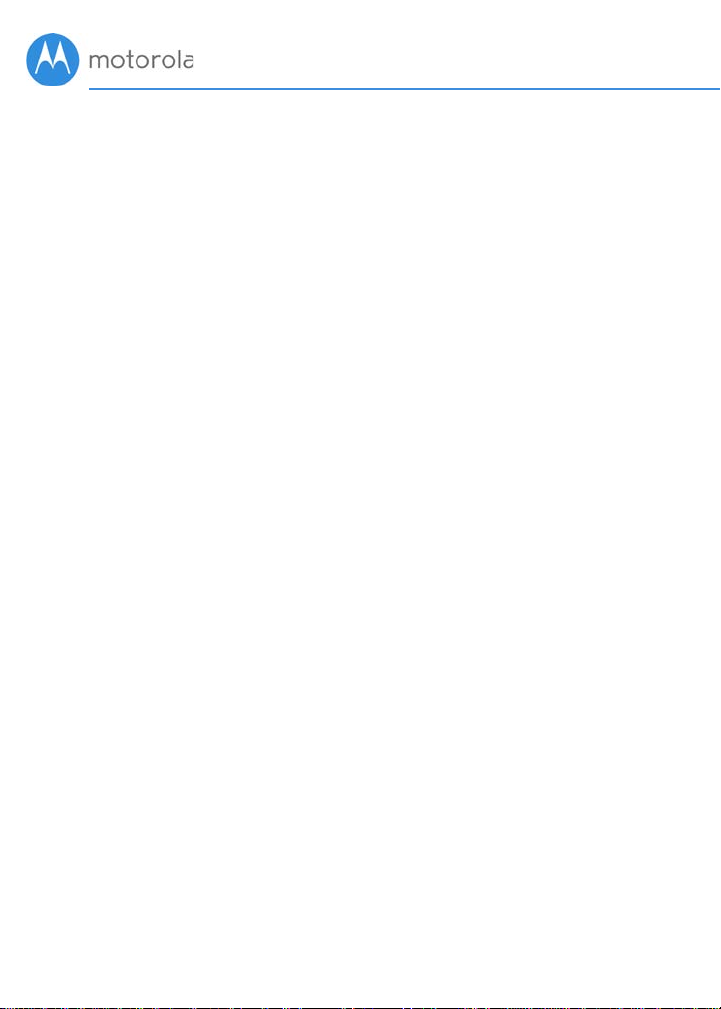
Run the Setup Wizard
When you log into the MD1600 for the first time, the Configure
my Internet Connection screen appears. If you want the
MD1600 to detect your DSL connection, select your Country
and Internet service provider from the drop-down list and click
Next. If you want to manually configure the MD1600, select No,
I want to configure the Internet connection myself and click
Next. To learn how to configure the Internet connection
yourself, skip ahead to Configuring your Connection
Manually, below.
The wizard will now try to configure your Internet connection.
If it determines that you need a Username and Password to set
up your connection, it will prompt you for your Username and
Password. Enter your Username and Password, and then click
Next. Your Username and Password are case-sensitive. Click
Save on the Internet Connection screen to save your
configuration.
Your DSL Username and Password are different from the
Username and Password you may use for email and the
Username and Password used to log into the MD1600. If you
need to ask your service provider for your Username and
Password, make sure the service provider knows that you need
your DSL login information.
If your DSL connection does not need a Username and
Password, the Congratulations screen appears. Click Next and
then Save on the Internet Connection screen to save your
configuration.
Now try going to a website to check that your connection is
working. If it is, Congratulations! You may start using your
MD1600, or you can learn how to connect additional devices to
the MD1600 as described in the Connect Your Devices section
below. If you can’t access the website, please see the
troubleshooting section at the end of the manual.
If the MD1600 does not detect your connection, you can press
Back to try again or click Next to configure it manually.
Configuring your connection manually is described next.
Page 6

Configuring Your Connection Manually
You should be on the Internet Connection screen if you are
configuring your connection manually. On this screen you can
enter the setup information for your DSL service. Your DSL
service provider should be able to give you this information.
The first thing you need to know is whether your connection is
VDSL or ADSL.
If you are using VDSL, you will see the question: Does your
Internet connection require a Username and Password. Select
Yes if you are using PPPoE or if you know you need a
Username and Password. If you answer Yes, you then enter the
Username and Password. Otherwise select No.
If your VDSL service provider is using VLAN tagging, ask the
service provider what value you should enter in the VLAN ID
field.
If you are using ADSL instead of VDSL, you will see the
question: Does your Internet connection require a Username
and Password. Select Yes if you are using PPPoE or PPPoA, or
if you know you need a Username and Password. If you answer
Yes, you then enter the Username and Password. Otherwise
select No. Your service provider can also provide your VPI and
VCI, and tell you whether your connection is using VCMux or
LLC for encapsulation.
Once you have entered the correct information on the Internet
Connection page, click Save. Now try going to a website to
check that your connection is working. If it is, Congratulations!
You may start using your MD1600, or you can learn how to
connect additional devices to the MD1600 as described in the
Connect Your Devices section below. If you can’t access the
website, please see the troubleshooting section at the end of
the manual.
Page 7

Connecting Your Devices
WiFi Wireless
You can connect any of your WiFi devices by first going into
the WiFi setup section for the device. Then use the WiFi
SSID/Network Name and WiFi Password/Key printed on the
label on the bottom of the MD1600 router.
Wired
You can also connect up to four HDTVs, computers, game
stations, or other devices by connecting an Ethernet cable
between an Ethernet or LAN port of the device and any one of
the LAN jacks on the router.
Once you’ve set up WiFi and/or plugged in up to four Ethernet
devices, try to browse the Web. If browsing works,
Congratulations! Your MD1600 is working. If your MD1600 is
NOT working, see Troubleshooting Tips.
Installing a DSL Filter
If a phone, answering machine, or other device is connected to
your DSL modem’s phone line, they can interfere with each
other. To prevent this, you need to connect a DSL filter to all
devices EXCEPT your DSL modem.
If you want to use the same phone jack for your MD1600 and a
phone, plug the included DSL filter/splitter’s LINE jack into the
phone jack in the wall, plug the supplied phone cord between
the MD1600’s DSL jack and the filter’s MODEM jack, and plug
the phone into the filter’s PHONE jack.
For a phone that does not share the same phone jack with the
MD1600, plug the filter’s LINE jack into the phone jack in the
wall and plug the phone into the filter’s PHONE jack. If there is
a DSL jack, leave it open.
Page 8

The MD1600 ships with one DSL filter/splitter, if you need more
DSL filters, these are typically available in most major
electronics stores or online.
Configuration Manager
After configuring the MD1600, most users should not need to
access the Configuration Manager. Here are some reasons for
using it:
• You want to change the wireless Network Name and Password.
For instance, maybe you’re replacing a router and want to use
your existing WiFi SSID/Network Name and/or WiFi
Password/Key instead of the unique ones that come with the
MD1600. Instructions for doing this are at
www.motorolanetwork.com/MD1600WiFi
• You want to set up special Internet gaming settings.
• You want to set up parental controls to control when children
or other users can access the Internet.
• You want to get performance information about the MD1600
router. This can be helpful in optimizing wireless performance.
For details about the Configuration Manager please see
www.motorolanetwork.com/MD1600manual
If you need to access the MD1600 Configuration Manager, first
open your Web browser. Type SetupMyRouter.net in the
address bar and press Enter.
In the login dialog box, type the following Username and
Password in lower case, then click OK.
Username: admin
Password: motorola
If the Internet Connection page doesn’t appear, please see the
Troubleshooting Tips.
Page 9

Improving Wireless Performance
As noted before, the MD1600 has a unique WiFi
SSID/Network Name and WiFi Password/Security Key
printed on the MD1600’s back label. Use these unless you
want to change them for some reason. If you do change them,
we suggest that you tape a label with the new SSID and
Password onto the MD1600. (Changing them will not affect
wireless quality.) Instructions for changing the SSID and
Password are at www.motorolanetwork.com/MD1600WiFi
Note that wireless performance depends on a number of
factors. Please keep these things in mind:
• Where possible, put the MD1600 in a central place so that it’s
not too far away from your other wireless devices.
• Don’t put the MD1600 close to interference-generating wireless
devices such as Bluetooth headsets and stereos, microwave
ovens, 2.4 GHz cordless phones and base stations, and WiFi
printers.
• Sometimes it helps to change the MD1600 wireless channel
frequency to reduce interference with neighbors’ wireless
networks. This is discussed in the
• The MD1600 router provides a powerful wireless signal that can
help reach many corners of your house. However, wireless
range can be limited by a variety of issues, including weak
wireless clients and challenging building configurations. Many
devices, such as phones, that you may use to connect to the
MD1600 do not have as powerful a wireless signal. Although
the MD1600’s advanced wireless technology can help improve
the performance and range of the devices, often the weaker
signal of your other devices can be a limiting factor. If you need
greater wireless range with the devices in your home, you
could add a Range Extender. For more information, please see
www.motorolanetwork.com/extenders
Troubleshooting Tips.
Page 10

INDICATOR
COLOR
STAT U S
DESCRIPTION
Power
DSL
Internet
LAN
1 2 3 4
2.4
GHz Wi-Fi
5G
GHz Wi-Fi
WPS
USB
2.0
Front Panel
Green
Amber
Green
Green
Green
Green
Green
Green
Green
On
Off
On
Blinking
On
Blinking
On
Blinking
Off
On
Blinking
On
Blinking
Off
On
Blinking
Off
On
Blinking
On
Blinking
Off No device is connected
MD1600 is powered on and operating
normally
MD1600 is powered off
MD1600 is powered on and initializing
The software is upgrading
DSL link is established
The DSL line is training
MD1600 is connected to the Internet
Data being sent
MD1600 is not connected to the Internet
Ethernet connection established
Data being sent
2.4 GHz WiFi is enabled
Data is flowing
WiFi is not enabled
5 GHz WiFi is enabled
Data is flowing
WiFi is not enabled
Light will remain solid after WPS
configuration is successful
WPS is in discovery mode
USB device connected
Data being transferred to/from your USB
device
Page 11

Back Panel
DSL
Plug one end of the included phone cord into the DSL port and
the other into a phone jack in your wall. You need to have DSL
service turned on for that line by your DSL service provider.
LAN 4, 3, 2, 1
You can connect a computer, HDTV, game station, MoCA
Adapter, or other Ethernet-capable device to any of these 4
LAN ports.
WAN
In the unlikely event that you are using the MD1600 as a standalone router without DSL, plug an Ethernet cable between the
MD1600’s WAN jack and the LAN jack of your modem or
network. Most users will not use this configuration.
RESET
Press the reset button for 5 seconds in the event that you need
to reset your modem to factory defaults including factory-set
WiFi SSID/Network Name and WiFi Password/Security Key.
USB
You can use this USB 2.0 port for plugging in a USB Network
drive or Flash drive. If you choose to do this, you can access
stored media and files from anywhere on your network. The
USB 2.0 port can provide up to 5 Volts and 500 mA to power
your attached device.
POWER
Connect the supplied power cube between the power jack and
an electrical outlet.
Page 12

Troubleshooting Tips
Why can’t I connect to the Internet after installing?
• Check that the power cube jack is correctly plugged into the
router and that the power cube is plugged into a live outlet.
• Try using another device to access the Internet. If you are using
a wireless device, try connecting a computer directly to the
MD1600’s LAN jack.
• Check your phone cable and filters. Use a known working
phone cable. If you have installed a DSL filter/splitter between
the MD1600 and the phone jack, remove this filter and connect
the MD1600 to your phone jack. If this solves the problem, your
DSL filter/splitter may be defective.
• Try turning your computer off, then on. This ensures that your
computer gets a new IP address.
• Check the MD1600’s DSL light. If it is blinking, continue below,
to My DSL light is blinking. If the DSL light is solid, skip ahead
to I can’t connect to the Internet and my DSL light is solid.
My DSL light is Blinking.
• Verify that your service provider has enabled your DSL service.
The MD1600 will not work until your DSL service is provisioned.
• Check that each phone, answering machine, or other device
(but not your DSL modem) that is plugged into your DSL
modem’s phone line is using a DSL Filter. You will need to use a
DSL Filter with each device.
• Try moving the MD1600 to another phone jack in your house.
There may be a problem with your internal wiring. If you know
where your phone line enters your house (typically a gray box
located in your basement, garage, or on the side of your house)
try plugging the modem into this box.
My DSL light is Solid and I can’t connect to the Internet.
• Ensure that you are using the correct DSL settings. Your DSL
provider should be able to tell you the settings you need.
Other service providers such as CenturyLink post their settings
Page 13

online. You can learn more about CenturyLink DSL settings by
going to
www.motorolanetwork.com/CenturyLink.
• If your DSL connection requires a logon, ensure that you have
entered your DSL Username and Password correctly. This is
different than the Username and Password used to log into the
MD1600, and is usually different than the Username and
Password used to access your Email. Check with your DSL
Service Provider if you are not sure.
• If you are using VDSL, check with your service provider to see
if you need to enable VLAN tagging.
What if I am connected wirelessly but my connection seems
slow or keeps dropping?
Please re-read the Improving Wireless Performance section.
What if I don’t know my MD1600’s WiFi SSID/Network
Name or WiFi Password/Key?
• The default values are printed on the modem’s bottom label.
Use these unless you changed them. If you changed them, and
you have a device that connects wirelessly to the MD1600, it
may show the WiFi SSID/Network Name and WiFi Password.
• You can also find this information in the MD1600 Configuration
Manager. Information about using this is in the
Configuration
Manager section above. If all else fails, reset the device to
factory defaults by holding the Reset button for 8 seconds. You
can then use the default values.
What if I think that wireless devices are interfering with my
MD1600 wireless router?
• Where possible, put the MD1600 as far away as possible from
interfering devices such as WiFi printers, microwave ovens,
Bluetooth transmitters and neighbors’ WiFi routers.
Try to pick a less used wireless channel for your MD1600. Go
into your MD1600’s Configuration Manager. To change the
channel, select WiFi. On this page you can select the channel
you want in the Channel pulldown for both 2.4 GHz and 5 GHz,
then click Apply.
Page 14

I’m unable to access the MD1600 when I enter
setupmyrouter.net
• First check that the MD1600’s Power light is on. If it is not on,
the MD1600 is not receiving power.
• Check that your Setup Device is connected to the MD1600. If
you are using an Ethernet cable to connect to the Setup
Device, make sure it is securely plugged in and that the
MD1600 LAN light is on. If the LAN light is not on, your
Ethernet cable might be bad, try an Ethernet cable that you
know is working.
• If you are using wireless to connect the MD1600 to the Setup
Device, make sure you are connected to the MD1600’s wireless
network, the wireless network name and password appear on
the bottom label.
• Try entering the router’s IP address.192.168.0.1 in your
browser’s address bar.
We like to help.
Please visit our support Website or call our support specialists.
Our Website has our Motorola Mentor information, and also
provides returns and warranty information.
www.motorolanetwork.com/support
Email: support@motorolanetwork.com
Phone: In the US and most other countries:
+1 800-753-0797 or +1 617-753-0562
UK: +44 800 023 9083 Spain: +34 900 839 783
Do you have any other questions? A good place to start is our
User Manual: www.motorolanetwork.com/MD1600manual
Changing Wireless Settings, including Network Name and
Password: www.motorolanetwork.com/MD1600WiFi
Page 15

Limited Warranty
MTRLC LLC warrants this product against defects in material
and workmanship for a warranty period of 2 years. To read the
full warranty, please go to
www.motorolanetwork.com/warranty
Safety Precautions
These precautions help protect you and your MD1600.
This equipment is designed with the utmost care for the safety of those
who install and use it. However, special attention must be paid to the
dangers of electric shock and static electricity when working with
electrical equipment. All guidelines of this and of the computer
manufacturer must therefore be followed at all times to ensure the safe
use of the equipment. MOTOROLA and MTRLC assume no liability for
damage caused by any improper use of the DSL router.
• Place the device on a stable surface in its normal upright orientation.
• Do not use the DSL router outdoors.
• Keep the DSL router in an environment that is between 0°C and 40°C
(between 32°F and 104°F).
• Do not place any object on top of the DSL router since this may cause
overheating.
• Do not place the DSL router in a confined space that may cause
overheating.
• Do not restrict the flow of air around the DSL router.
• Use only the telephone cord that is packed within the device package.
• Use only the power adapter that is packed within the device package.
• Pay attention to the power load of the outlet or power adapter wires.
An overburdened power outlet or damaged wires and plugs may cause
electric shock or fire. Check the power cords regularly. If you find any
damage, replace it at once.
• Do not put this device close to a place where a heat source exits or
high temperature occurs. Avoid placing the device in direct sunlight.
• Do not put this device in a wet location or area subject to high
humidity. Do not spill any fluid on this device.
Page 16

FCC Statement
Any changes or modifications not expressly approved by the party responsible
for compliance could void the user’s authority to operate the equipment. This
device complies with Class B Part 15 and Part 68 of the FCC Rules. Operation is
subject to the following two conditions: (1) this device may not cause harmful
interference, and (2) this device must accept any interference received,
including interference that may cause undesired operation.
Note: this equipment has been tested and found to comply with the limits for a
Class B digital device, pursuant to part 15 of the FCC Rules. These limits are
designed to provide reasonable protection against harmful interference in a
residential installation. This equipment generates, uses, and can radiate radio
frequency energy and, if not installed and used in accordance with the
instructions, may cause harmful interference to radio communications. However,
there is no guarantee that interference will not occur in a particular installation.
If this equipment does cause harmful interference to radio or television
reception, which can be determined by turning the equipment off and on, the
user is encouraged to try to correct the interference by one or more of the
following measures: reorient or relocate the receiving antenna, increase the
separation between the equipment and receiver, connect the equipment into an
outlet on a circuit different from that to which the receiver is connected, and/or
consult the dealer or an experienced radio/TV technician for help.
FCC Radiation Exposure Statement: This equipment complies with
radiation exposure limits and should be installed and operated with minimum
distance 20cm between the radiator and your body. This transmitter must not
be co-located or operating in conjunction with any other antenna or transmitter.
Input supply voltage is from AC outlet (mains), disconnect device from outlet
to remove power.
Double-insulated, does not require a connection to Earth ground.
WEEE is a directive in the EU that designates safe and responsible collection,
recycling, and recovery procedures for electronic waste.
MTRLC LLC
PO Box 121147
Boston, MA 02112-1147
©MTRLC 2017. MOTOROLA and the Stylized M Logo are trademarks or
registered trademarks of Motorola Trademark Holdings, LLC. and are used under
license. All other trademarks are the property of their respective owners. All
rights reserved.
27772-EL-B/3047
