
MCS 2000 Models II & III
User Guide
page
General Information . . . . . . . . . . . . . . . . . . . . . . . . . 2
Functions of the Buttons . . . . . . . . . . . . . . . . . . . . . . 2
Audio Signals . . . . . . . . . . . . . . . . . . . . . . . . . . . . . . 3
General operation . . . . . . . . . . . . . . . . . . . . . . . . . . . 3
Radio ON/OFF and Volume Control . . . . . . . . . . 3
Function Selection . . . . . . . . . . . . . . . . . . . . . . . . . . 4
Function Button Selection . . . . . . . . . . . . . . . . . . 4
Menu Selection . . . . . . . . . . . . . . . . . . . . . . . . . . 4
Adjust Display Intensity . . . . . . . . . . . . . . . . . . . . 5
Tones On/off . . . . . . . . . . . . . . . . . . . . . . . . . . . . 5
Zone and Mode Selection . . . . . . . . . . . . . . . . . . 5
Outgoing Calls . . . . . . . . . . . . . . . . . . . . . . . . . . . . . 5
Scanning . . . . . . . . . . . . . . . . . . . . . . . . . . . . . . . . . . 6
Turning Scanning On/Off . . . . . . . . . . . . . . . . . . . 6
Viewing a Scan List . . . . . . . . . . . . . . . . . . . . . . . 6
Changing Scan Lists . . . . . . . . . . . . . . . . . . . . . . 7
Telephone Interconnect . . . . . . . . . . . . . . . . . . . . . . 7
Receiving a Telephone Call . . . . . . . . . . . . . . . . . 7
Sending a Telephone Call . . . . . . . . . . . . . . . . . . 7
Keypad Selection (List/Buffered Dialing) . . . . . . . 8
Private Call . . . . . . . . . . . . . . . . . . . . . . . . . . . . . . . . 8
Receiving a Private Call . . . . . . . . . . . . . . . . . . . . 8
Sending a Private Call (trunking only) . . . . . . . . . 9
Caller ID . . . . . . . . . . . . . . . . . . . . . . . . . . . . . . . . . . 10
Mode Preset Buttons . . . . . . . . . . . . . . . . . . . . . . . 10
Mode Recall . . . . . . . . . . . . . . . . . . . . . . . . . . . . . . 10
Automatic Power-Off . . . . . . . . . . . . . . . . . . . . . . . 10
SmartZone/AMSS Functions . . . . . . . . . . . . . . . . . 11
Site Search & Site Lock . . . . . . . . . . . . . . . . . . . 11
Emergency Operation . . . . . . . . . . . . . . . . . . . . . . . 11
External Alarm . . . . . . . . . . . . . . . . . . . . . . . . . . . . . 12
Handset Operation . . . . . . . . . . . . . . . . . . . . . . . . . 12
Car Radio Mute . . . . . . . . . . . . . . . . . . . . . . . . . . . 12
Failsoft . . . . . . . . . . . . . . . . . . . . . . . . . . . . . . . . . . 12
Conventional Functions . . . . . . . . . . . . . . . . . . . . . 12
Repeater/Direct . . . . . . . . . . . . . . . . . . . . . . . . . 12
Monitor . . . . . . . . . . . . . . . . . . . . . . . . . . . . . . . 13
User-Selectable Private Line (PL) . . . . . . . . . . . 13
Stat Alert (MDC - 1200/Star Signalling) Features . 13
PTT ID and Emergency . . . . . . . . . . . . . . . . . . . 13
Selective Calls . . . . . . . . . . . . . . . . . . . . . . . . . . 13
Group IDs and Wildcard Entry . . . . . . . . . . . . . 14
Telephone Interconnect . . . . . . . . . . . . . . . . . . 14
Status/Message . . . . . . . . . . . . . . . . . . . . . . . . 14
MDC Repeater Access (RAC) . . . . . . . . . . . . . . 15
Trunking Functions . . . . . . . . . . . . . . . . . . . . . . . . 15
Sending a Call Alert Page . . . . . . . . . . . . . . . . . 15
Receiving a Call Alert . . . . . . . . . . . . . . . . . . . . 15
Reprogram Request . . . . . . . . . . . . . . . . . . . . . 15
One Touch Button Functions . . . . . . . . . . . . . . 15
Out of Range . . . . . . . . . . . . . . . . . . . . . . . . . . . 16
Secure Operation . . . . . . . . . . . . . . . . . . . . . . . . . . 16
Secure Keyload and Erase . . . . . . . . . . . . . . . . 16
Data Operation . . . . . . . . . . . . . . . . . . . . . . . . . 17
Radio Care . . . . . . . . . . . . . . . . . . . . . . . . . . . . . . . 17
Safety Information . . . . . . . . . . . . . . . . . . . . . . . . . 17
Important Electromagnetic Emission Information 18
Control Station Operation . . . . . . . . . . . . . . . . . 18
Caution: Vehicles Equipped With Air Bags . . . . 19
Accessories . . . . . . . . . . . . . . . . . . . . . . . . . . . . . . 19
Menu Overview . . . . . . . . . . . . . . . . . . . . . . . . . . . 20
Computer Software Copyrights . . . . . . . . . . . . . . . 20
Warning
mobile radio from the vehicle, the radio must be
switched off or damage to the radio may occur.
: When installing or removing the
MCS 2000 Models II & III 68P81083C49-B
page 1
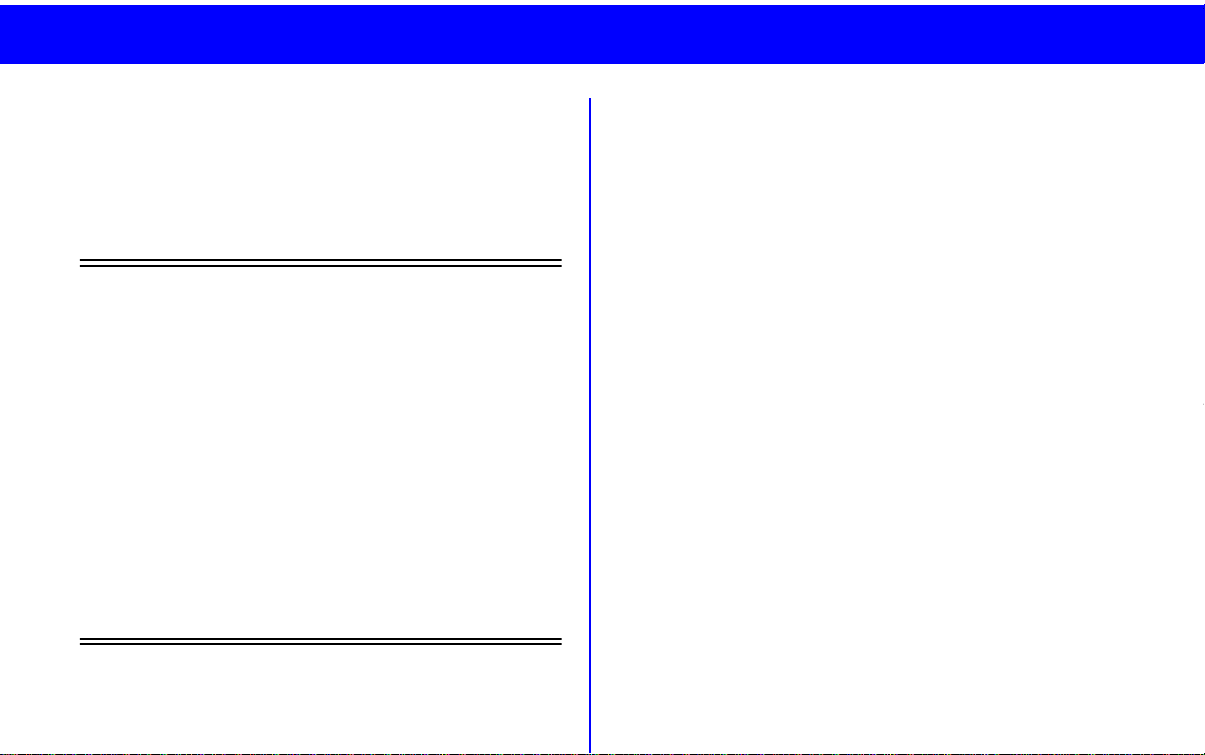
page 2
MCS 2000 Models II & III 68P81083C49-B
General Information
With the MCS 2000 you have chosen an excellent
mobile radio. The Motorola warranty for quality guarantees the high standard of Motorola products. Your
MCS 2000 radio has left our factory only after extensive tests.
This user guide describes the way a
radio works. Since standard operation may be
changed by programming - both concerning
the
Functions
Buttons
radio operates may differ from what is
described here.
The radio
grammed into the radio in one of a number of
different languages. English is the default language and is used to describe the displays in
this user guide.
For further information, contact the person in
charge of your radio system or your local service representative.
which the radio includes and the
used to activate them - the way your
display prompts
may be pro-
standard
Functions of the Buttons
Numbers in brackets refer to the illustrations on the
fold out page.
Depending on the keypad ordered with your radio,
refer to either “E” or “I” for the description of the buttons:
(A) Radio ON/OFF
(B) Three-color indicator
Green
, flashing: incoming call or Call Alert Page
Red
, continuous: radio transmits in clear and
secure
Orange
incoming clear call (secure operation).
Orange
operation).
(C) Display
two lines (model III) of 14 characters.
(D) Mode selector
(F) Transmit key (PTT)
Push to talk, release to listen.
(G) Microphone connector
(1) Zone select
(2) Monitor
ventional operation) or
Search
(3) HOME
(4) Secure on/off
(5) Emergency
(6) External alarm
(7) Telephone interconnect
(8) Scan
(9) Menu
, continuous: system/channel busy or
, flashing: incoming secure call (secure
with symbols and one line (model II) or
, press button to listen for activity (con-
(AMSS/SmartZone operation)
and
Volume control
(secure operation)

(10) Option
(11) Page
(12) Private call
(13) Select
Audio Signals
High tone Ringing tone Low tone
Call alert sent
Call alert acknowledgement
Busy (repeated four times)
Automatic call back (trunking)
Call alert received (repeated every
five seconds)
Call initiated (Enhanced Private Call)
Selective call received (Private Call II)
Incoming private call (repeated for 20
seconds)
Phone initiate/Receive
Emergency activate
Emergency acknowledgement
Emergency exit
Failsoft (repeated every 10 seconds
trunking)
Out of range (repeated, trunking)
Keypad entry accepted
Radio self-test failed/ Key entry not
accepted/Time out timer warning/
System reject
Function/Channel/Hardware error,
tone continues until valid operation or
radio turned off.
Keyfail (secure operation)
PTT pressed in clear mode (secure
operation)
General operation
Radio ON/OFF and Volume Control
Turn the radio on by pressing the on/off button (A).
The radio then carries out a self-test.
Adjust the volume to a comfortable listening level by
turning the on/off button (A).
Note
: If equipped, your radio may be pro-
grammed with ignition sense enabled.
MCS 2000 Models II & III 68P81083C49-B
page 3
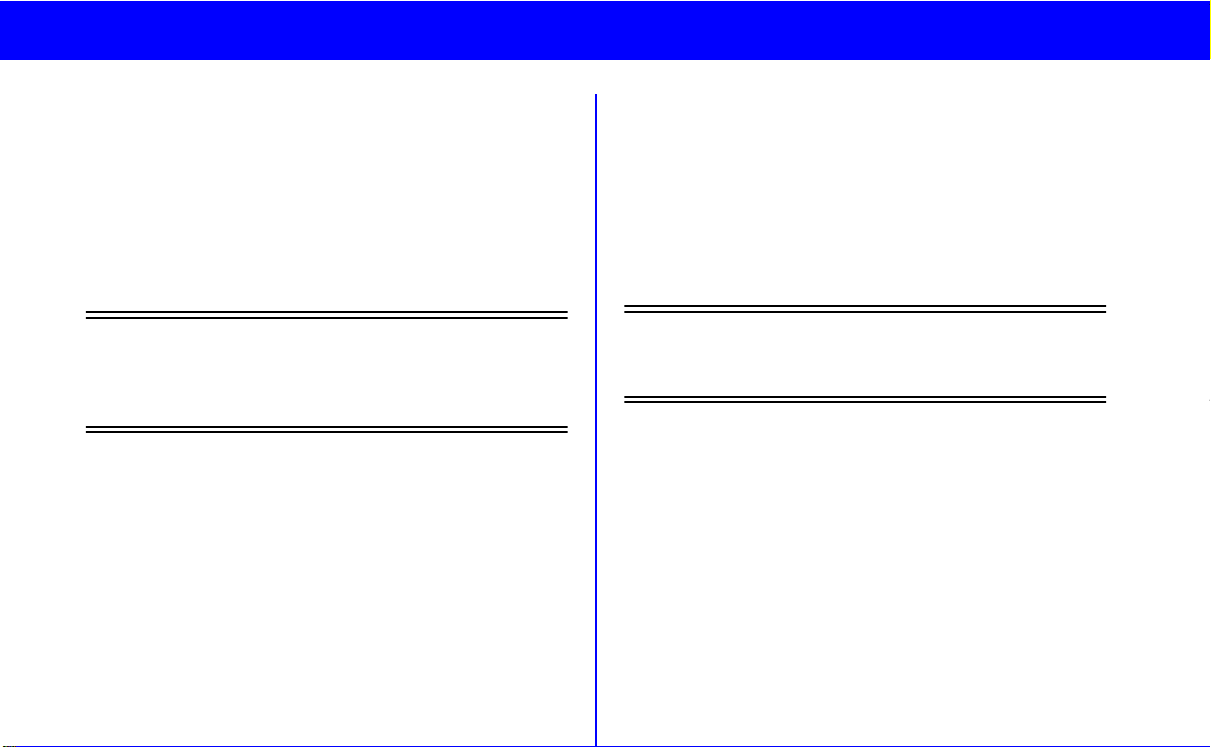
page 4
MCS 2000 Models II & III 68P81083C49-B
Depending on programming, if the ignition is turned
off, the radio will:
• turn off
• inhibit transmit capability, or
• inhibit the use of the PTT button.
Contact your system operator for further information.
Turn the radio off by pressing the on/off button (A)
again.
Note
: If the radio sounds the error tone and displays an error message, please contact the person in charge of your radio system or your local
service representative.
Function Selection
Functions programmed into the radio can be selected
in two different ways:
1 Directly via a pre-programmed, dedicated but-
ton, or
2 Indirectly via the radio MENU.
Function Button Selection
For direct access to a feature, depress the desired
function button.
A triangle in the display points to the function button
used.
If the function requires additional input, use the mode
selector (D) to display your choices, and press the
select button (13).
Note
: Function buttons are usually active.
Pressing a function button will exit the current
feature and start the selected feature.
Menu Selection
Features may be accessed indirectly through the radio
menu.
1 Press the menu button (9) to enter menu selec-
tion.
2 Use the mode selector (D) to display the desired
function.
3 Press the select button (13). The radio will leave
menu mode and enter the selected feature, or
enter a sub-menu.

If additional input is required, use the selector (D) to
TONES ON
select the desired function. Press the select button (13).
A list of potential menu functions is found in the back
of this user guide (page 20).
Adjust Display Intensity
Select the menu
DISP INTENSITY
. Press the select
button (13). The display intensity may then be
adjusted to one of four levels: high, medium, low or
very low, using the selector (D).
Tones On/off
The tones heard every time a key is pressed may be
turned off or on through the menus.
Select the menu
TONES
. Press the select button (13).
The display then shows the present state e.g.
model III model II
TONES ON
Use the mode selector (D) to toggle between “tones
off” and “tones on”. Press the select button (13) when
the desired state is in the display.
Zone and Mode Selection
A mode is a channel or talkgroup and all its related
features. A zone is a grouping of modes that can be
selected by pressing the zone button (1). Then use the
mode selector (D) to display the desired zone e.g.
ELECTRIC CO
NORTH DIVISION
ELECTRIC NORTH
where the model III display has the zone name in line
one and the channel/talkgroup name in line two. For
model II the zone name is followed by the channel/
talkgroup name. The zone name flashes until you
press the select button (13) to choose it. Then use the
mode selector (D) until the desired talkgroup/channel
is displayed, e.g.
ELECTRIC CO
SOUTH DIVISION
ELECTRIC SOUTH
Outgoing Calls
When you have selected zone and mode, you are
ready to transmit.
Lift the microphone out of its holder and press the
PTT (F) while talking, release it while listening. Speak
in a normal tone of voice, keeping a distance of 2-4”
from the microphone. While transmitting the red indicator (B) will light.
MCS 2000 Models II & III 68P81083C49-B
page 5

page 6
MCS 2000 Models II & III 68P81083C49-B
Conventional only:
If the orange indicator is lit, the channel is busy. Wait
for the orange indicator to turn off before transmitting.
Trunking only:
If the busy tone sounds, release the PTT (F) and wait
for the automatic call back tone. When this tone is
heard, press the PTT (F) within 3 seconds to transmit.
If your radio is equipped with a time out timer, a warning tone will sound a few seconds before the call is
terminated.
Scanning
Scan allows the user to monitor more than one channel or talkgroup (including the selected channel or
talkgroup) at a time for activity.
Channels within a scan list may be assigned priority
levels as follows:
Priority 1: Most important
Priority 2: Second most important
Non-Priority: Normal scan list member without
priority
In scan the radio will listen to the channel/talkgroup
with the highest priority. If a channel/talkgroup with a
higher priority becomes active while the radio is listen-
ing to a lower priority member, the radio will switch to
the higher priority channel/talkgroup.
Note
: If the user is involved in a conversation,
he will not be interrupted by any normal priority
calls.
Turning Scanning On/Off
The scanning feature may be turned on via the Scan
button (8) or via a menu as previously described.
For as long as “scan on” is selected, the scan icon
( ) will be on and the radio will scan for activity in the
channels/talkgroups that are defined in the scan lists
of the present mode.
Note
: If a mode is pre-programmed with autoscanning, the radio scans automatically whenever this mode is selected and scan cannot be
turned off.
Viewing a Scan List
Select the menu
then use the mode selector (D) to display the menu
SCAN
. Press select (13).
VIEW LISTS
as previously described,
