Page 1

MCS 2000 Models II & III
User Guide
page
General Information . . . . . . . . . . . . . . . . . . . . . . . . . 2
Functions of the Buttons . . . . . . . . . . . . . . . . . . . . . . 2
Audio Signals . . . . . . . . . . . . . . . . . . . . . . . . . . . . . . 3
General operation . . . . . . . . . . . . . . . . . . . . . . . . . . . 3
Radio ON/OFF and Volume Control . . . . . . . . . . 3
Function Selection . . . . . . . . . . . . . . . . . . . . . . . . . . 4
Function Button Selection . . . . . . . . . . . . . . . . . . 4
Menu Selection . . . . . . . . . . . . . . . . . . . . . . . . . . 4
Adjust Display Intensity . . . . . . . . . . . . . . . . . . . . 5
Tones On/off . . . . . . . . . . . . . . . . . . . . . . . . . . . . 5
Zone and Mode Selection . . . . . . . . . . . . . . . . . . 5
Outgoing Calls . . . . . . . . . . . . . . . . . . . . . . . . . . . . . 5
Scanning . . . . . . . . . . . . . . . . . . . . . . . . . . . . . . . . . . 6
Turning Scanning On/Off . . . . . . . . . . . . . . . . . . . 6
Viewing a Scan List . . . . . . . . . . . . . . . . . . . . . . . 6
Changing Scan Lists . . . . . . . . . . . . . . . . . . . . . . 7
Telephone Interconnect . . . . . . . . . . . . . . . . . . . . . . 7
Receiving a Telephone Call . . . . . . . . . . . . . . . . . 7
Sending a Telephone Call . . . . . . . . . . . . . . . . . . 7
Keypad Selection (List/Buffered Dialing) . . . . . . . 8
Private Call . . . . . . . . . . . . . . . . . . . . . . . . . . . . . . . . 8
Receiving a Private Call . . . . . . . . . . . . . . . . . . . . 8
Sending a Private Call (trunking only) . . . . . . . . . 9
Caller ID . . . . . . . . . . . . . . . . . . . . . . . . . . . . . . . . . . 10
Mode Preset Buttons . . . . . . . . . . . . . . . . . . . . . . . 10
Mode Recall . . . . . . . . . . . . . . . . . . . . . . . . . . . . . . 10
Automatic Power-Off . . . . . . . . . . . . . . . . . . . . . . . 10
SmartZone/AMSS Functions . . . . . . . . . . . . . . . . . 11
Site Search & Site Lock . . . . . . . . . . . . . . . . . . . 11
Emergency Operation . . . . . . . . . . . . . . . . . . . . . . . 11
External Alarm . . . . . . . . . . . . . . . . . . . . . . . . . . . . . 12
Handset Operation . . . . . . . . . . . . . . . . . . . . . . . . . 12
Car Radio Mute . . . . . . . . . . . . . . . . . . . . . . . . . . . 12
Failsoft . . . . . . . . . . . . . . . . . . . . . . . . . . . . . . . . . . 12
Conventional Functions . . . . . . . . . . . . . . . . . . . . . 12
Repeater/Direct . . . . . . . . . . . . . . . . . . . . . . . . . 12
Monitor . . . . . . . . . . . . . . . . . . . . . . . . . . . . . . . 13
User-Selectable Private Line (PL) . . . . . . . . . . . 13
Stat Alert (MDC - 1200/Star Signalling) Features . 13
PTT ID and Emergency . . . . . . . . . . . . . . . . . . . 13
Selective Calls . . . . . . . . . . . . . . . . . . . . . . . . . . 13
Group IDs and Wildcard Entry . . . . . . . . . . . . . 14
Telephone Interconnect . . . . . . . . . . . . . . . . . . 14
Status/Message . . . . . . . . . . . . . . . . . . . . . . . . 14
MDC Repeater Access (RAC) . . . . . . . . . . . . . . 15
Trunking Functions . . . . . . . . . . . . . . . . . . . . . . . . 15
Sending a Call Alert Page . . . . . . . . . . . . . . . . . 15
Receiving a Call Alert . . . . . . . . . . . . . . . . . . . . 15
Reprogram Request . . . . . . . . . . . . . . . . . . . . . 15
One Touch Button Functions . . . . . . . . . . . . . . 15
Out of Range . . . . . . . . . . . . . . . . . . . . . . . . . . . 16
Secure Operation . . . . . . . . . . . . . . . . . . . . . . . . . . 16
Secure Keyload and Erase . . . . . . . . . . . . . . . . 16
Data Operation . . . . . . . . . . . . . . . . . . . . . . . . . 17
Radio Care . . . . . . . . . . . . . . . . . . . . . . . . . . . . . . . 17
Safety Information . . . . . . . . . . . . . . . . . . . . . . . . . 17
Important Electromagnetic Emission Information 18
Control Station Operation . . . . . . . . . . . . . . . . . 18
Caution: Vehicles Equipped With Air Bags . . . . 19
Accessories . . . . . . . . . . . . . . . . . . . . . . . . . . . . . . 19
Menu Overview . . . . . . . . . . . . . . . . . . . . . . . . . . . 20
Computer Software Copyrights . . . . . . . . . . . . . . . 20
Warning
mobile radio from the vehicle, the radio must be
switched off or damage to the radio may occur.
: When installing or removing the
MCS 2000 Models II & III 68P81083C49-B
page 1
Page 2
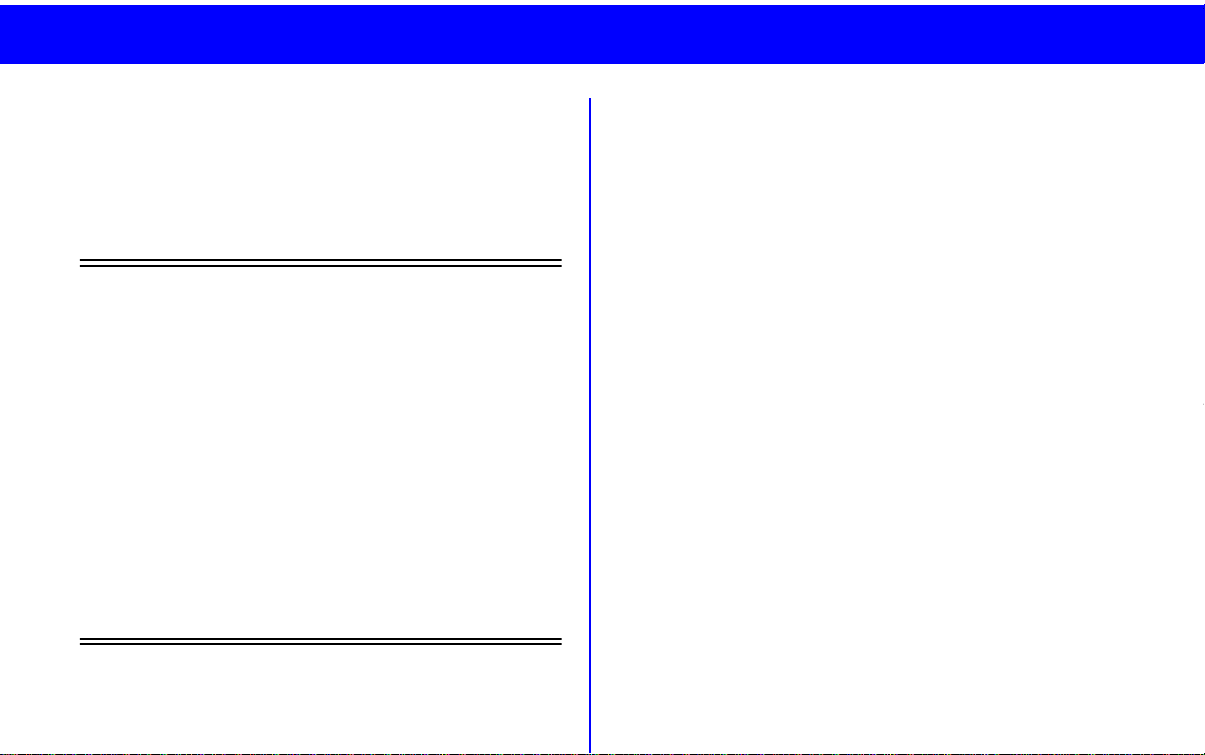
page 2
MCS 2000 Models II & III 68P81083C49-B
General Information
With the MCS 2000 you have chosen an excellent
mobile radio. The Motorola warranty for quality guarantees the high standard of Motorola products. Your
MCS 2000 radio has left our factory only after extensive tests.
This user guide describes the way a
radio works. Since standard operation may be
changed by programming - both concerning
the
Functions
Buttons
radio operates may differ from what is
described here.
The radio
grammed into the radio in one of a number of
different languages. English is the default language and is used to describe the displays in
this user guide.
For further information, contact the person in
charge of your radio system or your local service representative.
which the radio includes and the
used to activate them - the way your
display prompts
may be pro-
standard
Functions of the Buttons
Numbers in brackets refer to the illustrations on the
fold out page.
Depending on the keypad ordered with your radio,
refer to either “E” or “I” for the description of the buttons:
(A) Radio ON/OFF
(B) Three-color indicator
Green
, flashing: incoming call or Call Alert Page
Red
, continuous: radio transmits in clear and
secure
Orange
incoming clear call (secure operation).
Orange
operation).
(C) Display
two lines (model III) of 14 characters.
(D) Mode selector
(F) Transmit key (PTT)
Push to talk, release to listen.
(G) Microphone connector
(1) Zone select
(2) Monitor
ventional operation) or
Search
(3) HOME
(4) Secure on/off
(5) Emergency
(6) External alarm
(7) Telephone interconnect
(8) Scan
(9) Menu
, continuous: system/channel busy or
, flashing: incoming secure call (secure
with symbols and one line (model II) or
, press button to listen for activity (con-
(AMSS/SmartZone operation)
and
Volume control
(secure operation)
Page 3

(10) Option
(11) Page
(12) Private call
(13) Select
Audio Signals
High tone Ringing tone Low tone
Call alert sent
Call alert acknowledgement
Busy (repeated four times)
Automatic call back (trunking)
Call alert received (repeated every
five seconds)
Call initiated (Enhanced Private Call)
Selective call received (Private Call II)
Incoming private call (repeated for 20
seconds)
Phone initiate/Receive
Emergency activate
Emergency acknowledgement
Emergency exit
Failsoft (repeated every 10 seconds
trunking)
Out of range (repeated, trunking)
Keypad entry accepted
Radio self-test failed/ Key entry not
accepted/Time out timer warning/
System reject
Function/Channel/Hardware error,
tone continues until valid operation or
radio turned off.
Keyfail (secure operation)
PTT pressed in clear mode (secure
operation)
General operation
Radio ON/OFF and Volume Control
Turn the radio on by pressing the on/off button (A).
The radio then carries out a self-test.
Adjust the volume to a comfortable listening level by
turning the on/off button (A).
Note
: If equipped, your radio may be pro-
grammed with ignition sense enabled.
MCS 2000 Models II & III 68P81083C49-B
page 3
Page 4
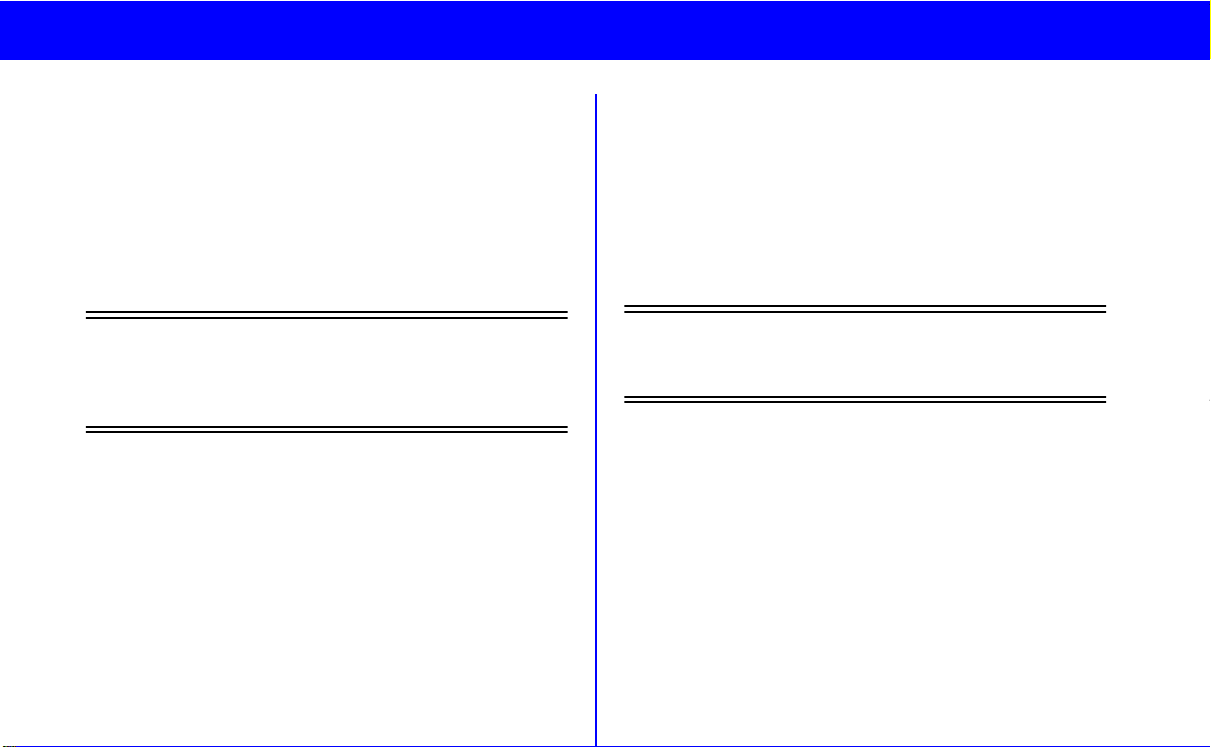
page 4
MCS 2000 Models II & III 68P81083C49-B
Depending on programming, if the ignition is turned
off, the radio will:
• turn off
• inhibit transmit capability, or
• inhibit the use of the PTT button.
Contact your system operator for further information.
Turn the radio off by pressing the on/off button (A)
again.
Note
: If the radio sounds the error tone and displays an error message, please contact the person in charge of your radio system or your local
service representative.
Function Selection
Functions programmed into the radio can be selected
in two different ways:
1 Directly via a pre-programmed, dedicated but-
ton, or
2 Indirectly via the radio MENU.
Function Button Selection
For direct access to a feature, depress the desired
function button.
A triangle in the display points to the function button
used.
If the function requires additional input, use the mode
selector (D) to display your choices, and press the
select button (13).
Note
: Function buttons are usually active.
Pressing a function button will exit the current
feature and start the selected feature.
Menu Selection
Features may be accessed indirectly through the radio
menu.
1 Press the menu button (9) to enter menu selec-
tion.
2 Use the mode selector (D) to display the desired
function.
3 Press the select button (13). The radio will leave
menu mode and enter the selected feature, or
enter a sub-menu.
Page 5

If additional input is required, use the selector (D) to
TONES ON
select the desired function. Press the select button (13).
A list of potential menu functions is found in the back
of this user guide (page 20).
Adjust Display Intensity
Select the menu
DISP INTENSITY
. Press the select
button (13). The display intensity may then be
adjusted to one of four levels: high, medium, low or
very low, using the selector (D).
Tones On/off
The tones heard every time a key is pressed may be
turned off or on through the menus.
Select the menu
TONES
. Press the select button (13).
The display then shows the present state e.g.
model III model II
TONES ON
Use the mode selector (D) to toggle between “tones
off” and “tones on”. Press the select button (13) when
the desired state is in the display.
Zone and Mode Selection
A mode is a channel or talkgroup and all its related
features. A zone is a grouping of modes that can be
selected by pressing the zone button (1). Then use the
mode selector (D) to display the desired zone e.g.
ELECTRIC CO
NORTH DIVISION
ELECTRIC NORTH
where the model III display has the zone name in line
one and the channel/talkgroup name in line two. For
model II the zone name is followed by the channel/
talkgroup name. The zone name flashes until you
press the select button (13) to choose it. Then use the
mode selector (D) until the desired talkgroup/channel
is displayed, e.g.
ELECTRIC CO
SOUTH DIVISION
ELECTRIC SOUTH
Outgoing Calls
When you have selected zone and mode, you are
ready to transmit.
Lift the microphone out of its holder and press the
PTT (F) while talking, release it while listening. Speak
in a normal tone of voice, keeping a distance of 2-4”
from the microphone. While transmitting the red indicator (B) will light.
MCS 2000 Models II & III 68P81083C49-B
page 5
Page 6

page 6
MCS 2000 Models II & III 68P81083C49-B
Conventional only:
If the orange indicator is lit, the channel is busy. Wait
for the orange indicator to turn off before transmitting.
Trunking only:
If the busy tone sounds, release the PTT (F) and wait
for the automatic call back tone. When this tone is
heard, press the PTT (F) within 3 seconds to transmit.
If your radio is equipped with a time out timer, a warning tone will sound a few seconds before the call is
terminated.
Scanning
Scan allows the user to monitor more than one channel or talkgroup (including the selected channel or
talkgroup) at a time for activity.
Channels within a scan list may be assigned priority
levels as follows:
Priority 1: Most important
Priority 2: Second most important
Non-Priority: Normal scan list member without
priority
In scan the radio will listen to the channel/talkgroup
with the highest priority. If a channel/talkgroup with a
higher priority becomes active while the radio is listen-
ing to a lower priority member, the radio will switch to
the higher priority channel/talkgroup.
Note
: If the user is involved in a conversation,
he will not be interrupted by any normal priority
calls.
Turning Scanning On/Off
The scanning feature may be turned on via the Scan
button (8) or via a menu as previously described.
For as long as “scan on” is selected, the scan icon
( ) will be on and the radio will scan for activity in the
channels/talkgroups that are defined in the scan lists
of the present mode.
Note
: If a mode is pre-programmed with autoscanning, the radio scans automatically whenever this mode is selected and scan cannot be
turned off.
Viewing a Scan List
Select the menu
then use the mode selector (D) to display the menu
SCAN
. Press select (13).
VIEW LISTS
as previously described,
Page 7

The dot in the scan icon flashes if the mode is
priority 1, lights continuously if the mode is priority 2 or the icon lights continuously to indicate a
normal priority mode. The programming icon will
be on while the list is viewed.
Use the mode selector (D) to view the next member.
The function is left by pressing the HOME button (3).
Pressing the select button again makes the mode
non-member (mode not included in the list).
Telephone Interconnect
Telephone interconnect is used when the radio is
required to operate in a radio system connected to a
public or private telephone system.
Changing Scan Lists
If a scan list is user programmable, it may be changed
by the user (members added or deleted).
Select the menu
described, then use the mode selector (D) until
PROGRAM LISTS
as previously
SCAN
is displayed and press the select button (13) or
Press and hold the scan button (8) until the key press
Receiving a Telephone Call
When your radio receives a telephone call, a telephone ringing tone sounds and the display alternates
between
model III model II
PHONE CALL
SOUTH DIVISION
PHONE CALL
accepted tone is heard. The programming icon
and the triangle in the display flash.
Use the mode selector (D) to select the desired mode.
Press the select button (13) if the scan icon is not
in the display , to include the mode as a normal priority
member .
Press the select button again to make the mode priority 2 (the scan icon lights continuously).
Press the select button a third time to make it a priority 1 mode (the dot in the scan icon flashes).
MCS 2000 Models II & III 68P81083C49-B
and the home display. The green indicator (B) and the
call received icon flash.
Press the phone button (7) to answer the call.
Press the HOME button (3) or the menu button (9)
when the conversation is over.
Sending a Telephone Call
List Selection
Press the menu button (9) and operate the mode
selector (D) until
PHONE
is displayed. Press the select
page 7
Page 8

page 8
MCS 2000 Models II & III 68P81083C49-B
button (13) and use the mode selector (D) until the
desired name and number is displayed. Press the
select button (13) or the PTT (F). The radio then transmits the number.
Note
: If your radio has been so programmed,
you can press the phone button for quick access
to the telephone interconnect function. Using the
mode selector (D), you can scroll between last
dialled call and phone number lists.
Keypad Selection (List/Buffered Dialing)
(model III or model II with optional keypad microphone)
Press the phone button (7) or select the menu
PHONE
as previously described. Enter the desired number
directly from the keypad. If you are placing a call to a
local extension number requiring a pause before it,
press .
✱
#
If an incorrect phone number is entered, the digits
may be erased using the mode selector (D) to the left/
down. Continue using the mode selector (D) to the
left/down to erase the entire number.
When the number is complete, press the select button
(13) or the PTT (F) to transmit the call.
model III model II
PLEASE WAIT
555-1212
PLEASE WAIT
will be in the display , while the system is setting up the
call.
runking only:
T
If the PHONE system is busy, the display will show
PHONE BUSY
555-1212
PHONE BUSY
and your call will be placed when the system is available, unless you press the HOME button (3) or the
menu button (9) to quit telephone Interconnect.
If phone access is unavailable to your radio, the display shows
NO PHONE
555-1212
NO PHONE
Private Call
Receiving a Private Call
When your radio receives a private call, the incoming
private call tone sounds and the display alternates
between
Page 9

CALL RECEIVED
ID: 2000
CALL RECEIVED
and the home display . Line two in the model III display
indicates the ID of the calling party, for model II press
the call button (12) to view it.
The green indicator (B) and the call received icon
flash.
If the PTT (F) is pressed within 20 seconds, the call is
answered and a private conversation can go ahead.
Note
: If the call button (12) is not pressed, the
call will be initiated as a talkgroup call.
Press the HOME button (3) (or the menu button (9) twice)
or the call button (12) when the conversation is over.
Sending a Private Call (trunking only)
Private calls can be selected either from a list or
directly via the keypad (model III or model II with
optional keypad microphone).
Note: If your radio has been so programmed, you can
press the call button for quick access to the Private
Call function. Using the mode selector (D), you can
scroll between last received ID, Private Call lists and
your own radio ID.
Press the call button (12) or select
CALL
through the
menus.
The display shows the last ID transmitted or received.
List Selection:
T ransmit to the displayed ID by pr essing the PTT (F) or
choose another ID from the list by using the mode
selector (D).
To view the radio's own ID, use the mode selector (D)
until the display shows “MY ID:” followed by the
radio's ID, e.g.:
model III model II
MY RADIO USER
ID: 741317
MY ID: 741317
Keypad Selection:
(model III or model II with optional keypad micro-
phone)
Press the call button (12) or select
PRIVATE CALL
through the menus and enter the desired ID directly
from the keypad.
If an incorrect number is entered the digits may be
erased by using the mode selector (D) to the left/
down. Continue using the mode (D) to the left/down to
erase the entire ID. Then enter the correct ID.
MCS 2000 Models II & III 68P81083C49-B
page 9
Page 10

page 10
AUTO POWER OFF
MCS 2000 Models II & III 68P81083C49-B
When the ID has been selected in one of the two ways
described above, the private call may be transmitted
to the displayed ID by pressing the PTT (F).
Enhanced Private Call
If an Enhanced Private Call is not answered within 20
seconds the display changes into
NO ANSWER
ID: 700001
Press the PTT (F) to leave your ID with the called radio
so that you will be called back later. The call alert sent
tone will sound.
Caller ID
The radio will momentarily display the ID or alias name
of the radio that initiated a call. If an emergency call is
received in trunked operation, the radio will alternate
the display between the talkgroup, the emergency
received display and the ID (or alias name) of the radio
that initiated the emergency call.
Mode Preset Buttons
Mode preset buttons will allow quick access to commonly used modes. Press and hold a mode preset button until a good-key tone is heard to program the
model III model II
NO ANSWER
button for the currently selected mode. A short press of
a mode preset button will cause the radio to immediately change to the mode programmed for that button.
Mode Recall
The radio will always remember the last mode
selected. Pressing mode recall will cause the radio to
switch to the previously selected mode.
Automatic Power-Off
"Automatic power off" will power off your radio when
no user actions occur during a pre-programmed
length of time. A user action is defined as the press of
a button, turn of a knob or the use of any radio accessory (e.g. footswitch).
2 minutes prior to automatic power-off, the radio will
generate a continuous low tone and
will flash on the display. Any user action will immediately cause the radio to cease the automatic poweroff tones and display and return the radio to normal
operation.
Page 11

SmartZone/AMSS Functions
In SmartZone and AMSS (Automatic Multiple Site
Select) operation the two functions mentioned below
may be programmed into your radio:
Site Search & Site Lock
Press the site search/monitor button (2) to show the
current site and signal strength.
A bar display is used to reflect the signal strength level
for the current site ranging from 0 to 3 bars:
Emergency Operation
If emergency is enabled on your system the function is
invoked by pressing the emergency button (5).
Emergency is exited by pressing the emergency button for approximately 2 seconds.
runking only:
T
Your radio may be programmed to indicate that an
emergency call has been received from another member of your talkgroup. The display will then alternate
between
EMER RECEIVED
3 bars indicate a very strong signal and
no bar indicates a very weak signal.
Press and hold the site search button (2) to force the
radio to scan for a new site.
If the optional “wide-area roaming” function is pro-
grammed the radio will automatically switch sites as it
moves through your coverage area.
Automatic site switching may be disabled by activating the site lock function.
Please contact the person in charge of your radio system for further information.
MCS 2000 Models II & III 68P81083C49-B
SOUTH DIVISION
and mode name of the calling party.
If “emergency with voice to follow” is enabled, the
radio will automatically transmit an emergency alarm.
It transmits audio through the visor microphone for a
pre-defined period of time after pressing the emergency button. Please contact the person in charge of
your radio system for further information.
Note
: Automatic transmit via the visor microphone is possible only with the emergency feature.
EMER RECEIVED
page 11
Page 12

page 12
MCS 2000 Models II & III 68P81083C49-B
External Alarm
Depending on the accessories ordered and installed
with your radio the external alarm function activates
the vehicle horn or lights if you do not respond to a
call (Page, Trunking Private Call, or Trunking Phone
Call) before a pre-programmed time.
Press button (6) or select
menu to turn the external alarm on. “HORN/LIGHTS
ON” alternates on the display to indicate the feature is
active. Turn the alarm off by pressing button (6) again
or via the menu.
HORN/LIGHTS
via the
Handset Operation
To select Handset operation, select
the menu and select HANDSET ON. When HANDSET
ON is selected and the handset is removed from the
Hang up box (HUB) audio will be heard only through
the handset speaker and the radio speaker will be
muted for privacy.
When the handset is placed in the HUB, or when
HANDSET OFF is selected from the menu, audio will
be heard through the radio speaker.
HANDSET
from
Car Radio Mute
If the car radio mute feature is programmed into your
MCS 2000, your standard car radio will momentarily
mute when your MCS 2000 mobile radio is transmitting or receiving. Please contact the person in charge
of your radio system for further information.
Failsoft
The failsoft feature ensures that a conversation is not
interrupted if the trunked system fails. In this mode
communication will be maintained on an open channel. The failsoft tone will sound every 10 seconds and
the display will alternate between
model III model II
FAILSOFT
SOUTH DIVISION
and the current active display.
FAILSOFT
Conventional Functions
Before transmitting, always make sure that the
selected mode is free (Orange LED not on).
Repeater/Direct
Select the menu
described or press a preprogrammed button. The current mode (direct or repeater) will be displayed. Use the
mode selector (D) to toggle the mode. Press the select
button (13) to select the displayed mode of operation.
REPEAT/DIRECT
as previously
Page 13

Monitor
Press the monitor button to toggle monitor on or off.
Press and hold the monitor button to enter squelch
configuration. Using the mode selector (D), the
squelch level of the radio may be fine-tuned. Press the
select key when the desired level is attained.
that is activated by an emergency button on the radio.
The dispatcher can quickly identify the radio user in
an emergency situation.
Emergency Operation
Emergency is operated as previously described.
User-Selectable Private Line (PL)
User Selectable Private Line (PL) allows the radio user
to select a PL code from a pre-programmed list of
codes. Press the Multiple Privale Line (MPL) button (if
programmed) to view the current PL or press and hold
the MPL button to enter MPL configuration. Use the
mode selector to change the PL code and press the
select key when the desired PL is displayed.
Stat Alert (MDC - 1200/Star Signalling)
Features
PTT ID and Emergency
Each radio can be programmed to send a unique digital identification code at the beginning of each transmission, at the end, or both. When the PTT-ID is
programmed to come before voice transmission, you
will hear a tone until the ID transmission is complete.
This ID may be combined with an emergency alarm
MCS 2000 Models II & III 68P81083C49-B
Selective Calls
Receiving a Selective Call
The radio will display
CALL RECEIVED
ID: 2000
for two seconds upon receiving a Selective Call. You
can enter Selective Call to view the ID of the calling
radio and to respond with a Selective Call (see below).
Sending a Selective Call
Press the call button (12) or select the menu PRIV ATE
CALL as previously described. Enter the ID via the
keypad or use the mode selector (D) to scroll to the ID
you wish to call. Press the PTT (F) to transmit the
selective call to this ID. If automatic Selective Call is
disabled, the radio exits Selective Call after the transmission. If automatic Selective Call is enabled, the
radio will remain in Selective Call until you exit.
CALL RECEIVED
page 13
Page 14

page 14
MCS 2000 Models II & III 68P81083C49-B
Call Alert
See trunking section for more details.
Group IDs and Wildcard Entry
(Conventional Page and Selective Call)
With keypad and unlimited calling, you may enter a
group ID by entering the selective call or call alert feature and then scroll backward to “gr oup” ID entry with
the mode selector (D).
GROUP
will be displayed. You may then enter a 3-digit group
ID to call or page.
Users can enter a wildcard (*) entry to call or page
multiple IDs or groups. The '*' matches all ID digits (0-
9) in that position; i.e. to page all radio IDs 0001
through 0009, enter individual ID 0-0-0-*.
Telephone Interconnect
To make a call through the telephone system in the
conventional mode your radio must send access and
hang-up codes to the system. The access code can
be transmitted in either of two ways, depending on
how your radio is programmed.
Immediate: The radio automatically sends a pre-stored
access code as soon as the telephone interconnect button (7) is pressed.
Delayed: Press the select button (13) or the PTT (F)
and the radio sends the pre-stored access
code.
After the access code is sent, you should get a dial
tone. (If no dial tone sounds, press the HOME button
(3) or the telephone interconnect button (7) to hang
up.) Now press the select button (13) or the PTT (F).
The radio then transmits the number.
The call is then handled as described under “Sending
a Telephone Call” above.
Status/Message
Select the menu STATUS or MESSAGE as previously
described. The last acknowledged status or the first
message will be displayed. Use the mode selector (D)
to scroll through the lists of possible statuses or messages. When the display shows the desired status or
message, press the select key (13) to transmit the status or message. Four beeps will sound to indicate that
the status or message has been received. The radio
will automatically exit the status/message feature. If
the status or message is not received, the radio will
display
Page 15

model III model II
NO ACKNOWLEDGE
STATUS 1
NO ACKNOWLEDGE
ID: 700001
NO ACKNOWLEDGE
and generate a continuous tone. Press the select (13)
key to transmit the status or message again or press
the home key (3) to exit the feature.
MDC Repeater Access (RAC)
MDC repeater access will select a repeater for transmission. Consult your system administrator for more
information.
Trunking Functions
Sending a Call Alert Page
Select the menu PAGE as previously described, then
either enter the ID via the keypad or use the mode
selector (D) to display the desired ID from the ID list.
Press the PTT (F) or the select button (13) to send the
Call Alert Page.
The call alert page acknowledgement tone is heard if
the called radio receives the call alert page. If the page
is not received the display will show
NO ACKNOWLEDGE
Press the home button (3) or the menu button (9) twice
to return to the home display.
Receiving a Call Alert
When a call alert is received, the call alert received
tone is heard, the green LED and the icon flash in
the display until the Call Alert is acknowledged by
pressing the PTT (F) or pressing and releasing the
monitor button (2).
Status/Message
Operated as previously described under “Conven-
tional Functions”.
Reprogram Request
If dynamic regrouping is programmed into your radio,
the reprogram request function may be selected either
via a pre-programmed button or through a menu. A
reprogram request will send a message to the console
operator requesting that the operator assign the radio
to a new talkgroup. See your system administrator for
further details.
One Touch Button Functions
If this optional feature is programmed in your radio, a
button may be dedicated to sending a pre-programmed status, message, call alert or dialing a pre-
MCS 2000 Models II & III 68P81083C49-B
page 15
Page 16

MCS2000 2&3-C UG GB (for US) Page 16 Monday, December 8, 1997 4:21 PM
MCS 2000 Models II & III 68P81083C49-B
page 16
programmed phone number. See your system administrator for further details.
Out of Range
If this optional function is programmed into your radio,
it will indicate when you have left your radio coverage
area. The display will alternate between
model III model II
OUT OF RANGE
SOUTH DIVISION
OUT OF RANGE
and the current mode and/or the out of range tone will
sound.
Secure Operation
Note: This section applies only if secure operation is
programmed into your radio. This section lists features where differences occur when operating in
secure. For other feature operation see General
Operation above.
Outgoing Calls: When the selected mode is not pre-
programmed as either secure-only or clear-only,
secure transmit is turned on/off by pressing the
secure button (4), except for trunking telephone interconnect and private call which are always controlled
by the button. A beep immediately after the PTT is
pressed indicates a clear (non-secure) transmission.
Note: If the secure button is pressed during a trans-
mission, the transmission is aborted, and an alert tone
will sound until the PTT is released. The operation
change will be effective with the next PTT press.
Incoming Calls: When a secure call is received the
orange LED (conventional only) and the secure icon
will flash.
Conventional Functions: In monitor, only calls from
radios with the same encryption key will be heard.
Calls with a different key will be heard as noise.
Trunking Functions: When secure transmit is controlled by the secure button (4), during a talk group or
private call you can only change from clear to secure
operation. During a telephone interconnect or fail-
soft call you can change from clear to secure operation, or from secure to clear. During an emergency
call NO change is possible.
Secure Keyload and Erase
An encryption key must be loaded from a Key V ariable
Loader (KVL) that corresponds to the encryption type
of the radio.
Disconnect the microphone cable from the controlhead and attach the keyloader cable. The display
shows “KEYLOADING”, and normal transmit and
Page 17

receive is disabled. Refer to the KVL instruction manual for loading procedure.
DATA TRANSFER
DATA TRANSFER
Note: For some earlier radio models, enter the
keyloading mode by pressing and holding the
secure button (4) until the display changes
showing the secure menu's first item. Scroll to
the “KEYLOAD” choice, and press the select
button. To exit, press the home button.
When the key has been loaded successfully , the radio
will sound one long beep.
To erase a key, press and hold the secure button (4)
until the display changes showing the secure menu's
first item “ERASE KEY”, and press the select button.
When key erase is complete, the display will show
“ERASED”.
Note: If battery power is removed from the radio for
more than 3 days, the radio may lose its encryption
key.
Data Operation
If your radio is programmed for data operation, you
may send and / or receive data messages from a data
terminal. While sending or receiving data, the radio
will display
Any button press will cause the radio to interrupt the
data transfer and return the radio to normal operation.
Please contact the person in charge of your radio system for further information.
Radio Care
• Avoid any physical abuse of the radio.
• The radio exterior should be cleaned with a cloth
dampened with clean water, a mild liquid soap
solution or isopropyl alcohol.
CAUTION
The use of chemicals such as detergents,
alcohol (except isopropyl), aerosol sprays,
and petroleum products may be harmful and
damage the radio housing.
Safety Information
Every radio, when transmitting, radiates energy into
the atmosphere which may, under certain conditions,
cause the generation of a spark.
All users of vehicles fitted with radios should be aware
of the following warnings:
MCS 2000 Models II & III 68P81083C49-B
page 17
Page 18

page 18
MCS 2000 Models II & III 68P81083C49-B
Do not operate radio near
inflammable liquids or in the vicinity of
explosive devices
During normal use, the radio will subject you to radio
energy substantially below the level where any kind of
harm is reported.
To ensure personal safety, please observe the following simple rules:
• DO NOT transmit when the antenna is very close
to, or touching, exposed parts of the body, especially the face and eyes.
• DO NOT hold the transmit (PTT) key in when not
actually desiring to transmit.
• DO NOT allow children to play with any radio
equipment containing a transmitter.
• DO NOT operate radio while driving. It should also
be noticed that the use of a hand held microphone
while driving could constitute an offense under the
Road Traffic Regulation.
When planning the installation of communication
equipment in a vehicle with one or more air bags:
Important Electromagnetic Emission Information
In August, 1996, The Federal Communications Commission (FCC) adopted an updated safety standard
for human exposure to radio frequency electromag-
netic energy emitted by FCC regulated equipment.
Motorola subscribes to this same updated safety
standard for the use of its products.
In keeping with sound installation practice and to
maximize radiation efficiency, a one-quarter (1/4)
wave length antenna should be installed at the center
of the vehicle roof. If it is necessary to mount the
antenna on the vehicle's trunk lid, an appropriate 3db
gain antenna should be used. This installation procedure will assure that vehicle occupants will be
exposed to radio frequency energy levels lower than
the limits specified in the standard adopted by the
FCC in General Docket 79144.
To assure that radio frequency (RF) energy exposure
to bystanders external to a vehicle is lower than that
recommended by FCC adopted standard, transmit
with any mobile radio only when bystanders are at
least two (2) feet away from a properly installed externally mounted antenna for radios with less than 50
watts of output power , or thr ee (3) feet away for radios
with 50 watts or greater power.
Control Station Operation
In the event of Control Station operation, to assure
operators and bystanders are exposed to radio frequency (RF) energy levels lower than the limits speci-
Page 19

fied in the FCC adopted standard, the antenna should
be installed outside of any building, but in no instance
shall the antenna be within two feet (less than 50 watts
power output) or within three feet (50 watts or higher
power output) of station operators or bystanders.
When planning the installation of communication
equipment in a vehicle with one or more air bags:
Caution: VEHICLES EQUIPPED WITH AIR BAGS
• An air bag inflates with great force. DO NOT place
objects, including communication equipment, in
the area over the air bag or in the air bag deployment area. If the communication equipment is
improperly installed and the air bag inflates, this
could cause serious injury.
• Installation of vehicle communication equipment
should be performed by a professional installer/
technician qualified in the requirements for such
installations. An air bag’s size, shape and deployment area can vary by vehicle make, model and
front compartment configuration (e.g., bench seat
vs. bucket seats).
• Contact the vehicle manufacturer’s corporate
headquarters, if necessary, for specific air bag
information for the vehicle make, model and front
compartment configuration involved in your communication equipment installation.
Accessories
Please contact you local Motorola representative for
further information about the accessories listed
below:
Microphone Options:
• Palm Microphones
• Keypad Microphones
• Noise Cancelling Microphones
• Visor Microphone
• Desk Microphones
• Telephone Style Handsets
Mounting Accessories:
• Tilt Mount Bracket
• Key Lock
• Direct Trunnion Mount
• Base Tray with Loudspeaker
• Remote Mount Option
A Variety of External Loudspeakers (low/high power)
A Variety of Cable kits
Desk (Control Station) Accessories:
• Power Supplies
• External Emergency Foot-switch
Antennas
MCS 2000 Models II & III 68P81083C49-B
page 19
Page 20

page 20
MCS 2000 Models II & III 68P81083C49-B
Menu Overview
Zone Select:
Select a Zone (same as button - 1)
Channel: Select a channel (Same as mode selector -
D)
Scan Select:
Scan ON or OFF (Same as button - 8)
Tones: Keypad entry tones ON or OFF
Display intensity:
Adjust display backlight
View lists:View a Scan, Telephone, Private Call, or Call
Alert List
Program lists:
Program a Scan, Telephone, Private Call, or
Call Alert List
Horn/Lights:
T urn External Alarm (Horn/Lights) ON or OFF
(Same as button - 6)
High/Low power:
Set the radio to High or Low Power level(s)
TX (Transmit) inhibit:
Turn the transmitter ON or OFF
Private Call:
Select Private Call feature. (Same as button
- 12)
Page: Select the Call Alert Feature. (Same as but-
ton - 11)
Phone: Select a Phone feature. (Same as button - 7)
Status: Select and send a pre-programmed status
from a list
Message:Select and send a pre-programmed mes-
sage from a list
Handset: Select handset mode of operation
Trunking
Reprogram Request:
Request Dynamic Regrouping program
change
Wide-Area Trunking
Site Lock/Unlock:
Disables or enables automatic site switching
Conventional Only
Repeater or Direct:
Enables repeater access or talkaround
capability
Computer Software Copyrights
The products described in this manual may include copyrighted computer programmes
stored in semiconductor memories or other media. Laws in the United States and other
countries preserve for Motorola/Europe and Motorola Inc. certain exclusive rights for copyrighted computer programmes, including the right to copy or reproduce in any form the
copyrighted computer programme. Accordingly, any copyrighted computer programmes
contained in the products described in this manual may not be copied or reproduced in
any manner without the express written permission of the holders of the rights. Furthermore, the purchase of these products shall not be deemed to grant either directly or by
implication, estoppel, or otherwise, any licence under the copyrights, patents, or patent
applications of the holders of the rights, except for the normal non-exclusive royalty free
licence to use that arises by operation of law in the sale of the product.
