
User’s Guide
L702CBT / L703CBT /
L704CBT / L705CBT
DECT 6.0 Digital Cordless / Corded
Phones with Bluetooth
®
Wireless
Technology and Answering Machine
Warning
Use only the adapter and telephone line cord
provided in the box.
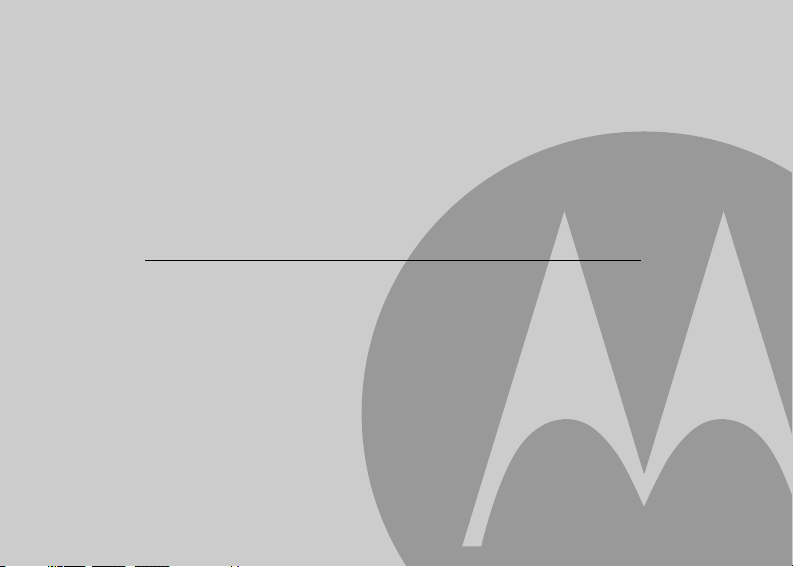
Welcome...
to your new Motorola Phone!
Please retain your original dated sales receipt for your records. For warranty service of your Motorola product,
you will need to provide a copy of your dated sales receipt to confirm warranty status. Registration is not required
for warranty coverage.
For product-related questions, please call:
US and Canada: 1-888-331-3383
On the Web: www.motorola.com
• 200 name and number phonebook for cordless handset and corded base.
• Answering machine with up to 15 minutes digital recording time*.
• Caller ID** shows you who is calling and includes details of the last 30 callers in a calls list for cordless
handset, and 28 callers in a calls list for the corded base.
• Register up to 5 cordless handsets to the corded base.
• Make internal calls, transfer external home calls, hold a 3-way conversation between two internal callers
and an external caller.
*The recording time includes the pre-recorded voice menu and outgoing announcements.
**You must subscribe to your network provider's Caller ID or Call Waiting service for these features to work.
Please note that only the corded phone operates during power outage (with limited functions).
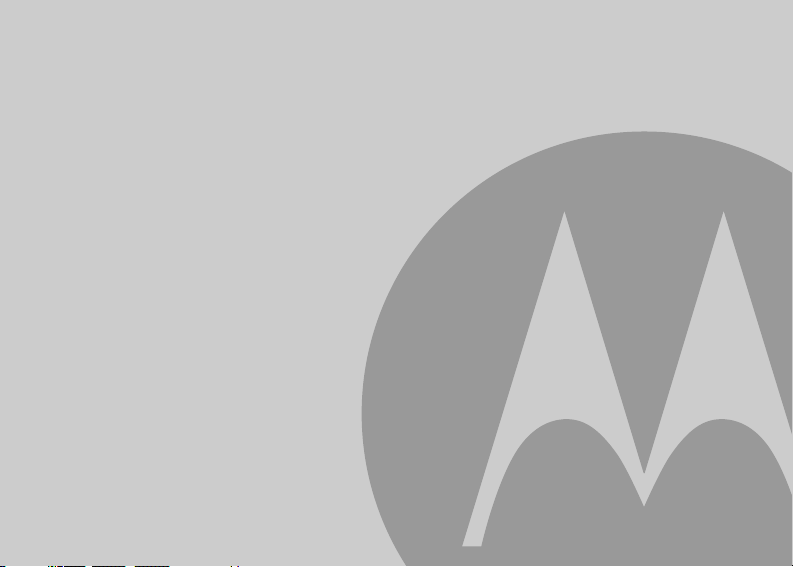
This User's Guide provides you with all the information you need to
get the most from your phone.
Before you make your first call you will need to set up your phone.
Follow the simple instructions in 'Getting Started', on the next few
pages.
IMPORTANT
Use only the supplied telephone line cord.
Got everything?
• Cordless Handset
• Cordless Charger
• NiMH Rechargeable Battery Pack
• Power Adapter for the Cordless Charger
• Corded Base
• Corded Handset
• Power Adapter for the Corded Base
• Wall-mount Bracket
• Telephone Line Cords (one for connecting the corded handset and base)
• User's Guide
• Quick Start Guide
In multi-handset packs, you will find one or more additional cordless handsets, cordless chargers with
power adapters, additional rechargeable battery packs and battery doors.
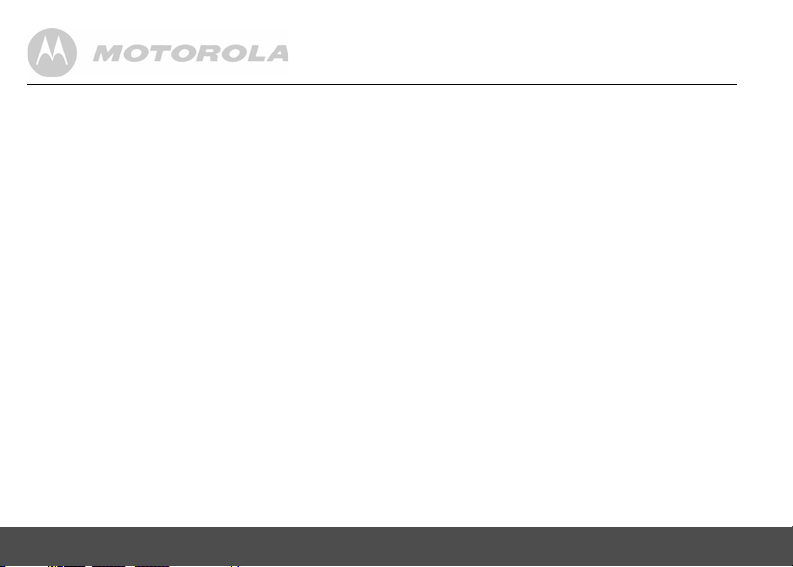
1. GETTING STARTED ................................. 7
1.1 Installing and charging the cordless
handset battery pack ................................... 8
1.2 Installing the cordless charger..................... 8
1.3 Connecting the corded base........................ 9
1.4 Wall mounting on corded base .................. 10
1.5 Setting the display language ..................... 10
1.6 Setting date and time................................. 11
2. GETTING TO KNOW YOUR PHONE ..... 12
Enjoy your corded base phone .............. 20
3. BLUETOOTH® ........................................ 20
3.1 Introducing Bluetooth................................. 20
3.2 Setup Cellular ............................................ 21
3.3 Paired devices ........................................... 22
3.3.1 Connecting/removing a paired
device ............................................ 22
3.3.2 Replacing a paired device ............. 23
3.4 Active devices............................................ 24
3.4.1 Adding an active device ................ 24
3.4.2 Connecting/removing an active
3.5 Phonebook transfer ................................... 25
4
device ............................................ 24
4. USING YOUR PHONE ............................ 26
4.1 Making a home call using your landline..... 26
4.2 Making a cellular call using your
corded base phone .................................... 26
4.3 Speed dial calling....................................... 26
4.4 Answering a home call............................... 26
4.5 Answering a cellular call ............................ 26
4.6 Receiving a cellular call while on
a home call................................................. 26
4.7 Receiving a home call while on
a cellular call .............................................. 27
4.8 Setting up a conference call between
the home and cell phones.......................... 27
4.9 Ending a home call .................................... 28
4.10 Ending a cellular call.................................. 28
4.11 Adjusting volume ....................................... 28
4.12 Muting a call............................................... 28
4.13 Dialing from the redial list .......................... 28
4.14 Dialing from the calls list ............................ 28
4.15 Adding an entry to the phonebook............. 28
4.16 Storing a phonebook entry as
a one touch number ................................... 29
4.17 Dialing from the phonebook....................... 29
4.18 Caller ID..................................................... 30
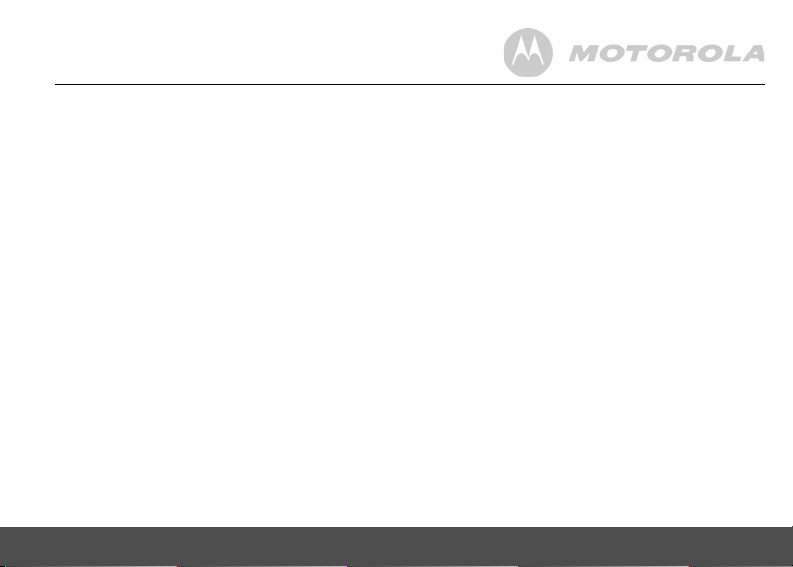
4.18.1 Calls List ........................................30
4.18.2 Viewing the calls list ......................30
4.18.3 Saving a number from the calls
list to the phonebook ......................31
4.18.4 Deleting a calls list entry ................31
4.18.5 Deleting the entire calls list ............31
4.19 Personal Settings .......................................32
4.20 Intercom .....................................................33
4.20.1 Calling another cordless handset
or all handsets ................................33
4.20.2 Transferring an external home
call to another cordless handset ....33
4.20.3 Three-party conference call ...........34
4.21 Setting the dial mode..................................34
4.22 Setting the flash time ..................................34
4.23 Setting the area code ................................. 35
4.24 Resetting all settings ..................................35
4.25 Using your answering machine ..................35
4.25.1 Playing messages .........................35
4.25.2 Turning on or off the answering
machine .........................................36
4.25.3 Setting the announcement mode ...36
4.25.4 Setting the rings to answer ............36
4.25.5 Announcement ..............................36
4.25.6 Recording a memo ........................37
4.25.7 Call screening on/off ......................38
4.25.8 Deleting all old messages ............. 38
4.25.9 Remote access ............................. 38
4.25.10 Setting the remote code ............... 39
Enjoy your cordless handset ................. 40
5. BLUETOOTH® ........................................40
5.1 Setup Cellular ............................................ 40
5.2 Paired devices ........................................... 41
5.2.1 Connecting/removing a paired
device ............................................ 41
5.2.2 Replacing a paired device ............ 42
5.3 Active devices ........................................... 43
5.3.1 Adding an active device ................ 43
5.3.2 Connecting/removing an active
device ............................................ 44
6. USING THE PHONE ................................45
6.1 Making a home call using your landline..... 45
6.2 Making a cellular call using your
cordless DECT handset ............................. 45
6.3 Speed dial calling ...................................... 45
6.4 Answering a home call .............................. 45
6.5 Answering a cellular call ............................ 45
6.6 Receiving a cellular call while on
a home call ................................................ 45
6.7 Receiving a home call while on
a cellular call .............................................. 46
5

6.8 Setting up a conference call between the
home and cell phones................................ 46
6.9 Ending a home call .................................... 46
6.10 Ending a cellular call.................................. 46
6.11 Adjusting volume ....................................... 47
6.12 Muting a call .............................................. 47
6.13 Dialing from the redial list .......................... 47
6.14 Dialing from the calls list............................ 47
6.15 Adding an entry to the phonebook............. 47
6.16 Storing a phonebook entry as
a one touch number ................................... 48
6.17 Dialing from the phonebook....................... 48
6.18 Caller ID..................................................... 48
6.18.1 Calls List ....................................... 49
6.18.2 Viewing the calls list ...................... 49
6.18.3 Saving a number from the
calls list to the phonebook ............. 50
6.18.4 Deleting a calls list entry ............... 50
6.18.5 Deleting the entire calls list ........... 50
6.19 Personal Settings ...................................... 51
6.20 Intercom..................................................... 52
6.20.1 Calling another cordless
handset or corded base ................ 52
6.20.2 Transferring an external home
call to another cordless handset
or corded base .............................. 52
6
6.20.3 Three-party conference call .......... 53
6.21 Setting the dial mode ................................. 53
6.22 Setting the flash time ................................. 54
6.23 Setting the area code................................. 54
6.24 Registration................................................ 54
6.24.1 Registering a cordless handset ..... 54
6.25 Resetting all settings.................................. 55
6.26 Using your answering machine.................. 55
6.26.1 Playing messages ......................... 55
6.26.2 Turning on or off the answering
machine ......................................... 56
6.26.3 Setting the announcement mode .. 56
6.26.4 Setting the rings to answer ............ 56
6.26.5 Announcement .............................. 56
6.26.6 Recording a memo ........................ 57
6.26.7 Call screening on/off ..................... 57
6.26.8 Deleting all old messages ............. 58
6.26.9 Remote access ............................. 58
6.26.10 Setting the security code .............. 59
7. HELP ....................................................... 60
8. GENERAL INFORMATION..................... 62
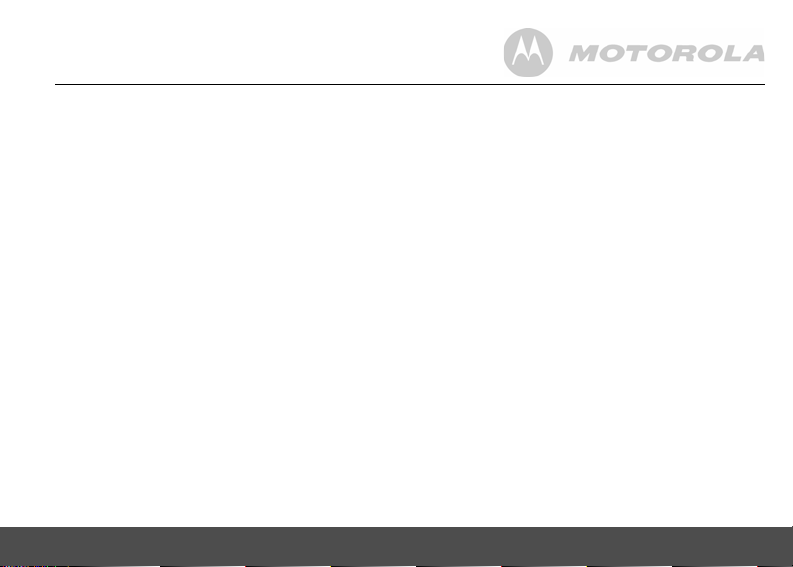
1. GETTING STARTED
WARNING
• Do not place your phone in the bathroom or other
humid areas.
Location
When choosing a location for your new phone, here are
some important guidelines you should consider:
• Avoid sources of noise and heat, such as motors,
fluorescent lighting, microwave ovens, heating
appliances and direct sunlight.
• Avoid areas of excessive dust, moisture, and low
temperature.
• Avoid other cordless telephones or personal
computers.
• Never install telephone wiring during a lightning storm.
• Never install telephone jacks in wet locations
unless the jack is specifically designed for wet
locations.
• Never touch non-insulated telephone wires or
terminals unless the telephone line has been
disconnected at the network interface.
• Use caution when installing or modifying telephone
lines.
GETTING STARTED 7
HANDSET RANGE
Optimal range is reached when there are no other
electrical appliances working within the range area. Any
obstruction between the corded base and cordless
handset will also reduce the range significantly.
SIGNAL STRENGTH
When out of range of the corded base, the screen
OUT OF RANGE
shows
hang up. Move back within range of the corded base.
The cordless handset will automatically re-connect to
the corded base.
. If you are on a call, the line will
Setting up
IMPORTANT
The corded base must be plugged into an electrical
outlet at all times. Do not connect the telephone line
cord into the telephone wall jack until the cordless
handset is fully charged. Use only the adapter and
telephone line cord supplied with the product.
WHICH POWER ADAPTER
The power adapter with the crystal DC plug is for the
corded base unit and the power adapter with the small
round DC plug is for the cordless charger unit.
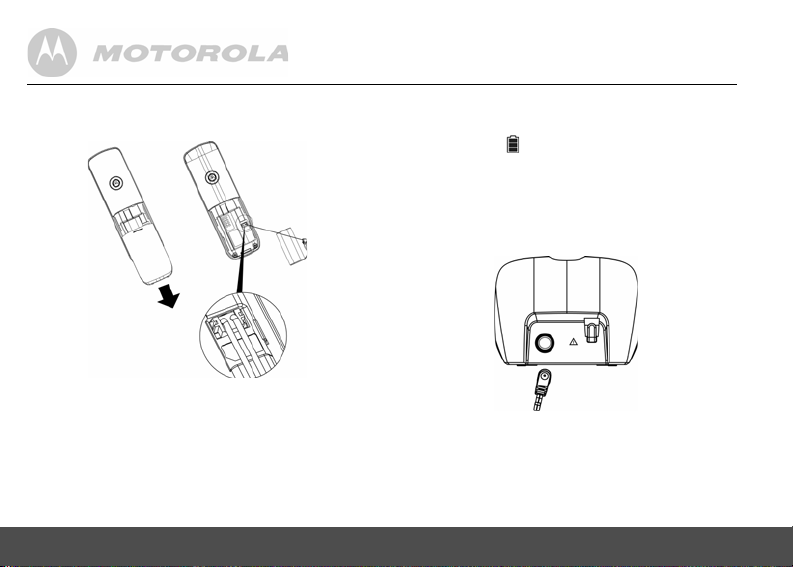
1.1 Installing and charging the cordless handset battery pack
4. Put the cordless handset on the cordless charger to
charge for at least 24 hours. Once charging is
complete, the will indicate that the handset is
fully charged.
IMPORTANT
Use only the rechargeable battery pack supplied with
the product.
1.2 Installing the cordless charger
1. Slide off the battery compartment cover to remove it.
2. Place the supplied rechargeable battery pack in the
battery compartment, and insert the plug of the
battery pack into the socket, as shown above.
3. Slide the battery compartment cover back on.
8 GETTING STARTED
1. Insert the small round DC plug of the power
adapter into the cordless charger.
2. Insert the other end of the power adapter into the
wall jack.
3. Use only the supplied power adapter.
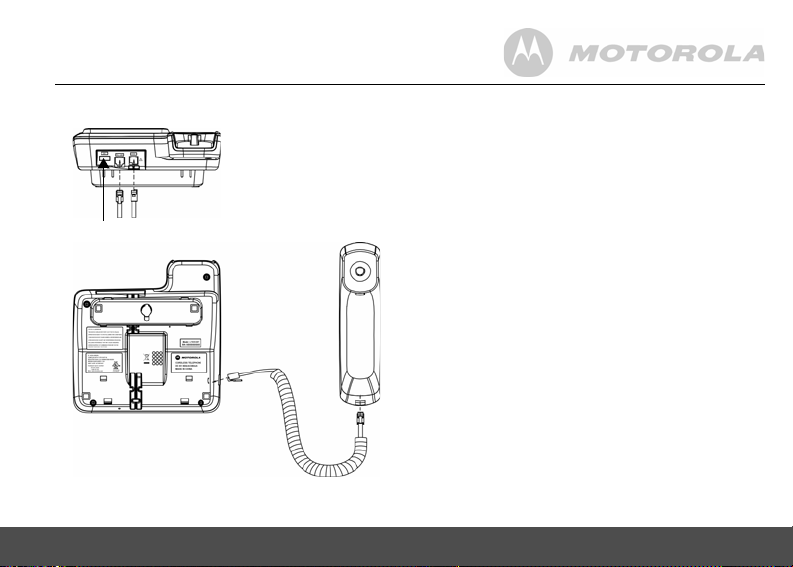
1.3 Connecting the corded base
USB port
GETTING STARTED 9
1. Connect the corded handset to the corded base
with the supplied coiled line cord.
2. Insert the crystal DC plug of the power adapter and
the telephone line cord into the corded base, as
shown above.
3. Insert the other end of the power adapter into a
power outlet and the telephone line cord into a
telephone wall jack.
NOTES
1. Always use the telephone line cord provided in the
box.
2. Use only the supplied power adapter.
3. The USB port in the base unit is used to charge
other device only (e.g., for your cell phone).
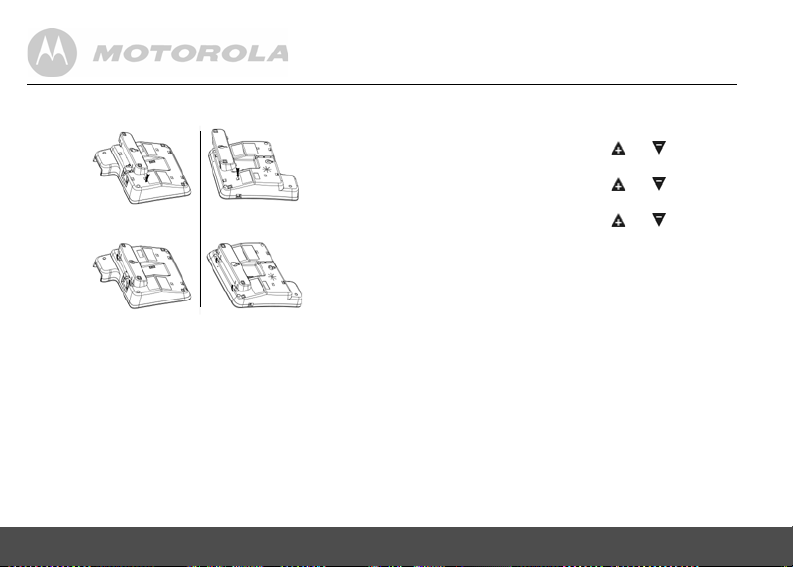
1.4 Wall mounting on corded base
This phone can be mounted on any standard wall plate.
1. Insert the crystal DC plug of the power adapter and
telephone line cord into the corded base, as shown
above.
2. Snap the wall-mount bracket into the notches on
the corded base's back.
3. Insert the other end of the power adapter into a
power outlet and the telephone line cord into a
telephone wall jack.
4. Align the mounting slots on the corded base with
the mounting posts on the wall. Then push in and
down until the phone is firmly seated.
10 GETTING STARTED
1.5 Setting the display language
On the corded base:
1. Press MENU (Base) and then or to select
SETTINGS
2. Press MENU (Base) and then or to select
3. Press MENU (Base) and then or to select
4. Press MENU (Base) to save the setting.
On the cordless handset:
1. Press MENU and then VOL+ or REDIAL/VOL- to
2. Press MENU and then VOL+ or REDIAL/VOL- to
3. Press MENU and then VOL+ or REDIAL/VOL- to
4. Press MENU to save the setting.
.
LANGUAGE
.
the desired language.
select
SETUP HS
.
select
LANGUAGE
.
select the desired language.
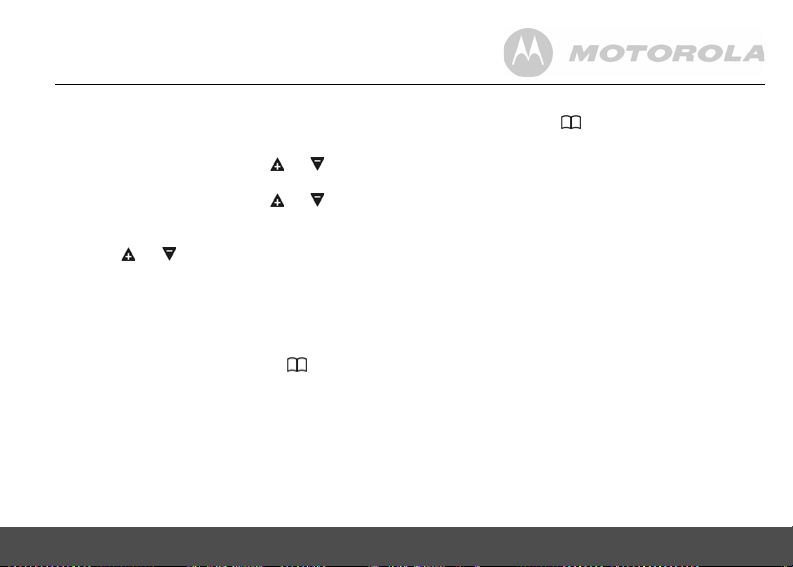
1.6 Setting date and time
On the corded base:
1. Press MENU (Base) to select
2. Press MENU (Base) and then or to change
the year setting.
3. Press MENU (Base) and then or to change
the date setting. Repeat to set the time
continuously.
4. Press or to toggle
5. Press MENU (Base) to save the setting.
On the cordless handset:
1. Press MENU to select
2. Press MENU and then use the keypad to edit the
year and the date.
3. Press VOL+ or REDIAL/VOL- or or CID to
move between the input fields
4. Press MENU and then use the keypad to edit the
time in
12HR
format.
GETTING STARTED 11
DATE & TIME
AM/PM
DATE & TIME
YEAR
settings
.
and
.
DATE
.
5. Press VOL+ or REDIAL/VOL- to toggle AM/PM
settings. And use or CID to move the cursor to
the target input field.
6. Press MENU to save the setting.
NOTE
If you have subscribed to your network provider's Caller
ID service, date and time will be automatically set when
a call is received.
Your phone is now ready for use.
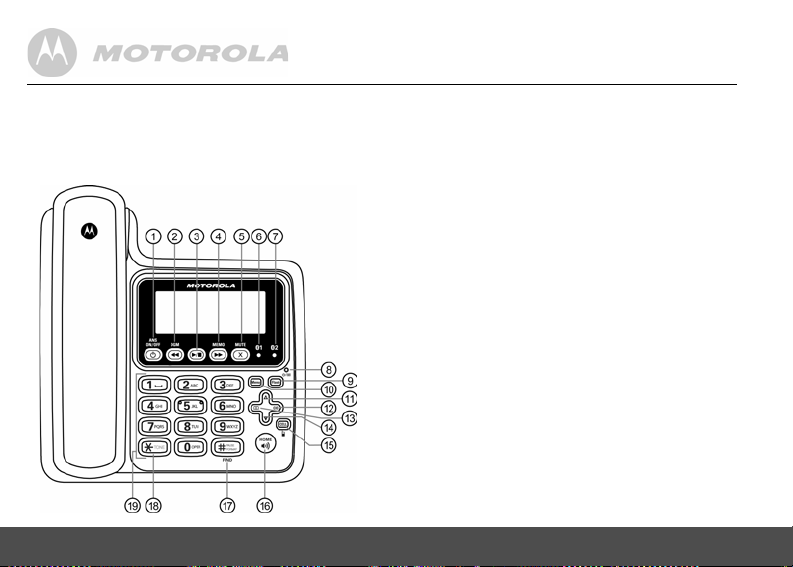
2. GETTING TO KNOW YOUR PHONE
Overview of your corded base
12 GETTING TO KNOW YOUR PHONE
1 ANS ON/OFF
a) In idle mode: Press to turn on or off the
answering machine.
2 SKIP BACKWARD/OGM
a) In idle mode: Press to play the current
announcement of the current announcement mode.
b) In idle mode: Press and hold to start recording
a user outgoing message of the current
announcement mode.
c) In answering machine message playing
mode: Press to repeat the message from the
beginning. Press twice to play the previous
message.
3 PLAY/STOP
a) In idle mode: Press to play the message(s) in
answering machine.
b) In answering machine message playing
mode: Press to stop message playback.
4 SKIP FORWARD/MEMO
a) In idle mode: Press and hold to hear a voice
prompt for recording a memo and then start to
record a memo.
b) In answering machine message playing
mode: Press to skip and play the next message.
5 MUTE/CLEAR/BACK/X
a) In menu/calls list/phonebook/redial list
mode: Press to exit to the previous menu level.
Press and hold to go back to idle screen.
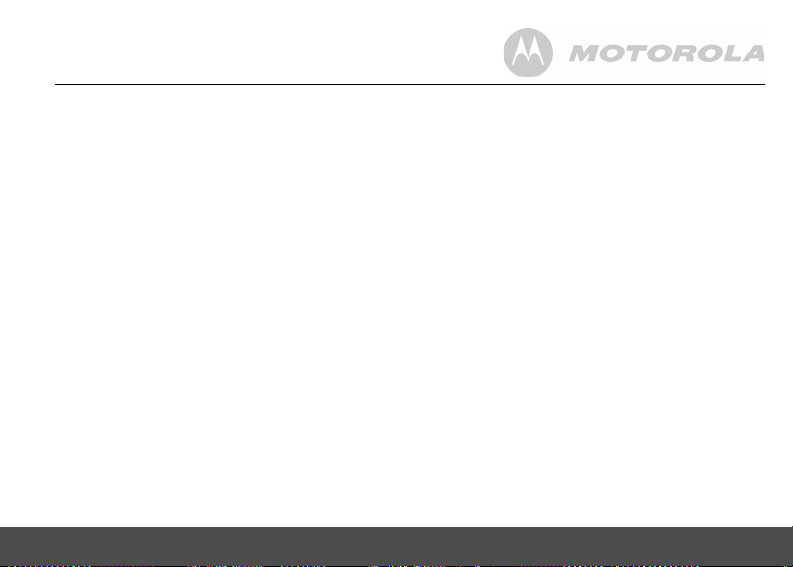
b) In pre-dial/editing mode: Press to delete one
digit/character. Press and hold to delete all
characters/digits.
c) During a call: Press to mute/resume the call.
d) In answering machine message playing
mode: Press to delete the current message
playback.
e) In outgoing message playing mode: Press to
delete the current outgoing message playback
(if applicable).
6 CELL 1 LED-BLUE
a) Steadily on when Bluetooth device #1 is paired
and connected to the base.
b)Flashes when Bluetooth device #1 is in the
pairing up process.
c) Off when Bluetooth device #1 is disconnected.
7 CELL 2 LED-BLUE
a) Steadily on when Bluetooth device #2 is paired
and connected to the base.
b)Flashes when Bluetooth device #2 is in the
pairing up process.
c) Off when Bluetooth device #2 is disconnected.
8 TAM ON/OFF LED
a) Steadily on when answering machine is activated.
b)Flashes when new answerin g machine message is
received (even though answering machine is off).
c) Off when answering machine is deactivated.
GETTING TO KNOW YOUR PHONE 13
9FLASH
a)During a call: Press to switch to another call.
10 MENU/SELECT
a) In idle mode: Press to access menu list.
b) In menu/editing mode: Press to confirm and
save the settings.
c) During a home call: Press to transfer the call to
another cordless handset.
d) In pre-dial: Press to save the entry to the
phonebook.
e) Calls list/phonebook/redial list: Press to go to
sub-menus of the selected list respectively.
f) In answering machine message playing
mode: Press to stop the current answering
machine message playback.
g) In outgoing message playing mode: Press to
stop the current outgoing message playback.
11 SCROLL UP/VOLUME UP
a) In menu mode: Press to scroll up.
b) During a call: Press to increase the volume.
c) Calls list/phonebook/redial list: Press to scroll
up the list.
d) In answering machine message playing
mode: Press to increase the volume of
answering machine message playback.
e) In outgoing message playing mode: Press to
increase the volume of outgoing message playback.
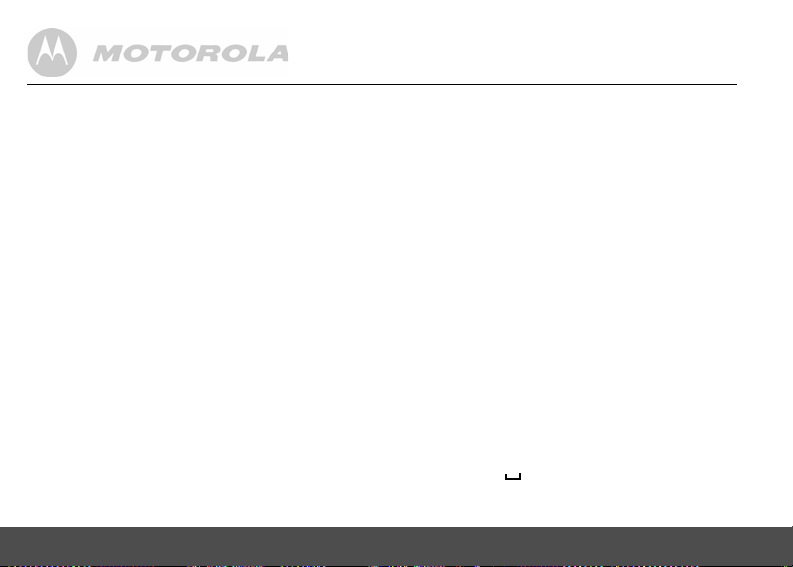
12 RIGHT/CALLS LIST
a) In idle mode/pre-dial/during a call: Press to
access calls list.
b) In editing mode: Press to move the cursor to
the right.
13 PHONEBOOK
a) In idle/pre-dial/during a call: Press to access
the phonebook.
b) In editing mode: Press to move the cursor to
the left.
14 SCROLL DOWN/VOLUME DOWN/REDIAL LIST
a) In menu mode: Press to scroll down.
b) In idle/pre-dial mode: Press to access redial list.
c) During a call: Press to decrease the volume.
d) Calls list/phonebook/redial list: Press to scroll
down the list.
e) In answering machine message playing
mode: Press to decrease the volume of
answering machine message playback.
f) In outgoing message playing mode: Press to
decrease the volume of outgoing message
playback.
15 CELL
a) In pre-dial/ calls list/phonebook/redial list:
Press to make a cellular call.
b) During cellular line ringing: Press to answer
the cellular call with speakerphone/earpiece.
c) During a cellular call: Press to end the cellular call.
14 GETTING TO KNOW YOUR PHONE
16 HOME/SPEAKER
a) In idle/pre-dial/ calls list/phonebook/redial list:
Press to make a home call with speakerphone.
b) During home line ringing: Press to answer the
home call with speakerphone/earpiece.
c) During a home call: Press to end the home call.
17 #/PAUSE/FORMAT/FIND
a) In idle mode: Press and hold to enter
registration mode.
b) In idle/pre-dial/number editing mode/during a
call: Press to insert a #, press and hold to insert
a pause (P).
c) In calls list entry: Press to toggle the Caller ID
display format among 7, 8, 10 and 11 digits when
returning calls from Caller ID list.
18 */TONE
a) In pre-dial/ editing mode: Press to insert a "*".
b) During a call: Press to switch from pulse to tone
dialing temporarily if pulse mode was selected
before. After the call has been ended, the dial
mode will change back to pulse automatically.
19 ALPHANUMERIC KEYPAD
a) In idle/pre-dial/editing mode/during a call:
Press to enter characters/numbers.
b) In idle mode: Press and hold to activate speed
dial (from /1 to WXYZ/9).
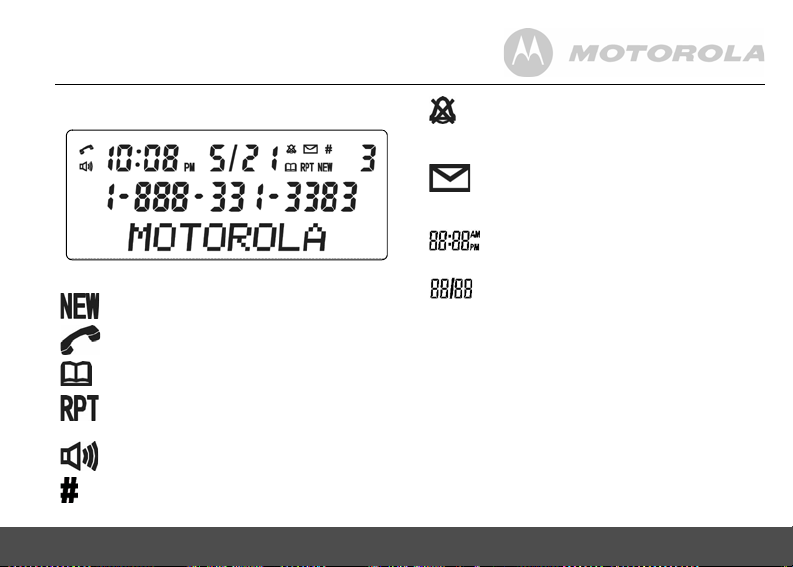
Corded base LCD display
AM/PM
Display icons
On when a new call has been received.
On when the ringer volume is turned off.
Indicates the time format.
On when a new voice mail message is
received, if a voice mail service is being used
(for the home line only).
In idle mode, the current time is displayed.
In Caller ID mode, the time of call is displayed.
In idle mode the current date is displayed.
In Caller ID mode, the date of the call is
displayed.
On when the line is in use.
On when you are in the phonebook menu.
On when there are repeat calls from the same
number.
On when the speakerphone is turned on.
Indicates together with the sequential number
of the calls list or redial list entry.
GETTING TO KNOW YOUR PHONE 15
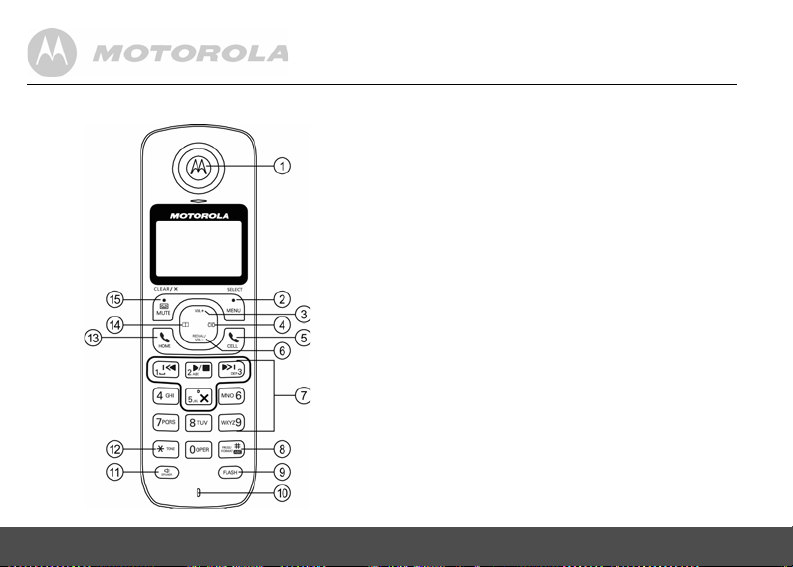
Overview of your cordless handset
16 GETTING TO KNOW YOUR PHONE
Get acquainted with the following 15 buttons on your
handset and their multi-function tasks.
1 EARPIECE
2 MENU/ SELECT
a) In idle mode: Press to access menu list.
b) In menu/editing mode: Press to confirm and
save the settings.
c) During a home call: Press to transfer the call to
another handset.
d) In calls list entry: Press to save the entry to the
phonebook.
e) In phonebook entry: Press to go to sub-menus
of phonebook.
3 SCROLL UP/VOLUME UP
a) In menu mode: Press to scroll up.
b) In editing mode: Press to move the cursor to
the left.
c) During a call: Press to increase the volume.
d) Calls list/phonebook/redial list: Press to scroll
up the list.
e) In answering machine message playing
mode: Press to increase the volume.
4 RIGHT/CALLS LIST
a) In idle mode/during a call: Press to access
calls list.
b) In editing mode: Press to move the cursor to
the right.
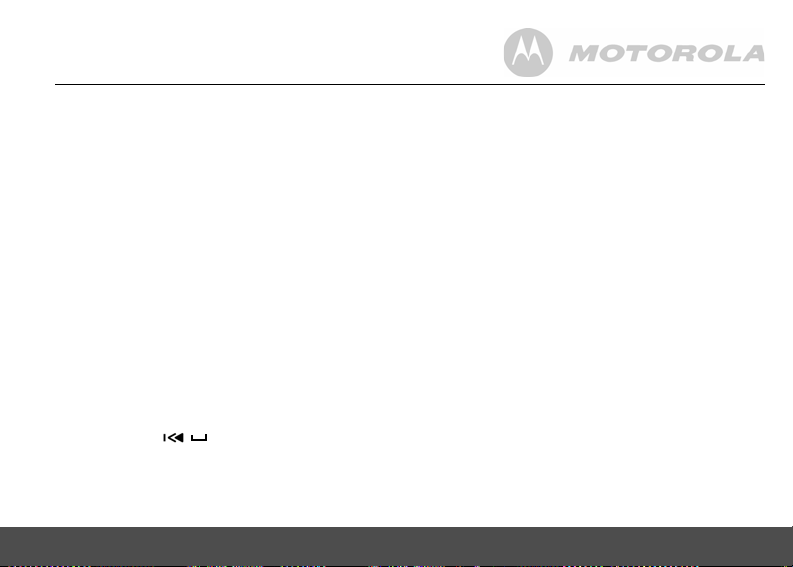
5CELL
a) In pre-dial mode: Press to make a cellular call.
b) Calls list/phonebook/redial list: Press to make
a cellular call to the selected entry.
c) During cellular line ringing: Press to answer
the cellular call.
d) During a cellular call: Press to end the cellular
call.
6 SCROLL DOWN/VOLUME DOWN/REDIAL LIST
a) In idle mode: Press to access redial list.
b) In menu mode: Press to scroll down.
c) In editing mode: Press to move the cursor to
the right.
d) During a call: Press to decrease the volume.
e) Calls list/phonebook/redial list: Press to scroll
down the list.
f) In answering machine message playing
mode: Press to decrease the volume.
7 ALPHANUMERIC KEYPAD
a) In idle/pre-dial/editing mode/during a call:
Press to enter characters/numbers.
b) In idle mode: Press and hold to activate speed
dial (from / /1 to WXYZ/9).
8 #/ PAUSE/ABC/FORMAT
a) In idle/pre-dial/number editing mode/d uring a
call: Press to insert a "#", press and hold to
insert a pause (P).
GETTING TO KNOW YOUR PHONE 17
b) In name editing mode: Toggle ABC/abc format.
Press and hold to insert a space.
c) In calls list entry: Press to toggle the Caller ID
display format among 7, 8, 10 and 11 digits when
returning calls from Caller ID list.
d) In phonebook entry: If the number is more than
15 digits, press to view the next page of
remaining digits.
9FLASH
a) In pre-dial/number editing mode: Press to
insert a flash.
b) During a call: Press to switch to another call.
10 MICROPHONE
11 SPEAKER
a) In idle/pre-dial mode: Press to make a home
call with speakerphone.
b) During a call: Press to toggle between the
speakerphone and the earpiece.
c) Calls list/phonebook/redial list: Press to make
a home call to the selected entry with
speakerphone.
d) During ringing: Press to answer a call with
speakerphone.
e) In answering machine message playing
mode: Press to toggle the message playback
with earpiece/speakerphone.

12 */ TONE
a) In idle/pre-dial/editing mode: Press to insert a "*".
b) During a call: Press to switch from pulse to tone
dialing temporarily if pulse mode was selected
before. After the call has been ended, the dial
mode will change back to pulse automatically.
c) In phonebook entry: If the number is more than
15 digits, press to view the previous page of
remaining digits.
13 HOME
a) In idle/pre-dial mode: Press to make a home
call with earpiece.
b) Calls list/phonebook/redial list: Press to make
a home call to the selected entry with earpiece.
c) During home line ringing: Press to answer a
home call.
d) During a home call: Press to end a home call.
14 PHONEBOOK
a) In idle mode/during a call: Press to access the
phonebook.
b) In editing mode: Press to move the cursor to
the left.
15 ANSWERING MACHINE/MUTE/CLEAR/BACK/X
a) In idle mode: Press to play a message from the
answering machine.
b) In menu mode/calls list/phonebook: Press to
exit to the previous menu level.
18 GETTING TO KNOW YOUR PHONE
c) In menu/pre-dial mode/calls list/phonebook:
Press and hold to go back to idle screen.
d) In pre-dial/editing mode: Press to delete one
character/digit.
e) In pre-dial/editing mode: Press and hold to
delete all characters/digits.
f) During a call: Press to mute/resume the call.
g) In answering machine message playing mode:
Press to delete the current message playback.
Cordless handset LCD display
Display icons
On when the speakerphone is turned on.
On when the answering machine is turned on.
Flashes when a new answering machine
message is received.
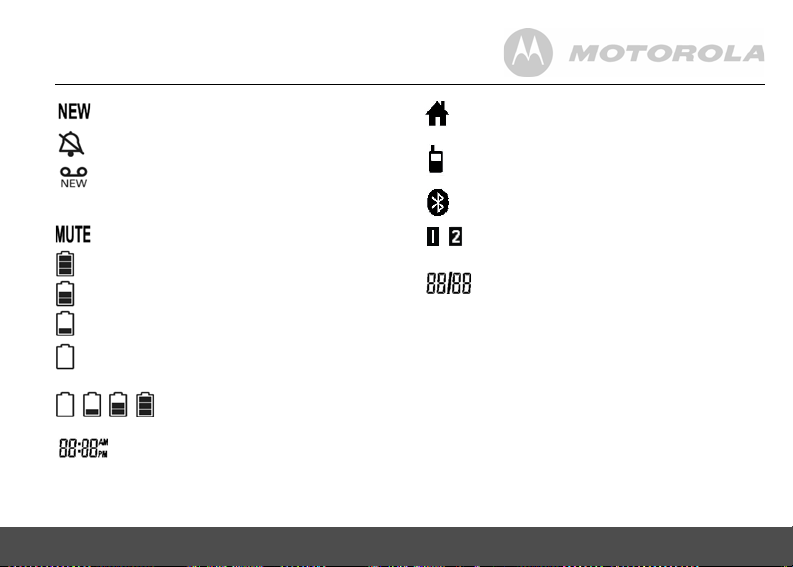
On when a new call has been received.
/
On when the ringer volume is turned off.
On when a new voice mail message is
received, if a voice mail service is being used
(for the home line only).
On when a call is muted.
Full battery power level.
2/3 battery power level.
1/3 battery power level.
Flashes when low battery level is detected
and the handset needs to be charged.
Internal bars cycling indicates that the
battery is charging.
In idle mode, the current time is displayed.
In Caller ID mode, the time of call is displayed.
GETTING TO KNOW YOUR PHONE 19
On when the Home line is in use.
Flashes when the Home line is put on hold.
On when the Cellular line is in use.
Flashes when the Cellular line is put on hold.
On when the Bluetooth feature is activated.
On when Bluetooth device 1 or 2 is connected
with the telephone base.
In idle mode the current date is displayed.
In Caller ID mode, the date of the call is
displayed.
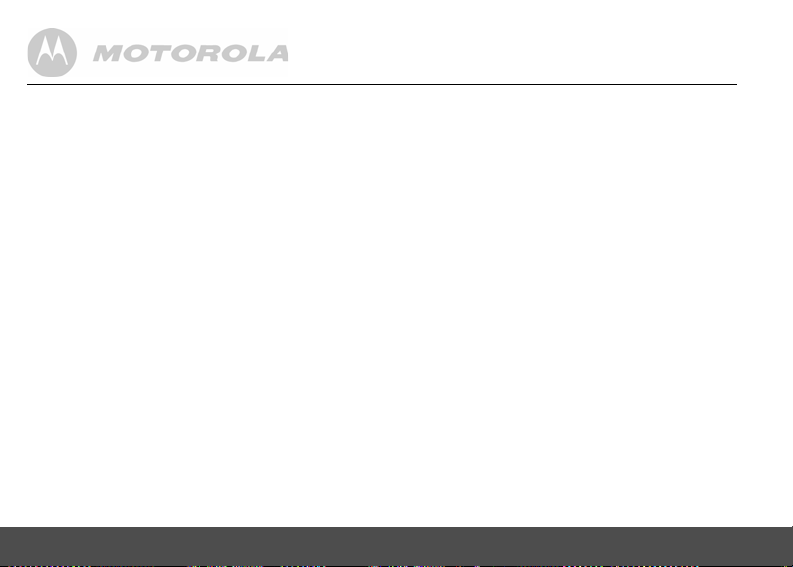
Enjoy your corded base phone
3. BLUETOOTH
3.1 Introducing Bluetooth
Your new telephone system with Bluetooth wireless
technology has the following features:
• Pairing a Bluetooth enabled mobile phone with the
telephone base. Up to four Bluetooth enabled
mobile phones can be paired up and connected.
• Connecting a Bluetooth enabled mobile phone to
make and receive
phones can be connected but only one of them can
be used at a time.
• Making and receiving calls using your Bluetooth
enabled mobile phone plan while benefiting from
the ease and comfort of your home telephone
system.
Glossary of terms
Below are some terms used in this User's Guide to help
you become familiar with using your Bluetooth devices
and your new telephone system.
Bluetooth mobile phone - Refers to a Bluetooth
enabled mobile telephone.
20 BLUETOOTH®
®
CELLULAR
calls. Up to two mobile
CELLULAR line - The communications service provided
through your Bluetooth enabled mobile telephone.
HOME line - Your conventional telephone land line.
Pairing - This refers to the process of two Bluetooth
devices registering device information with each other.
The telephone base must be paired with a Bluetooth
enabled mobile phone before the Bluetooth device can
be used.
IMPORTANT INFORMATION
• Refer to the User's Guide of your mobile phone for
more information about its Bluetooth function.
• Make sure that your Bluetooth enabled mobile
phone is between one to twelve feet away from the
telephone base in order to maintain a clear and
consistent connection among your Bluetooth
mobile phone, telephone base and cell tower.
• Make sure that your Bluetooth enabled mobile
phone has sufficient signal strength. You may need
to move the Bluetooth enabled mobile phone and
telephone base to a location where the cellular
signal may be stronger.
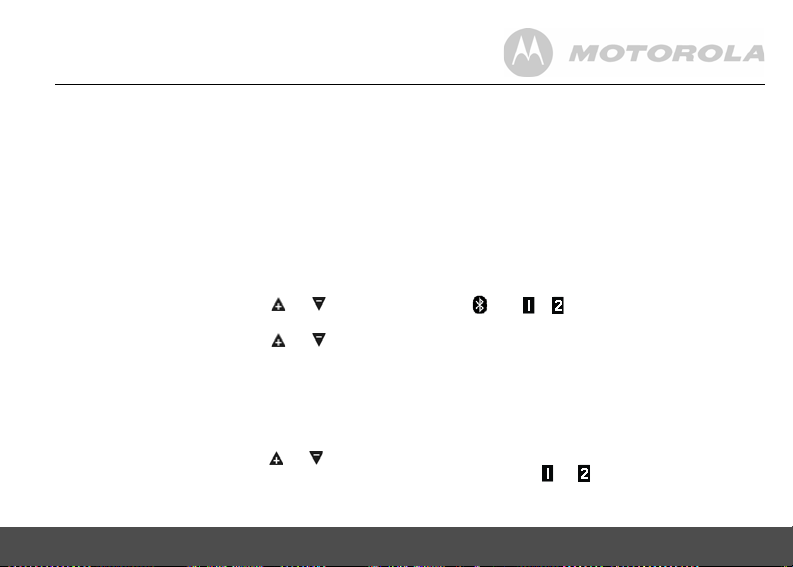
• Charge your Bluetooth mobile phone while it is
/
or
connected to the telephone base because your
mobile phone's battery will discharge faster while it
is connected wirelessly to the telephone base.
• Monitor your mobile phone's usage because
airtime is deducted from your cellular plan for the
duration of the CELLULAR calls.
3.2 Setup Cellular
To pair and connect a Bluetooth enabled mobile phone:
1. Place your mobile phone near the corded base
phone.
2. Press MENU (Base) and then or to select
BLUETOOTH
3. Press MENU (Base) and then or to select
SETUP CELL
4. Press MENU (Base) and display will show
NOTE
If there are already four mobile phones paired up:
1) The corded base displays
REPLACE?
2) Press MENU (Base) and then or to select a
device on the paired list to be replaced.
3) Press MENU (Base) and
then
BLUETOOTH® 21
.
.
.
CELL READY?
CELL READY?
4 CELLS MAX.
REMOVED
.
, and then
displays, and
5. Press MENU (Base) and display will show
DISCOVERABLE
6. Using your Bluetooth enabled mobile phone, turn on
the Bluetooth feature and search for a new device.
7. Once your Bluetooth enabled mobile phone has
found the Motorola L702CBT / L703CBT /
L704CBT / L705CBT telephone, select it.
8. Using your Bluetooth enabled mobile phone, enter
the PIN code of the telephone (the default PIN code
is 0000) to continue the pairing process.
9. Pairing will be confirmed when you hear a tone and
the and appear on the cordless
handset. The corded base displays
Refer to the User's Guide of your Bluetooth enabled
mobile phone to learn how to search for or add new
Bluetooth devices.
.
NOTES
• Paired device(s) will be connected automatically
and stored into the paired devices list and the active
devices list.
• When a device is successfully connected, the
corresponding will be displayed.
• If you would like to pair up another Bluetooth
device, please repeat the steps above.
. The Bluetooth feature will be activated.
COMPLETED
.
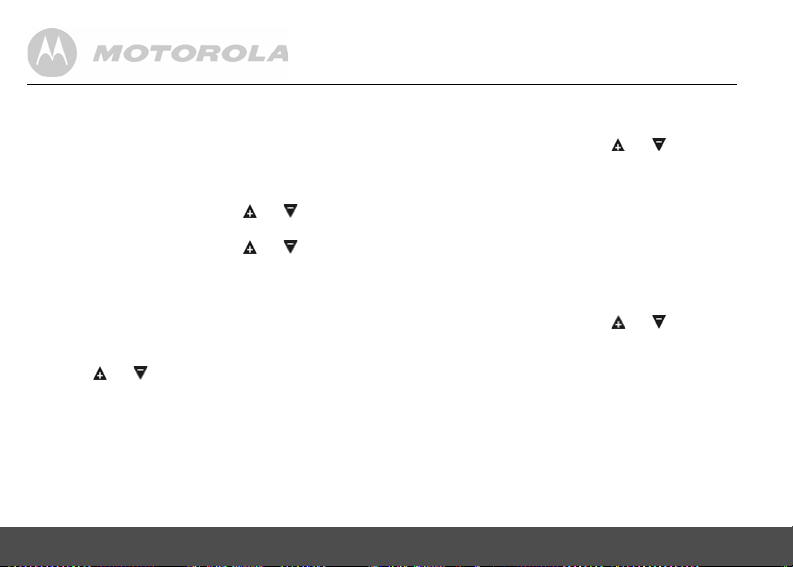
3.3 Paired devices
3.3.1 Connecting/removing a paired device
The cellular(s) paired up will be displayed in the paired
devices list, no matter whether it(they) is(are)
connected or not. You can choose to connect or remove
the cellular from this menu.
1. Press MENU (Base) and then or to select
BLUETOOTH
2. Press MENU (Base) and then or to select
PAIRED LIST
3. Press MENU (Base) and then display will show the
Cellular name(s) of paired device(s).
NOTE
Display will show
up.
4. Press or to select the desired cellular
device.
For connected and/or an active device (shown in the
active devices list):
5. Press MENU (Base) and the corded base displays
REMOVE?
6. Press MENU (Base) to confirm. The corded base
displays
22 BLUETOOTH®
.
.
NO PAIRED
.
REMOVED
if there is no device paired
.
For an active device (shown in the active devices list)
but not connected:
5. Press MENU (Base) and then or to select
CONNECT
or
REMOVE
If you select
Press MENU (Base) and the telephone will start to
connect the selected cellular device.
If you select
Follow the steps above.
For an inactive device (not shown in the active devices
list) and there is still free slot in the active devices list:
5. Press MENU (Base) and then or to select
ADD ACTIVE
If you select
Press MENU (Base) and display will show
and then the telephone will start to connect the selected
cellular device.
If you select
Follow the steps above.
CONNECT
:
REMOVE
:
or
REMOVE
ADD ACTIVE
REMOVE
:
.
.
:
DEVICE ADDED
,
