Page 1

User’s Guide
L702CBT / L703CBT /
L704CBT / L705CBT
DECT 6.0 Digital Cordless / Corded
Phones with Bluetooth
®
Wireless
Technology and Answering Machine
Warning
Use only the adapter and telephone line cord
provided in the box.
Page 2
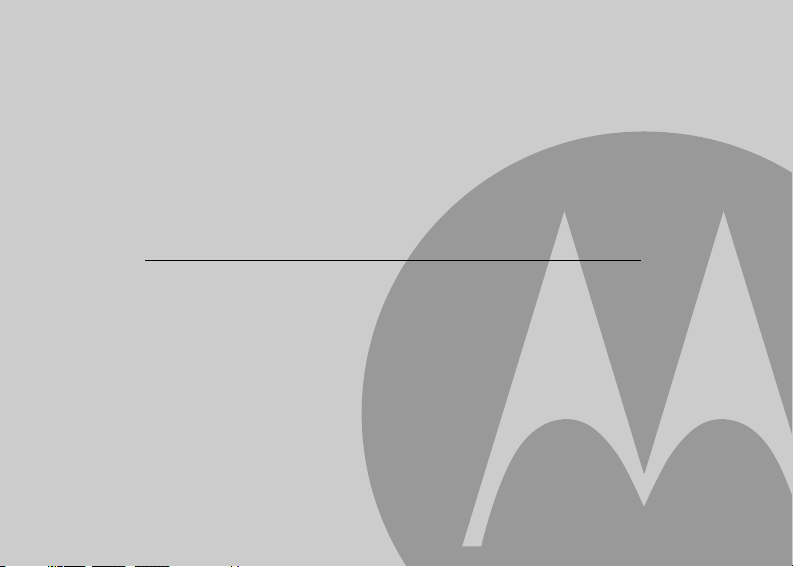
Welcome...
to your new Motorola Phone!
Please retain your original dated sales receipt for your records. For warranty service of your Motorola product,
you will need to provide a copy of your dated sales receipt to confirm warranty status. Registration is not required
for warranty coverage.
For product-related questions, please call:
US and Canada: 1-888-331-3383
On the Web: www.motorola.com
• 200 name and number phonebook for cordless handset and corded base.
• Answering machine with up to 15 minutes digital recording time*.
• Caller ID** shows you who is calling and includes details of the last 30 callers in a calls list for cordless
handset, and 28 callers in a calls list for the corded base.
• Register up to 5 cordless handsets to the corded base.
• Make internal calls, transfer external home calls, hold a 3-way conversation between two internal callers
and an external caller.
*The recording time includes the pre-recorded voice menu and outgoing announcements.
**You must subscribe to your network provider's Caller ID or Call Waiting service for these features to work.
Please note that only the corded phone operates during power outage (with limited functions).
Page 3
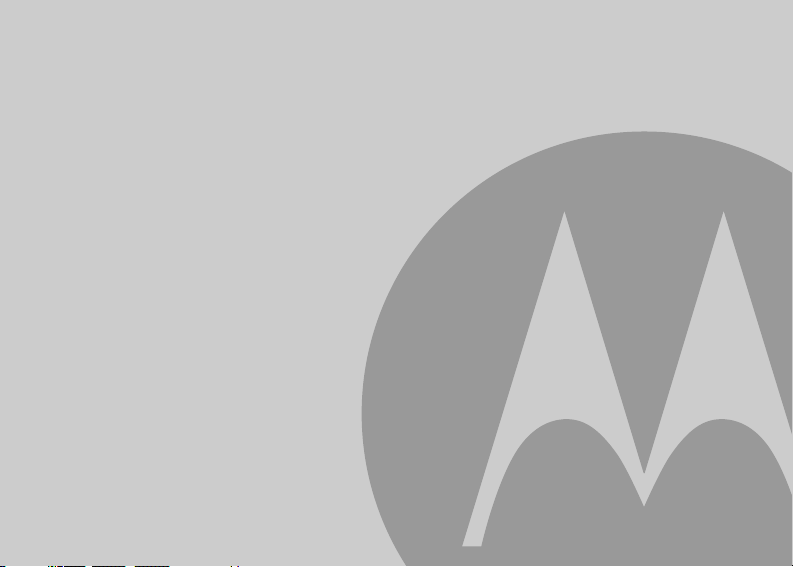
This User's Guide provides you with all the information you need to
get the most from your phone.
Before you make your first call you will need to set up your phone.
Follow the simple instructions in 'Getting Started', on the next few
pages.
IMPORTANT
Use only the supplied telephone line cord.
Got everything?
• Cordless Handset
• Cordless Charger
• NiMH Rechargeable Battery Pack
• Power Adapter for the Cordless Charger
• Corded Base
• Corded Handset
• Power Adapter for the Corded Base
• Wall-mount Bracket
• Telephone Line Cords (one for connecting the corded handset and base)
• User's Guide
• Quick Start Guide
In multi-handset packs, you will find one or more additional cordless handsets, cordless chargers with
power adapters, additional rechargeable battery packs and battery doors.
Page 4
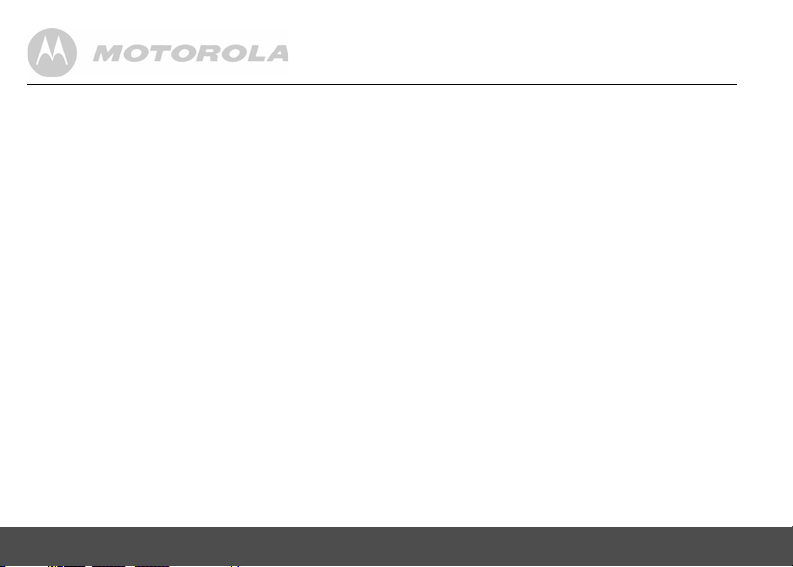
1. GETTING STARTED ................................. 7
1.1 Installing and charging the cordless
handset battery pack ................................... 8
1.2 Installing the cordless charger..................... 8
1.3 Connecting the corded base........................ 9
1.4 Wall mounting on corded base .................. 10
1.5 Setting the display language ..................... 10
1.6 Setting date and time................................. 11
2. GETTING TO KNOW YOUR PHONE ..... 12
Enjoy your corded base phone .............. 20
3. BLUETOOTH® ........................................ 20
3.1 Introducing Bluetooth................................. 20
3.2 Setup Cellular ............................................ 21
3.3 Paired devices ........................................... 22
3.3.1 Connecting/removing a paired
device ............................................ 22
3.3.2 Replacing a paired device ............. 23
3.4 Active devices............................................ 24
3.4.1 Adding an active device ................ 24
3.4.2 Connecting/removing an active
3.5 Phonebook transfer ................................... 25
4
device ............................................ 24
4. USING YOUR PHONE ............................ 26
4.1 Making a home call using your landline..... 26
4.2 Making a cellular call using your
corded base phone .................................... 26
4.3 Speed dial calling....................................... 26
4.4 Answering a home call............................... 26
4.5 Answering a cellular call ............................ 26
4.6 Receiving a cellular call while on
a home call................................................. 26
4.7 Receiving a home call while on
a cellular call .............................................. 27
4.8 Setting up a conference call between
the home and cell phones.......................... 27
4.9 Ending a home call .................................... 28
4.10 Ending a cellular call.................................. 28
4.11 Adjusting volume ....................................... 28
4.12 Muting a call............................................... 28
4.13 Dialing from the redial list .......................... 28
4.14 Dialing from the calls list ............................ 28
4.15 Adding an entry to the phonebook............. 28
4.16 Storing a phonebook entry as
a one touch number ................................... 29
4.17 Dialing from the phonebook....................... 29
4.18 Caller ID..................................................... 30
Page 5
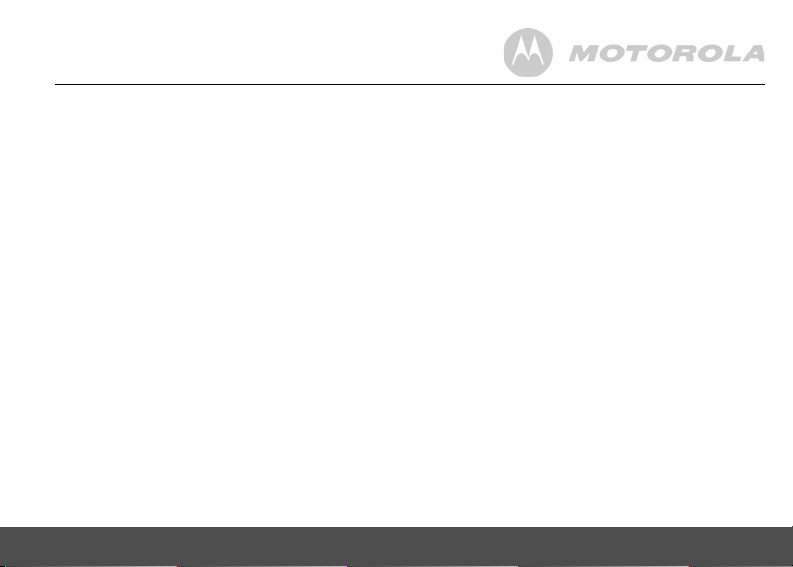
4.18.1 Calls List ........................................30
4.18.2 Viewing the calls list ......................30
4.18.3 Saving a number from the calls
list to the phonebook ......................31
4.18.4 Deleting a calls list entry ................31
4.18.5 Deleting the entire calls list ............31
4.19 Personal Settings .......................................32
4.20 Intercom .....................................................33
4.20.1 Calling another cordless handset
or all handsets ................................33
4.20.2 Transferring an external home
call to another cordless handset ....33
4.20.3 Three-party conference call ...........34
4.21 Setting the dial mode..................................34
4.22 Setting the flash time ..................................34
4.23 Setting the area code ................................. 35
4.24 Resetting all settings ..................................35
4.25 Using your answering machine ..................35
4.25.1 Playing messages .........................35
4.25.2 Turning on or off the answering
machine .........................................36
4.25.3 Setting the announcement mode ...36
4.25.4 Setting the rings to answer ............36
4.25.5 Announcement ..............................36
4.25.6 Recording a memo ........................37
4.25.7 Call screening on/off ......................38
4.25.8 Deleting all old messages ............. 38
4.25.9 Remote access ............................. 38
4.25.10 Setting the remote code ............... 39
Enjoy your cordless handset ................. 40
5. BLUETOOTH® ........................................40
5.1 Setup Cellular ............................................ 40
5.2 Paired devices ........................................... 41
5.2.1 Connecting/removing a paired
device ............................................ 41
5.2.2 Replacing a paired device ............ 42
5.3 Active devices ........................................... 43
5.3.1 Adding an active device ................ 43
5.3.2 Connecting/removing an active
device ............................................ 44
6. USING THE PHONE ................................45
6.1 Making a home call using your landline..... 45
6.2 Making a cellular call using your
cordless DECT handset ............................. 45
6.3 Speed dial calling ...................................... 45
6.4 Answering a home call .............................. 45
6.5 Answering a cellular call ............................ 45
6.6 Receiving a cellular call while on
a home call ................................................ 45
6.7 Receiving a home call while on
a cellular call .............................................. 46
5
Page 6

6.8 Setting up a conference call between the
home and cell phones................................ 46
6.9 Ending a home call .................................... 46
6.10 Ending a cellular call.................................. 46
6.11 Adjusting volume ....................................... 47
6.12 Muting a call .............................................. 47
6.13 Dialing from the redial list .......................... 47
6.14 Dialing from the calls list............................ 47
6.15 Adding an entry to the phonebook............. 47
6.16 Storing a phonebook entry as
a one touch number ................................... 48
6.17 Dialing from the phonebook....................... 48
6.18 Caller ID..................................................... 48
6.18.1 Calls List ....................................... 49
6.18.2 Viewing the calls list ...................... 49
6.18.3 Saving a number from the
calls list to the phonebook ............. 50
6.18.4 Deleting a calls list entry ............... 50
6.18.5 Deleting the entire calls list ........... 50
6.19 Personal Settings ...................................... 51
6.20 Intercom..................................................... 52
6.20.1 Calling another cordless
handset or corded base ................ 52
6.20.2 Transferring an external home
call to another cordless handset
or corded base .............................. 52
6
6.20.3 Three-party conference call .......... 53
6.21 Setting the dial mode ................................. 53
6.22 Setting the flash time ................................. 54
6.23 Setting the area code................................. 54
6.24 Registration................................................ 54
6.24.1 Registering a cordless handset ..... 54
6.25 Resetting all settings.................................. 55
6.26 Using your answering machine.................. 55
6.26.1 Playing messages ......................... 55
6.26.2 Turning on or off the answering
machine ......................................... 56
6.26.3 Setting the announcement mode .. 56
6.26.4 Setting the rings to answer ............ 56
6.26.5 Announcement .............................. 56
6.26.6 Recording a memo ........................ 57
6.26.7 Call screening on/off ..................... 57
6.26.8 Deleting all old messages ............. 58
6.26.9 Remote access ............................. 58
6.26.10 Setting the security code .............. 59
7. HELP ....................................................... 60
8. GENERAL INFORMATION..................... 62
Page 7
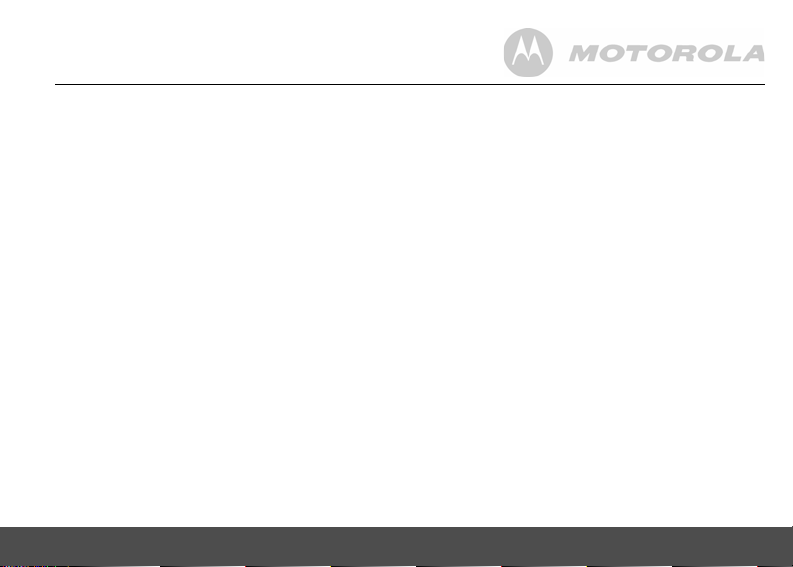
1. GETTING STARTED
WARNING
• Do not place your phone in the bathroom or other
humid areas.
Location
When choosing a location for your new phone, here are
some important guidelines you should consider:
• Avoid sources of noise and heat, such as motors,
fluorescent lighting, microwave ovens, heating
appliances and direct sunlight.
• Avoid areas of excessive dust, moisture, and low
temperature.
• Avoid other cordless telephones or personal
computers.
• Never install telephone wiring during a lightning storm.
• Never install telephone jacks in wet locations
unless the jack is specifically designed for wet
locations.
• Never touch non-insulated telephone wires or
terminals unless the telephone line has been
disconnected at the network interface.
• Use caution when installing or modifying telephone
lines.
GETTING STARTED 7
HANDSET RANGE
Optimal range is reached when there are no other
electrical appliances working within the range area. Any
obstruction between the corded base and cordless
handset will also reduce the range significantly.
SIGNAL STRENGTH
When out of range of the corded base, the screen
OUT OF RANGE
shows
hang up. Move back within range of the corded base.
The cordless handset will automatically re-connect to
the corded base.
. If you are on a call, the line will
Setting up
IMPORTANT
The corded base must be plugged into an electrical
outlet at all times. Do not connect the telephone line
cord into the telephone wall jack until the cordless
handset is fully charged. Use only the adapter and
telephone line cord supplied with the product.
WHICH POWER ADAPTER
The power adapter with the crystal DC plug is for the
corded base unit and the power adapter with the small
round DC plug is for the cordless charger unit.
Page 8
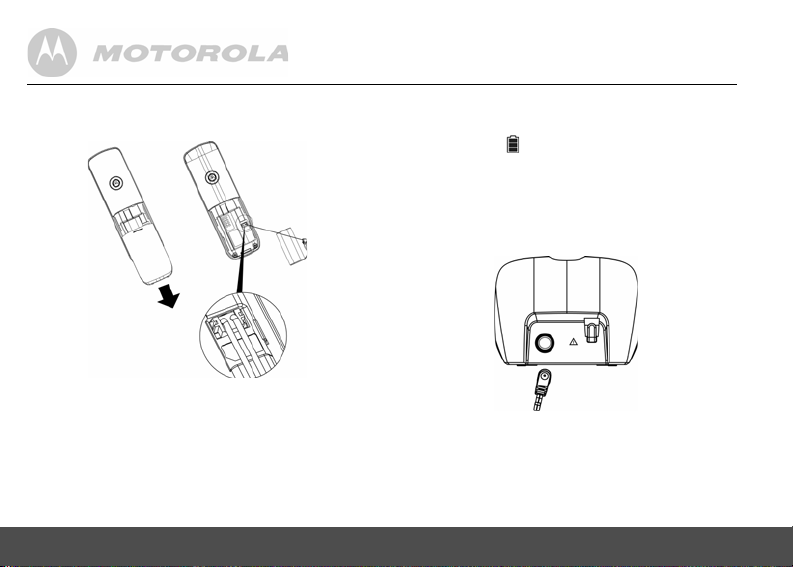
1.1 Installing and charging the cordless handset battery pack
4. Put the cordless handset on the cordless charger to
charge for at least 24 hours. Once charging is
complete, the will indicate that the handset is
fully charged.
IMPORTANT
Use only the rechargeable battery pack supplied with
the product.
1.2 Installing the cordless charger
1. Slide off the battery compartment cover to remove it.
2. Place the supplied rechargeable battery pack in the
battery compartment, and insert the plug of the
battery pack into the socket, as shown above.
3. Slide the battery compartment cover back on.
8 GETTING STARTED
1. Insert the small round DC plug of the power
adapter into the cordless charger.
2. Insert the other end of the power adapter into the
wall jack.
3. Use only the supplied power adapter.
Page 9
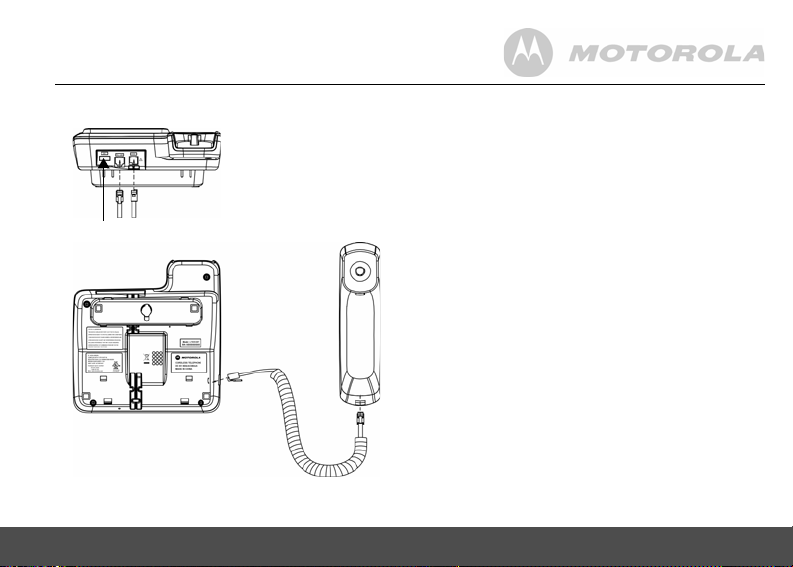
1.3 Connecting the corded base
USB port
GETTING STARTED 9
1. Connect the corded handset to the corded base
with the supplied coiled line cord.
2. Insert the crystal DC plug of the power adapter and
the telephone line cord into the corded base, as
shown above.
3. Insert the other end of the power adapter into a
power outlet and the telephone line cord into a
telephone wall jack.
NOTES
1. Always use the telephone line cord provided in the
box.
2. Use only the supplied power adapter.
3. The USB port in the base unit is used to charge
other device only (e.g., for your cell phone).
Page 10
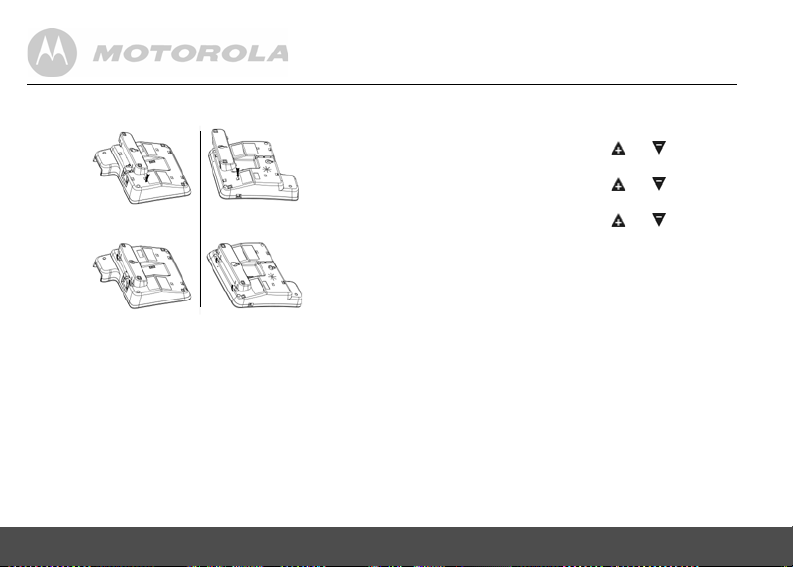
1.4 Wall mounting on corded base
This phone can be mounted on any standard wall plate.
1. Insert the crystal DC plug of the power adapter and
telephone line cord into the corded base, as shown
above.
2. Snap the wall-mount bracket into the notches on
the corded base's back.
3. Insert the other end of the power adapter into a
power outlet and the telephone line cord into a
telephone wall jack.
4. Align the mounting slots on the corded base with
the mounting posts on the wall. Then push in and
down until the phone is firmly seated.
10 GETTING STARTED
1.5 Setting the display language
On the corded base:
1. Press MENU (Base) and then or to select
SETTINGS
2. Press MENU (Base) and then or to select
3. Press MENU (Base) and then or to select
4. Press MENU (Base) to save the setting.
On the cordless handset:
1. Press MENU and then VOL+ or REDIAL/VOL- to
2. Press MENU and then VOL+ or REDIAL/VOL- to
3. Press MENU and then VOL+ or REDIAL/VOL- to
4. Press MENU to save the setting.
.
LANGUAGE
.
the desired language.
select
SETUP HS
.
select
LANGUAGE
.
select the desired language.
Page 11
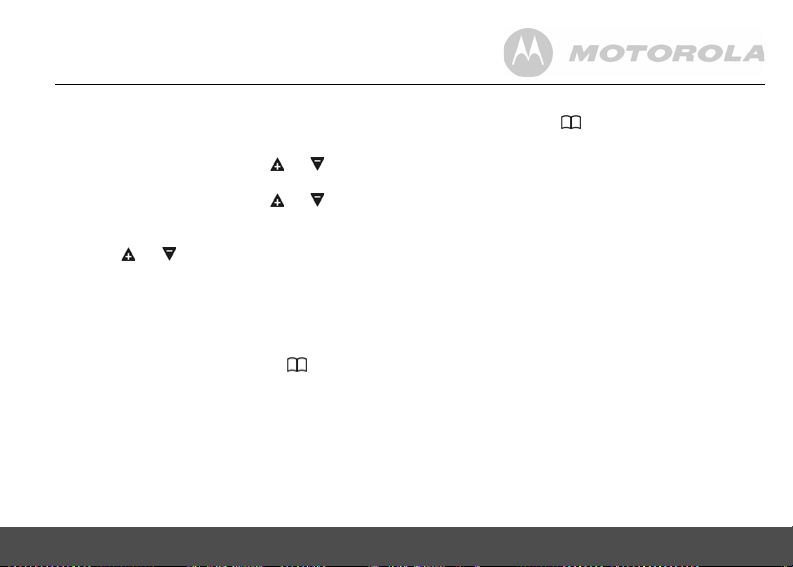
1.6 Setting date and time
On the corded base:
1. Press MENU (Base) to select
2. Press MENU (Base) and then or to change
the year setting.
3. Press MENU (Base) and then or to change
the date setting. Repeat to set the time
continuously.
4. Press or to toggle
5. Press MENU (Base) to save the setting.
On the cordless handset:
1. Press MENU to select
2. Press MENU and then use the keypad to edit the
year and the date.
3. Press VOL+ or REDIAL/VOL- or or CID to
move between the input fields
4. Press MENU and then use the keypad to edit the
time in
12HR
format.
GETTING STARTED 11
DATE & TIME
AM/PM
DATE & TIME
YEAR
settings
.
and
.
DATE
.
5. Press VOL+ or REDIAL/VOL- to toggle AM/PM
settings. And use or CID to move the cursor to
the target input field.
6. Press MENU to save the setting.
NOTE
If you have subscribed to your network provider's Caller
ID service, date and time will be automatically set when
a call is received.
Your phone is now ready for use.
Page 12
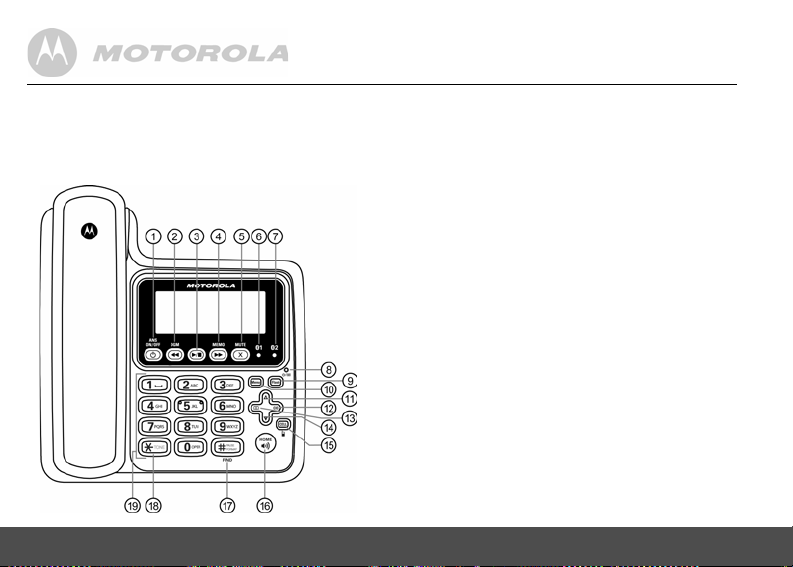
2. GETTING TO KNOW YOUR PHONE
Overview of your corded base
12 GETTING TO KNOW YOUR PHONE
1 ANS ON/OFF
a) In idle mode: Press to turn on or off the
answering machine.
2 SKIP BACKWARD/OGM
a) In idle mode: Press to play the current
announcement of the current announcement mode.
b) In idle mode: Press and hold to start recording
a user outgoing message of the current
announcement mode.
c) In answering machine message playing
mode: Press to repeat the message from the
beginning. Press twice to play the previous
message.
3 PLAY/STOP
a) In idle mode: Press to play the message(s) in
answering machine.
b) In answering machine message playing
mode: Press to stop message playback.
4 SKIP FORWARD/MEMO
a) In idle mode: Press and hold to hear a voice
prompt for recording a memo and then start to
record a memo.
b) In answering machine message playing
mode: Press to skip and play the next message.
5 MUTE/CLEAR/BACK/X
a) In menu/calls list/phonebook/redial list
mode: Press to exit to the previous menu level.
Press and hold to go back to idle screen.
Page 13
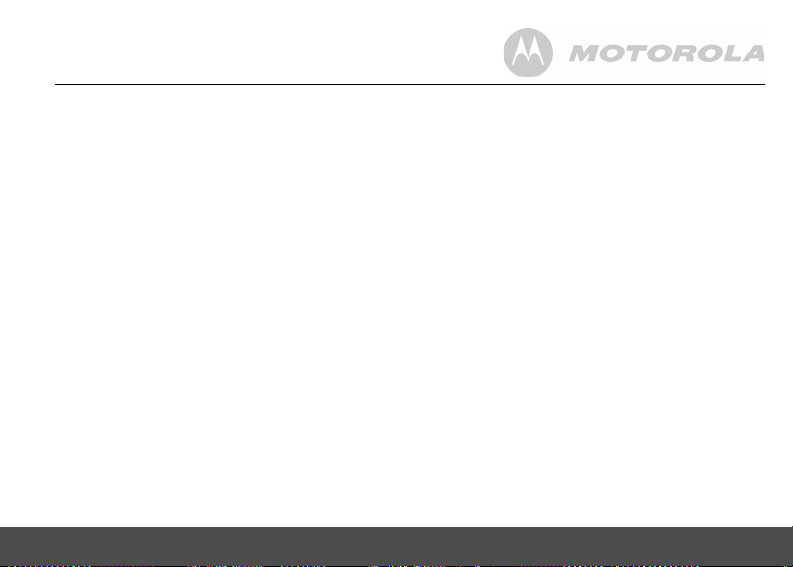
b) In pre-dial/editing mode: Press to delete one
digit/character. Press and hold to delete all
characters/digits.
c) During a call: Press to mute/resume the call.
d) In answering machine message playing
mode: Press to delete the current message
playback.
e) In outgoing message playing mode: Press to
delete the current outgoing message playback
(if applicable).
6 CELL 1 LED-BLUE
a) Steadily on when Bluetooth device #1 is paired
and connected to the base.
b)Flashes when Bluetooth device #1 is in the
pairing up process.
c) Off when Bluetooth device #1 is disconnected.
7 CELL 2 LED-BLUE
a) Steadily on when Bluetooth device #2 is paired
and connected to the base.
b)Flashes when Bluetooth device #2 is in the
pairing up process.
c) Off when Bluetooth device #2 is disconnected.
8 TAM ON/OFF LED
a) Steadily on when answering machine is activated.
b)Flashes when new answerin g machine message is
received (even though answering machine is off).
c) Off when answering machine is deactivated.
GETTING TO KNOW YOUR PHONE 13
9FLASH
a)During a call: Press to switch to another call.
10 MENU/SELECT
a) In idle mode: Press to access menu list.
b) In menu/editing mode: Press to confirm and
save the settings.
c) During a home call: Press to transfer the call to
another cordless handset.
d) In pre-dial: Press to save the entry to the
phonebook.
e) Calls list/phonebook/redial list: Press to go to
sub-menus of the selected list respectively.
f) In answering machine message playing
mode: Press to stop the current answering
machine message playback.
g) In outgoing message playing mode: Press to
stop the current outgoing message playback.
11 SCROLL UP/VOLUME UP
a) In menu mode: Press to scroll up.
b) During a call: Press to increase the volume.
c) Calls list/phonebook/redial list: Press to scroll
up the list.
d) In answering machine message playing
mode: Press to increase the volume of
answering machine message playback.
e) In outgoing message playing mode: Press to
increase the volume of outgoing message playback.
Page 14
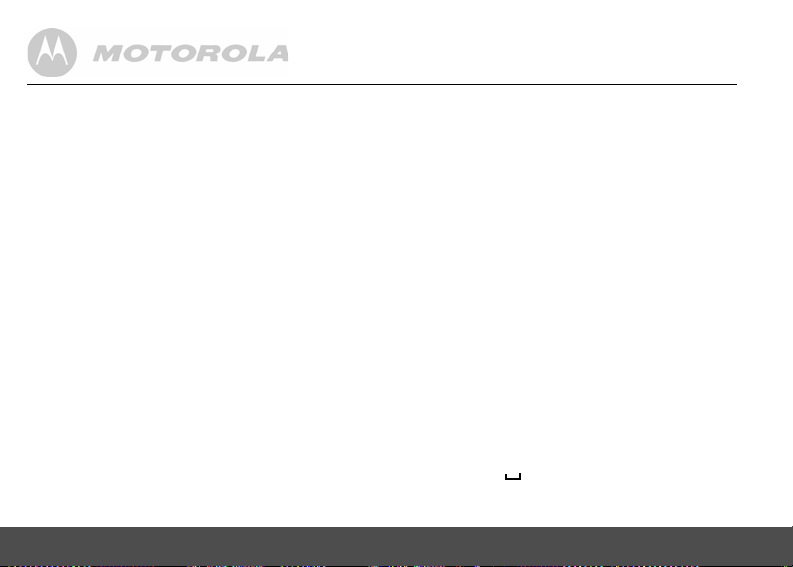
12 RIGHT/CALLS LIST
a) In idle mode/pre-dial/during a call: Press to
access calls list.
b) In editing mode: Press to move the cursor to
the right.
13 PHONEBOOK
a) In idle/pre-dial/during a call: Press to access
the phonebook.
b) In editing mode: Press to move the cursor to
the left.
14 SCROLL DOWN/VOLUME DOWN/REDIAL LIST
a) In menu mode: Press to scroll down.
b) In idle/pre-dial mode: Press to access redial list.
c) During a call: Press to decrease the volume.
d) Calls list/phonebook/redial list: Press to scroll
down the list.
e) In answering machine message playing
mode: Press to decrease the volume of
answering machine message playback.
f) In outgoing message playing mode: Press to
decrease the volume of outgoing message
playback.
15 CELL
a) In pre-dial/ calls list/phonebook/redial list:
Press to make a cellular call.
b) During cellular line ringing: Press to answer
the cellular call with speakerphone/earpiece.
c) During a cellular call: Press to end the cellular call.
14 GETTING TO KNOW YOUR PHONE
16 HOME/SPEAKER
a) In idle/pre-dial/ calls list/phonebook/redial list:
Press to make a home call with speakerphone.
b) During home line ringing: Press to answer the
home call with speakerphone/earpiece.
c) During a home call: Press to end the home call.
17 #/PAUSE/FORMAT/FIND
a) In idle mode: Press and hold to enter
registration mode.
b) In idle/pre-dial/number editing mode/during a
call: Press to insert a #, press and hold to insert
a pause (P).
c) In calls list entry: Press to toggle the Caller ID
display format among 7, 8, 10 and 11 digits when
returning calls from Caller ID list.
18 */TONE
a) In pre-dial/ editing mode: Press to insert a "*".
b) During a call: Press to switch from pulse to tone
dialing temporarily if pulse mode was selected
before. After the call has been ended, the dial
mode will change back to pulse automatically.
19 ALPHANUMERIC KEYPAD
a) In idle/pre-dial/editing mode/during a call:
Press to enter characters/numbers.
b) In idle mode: Press and hold to activate speed
dial (from /1 to WXYZ/9).
Page 15
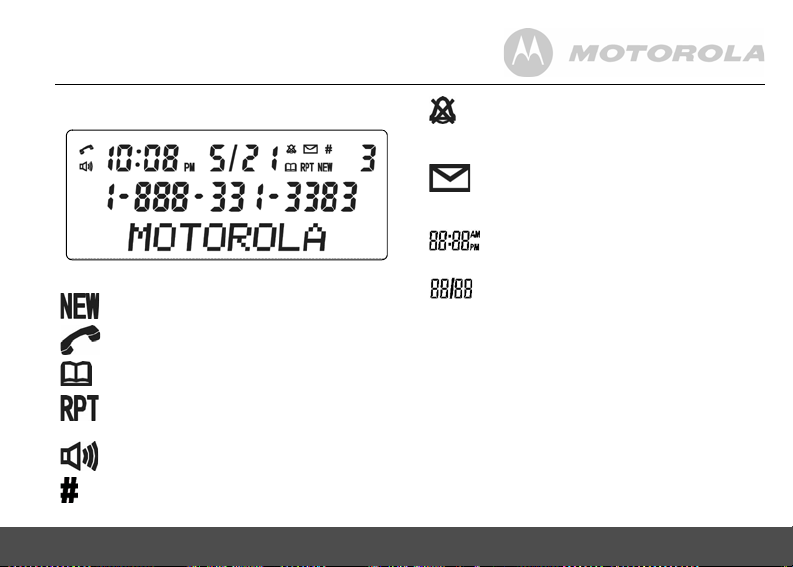
Corded base LCD display
AM/PM
Display icons
On when a new call has been received.
On when the ringer volume is turned off.
Indicates the time format.
On when a new voice mail message is
received, if a voice mail service is being used
(for the home line only).
In idle mode, the current time is displayed.
In Caller ID mode, the time of call is displayed.
In idle mode the current date is displayed.
In Caller ID mode, the date of the call is
displayed.
On when the line is in use.
On when you are in the phonebook menu.
On when there are repeat calls from the same
number.
On when the speakerphone is turned on.
Indicates together with the sequential number
of the calls list or redial list entry.
GETTING TO KNOW YOUR PHONE 15
Page 16
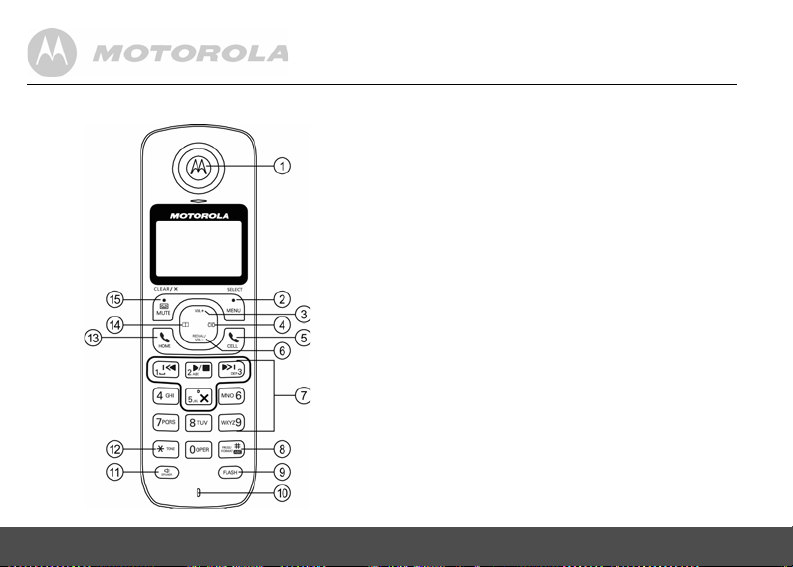
Overview of your cordless handset
16 GETTING TO KNOW YOUR PHONE
Get acquainted with the following 15 buttons on your
handset and their multi-function tasks.
1 EARPIECE
2 MENU/ SELECT
a) In idle mode: Press to access menu list.
b) In menu/editing mode: Press to confirm and
save the settings.
c) During a home call: Press to transfer the call to
another handset.
d) In calls list entry: Press to save the entry to the
phonebook.
e) In phonebook entry: Press to go to sub-menus
of phonebook.
3 SCROLL UP/VOLUME UP
a) In menu mode: Press to scroll up.
b) In editing mode: Press to move the cursor to
the left.
c) During a call: Press to increase the volume.
d) Calls list/phonebook/redial list: Press to scroll
up the list.
e) In answering machine message playing
mode: Press to increase the volume.
4 RIGHT/CALLS LIST
a) In idle mode/during a call: Press to access
calls list.
b) In editing mode: Press to move the cursor to
the right.
Page 17
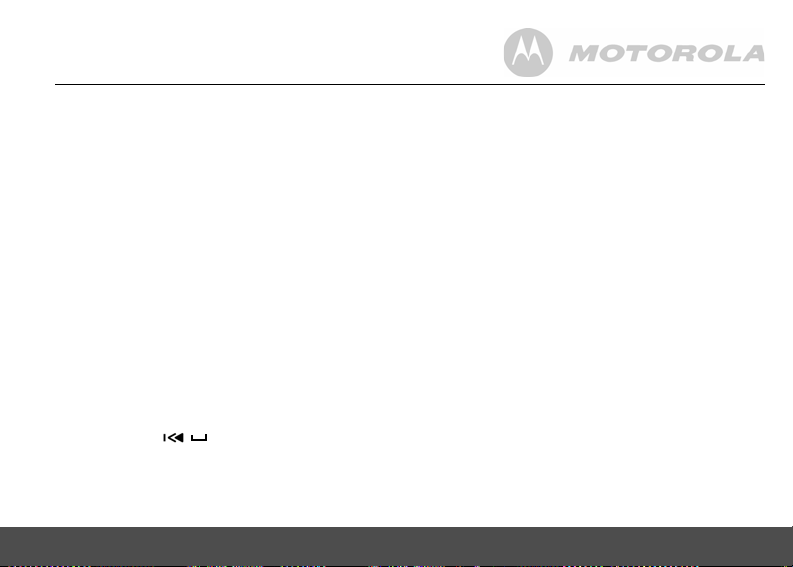
5CELL
a) In pre-dial mode: Press to make a cellular call.
b) Calls list/phonebook/redial list: Press to make
a cellular call to the selected entry.
c) During cellular line ringing: Press to answer
the cellular call.
d) During a cellular call: Press to end the cellular
call.
6 SCROLL DOWN/VOLUME DOWN/REDIAL LIST
a) In idle mode: Press to access redial list.
b) In menu mode: Press to scroll down.
c) In editing mode: Press to move the cursor to
the right.
d) During a call: Press to decrease the volume.
e) Calls list/phonebook/redial list: Press to scroll
down the list.
f) In answering machine message playing
mode: Press to decrease the volume.
7 ALPHANUMERIC KEYPAD
a) In idle/pre-dial/editing mode/during a call:
Press to enter characters/numbers.
b) In idle mode: Press and hold to activate speed
dial (from / /1 to WXYZ/9).
8 #/ PAUSE/ABC/FORMAT
a) In idle/pre-dial/number editing mode/d uring a
call: Press to insert a "#", press and hold to
insert a pause (P).
GETTING TO KNOW YOUR PHONE 17
b) In name editing mode: Toggle ABC/abc format.
Press and hold to insert a space.
c) In calls list entry: Press to toggle the Caller ID
display format among 7, 8, 10 and 11 digits when
returning calls from Caller ID list.
d) In phonebook entry: If the number is more than
15 digits, press to view the next page of
remaining digits.
9FLASH
a) In pre-dial/number editing mode: Press to
insert a flash.
b) During a call: Press to switch to another call.
10 MICROPHONE
11 SPEAKER
a) In idle/pre-dial mode: Press to make a home
call with speakerphone.
b) During a call: Press to toggle between the
speakerphone and the earpiece.
c) Calls list/phonebook/redial list: Press to make
a home call to the selected entry with
speakerphone.
d) During ringing: Press to answer a call with
speakerphone.
e) In answering machine message playing
mode: Press to toggle the message playback
with earpiece/speakerphone.
Page 18

12 */ TONE
a) In idle/pre-dial/editing mode: Press to insert a "*".
b) During a call: Press to switch from pulse to tone
dialing temporarily if pulse mode was selected
before. After the call has been ended, the dial
mode will change back to pulse automatically.
c) In phonebook entry: If the number is more than
15 digits, press to view the previous page of
remaining digits.
13 HOME
a) In idle/pre-dial mode: Press to make a home
call with earpiece.
b) Calls list/phonebook/redial list: Press to make
a home call to the selected entry with earpiece.
c) During home line ringing: Press to answer a
home call.
d) During a home call: Press to end a home call.
14 PHONEBOOK
a) In idle mode/during a call: Press to access the
phonebook.
b) In editing mode: Press to move the cursor to
the left.
15 ANSWERING MACHINE/MUTE/CLEAR/BACK/X
a) In idle mode: Press to play a message from the
answering machine.
b) In menu mode/calls list/phonebook: Press to
exit to the previous menu level.
18 GETTING TO KNOW YOUR PHONE
c) In menu/pre-dial mode/calls list/phonebook:
Press and hold to go back to idle screen.
d) In pre-dial/editing mode: Press to delete one
character/digit.
e) In pre-dial/editing mode: Press and hold to
delete all characters/digits.
f) During a call: Press to mute/resume the call.
g) In answering machine message playing mode:
Press to delete the current message playback.
Cordless handset LCD display
Display icons
On when the speakerphone is turned on.
On when the answering machine is turned on.
Flashes when a new answering machine
message is received.
Page 19
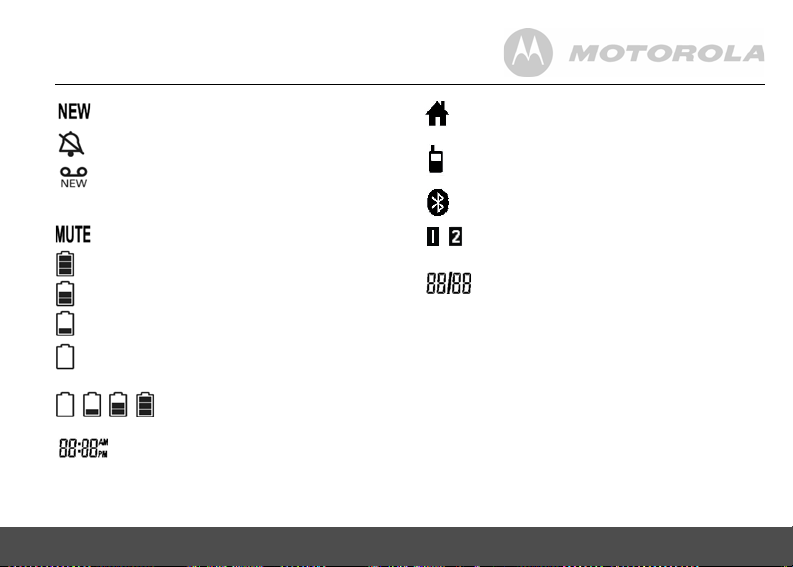
On when a new call has been received.
/
On when the ringer volume is turned off.
On when a new voice mail message is
received, if a voice mail service is being used
(for the home line only).
On when a call is muted.
Full battery power level.
2/3 battery power level.
1/3 battery power level.
Flashes when low battery level is detected
and the handset needs to be charged.
Internal bars cycling indicates that the
battery is charging.
In idle mode, the current time is displayed.
In Caller ID mode, the time of call is displayed.
GETTING TO KNOW YOUR PHONE 19
On when the Home line is in use.
Flashes when the Home line is put on hold.
On when the Cellular line is in use.
Flashes when the Cellular line is put on hold.
On when the Bluetooth feature is activated.
On when Bluetooth device 1 or 2 is connected
with the telephone base.
In idle mode the current date is displayed.
In Caller ID mode, the date of the call is
displayed.
Page 20
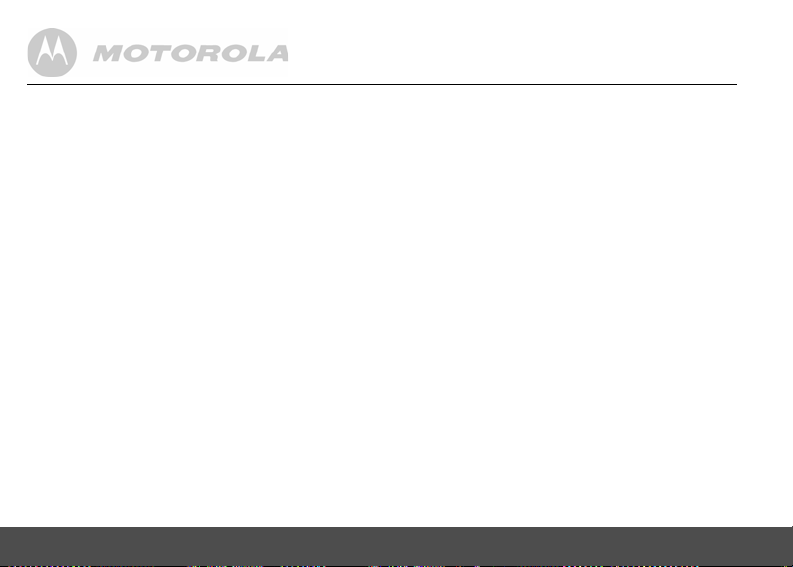
Enjoy your corded base phone
3. BLUETOOTH
3.1 Introducing Bluetooth
Your new telephone system with Bluetooth wireless
technology has the following features:
• Pairing a Bluetooth enabled mobile phone with the
telephone base. Up to four Bluetooth enabled
mobile phones can be paired up and connected.
• Connecting a Bluetooth enabled mobile phone to
make and receive
phones can be connected but only one of them can
be used at a time.
• Making and receiving calls using your Bluetooth
enabled mobile phone plan while benefiting from
the ease and comfort of your home telephone
system.
Glossary of terms
Below are some terms used in this User's Guide to help
you become familiar with using your Bluetooth devices
and your new telephone system.
Bluetooth mobile phone - Refers to a Bluetooth
enabled mobile telephone.
20 BLUETOOTH®
®
CELLULAR
calls. Up to two mobile
CELLULAR line - The communications service provided
through your Bluetooth enabled mobile telephone.
HOME line - Your conventional telephone land line.
Pairing - This refers to the process of two Bluetooth
devices registering device information with each other.
The telephone base must be paired with a Bluetooth
enabled mobile phone before the Bluetooth device can
be used.
IMPORTANT INFORMATION
• Refer to the User's Guide of your mobile phone for
more information about its Bluetooth function.
• Make sure that your Bluetooth enabled mobile
phone is between one to twelve feet away from the
telephone base in order to maintain a clear and
consistent connection among your Bluetooth
mobile phone, telephone base and cell tower.
• Make sure that your Bluetooth enabled mobile
phone has sufficient signal strength. You may need
to move the Bluetooth enabled mobile phone and
telephone base to a location where the cellular
signal may be stronger.
Page 21
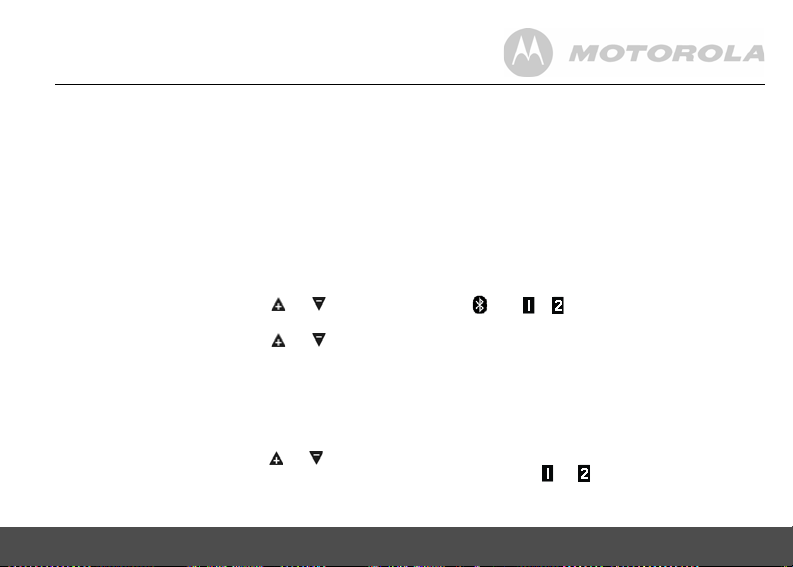
• Charge your Bluetooth mobile phone while it is
/
or
connected to the telephone base because your
mobile phone's battery will discharge faster while it
is connected wirelessly to the telephone base.
• Monitor your mobile phone's usage because
airtime is deducted from your cellular plan for the
duration of the CELLULAR calls.
3.2 Setup Cellular
To pair and connect a Bluetooth enabled mobile phone:
1. Place your mobile phone near the corded base
phone.
2. Press MENU (Base) and then or to select
BLUETOOTH
3. Press MENU (Base) and then or to select
SETUP CELL
4. Press MENU (Base) and display will show
NOTE
If there are already four mobile phones paired up:
1) The corded base displays
REPLACE?
2) Press MENU (Base) and then or to select a
device on the paired list to be replaced.
3) Press MENU (Base) and
then
BLUETOOTH® 21
.
.
.
CELL READY?
CELL READY?
4 CELLS MAX.
REMOVED
.
, and then
displays, and
5. Press MENU (Base) and display will show
DISCOVERABLE
6. Using your Bluetooth enabled mobile phone, turn on
the Bluetooth feature and search for a new device.
7. Once your Bluetooth enabled mobile phone has
found the Motorola L702CBT / L703CBT /
L704CBT / L705CBT telephone, select it.
8. Using your Bluetooth enabled mobile phone, enter
the PIN code of the telephone (the default PIN code
is 0000) to continue the pairing process.
9. Pairing will be confirmed when you hear a tone and
the and appear on the cordless
handset. The corded base displays
Refer to the User's Guide of your Bluetooth enabled
mobile phone to learn how to search for or add new
Bluetooth devices.
.
NOTES
• Paired device(s) will be connected automatically
and stored into the paired devices list and the active
devices list.
• When a device is successfully connected, the
corresponding will be displayed.
• If you would like to pair up another Bluetooth
device, please repeat the steps above.
. The Bluetooth feature will be activated.
COMPLETED
.
Page 22
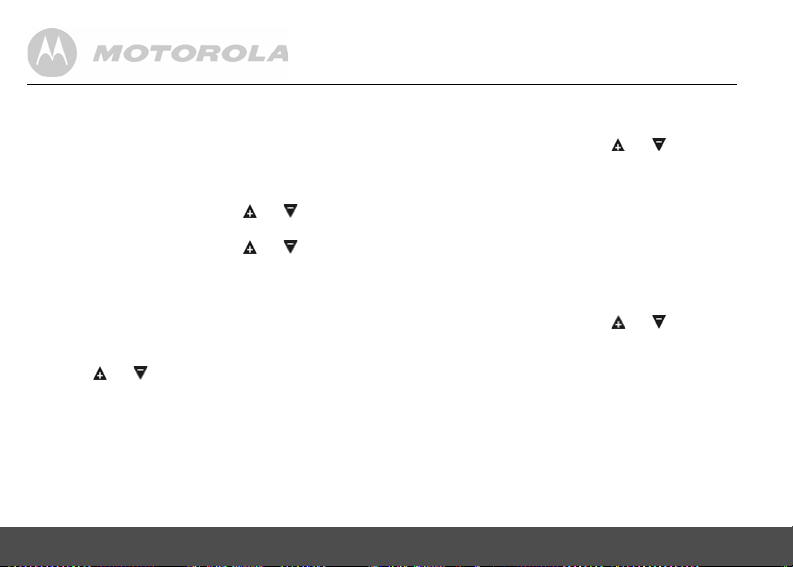
3.3 Paired devices
3.3.1 Connecting/removing a paired device
The cellular(s) paired up will be displayed in the paired
devices list, no matter whether it(they) is(are)
connected or not. You can choose to connect or remove
the cellular from this menu.
1. Press MENU (Base) and then or to select
BLUETOOTH
2. Press MENU (Base) and then or to select
PAIRED LIST
3. Press MENU (Base) and then display will show the
Cellular name(s) of paired device(s).
NOTE
Display will show
up.
4. Press or to select the desired cellular
device.
For connected and/or an active device (shown in the
active devices list):
5. Press MENU (Base) and the corded base displays
REMOVE?
6. Press MENU (Base) to confirm. The corded base
displays
22 BLUETOOTH®
.
.
NO PAIRED
.
REMOVED
if there is no device paired
.
For an active device (shown in the active devices list)
but not connected:
5. Press MENU (Base) and then or to select
CONNECT
or
REMOVE
If you select
Press MENU (Base) and the telephone will start to
connect the selected cellular device.
If you select
Follow the steps above.
For an inactive device (not shown in the active devices
list) and there is still free slot in the active devices list:
5. Press MENU (Base) and then or to select
ADD ACTIVE
If you select
Press MENU (Base) and display will show
and then the telephone will start to connect the selected
cellular device.
If you select
Follow the steps above.
CONNECT
:
REMOVE
:
or
REMOVE
ADD ACTIVE
REMOVE
:
.
.
:
DEVICE ADDED
,
Page 23

For an inactive device (not shown in the active devices
or
or
list) when there is no free slot in the active devices list
(already two active devices):
5. Press MENU (Base) and then or to select
REPLACE
or
REMOVE
If you select
6. Press MENU (Base) and then or to select a
device on the active list to be replaced.
7. Press MENU (Base) and display will show
ADDED
, and then the telephone will start to connect
the selected cellular device.
If you select
Follow the steps above.
NOTES
• When the connected cellular is removed,
the corresponding will be off.
• When the disconnected cellular is connected,
the corresponding will be on.
• When the cellular is removed, the device name will
be removed and
the paired devices list.
BLUETOOTH® 23
REPLACE
REMOVE
.
:
:
EMPTY
will be displayed instead in
DEVICE
3.3.2 Replacing a paired device
If you have already paired up four Bluetooth enabled
mobile devices, you will need to replace one of them if
you would like to pair up another device. Follow the
steps below to replace and pair up a new device.
1. Press MENU (Base) and then or to select
BLUETOOTH
2. Press MENU (Base) and then or to select
SETUP CELL
3. Display will show 4
4. Press MENU (Base) to confirm. Display will show
the four Cellular names of the paired devices.
5. Press or to select the cellular device you
would like to replace.
6. Press MENU (Base) to confirm. Display will show
REMOVED
7. Refer to section 3.2 to proceed with the next steps.
NOTE
When pairing up a new cellular, the connected cellular
will be disabled temporarily.
.
.
, and then
CELLS MAX.
, and then
CELLULAR READY?
.
REPLACE?
.
Page 24

3.4 Active devices
Only devices on the active devices list can establish a
Bluetooth connection with the telephone base. Although
two paired devices can be connected to the telephone
base, only one Bluetooth mobile phone can be on a call
at a time.
NOTE
When adding, removing, or replacing a Bluetooth
enabled mobile device on the active devices list, all
connected devices will be disabled temporarily until the
procedure is completed.
3.4.1 Adding an active device
You can have a maximum of two devices on the active
devices list.
1. Press MENU (Base) and then or to select
BLUETOOTH
2. Press MENU (Base) and then or to select
ACTIVE LIST
3. Press MENU (Base) and then or to select
empty position.
4. Press MENU (Base). The display will show
DEVICE?
24 BLUETOOTH®
.
.
ADD
.
NOTE
Display will show
If one paired device has already been set as an active
device and shown in the active devices list, display will
show
PAIR 1 MORE
5. Press MENU (Base) and then or to select a
desired device from the paired devices list.
6. Press MENU (Base). The corded base displays
DEVICE ADDED
cellular device.
7. Depending on your mobile phone settings, you may
need to press a key on your mobile phone to
confirm the connection. When you successfully add
and connect an active device, the corded base
displays
displayed in the active devices list.
3.4.2 Connecting/removing an active device
While in the active devices menu, you can choose to
connect or remove the cellular from this menu.
1. Press MENU (Base) and then or to select
BLUETOOTH
2. Press MENU (Base) and then or to select
ACTIVE LIST
NO PAIRED
if there is no device paired up.
.
and starts to connect the selected
CONNECTED
. A cellular name will be
.
.
Page 25

3. Press MENU (Base) and then or to select a
or
desired device when necessary.
NOTE
For the cellular device that is not connected:
4. Press MENU (Base) and then or to select
CONNECT
or
REMOVE
If you select
5. Press MENU (Base) and the telephone starts to
If you select
5. Press MENU (Base) and the corded base displays
NOTE
For the connected cellular device:
4. Press MENU (Base) and the corded base displays
NOTES
• If the device(s) is (are) connected, the
• Even though the active device is removed from the
BLUETOOTH® 25
CONNECT
connect the selected cellular device.
REMOVE
REMOVED
.
REMOVED
.
corresponding will be displayed.
Otherwise, only the will be displayed.
active devices list, it is still on the paired devices list.
.
:
:
3.5 Phonebook transfer
The telephone system can receive phonebook entries
sent from your Bluetooth enabled mobile phone which is
paired up and connected to the base unit.
Phonebook transfer operates only when the telephone
system is in idle mode.
When receiving entries from a Bluetooth enabled
mobile phone, the corded base will display
RECEIVING PB... (####
of entries downloaded), and then
refers to the total number of entries downloaded
successfully) after phonebook transfer is completed.
NOTES
• After the phonebook transfer is completed, all
received entries will be stored into the phonebook
list like the phonebook entries created in the
telephone system.
• If the phonebook capacity is full during the
transferring process, the phonebook transfer will be
ended automatically. The corded base will display
MEMORY FULL
to the total number of entries downloaded
successfully).
refers to the counter for the number
#### PB RECEIVED (####
, and then
#### PB RECEIVED (####
####
refers
Page 26

4. USING YOUR PHONE
4.1 Making a home call using your landline
1. Enter the phone number and pick up the corded
handset or press /HOME on the corded base to
dial the phone number.
4.2 Making a cellular call using your corded base phone
If there is only one Bluetooth enabled mobile phone
paired up and connected,
1. Enter the phone number, and then press CELL to
dial out.
If there are two Bluetooth enabled mobile phones paired
up and connected,
1. Enter the phone number, press CELL and then
or to select the desired cellular device.
2. Press MENU (Base) or CELL to dial out.
NOTE
If the cellular device is paired up but not connected, you
should connect the cellular device before making an
external cellular call.
26 USING YOUR PHONE
4.3 Speed dial calling
1. In idle mode, press and hold a key from /1 to
WXYZ/9 until the number is displayed and dialed.
4.4 Answering a home call
Pick up the corded handset or press /HOME on the
corded base to answer the incoming home call.
4.5 Answering a cellular call
Pick up the corded handset or press CELL on the
corded base to answer the incoming cellular call.
4.6 Receiving a cellular call while on
a home call
A short beep during a
incoming
CELLULAR
caller ID.
To answer the incoming cellular call:
• Press CELL on the corded base. The home call will
be placed on hold automatically, and
HOME ON HOLD
and
alternately.
HOME
call indicates that there is an
call and the screen will display the
will be displayed on the screen
CELL IN USE
Page 27

To change the line to a home call:
• While talking on a cellular call, press /HOME on
the corded base to change to the home call. The
cellular call will be placed on hold automatically,
HOME IN USE
and
on the screen alternately.
To end the cellular call:
• Press CELL or put the corded handset on the
corded base cradle. The home call will be resumed
automatically.
and
CELL ON HOLD
will be displayed
4.7 Receiving a home call while on a
cellular call
A short beep during a
is an incoming
caller ID.
To answer the incoming home call:
• Press /HOME on the corded base. The cellular
line call will be placed on hold automatically, and
HOME IN USE
the screen alternately.
USING YOUR PHONE 27
CELLULAR
HOME
call and the screen will display the
and
CELL ON HOLD
call indicates that there
will be displayed on
To change the line to a cellular call:
CELL
• While talking on a home call, press
corded base to change to the cellular call. The
home call will be placed on hold automatically, and
CELL IN USE
the screen alternately.
To end the home call:
• Press /HOME or put the corded handset on the
corded base cradle. The cellular call will be
resumed automatically
and
HOME ON HOLD
will be displayed on
on the
4.8 Setting up a conference call
between the home and cell
phones
When you have calls established on both home and
cellular lines (one of them is in progress, and the other
is put on hold), you can set up a 3-way conference call
among you and the external home and cellular callers.
To set up the conference call:
• Press MENU (Base).
To end the conference call:
• Press /HOME or CELL, or put the corded
handset on the cradle.
Page 28

4.9 Ending a home call
1. During a home call, press /HOME or put the
corded handset on the corded base cradle.
4.10 Ending a cellular call
1. During a cellular call, press CELL or put the corded
handset on the corded base cradle.
4.11 Adjusting volume
1. During a call, press or to adjust the volume.
4.12 Muting a call
1. During a call, press X to mute the microphone and
"
MUTED
" will be displayed on the screen. You can
talk to someone else in the room without your caller
hearing you.
2. Press X again to resume the microphone.
4.13 Dialing from the redial list
1. Press and then or to scroll and select
the entry you want to redial.
28 USING YOUR PHONE
2. Pick up the corded handset or press /HOME to
dial the number from the home line.
OR
Press CELL to dial the number from the cellular line.
4.14 Dialing from the calls list
1. Press CID and then or to scroll and select
the entry you want to dial.
2. Press #/PAUSE/FORMAT to toggle the format of
the dialing number.
3. Pick up the corded handset or press /HOME to
dial the number from the home line.
OR
Press CELL to dial the number from the cellular line.
4.15 Adding an entry to the
phonebook
1. Press .
OR
Press MENU (Base) to access the phonebook from
menu options.
Page 29

2. Press MENU (Base) and then or to scroll
and select
3. Press MENU (Base) and then enter the name.
4. Press MENU (Base) and then enter the number.
5. Press MENU (Base) to save the entry.
NOTES
• Numbers can be up to 24 digits long and names up
to 12 characters long. Entries are stored in
alphabetical order.
• Up to 200 phonebook entries can be stored into the
base, including the entries created in the base/
handset and entries received from Bluetooth
enabled mobile phone.
ADD
.
4.16 Storing a phonebook entry as a
one touch number
1. Press .
OR
Press MENU (Base) to access the phonebook from
menu options.
2. Press MENU (Base) and then or to select
SPEED DIAL
USING YOUR PHONE 29
.
3. Press MENU (Base) and then or to select
the speed dial key from /1 to WXYZ/9.
4. Press MENU (Base) and then or to scroll to
the entry you want.
5. Press MENU (Base) to save the setting.
4.17 Dialing from the phonebook
1. Press and then or to scroll and select
the entry you want to dial. Or press MENU (Base)
to access phonebook from menu options.
2. Pick up the corded handset or press /HOME to
dial the number from the home line.
OR
Press CELL to dial the number from the cellular line.
TIPS
Instead of scrolling to browse the phonebook entries,
press the numeric key corresponding to the first letter of
the entry you wish to locate. For example, pressing
ABC/2 will show the entries starting with A. Pressing
ABC/2 again will show the entries starting with B, etc.
Page 30

4.18 Caller ID
If you have subscribed to Caller ID service, and
provided the identity of the caller is not withheld, the
number of the caller will be displayed together with the
date and time of the call (if provided by the network).
NOTES
• If the telephone number is not available for
incoming calls, the handset will display
UNAVAILABLE
• If the incoming call is from a withheld telephone
number, the handset will display
• Information about incoming calls will vary by
country and network operator. Some operators may
charge the subscription for their Caller ID service.
4.18.1 Calls List
The calls list contains details of missed and received
calls. Details include the date and time of the call.
Entries are displayed in chronological order with the
most recent call at the top of the list.
NOTES
• When the calls list is full, a new call will replace the
oldest one in the list.
• Details of up to 28 calls may be stored in the corded
base.
30 USING YOUR PHONE
.
PRIVATE
.
• If you receive more than one call from the same
number, only the most recent call is stored in the
calls list. When you have missed calls (incoming
calls that you have not answered), the will be
displayed on the screen of the corded base and all
cordless handsets registered to the base. If one
cordless handset is used to view the calls list, the
on the other cordless handset will remain on
(for multi-pack use only).
4.18.2 Viewing the calls list
1. Press CID to enter the calls list.
2. Press or to browse the calls list.
NOTES
• When reviewing an entry from the calls list, press
#/PAUSE/FORMAT repeatedly to display the
number in different formats.
For example, if a caller number is displayed as
888-331-3383, the various formats will be:
331-3383
1-331-3383
888-331-3383
1-888-331-3383
Page 31

You may choose the desired number format for local or
long distance numbers before dialing or saving it into
the phonebook.
• The is removed once the new call has been
viewed.
4.18.3 Saving a number from the calls list to
the phonebook
1. Press CID to enter the calls list.
2. Press or to select the entry you want.
3. Press MENU (Base) to select
4. Press MENU (Base) and then enter the name if
desired.
5. Press MENU (Base) and then edit the number if
desired.
6. Press MENU (Base) to save the entry.
SAVE TO PB
.
4.18.5 Deleting the entire calls list
1. Press CID to enter the calls list.
2. Press MENU (Base) and then or to select
DELETE ALL
3. Press MENU (Base) and then
displayed.
4. Press MENU (Base) to confirm. All entries will be
deleted.
NOTE
You need to review a call before you delete the record
from the calls list.
.
DELETE ALL?
will be
4.18.4 Deleting a calls list entry
1. Press CID to enter the calls list.
2. Press or to scroll to the entry you want.
3. Press MENU (Base) and then or to select
DELETE
4. Press MENU (Base) to confirm and the entry will
USING YOUR PHONE 31
.
be deleted.
Page 32

4.19 Personal Settings
Menu Map
MAIN
MENU
SUB MENU YEAR
DATE
PHONEBOOK INTERCOM RING
& TIME
ADD
DATE
VIEW
TIME
EDIT
DELETE
DELETE ALL
PB CAPACITY
SPEED DIAL
SETUP
MELODY
VOLUME
KEY TONE
SETTINGS BLUETOOTH ANS. MACHINE RESET
DIAL MODE
FLASH TIME
AREA CODE
LANGUAGE
SETUP CELL
ACTIVE LIST
PAIRED LIST
ANSWERER ON
(if answering
machine is off)
Or
ANSWERER OFF
(if answering
machine is on)
ANSWER MODE
RINGS TO ANS
ANNOUNCEMENT
RECORD MEMO
BS SCREENING
DEL ALL OLD
REMOTE ACC.
REMOTE CODE
CLEAR VMAIL
ALL SETTINGS
32 USING YOUR PHONE
Page 33

1. Press MENU (Base).
2. Press or to scroll through the menu.
3. Press MENU (Base) to open sub-menus and / or
save settings.
Press X to go back to the previous menu level or
cancel an action.
If you do not press any button on the corded base for
30 seconds, the display will automatically return to
standby.
4.20 Intercom
This feature allows you to make internal calls, transfer
external home calls between the corded base and
cordless handset or other cordless handset extensions,
and use the conference option.
NOTE
Cellular call cannot be transferred.
4.20.1 Calling another cordless handset or all handsets
1. Press MENU (Base) and then or to select
INTERCOM
2. Press MENU (Base) and then or to select
USING YOUR PHONE 33
.
the cordless handset you want to call or select
ALL HANDSETS
.
3. Press MENU (Base) to call the cordless handset or
all handsets.
4. Put the corded handset on the base cradle, or press
/HOME if you are in handsfree mode to hang up.
NOTES
1. If the cordless handset is not within the valid
operation range, this function may not be available.
2. During an intercom call, you will hear an alert tone if
there is an incoming external call. You need to hang
up the intercom call before answering the incoming
external call.
4.20.2 Transferring an external home call to
another cordless handset
1. During an external home call, press MENU
(Base).Your call will be put on hold.
2. Press or to select the cordless handset you
want to call.
3. Press MENU (Base) to call the cordless handset.
4. When the cordless handset answers by pressing
/HOME or /SPEAKER, put the corded
handset on the base cradle or press /HOME on
the corded base to transfer the call. If the cordless
handset does not answer, press X to talk to your
caller again.
Page 34

4.20.3 Three-party conference call
1. During an external home call, press MENU (Base).
Your call will be put on hold.
2. Press or to select the cordless handset you
want to call.
3. Press MENU (Base) to call the cordless handset.
4. When the cordless handset answers the intercom
call, press MENU (Base) on the corded base to join
the conference call.
5. Press /HOME on the corded base or put the
corded handset on the base cradle to end a threeparty conference call and leave the cordless
handset engaged with the caller.
NOTE
During an external home call on the base, pressing
/HOME or /SPEAKER on any other cordless
handset will join the call and set up a conference call.
4.21 Setting the dial mode
The default dialing mode is suitable for your country and
network operator. It is unlikely that you should need to
change this setting unless advised to do so.
1. Press MENU (Base) and then or to select
SETTINGS
.
34 USING YOUR PHONE
2. Press MENU (Base) and then or to select
DIAL MODE
3. Press MENU (Base) and or to select
4. Press MENU (Base) to save the setting.
NOTE
If pulse mode is selected, press */TONE to switch from
pulse to tone dialing temporarily when dialing out. After
the call is ended, the dial mode will change back to
pulse automatically.
4.22 Setting the flash time
The default flash time is suitable for your country and
network operator. It is unlikely that you should need to
change this setting unless advised to do so.
1. Press MENU (Base) and then or to select
2. Press MENU (Base) and then or to select
3. Press MENU (Base) and then or to the
4. Press MENU (Base) to save the setting.
.
or
PULSE
.
SETTINGS
.
FLASH TIME
flash time you want. (8 options are available:
100MS, 110MS, 250MS, 300MS, 400MS, 600MS
.
, and
TONE
90MS
700MS
,
)
Page 35

4.23 Setting the area code
X
1. Press MENU (Base) and then or to select
SETTINGS
2. Press MENU (Base) and then or to select
3. Press MENU (Base) and enter the area code.
4. Press MENU (Base) to save the setting.
.
AREA CODE
.
4.24 Resetting all settings
1. Press MENU (Base) and then or to select
RESET
.
2. Press MENU (Base) and then or to select
ALL SETTINGS
3. Press MENU (Base) to select
settings will be reset to default.
NOTE
All of your phonebook entries, calls list and redial list will
remain unchanged after resetting.
USING YOUR PHONE 35
.
YES
. All personalized
4.25 Using your answering machine
4.25.1 Playing messages
1. Press on the corded base from idle mode.
New messages will be played followed by any older
messages.
2. During message playback, press the keys below on
the corded base to perform the following functions:
Press to repeat the current message from
the beginning.
Press twice to play the previous message.
Press to stop the current message
playback.
Press to skip to play the next message.
Press to delete the current message and
the next message will be played.
Press to increase the volume.
Press to decrease the volume.
NOTE
When you are on either a cellular call or a home call, the
answering system will not answer the second incoming call.
Page 36

4.25.2 Turning on or off the answering machine
1. Press MENU (Base) and then or to select
ANS. MACHINE
2. Press MENU (Base) and or to select
ANSWERER ON
machine is turned on originally,
be displayed. If the answering machine is turned off
originally,
3. Press MENU (Base) to confirm the setting.
OR
You can press to toggle between answering
machine on and answering machine off.
.
or
ANSWERER OFF
ANSWERER ON
. If the answering
ANSWERER OFF
will be displayed.
will
4.25.3 Setting the announcement mode
1. Press MENU (Base) and then or to select
ANS. MACHINE
2. Press MENU (Base) and then or to select
ANSWER MODE
3. Press MENU (Base) and then or to select
the announcement modes:
•
ANNC & REC
•
ANNC ONLY
but they cannot leave a message.
4. Press MENU (Base) to save the setting.
36 USING YOUR PHONE
.
.
invites your callers to leave a message.
lets callers hear your announcement
4.25.4 Setting the rings to answer
1. Press MENU (Base) and then or to select
ANS. MACHINE
2. Press MENU (Base) and then or to select
RINGS TO ANS
3. Press MENU (Base) and then or to select
the rings to answer. (4 options are available:
TOLL SAVER, 3 RINGS, 4 RINGS
4. Press MENU (Base) to save the setting.
NOTE
TOLL SAVER
If
will pick up after three rings if there are new messages,
and after five rings if there is no message.
4.25.5 Announcement
This is the message your callers hear on the answering
machine. There are two pre-recorded outgoing
messages, or you can record your own message.
4.25.5.1 Recording the announcement
1. Press MENU (Base) and then or to select
ANS. MACHINE
2. Press MENU (Base) and then or to select
ANNOUNCEMENT
3. Press MENU (Base) to select
.
.
, and
5 RINGS
).
setting is selected, the answering machine
.
.
RECORD
.
Page 37

4. Press MENU (Base) and then or to select
the answer mode
5. Press MENU (Base) to start recording after the
beep.
6. Press MENU (Base) again to stop recording and
save the message. The just saved message is
played automatically.
NOTE
You can also record the announcement by pressing and
holding to start recording after a beep sound is
heard. Press MENU (Base) to stop recording and save
the message.
NOTE
When playing the recorded message, press X to delete
it and the pre-recorded message will be set
automatically.
4.25.5.2 Playing the announcement
1. Press MENU (Base) and then or to select
ANS. MACHINE
2. Press MENU (Base) and then or to select
ANNOUNCEMENT
3. Press MENU (Base) and then or to select
PLAYBACK
USING YOUR PHONE 37
ANNC & REC
.
.
.
or
ANNC ONLY
.
4. Press MENU (Base) and then or to select
the answer mode
5. Press MENU (Base) and the message will be
played.
4.25.6 Recording a memo
You can record a memo which is stored in your
answering machine and played back like a normal
message.
1. Press MENU (Base) and then or to select
ANS. MACHINE
2. Press MENU (Base) and then or to select
RECORD MEMO
3. Press MENU (Base) to start recording.
4. Press MENU (Base) again to stop recording and
save the message. The just saved message is
played automatically.
NOTE
You can also record a memo by pressing and holding
to start recording after a beep sound is heard.
Press MENU (Base) to stop recording and save the
message.
NOTE
When playing the message, press X to delete it.
.
.
ANNC & REC
or
ANNC ONLY
.
Page 38

4.25.7 Call screening on/off
Call screening allows you to hear the message being
recorded, and if you want, you may interrupt the
message recording and take the call.
If call screening is set to be
caller leaving the message through the base speaker
when the answering machine is recording, the corded
base displays
handset or press /HOME to talk to the caller through
earpiece or speakerphone.
If call screening is set to be
is just recording the message. When the answering
machine is recording, the corded base displays
RECORDING
You can turn on/off base screening as follows:
1. Press MENU (Base) and then or to select
ANS. MACHINE
2. Press MENU (Base) and then or to select
BS SCREENING
3. Press MENU (Base) and then or to turn on/
off call screening.
4. Press MENU (Base) to save the setting.
38 USING YOUR PHONE
SCREENING
.
.
.
ON
, you can listen to the
. You can lift up the corded
OFF
, the answering machine
4.25.8 Deleting all old messages
1. Press MENU (Base) and then or to select
ANS. MACHINE
2. Press MENU (Base) and then or to select
DEL ALL OLD
3. Press MENU (Base) to confirm and display will
show
4. Press MENU (Base) to confirm the setting.
4.25.9 Remote access
Remote access allows you to operate your answering
machine and listen to your messages by calling from an
external line.
To turn the remote access on/off:
1. Press MENU (Base) and then or to select
ANS. MACHINE
2. Press MENU (Base) and then or to select
REMOTE ACC
3. Press MENU (Base) and then or to select
ON
4. Press MENU (Base) to confirm the setting.
DELETE ALL?
or
OFF
.
.
.
.
.
.
Page 39

To remotely access your answering system from
external line, you need to key in 4-digit security code at
the external terminal (default code is 0000).
After entering the remote access mode, press the
following keys to carry out your desired function.
Press... To...
1 Press once to repeat the current message
2 Play/Stop the current message playback
3 Skip forward to the next message
4 Toggle Answer Off/Announce Only/
5 Delete the message
7 Listen to the Main Menu (for Full Voice
USING YOUR PHONE 39
from the beginning
Press twice to play the previous message
Announce and Record modes
prompts only)
4.25.10 Setting the remote code
This is used to change the remote access PIN if
necessary.
1. Press MENU (Base) and then or to select
ANS. MACHINE
2. Press MENU (Base) and then or to select
REMOTE CODE
3. Press MENU (Base) and then enter the 4-digit
remote code.
4. Press MENU (Base) to save the setting.
.
.
Page 40

Enjoy your cordless handset
or
5. BLUETOOTH
5.1 Setup Cellular
To pair and connect a Bluetooth enabled mobile phone:
1. Place your mobile phone near the cordless handset
and corded base phone.
2. Press MENU and then VOL+ or REDIAL/VOL- to
select
3. Press MENU and then VOL+ or REDIAL/VOL- to
4. Press MENU and display will show
NOTE
If there are already four mobile phones paired up:
1) The cordless handset displays
2) Press MENU and then VOL+ or REDIAL/VOL- to
3) Press MENU and
40 BLUETOOTH®
BLUETOOTH
select
SETUP CELLULAR
READY?
.
DEVICES
, and then
select a device on the paired devices list to be
replaced.
displays, and then
®
.
.
REPLACE A PAIRED DEVICE?
DEVICE REMOVED FROM PAIRED LIST
CELLULAR READY?
CELLULAR
MAXIMUM OF 4 PAIRED
.
.
5. Press MENU and display will show
MODE
. The Bluetooth feature will be activated.
6. Using your Bluetooth enabled mobile phone, turn
on the Bluetooth feature and search for a new
device.
7. Once your Bluetooth enabled mobile phone has
found the Motorola L702CBT / L703CBT /
L704CBT / L705CBT telephone, select it.
8. Using your Bluetooth enabled mobile phone, enter
the PIN code of the telephone (the default PIN code
is 0000) to continue the pairing process.
9. Pairing will be confirmed when you hear a tone and
the and appear on the cordless
handset. The cordless handset displays
Refer to the User's Guide of your Bluetooth enabled
mobile phone to learn how to search for or add new
Bluetooth devices.
DISCOVERABLE
COMPLETED
.
Page 41

NOTES
or
• Paired device(s) will be connected automatically
and stored into the paired devices list and the active
devices list.
• When a device is successfully connected, the
corresponding will be displayed.
• If you would like to pair up another Bluetooth
device, please repeat the steps above.
5.2 Paired devices
5.2.1 Connecting/removing a paired device
The cellular(s) paired up will be displayed in the paired
devices list, no matter whether it(they) is(are)
connected or not. You can choose to connect or remove
the cellular from this menu.
1. Press MENU and then VOL+ or REDIAL/VOL- to
2. Press MENU and then VOL+ or REDIAL/VOL- to
3. Press MENU and then display will show the Cellular
NOTE
Display will show
paired up.
BLUETOOTH® 41
BLUETOOTH
select
select
PAIRED LIST
name of paired device(s).
.
.
NO PAIRED DEVICE
if there is no device
4. Press VOL+ or REDIAL/VOL- to select the desired
cellular device.
For connected and/or an active device (shown in the
active devices list):
5. Press MENU and cordless handset displays
THE CELLULAR?
6. Press MENU to confirm. The cordless handset
displays
For an active device (shown in the active devices list)
but not connected:
5. Press MENU and then VOL+ or REDIAL/VOL- to
select
If you select
Press MENU and the telephone will start to connect the
selected cellular device.
If you select
Follow the steps above.
For an inactive device (not shown in the active devices
list) and there is still free slot in the active devices list:
5. Press MENU and then VOL+ or REDIAL/VOL- to
select
.
REMOVED
.
CONNECT
or
CONNECT
:
REMOVE PAIRED
ADD TO ACTIVE
REMOVE PAIRED
:
or
REMOVE PAIRED
.
.
REMOVE
Page 42

If you select
or
or
Press MENU and display shows
LIST
selected cellular device.
If you select
Follow the steps above.
For an inactive device (not shown in the active devices
list) when there is no free slot in the active devices list
(already two active devices):
5. Press MENU and then VOL+ or REDIAL/VOL- to
If you select
6. Press MENU and then VOL+ or REDIAL/VOL- to
7. Press MENU and display shows
If you select
Follow the steps above.
42 BLUETOOTH®
ADD TO ACTIVE
:
DEVICE ADDED TO ACTIVE
, and then the telephone will start to connect the
REMOVE PAIRED
REPLACE ACTIVE
select
REPLACE ACTIVE
select a device on the active devices list to be
replaced.
:
or
REMOVE PAIRED
:
.
DEVICE ADDED TO
ACTIVE LIST
connect the selected cellular device.
, and then the telephone will start to
REMOVE PAIRED
:
NOTES
• When the connected cellular is removed, the
corresponding will be off.
• When the disconnected cellular is connected, the
corresponding will be on.
• When the cellular is removed, the device name will
be removed and
the paired devices list.
5.2.2 Replacing a paired device
If you have already paired up four Bluetooth enabled
mobile devices, you will need to replace one of them if
you would like to pair up another device. Follow the
steps below to replace and pair up a new device.
1. Press MENU and then VOL+ or REDIAL/VOL- to
select
2. Press MENU and then VOL+ or REDIAL/VOL- to
3. Display will show
4. Press MENU to confirm. Display will show the four
5. Press VOL+ or REDIAL/VOL- to select the cellular
BLUETOOTH
select
SETUP CELLULAR
then
REPLACE A PAIRED DEVICE?
Cellular names of the paired devices.
device you would like to replace.
EMPTY
will be displayed instead in
.
.
MAXIMUM OF 4 PAIRED DEVICES
.
, and
Page 43

6. Press MENU to confirm. Display will show
REMOVED FROM PAIRED LIST
READY?
select
.
BLUETOOTH
7. Refer to section 5.1 to proceed with the next steps.
NOTE
When pairing a new cellular, the connected cellular will
be disabled temporarily.
5.3 Active devices
Only devices on the active devices list can establish a
Bluetooth connection with the telephone base. Although
two paired devices can be connected to the telephone
base, only one Bluetooth mobile phone can be on a call
at a time.
NOTE
When adding, removing, or replacing a Bluetooth
enabled mobile device on the active devices list, all
connected devices will be disabled temporarily until the
procedure is completed.
5.3.1 Adding an active device
You can have a maximum of two devices on the active
devices list.
1. Press MENU and then VOL+ or REDIAL/VOL- to
BLUETOOTH® 43
, and then
.
DEVICE
CELLULAR
2. Press MENU and then VOL+ or REDIAL/VOL- to
select
3. Press MENU and then VOL+ or REDIAL/VOL- to
select an empty position.
4. Press MENU. The display will show
DEVICE?
ACTIVE LIST
NOTE
Display will show
paired up.
If one paired device has already been set as an active
device and shown in the active devices list, the display
PLEASE PAIR MORE DEVICES
will show
5. Press MENU and then VOL+ or REDIAL/VOL- to
select a desired device from the paired devices list.
6. Press MENU. The handset displays
ACTIVE LIST
cellular device.
7. Depending on your mobile phone settings, you may
need to press a key on your mobile phone to
confirm the connection. When you successfully add
and connect an active device, the handset displays
CONNECTED
in the active devices list.
.
ADD PAIRED
.
NO PAIRED DEVICE
if there is no device
.
DEVICE ADDED TO
and then starts to connect the selected
. Then the cellular name will be displayed
Page 44

5.3.2 Connecting/removing an active device
or
While in the active devices menu, you may connect or
remove your active device.
1. Press MENU and then VOL+ or REDIAL/VOL- to
select
2. Press MENU and then VOL+ or REDIAL/VOL- to
select
3. Press MENU and then VOL+ or REDIAL/VOL- to
NOTE
For the cellular device that is not connected:
4. Press MENU and then VOL+ or REDIAL/VOL- to
If you select
5. Press MENU and the telephone starts to connect
If you select
5. Press MENU and the cordless handset displays
ACTIVE LIST
select a desired device when necessary.
select
CONNECT
the selected cellular device.
REMOVED
44 BLUETOOTH®
BLUETOOTH
.
.
or
REMOVE ACTIVE
CONNECT
:
REMOVE ACTIVE
.
.
:
NOTE
For the connected cellular device:
4. Press MENU and the cordless handset displays
REMOVED
.
NOTES
• If the device(s) is (are) connected, the
corresponding will be displayed.
Otherwise, only the Bluetooth icon will be
displayed.
• Even though the active device is removed from the
active devices list, it is still on the paired devices list.
Page 45

6. USING THE PHONE
6.1 Making a home call using your landline
1. Enter the phone number and then press /HOME
or /SPEAKER to dial the phone number.
6.2 Making a cellular call using your cordless DECT handset
If there is only one Bluetooth enabled mobile phone
paired up and connected,
1. Enter the phone number, and then press /CELL
to dial out.
If there are two Bluetooth enabled mobile phones paired
up and connected,
1. Enter the phone number, press /CELL and then
VOL+ or REDIAL/VOL- to select the desired
cellular device.
2. Press MENU or /CELL to dial out.
NOTE
If the cellular device is paired up but not connected, you
should connect the cellular device before making an
external cellular call.
USING THE PHONE 45
6.3 Speed dial calling
1. In idle mode, press and hold a key from / /1
to WXYZ/9 until the number is displayed and dialed.
6.4 Answering a home call
1. Press /HOME or /SPEAKER to answer the
incoming home call.
6.5 Answering a cellular call
1. Press /CELL or /SPEAKER to answer the
incoming cellular call.
6.6 Receiving a cellular call while on
a home call
A short beep during a
CELLULAR
incoming
caller ID.
To answer the incoming cellular call:
• Press /CELL on the cordless handset. The
home call will be placed on hold automatically,
LINE HELD
flashing.
HOME
call indicates that there is an
call and the screen will display the
will be displayed and will start
HOME
Page 46

To change the line to a home call:
• While talking on a cellular call, press /HOME on
the cordless handset to change to the home call.
The cellular call will be placed on hold automatically,
CELL LINE HELD
flashing.
To end the cellular call:
• Press /CELL on the cordless handset. The
home call will be resumed automatically.
will be displayed and will start
6.7 Receiving a home call while on a
cellular call
A short beep during a
is an incoming
caller ID.
To answer the incoming home call:
• Press /HOME on the cordless handset. The
cellular line call will be placed on hold automatically,
CELL LINE HELD
flashing.
To change the line to a cellular call:
• While talking on a home call, press /CELL on the
cordless handset to change to the cellular call. The
46 USING THE PHONE
CELLULAR
HOME
call and the screen will display the
will be displayed and will start
call indicates that there
home call will be placed on hold automatically,
LINE HELD
To end the home call:
• Press /HOME on the cordless handset. The
will be displayed and will start flashing.
cellular call will be resumed automatically.
6.8 Setting up a conference call between the home and cell phones
When you have calls established on both home and
cellular lines (one of them is in progress, and the other
is put on hold), you can set up a 3-way conference call
among you and the external home and cellular callers.
To set up the conference call:
• Press MENU.
To end the conference call:
• Press /HOME or /CELL, or put the cordless
handset on the charger.
6.9 Ending a home call
1. During a home call, press /HOME or put the
cordless handset on the charger.
HOME
Page 47

6.10 Ending a cellular call
1. During a cellular call, press /CELL or put the
cordless handset on the charger.
6.11 Adjusting volume
1. During a call, press VOL+ or REDIAL/VOL- to
adjust the volume.
6.12 Muting a call
1. During a call, press /MUTE to mute the
microphone and "
screen. You can talk to someone else in the room
without your caller hearing you.
2. Press /MUTE again to resume the microphone.
MUTED
" will be displayed on the
6.13 Dialing from the redial list
1. Press REDIAL/VOL- and then VOL+ or REDIAL/
VOL- to scroll and select the entry you want to redial.
2. Press /HOME or /SPEAKER to dial the
number from the home line.
OR
Press /CELL to dial the number from the cellular
line.
USING THE PHONE 47
6.14 Dialing from the calls list
1. Press CID and then VOL+ or REDIAL/VOL- to
scroll and select the entry you want to dial.
2. Press #/ /PAUSE/FORMAT to toggle the format
of the dialing number.
3. Press /HOME or /SPEAKER to dial the
number from the home line.
OR
Press /CELL to dial the number from the cellular
line.
6.15 Adding an entry to the
phonebook
1. Press .
OR
Press MENU to access the phonebook from menu
options.
2. Press MENU and then VOL+ or REDIAL/VOL- to
scroll and select
3. Press MENU and then enter the name.
4. Press MENU and then enter the number.
5. Press MENU to save the entry.
ADD
.
Page 48

NOTE
• Numbers can be up to 24 digits long and names up
to 16 characters long. Entries are stored in
alphabetical order.
6.16 Storing a phonebook entry as a
one touch number
1. Press .
OR
Press MENU to access the phonebook from menu
options.
2. Press MENU and then VOL+ or REDIAL/VOL- to
select
3. Press MENU and then VOL+ or REDIAL/VOL- to
SPEED DIAL
select the speed dial key from / /1 to WXYZ/9.
4. Press MENU and then VOL+ or REDIAL/VOL- to
scroll to the entry you want.
5. Press MENU to save the setting.
.
6.17 Dialing from the phonebook
1. Press and then VOL + or REDIAL/VOL- to
scroll and select the entry you want to dial. Or press
MENU to access phonebook from menu options.
48 USING THE PHONE
2. Press /HOME or /SPEAKER to dial the
number from the home line.
OR
Press /CELL to dial the number from the cellular
line.
TIPS
Instead of scrolling to browse the phonebook entries,
press the numeric key corresponding to the first letter of
the entry you wish to locate. For example, pressing
/ABC/2 will show the entries starting with A.
Pressing /ABC/2 again will show the entries
starting with B, etc.
6.18 Caller ID
If you have subscribed to Caller ID service, and
provided the identity of the caller is not withheld, the
number of the caller will be displayed together with the
date and time of the call (if provided by the network).
NOTES
• If the telephone number is not available for incoming
calls, the handset will display
• If the incoming call is from a withheld telephone
number, the handset will display
UNAVAILABLE
PRIVATE
.
.
Page 49

• Information about incoming calls will vary by
country and network operator. Some operators may
charge the subscription for their Caller ID service.
6.18.1 Calls List
The calls list contains details of missed and received
calls. Details include the date and time of the call.
Entries are displayed in chronological order with the
most recent call at the top of the list.
NOTES
• When the calls list is full, a new call will replace the
oldest one in the list.
• Details of up to 30 calls may be stored in the
cordless handset.
• If you receive more than one call from the same
number, only the most recent call is stored in the
calls list. When you have missed calls (incoming
calls that you have not answered), the will be
displayed on the screen of the corded base and all
cordless handsets registered to the base. If one
cordless handset is used to view the calls list, the
on the other cordless handsets will still remain
on (for multi-pack use only).
USING THE PHONE 49
6.18.2 Viewing the calls list
1. Press CID to enter the calls list.
2. Press VOL+ or REDIAL/VOL- to browse the calls
list.
NOTES
• When reviewing an entry from the calls list, press
#/ /PAUSE/FORMAT repeatedly to display the
number in different formats.
For example, if a caller number is displayed as
888-331-3383, the various formats will be:
331-3383
1-331-3383
888-331-3383
1-888-331-3383
You may choose the desired number format for local or
long distance numbers before dialing or saving it into
the phonebook.
• The is removed once the new call has been
viewed.
Page 50

6.18.3 Saving a number from the calls list to the phonebook
1. Press CID to enter the calls list.
2. Press VOL+ or REDIAL/VOL- to select the entry
you want.
3. Press MENU to select
4. Press MENU and then enter the name if desired.
5. Press MENU and then edit the number if desired.
6. Press MENU to save the entry.
SAVE TO PB
.
6.18.4 Deleting a calls list entry
1. Press CID to enter the calls list.
2. Press VOL+ or REDIAL/VOL- to scroll to the entry
you want.
3. Press MENU and then VOL+ or REDIAL/VOL- to
select
DELETE
4. Press MENU to confirm and the entry will be
deleted.
50 USING THE PHONE
.
6.18.5 Deleting the entire calls list
1. Press CID to enter the calls list.
2. Press MENU and then VOL+ or REDIAL/VOL- to
select
3. Press MENU and
DELETE ALL
be displayed.
4. Press MENU to confirm. All entries will be deleted.
NOTE
You need to review a call before you can delete the
record from the calls list.
.
DELETE ALL CALL LOG ENTRIES?
will
Page 51

6.19 Personal Settings
Menu Map
MAIN
MENU
SUB MENU YEAR
DATE &
PHONEBOOK INTERCOM SETUP HS SETUP BS BLUETOOTH ANSWER
TIME
DATE
TIME
VIEW
ADD
EDIT
DELETE
DELETE ALL
PB CAPACITY
SPEED DIAL
RINGER TONE
RINGER VOLUME
KEY TONE
LOW BATT TONE
OUT RANGE TONE
HANDSET NAME
LANGUAGE
LCD CONTRAST
REGISTRATION
DIAL MODE
FLASH TIME
AREA CODE
SETUP
CELLULAR
ACTIVE LIST
PAIRED LIST
MACHINE
ANSWERER ON
(if answering
machine is off)
Or
ANSWERER OFF
(if answering
machine is on)
ANSWERER MODE
RINGS TO ANSWER
ANNOUNCEMENT
RECORD MEMO
CALL SCREENING
DEL ALL OLD MSG
REMOTE ACCESS
SECURITY CODE
RESET
SETTINGS
CLR VOICE MAIL
ALL SETTINGS
USING THE PHONE 51
Page 52

1. Press MENU.
2. Press VOL+ or REDIAL/VOL- to scroll through the
menu.
3. Press MENU to open sub-menus and/or save settings.
4. Press /MUTE to go back to previous menu level
or cancel an action.
If you do not press any button on the cordless handset
for 30 seconds, the display will automatically return to
standby. It will also return to standby when the handset
is placed on the charger.
6.20 Intercom
This feature allows you to make internal calls, transfer
external home calls between the cordless handset and
the corded base or other cordless handset extensions,
and use the conference option.
NOTE
Cellular calls cannot be transferred.
52 USING THE PHONE
6.20.1 Calling another cordless handset or corded base
1. Press MENU and then VOL+ or REDIAL/VOL- to
select
INTERCOM
2. Press MENU and then VOL+ or REDIAL/VOL- to
select the cordless handset or corded base you
want to call.
3. Press MENU to make the call.
4. Press /HOME to hang up.
NOTE
If the cordless handset is not within the valid operation
range, this function may not be available.
During an intercom call, you will hear an alert tone if
there is an incoming external call. You need to press
/HOME to hang up the intercom call before
answering the incoming external call.
6.20.2 Transferring an external home call to another cordless handset or corded base
1. During an external home call, press MENU. Your
call will be put on hold.
2. Press VOL + or REDIAL/VOL- to select the cordless
handset or corded base you want to call.
3. Press MENU to make the call.
.
Page 53

4. When the other cordless handset answers by
pressing /HOME or /SPEAKER, or the
corded base answers by lifting up the corded
handset or pressing /HOME, press /HOME
on the calling cordless handset to transfer the call.
If the other cordless handset or corded base does
not answer, press /MUTE on the calling
cordless handset to talk to your caller again.
6.20.3 Three-party conference call
1. During an external home call, press MENU. Your
call will be put on hold.
2. Press VOL+ or REDIAL/VOL- to select the cordless
handset or corded base you want to call.
3. Press MENU to make the call.
4. When the other cordless handset or the corded base
answers the intercom call, press MENU on the calling
cordless handset to set up the conference call.
5. Press /HOME on any cordless handset to end a
three-party conference call and leave the other
cordless handset or corded base engaged with the
caller.
USING THE PHONE 53
NOTE
During an external home call, pressing /HOME or
/SPEAKER on any cordless handset, or lifting the
corded handset or pressing /HOME on the base will
join in the call and set up a conference call.
6.21 Setting the dial mode
The default dialing mode is suitable for your country and
network operator. It is unlikely that you should need to
change this setting unless advised to do so.
1. Press MENU and then VOL+ or REDIAL/VOL- to
select
SETUP BS
TONE
or
.
PULSE
DIAL MODE
.
.
2. Press MENU to select
3. Press MENU and then VOL+ or REDIAL/VOL- to
select
4. Press MENU to save the setting.
NOTE
If pulse mode is selected, press */TONE to switch from
pulse to tone dialing temporarily when dialing out. After
the call is ended, the dial mode will change back to
pulse automatically.
Page 54

6.22 Setting the flash time
The default flash time is suitable for your country and
network operator. It is unlikely that you should need to
change this setting unless advised to do so.
1. Press MENU and then VOL+ or REDIAL/VOL- to
2. Press MENU and then VOL+ or REDIAL/VOL- to
3. Press MENU and then VOL+ or REDIAL/VOL- to
4. Press MENU to save the setting.
SETUP BS
select
select
the flash time you want. (8 options are available:
100, 110, 250, 300, 400, 600
.
FLASH TIME
.
and
700MS
)
6.23 Setting the area code
1. Press MENU and then VOL+ or REDIAL/VOL- to
select
SETUP BS
2. Press MENU and then VOL+ or REDIAL/VOL- to
select
3. Press MENU and enter the area code.
4. Press MENU to save the setting.
54 USING THE PHONE
.
AREA CODE
.
6.24 Registration
6.24.1 Registering a cordless handset
Up to 5 cordless handsets can be registered to a corded
base. The original cordless handset is pre-registered to
use. Additional cordless handsets must be registered to
the corded base before you can use them.
To register an additional cordless handset,
1. Press MENU and then VOL+ or REDIAL/VOL- to
2. Press MENU and then VOL+ or REDIAL/VOL- to
90
,
3. Press MENU and then VOL+ or REDIAL/VOL- to
4. Select
To register an originally unregistered cordless handset,
follow steps 1) through 3) above.
SETUP HS
select
select
select
registration procedure as follows:
1) Press and hold #/ /PAUSE/FORMAT/FIND
for around 4 seconds on the corded base.
2) Place the unregistered cordless handset on the
charger.
3) A confirmation tone is generated if registration
is successful.
denotes the number of handsets, and then the
phone returns to idle.
.
REGISTRATION
YES
YES
.
or NO.
and then press MENU to enter the
HANDSET X
is displayed where X
Page 55

6.25 Resetting all settings
1. Press MENU and then VOL+ or REDIAL/VOL- to
select
2. Press MENU and then VOL+ or REDIAL/VOL- to
RESET SETTINGS
select
3. Press MENU to select
NOTE
All of your phonebook entries, calls list and redial list will
remain unchanged after resetting.
ALL SETTINGS
will be reset to default.
.
.
YES
. All personalized settings
/ABC/2
/DEF/3
X/JKL/5 or
/MUTE
VOL+ Press to increase the volume.
REDIAL/VOL- Press to decrease the volume.
6.26 Using your answering machine
6.26.1 Playing messages
1. Press /MUTE on the cordless handset from idle
mode. New messages will be played followed by
any older messages.
2. During message playback, press the keys below on
the cordless handset to perform the following
functions:
Press to repeat the current
/ /1
USING THE PHONE 55
message from the beginning.
Press twice to play the previous
message.
/SPEAKER
NOTE
When you are on either a cellular call or a home call, the
answering system will not answer the second incoming
call.
Press to stop the current message
playback.
Press to skip to play the next
message.
Press to delete the current
message and the next message will
be played.
Press to toggle the message
playback with the earpiece/
speakerphone.
Page 56

6.26.2 Turning on or off the answering machine
1. Press MENU and then VOL+ or REDIAL/VOL- to
select
2. Press MENU and VOL+ or REDIAL/VOL- to select
ANSWERER ON
machine is turned on originally,
be displayed. If the answering machine is turned off
ANSWER MACHINE
originally,
3. Press MENU to confirm the setting.
ANSWERER ON
or
ANSWERER OFF
.
. If the answering
ANSWERER OFF
will be displayed.
will
6.26.3 Setting the announcement mode
1. Press MENU and then VOL+ or REDIAL/VOL- to
select
2. Press MENU and then VOL+ or REDIAL/VOL- to
ANSWER MACHINE
select
3. Press MENU and then VOL+ or REDIAL/VOL- to
4. Press MENU to save the setting.
56 USING THE PHONE
ANSWERER MODE
select the announcement modes:
•
ANNC & RECORD
message.
•
ANNOUNCE ONLY
announcement but they cannot leave a message.
.
.
invites your callers to leave a
lets callers hear your
6.26.4 Setting the rings to answer
1. Press MENU and then VOL+ or REDIAL/VOL- to
select
2. Press MENU and then VOL+ or REDIAL/VOL- to
select
3. Press MENU and then VOL+ or REDIAL/VOL- to
RINGS TO ANSWER
select the rings to answer. (4 options are available:
TOLL SAVER, 3, 4
4. Press MENU to save the setting.
NOTE
If Toll Saver setting is selected, the answering machine
will pick up after three rings if there are new messages,
and after five rings if there is no message.
6.26.5 Announcement
This is the message your callers hear on the answering
machine. There are two pre-recorded outgoing
messages, or you can record your own message.
6.26.5.1 Recording the announcement
1. Press MENU and then VOL+ or REDIAL/VOL- to
select
ANSWER MACHINE
2. Press MENU and then VOL+ or REDIAL/VOL- to
3. Press MENU to select
ANSWER MACHINE
select
ANNOUNCEMENT
, or
.
.
5 RINGS
.
.
RECORD
).
.
Page 57

4. Press MENU and then VOL+ or REDIAL/VOL- to
select the answer mode
ONLY
.
5. Press MENU to start recording after the beep.
6. Press MENU again to stop recording and save the
message. The just saved message is played
automatically.
NOTE
When playing the recorded message, press /MUTE
to delete it and the pre-recorded message will be set
automatically.
6.26.5.2 Playing the announcement
1. Press MENU and then VOL+ or REDIAL/VOL- to
2. Press MENU and then VOL+ or REDIAL/VOL- to
3. Press MENU and then VOL+ or REDIAL/VOL- to
4. Press MENU and then VOL+ or REDIAL/VOL- to
5. Press MENU and the message will be played.
USING THE PHONE 57
ANSWER MACHINE
select
select
ANNOUNCEMENT
select
PLAY
.
select the answer mode
ONLY
.
ANNC & RECORD
.
.
ANNC & RECORD
or
ANNOUNCE
or
ANNOUNCE
6.26.6 Recording a memo
You can record a memo which is stored in your
answering machine and played back like a normal
message.
1. Press MENU and then VOL+ or REDIAL/VOL- to
select
2. Press MENU and then VOL+ or REDIAL/VOL- to
ANSWER MACHINE
select
3. Press MENU to start recording.
4. Press MENU again to stop recording and save the
NOTE
When playing the message, press /MUTE to delete it.
6.26.7 Call screening on/off
Call screening allows you to hear the message being
recorded, and if you want, you may interrupt the
message recording and take the call.
1. When the answering machine is recording, the
2. Press MENU to listen to the caller through the
RECORD MEMO
message. The just saved message is played
automatically.
cordless handset displays
handset earpiece, the handset displays
.
.
SCREENING?
.
CALL SCREENING
.
Page 58

3. Press /SPEAKER to listen with the handset
loudspeaker.
4. Press /MUTE to stop screening and let the
answering machine to record the message.
5. Press /HOME to talk to the caller and stop
recording.
6.26.8 Deleting all old messages
1. Press MENU and then VOL+ or REDIAL/VOL- to
select
2. Press MENU and then VOL+ or REDIAL/VOL- to
ANSWER MACHINE
select
3. Press MENU.
4. Press MENU to confirm the setting.
NOTE
When the answering machine is full, will flash if
there are new messages.
toggle within 2 seconds with
delete some messages to free up the memory.
58 USING THE PHONE
DEL ALL OLD MSG
displayed.
.
.
DELETE ALL OLD MESSAGES?
ERASE SOME ANSWERER MSG
MEMORY FULL
will be
. At this point,
6.26.9 Remote access
Remote access allows you to operate your answering
machine and listen to your messages by calling from an
external line.
To turn the remote access on/off
1. Press MENU and then VOL+ or REDIAL/VOL- to
select
2. Press MENU and then VOL+ or REDIAL/VOL- to
ANSWER MACHINE
select
select
REMOTE ACCESS
ON
or
OFF
3. Press MENU and then VOL+ or REDIAL/VOL- to
4. Press MENU to confirm the setting.
To remotely access your answering system from
external line, you need to key in 4-digit security code
from an outside phone line (default code is 0000).
will
.
.
.
Page 59

After entering the remote access mode, press the
following keys to carry out your desired function.
Press... To...
1 Press once to repeat the current message
2 Play/Stop the current message playback
3 Skip forward to the next message
4 Toggle Answer Off/Announce Only/
5 Delete the message
7 Listen to the Main Menu (for Full Voice
USING THE PHONE 59
from the beginning
Press twice to play the previous message
Announce and Record modes
prompts only)
6.26.10 Setting the security code
This is used to change the remote access PIN if
necessary.
1. Press MENU and then VOL+ or REDIAL/VOL- to
select
2. Press MENU and then VOL+ or REDIAL/VOL- to
ANSWER MACHINE
select
3. Press MENU and then enter the 4-digit security
4. Press MENU to save the setting.
SECURITY CODE
code.
.
.
Page 60

7. HELP
I cannot pair my mobile phone to the telephone
base
• Make sure the Bluetooth function of your Bluetooth
enabled mobile phone is turned on. See the User's
Guide of your mobile phone for more information.
• Make sure the cordless handset, corded base and
mobile phone are located near each other.
• Remove the Motorola L702CBT / L703CBT /
L704CBT / L705CBT from your mobile phone's
Bluetooth device history list (see the User's Guide
of your mobile phone for more information).
• Carefully follow the pairing instructions in the User's
Guide, make sure that your mobile phone is not
connected to any other Bluetooth device(s).
• Turn off your mobile phone, and then turn it on
again.
• Reset the telephone base. Unplug the unit's
electrical power. Wait for approximately 15
seconds, and then plug it back in.
• Repeat the above suggestions.
60 HELP
The icon is not scrolling when the cordless
handset is placed on the charger
• Handset not properly seated on the charger readjust the handset on the charger.
• Dirty contact - clean the charge contacts by wiping
with an alcohol moistened cloth.
• Battery is full -charging is not necessary at this
time.
No dial tone
• If there is no base power, check the connections.
Reset the phone by unplugging then plugging it
back into an electrical outlet.
• If the cordless handset batteries are empty,
recharge the battery pack for at least 24 hours.
• Move the cordless handset closer to the corded
base.
• Be sure to use only the provided telephone cords.
Poor audio quality
• If the corded base is too close to electrical
appliances, reinforced concrete walls, or metal door
frames, move the corded base from these areas.
No ring tone
• The ringer may be off.
• The volume may need to be increased.
Page 61

Caller ID does not work
• Check your subscription with your network
operator.
• If you subscribe to high-speed internet service
(Digital Subscriber Line - DSL) through your
telephone lines, you must install a DSL filter
between the telephone base and the telephone wall
jack. The filter will prevent noise and caller ID
problems caused by DSL interference. Please
contact your DSL service provider for more
information about DSL filters.
No display
• Tr y recharging or replacing the rechargeable
battery pack.
• Reset the corded base. Unplug the unit's electrical,
then plug it back in.
• If the LED is not lit up, then try to unplug the unit's
electrical power, and then plug it back in.
If the cordless handset disconnects from the
corded base during a phone call
• Check that the power cord is connected properly
into the corded base.
• Check that the power adapter is connected properly
into the electrical outlet.
HELP 61
• Move the cordless handset closer to the corded
base. It may be out of range.
• Reset the corded base by unplugging the unit's
electrical power.
• Reset the cordless handset by unplugging and replugging its battery pack. Wait for around 15
seconds and re-plug the power again. Allow up to
one minute for the cordless handset to synchronize
with the registered corded base again.
Noise interference on your radio or television
• Your corded base or cordless charger may be too
close. Move it as far away as possible.
Page 62

8. GENERAL INFORMATION
If your product is not working properly...
1. Read this User's Guide.
2. Visit our website: www.motorola.com
3. Contact Customer Service in the US and Canada at
1-888-331-3383.
To order a replacement battery pack, contact customer
service or visit our website.
Important safety instructions
Follow these safety precautions when using your phone
to reduce the risk of fire, electric shock, and injury to
persons or property:
1. Keep all vents and openings of the phone
unblocked. Do not set the phone on a heating
register or over a radiator. Ensure that proper
ventilation is provided at the installation site.
2. Do not use while wet or while standing in water.
3. Do not use this product near water (for example,
near a bath tub, kitchen sink, or swimming pool).
4. Do not allow anything to rest on the power cord.
Place the power cord so that it will not be walked on.
62 GENERAL INFORMATION
5. Never insert objects of any kind into the product
vents as that may result in fire or electric shock.
6. Unplug this product from the electrical outlet before
cleaning. Do not use liquid cleaners or aerosol
cleaners. Use a damp cloth for cleaning.
7. Do not disassemble this product. If service or repair
work is required, contact the customer service
helpline found in this User's Guide.
8. Do not overload wall outlets and extension cords.
9. Avoid using during an electrical storm. Use a surge
protector to protect the equipment.
10. Do not use this phone to report a gas leak,
especially if you are in the vicinity of the gas line.
CAUTION
To reduce the risk of fire, use only No. 26 AWG or larger
UL Listed or CSA Certified Telecommunication Line
Cord.
Page 63

Unplug this cordless phone
immediately from an outlet if:
• The power cord or plug is damaged or frayed.
• Liquid has been spilled on the product.
• The product has been exposed to rain or water.
Do not retrieve the handset or base until after you
have unplugged the power and phone from the wall.
Then retrieve the unit by the unplugged cords.
• The product has been dropped or the cabinet has
been damaged.
• The product exhibits a distinct change in performance.
Installation Guidelines
1. Read all instructions and save them for future
reference.
2. Follow all warnings and instructions marked on the
product.
3. Do not install this product near a bath tub, sink, or
shower.
4. Operate this phone using only the power source
that is indicated on the marking label. If you are
unsure of the power supply to your home, consult
with your dealer or local power company.
GENERAL INFORMATION 63
5. Do not place this product on an unstable cart,
stand, or table. This product may fall, causing
serious damage to the product.
6. Adjust only those controls that are covered by the
operating instructions. Improper adjustment of
other controls may result in damage and will often
require extensive work to restore the product to
normal operation.
7. Clean this product with a soft, damp cloth. Do not
use chemicals or cleaning agents to clean this
phone.
8. Use only the power supply that came with this unit.
Using other power supplies may damage the unit.
9. Because this phone operates on electricity, you
should have at least one phone in your home that
operates without electricity in case of a power
outage.
10. To avoid interference to nearby appliances, do not
place the base of the phone on or near a TV,
microwave oven, or VCR.
CAUTION
To maintain compliance with the FCC's RF exposure
guidelines, place the base unit at least 20 cm from
nearby persons.
Page 64

Battery Safety Instructions
• Do not burn, disassemble, mutilate, or puncture the
battery. The battery contains toxic materials that
could be released, resulting in injury.
CAUTION
There is a risk of explosion if you replace the battery
with an incorrect battery type. Use only the battery pack
that came with your phone or an authorized
replacement recommended by the manufacturer.
• Keep battery packs out of the reach of children.
• Remove battery packs if storing over 30 days.
• Do not dispose of battery packs in fire, which could
result in explosion.
• The rechargeable battery packs that power this
product must be disposed of properly and may
need to be recycled. Refer to your battery label for
battery type. Contact your local recycling center for
proper disposal methods.
SAVE THESE INSTRUCTIONS
Consumer Products and Accessories
Limited Warranty ("Warranty")
Thank you for purchasing this Motorola branded
product manufactured under license by Binatone
Electronics International LTD ("BINATONE").
64 GENERAL INFORMATION
What Does this Warranty Cover?
Subject to the exclusions contained below, BINATONE
warrants that this Motorola branded product ("Product")
or certified accessory ("Accessory") sold for use with
this product that it manufactured to be free from defects
in materials and workmanship under normal consumer
usage for the period outlined below. This Warranty is
your exclusive warranty and is not transferable.
Who is covered?
This Warranty extends only to the first consumer
purchaser, and is not transferable.
What will BINATONE do?
BINATONE or its authorized distributor at its option and
within a commercially reasonable time, will at no charge
repair or replace any Products or Accessories that does
not conform to this Warranty. We may use functionally
equivalent reconditioned/ refurbished/ pre-owned or
new Products, Accessories or parts.
What Other Limitations Are There?
ANY IMPLIED WARRANTIES, INCLUDING WITHOUT
LIMITATION THE IMPLIED WARRANTIES OF
MERCHANTABILITY AND FITNESS FOR A
PARTICULAR PURPOSE, SHALL BE LIMITED TO
THE DURATION OF THIS LIMITED WARRANTY,
Page 65

OTHERWISE THE REPAIR OR REPLACEMENT
PROVIDED UNDER THIS EXPRESS LIMITED
WARRANTY IS THE EXCLUSIVE REMEDY OF THE
CONSUMER, AND IS PROVIDED IN LIEU OF ALL
OTHER WARRANTIES, EXPRESS OF IMPLIED. IN
NO EVENT SHALL MOTOROLA OR BINATONE BE
LIABLE, WHETHER IN CONTRACT OR TORT
(INCLUDING NEGLIGENCE) FOR DAMAGES IN
EXCESS OF THE PURCHASE PRICE OF THE
PRODUCT OR ACCESSORY, OR FOR ANY
INDIRECT, INCIDENTAL, SPECIAL OR
CONSEQUENTIAL DAMAGES OF ANY KIND, OR
LOSS OF REVENUE OR PROFITS, LOSS OF
BUSINESS, LOSS OF INFORMATION OR OTHER
FINANCIAL LOSS ARISING OUT OF OR IN
CONNECTION WITH THE ABILITY OR INABILITY TO
USE THE PRODUCTS OR ACCESSORIES TO THE
FULL EXTENT THESE DAMAGES MAY BE
DISCLAIMED BY LAW.
Some jurisdictions do not allow the limitation or
exclusion of incidental or consequential damages, or
limitation on the length of an implied warranty, so the
above limitations or exclusions may not apply to you.
This Warranty gives you specific legal rights, and you
may also have other rights that vary from one
jurisdiction to another.
GENERAL INFORMATION 65
Products Covered Length of Coverage
Consumer
Products
Consumer
Accessories
Consumer
Products and
Accessories that
are Repaired or
Replaced
Exclusions
Normal Wear and Tear. Periodic maintenance, repair
and replacement of parts due to normal wear and tear
are excluded from coverage.
Batteries. Only batteries whose fully charged capacity
falls below 80% of their rated capacity and batteries that
leak are covered by this Warranty.
One (1) year from the date of
the products original purchase
by the first consumer purchaser
of the product.
Ninety (90) days from the date
of the accessories original
purchase by the first consumer
purchaser of the product.
The balance of the original
warranty or for ninety (90)
days from the date returned to
the consumer, whichever is
longer.
Page 66

Abuse & Misuse. Defects or damage that result from:
(a) improper operation, storage, misuse or abuse,
accident or neglect, such as physical damage (cracks,
scratches, etc.) to the surface of the product resulting
from misuse; (b) contact with liquid, water, rain, extreme
humidity or heavy perspiration, sand, dirt or the like,
extreme heat, or food; (c) use of the Products or
Accessories for commercial purposes or subjecting the
Product or Accessory to abnormal usage or conditions;
or (d) other acts which are not the fault of MOTOROLA
or BINATONE are excluded from coverage.
Use of Non-Motorola branded Products and
Accessories. Defects or damage that result from the
use of Non-Motorola branded or certified Products or
Accessories or other peripheral equipment are
excluded from coverage. Unauthorized Service or
Modification. Defects or damages resulting from
service, testing, adjustment, installation, maintenance,
alteration, or modification in any way by someone other
than MOTOROLA, BINATONE or its authorized service
centers, are excluded from coverage.
Altered Products. Products or Accessories with (a)
serial numbers or date tags that have been removed,
altered or obliterated; (b) broken seals or that show
evidence of tampering; (c) mismatched board serial
66 GENERAL INFORMATION
numbers; or (d) nonconforming or non-Motorola branded
housings, or parts, are excluded from coverage.
Communication Services. Defects, damages, or the
failure of Products or Accessories due to any
communication service or signal you may subscribe to
or use with the Products or Accessories is excluded
from coverage.
How to Obtain Warranty Service or Other
Information?
To obtain service or information, please call:
US and Canada: 1-888-331-3383
You will receive instructions on how to ship the Products
or Accessories at your expense and risk, to a
BINATONE Authorized Repair Center.
To obtain service, you must include: (a) the Product or
Accessory; (b) the original proof of purchase (receipt)
which includes the date, place and seller of the Product;
(c) if a warranty card was included in your box, a
completed warranty card showing the serial number of the
Product; (d) a written description of the problem; and , most
importantly; (e) your address and telephone number.
These terms and conditions constitute the complete
warranty agreement between you and BINATONE
Page 67

regarding the Products or Accessories purchased by
you, and supersede any prior agreement or
representations, including representations made in any
literature publications or promotional materials issued
by BINATONE or representations made by any agent
employee or staff of BINATONE, that may have been
made in connection with the said purchase.
FCC, ACTA and IC regulations
FCC Part 15
This equipment has been tested and found to comply
with the requirements for a Class B digital device under
Part 15 of the Federal Communications Commission
(FCC) rules. These requirements are intended to
provide reasonable protection against harmful
interference in a residential installation.
This equipment generates, uses and can radiate radio
frequency energy and, if not installed and used in
accordance with the instructions, may cause harmful
interference to radio communications. However, there is
no guarantee that interference will not occur in a
particular installation. If this equipment does cause
harmful interference to radio or television reception,
which can be determined by turning the equipment off
GENERAL INFORMATION 67
and on, the user is encouraged to try to correct the
interference by one or more of the following measures:
• Reorient or relocate the receiving antenna.
• Increase the separation between the equipment
and receiver.
• Connect the equipment into an outlet on a circuit
different from that to which the receiver is
connected.
• Consult the dealer or an experienced radio/TV
technician for help.
Changes or modifications to this equipment not
expressly approved by the party responsible for
compliance could void the user's authority to operate
the equipment.
This device complies with Part 15 of the FCC rules.
Operation is subject to the following two conditions: (1)
this device may not cause harmful interference, and (2)
this device must accept any interference received,
including interference that may cause undesired
operation. Privacy of communications may not be
ensured when using this telephone.
Page 68

To ensure safety of users, the FCC has established
criteria for the amount of radio frequency energy that
can be safely absorbed by a user or bystander
according to the intended usage of the product. This
product has been tested and found to comply with the
FCC criteria. The handset may be safely held against
the ear of the user. The telephone base shall be
installed and used such that parts of the user's body
other than the hands are maintained at a distance of
approximately 20 cm (8 inches) or more.
This Class B digital apparatus complies with Canadian
ICES-003.
FCC Part 68 and ACTA
This equipment complies with Part 68 of the FCC rules
and with technical requirements adopted by the
Administrative Council for Terminal Attachments
(ACTA). The label on the back or bottom of this
equipment contains, among other things, a product
identifier in the format US: AAAEQ##TXXXX. This
identifier must be provided to your local telephone
company upon request.
The plug and jack used to connect this equipment to
premises wiring and the telephone network must comply
with applicable Part 68 rules and technical requirements
68 GENERAL INFORMATION
adopted by ACTA. A compliant telephone cord and
modular plug is provided with this product. It is designed
to be connected to a compatible modular jack that is also
compliant. An RJ11 jack should normally be used for
connecting to a single line and an RJ14 jack for two lines.
See Installation Instructions in the User's Guide.
The Ringer Equivalence Number (REN) is used to
determine how many devices you may connect to your
telephone line and still have them ring when you are
called. The REN for this product is encoded as the 6th
and 7th characters following the US: in the product
identifier (e.g., if ## is 03, the REN is 0.3). In most, but
not all areas, the sum of all RENs should be five (5.0) or
less. For more information, please contact your local
telephone company.
This equipment may not be used with Party Lines. If you
have specially wired alarm dialing equipment connected
to your telephone line, ensure the connection of this
equipment does not disable your alarm equipment. If
you have questions about what will disable alarm
equipment, consult your telephone company or a
qualified installer.
If this equipment is malfunctioning, it must be
unplugged from the modular jack until the problem has
Page 69

been corrected. Repairs to this telephone equipment
can only be made by the manufacturer or its authorized
agents. For repair procedures, follow the instructions
outlined under the Limited Warranty.
If this equipment is causing harm to the telephone
network, the telephone company may temporarily
discontinue your telephone service. The telephone
company is required to notify you before interrupting
service. If advance notice is not practical, you will be
notified as soon as possible. You will be given the
opportunity to correct the problem and the telephone
company is required to inform you of your right to file a
complaint with the FCC. Your telephone company may
make changes in its facilities, equipment, operation, or
procedures that could affect the proper functioning of
this product. The telephone company is required to
notify you if such changes are planned.
If this product is equipped with a corded or cordless
handset, it is hearing aid compatible.
If this product has memory dialing locations, you may
choose to store emergency telephone numbers (e.g.,
police, fire, medical) in these locations. If you do store
or test emergency numbers, please:
GENERAL INFORMATION 69
• Remain on the line and briefly explain the reason
for the call before hanging up.
• Perform such activities in off-peak hours, such as
early morning or late evening.
Industry Canada
Operation is subject to the following two conditions:
(1) this device may not cause harmful interference, and
(2) this device must accept any interference, including
interference that may cause undesired operation.
The term "IC: " before the certification/registration
number only signifies that the Industry Canada
technical specifications were met.
The Ringer Equivalence Number (REN) for this terminal
equipment is 0.5. The REN is an indication of the
maximum number of devices allowed to be connected
to a telephone interface. The termination on an interface
may consist of any combination of devices subject only
to the requirement that the sum of the RENs of all the
devices does not exceed five.
This product meets the applicable Industry Canada
technical specifications.
Page 70

Technical Specifications
RF frequency band 1921.536 MHz —
Channels 5
Operating temperature 5ºC to 45ºC
Corded base voltage
(AC voltage, 60Hz)
Corded base voltage
(Adapter output)
Cordless handset
voltage
Charger voltage
(Adapter output)
70 GENERAL INFORMATION
1928.448 MHz
96 — 130 Vms
6VDC, 450mA/300mA
2.4V 500mAh Ni-MH
battery pack
6VAC, 300mA
Page 71

Manufactured, distributed or sold by Binatone
Electronics International LTD., official licensee for
this product. MOTOROLA and the Stylized M Logo
are trademarks or registered trademarks of
Motorola Trademark Holdings, LLC. and are used
under license. The Bluetooth trademarks and all
other trademarks are the property of their
respective owners.
© 2012 Motorola Mobility, Inc. All rights reserved.
Version 1.0
Printed in China
