
User’s Guide
L701 / L702 / L703 / L704 / L705
L701M / L702M / L703M / L704M / L705M
DECT 6.0 Digital Cordless Phone with
Answering machine
Warning
Use only the adapter and telephone line cord provided
in the box.
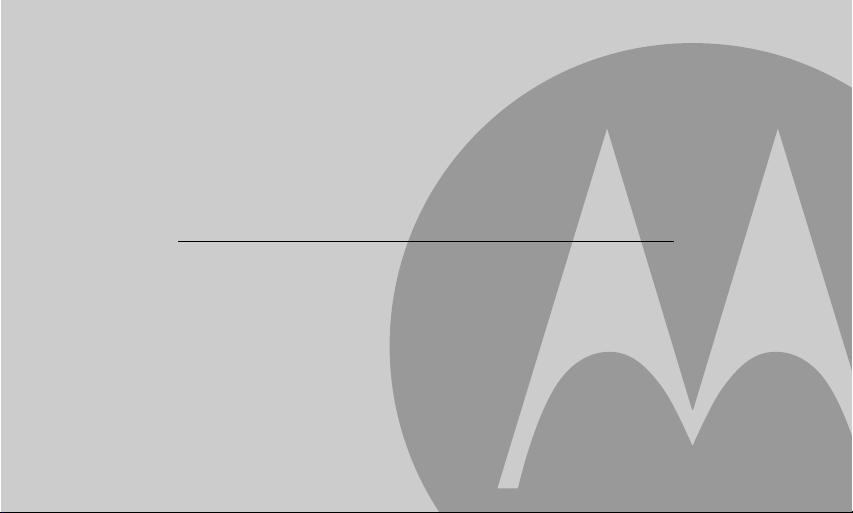
Welcome...
to your new Motorola Phone!
Please retain your original dated sales receipt for your records. For warranty service of your Motorola product,
you will need to provide a copy of your dated sales receipt to confirm warranty status. Registration is not required
for warranty coverage.
For product-related questions, please call:
US and Canada: 1-888-331-3383
On the Web: www.motorola.com
• 30 name and number phonebook.
• Answering machine with up to 15 minutes digital recording time.*
• Caller ID shows you who is calling and includes details of the last 30 callers in a calls list.**
• Register up to 5 cordless handsets to a single base.
• Make internal calls, transfer external calls, hold 3-way conversation between two internal callers and an
external caller.
*The recording time includes the pre-recorded voice menu and outgoing announcements.
**You must subscribe to your network provider's Caller ID or Call Waiting service for these features to work.
Please note that this equipment is not designed for making emergency telephone calls when the power fails.
Alternative arrangements should be made if emergency telephone call is necessary.
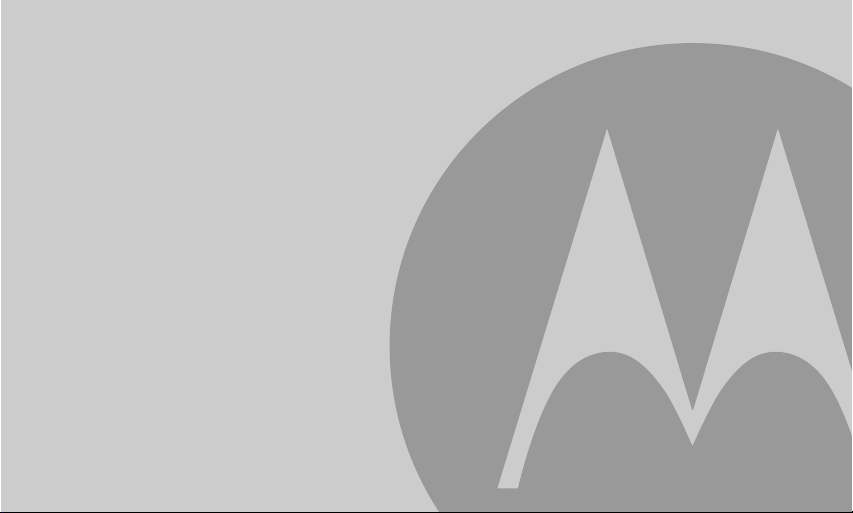
This User's Guide provides you with all the information you need to
get the most from your phone.
Before you make your first call you will need to set up your phone.
Follow the simple instructions in 'Getting Started', on the next few
pages.
IMPORTANT
Only use the telephone line cord supplied.
This equipment is not designed to make emergency telephone calls during power failures. Alternative
arrangements should be made for access to emergency services.
Got everything?
• Handset
• Base
• NiMH Rechargeable Battery Pack
• Battery Door
• Power Adapter
• Telephone Line Cord
• User's Guide
• Quick Start Guide
In multi-handset packs, you will find one or more additional handsets, chargers with power adapter
units, additional rechargeable battery packs and battery doors.
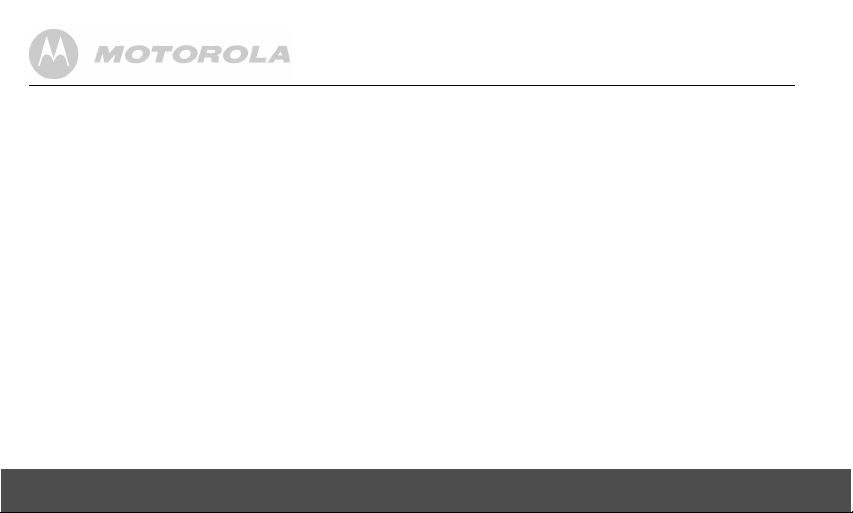
1. Getting started ................................................6
1.1 Connecting the base........................................... 7
1.2 Installing and charging the handset battery pack ... 7
1.3 Assembling the rubber band of cordless handset
(Not applicable for L70xM models)..................... 8
1.4 Setting the display language .............................. 8
1.5 Setting the date and time .................................... 9
2. Getting to know your phone ..........................9
3. Using the phone............................................14
3.1 Making a call..................................................... 14
3.2 Speed dial calling ............................................. 14
3.3 Answering a call ............................................... 14
3.4 Ending a call ..................................................... 14
3.5 Adjusting volume .............................................. 14
3.6 Muting a call ..................................................... 15
3.7 Dialing from the redial list ................................. 15
3.8 Dialing from the calls list ................................... 15
3.9 Adding an entry to the phonebook.................... 15
3.10 Storing a phonebook entry as a
one touch number............................................. 15
3.11 Dialing from the phonebook.............................. 16
4
3.12 Caller ID ............................................................16
3.12.1 Calls List ................................................ 16
3.12.2 Viewing the calls list ...............................17
3.12.3 Saving a number from the calls list to
the phonebook .......................................17
3.12.4 Deleting a calls list entry ........................17
3.12.5 Deleting the entire calls list ....................17
3.13 Personal Settings ..............................................18
3.14 Intercom ............................................................19
3.14.1 Calling another handset .........................19
3.14.2 Transferring a call to another handset ...19
3.14.3 Three-party conference call ...................20
3.15 Setting the dial mode .........................................20
3.16 Setting the flash time .........................................20
3.17 Setting the area code ........................................21
3.18 Registration .......................................................21
3.18.1 Registering a handset ............................21
3.19 Resetting all settings .........................................22
3.20 Paging/Finding a handset..................................22
3.21 Using your answering machine .........................22
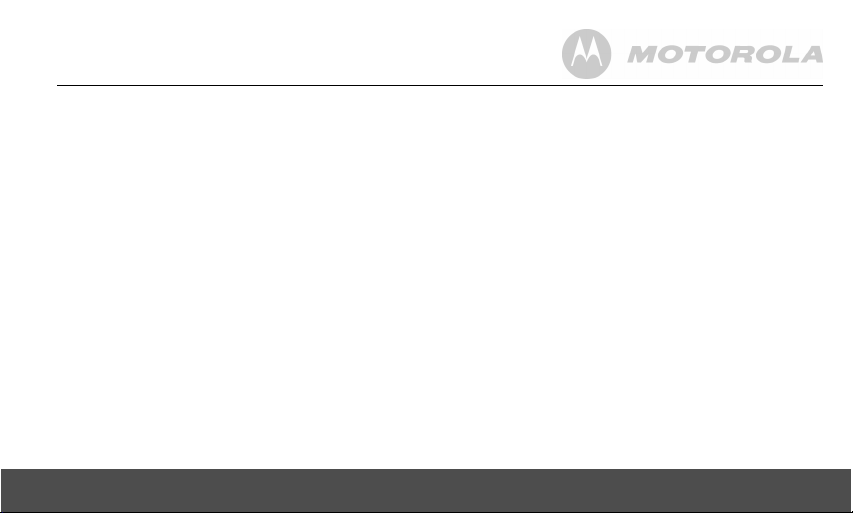
3.21.1 Playing messages .................................22
3.21.2 Turning on or off the answering
machine ................................................. 23
3.21.3 Setting the announcement mode ...........23
3.21.4 Setting the number of rings ................... 23
3.21.5 Announcement ......................................24
3.21.6 Recording a memo ................................ 24
3.21.7 Call screening on/off ..............................25
3.21.8 Deleting all old messages ...................... 25
3.21.9 Remote access ...................................... 25
3.21.10Setting the security code .......................26
4. Help................................................................ 27
5. General information ..................................... 28
5
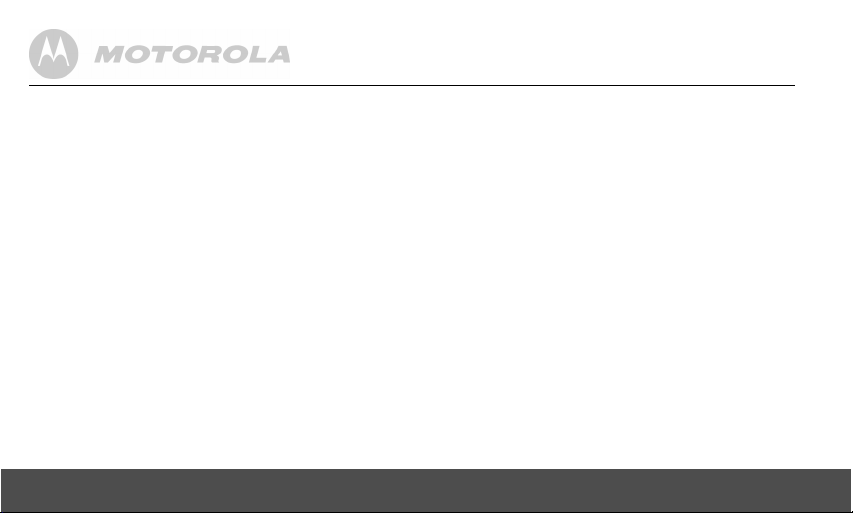
1. Getting started
WARNING
Do not place your phone in the bathroom or other humid
areas.
Location
When choosing a location for your new phone, here are
some important guidelines you should consider:
• Avoid sources of noise and heat, such as motors,
fluorescent lighting, microwave ovens, heating
appliances and direct sunlight.
• Avoid areas of excessive dust, moisture and low
temperature.
• Avoid other cordless telephones or personal computers.
• Never install telephone wiring during a lightning storm.
• Never install telephone jacks in wet locations unless the
jack is specifically designed for wet locations.
• Never touch non-insulated telephone wires or terminals,
unless the telephone line has been disconnected at the
network interface.
• Use caution when installing or modifying telephone lines.
6 Getting started
HANDSET RANGE
Optimal range is reached when there are no other electrical
appliances working within the range area. Any obstruction
between the base and handset will also reduce the range
significantly.
SIGNAL STRENGTH
When out of range of the corded base, the screen shows
OF RANGE
. If you are on a call, the line will hang up. Move
back within in range. The cordless handset will automatically
re-connect to the corded base.
OUT
Setting up
IMPORTANT
The base must be plugged into an electrical outlet at all
times. Do not connect the telephone line cord into the
telephone wall jack until the handset is fully charged. Only
use the adapter and telephone line cord supplied with the
product.
WHICH POWER ADAPTER?
The power adapter with the smaller pin is for the base unit
and the power adapter with the larger pin is for the charger
unit (only for multi-handset packs).
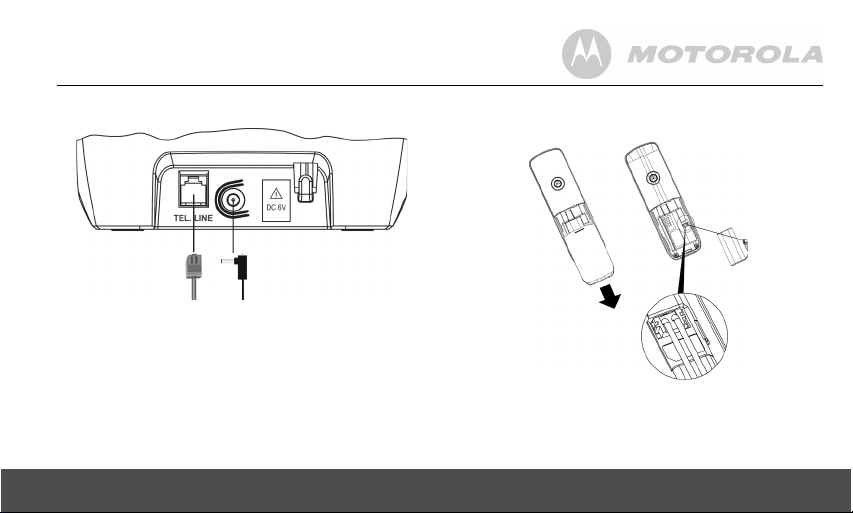
1.1 Connecting the base
1.2 Installing and charging the handset battery pack
1. Plug the power adapter and the telephone line cord into
the base. The power adapter with the larger pin is for
the charger (only in multi- handset packs).
2. Plug the other end of the power adapter into a power
outlet and the telephone line cord into a telephone wall
jack.
3. Use only the provided power adapter.
Getting started 7
1. Slide off the battery compartment cover to remove it.
Place the supplied rechargeable battery pack in the
battery compartment, with the battery connector
plugged in, as shown.
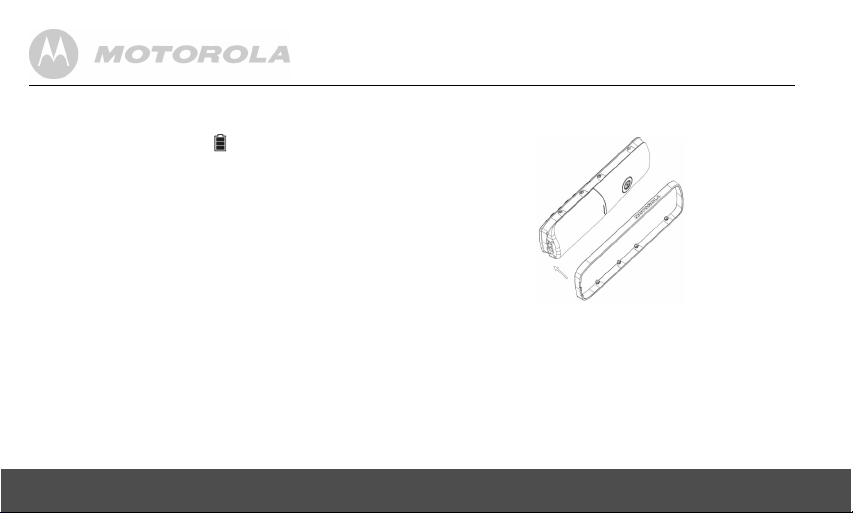
2. Slide the battery compartment cover back on.
3. Put the handset on the base to charge for at least 24
hours. Once charged, the will indicate that the
handset is fully charged.
IMPORTANT
Use only the rechargeable battery pack provided with the
product.
2. Press and smooth out the rubber band to enwrap the
handset firmly.
1.3 Assembling the rubber band of cordless handset (Not applicable for L70xM models)
If you have purchased additional rubber band(s) of the
cordless handset separately, refer to the following steps for
replacement. To remove the originally installed rubber band,
dig out the rubber band from handset bottom gap and then
take it off from handset around.
1. To assemble the rubber band, align the protuberant pins
of the rubber band with the holes around of the handset
sides and click the rubber band into place. Respect the
direction, side with gap should be attached to the
handset bottom, as shown.
8 Getting started
1.4 Setting the display language
1. Press MENU and then VOL+ or REDIAL/VOL- to select
SETUP HS
2. Press MENU and then VOL+ or REDIAL/VOL- to select
3. Press MENU and then VOL+ or REDIAL/VOL- to select
4. Press MENU to save.
.
LANGUAGE
.
the desired language.
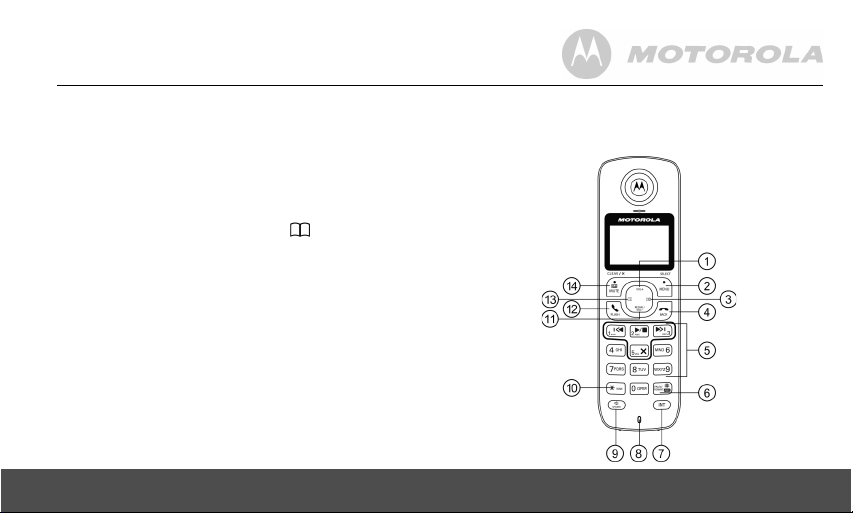
1.5 Setting the date and time
1. Press MENU and then VOL+ or REDIAL/VOL- to select
DATE&TIME
ID service, the date and time is automatically set when a
call is received.
2. Press MENU and then use the keypad to edit the year
and the date.
3. Press VOL+ or REDIAL/VOL- or or CID to move
between the input fields
4. Press MENU and then use the keypad to edit the time in
12 HR format. Press VOL+ or REDIAL/VOL- to toggle
AM/PM
5. Press MENU to save the settings.
Your phone is now ready for use.
Getting to know your phone 9
. If you're a subscriber to your network's Caller
YEAR
and
DATE
.
settings.
2. Getting to know your phone
Overview of your handset
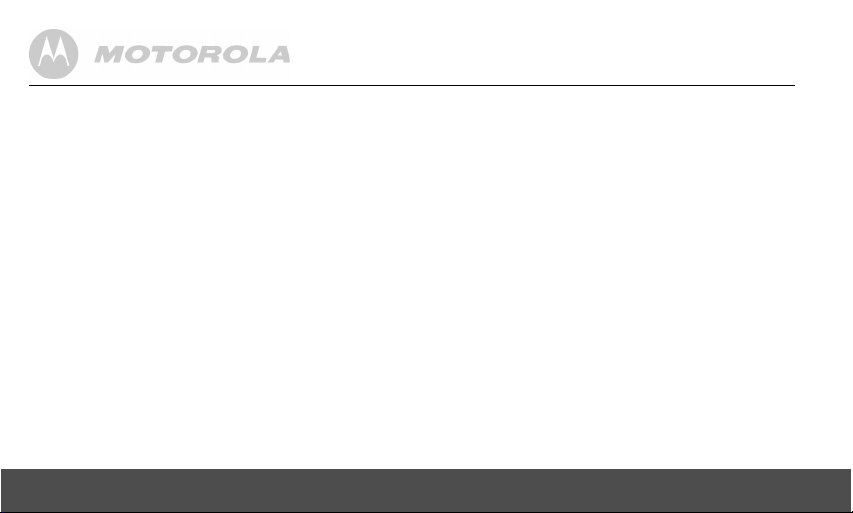
Get acquainted with the following 14 buttons on your
handset and their multi-function tasks.
1 Scroll up / Volume up
a) In menu mode: Press to scroll up.
b) In editing mode: Press to move the cursor to the left.
c) During a call: Press to increase the volume.
d) Calls list / phonebook / redial list entry: Press to scroll
up the list.
e) In answering machine mode: Press to increase the
volume.
2 Menu / Select
a) In idle mode: Press to access menu list.
b) In menu / editing mode: Press to confirm and save the
settings.
c) During a call: Press to transfer the call to another
handset.
d) In calls list entry: Press to save the entry to the
phonebook.
e) In phonebook entry: Press to go to sub-menus of
phonebook.
3 Right / Calls list
a) In idle mode / during a call: Press to access calls list.
b) In editing mode: Press to move the cursor to the right.
4 Talk off / Back
a) In menu / editing mode: Press to exit to previous level.
b) In pre-dial mode / phonebook / calls list / redial list
entry / answering machine mode: Press to exit to idle.
c) During ringing: Press to silence the incoming ringer
temporarily.
d) During a call: Press to end a call.
5 Alphanumeric keypad
a) In idle / pre-dial / editing mode / during a call: Press to
enter characters / numbers.
b) In idle mode: Press and hold to activate speed dial.
6 #/Pause / ABC / Format
a) In idle / pre-dial / number editing mode / during a call:
Press to insert a "#", press and hold to insert a pause (P).
b) In name editing mode: Toggle ABC/abc. Press and hold
to insert a space.
c) In calls list entry: Press to toggle Caller ID display
format between 7, 8, 10 and 11 digits when returning calls
from Caller ID list.
d) In phonebook list entry: If the number is more than 15
digits, press to view the next page of remaining digits.
7 Intercom
a) In idle mode / during a call: Press to initiate an intercom
call.
8 Microphone
10 Getting to know your phone
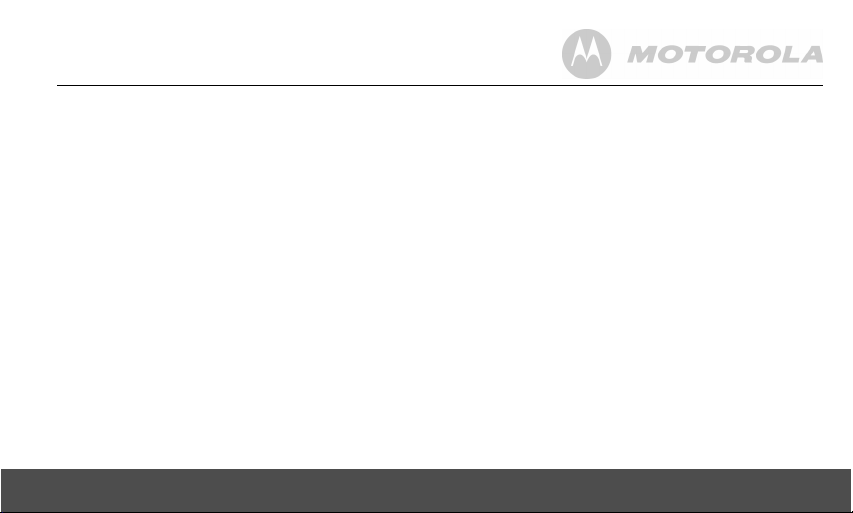
9 Speaker
a) In idle / pre-dial mode: Press to make a call with the
speakerphone.
b) During a call: Press to toggle between the speakerphone
and the earpiece.
c) Calls List / phonebook / redial list entry: Press to make
a call with the speakerphone.
d) During ringing: Press to answer a call with the
speakerphone.
e) In answering machine mode: Press to toggle the
message playback via earpiece / speakerphone.
10 */Tone
a) In idle / pre-dial / editing mode: Press to insert a *.
b) During a call: Press to switch from pulse to tone dialing
temporarily if pulse mode was selected before. After the
call has ended, the dial mode will change back to pulse.
c) In phonebook list entry: If the number is more than 15
digits, press to view the previous page of remaining digits.
11 Scroll Down / Volume Down / Redial List
a) In idle mode: Press to access the redial list.
b) In menu mode: Press to scroll down.
c) In editing mode: Press to move the cursor to the right.
d) During a call: Press to decrease the volume.
e) Calls list / phonebook / redial list entry: Press to scroll
down the list.
f) In answering machine mode: Press to decrease the
volume.
12 Talk On / Flash
a) In idle / pre-dial mode: Press to make a call.
b) Calls List / phonebook / redial list entry: Press to make
a call to the selected entry.
c) During a call: Press to switch another call.
d) During an incoming call: Press to answer a call.
13 Left / Phonebook
a) In idle mode / during a call: Press to access the
phonebook.
b) In editing mode: Press to move the cursor to the left.
14 Answering Machine / Mute / Clear / Back / X
a) In idle mode: Press to play a message from the
answering machine.
b) In menu / phonebook entry mode: Press to exit to the
previous level.
c) In pre-dial / editing mode: Press to delete one character /
digit. Press and hold to delete all characters / digits.
d) During a call: Press to mute / unmute the call.
e) In calls list entry: Press to delete the entry. Press and
hold to delete all call log entries.
f) In answering machine mode: Press to delete the
current message.
Getting to know your phone 11
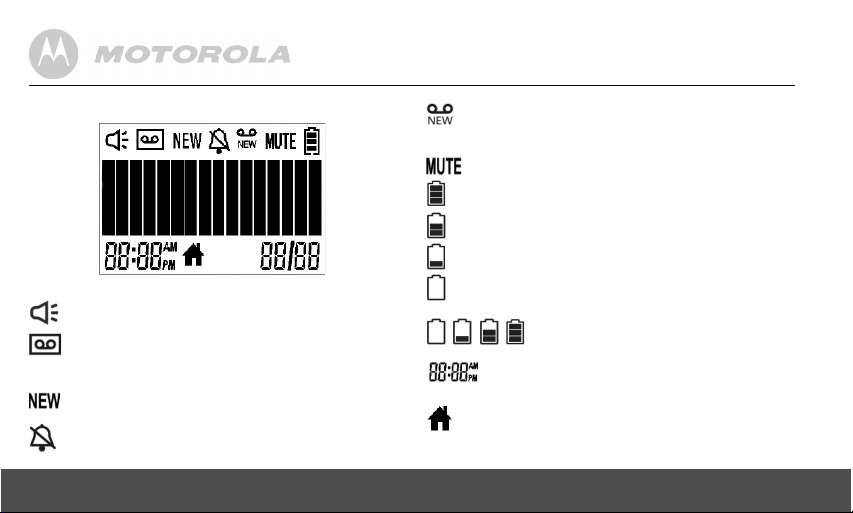
Cordless Handset LCD Display
Display Icons
On when speakerphone is turned on.
On when answering machine is turned on.
Flashes when new answering machine message is
received.
Indicates when new call is received.
Off when new call has been viewed.
On when ringer volume is turned off.
12 Getting to know your phone
On when there is received new voice mail not yet
listened to.
Off when new voice mail has been listened to.
On when a call is muted.
Full battery power level.
2/3 battery power level.
1/3 battery power level.
Flashes when low battery level is detected, needs
charging.
Animation in cycle. Battery is charging.
In idle mode, the current time is displayed.
In Caller ID mode, the time of call is displayed.
On when the line is in use.
Flashes when there is an incoming call.
