Page 1
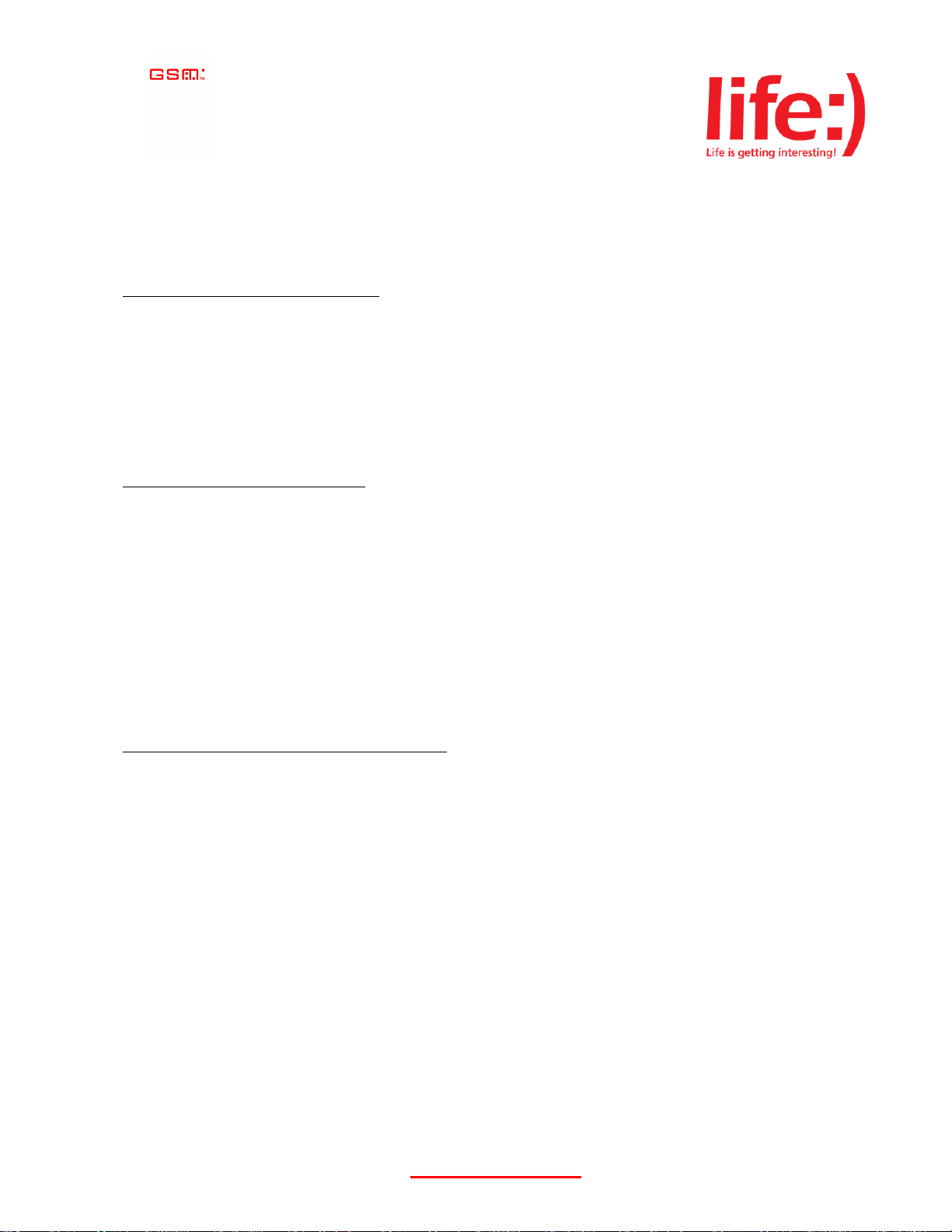
User Guide for Motorola V177; V235; V360; L2; L6; L7
Before you can communicate with your friends via “Push To Talk”, you need to set them up as contacts on your
mobile. Once you have a few contacts, you can also set up groups so that you can contact several people at once.
How to create a “Push To Talk” contact
1. Press and release the “Push To Talk” button.
2. Select “PTT Contacts” menu.
3. Select “Add New Contact” and enter the name and mobile number of your contact - mobile number must
be entered in the format 38 063 XXX XX XX.
4. Select “Done”.
Your new “PTT Contact” will appear shortly
How to create a “Push to Talk” group
1. Press and release the “Push To Talk” button.
2. Select “PTT menu”, select “PTT Groups”.
3. Select “Add New Group”, press “Change” then enter a name for the new group and select “OK”.
4. Scroll to “Members” and select “Change” - you will see your contacts list. You can now add members to
the new group from your contact list.
5. Scroll through the list and press the Select key when a name you want to add is highlighted.
6. A small plus sign will appear in the box to the left-hand side of the member's name.
7. When you've marked all the names you want to add, select “Done”.
8. Select “Done” to finish creating the group.
Your new group will appear shortly.
How to contact your friends using “Push To Talk”
To contact a friend
1. Press and release the “Push To Talk” button.
2. A list of your “Push To Talk” contacts appears on your mobile's screen.
3. Scroll through the list with your mobile's arrow keys or the “volume” button, and select the person you
want to talk to.
4. Press and hold the “Push To Talk” button to initiate an instant connection to your contact.
5. When the connection is ready, your mobile will play a tone.
6. While continuing to hold down the “Push To Talk” button, start talking.
7. Release the “Push To Talk” button when you're finished talking.
8. You can then wait for a reply, or press the «Push To Talk» button to speak again.
To contact everyone in a group
Once you've defined your groups (see “How to create a “Push To Talk” group”), you can contact everyone in a
group simultaneously:
1. Press and release the “Push To Talk” button.
2. Select “PTT menu”, select “PTT Groups”.
3. Scroll to select the group you want to contact.
http://www.life.com.ua
Page 2
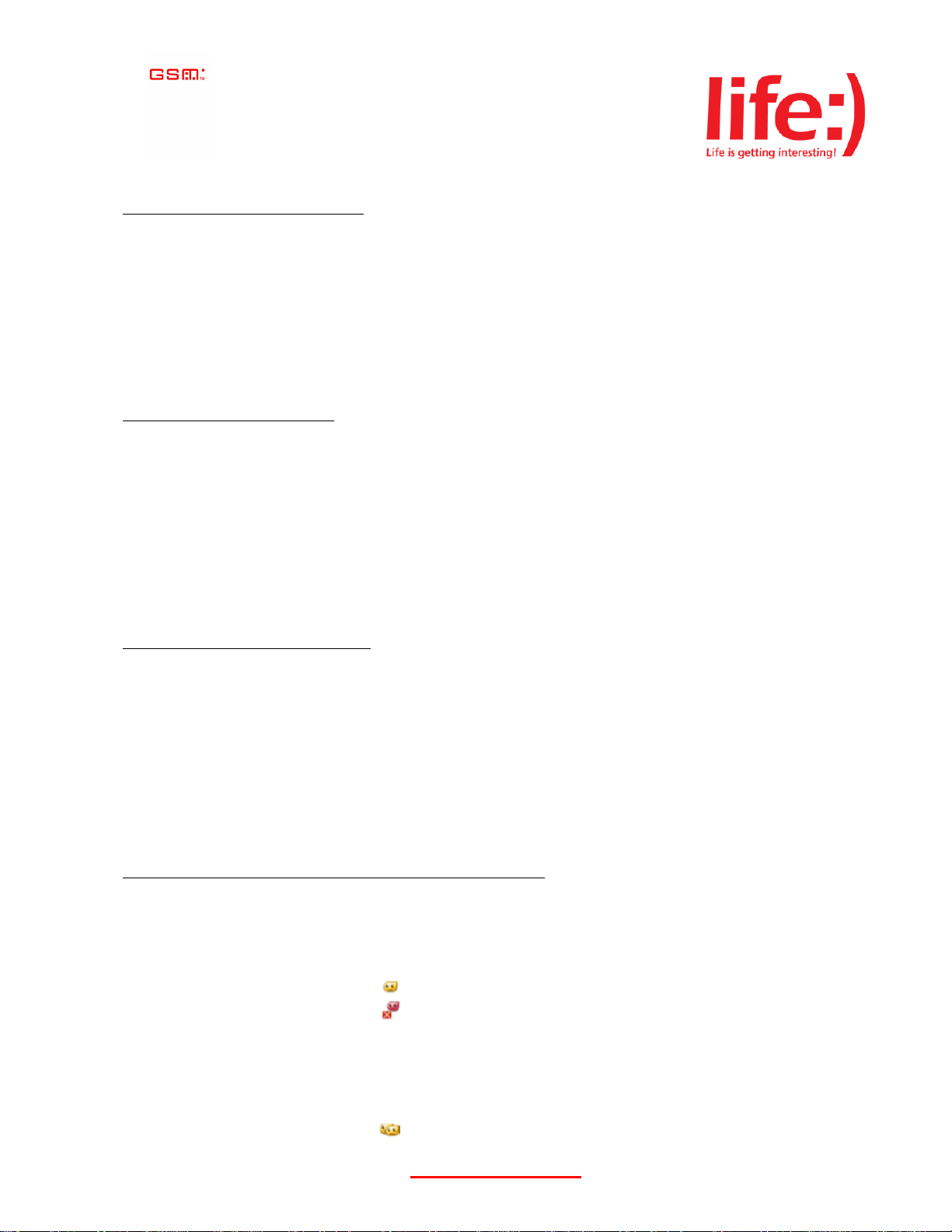
4. Then follow steps 4 to 8 above.
How to answer a “Push To Talk” call
Incoming “Push To Talk” calls can be automatically accepted and heard on your mobile phone or manually
accepted. (see “How to view and/or change “Push To Talk” settings”). When someone wants to talk to you on
“Push To Talk”, you'll hear a tone and then the caller’s voice. To answer, press and hold the “Push To Talk” button
and begin talking. If you or the person who is in “Push To Talk” call don't talk within 20 seconds the session will
time out. If “Manual” answer mode is chosen no one can talk to you until you accept the “Push To Talk” call (see
how to set a “Manual” answer mode in a clause “How to view and/or change “Push To Talk” settings”). If you
don't want to take the call, either ignore it or press the “Ignore” key at the bottom left-hand side of your mobile's
screen.
How to send an alert to a contact
You can send an alert when you are not sure whether it is suitable for your contact to take the call. The phone of
selected contact will start ringing and then he/she can start talking pressing “Push To Talk” button. If there is no
reply from a contact the call will be canceled.
1. Press and release the “Push To Talk” button.
2. Enter “PTT Contacts”.
3. Select any of the online contacts and select “Alert”.
4. Converse with alert recipient who accepts the request by pressing the “Answer” button.
5. You cannot converse with alert recipient who decline the request by pressing the “Ignore” button.
How to change your availability status
You can switch your “Push To Talk” availability status to “Unavailable” to avoid being interrupted, or leave it
automatically enabled so you're always available for “Push To Talk” calls.
To change your availability status:
1. Go to the phone Main Menu.
2. Choose “Settings”.
3. Scroll to “PTT Settings” then press “Select”.
4.
Select “PTT Service” and turn it “On” or “Off
”.
How to know who is available to take a “Push To Talk” call
To see your contacts accessibility:
1. Press and release the “Push To Talk” button.
2. Enter “PTT Contacts” from “PTT Menu”.
3. The contacts on the menu with icon beside their names are online.
4. The contacts on the menu with icon beside their names are offline.
To see “Push To Talk” groups accessibility:
1. Press and release the “Push To Talk” Button.
2. Enter “PTT Groups” section from “PTT Menu”.
3. The groups on the menu with a icon beside their names are online.
http://www.life.com.ua
Page 3

4. The groups on the menu with a icon beside their names are online.
How to manage your contacts and groups
“Push To Talk”contacts
When you select a name from “PTT Contacts” section and press the Menu Button, the functionality of displayed
items is as follows:
View
The current online-offline status and personal information of the contact is displayed.
Enable/Disable Online Alert
This function is available on the menu only for offline contacts. If you enable online alert
for selected contact, you receive two notification beeps when the offline contact logs on. If
you disable online alert you are not notified when offline contact logs on.
Add New Contact
You can create a contact or a group from here (see “How to create “Push To Talk”
contact”).
Edit
This function allows changing the name of the contact and blocking contact from making
PTT calls to you. You can turn “Block Mode” to “On” or “Off”. When “Block Mode”
turned to “On” the selected contact shall be blocked and prevented from making “Push To
Talk” calls to you. If “Block Mode” turned to “Off” for the contact that was previously
blocked, this deactivates blocking and the contact can continue calling you.
Delete
This function allows deleting the selected contact.
Refresh list
You can use this function to require current availability of your “PTT Contacts”. The list
shall be updated.
Frequently Used
This function displays the “PTT Contacts” menu based on the contacts that you call most
frequently.
Quick Group
If you want to call several contacts at once that are not in one group this function allows
choosing called parties from your “PTT Contacts” and create a quick group for the call.
Go to Groups
You can access the “PTT Groups” menu from here.
“Push To Talk” Groups
When you select a group from the “PTT Groups” section and press the Menu Button, the functionality of displayed
items is as follows:
View
The current online-offline status of the group is displayed.
Enable/Disable Online Alert
This function is available on the menu only for offline groups. If you enable online alert for
selected group, you receive two notification beeps when the offline group logs on. If you
disable online alert you are not notified when offline group logs on.
http://www.life.com.ua
Page 4

Add New Group
You can create a contact or a group from here (see “How to create a “Push To Talk”
Group”).
Delete
This function allows deleting the selected group.
Refresh list:
You can use this function to require current availability of your “PTT Contacts” and “PTT
Groups”. The list shall be updated.
Frequently Used
This function displays the “PTT Groups” menu based on the groups that you call most
frequently.
Go to Contacts
You can access the “PTT Contacts” menu from here.
How to view and/or change “Push To Talk” settings
You can personalize your “Push To Talk” in order to use it in a way that is most convenient for you. To
personalize “Push To Talk”:
1. Press and release the “Push To Talk” button
2. Enter “PTT Setup” from “PTT Menu”.
3. Select “Personalize”.
The functionality of displayed items is as follows:
Open To
Select one of the options: “Last Contact Called”, “Contacts”, “PTT Menu”. Then when
you press the “Push To Talk” button the appropriate menu will be displayed according to
your set-up.
Sort by
Allows you to select the method by which the “PTT Contacts” and “PTT Groups” shall be
sorted: ”Name”, by name of selected persons; “Status”, by availability; “Frequency”,
most to least frequently called contacts and groups.
My Answer Mode
Incoming “Push To Talk” calls can be manually accepted (“Manual” option) or
automatically accepted and heard on your mobile phone (“Auto-Accept” option) If
“Manual” answer mode is chosen nobody can talk to you until you accept the “Push To
Talk” call. You can also choose “Do not Disturb” mode if you don’t want to be
interrupted by the “Push to Talk” call. If “Do not Disturb” mode is chosen nobody can
call you using “Push To Talk” or send an alert.
Tone Volume
Allows changing volume of the tone you hear after pressing “Push To Talk” button and
before talking.
PTT Speaker
You can select “On” or “Off” to choose whether to hear “Push To Talk” calls via the
speakerphone or the earpiece.
Set Online Alert Tone
This feature allows you to choose whether an online alert tone should be played or not
when a contact or a group logs on.
http://www.life.com.ua
