Page 1

User’s Guide
For L301 / L302 / L303 / L304 / L305
DECT 6.0 Cordless Phones
Warning
Use only the power adapters and telephone line cord
provided in the box.
Page 2
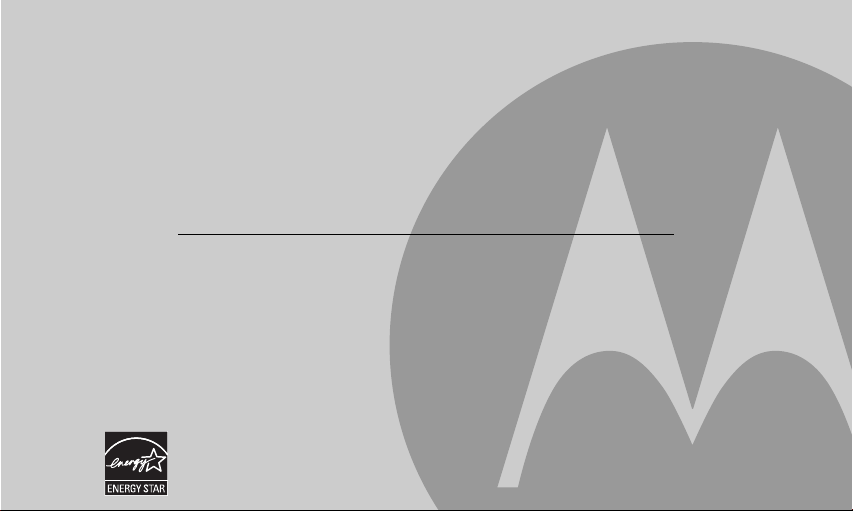
Welcome...
to your new Motorola Digital Cordless Phone!
Please retain your original dated sales receipt for your records. For warranty service of your Motorola product,
you will need to provide a copy of your dated sales receipt to confirm warranty status. Registration is not required
for warranty coverage.
For product related questions, please call:
US and Canada: 1-888-331-3383
On the Web: www.motorola.com
• 30 name and number phonebook.
• Caller ID shows you who's calling and you can see details of the last 30 callers in a calls list.*
• Register up to 5 handsets to a single base.
• Make internal calls, transfer external calls, hold 3-way conversation between two internal callers and an
external caller (for multi-handset pack only).
*You must subscribe to your network provider's Caller ID or Call Waiting service for these features to work.
Please note that this equipment is not designed for making emergency telephone calls when the power fails.
Alternative arrangements should be made if emergency telephone call is necessary.
This ENERGY STAR® program (www.energystar.gov) recognizes and encourages the use of
products that save energy and help protect our environment. We are proud to mark this product
with the ENERGY STAR
®
label indicating it meets the latest energy efficiency guidelines.
Page 3
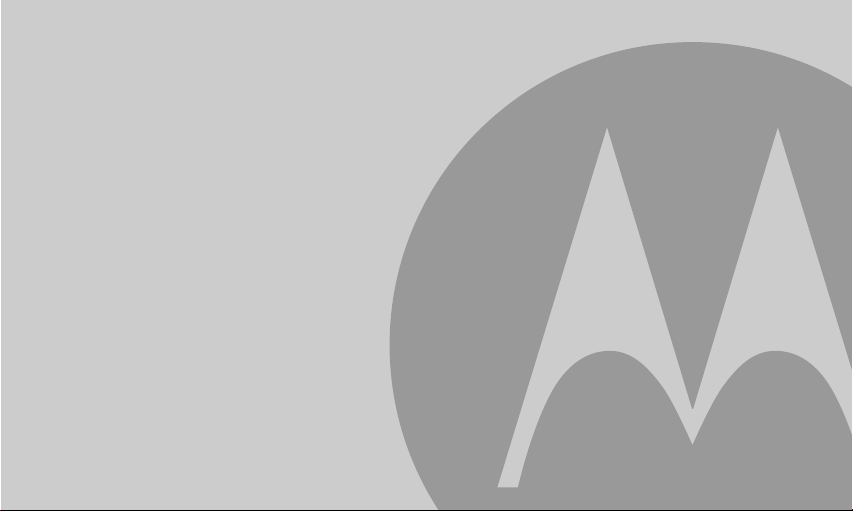
This User’s Guide provides you with all the information you need to get
the most from your phone.
Before you make your first call you will need to set up your phone.
Follow the simple instructions in 'Getting Started', on the next few
pages.
IMPORTANT
Only use the telephone line cord supplied.
This equipment is not designed for making emergency telephone calls when the power fails. Alternative
arrangements should be made for access to emergency services.
Got everything?
• Handset
• Base
• User’s guide
• Quick start guide
• Battery door
• NiMH rechargeable battery pack
• Power adapter
• Telephone line cord
In multihandset packs, you will find one or more additional handsets, chargers with power adapter units,
additional rechargeable battery packs and battery doors.
Page 4
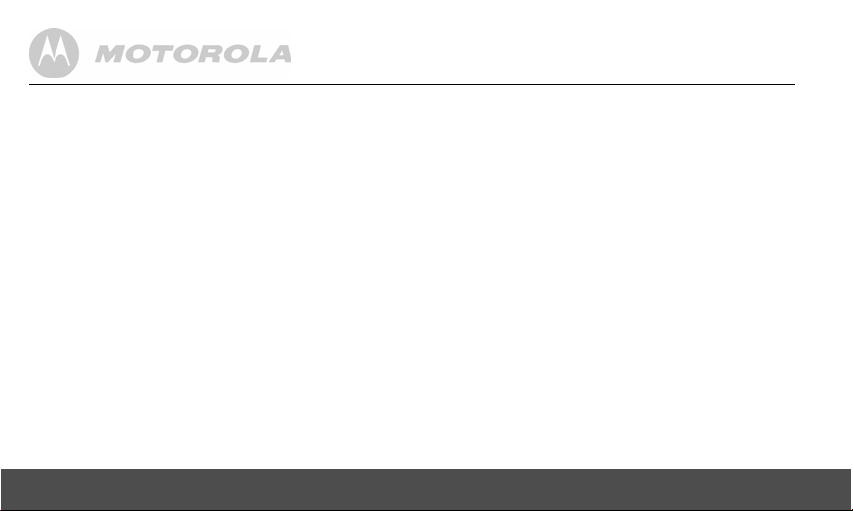
1. Getting started ................................................6
2. Getting to know your phone ..........................9
3. Using the phone............................................15
3.1 Calls................................................................... 15
3.1.1 Make a call ............................................ 15
3.1.2 Predial ................................................... 15
3.1.3 Dial one touch numbers 1 to 9 .............. 15
3.1.4 Call from the phonebook ....................... 15
3.1.5 Call from the calls list ............................ 15
3.1.6 Call from the redial list .......................... 15
3.1.7 Answer a call ......................................... 16
3.1.8 Adjust volume ....................................... 16
3.1.9 Mute ...................................................... 16
3.1.10 End a call .............................................. 16
3.2 Intercom............................................................. 17
3.2.1 Call another handset ............................. 17
3.2.2 Transfer an external call to another
handset ................................................. 17
3.2.3 Three-party conference call .................. 17
3.3 Voicemail ........................................................... 18
3.3.1 Clear voice mail indication .................... 18
4. Phonebook ....................................................18
4.1 View an Entry .................................................... 18
4
4.2 Add an Entry.......................................................18
4.3 Edit an Entry .......................................................19
4.4 Delete an Entry...................................................20
4.5 Delete all Entries ................................................20
4.6 View Phonebook Capacity .................................20
4.7 Store a Phonebook Entry as a One Touch
Number...............................................................20
4.8 Change the Phonebook Entry in a One Touch
Number...............................................................20
4.9 Delete a One Touch Number .............................20
5. Caller ID......................................................... 21
5.1 Calls List.............................................................21
5.1.1 View the calls list ...................................21
5.1.2 Save a number from the calls list to the
phonebook .............................................22
5.1.3 Delete a calls list entry ...........................22
5.1.4 Delete entire calls list .............................22
5.2 Redial .................................................................22
5.2.1 View the redial list ..................................22
5.2.2 Copy a redial number to the phonebook .. 22
5.2.3 Delete a redial list entry .........................23
5.2.4 Delete entire redial list ...........................23
6. Personal Settings .........................................23
6.1 Set Date & Time .................................................23
Page 5
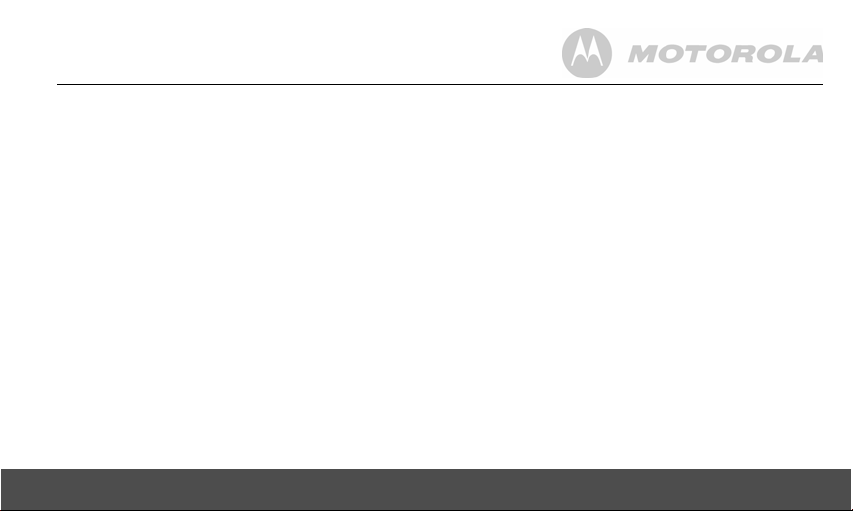
6.2 Handset Tones ...................................................24
6.2.1 Set the ringer tone .................................24
6.2.2 Set the ringer volume ............................24
6.2.3 Key tones on/off .....................................24
6.2.4 Battery low tone on/off ...........................24
6.2.5 No coverage tone on/off ........................ 24
6.3 Handset Name ...................................................25
6.4 Set the Display Language..................................25
6.5 Set the LCD Contrast ......................................... 25
6.6 Auto Talk On/Off.................................................25
6.7 Registration ........................................................26
7. Advanced Settings...................................... 26
7.1 Set the Dial Mode...............................................26
7.2 Set the Flash Time .............................................26
7.3 Set the Area Code.............................................. 27
7.4 Reset All Settings ...............................................27
8. Default Settings............................................ 27
9. Help................................................................ 28
10. General Information .....................................29
5
Page 6

1. Getting started
WARNING
Do not place your phone in the bathroom or other humid
areas.
Location
When choosing a location for your new phone, here are
some important guidelines you should consider:
• Avoid sources of noise and heat, such as motors,
fluorescent lighting, microwave ovens, heating
appliances and direct sunlight.
• Avoid areas of excessive dust, moisture and low
temperature.
• Avoid other cordless telephones or personal computers.
• Never install telephone wiring during a lightning storm.
• Never install telephone jacks in wet locations unless the
jack is specifically designed for wet locations.
• Never touch non-insulated telephone wires or terminals
unless the telephone line has been disconnected at the
network interface.
• Use caution when installing or modifying telephone lines.
6 Getting started
HANDSET RANGE
Optimal range is reached when there are no other electrical
appliances working within the range area. Any obstruction
between the base and handset will also reduce the range
significantly.
SIGNAL STRENGTH
When out of range of the base, the screen shows
If you are on a call, the line will hang up. Move back within in
range. The handset will automatically re-connect to the base.
SEARCHING...
Setting up
IMPORTANT
The base must be plugged into the electrical outlet at all
times. Do not connect the telephone line cord into the wall
jack until the handset is fully charged. Only use the power
adapter and telephone line cord supplied with the product.
WHICH POWER ADAPTER
The power adapter with the smaller pin is for the base unit
and the power adapter with the bigger pin is for the charger
unit (for multi-pack only).
.
Page 7
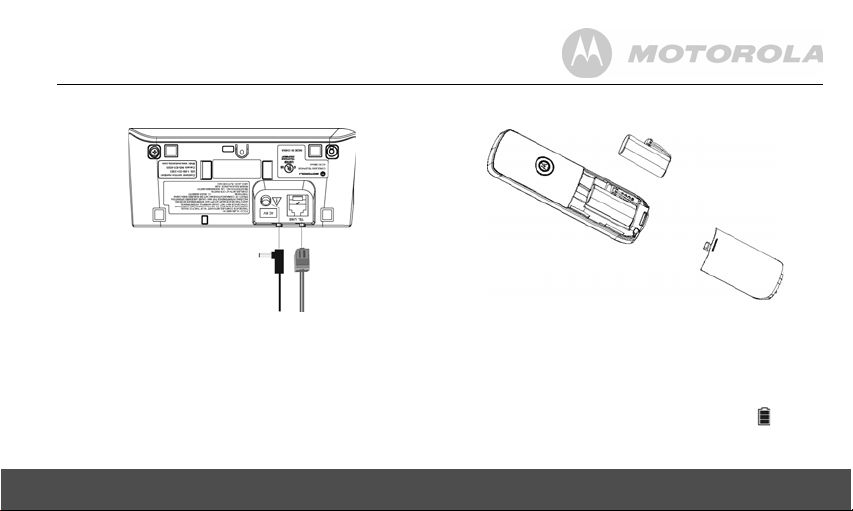
Connecting the base
1.
Plug the power adapter with smaller pin plug &
telephone line cord into the base. Power adapter with
bigger pin plug is for charger (for multi-pack only).
2.
Plug the other end of the power adapter & telephone
line cord into the wall jack.
3.
Always use the telephone line cord provided in the box.
4.
Use only the provided power adapter.
Getting started 7
Install and charge the handset battery pack
1.
Slide out the battery compartment cover.
2.
Place the supplied rechargeable battery pack in the
battery compartment, with the battery connector
plugged in, as shown.
3.
Slide the battery compartment cover back.
4.
Put the handset on the base to charge for at least 24
hours. When the handset is fully charged the will
indicate that it is fully charged.
5.
Use only the rechargeable battery pack provided.
Page 8
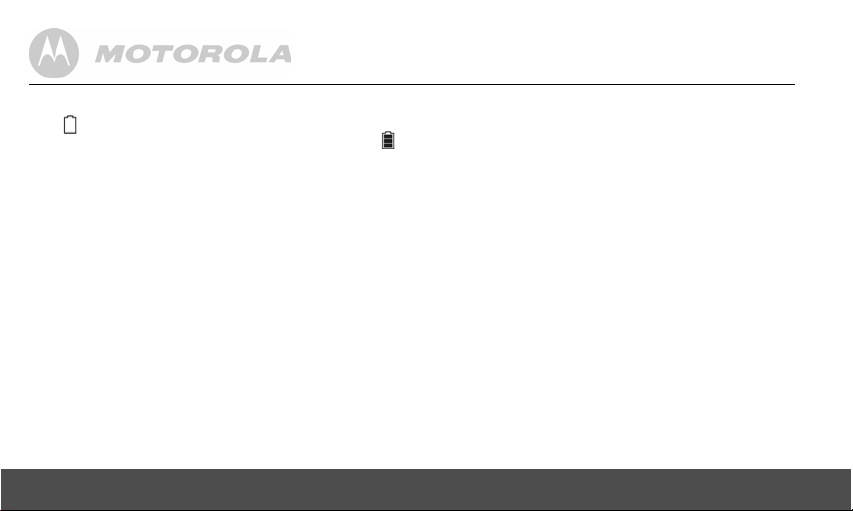
BATTERY LOW WARNING
If the flashes in the display, you will need to recharge the
handset before you can use it again. During charging, the
will scroll in the display.
BATTERY PERFORMANCE
In ideal conditions, a fully charged battery pack should give
up to 12 hours talk time and up to 180 hours standby time on
a single charge.
Note that new battery packs do not reach full capacity until
they have been in normal use for several days.
To keep your battery packs in the best condition, leave the
handset off the base for a few hours at a time.
Running the battery packs all the way down at least once a
week will help them last as long as possible.
The charge capacity of rechargeable battery packs will
reduce with time as they wear out, giving the handset less
talk/standby time. Eventually they will need to be replaced.
After charging your handset for the first time, subsequent
charging time is about 6-8 hours a day. The battery pack and
handset may become warm during charging. This is normal.
8 Getting started
Page 9
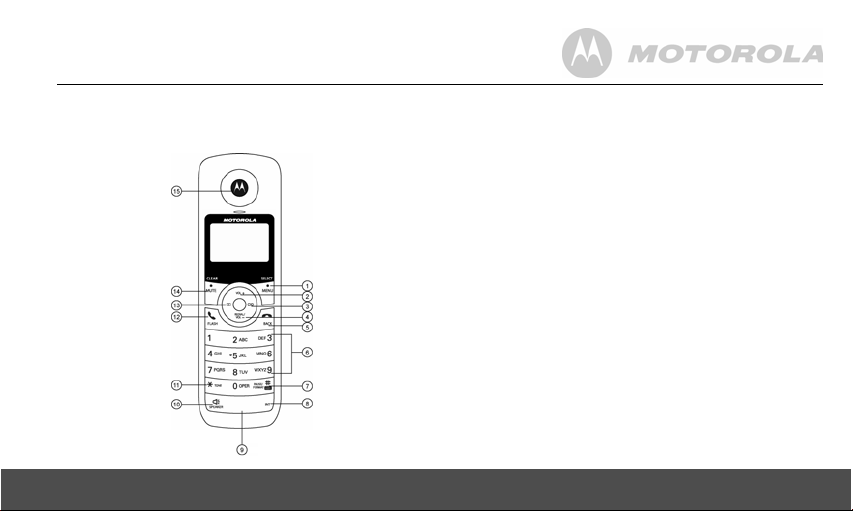
2. Getting to know your phone
Overview of your handset
1 Menu/ Select
In idle mode: press to access menu list.
In menu/editing mode: press to confirm and save the settings.
During a call: press to hold a call.
In calls list entry: press to save the entry to the phonebook.
In phonebook entry: press to go to phonebook editing mode.
2 Scroll up/ Volume up
In menu mode: press to scroll up.
In editing mode: press to move cursor to the left.
During a call: press to increase volume.
Calls list/phonebook/redial list entry: press to scroll up the list.
3 Right/ Calls list
In idle mode/during a call: press to access calls list.
In editing mode: press to move the cursor to the right.
4 Scroll down/ Volume down/ Redial list
In idle/pre-dial mode: press to access redial list.
In menu mode: press to scroll down.
In editing mode: press to move cursor to the right.
During a call: press to decrease volume.
Calls list/phonebook/redial list entry: press to scroll down the
list.
5 Talk off/ Back
In menu/editing mode/phonebook entry: press to exit to
previous level.
In pre-dial mode/calls list/redial list entry mode: press to exit
to idle.
During a call: press to end a call.
Getting to know your phone 9
Page 10
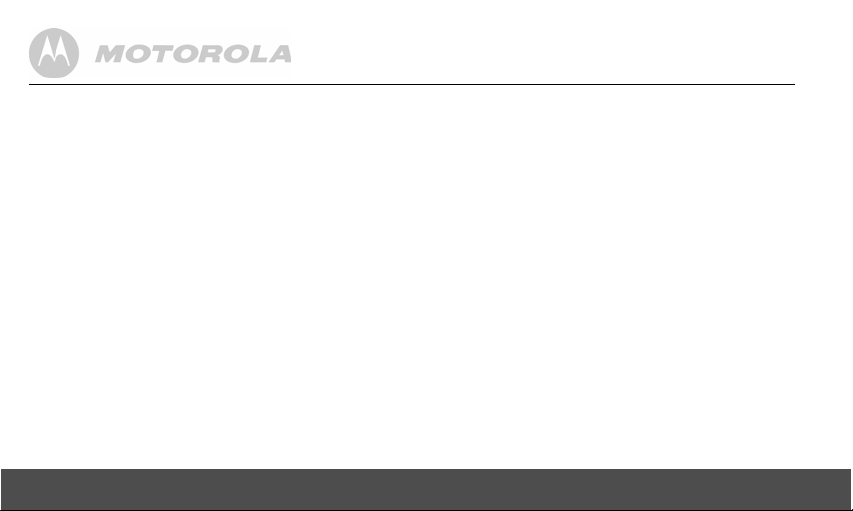
6 Alphanumeric keypad
In idle/pre-dial/editing mode/during a call: press to enter
characters/numbers. Long press to activate speed dial.
7 #/ Pause/ ABC/ Format
In idle/pre-dial/number editing mode/during a call: press to
insert a "#", press and hold to insert a pause.
In name editing mode: toggle ABC/Abc/abc.
In calls list entry: press to toggle the Caller ID display format
between 7, 8, 10 and 11 digits.
8 Intercom
In idle mode/during a call: press to initiate an intercom call.
9 Microphone
10 Speaker
In idle/menu/pre-dial mode/during a call: press to turn on/off
the speakerphone.
Call List/phonebook/redial list entry: press to make a call
with speakerphone.
During ringing: press to answer a call with speakerphone.
11 */ Tone
In idle/pre-dial/editing mode: press to insert a "*".
During a call: press to switch from pulse to tone dialing
temporarily if pulse mode was selected before. After the call
has ended, the dial mode will change back to pulse.
12 Talk on/ Flash
In idle/menu/pre-dial mode: press to make a call.
Call List/phonebook/redial list entry: press to make a call to
the selected entry.
During a call: press to make a flash.
During ringing: press to answer a call.
13 Left/ Phonebook
In idle mode/during a call: press to access the phonebook.
In editing mode: press to move the cursor to the left.
14 Mute/ Clear
In pre-dial/editing mode: press to delete one character/digit.
Long press to delete all characters/digits.
During a call: press to mute/unmute the call.
In calls list/phonebook entry: press to delete the entry.
15 Earpiece
10 Getting to know your phone
Page 11
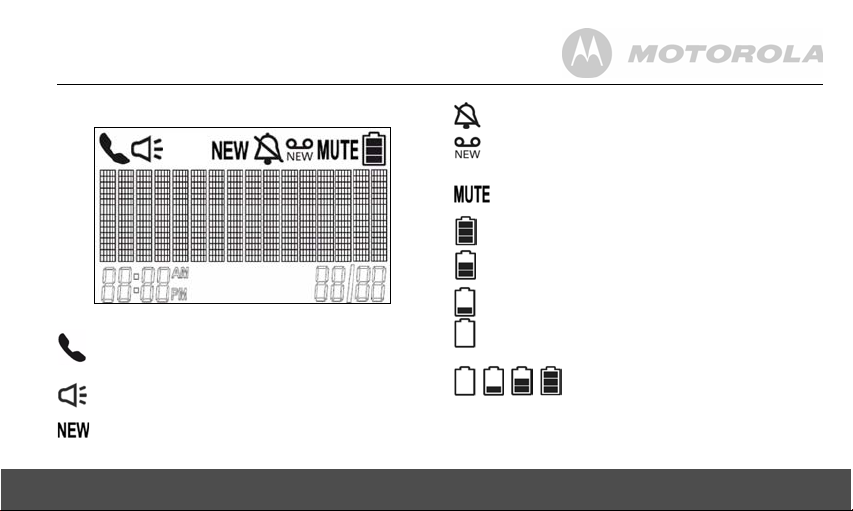
Handset LCD display
Display icons
On when the line is in use.
Flashes when there is an incoming call.
On when speakerphone is turned on.
Indicates when new call is received.
Off when new call has been viewed.
Getting to know your phone 11
On when ringer volume is turned off.
On when there is new voice mail not yet listened to.
Off when new voice mail has been listened to.
On when a call is muted.
Full battery power level.
2/3 battery power level.
1/3 battery power level.
Flashes when low battery level is detected, needs
charging.
Animation in cycle. Battery is charging.
Page 12
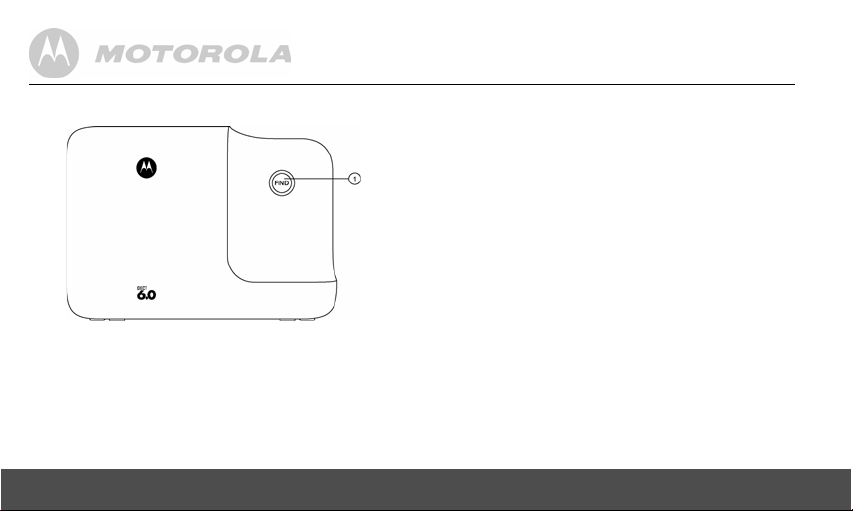
Overview of the base
Paging is a useful way of finding lost handsets.
1.
Press v on the base.
- All handsets ring.
2.
To stop the paging call, press v again, or place the
handset on the cradle or press any key on the handset.
Navigating the menus
1.
Press P.
2.
Press , to scroll through the menu.
3.
Press P to open a sub-menu or validate an option.
> to go back to previous menu level or cancel an
Press
action.
1FIND
Press to find/page all registered handsets.
12 Getting to know your phone
If you do not press any button on the handset for 30 seconds
the display will automatically return to standby. It will also
return to standby when the handset is placed on the base or
charger.
Page 13
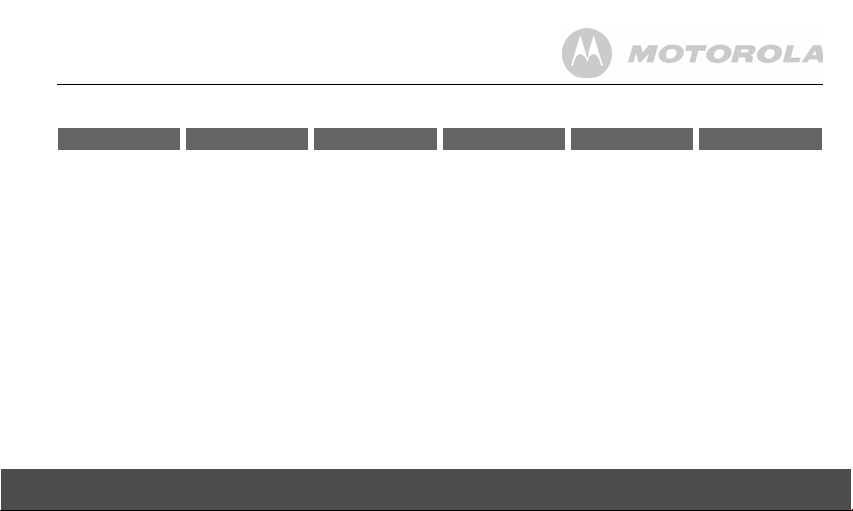
Menu map
MAIN MENU DATE & TIME PHONEBOOK SETUP HS SETUP BS RESET SETTINGS
SUB MENU YEAR
DATE
Getting to know your phone 13
VIEW
ADD
EDIT
DELETE
DELETE ALL
PB CAPACITY
SPEED DIAL
RINGER TONE
RINGER VOLUME
KEY TONE
LOW BATT TONE
OUT RANGE TONE
HANDSET NAME
LANGUAGE
LCD CONTRAST
AUTO TALK
REGISTRATION
DIAL MODE
FLASH TIME
AREA CODE
CLR VOICE MAIL
ALL SETTINGS
Page 14

Character map
Uppercase Lowercase
Key Character versus key press number
1 space 1 # ‘ , - . &
2 ABC2
3 DEF 3
4 GH I 4
5 JKL5
6 MNO6
7 PQRS7
8 TUV8
9 WX Y Z 9
0 0
* *?! / ( )@
# Toggle the letter case - ABC / Abc / abc
14 Getting to know your phone
Key Character versus key press number
1 space 1 # ‘ , - . &
2 abc2
3 de f 3
4 gh i 4
5 jkl5
6 mno6
7 pq r s7
8 tuv8
9 wxyz9
0 0
* *?! / ()@
# Toggle the letter case - ABC / Abc / abc
Page 15

3.
3. Using the phone
3.1 Calls
3.1.1 Make a call
1.
Press < or J.
2.
Dial the phone number.
3.1.2 Predial
1.
Enter the phone number (maximum 32 digits). If you
make a mistake, press
2.
Press < or J to dial the phone number entered.
3.1.3 Dial one touch numbers 1 to 9
1.
Press and hold a key from 1 to 9 until the number
is displayed and dialed.
NOTE
You need to set the one touch number first.
- If no number is stored, you hear a double beep.
3.1.4 Call from the phonebook
1.
Press .. The first entry in the phonebook is displayed.
2.
Scroll , to the entry you want.
Using the phone 15
M to delete a digit.
Press < or J to dial the number.
TIPS
Instead of scrolling to browse the phonebook entries, press
the numeric key corresponding to the first letter of the entry
you wish to locate. For example, pressing
entries starting with A. Pressing
entries starting with B, etc.
2 will show the
2 again will show the
3.1.5 Call from the calls list
NOTE
You need to subscribe to your network's Caller ID service to
be able to see the caller's number in the calls list. See
section “5. Caller ID” for more details.
1.
Press /. The first entry in the call list is displayed.
2.
Scroll , to the entry you want.
3.
Press < or J to dial the number.
3.1.6 Call from the redial list
The last five numbers called are saved and can be redialed
later.
1.
Press -. The first entry in the redial list is displayed.
Page 16

2.
Scroll , to the entry you want.
3.
Press < or J to dial the number.
3.1.7 Answer a call
1.
When the phone rings and flashes in the display, press
< or press J to answer the call via the loudspeaker.
WARNING
When the phone is ringing, avoid holding the earpiece too
close to your ear as it may damage your hearing. Handsfree
activation can suddenly increase the volume in the earpiece
to a very high level. Make sure the handset is not too close
to your ear.
TIPS
If Auto Talk mode (see Section 6.6 for more details) is on,
simply lift up the handset from its base to answer the call.
The default setting is Off.
NOTE
An incoming call has priority over other events. Whenever
there is an incoming call, other operations in progress such
as phone settings, menu navigation, etc. will be ended.
16 Using the phone
3.1.8 Adjust volume
1.
During a call, press , to adjust the earpiece or
loudspeaker volume.
- The level is shown in the handset display, as VL1 up
to VL5.
3.1.9 Mute
Mute the microphone so that you can talk to someone else
in the room without your caller hearing you.
1.
During a call, press M.
- The microphone is muted.
2.
Press M again to turn the microphone back on.
3.1.10 End a call
1.
During a call, press > or put the handset on the
cradle.
After you hang up, the duration of your call is displayed for
around 2 seconds.
Page 17

2.
3.2 Intercom
This feature is only available when there are at least 2
registered handsets. It allows you to make internal calls,
transfer external calls from one handset to another and use
the conference option.
3.2.1 Call another handset
1.
Press I.
2.
Press , to the handset you want to call.
3.
Press P to call the handset.
TIPS
You may enter the number of the handset (1 to 5) you want
to call.
4.
Press > to hang up.
NOTE
If the handset is not within the valid operation range, this
function may not be available.
3.2.2 Transfer an external call to another handset
1.
During an external call, press I .
- Your caller is put on hold.
Using the phone 17
Press , to the handset you want to call.
3.
Press P to call the handset.
TIPS
You may enter the number of the handset (1 to 5) you want
to call.
4.
When the other handset answers by pressing < or
J, press > to transfer the call. If the other handset
does not answer, press
3.2.3 Three-party conference call
1.
During an external call, press I.
- Your caller is put on hold.
2.
Press , to the handset you want to call.
3.
Press P to call the handset.
TIPS
You may enter the number of the handset (1 to 5) you want
to call.
4.
When the other handset answers the intercom call,
press
I to set up the conference call.
5.
Press > to hang up.
I to talk to your caller again.
Page 18

3.3 Voicemail
Voice Mail Waiting Indication is an indication given to
you when a new voice mail message is waiting on the
network service provider. This feature is available if you
have subscribed to the voicemail service from your network
service provider.
3.3.1 Clear voice mail indication
1.
Press P and , to select
2.
Press P to select
3.
Press P to select
4.
Press P to clear voice mail indication.
RESET SETTINGS
CLR VOICE MAIL
YES
.
.
.
4. Phonebook
The handset phonebook can store up to 30 names and
numbers.
NOTE
Numbers can be up to 24 digits long and names up to 16
characters long. Entries are stored in alphabetical order.
4.1 View an Entry
1.
Press ..
2.
Press , to the entry you want.
3.
Press P to select
4.
Press P to view the entry.
NOTE
If the number is more than 15 digits, press
next page of remaining digits.
VIEW
.
# to view the
4.2 Add an Entry
1.
Press ..
2.
If the list is empty,
select
ADD
18 Phonebook
LIST EMPTY
.
is displayed. Press P to
Page 19

If there are entries in the phonebook, press
you want. Press
3.
Press P and enter the name.
4.
Press P and enter the number.
5.
Press P and , to select a melody.
6.
Press P to save settings.
NOTE
Cancel storing an entry by pressing
the process.
P and , to select
Entering names
Use the alphanumeric keypad to enter names in the phonebook.
For instance to enter the name Paul
P Press
A Press
U Press
L Press
To enter a space, press
M to delete a character or press and hold M to
Press
delete all characters.
Phonebook 19
7 once
2 once
8 twice
5 three times
1.
, to the entry
ADD
.
> at any time during
Enter a pause
If your phone is connected to a switchboard, you may need
to enter a pause in a stored number. This gives the
switchboard time to get an outside line. A pause is normally
stored after the switchboard access code (e.g. 9).
When storing a number, press and hold
P
. You can then continue storing the phone number.
shows
# and the display
4.3 Edit an Entry
1.
Press ..
2.
Press , to the entry you want.
3.
Press P and , to select
4.
Press P and edit the name.
5.
Press P and edit the number.
6.
Press P and , to select a melody.
7.
Press P to save the entry.
NOTE
M to delete a digit/character or press and hold M
Press
to delete all digits/characters.
EDIT
.
Page 20

3.
4.4 Delete an Entry
1.
Press ..
2.
Press , to the entry you want.
3.
Press P and , to select
4.
Press P to delete the entry.
DELETE
.
4.5 Delete all Entries
1.
Press ..
2.
Press P and , to select
3.
Press P.
4.
Press P to delete all the entries.
DELETE ALL PH.BOOK RECORDS?
DELETE ALL
.
is displayed.
4.6 View Phonebook Capacity
1.
Press ..
2.
Press P and , to select
3.
Press P.
PB CAPACITY
.
4.7 Store a Phonebook Entry as a One Touch Number
1.
Press ..
2.
Press P and , to select
20 Phonebook
SPEED DIAL
.
Press P and , to select the speed dial key 1 to 9.
4.
Press P and , to the entry you want.
5.
Press P to save.
4.8 Change the Phonebook Entry in a One Touch Number
1.
Follow steps 1 to 3 in “4.7 Store a Phonebook Entry as a
One Touch Number”.
2.
Press P and the stored number is displayed.
3.
Press P to select
4.
Press P and , to the entry you want.
5.
Press P to save.
ADD
.
4.9 Delete a One Touch Number
1.
Follow steps 1 to 3 in “4.7 Store a Phonebook Entry as a
One Touch Number”.
2.
Press P and the stored number is displayed.
3.
Press P and , to select
4.
Press P to delete the stored number.
DELETE
.
Page 21

5. Caller ID
If you have subscribed to Caller ID, and provided the identity
of the caller is not withheld, the number of the caller will be
displayed together with the date and time of the call (if
provided by the network).
NOTE
• If the telephone number is not available for incoming
calls, the handset will display
• If the incoming call is from a withheld telephone number,
the handset will display
• Information about incoming calls will vary by country and
network operator. Some operators may charge a
subscription for their Caller ID service.
5.1 Calls List
The calls list contains details of missed and received calls.
Details include the date and time of the call. Entries are
displayed in chronological order with the most recent call at
the top of the list.
Caller ID 21
PRIVATE
UNAVAILABLE
.
.
NOTE
• When the calls list is full, a new call replaces the oldest in
the list.
• The received and missed calls log holds details of up to
30 calls.
• If you receive more than one call from the same number,
only the most recent call is kept in the calls list. When
you have missed calls (incoming calls that you haven't
answered) the icon will be displayed in the display
on all handsets registered to the base. If one handset is
used to view the calls log, the icon on the other handsets
remains on (For multi-pack use only).
5.1.1 View the calls list
1.
Press / to enter the calls list.
2.
Scroll , through the calls list.
NOTE
• When reviewing an entry from the calls list, press
repeatedly to display the number in a different format.
For example, if a caller number is displayed as
888-331-3383, the various formats will be:
#
Page 22

331-3383
1-331-3383
888-331-3383
1-888-331-3383
User can choose the desired number format for local and
long distance numbers before dialing or saving it into the
phonebook.
• The icon is removed once the new call has been
viewed.
5.1.2 Save a number from the calls list to the
phonebook
1.
Press / to enter the calls list.
2.
Press , to the entry you want.
3.
Press P and enter the name.
4.
Press P and edit the number.
5.
Press P and , to select a melody.
6.
Press P to save.
5.1.3 Delete a calls list entry
1.
Press / to enter the calls list.
2.
Press , to the entry you want.
3.
Press M to delete the entry.
22 Caller ID
5.1.4 Delete entire calls list
1.
Press / to enter the calls list.
2.
Press and hold M.
3.
Press P to confirm and all entries are deleted.
5.2 Redial
Your phone lets you redial any of the last 5 numbers called.
Numbers can be up to 32 digits long.
DELETE ALL CALL LOG ENTRIES?
is displayed.
5.2.1 View the redial list
1.
Press - to enter the redial list. The last number dialed
is displayed.
2.
Scroll , through the redial list.
5.2.2 Copy a redial number to the phonebook
1.
Press - to enter the redial list.
2.
Press , to select the entry you want.
3.
Press P to select
4.
Press P and enter the name.
5.
Press P and edit the number.
6.
Press P and , to select a melody.
7.
Press P to save.
SAVE TO PB
.
Page 23

5.2.3 Delete a redial list entry
1.
Press - to enter the redial list.
2.
Press , to select the entry you want.
3.
Press M to delete the entry.
OR
3.
Press P and , to select
delete the entry.
DELETE
. Press P again to
5.2.4 Delete entire redial list
1.
Press - to enter the redial list.
2.
Press P and , to select
3.
Press P and
4.
Press P to confirm and all entries are deleted.
Personal Settings 23
DELETE ALL?
DELETE ALL
is displayed.
.
6. Personal Settings
6.1 Set Date & Time
Providing you have subscribed to your network's Caller ID
service, the date and time is set automatically for all
handsets every time a call is received, but you may still need
to set the correct year. If you do not have a Caller ID service
you can set the date and time manually.
1.
Press P to select
2.
Press P and edit the year and date.
TIPS
You can press
YEAR
fields
3.
4.
and
Press P and edit the time in 12hr format. Press , to
toggle
AM/PM
Press P to save the settings.
DATE & TIME
.
, to move the cursor between the input
DATE
.
settings.
Page 24

6.2 Handset Tones
WARNING
When the phone is ringing, avoid holding the earpiece too
close to your ear as it may damage your hearing.
6.2.1 Set the ringer tone
1.
Press P and , to select
2.
Press P to select
3.
Press P and , to select a ringer melody. The
current ringer melody is played for around 5 seconds.
4.
Press P to save.
6.2.2 Set the ringer volume
1.
Press P and , to select
2.
Press P and , to select
3.
Press P and , to increase or decrease the volume
level. (6 levels are available, including ringer off. The
corresponding volume effect will be played while
browsing the volume option.)
4.
Press P to save.
24 Personal Settings
SETUP HS
RINGER TONE
SETUP HS
RINGER VOLUME
.
.
.
.
6.2.3 Key tones on/off
When you press a key on the handset you hear a beep. You
can switch these beeps on or off.
1.
Press P and , to select
2.
Press P and , to select
3.
Press P and , to turn on/off the key tone.
4.
Press P to save.
SETUP HS
KEY TONE
.
.
6.2.4 Battery low tone on/off
1.
Press P and , to select
2.
Press P and , to select
3.
Press P and , to turn on/off the battery low tone.
4.
Press P to save.
SETUP HS
.
LOW BATT TONE
.
6.2.5 No coverage tone on/off
1.
Press P and , to select
2.
Press P and , to select
3.
Press P and , to turn on/off the no coverage tone.
4.
Press P to save.
SETUP HS
.
OUT RANGE TONE
.
Page 25

6.3 Handset Name
Personalize your handset with a name or location, for
example Peter or Bedroom. Maximum 14 characters.
1.
Press P and , to select
2.
Press P and , to select
3.
Press P and edit the handset name.
4.
Press P to save.
NOTE
Handset name will be displayed on the idle screen. A space
and a handset number are automatically added after the
name set.
6.4 Set the Display Language
You can change the display language.
1.
Press P and , to select
2.
Press P and , to select
3.
Press P and , to the language you want.
4.
Press P to save.
Personal Settings 25
SETUP HS
.
HANDSET NAME
SETUP HS
.
LANGUAGE
.
.
6.5 Set the LCD Contrast
1.
Press P and , to select
2.
Press P and , to select
3.
Press P and , to increase or decrease the contrast
level. (Five levels are available)
4.
Press P to save.
6.6 Auto Talk On/Off
With auto talk is turned on, you can answer a call just by
lifting the handset off the base or charger. If turned off, you
will have to press
setting is Off.
1.
Press P and , to select
2.
Press P and , to select
3.
Press P and , to turn on/off auto talk.
4.
Press P to save.
< or J to answer a call. The default
SETUP HS
.
LCD CONTRAST
SETUP H
S.
AUTO TALK
.
.
Page 26

6.7 Registration
Up to 5 handsets can be registered to one base. The original
handset is pre-registered to use. Additional handsets must
be registered to the base before you can use them.
To register an additional handset,
1.
Press P and , to select
2.
Press P and , to select
3.
Press P and , to select
4.
Select
YES
procedure as below:
1. Place the unregistered cordless handset on the
2. Press and hold
3. Release
4. A confirmation tone is generated if registration is
26 Advanced Settings
and press P to enter the registration
charger.
v for 4 seconds on base.
v once IN USE LED is flashing.
successful.
the number of handsets and the phone goes back to
idle.
HANDSET X
SETUP HS
.
REGISTRATION
YES
is displayed where X denotes
.
or NO.
7. Advanced Settings
7.1 Set the Dial Mode
The default dialing mode is suitable for your country and
network operator. It is unlikely that you should need to
change this setting unless advised to do so.
1.
Press P and , to select
2.
Press P to select
3.
Press P and , to select
4.
Press P to save.
NOTE
If pulse mode is selected, press
tone dialing temporarily when dialing out. After the call is
ended, the dial mode will change back to pulse.
7.2 Set the Flash Time
The default flash time is 600MS. It is unlikely that you should
need to change this setting unless advised to do so.
1.
Press P and , to select
2.
Press P and , to select
SETUP BS
DIAL MODE
.
TONE
or
* to switch from pulse to
SETUP BS
FLASH TIME
.
PULSE
.
.
.
Page 27

3.
Press P and , to the flash time you want. (8 options
are available:
4.
Press P to save.
90, 100, 110, 250, 300, 400, 600
and
700MS
)
7.3 Set the Area Code
1.
Press P and , to select
2.
Press P and , to select
3.
Press P and enter the area code.
4.
Press P to save.
7.4 Reset All Settings
All personalized settings will be reset to default. Phonebook
entries, calls list and redial list will remain unchanged.
1.
Press P and , to select
2.
Press P and , to select
3.
Press P to select
4.
Press P to reset all settings to default.
Default Settings 27
YES
.
SETUP BS
.
AREA CODE
.
RESET SETTINGS
ALL SETTINGS
.
.
8. Default Settings
Items Default values
Date & Time YEAR: 2009
Ringer tone MELODY 1
Ringer volume Level 3
Key tone ON
Battery low tone ON
No coverage tone ON
Handset name HANDSET
Language ENGLISH
LCD contrast Level 3
Auto talk OFF
Dial mode TONE
Flash time 600 MS
DATE: 01/01
TIME: 12:00 AM
Page 28

9. Help
Charging
The is not scrolling when the handset is placed
on the base
• Bad battery contact - move the handset slightly.
• Dirty contact - Clean the battery contact with a cloth
moistened with alcohol.
• Battery is full - no need to charge.
Calls
No dial tone
• No base power - check the connections. Reset the
phone: unplug and plug back in the electrical outlet.
• Handset batteries are empty - charge the battery pack for
at least 24 hours.
• Handset may be too far from the base - move closer to
the base.
• Wrong telephone line cord - use the telephone line cord
provided.
28 Help
Poor audio quality
The base is too close to electrical appliances, reinforced
concrete walls or metal doorframes - move the base away
from any electrical appliances.
No ring tone
• The ring tone is deactivated.
• Increase the volume.
Caller ID service does not work
Check your subscription with your network operator.
Phonebook
A phonebook entry cannot be stored
The phonebook is full. Delete an entry to free memory.
Display
No display
• Try recharging or replacing the battery pack.
• Reset the telephone base. Unplug the unit's electrical
power, then plug it back in.
• If LED is not lit up, then try to unplug the unit's electrical
power, then plug it back in.
Page 29

Registration
When the handset lost its link with the base during
a call
• Check the power cord is connected properly into the base.
• Check the power adapter is connected properly into an
electrical outlet.
• Move the handset closer to the base. It may be out of
range.
• Reset the base by unplugging the unit's electrical power.
Wait for around 15 seconds and plug it back in again.
Allow up to one minute for the handset and the base to
synchronize.
Interference
Noise interference on your radio or television
Your base or charger may be too close. Move it as far away
as possible.
General Information 29
10. General Information
If your product is not working properly...
1.
Read this User's Guide or the Quick Start Guide.
2.
Visit our website:
www.motorola.com
3.
Contact Customer Service in the US and Canada at
1-888-331-3383.
To order a replacement battery, contact customer service or
visit our website.
Page 30

8.
Important safety instructions
Follow these safety precautions when using your phone to
reduce the risk of fire, electric shock, and injury to persons
or property:
1.
Keep all slits and openings of the phone unblocked. Do
not set the phone on a heating register or over a radiator.
Ensure that proper ventilation is provided at the
installation site.
2.
Do not use while wet or while standing in water.
3.
Do not use this product near water (for example, near a
bath tub, kitchen sink, or swimming pool).
4.
Do not allow anything to rest on the power cord. Place
the power cord so that it will not be walked on.
5.
Never insert objects of any kind into the product slits as
that may result in fire or shock.
6.
Unplug this product from the wall outlet before cleaning.
Do not use liquid cleaners or aerosol cleaners. Use a
damp cloth for cleaning.
7.
Do not disassemble this product. If service or repair
work is required, contact the customer service helpline
found in this user's guide.
30 General Information
Do not overload wall outlets and extension cords.
9.
Avoid using during an electrical storm. Use a surge
protector to protect the equipment.
10.
Do not use this phone to report a gas leak, especially if
you are in the vicinity of the gas line.
CAUTION
To reduce the risk of fire, use only No. 26 AWG or larger UL
Listed or CSA Certified Telecommunication Line Cord.
Unplug this cordless phone immediately
from an outlet if:
• The power cord or plug is damaged or frayed.
• Liquid has been spilled into the product.
• The product has been exposed to rain or water. Do not
retrieve the handset or base until after you have
unplugged the power and phone from the wall. Then
retrieve the unit by the unplugged cords.
• The product has been dropped or the cabinet has been
damaged.
• The product exhibits a distinct change in performance.
Page 31

7.
Installation Guidelines
1.
Read and understand all instructions and save them for
future reference.
2.
Follow all warnings and instructions marked on the
product.
3.
Do not install this product near a bath tub, sink, or
shower.
4.
Operate this phone using only the power source that is
indicated on the marking label. If you are unsure of the
power supply to your home, consult with your dealer or
local power company.
5.
Do not place this product on an unstable cart, stand, or
table. This product may fall, causing serious damage to
the product.
6.
Adjust only those controls that are covered by the
operating instructions. Improper adjustment of other
controls may result in damage and will often require
extensive work to restore the product to normal
operation.
General Information 31
Clean this product with a soft, damp cloth. Do not use
chemicals or cleaning agents to clean this phone.
8.
Use only the power supply that came with this unit.
Using other power supplies may damage the unit.
9.
Because this phone operates on electricity, you should
have at least one phone in your home that could operate
without electricity in case the power in your home goes
out.
10.
To avoid interference to nearby appliances, do not place
the base of the phone on or near a TV, microwave oven,
or VCR.
CAUTION
To maintain compliance with the FCC’s RF exposure guidelines,
place the base unit at least 20 cm from nearby persons.
Page 32

Battery Safety Instructions
• Do not burn, disassemble, mutilate, or puncture the
battery. The battery contains toxic materials that could be
released, resulting in injury.
CAUTION
There is a risk of explosion if you replace the battery with an
incorrect battery type. Use only the battery pack that came
with your phone or an authorized replacement
recommended by the manufacturer.
• Keep battery packs out of the reach of children.
• Remove battery packs if storing over 30 days.
• Do not dispose of battery packs in fire, which could result
in explosion.
• The rechargeable battery packs that power this product
must be disposed of properly and may need to be
recycled. Refer to your battery’s label for battery type.
Contact your local recycling center for proper disposal
methods.
32 General Information
SAVE THESE INSTRUCTIONS
Consumer Products and Accessories
purchased in the United States or Canada
What Does this Warranty Cover?
Subject to the exclusions and limitations contained below,
Binatone Electronics International LTD. warrants the
Motorola branded consumer products that it manufactures
(“Products”) and the Motorola branded or certified
accessories sold for use with these Products that it
manufactures (“Accessories”) to be free from defects in
materials and workmanship under normal consumer usage
for the period(s) outlined below. This limited warranty is a
consumer’s exclusive remedy, and only applies as follows to
new Motorola branded Products and Accessories
manufactured by Binatone Electronics International LTD.,
and purchased by consumers in the United States or
Canada, which are accompanied by this written warranty:
Who is covered?
This warranty covers only the first consumer purchaser, and
is not transferable.
Page 33

What will BINATONE ELECTRONICS
INTERNATIONAL LTD. do?
BINATONE ELECTRONICS INTERNATIONAL LTD., at its
sole option, will at no charge repair, replace or refund the
purchase price of any Products or Accessories that does not
conform to this warranty. Binatone Electronics International
LTD. may use functionally equivalent reconditioned/
refurbished/ pre-owned or new Products, Accessories or
parts in such repair or replacement and any Products,
Accessories or parts removed or being replaced under this
warranty become the property of Binatone Electronics
International LTD.
What Other Limitations Are There?
ANY IMPLIED WARRANTIES OR CONDITIONS
IRRESPECTIVE OF WHETHER THEY ARE IMPOSED BY
LAW OR OTHERWISE, INCLUDING WITHOUT LIMITATION
THE IMPLIED WARRANTIES OF MERCHANTABILITY AND
FITNESS FOR A PARTICULAR PURPOSE, SHALL BE
LIMITED TO THE DURATION OF THIS LIMITED
WARRANTY, OTHERWISE THE REPAIR, REPLACEMENT,
OR REFUND AS PROVIDED UNDER THIS EXPRESS
LIMITED WARRANTY IS THE EXCLUSIVE REMEDY OF
General Information 33
THE CONSUMER, AND IS PROVIDED IN LIEU OF ALL
WARRANTIES AND MOTOROLA AND BINATONE
ELECTRONICS INTERNATIONAL LTD. MAKES NO OTHER
WARRANTIES OR CONDITIONS, EXPRESS OF IMPLIED.
IN NO EVENT SHALL MOTOROLA OR BINATONE
ELECTRONICS INTERNATIONAL LTD. BE LIABLE,
WHETHER UNDER THIS LIMITED WARRANTY OR IN
CONTRACT OR TORT (INCLUDING NEGLIGENCE OR
STRICT PRODUCT LIABILITY) OR OTHERWISE FOR
DAMAGES OR CLAIMS IN EXCESS OF THE PURCHASE
PRICE OF THE PRODUCT OR ACCESSORY, OR FOR ANY
INDIRECT, INCIDENTAL, SPECIAL OR CONSEQUENTIAL
DAMAGES OF ANY KIND, OR LOSS OF REVENUE,
SAVINGS OR PROFITS, LOSS OF BUSINESS, LOSS OF
PROGRAMS DATA INFORMATION (WHETHER
CONFIDENTIAL PROPRIETARY OR PERSONAL IN
NATURE OR OTHERWISE) OR OTHER FINANCIAL LOSS
ARISING OUT OF OR IN CONNECTION WITH THE ABILITY
OR INABILITY TO USE THE PRODUCTS OR
ACCESSORIES AND BINATONE ELECTRONICS
INTERNATIONAL LTD. SHALL UNDER NO
CIRCUMSTANCES BE LIABLE FOR ANY CLAIMS OR
DEMANDS MADE BY ANY THIRD PARTY OR MADE BY
Page 34

YOU ON BEHALF OF ANY THIRD PARTY TO THE FULL
EXTENT THESE DAMAGES OR CLAIMS MAY BE
DISCLAIMED BY LAW.
Some states, countries or jurisdictions do not allow the
limitation or exclusion of incidental or consequential
damages, or limitation on the length of an implied warranty,
so the above limitations or exclusions may not apply to you
in such states, countries or jurisdictions. This warranty gives
you specific legal rights, and you may also have other rights
that vary from state to state or from one country/jurisdiction
to another.
Products or
Accessories Covered
Consumer Products One (1) year from the date
Consumer Accessories Ninety (90) days from the
34 General Information
Length of Coverage
of purchase by the first
consumer purchaser of the
product.
date of purchase by the first
consumer purchaser of the
accessory.
Consumer Products and
Accessories that are
Repaired or Replaced
Exclusions
Normal Wear and Tear. Periodic maintenance, repair and
replacement of parts due to normal wear and tear are
excluded from coverage.
Batteries. Only batteries whose fully charged capacity falls
below 80% of their rated capacity and batteries that leak are
covered by this limited warranty. Battery life and the changes
in battery capacity with time or use are excluded from this
warranty.
Abuse & Misuse. Defects or damage that result from: (a)
improper or unreasonable use, operation, storage, misuse or
abuse, accident or neglect or other external cause, such as
physical damage (cracks, scratches, etc.) to the surface of
the product resulting from misuse; (b) your failure to follow or
operation outside the usage parameters stated in the user
instructions that came with the Products or Accessories; (c)
The balance of the original
warranty or for ninety (90)
days from the date returned
to the consumer, whichever
is longer.
Page 35

contact with liquid, water, rain, extreme humidity or heavy
perspiration, sand, dirt or the like, extreme heat, or food; (d)
use of the Products or Accessories for commercial purposes
or subjecting the Product or Accessory to abnormal usage or
conditions; or (e) other acts or omissions which are not the
fault or neglect of Motorola or Binatone Electronics
International LTD., are excluded from coverage.
Use of Non-Motorola branded Products and
Accessories. Defects or damage that result from the use of
Non-Motorola branded or certified Products or Accessories
or other peripheral equipment are excluded from coverage.
Unauthorized Service or Modification. Defects or
damages resulting from service, testing, adjustment,
installation, maintenance, alteration, or modification in any
way by someone other than Motorola, Binatone Electronics
International LTD. or its authorized service centers, are
excluded from coverage.
Altered Products. Products or Accessories with (a) serial
numbers or date tags that have been removed, altered or
obliterated; (b) broken seals or that show evidence of
tampering; (c) mismatched board serial numbers; or (d)
General Information 35
nonconforming or non-Motorola branded housings, or parts,
are excluded from coverage.
Communication Services. Defects, damages, or the failure
of Products or Accessories due to any communication
service or signal you may subscribe to or use with the
Products or Accessories is excluded from coverage.
How to Obtain Warranty Service or Other
Information?
To obtain service or information, please call:
US and Canada: 1-888-331-3383
You will receive instructions on how to ship the Products or
Accessories, the shipment of which shall be at your own risk
and expense, to a BINATONE ELECTRONICS
INTERNATIONAL LTD. Authorized Repair Center. To obtain
service, you must include: (a) a copy of your receipt, bill of
sale or other comparable proof of purchase of the Products
or Accessories showing the date of purchase; (b) a written
description of the problem; and, most importantly; (c) your
address and telephone number.
Page 36

These terms and conditions constitute the complete warranty
agreement between you and BINATONE ELECTRONICS
INTERNATIONAL LTD. regarding the Products or Accessories
purchased by you, and supersede any prior agreement or
representations, including representations made in any
literature publications or promotional materials issued by
BINATONE ELECTRONICS INTERNATIONAL LTD. or
representations made by any agent employee or staff of
BINATONE ELECTRONICS INTERNATIONAL LTD., that may
have been made in connection with the said purchase.
FCC, ACTA and IC regulations
FCC Part 15
This equipment has been tested and found to comply with
the requirements for a Class B digital device under Part 15
of the Federal Communications Commission (FCC) rules.
These requirements are intended to provide reasonable
protection against harmful interference in a residential
installation. This equipment generates, uses and can radiate
radio frequency energy and, if not installed and used in
accordance with the instructions, may cause harmful
interference to radio communications. However, there is no
guarantee that interference will not occur in a particular
36 General Information
installation. If this equipment does cause harmful
interference to radio or television reception, which can be
determined by turning the equipment off and on, the user is
encouraged to try to correct the interference by one or more
of the following measures:
• Reorient or relocate the receiving antenna.
• Increase the separation between the equipment and
receiver.
• Connect the equipment into an outlet on a circuit different
from that to which the receiver is connected.
• Consult the dealer or an experienced radio/TV technician
for help.
Changes or modifications to this equipment not expressly
approved by the party responsible for compliance could void
the user's authority to operate the equipment.
This device complies with Part 15 of the FCC rules.
Operation is subject to the following two conditions: (1) this
device may not cause harmful interference, and (2) this
device must accept any interference received, including
interference that may cause undesired operation. Privacy of
communications may not be ensured when using this
telephone.
Page 37

To ensure safety of users, the FCC has established criteria
for the amount of radio frequency energy that can be safely
absorbed by a user or bystander according to the intended
usage of the product. This product has been tested and
found to comply with the FCC criteria. The handset may be
safely held against the ear of the user. The corded base shall
be installed and used such that parts of the user's body other
than the hands are maintained at a distance of
approximately 20 cm (8 inches) or more.
This Class B digital apparatus complies with Canadian
ICES-003.
FCC Part 68 and ACTA
This equipment complies with Part 68 of the FCC rules and
with technical requirements adopted by the Administrative
Council for Terminal Attachments (ACTA). The label on the
back or bottom of this equipment contains, among other
things, a product identifier in the format US:
AAAEQ##TXXXX. This identifier must be provided to your
local telephone company upon request.
The plug and jack used to connect this equipment to
premises wiring and the telephone network must comply with
General Information 37
applicable Part 68 rules and technical requirements adopted
by ACTA. A compliant telephone cord and modular plug is
provided with this product. It is designed to be connected to
a compatible modular jack that is also compliant. An RJ11
jack should normally be used for connecting to a single line
and an RJ14 jack for two lines. See Installation Instructions in
the user's manual.
The Ringer Equivalence Number (REN) is used to determine
how many devices you may connect to your telephone line
and still have them ring when you are called. The REN for
this product is encoded as the 6th and 7th characters
following the US: in the product identifier (e.g., if ## is 03, the
REN is 0.3). In most, but not all areas, the sum of all RENs
should be five (5.0) or less. For more information, please
contact your local telephone company.
This equipment may not be used with Party Lines. If you
have specially wired alarm dialing equipment connected to
your telephone line, ensure the connection of this equipment
does not disable your alarm equipment. If you have
questions about what will disable alarm equipment, consult
your telephone company or a qualified installer.
Page 38

If this equipment is malfunctioning, it must be unplugged
from the modular jack until the problem has been corrected.
Repairs to this telephone equipment can only be made by
the manufacturer or its authorized agents. For repair
procedures, follow the instructions outlined under the
Limited Warranty.
If this equipment is causing harm to the telephone network,
the telephone company may temporarily discontinue your
telephone service. The telephone company is required to
notify you before interrupting service. If advance notice is not
practical, you will be notified as soon as possible. You will be
given the opportunity to correct the problem and the
telephone company is required to inform you of your right to
file a complaint with the FCC. Your telephone company may
make changes in its facilities, equipment, operation, or
procedures that could affect the proper functioning of this
product. The telephone company is required to notify you if
such changes are planned.
38 General Information
If this product is equipped with a corded or cordless handset,
it is hearing aid compatible.
If this product has memory dialing locations, you may
choose to store emergency telephone numbers (e.g., police,
fire, medical) in these locations. If you do store or test
emergency numbers, please:
• Remain on the line and briefly explain the reason for the
call before hanging up.
• Perform such activities in off-peak hours, such as early
morning or late evening.
Industry Canada
Operation is subject to the following two conditions: (1) this
device may not cause harmful interference, and (2) this
device must accept any interference, including interference
that may cause undesired operation.
The term "IC: " before the certification/registration number
only signifies that the Industry Canada technical
specifications were met.
Page 39

The Ringer Equivalence Number (REN) for this terminal
equipment is 0.0. The REN is an indication of the maximum
number of devices allowed to be connected to a telephone
interface. The termination on an interface may consist of any
combination of devices subject only to the requirement that
the sum of the RENs of all the devices does not exceed five.
This product meets the applicable Industry Canada technical
specifications.
RENSEIGNEMENTS RELATIFS AUX
RÈGLEMENTS DE LA COMMISSION
FÉDÉRALE DES COMMUNICATIONS 'FCC',
DU CONSEIL ADMINISTRATIF DES UNITÉS
DE CONNEXION 'ACTA' ET D'INDUSTRIE
Canada 'IC'
Article 15 des règlements du FCC
Cet appareil a été testé et s'avère conforme aux restrictions
relatives aux équipements numériques de classe B, d'après
l'article 15 des règlements de la FCC. Ces restrictions ont
été instaurées pour offrir une protection raisonnable contre
les interférences nuisibles au sein d'une installation
General Information 39
résidentielle. Cet appareil génère, utilise et peut émettre des
fréquences radio et s'il n'est pas installé selon les
instructions, peut nuire aux radiocommunications. Toutefois,
rien ne garantit que des parasites ne surviendront pas dans
une installation particulière. Si cet appareil cause des
interférences nuisibles à la réception du téléviseur ou de la
radio, ce que vous pouvez déterminer en mettant votre
appareil en et hors fonction, nous vous invitons à essayer
l'une des mesures correctives suivantes :
• Réorientez l'antenne de réception.
• Éloignez l'appareil du composant qui reçoit les ondes.
• Branchez l'appareil dans une prise de courant CA
différente de celle du composant qui reçoit les ondes.
• Au besoin, consultez votre marchand électronique ou un
technicien spécialisé dans le service des radios/
téléviseurs pour des suggestions supplémentaires.
Toute modification ou changement effectué à cet appareil
sans l'accord des parties responsables de l'homologation
peut retirer à l'utilisateur son droit d'utiliser l'appareil.
Cet appareil est conforme à l'article 15 de la FCC. Le
fonctionnement est soumis aux deux conditions suivantes: (1)
Cet appareil ne doit pas causer d'interférences nuisibles et; (2)
Page 40

Il doit pouvoir supporter les parasites qu'il reçoit, incluant les
parasites pouvant nuire à son fonctionnement. La
confidentialité des communications peut ne pas être assurée
avec ce téléphone.
Afin de garantir la sécurité des utilisateurs, la FCC a établi
les critères relatifs à l'énergie générée par les fréquences
radio pouvant être absorbée en toute sécurité par un
utilisateur ou par quelqu'un se trouvant à proximité,
dépendamment de l'utilisation prévue du produit. Ce produit
a été testé et s'avère conforme aux normes de la FCC. Le
combiné produit si peu de puissance qu'il n'a pas besoin
d'être testé. Il peut être déposé contre l'oreille de l'utilisateur
en toute sécurité. Il peut être appuyé en toute sécurité sur
l'oreille de l'utilisateur. Le socle doit être installé et utilisé de
façon à ce qu'une distance d'environ 20 cm (8 po.) ou plus
soit conservée entre celui-ci et les parties du corps de
l'utilisateur, à l'exception des mains.
Cet appareil numérique de classe B est conforme aux
normes canadiennes ICES-003.
40 General Information
Article 68 de la FCC et exigences de l'ACTA
Cet appareil est conforme à l'article 68 de la réglementation de
la Commission fédérale des communications 'FCC' aux ÉtatsUnis et aux exigences adoptées par le Conseil d'administration
du matériel terminal 'ACTA'. Vous trouverez, sous l'appareil,
une étiquette qui contient, entre autres renseignements, une
plaque signalétique dans le format 'US: AAAEQ##TXXXX'. Si
on vous le demande, vous devez fournir ce numéro à la
compagnie de téléphone. Cette homologation doit vous être
fournie par votre compagnie de téléphone locale, sur demande.
La fiche et la prise utilisées pour brancher cet appareil au
filage du bâtiment et au réseau téléphonique doivent être
conformes avec les règlements de l'article 68 et les
exigences techniques adoptées par l'ACTA. Un cordon
téléphonique et une fiche modulaire conformes sont fournis
avec cet appareil. Celui-ci a été conçu pour être raccordé à
une prise modulaire compatible qui est également conforme.
Une prise RJ11 doit être utilisée pour le raccord à une ligne
simple et une prise RJ14, pour le raccord à deux lignes.
Consultez les instructions d'installation du guide d'utilisation.
Page 41

Le numéro 'REN' sert à déterminer combien de dispositifs
téléphoniques peuvent être raccordés à votre ligne
téléphonique sans perdre leur capacité de sonner lorsqu'on
vous appelle. Le numéro 'REN' de cet appareil est encodé
entre le 6e et le 7e caractère après "US:" dans l'identification
de l'appareil (par exemple, si les numéros sont 03, le REN
sera 3.0). Dans la plupart, mais pas toutes les régions, la
somme de tous les numéros 'REN' devrait être de cinq (5.0)
ou moins. Pour plus de détails à ce sujet, nous vous
suggérons de communiquer avec votre compagnie de
téléphone locale.
Cet appareil ne peut pas être utilisé conjointement avec des
lignes partagées. Si vous avez des composants de
systèmes d'alarme connectés sur votre ligne téléphonique,
assurez-vous que le raccord de cet appareil ne désactive
pas votre système d'alarme. Si vous avez des questions se
rapportant à ce qui peut désactiver votre système d'alarme,
consultez votre compagnie de téléphone ou un installateur
qualifié.
Si l'appareil s'avérait défectueux, il doit être immédiatement
débranché de la prise modulaire jusqu'à ce que le problème
soit corrigé. Cet appareil ne doit être réparé que par son
General Information 41
fabricant ou l'un des centres de service autorisés par celuici. Pour plus de détails sur les procédures de service, suivez
les instructions décrites dans la Garantie limitée.
Si cet appareil nuit au réseau téléphonique, la compagnie de
téléphone peut décider d'arrêter temporairement votre
service téléphonique. Elle est tenue de vous avertir avant
d'interrompre le service; si elle ne peut pas vous avertir
d'avance, elle le fera dès qu'elle le pourra. On vous donnera
l'opportunité de rectifier le problème et la compagnie doit
vous informer de votre droit de porter plainte à la FCC. Votre
compagnie de téléphone peut apporter des modifications à
ses installations, ses équipements et ses procédures
pouvant altérer le fonctionnement normal de votre appareil.
Par contre, elle est tenue de vous avertir lorsque de tels
changements sont prévus.
Si cet appareil est doté d'un combiné avec ou sans cordon,
celui-ci est compatible avec les appareils auditifs pour
malentendants.
Si cet appareil possède des adresses mémoire, vous
pouvez y entrer les numéros de téléphone des services
d'urgence de votre municipalité (police, incendie et services
Page 42

médicaux). Si vous entrez et testez des numéros d'urgence,
veuillez procéder comme suit:
• Demeurez en ligne et expliquez brièvement la raison de
votre appel avant de raccrocher.
• Procédez à ceci hors des heures de pointe, tel que tôt le
matin ou tard en soirée.
Industrie Canada
Le fonctionnement est soumis aux deux conditions
suivantes : (1) Cet appareil ne doit pas causer
d'interférences nuisibles et; (2) Il doit pouvoir supporter les
parasites qu'il reçoit, incluant les parasites pouvant nuire à
son fonctionnement.
L'abréviation 'IC' se trouvant avant cette homologation
signifie que la certification fut effectuée selon une
déclaration de conformité spécifiant que les normes
d'Industrie Canada ont été rencontrées.
Le numéro d'équivalence de sonnerie 'REN' assigné à cet
appareil est 0.0. Ce numéro attribué à chaque appareil
détermine le nombre de dispositifs téléphoniques que l'on
peut brancher dans le circuit téléphonique de la maison sans
surcharger le système. Le circuit téléphonique peut
42 General Information
comporter n'importe quelle combinaison de dispositifs
téléphoniques, à la seule condition que la somme du numéro
'REN' n'excède pas cinq.
Cet appareil est conforme aux spécifications techniques
d'Industrie Canada.
Technical Specifications
RF frequency band 1921.536 MHz — 1928.448 MHz
Channels 5
Operating temperature 5ºC to 45ºC
Telephone base voltage
(AV voltage, 60Hz)
Telephone base voltage
(Adapter output)
Handset voltage 2.4V 550mAh Ni-MH battery
Charge voltage
(Adapter output)
96 — 130 Vms
6V AC, 300mA
pack
6V AC, 300mA
Page 43

Manufactured, distributed or sold by Binatone
Electronics International LTD., official licensee for
this product. MOTOROLA and the Stylized M
Logo, and other Motorola trademarks and trade
dress are owned by Motorola, Inc. and are used
under license from Motorola, Inc. MOTOROLA and
the Stylized M Logo are registered in the US Patent
& Trademark Office. All other product or service
names are the property of their respective owners.
© Motorola, Inc. 2009. All rights reserved.
Version 2.0
Printed in China
