Page 1
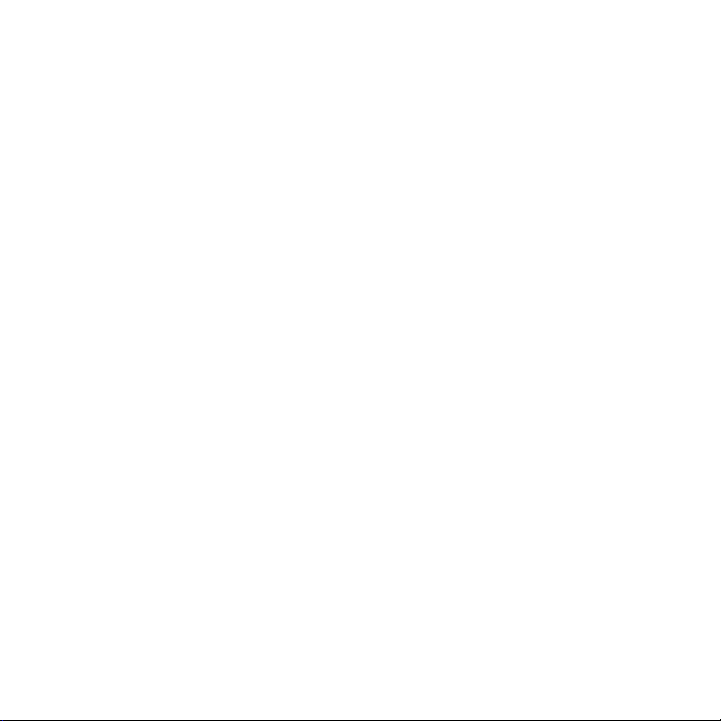
Boost Mobile
Motorola KRZR K1m
®
User’s Guide
Page 2
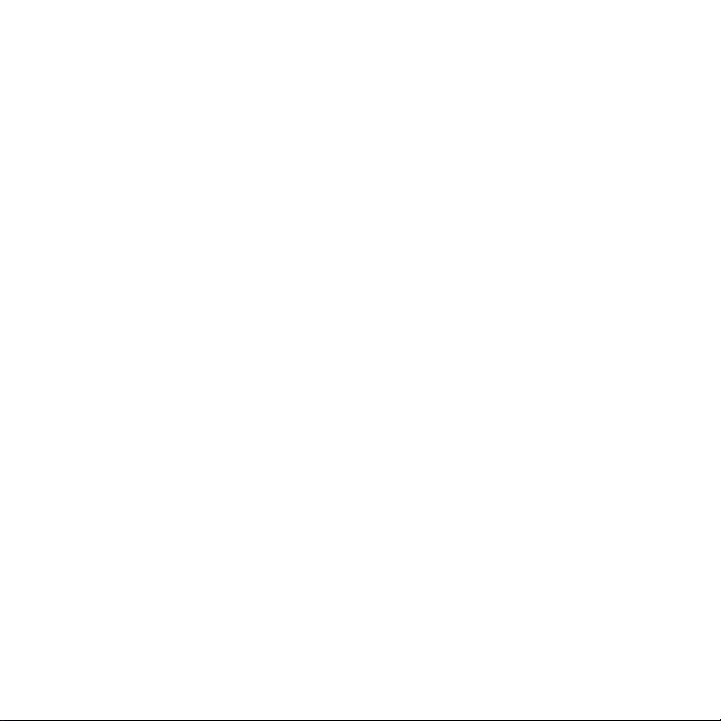
Page 3
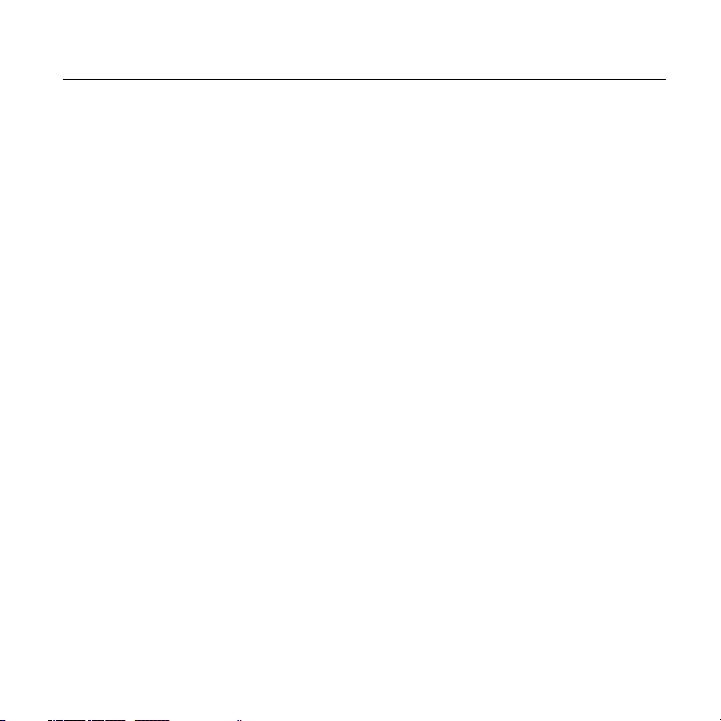
GETTING STARTED
Introduction
Welcome to Boost Mobile
Welcome to Boost Mobile®. With
your new Unlimited by Boost
service, you get:
•
Unlimited Local and Long
Distance Calling From Your
Large Home Calling Area*
•
Dependable Nationwide
Network
* For complete Terms and Conditions and
coverage information for Unlimited by Boost
please see the Unlimited by Boost
or visit boostmobile.com.
This User Guide will give you
everything you need to know about
how to get your Unlimited by Boost
service up and running. This guide
contains information on:
®
®
®
brochure
®
®
•
Activating your Unlimited by
®
Boost
service
•
How to make Monthly
Payments
•
Your phone features and
navigation
•
Basic functions of your K1m
phone
•
Contact information and Boost
®
Mobile
Tips
Important:
please read the "Terms and
,
Conditions of Service", "Driving Tips"
and "Safety and General Information".
Before using your phone
GETTING STARTED
1
Page 4
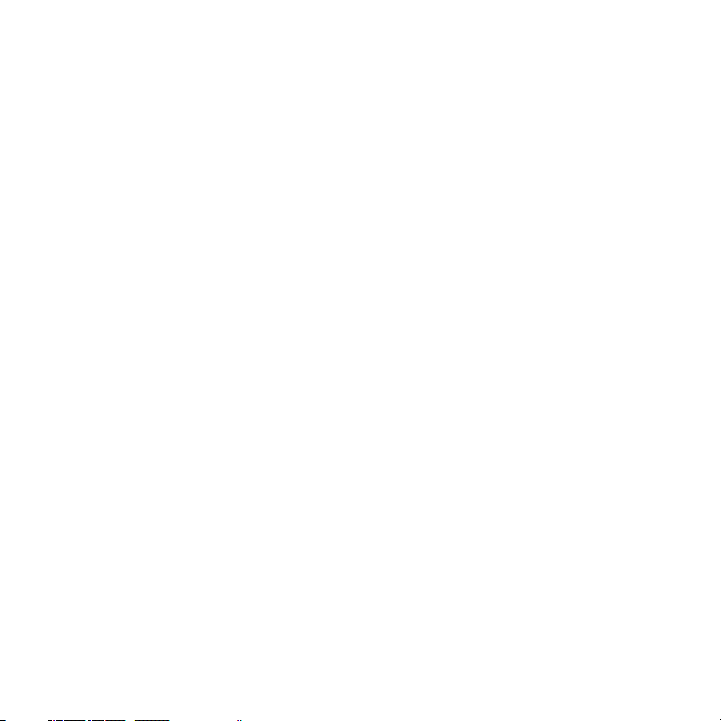
Activating Your Service
Once you've activated your service
you can start using your Unlimited
service as long as you have sufficient
funds in your account before your
monthly payment date. We'll even
send you reminders via email or text
message (at no cost to you) to let you
know your payment is due. If your
account is interrupted or suspended,
you have 30 days before your account
is canceled. If that happens, you'll
need to open a new account; you will
be charged $15 to reactivate.
1
Charge your Battery.
Your K1m comes with a Lithium Ion
battery and charger. Remove the
battery from the original packaging.
Charge your phone after attaching the
battery. See page 14 for more
information on batteries.
2
Locate your Activation Number.
The 8-digit ESN activation number is
located on the outside box label.
3
Get Connected.
The quickest way to get connected is
online at
boostmobile.com/activate
If you don’t have access to the web,
call Unlimited by Boost
®
Customer
Care at 1-877-TLK-MORE
(1-877-855-6673) from a landline or
another phone.
4
Get your Personal Phone Number.
You will receive a 10-digit personal
telephone number from your
Unlimited by Boost
®
Customer Care
Representative. See page 30 for
information on Wireless Local Number
Portability of your existing wireless
number from another carrier.
5
Select your 4-digit Account PIN
(Personal Identification Number)
You will need this number to make any
changes to your account in the future.
.
2
Page 5
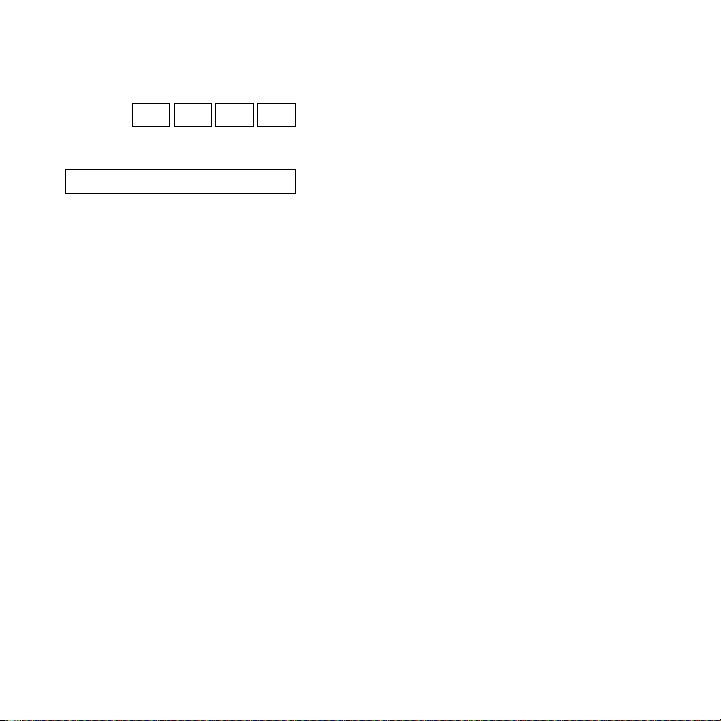
You will be asked to create a security
My PIN:
Security Question Answer:
question/answer.
How To Add Funds To Your Account
Adding funds to cover your monthly
payment or to use additional services
is easy! Funds are available on your
account instantly so you can keep
talking. Pay with either cash or credit.
Pay With Cash
Visit a participating Unlimited by
®
Boost
Retailer to add funds.
•
To find a participating
Unlimited by Boost
near you go to ‘Store Locator’
on
boostmobile.com
the Re-Boost
®
Retailer
or use
®
Locator on your
handset by pressing the web
key.
•
Use cash or any other
accepted payment method at
participating Unlimited by
®
Boost
Retailers.
•
Service fees may apply when
adding funds at Unlimited by
®
Boost
Retailers.
Pay With Credit
Visa®, MasterCard®, or American
Express
Register your card information with
us through Unlimited by Boost
Customer Care at 1-877-TLK-MORE
(1-877-855-6673) and enjoy the most
convenient ways to add funds:
®
•
Dial ADD (2-3-3) from your
handset.
•
Log into ‘My Account’ on
boostmobile.com
.
®
3
Page 6
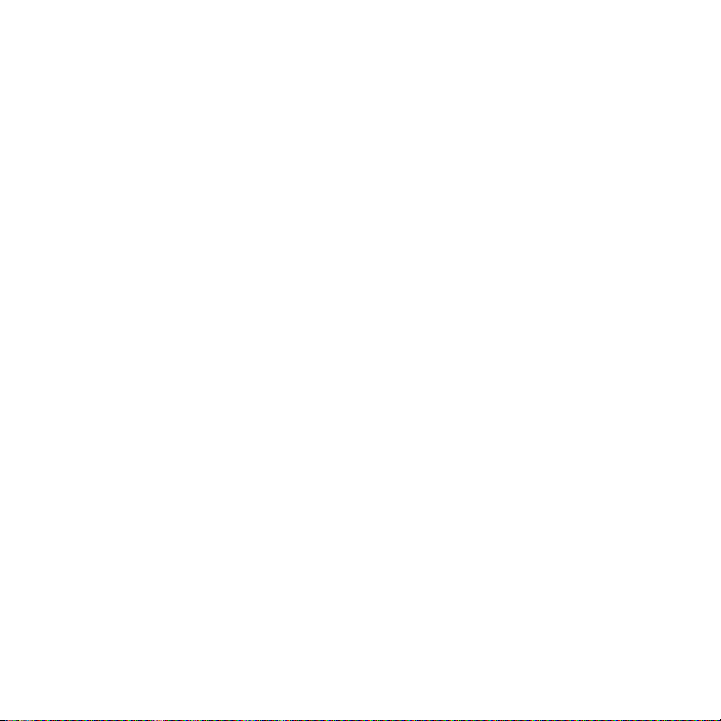
•
Call Unlimited by Boost®
Customer Care at
1-877-TLK-MORE
(1-877-855-6673).
Automatic Payments
Boost will automatically charge your
credit card for your Unlimited by
®
Boost
monthly payment amount plus
applicable taxes every month on your
monthly payment date. Keep in mind,
if the charge to your card fails for any
reason, your service will be
interrupted until your payment issue is
resolved.
What You Need To Know:
Checking your balance:
Dial BAL (2-2-5) from your handset.
BAL is the free and easy way to check
your account balance, monthly
payment date, and to add funds to
your account with a registered credit
card.
Adding funds:
You must have enough funds in your
account to cover your Unlimited by
®
Boost
plan amount, Add-Ons, and
applicable taxes, by 11:59pm the day
before your monthly payment date. If
you want to use services not included
in your plan you will need more funds
in your account to cover those
additional services, including traveling.
Monthly Payment Date:
Your monthly payment is due the
same day every month. If you’re late
with a payment, your late payment
must still be made for the full monthly
payment amount and will cover only
the remaining days of that monthly
cycle until your next monthly payment
date. Payment is due by 11:59pm the
day before you monthly payment date.
If your account is interrupted or suspended,
you’ll have one month before your account is
cancelled. If your account is cancelled, you’ll
need to call Unlimited by Boost
at 1-877-TLK-MORE and get a new account. A
reactivation fee may apply.
®
Customer Care
4
Page 7
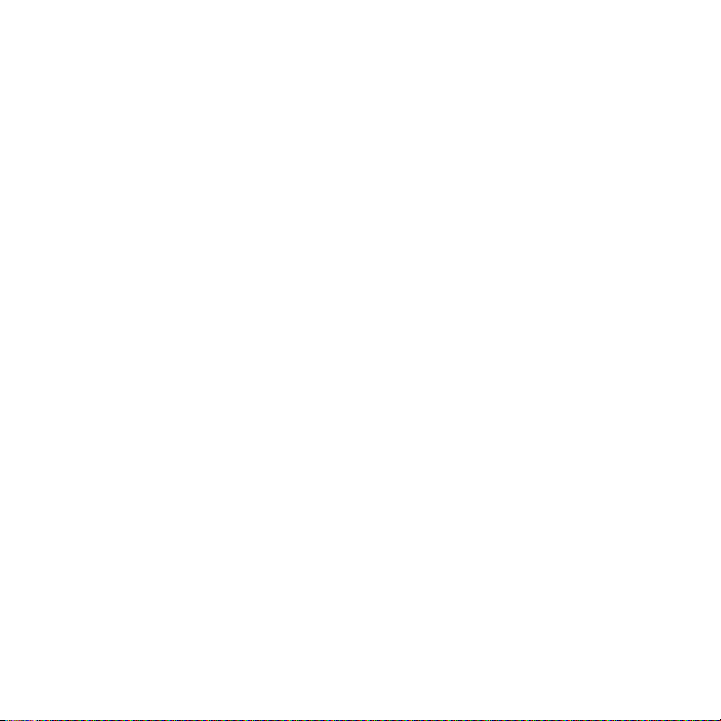
Note:
Pay-As-You-Go Re-Boost®
Cards are not compatible with
Unlimited by Boost
boostmobile.com
®
. Please see
for more details
on adding funds to your Unlimited by
®
Boost
account.
GETTING STARTED
5
Page 8
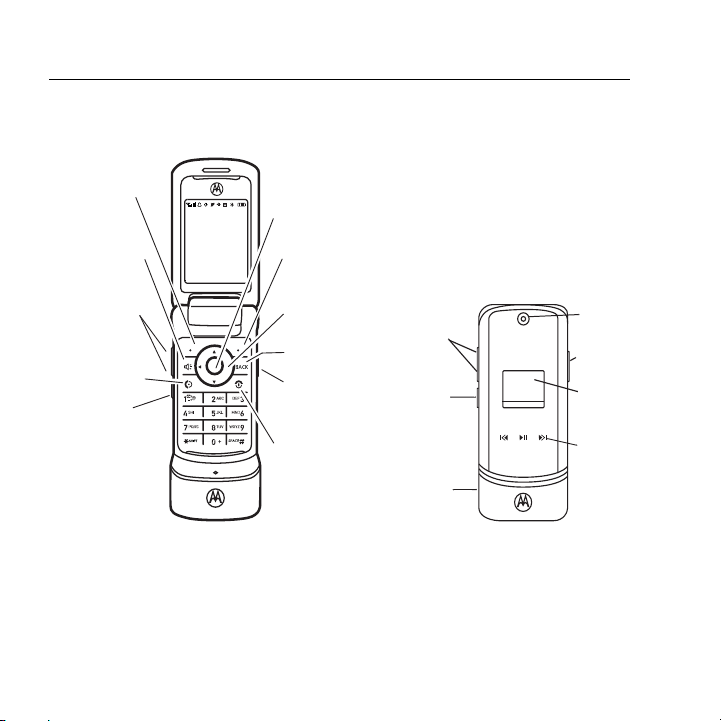
Introducing your new
K1m wireless phone. Here’s a quick anatomy lesson.
Left Soft Key
Speaker Key
Volume Keys
Send Key
Make &
answer calls.
Voice
Recognition Key
6
Center Select Key
Open menus, select
menu items.
Right Soft Key
Contacts
Navigation Key
Navigate menus.
Back Key
Camera
Key
Power/End Key
Turn on/off, hang up,
exit menus.
Volume
Keys
Smart
Key
Connector
Camera
Lens
Camera
Key
External
Display
Music Player
Keys
Page 9
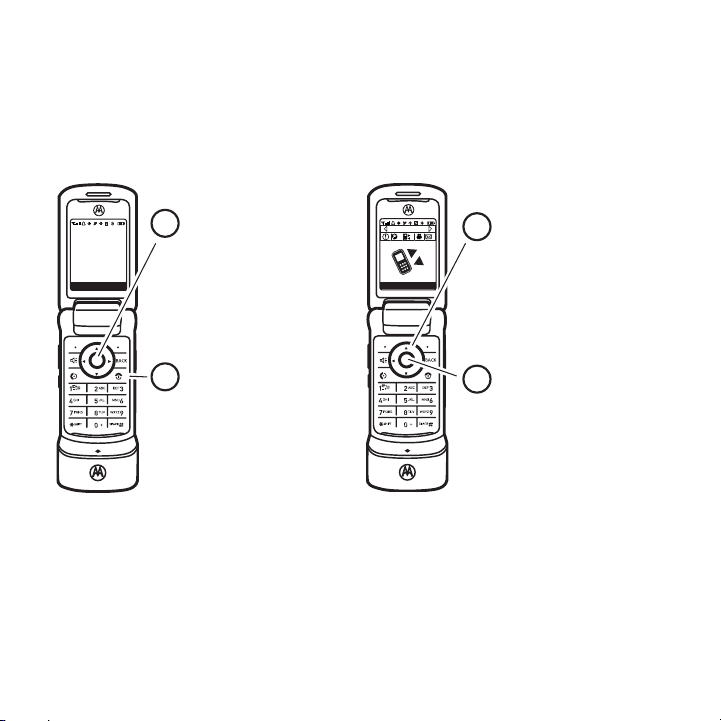
Home Screen
Main Menu
Boost 11:30
08/27/07 pm
Contacts
Contacts
Press the center
2
key s to open the
Music
Main Menu.
1
Press and hold the
Power Key
few seconds or until
the display lights up to
turn on your phone.
P for a
Call History
Select
Options
Press the navigation
3
4
up, down
key S
left
, or
right
highlight a menu
option.
Press the center
key s to select.
,
to
7
Page 10
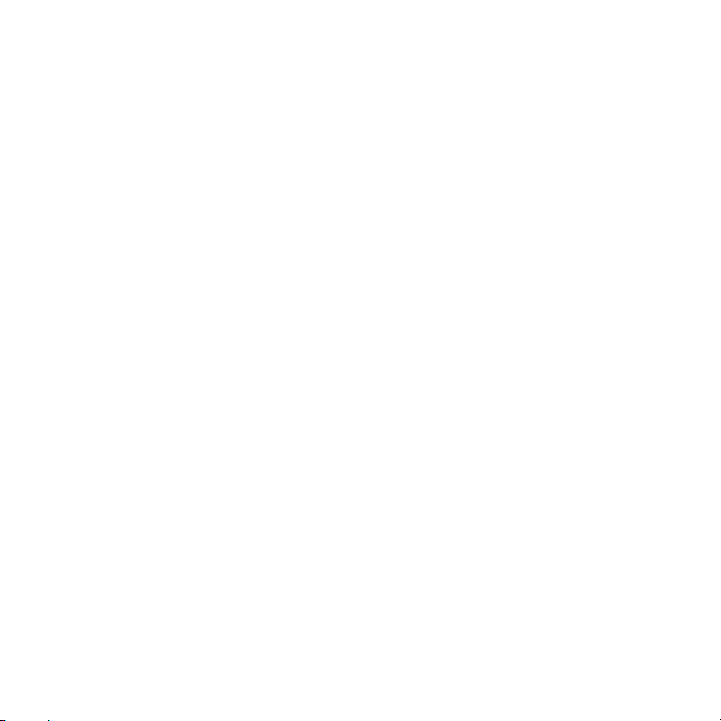
Motorola, Inc.
Consumer Advocacy Office
1307 East Algonquin Road
Schaumburg, IL 60196
1-800-331-6456 (United States)
1-888-390-6456 (TTY/TDD United States for hearing
impaired)
1-800-461-4575 (Canada)
www.hellomoto.com
Certain mobile phone features are dependent on the
capabilities and settings of your service provider's
network. Additionally, certain features may not be
activated by your service provider, and/or the
provider's network settings may limit the feature's
functionality. Always contact your service provider
about feature availability and functionality. All
features, functionality, and other product
specifications, as well as the information contained
in this user's guide are based upon the latest
available information and are believed to be
accurate at the time of printing. Motorola reserves
the right to change or modify any information or
specifications without notice or obligation.
MOTOROLA and the Stylized M Logo are registered
in the US Patent & Trademark Office. The Bluetooth
trademarks are owned by their proprietor and used
by Motorola, Inc. under license. All other product or
service names are the property of their respective
owners.
© Motorola, Inc., 2007.
Caution:
phone, not expressly approved by Motorola, will void
Changes or modifications made in the radio
the user’s authority to operate the equipment.
8
Page 11
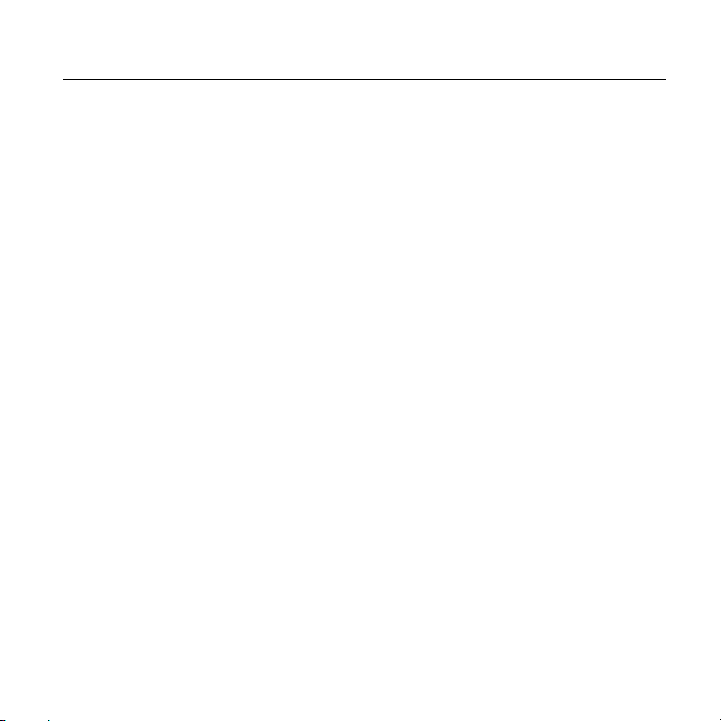
Contents
GETTING STARTED . . . . . 1
Introduction . . . . . . . . . 1
Activating Your
Service . . . . . . . . . . . . . 2
How To Add Funds To
Your Account . . . . . . . . 3
Menu Map . . . . . . . . . . . . 11
Use and Care. . . . . . . . . . 13
Essentials . . . . . . . . . . . . 14
About this guide. . . . . 14
Battery tips . . . . . . . . . 14
Turn it on & off . . . . . . 17
Make a call. . . . . . . . . 17
Answer a call . . . . . . . 17
Adjust volume . . . . . . 18
Change the call alert. 18
Call a stored phone
number . . . . . . . . . . . . 18
View your phone
number . . . . . . . . . . . . 19
Main Attractions . . . . . . 20
Contacts . . . . . . . . . . . 20
Customize . . . . . . . . . . 23
Personalize. . . . . . . . . 26
Call History . . . . . . . . . 27
3-way call . . . . . . . . . . 29
Calendar . . . . . . . . . . . 29
Messages. . . . . . . . . . . . . 31
Media Mail . . . . . . . . . 31
Using SMS text
messaging . . . . . . . . . . 34
Basics . . . . . . . . . . . . . . . . 37
Home screen. . . . . . . . 37
Menu shortcuts . . . . . 39
Using a microSD
Card . . . . . . . . . . . . . . . 40
Using a microSD Card
and Adapter With
Your Phone . . . . . . . . . 40
Enter text . . . . . . . . . . . 42
External display . . . . . 45
Codes & passwords. . 45
lock & unlock phone . 46
Lock external keys . . . 46
If you forget a code . . 46
Airplane mode . . . . . . 46
Phone updates . . . . . . 47
Calls . . . . . . . . . . . . . . . . . 48
Automatic redial . . . . 48
Turn off a call alert . . 48
Emergency calls . . . . 48
AGPS during an
emergency call . . . . . 49
One-touch dial. . . . . . 50
Entertainment. . . . . . . . . 51
Take a photo . . . . . . . 51
Fun & games . . . . . . . 53
Connections . . . . . . . . . . 54
Cable connections . . 54
Bluetooth
connections. . . . . . . . 54
TTY operation . . . . . . 59
Data & fax calls. . . . . 60
Other Features . . . . . . . . 61
Advanced calling . . . 61
Hands-free. . . . . . . . . 61
Software update . . . . 62
Personal organizer . . 62
Security . . . . . . . . . . . 63
Boost Mobile®. . . . . . . . 64
Accessories. . . . . . . . 64
®
9
Page 12
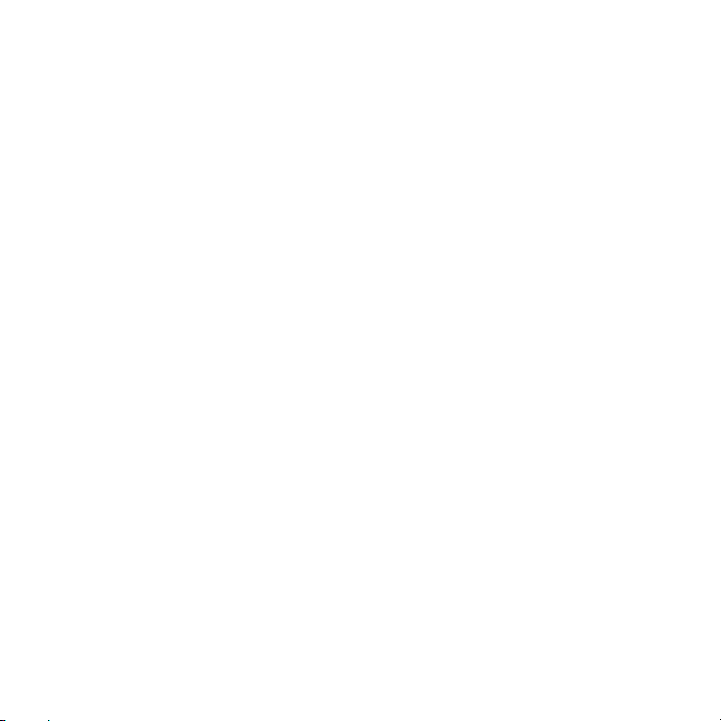
Wireless Local Number
Portability: Bringing Your
Phone Number From
Another Carrier . . . . . 64
Unlimited by Boost
Customer Care . . . . . . 64
Supported Bluetooth
Profiles. . . . . . . . . . . . . . . 65
Service & repairs. . . . . . 66
Specific Absorption
Rate Data . . . . . . . . . . . . . 67
Safety and General
Information . . . . . . . . . . . 70
Industry Canada Notice
to Users . . . . . . . . . . . . . . 75
FCC Notice To Users . . . 76
Motorola Limited Warranty
for the United States and
Canada . . . . . . . . . . . . . . . 77
Hearing Aid
Compatibility. . . . . . . . . . 81
Information from the World
Health Organization. . . . 83
California Perchlorate
Label. . . . . . . . . . . . . . . . . 85
Privacy and Data
Security . . . . . . . . . . . . . . 86
®
Smart Practices While
Driving. . . . . . . . . . . . . . . 87
Index . . . . . . . . . . . . . . . . 89
10
Page 13
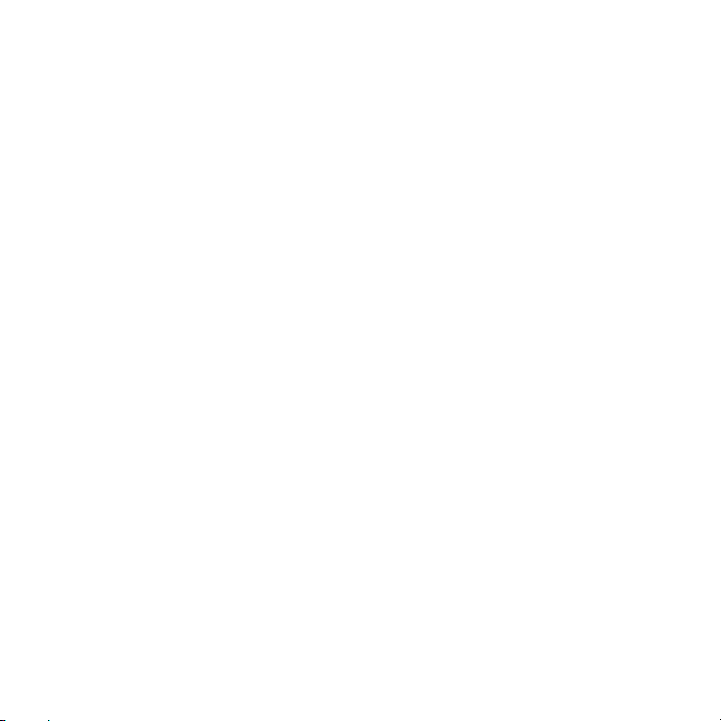
Menu Map
Main Menu
c
Call History
• Outgoing Calls
• Incoming Calls
• Missed Calls
• Recent Calls
• Erase History
e
Contacts
• Find Name
• Add New Entry
• Speed Dial #s
• My Phone #
•Services
• Manage Contacts
Y
Messaging
• Send Message
• Media Mail
• Text Messaging
• Voicemail
• Settings
t
The Latest
s
Pictures & Videos
• Camera
• Camcorder
• My Pictures
• My Videos
• Online Albums
• Account Information
• Memory Manager
• Settings
Settings/Tools Menu
p
My Content
• Games
• Ringers
• Screen Savers
• Applications
• Call Tones
q
Music
U
Get Content
S
Web
à
Bluetooth
R
Tools
• Alarm Clock
• Calendar
• Voice Records
• Calculator
• World Clock
u
Settings
• Sounds
• Ringtone Type
• Volume
•Alerts
• Key Tone Length
• Display
• Wallpaper
• Foregrounds
• Light Control
• Menu Style
• Assign Keys
• Time and Date
• Incoming Calls
• KeyGuard
•Auto
• KeyGuard
• Data Services
• Location
• Location
• Security
•Others
• Airplane Mode
• Call Setup
• Connection
• Headset Mode
• Language
• Phone Book
Match
• Text Input
• TTY
• Voice Guide
• Phone Info
• My Phone
Number
• Icon Glossary
• Version
• Advanced
• Phone Software
11
Page 14
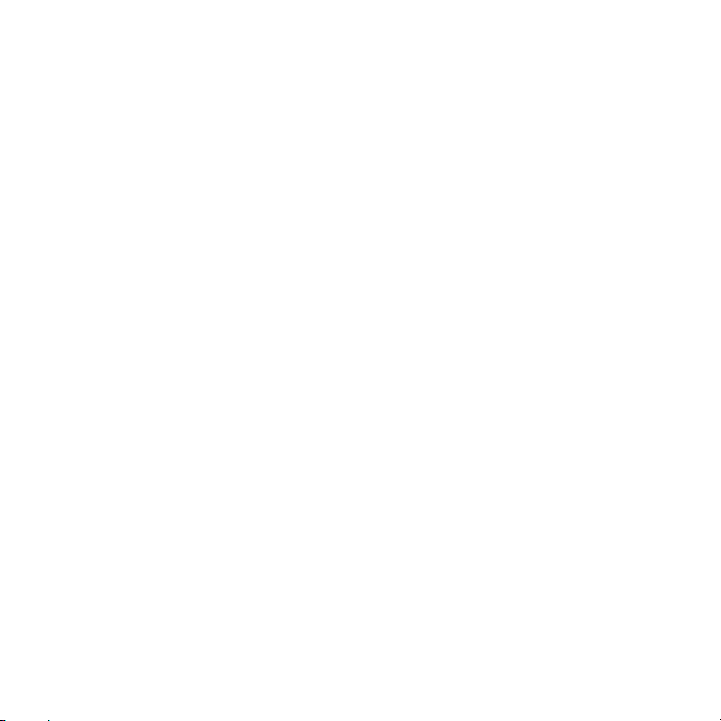
12
Page 15
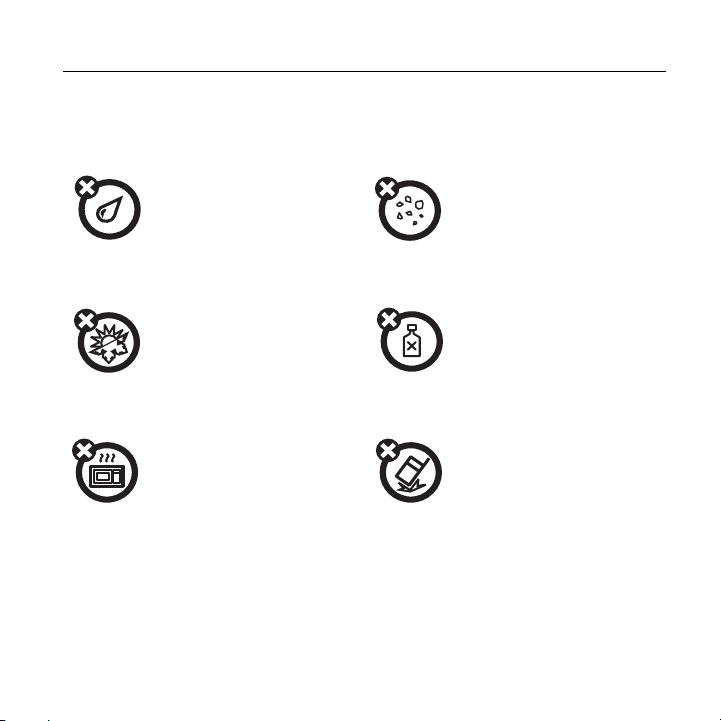
Use and Care
Use and Care
To care for your Motorola phone, please keep it away from:
liquids of any kind dust and dirt
Don’t expose your phone
to water, rain, extreme
humidity, sweat, or other
moisture.
extreme heat or cold cleaning solutions
Avoid temperatures below
-10°C/14°F or
above 45°C/113°F.
microwaves the ground
Don’t try to dry your phone
in a microwave oven.
Don’t expose your phone to
dust, dirt, sand, food, or
other inappropriate
materials.
To clean your phone, use
only a dry soft cloth. Don’t
use alcohol or other
cleaning solutions.
Don’t drop your phone.
13
Page 16
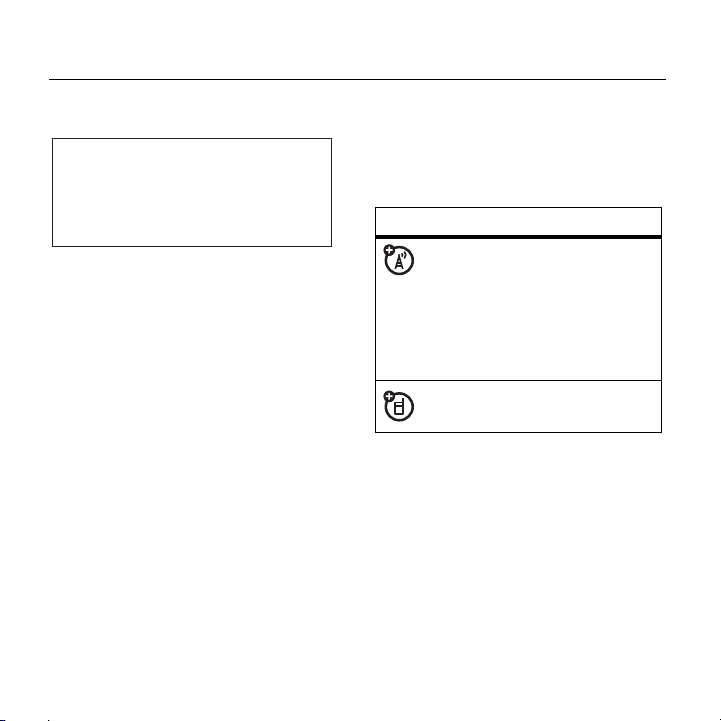
Essentials
CAUTION:
Before using the phone for the
first time, read the Important Safety and
Legal Information included in the
gray-edged pages at the back of this guide.
032257o
About this guide
This guide shows how to locate a
menu feature as follows:
Find it: s > c
This means that, from the home
screen:
1
Press the center key s to open
the menu.
2
With c
press the center key
it.
Call History > Outgoing Calls
Call History
highlighted,
s
to select
3
Press the navigation key S to
scroll to
center key
symbols
Outgoing Calls
s
This means a feature is
network/subscription
dependent and may not be
available in all areas. Contact
your service provider for more
information.
This means a feature requires
an optional accessory.
, and press the
to select it.
Battery tips
Battery life depends on the network,
signal strength, temperature, features,
and accessories you use.
Essentials
14
Page 17
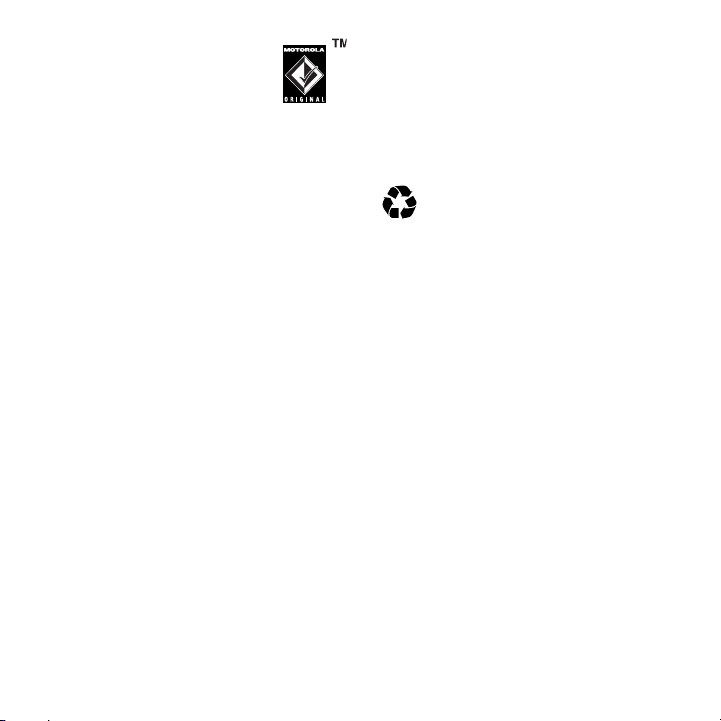
•
032375o
Always use
Motorola Original
batteries and
chargers. The
warranty does not cover
damage caused by nonMotorola batteries and/or
chargers.
•
New batteries or batteries
stored for a long time may take
more time to charge.
•
When charging your battery,
keep it near room
temperature.
•
When storing your battery,
keep it uncharged in a cool,
dark, dry place.
•
Never expose batteries to
temperatures below -10°C
(14°F) or above 45°C (113°F).
Always take your phone with
you when you leave your
vehicle.
•
It is normal for batteries to
gradually wear down and
require longer charging times.
If you notice a change in your
battery life, it is probably time
to purchase a new battery.
Contact your local recycling
center for proper battery
disposal.
Warning:
in a fire because they may explode.
Before using your phone, read the
battery safety information in the
“Safety and General Information”
section included in this guide.
To save battery life:
Never dispose of batteries
•
Adjust the backlight to turn off
more quickly.
•
Turn off Bluetooth® power
when you aren’t using it.
Essentials
15
Page 18
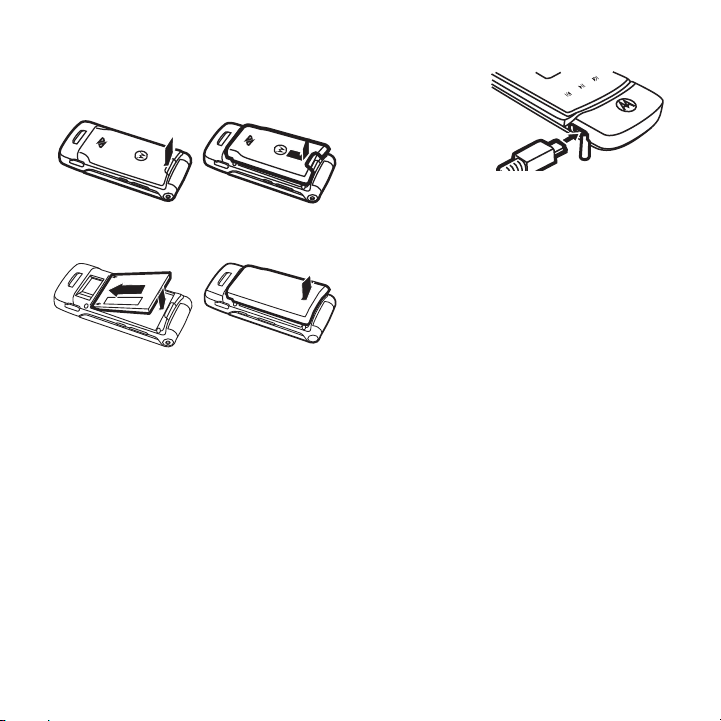
Install the battery
1
3 4
2
Charge the battery
New batteries are not fully charged.
Plug the battery charger into your
phone and an electrical outlet. Your
phone might take several seconds to
start charging the battery.
To charge using the charger:
1
Insert
the
charger
into the
USB
connector on your phone as
shown.
2
Plug the other end of the charger
into the appropriate electrical
outlet.
3
When your phone displays
Complete
, remove the charger.
When you charge the battery, the
battery level indicator at the upper
right of the screen shows charging
progress. At least one segment of the
indicator must be visible to ensure full
phone functionality while charging.
Charge
16
Essentials
Page 19
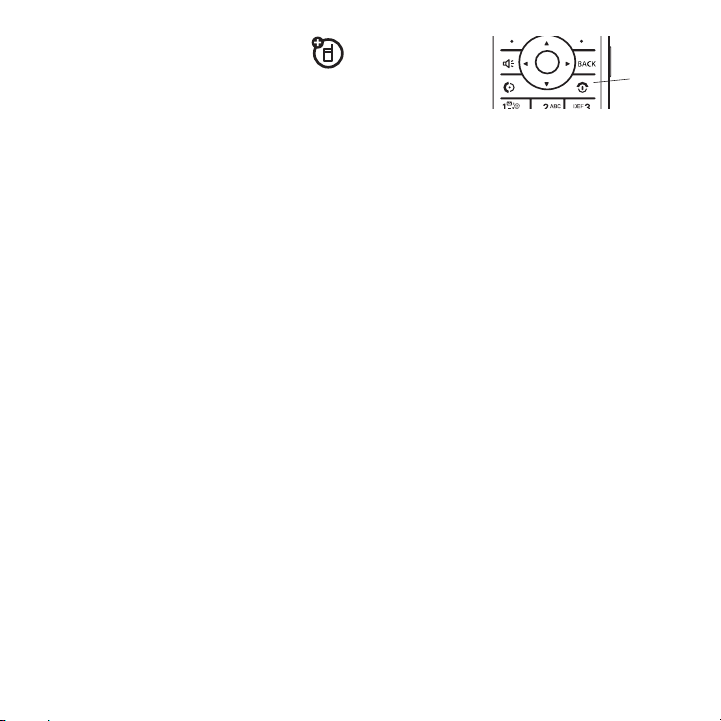
To c h a r ge from your
Power
Key
computer:
You can charge your phone’s battery
by connecting a cable from your
phone’s mini-USB port to a highpower USB connector on a computer
(not a low-power one, such as the
USB connector on your keyboard or
bus-powered USB hub). Typically,
USB high-power connectors are
located directly on your computer.
Both your phone and your computer
must be turned on, and you must
have correct software drivers
installed on your computer. Cables
and software drivers are available in
Motorola Original
separately.
TM
data kits, sold
2Press
and hold
the
power
key for three seconds.
The phone may require several
seconds to power on.
3 If necessary, enter your four-digit
unlock code (the last four digits of
your phone number) and press
to unlock the phone.
OK
Make a call
Enter a phone number and press N
to make a call.
To “hang up,” close the flip or press
O
.
Turn it on & off
1
Open your phone.
Answer a call
When your phone rings and/or
vibrates, just open the flip or press
N
to answer.
Essentials
17
Page 20
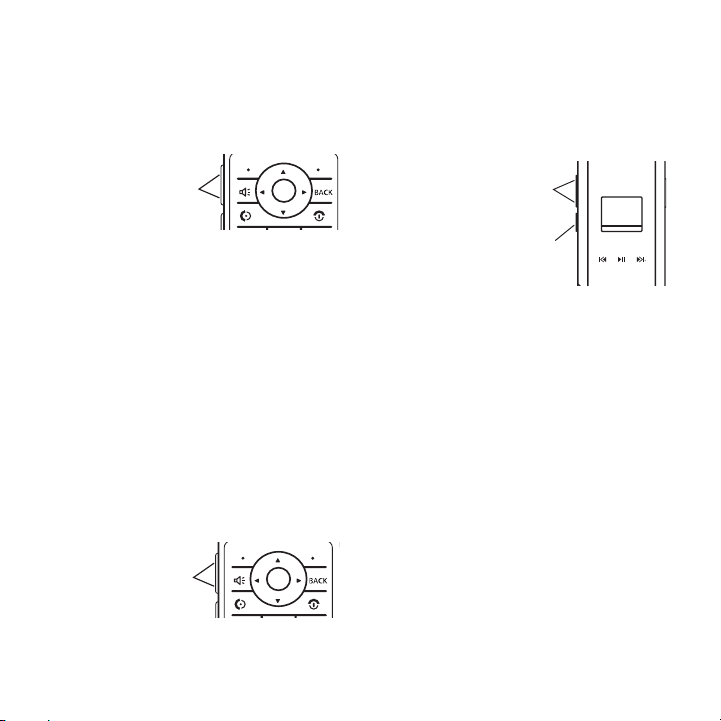
To “hang up,” close the flip or press
Volume
Keys
Volume
Keys
Volume keys
Smart/
Speaker-
phone key
O
.
press the up or down volume key to
scroll through the alert styles:
Vibrate All, Ringtone Off, Level 1 - 7
Silence All
.
,
Adjust volume
Press the
volume keys
up or down
to:
•
increase or decrease earpiece
volume during a call
•
increase or decrease the ringer
volume setting when the home
screen is visible (with the flip
open)
•
turn off an incoming call alert
Change the call alert
Flip open
Fro m the
home
screen,
Essentials
18
Flip closed
Press the
up or down
volume key
to scroll
through the
alert styles:
Silence All, Vibrate All, Ringtone Off, Level 1 - 7
The alert styles are shown on the
phone’s external display.
Call a stored phone number
Find it: s > e
1
Scroll to the entry you want to call.
Shortcut:
keys to enter the first letters of an
entry you want. You can also press
*
and # to see the entries you
Contacts > View All
In
Contacts
, press keypad
.
Page 21
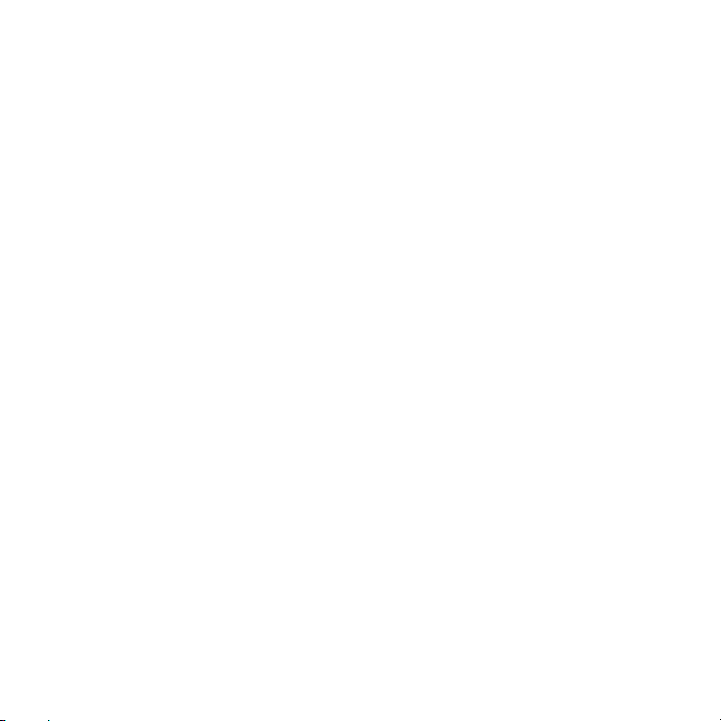
use frequently, or entries in other
categories.
2
Press N to call the entry.
View your phone number
Find it: s
> Phone Info > My Phone Number > View
Tip:
while you’re on a call? Press
Options
> u Settings/Tools > Settings
Want to see your phone number
>
Phone Info > My Phone Number.
Essentials
19
Page 22
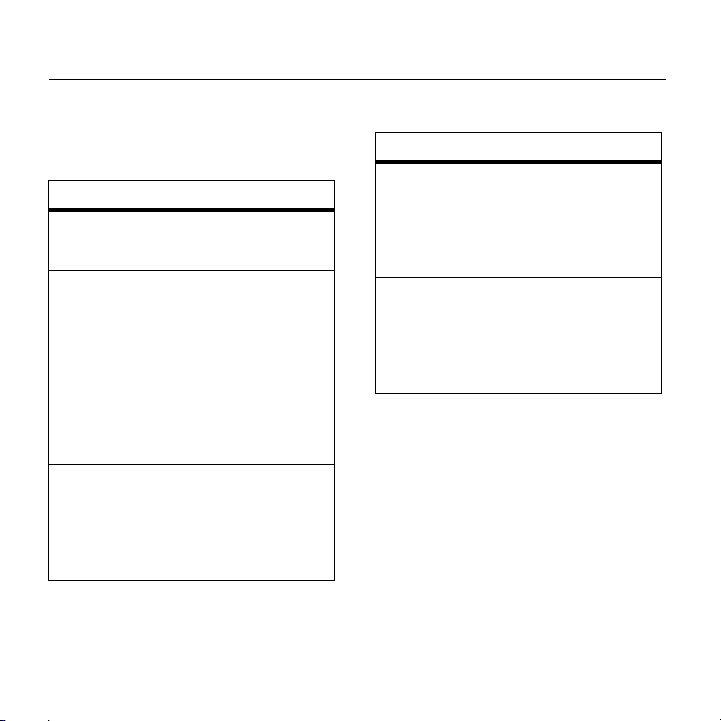
Main Attractions
Contacts
features
create entry
s
> e
Contacts
>
Add New Entry
view entry
s
> e
Contacts
>
Find Name
To view an entry, scroll to the entry
and press the center key
To perform other actions on an
entry, scroll to the entry and press
Options
.
call entry
s
> e
Contacts > Find Name
Scroll to the entry you want to call
and press
20
N
.
Main Attractions
s.
features
edit entry
s
> e
Contacts > Find Name
Scroll to the entry and press
then scroll to
delete entry
s
> e
Scroll to the entry and press
then scroll to
Edit
and press s.
Contacts > Find Name
Delete
and press
Options
Options
Select
,
,
.
Page 23
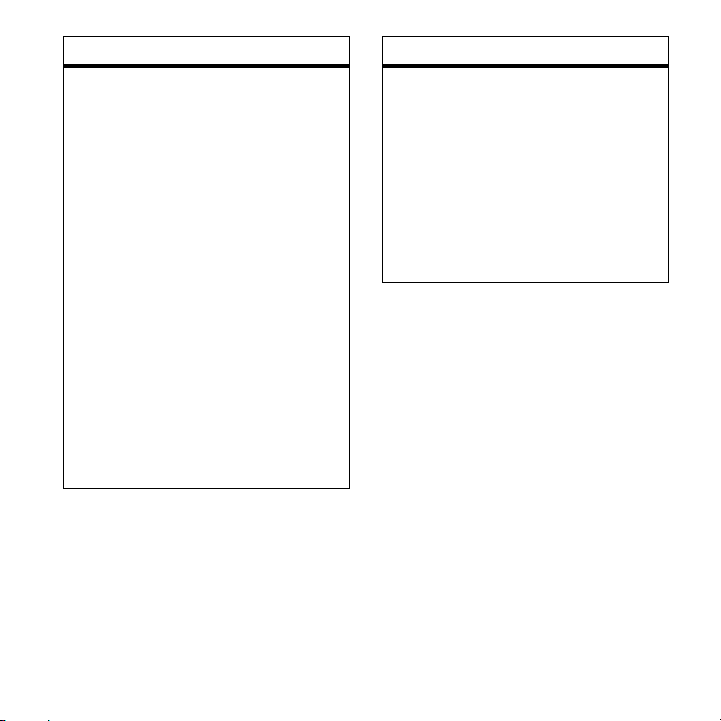
features
Assign ringer ID to entry
Assign a ring alert (ringer ID) to an
entry:
s
> e
Contacts > Find Name
Scroll to the entry and press
then scroll to
Select Tab with (Bell Flower icon),
scroll down to assign Ringtone,
select from:
None
In Phone
Assigned Media
media
New Voice Recording
sound file to play as a ringtone
Edit
and press
- ringtones saved in phone
- select from saved
- let's you record a
Options
Select
.
features
Activate ringer IDs
Activate ringer IDs assigned to
Contacts
entries:
s >
u
Settings > Sounds > Ringtone
Type > Voice Calls
,
Select
Call with ID
select ringtones for callers with ID or
without ID.
or
Call without ID
, to
Main Attractions
21
Page 24
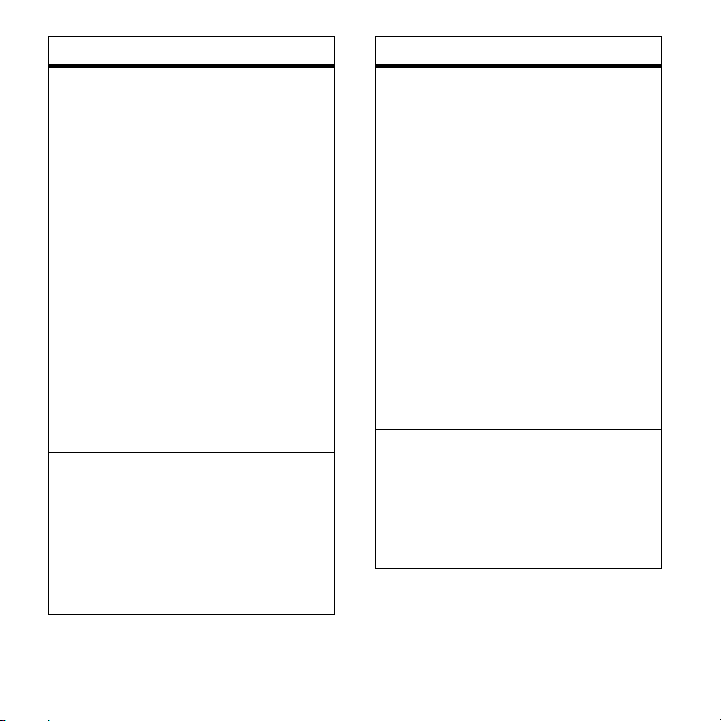
features
Set picture ID for entry
Assign a photo or picture to show
when you receive a call from an
entry:
s
> e
Contacts > Find Name
Scroll to the entry and press
then scroll to
Select
. Select Tab with ID card. Scroll
to
Add Picture
key
s
To take a new photo to use as a
picture ID
picture. Select
Picture ID
want and press
Set speed dial number for entry
s
> e
Scroll to an available position, press
the
Assign
Scroll and press
contact to the speed dial.
Edit Contact
and press the center
. Select from
. Start the camera. Take a
. Scroll to the contact you
Contacts > Speed Dial #s
button on the left soft key.
My Pictures.
Set As
, then choose
Select
.
s
to assign
Options
and press
features
Add more numbers or email
addresses to entry
Enter additional phone numbers or
email addresses to a
s
> e
Contacts > Find Name
,
Scroll to the entry and press
then scroll to
Select
. Scroll to
Select
.
Enter the number and press
Select the number type from the
following options,
Pager
or
Other
, then press
press
Save
.
Filter-By
The following options can be
selected.
Name, Email, General, Family, Friends, Work,
Speed Dial #s, Distribution List.
Contacts
Edit Contact
Number 2
and press
and press
Mobile, Home, Work
Select,
entry:
Options
Save
.
then
,
,
Main Attractions
22
Page 25
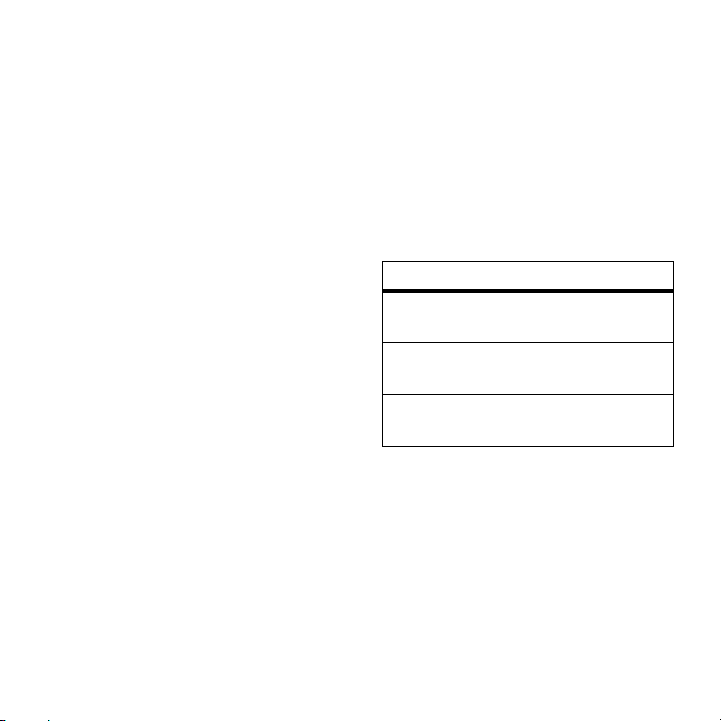
Customize
Ringtones & alerts
Your phone rings and/or vibrates to
notify you of an incoming call or to
signal certain other events. This ring
or vibration is called an alert.
Set a style
Find it: s > u
>
Ringtone Type > Voice Calls
1
Select either
ID
. Scroll and select the option.
2
Press s.
3
Scroll to the desired ringtone and
press
Set alerts
Your phone includes alerts for
Minute Beep, Call Lost
You can specify a detailed setting for
each type of alert:
s
Settings
Call with ID
.
, and
>
Sounds
or
Connect
Call without
Service
.
,
Find it: s > u
1
Scroll to
2
Scroll to the desired alert type
and press
Settings
Alerts
and press s.
s
.
>
Sounds.
Answer options
You can use different ways to answer
an incoming call.
options
Any key
[Talk] key
Open
To turn on or turn off an answer
option:
Find it: s > u
Answer Options.
Answer by pressing
any key.
Answer by pressing
the talk key.
Answer by opening
the flip.
Settings
>
Others
>
Main Attractions
23
Page 26
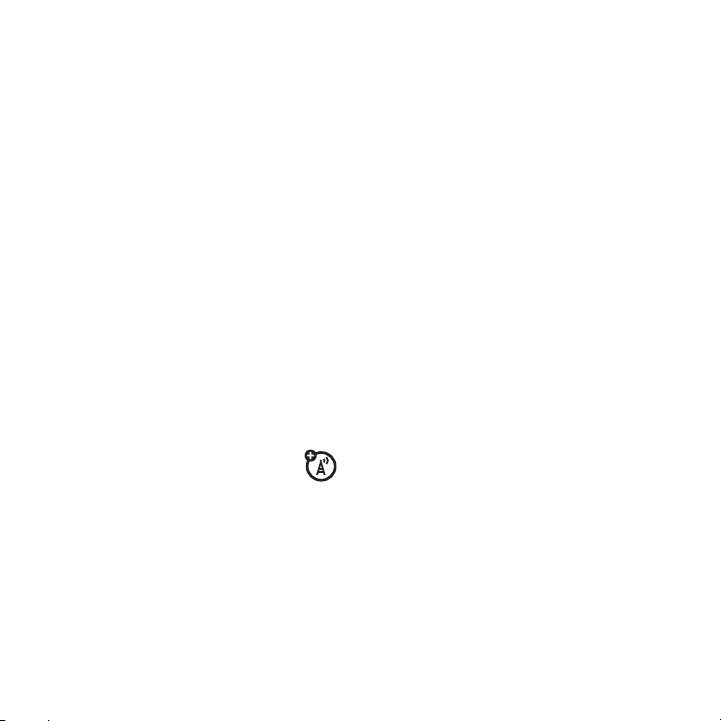
Wallpaper
Set a photo, picture, or animation as a
wallpaper (background) image in your
home screen.
Press
s
> u
Settings > Display >
Wallpaper.
To select a wallpaper image
1
Scroll to
then
pictures.
2
Scroll to the picture you want and
press the center key
Select
Picture
and press
Expand
to view available
(None)
to turn off wallpaper.
s
:
Options
.
,
Backlight
Set the amount of time that the
display and keypad backlights
stay on, or turn off backlights to
extend battery life.
Find it: s > u
Backlight Control
Settings > Display >
Voice guide
Your phone can speak aloud the name
of a Contacts entry when you highlight
that entry in the phonebook. Your
phone can also say the of digits as you
enter a number to call.
To activate the talking phone
function
Find it: s > u
Guide
:
Choose from
Contacts
, and
Digits
Choose
Enabled
Settings
>
Others
Main Menu, Settings
. Press
Select
or
Disabled
.
>
.
Voice
,
AGPS & your location
Your phone uses the Automatic
Location Information (ALI) feature,
along with AGPS satellite signals, to
tell the network where you are
physically located.
Find it: s > u
or
Off
Settings
>
Location
> On
Main Attractions
24
Page 27
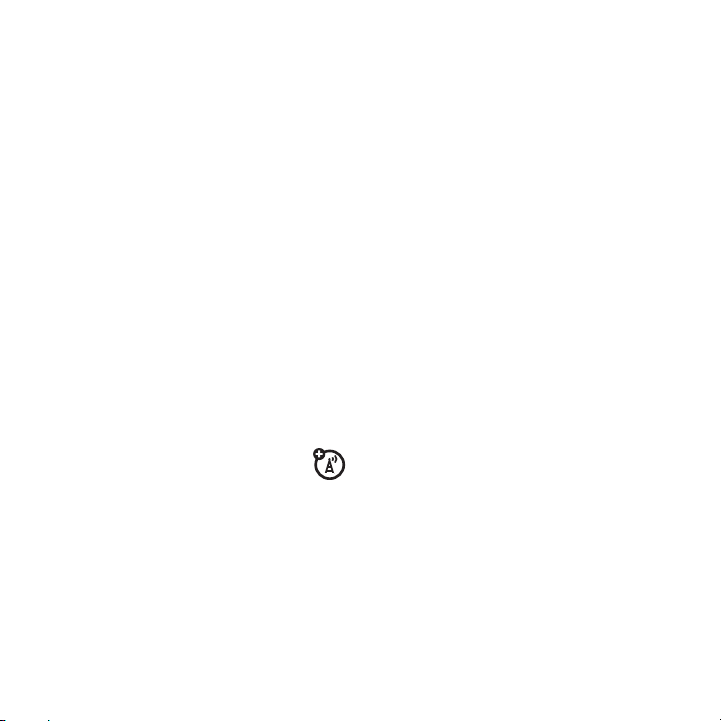
When ALI is set to On, your phone
shows the
Services may use your known
location to provide useful information
(for example, driving directions, or the
location of the nearest bank). Your
phone prompts you when the
network or a service asks for your
location. You can refuse at this point.
When ALI is set to
displays the
the phone does not send location
information unless you call the
emergency phone number (such as
911).
v
(ALI on) indicator.
Off
, your phone
w
(ALI off) indicator, and
AGPS limitations & tips
Your phone uses Assisted
Global Positioning System
(AGPS) satellite signals to
estimate your location. If your phone
cannot find strong satellite signals,
your AGPS might be slower, less
accurate, or it might not work at all.
AGPS provides only an approximate
location, often within 150 feet
(45 meters) but sometimes much
farther from your actual location.
To improve AGPS accuracy:
•
Go outside and away from
underground locations,
covered vehicles, structures
with metal or concrete roofs,
tall buildings, and foliage.
Indoor performance might
improve if you move closer to
windows, but some window
sun shielding films can block
satellite signals.
•
Move away from radios,
entertainment equipment, and
other electronic devices that
might interfere with or block
AGPS satellite signals.
•
If your phone has a retractable
antenna, extend the antenna.
•
Hold your phone away from
your body, and point the phone
Main Attractions
25
Page 28

antenna toward the sky. Do not
cover the antenna area with
your fingers.
AGPS uses satellites controlled by the
U.S. government and subject to
changes implemented in accordance
with the Department of Defense
AGPS user policy and the Federal
Radio Navigation Plan. These changes
might affect AGPS performance.
Personalize
Voice commands
You can place calls and complete other
actions by speaking commands to
your phone.
1
Press and release the voice key on
the right side of the phone.
Your phone displays and speaks
a command
commands.
, followed by a list of voice
Say
2
Say one of the commands listed in
the following table. Your phone
performs the corresponding
action.
features
Call <Name>
Call a
Contacts
entry by speaking the
entry’s name.
Send Text <Name or #>
Send a message to:
•a Contacts
•
Send Picture <Name or #>
Send a picture to:
•a Contacts
•
entry whose name
you speak
a phone number you speak
entry whose name
you speak
a phone number you speak
Main Attractions
26
Page 29
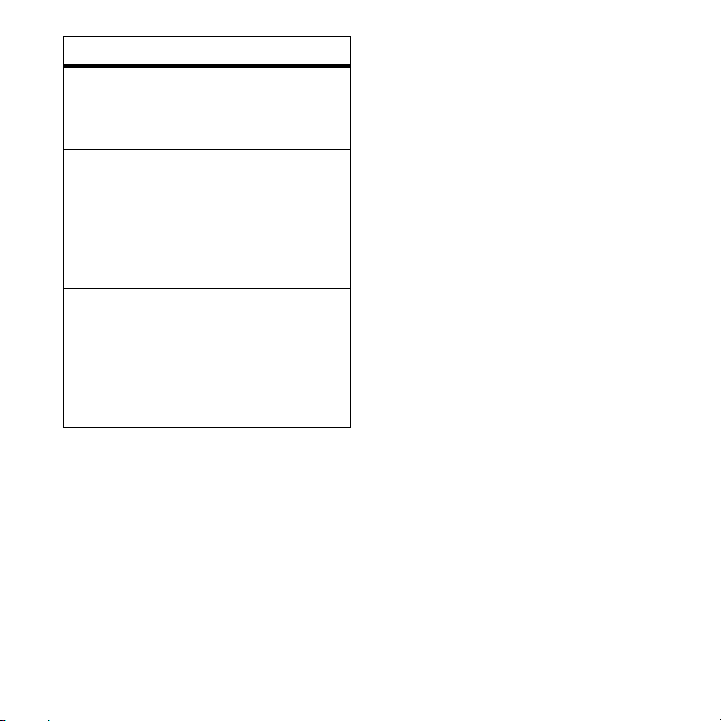
features
Lookup <Name>
Look up a
the entry’s name.
Go To <App>
Use a voice shortcut to access the
phone app (application or function)
you say:
Voicemail, Camera, Redial, Received Calls
Check <Item>
View information on the item you
say:
<Status>, <Battery>, <Signal>
<Network>, <My Phone #>
Tip:
Contacts
it is listed for the entry. For example,
to call the mobile number for an entry
named BIll Smith, say “Call Bill Smith
mobile.” (If the entry includes only
Contacts
entry by speaking
,
When speaking the name of a
entry, say the name exactly as
one number for Bill Smith, simply say
“Call Bill Smith.”)
Tip:
Speak numbers at a normal
speed and volume, pronouncing each
digit distinctly. Avoid pausing
between digits.
Voice command setup
You can modify several voice
command settings:
1
Press and release the voice key
on the right side of the phone.
2
Press
Settings
.
3
Scroll to the desired option and
press
Select
:
Call History
Your phone keeps lists of the calls
you recently received and dialed,
even if the calls didn’t connect. The
lists are sorted from newest to oldest
Main Attractions
27
Page 30

calls. The oldest calls are deleted as
new calls are added.
Tip:
Press N from the home screen
to view the
Find it: s
1
2
3
The
following:
option
Send Message
Recent Calls
> c
Scroll to
Scroll to an entry.
Press N to call the number.
To see call details (like time and
date), press the center key
To access a menu of options (see
the table following these steps),
press
Options
Incoming Calls
Options
menu can include the
list.
Call History
or
Outgoing Calls.
s
.
Create a Text
Message or Media
Mail.
.
option
View Contact
Save
Delete
Hide My Number
Prepend
Delete the selected
entry (if the entry
isn’t locked).
Save a Contacts
entry details.
Delete the selected
entry (if the entry
isn’t locked).
Applies
dialed entry. The call
recipient caller ID
should read
Open a new text
message with the
number in the
field.
*67
to the
PRIVATE
To
Return a missed call
Your phone keeps a record of your
unanswered calls, and shows
Calls
, where X is the number of missed
calls on the home screen.
X Missed
.
Main Attractions
28
Page 31

1
Press
View
to see the received
calls list.
2
Scroll to the call you want to
return and press
N
.
Attach number
While dialing (with digits visible on
the display), press
to and select
number from
Options
Attach Number
Contacts
or a
, then scroll
to attach a
Call History
list.
Speed dial
Each entry you store in
assigned a unique speed dial number.
Tip: What’s the speed dial number?
To see the speed dial number for an
entry, press the center key
Contacts > Speed Dial #s
select it.
To speed dial a number:
1
Enter the speed dial number for
the entry you want to call.
2
Press N to call the number.
Contacts
is
s
, select
menu item, then
One-touch dial
To call a
press and hold the single-digit speed
dial number (key
that entry for one second.
Contacts
entry 1 through 9,
1
through 9) for
3-way call
Conference call
During a call, dial the next
number and press
again.
N
, then press N
Calendar
Add calendar event
s
> R
Tools
>
Calendar
Scroll to the desired day and press
Add New
.
View calendar event
View or edit event details:
s
> R
Tools
>
Calendar
Main Attractions
29
Page 32

Scroll to the desired day and press the
center key
and press the center key
Copy calendar event
Copy a datebook event to
another date and/or time:
s
> R
Scroll to the desired day and press s,
then scroll to the event and press
Press
press
s
, then scroll to the event
Tools
>
Calendar
Options,
then scroll to
Select
.
s
Copy
.
and
s
.
Main Attractions
30
Page 33

Messages
Media Mail
With media mail, you can instantly
shoot, share, and print sharp, highresolution digital pictures with your
phone.
Use your phone to take full-color digital
pictures. Then either store the pictures
or send them from your phone to email
addresses or other compatible phones.
It’s that easy.
Taking pictures
Taking pictures with your phone is as
simple as choosing a subject, pointing
the lens, and pressing a button. For
details on how to use all the camera
features of your phone, please see your
phone’s user guide.
features
to take a picture:
s > s
activate camera mode.
1 Using the display screen as a
2Press
3Press
Pictures & Video > Camera
viewfinder, aim the camera lens
at your subject.
s, Capture
take the picture. (The picture will
be saved in the In Phone folder.)
Options
display picture options, or press
Back
to return to Camera mode to
take another picture.
(left softkey) to
(right softkey) to
Messages
to
31
Page 34

Creating your media mail
password
The first time you attempt to upload or
share pictures or use the media mail
web site, you will need to establish a
media mail password through your
phone.
Once you have received confirmation
that your account has been successfully
registered, you may upload and share
pictures and access the Media Mail
Web site
features
to create your media mail
password:
1Press s >
Online Albums
be prompted to register your
media mail account and set a a
4–8 digit or character password
for the account.).
2 Enter your four-digit to eight-digit
password using numbers or
letters and press
3 Please wait while the system
creates your account.
s
Pictures & Videos
>
View Albums
s
>
. (You will
.
Sharing media mail
Once you’ve taken a picture you can
instantly share it with family and friends.
You can send pictures and their email
addresses or to their messaging-ready
phones.
32
Messages
Page 35

features
to share media mail from your
phone:
1Press s >
My Pictures or My Videos > In Camera or
Saved to Phone
2 Highlight the pictures or videos
you want to send and press
(A checkmark appears on the
lower right corner of selected
files.)
3Press
4 Select
5 Add up to 16 recipients for the
message and press
softkey).
•
To enter a recipient directly, highlight the
Add Mobile #
phone number, or highlight the
field and add an email address.
s
Pictures & Videos
.
Send
(left softkey).
To Contacts
and press s.
field and enter a wireless
Next
>
s
(left
Add Email
features
•
To enter a recipient directly, highlight the
Add Mobile #
phone number, or highlight the
field and add an email address.
•
To add a recipient from Contacts, select
Add from Contacts
contact(s), and press
•
To add a recently used recipient, select
.
Recipients
and press
6 Select the desired options to
include a text message or a voice
recording, or to set the message
priority.
7 Confirm your recipients,
message, voice recording, and
picture or video.
8Press
your media mail.
You can also send pictures and videos
from your phone’s Messaging menu.
field and enter a wireless
, select the desired contact(s),
Done
(left softkey).
Send
(left softkey) to send
Add Email
, select the desired
Done
(left softkey).
Add
Messages
33
Page 36

features
to share media mail from
messaging:
1Press s >
Message
2 Add up to 16 recipients for the
message and press
softkey).
•
To enter a recipient directly, highlight the
Add Mobile #
phone number, or highlight the
field and add an email address.
•
To add a recipient from Contacts, select
Add from Contacts
contact(s), and press
•
To add a recently used recipient, select
Recent Recipients
contact(s), and press
3 Add pictures to your message.
4 If desired, add a subject and a
text message.
5 When you have finished, press
Send
message.
Y
Messaging
>
Send
>
Media Mail
(left softkey) to send the
.
Next
(left
field and enter a wireless
Add Email
, select the desired
Done
(left softkey).
, select the desired
Done
(left softkey).
Add
Using SMS text messaging
With SMS Text Messaging, you can
send instant text messages from your
phone to other messaging-ready phones
— and they can send messages to you.
In addition, SMS Text Messaging
includes a variety of preset messages,
such as “I’m running late, I’m on my
way,” that make composing messages
fast and easy. You can also customize
your own preset messages (up to 160
characters) from your phone.
Sending a text message
features
to compose an SMS text
message:
s > Y
Message
Messaging
.
>
Send Message
>
Text
34
Messages
Page 37

features
1 Enter the recipient’s phone
number and press
2Click
3 To ask the recipient to call you
4 If you would like a notification
5 If your message is urgent, select
6 Review your message and select
Next
to go to
compose your message, and
press
s
.
•
To type a message, use your keypad to
enter your message. Use the right softkey
to select a character input mode.
•
To use a preset message, select
(right softkey), select
highlight your desired message, and press
S
.
back, select the
and enter the number you can be
reached at.
that the message was received,
select the Return Receipt check
box.
the
Urgent
check box.
Send
(left softkey).
s
.
Message
,
Options
Insert Preset Msg
Callback
check box
,
Replying to SMS text messages
After your phone notifies you that it has
received a message, follow the
prompts to open and read it. You can
also go to your Messaging Inbox by
pressing
Messaging
s > Y
>
features
to reply to an SMS text message:
1 While the message is open,
select
2 Compose your reply or use the
preset messages.
•
If you want to include the original message
in your reply, select Yes (left softkey).
•
To type a message, use your keypad to
enter your message. Select
softkey) to select a character input mode.
•
To use a preset message, select
(right softkey), select
highlight your desired message, and press
S
.
Inbox
.
Reply
(left softkey)..
Messaging
>
Options
Insert Preset Msg
Text
(right
Options
,
Messages
35
Page 38

features
3 To ask the recipient to call you
back, select the
and enter the number you can be
reached at.
4 If you would like a notification
that the message was received,
select the
5 If your message is urgent, select
the
Urgent
6 Review your message and select
Send
(left softkey).
Callback
Return Receipt
check box.
check box
check box.
36
Messages
Page 39

Basics
6
Îì
Right Soft Key
Label
Left Soft Key
Label
Contacts
Music
8:45
AM
Boost
05/23/07
Contacts
Music
8:45
AM
Boost
05/23/07
3 I r ÑõÉ
Signal
Strength
Coverage
Message
Battery
Level
Ring Alert
AGPS
Service
Bluetooth
Data
See page 6 for a basic phone
diagram.
Home screen
The home screen displays when you
are
You must be in the home screen to
make a call.
Note:
different than the screen shown here.
Soft key labels show the current soft
key functions. For soft key locations,
see page 6.
not
on a call or using the menu.
Your home screen may look
Status indicators can show at the top
of the home screen:
Indicators and alerts are discussed in
the next section.
system status indicators
indicator
6 Signal
Strength
Vertical bars show
the strength of the
network
connection.
Basics
37
Page 40

indicator
/ Digital
I 1X
F
Missed
Call
+ Data
Call,
Te t h e r e d , o r
Embedded
WAP/BREW
Application
0 No
Service
8 TTY
Indicates phone is
in a CDMA digital
coverage area.
Indicates phone is
in a 1x-RTT
coverage area.
Indicates that you
received an
unanswered call.
Shows during data
call, tethered mode,
or WAP/BREW
application.
Phone is in area
with no service
coverage.
Phone is in TTY
mode.
indicator
h Voi ce
Call/
Incoming
Call
w Location
Off
v
Location
On
9 Phone
Locked
ì
Battery
Level
A
Ringtone OnIndicates the phone
B
All
Sounds Off
Shows during an
active voice call.
Shows when
is set to
Shows when
is set to
Shows when phone
is locked.
Shows battery
charge level. The
more bars, the
greater the charge.
is set to ring for
incoming calls.
Indicates the phone
is set not to ring or
vibrate for incoming
calls.
Off
.
Location On
Location
Location
.
38
Basics
Page 41

indicator
E
Vibrate OnIndicates the phone
is set to vibrate for
incoming calls.
D
Sound
on, Vibrate
On
G
x
New Text
Message
y
New
Voicemail
Message
Indicates the phone
is set to ring and
vibrate for incoming
calls.
Indicates the
speakerphone is
on.
Displays when you
receive a new text
message.
Displays when you
receive a new
voicemail message.
indicator
z
Airplane
Mode
O Bluetooth
Connection
Active
Data
Connection
EVDO
Shows when
Mode
is turned on.
(You cannot make
or answer calls, but
you can use other
non-calling features
of your phone.)
Your phone is
paired to another
Bluetooth
Your phone is
tranferring or
receiving data.
Your phone can
send and receive
wireless broadband
internet service.
Airplane
®
device.
Menu shortcuts
Your phone includes shortcuts to give
you quick access to menu features.
To customize this feature:
Basics
39
Page 42

1Press s > u
Assign Keys
2
Scroll to the key you would like to
assign a shortcut to.
3
Press s. Then choose the
shortcut you want to create using
the Application Picker.
4
When done, press s, then O.
Settings
>
Display >
Select by number
You can set your phone to display the
menu as a numbered list of features.
When the menu is displayed a s a
numbered list, press the center
key
s
, then the number key
associated with the menu feature you
want to select.
Using a microSD Card
Your phone allows you to use a
optional microSD card and an adapter
to expand the phone’s available
memory space.
This secure digital card enables quick
and easy exchange of images, music,
and voice data between SDcompatible devices.
Using a microSD Card and Adapter With Your Phone
Inserting the microSD Card
Note:
Don’t bend or scratch your memory card. Keep it
away from static electricity, water, and dirt.
The microSD card and its adapter can be easily
damaged by improper operation. Please be careful
when inserting, removing, or handling them.
microSD Card
To insert the microSD card into your
phone:
1
With your phone powered off,
remove the back cover and then
remove the battery.
2
Gently place the microSD card on
the cardholder.
40
Basics
Page 43

3
Replace the battery and the back
cover.
Tip:
The writing on the microSD card
should face up.
Note:
Make sure your battery is fully charged before
using the microSD card. Your data may become
damaged or unusable if the battery runs out while
using the microSD card.
Viewing the microSD Card
Indicator
After you have inserted the microSD
card, your phone displays External
Memory as an place to store your
pictures and videos.
To view the external memory
associated with your microSD card:
Press s > s Pictures & Video > My
Pictures
Your phone displays the External
Memory option.
Note:
phone is using it or writing files on it. Doing so will
result in loss or damage of data.
or
My Videos.
DO NOT remove your memory card while your
To view music files stored on you
microSD card, press
s
> q Music
prompts.
and follow the
Sideloading Music on Your
microSD Card
Insert your microSD card and adapter
into your computer’s USB Card
Reader. Open Windows Explorer and
find the new drive corresponding to
your microSD card. Create a Music
folder on the microSD card. Copy all
of your music and audio files to the
music folder.
Note:
The music/audio files supported on your K1m
include MP3, AAC and AAC+ (DRM free).
Once you are done copying the music
to your microSD Card, insert the
microSD card into the K1m under the
battery door. Launch the Music Player
and now your ready to listen to your
favorite music.
Note:
A MicroSD card is required to enable the Music
Player.
Basics
41
Page 44

Enter text
6
Îì
Press
Options
for more
choices.
Press
Save
to
save all
changes.
Highlighted
Option
New Contact
Name: John
Number 1:
Mobile
t
OptionsSave
ID
Abc
6
Î
ì
Press
Options
to view
message
options
.
Options
Send
Create Message
AbÆ
To:
(0)
Message:
Some features require you to enter
information. The following is a sample
of a screen for entering information for
a
Contacts
entry:
Set entry modes
Multiple text entry modes make it
easy for you to enter names, numbers,
and messages:
To set up the entry mode:
1
Press
Options
in any text entry
screen.
2
Scroll to
Multi-Tap
press
You can select one of these text entry
methods:
Word English, Word Spanish,
,
Numbers
, or
Symbols
s
.
and
The following is a sample screen for
composing a message:
42
Basics
entry method
Word
English
Let the phone predict
each English word as
you press keys.
Multi-Tap
Enter letters and
numbers by pressing a
key one or more times.
Numbers
Symbols
Enter numbers only.
Enter symbols only.
Page 45

entry method
Word
Spanish
Browse
text entry mode indicators
When you select the text entry
mode, the following indicators
identify the text entry setting:
entry
mode
Abc EN
abc EN
ABC EN
Abc SP
Let the phone predict
each Spanish word as
you press keys.
Browse for a contact
name.
entry
method
Initial caps,
English
Lowercase,
English
All capital
letters,
English
Initial caps,
Spanish
entry
mode
abc SP
ABC SP
Ã
capitalization
Press * in any text entry screen to
change text case.
entry
method
Lowercase,
Spanish
All capital
letters,
Spanish
Numbers
mode
Word method
This is the standard method for
entering text on your phone.
Regular
through the letters and numbers of
the key you press.
1
English Word
Press a key one or more times to
select a letter, number, or symbol.
method cycles
Basics
43
Page 46

2
6
Îì
Send
Options
Press S
up
to accept
program
,
or press
S
down
to change it.
Press
#
to enter
a space after
program
.
Create Message
7/160
To:
954-555-1212
Message:
Callback:
abc EN
Program
44
Repeat the step above to enter
more characters.
When you enter three or more
characters in a row, your phone
may guess the rest of the word.
For example, if you enter
program
you will see:
Press
S
up to accept a word,
S
up or down to change to a
different word, or
#
to insert a
space.
Press
S
left or right to move the
flashing cursor to the left or right in
a text message.
The first character of every
sentence is capitalized. If
Basics
,
necessary, press
*
to change the
character to lowercase before the
cursor moves to the next position.
If you don’t want to save your text
or text edits, press
O
to exit
without saving.
Numeric method
In a text entry screen, press
switch entry methods until your phone
displays the
Ã
(numeric) indicator.
Press keypad keys to enter the
numbers you want. When you finish
entering numbers, press
switch to another entry method.
Options
Options
to
to
Symbol method
In a text entry screen, press
switch entry methods until your phone
displays the symbols screen.
Options
to
Page 47

Delete letters & words
Place the cursor to the right of the
text you want to delete, and then:
•
Press B to delete one letter
at a time.
• Press and hold B
all text.
External display
When your phone is
closed, the external
display shows the time,
date, status indicators,
and notifications for
incoming calls and other
events. For a list of phone status
indicators, see page 37.
to delete
4:00
08/27 PM
Codes & passwords
Your phone’s four-digit
originally set to
four digits of your phone number.
Your service provider may reset this
code before you get your phone.
You should change the unlock code to
prevent others from accessing your
personal information. The unlock
code must contain four digits.
To c h a n ge a code or password
Find it: s >
Select the type of code you want to
change, enter the old code when
prompted, then enter the new code.
If you forget your unlock code:
the
Enter Unlock Code
1234 or the last four digits of your
phone number. If that doesn’t work:
If you forget your security code
contact your service provider.
u
unlock code
1234
or to the last
:
Settings > Security
At
prompt, try entering
,
is
Basics
45
Page 48

lock & unlock phone
Lock external keys
You can lock your phone manually or
set it to lock automatically whenever
you turn it off.
To lock or unlock your phone, you need
the four-digit unlock code. A locked
phone still rings or vibrates for
incoming calls or messages,
have to unlock it to answer
You can make emergency calls on your
phone even when it is locked (see
page 48).
To lock your phone
Find it: s >
1
Enter the four-digit unlock code,
then press
2 Select
To unlock your phone
Press
unlock code.
46
Lock Phone
Unlock
and enter your four-digit
Basics
u
Ok
:
Settings
.
>
>
Security
Lock Now
:
but you
.
.
You can lock your phone’s
external keys to prevent accidental key
presses.
To lock the external keys
automatically after a specified time
Find it: s >
Select
or
To turn off the automatic key lock,
select
u
Settings
>
KeyGuard
Now, 1 min, 3 min, 5 min
Off
.
.
.
If you forget a code
If you forget your security code,
contact your service provider.
Airplane mode
Note:
Consult airline staff about the
use of
Airplane Mode
your phone whenever instructed to do
so by airline staff.
during flight. Turn off
:
Page 49

Airplane mode turns off your phone’s
calling features in situations where
wireless phone use is prohibited. You
can use the phone’s other non-calling
features when
on.
Find it: s >
>
Airplane Mode
Airplane Mode
u
Settings > Others
.
is turned
Phone updates
Sometimes we think of ways
to make your phone’s software faster
or more efficient after you’ve
purchased your phone. You can find
out if your phone can be updated at:
http://hellomoto.com/update
Note:
Software updates do not affect
your phonebook entries or other
personal entries.
Basics
47
Page 50

Calls
To make and answer calls, see
page 17.
Automatic redial
When you receive a
signal
, your phone displays
Call Failed, Number Busy
When you turn on automatic redial,
your phone automatically redials a
busy number for four minutes. When
the call connects, your phone rings or
vibrates once, displays
and completes the call.
Find it: s >
>
Auto Redial
When automatic redial is turned off,
you can manually activate the feature
to redial a phone number. When you
Calls
48
busy
.
u
Settings > Others
Redial Successful
,
hear a fast busy signal and see
Failed
, press N or
RETRY
.
Call
Turn off a call alert
Press the volume keys to turn off a call
alert before answering the call.
Emergency calls
Your service provider programs one or
more emergency phone numbers,
such as 911, that you can call under
any circumstances, even when your
phone is locked.
Note:
Emergency numbers vary by
country. Your phone’s preprogrammed
number(s) may not work in all
locations, and sometimes an
emergency call cannot be placed due
Page 51

to network, environmental, or
interference issues.
1
Enter the emergency number.
2
Press N to call the emergency
number.
AGPS during an emergency call
When you make an emergency
call, your phone can use
Assisted Global Positioning
System (AGPS) satellite signals to tell
the emergency response center your
approximate location.
The AGPS feature has limitations, so
always tell the emergency response
center your best knowledge of your
location. Remain on the phone for as
long as the emergency response
center instructs you.
AGPS
might not work
emergency calls:
for
•
Your phone’s AGPS feature
must be turned on (see
page 49).
•
Your local emergency
response center might not
process AGPS location
information. For details,
contact your local authorities.
For best results:
•
Go outside and away from
underground locations,
covered vehicles, structures
with metal or concrete roofs,
tall buildings, and foliage.
Indoor performance might
improve if you move closer to
windows, but some window
sun shielding films can block
satellite signals.
•
Move away from radios,
entertainment equipment, and
other electronic devices that
might interfere with or block
AGPS satellite signals.
Calls
49
Page 52

If your phone cannot find strong AGPS
satellite signals, the location of the
nearest cell tower in contact with your
phone is automatically provided to the
emergency response center.
One-touch dial
To call a
press and hold the single-digit speed
dial number (key
that entry for one second.
50
Contacts
Calls
entry 1 through 9,
1
through 9) for
Page 53

Entertainment
Press right soft key to view
the photo
Options
menu.
Press left soft key to
Capture
the image.
Capture
Options
Press
S
left/right to
zoom in/out.
3 I r ÑõÉ
Take a photo
Your camera lens is on the back of
your phone when the phone is open
(see page 6).
photos, wipe the lens clean with a
dry cloth before you take a photo.
Take photo
To activate your phone’s camera:
Find it: s > s
>
Camera
To get the sharpest
Pictures & Videos
Your phone displays the active
viewfinder image:
1
Point the camera lens at the
camera subject.
Press
S
right or left
and out
To view other options,
Options
2
Press the center key s to take
the photo.
.
.
Entertainment
to zoom in
press
51
Page 54

3
Press
Options
, then select:
Send Picture
message
Upload to Albums
your online albums.
Set As
as your background wallpaper or
screensaver.
Add Voice Caption
a voice caption to your picture.
Camcorder Mode
camcorder mode.
Tip:
To take a self-portrait, activate the
camera, close the flip, point the lens at
yourself, center yourself in the
external display, and press the smart/
speakerphone key. (Hold the phone at
least 18 inches away.)
—Attach picture to a
—Upload picture to
—Choose to set the picture
—Record and attach
—Switch to
Adjust camera settings
When the camera is active, press
Options
to view and select these
options:
option
Zoom
Show/Hide Icon
Bars
Self-Timer
Brightness
White Balance
Quality
Shows the zoom in/
zoom out controls.
Turn the display icons
on/off.
Set a timer for the
camera to take a
photo.
Adjust the brightness
of the image.
Adjust the white
balance of the
image. Choose from
Auto, Sunny, Cloudy
Flourescent
Adjust the picture
quality. Choose from
Fine, Normal
or
or
,
Manual
Economy
.
.
Entertainment
52
Page 55

option
Resolution
Color Effect
Apply Fun Frame
Shutter Sound
Review Pictures
Camcorder Mode
Adjust the resolution
quality. Choose from
High, Medium
Adjust the color
effect. Choose from
Normal, Sepia, Black and
White
Apply a fun frame.
Choose from
Beach, Calypso
Assign a
to alert you of the
photo being taken.
Allows you to review
your pictures
Switches from
camera mode to
camcorder mode.
or
Negative
Shutter Sound
or
or
Low
.
.
Aurora,
None
.
Fun & games
launch microbrowser
s
> S
Web.
Manage pictures
s
> s
Pictures & Videos > My Pictures > In
Camera
or
Saved to Phone.
To view a picture, scroll to the picture
title and press the center key
Press
Options
to select open a menu
that can include these options:
Full Screen, Upload, Copy to, Slide Show, Take
Picture
,
Details / Edit, Set As, Rename, Delete
Delete All, Select, Select All, Unselect All, Sort By
manage sounds
s
> u
Settings
>
Sounds >
Ringtone Type, Volume, Alerts,
To play a sound, scroll to the sound
title and press the
Options
Select
or
Key Tone.
key >
s
Expand
Listen
.
,
.
,
.
Entertainment
53
Page 56

Connections
Cable connections
Your phone
has a miniUSB port so
you can
connect it to
a computer.
Note:
Motorola OriginalTM data cables
and supporting software are sold
separately. Check your computer to
determine the type of cable you need.
To m a k e
connected computer, see page 54.
If you use a USB cable connection:
54
data calls
•
Make sure to connect the
phone to a high-power USB
port on your computer (not a
low-power one such as the USB
port on your keyboard or bus-
Connections
through a
powered USB hub). Typically,
USB high-power ports are
located directly on your
computer.
Note:
If you connect your
phone to a low-power USB port,
the computer may not
recognize your phone.
•
Make sure both your phone and
the computer are turned on.
Bluetooth® connections
Your phone supports Bluetooth
wireless connections. You can connect
your phone to a Bluetooth headset or
car kit, or connect to another device to
transfer files.
Page 57

Your phone currently supports the
following Bluetooth profiles:
•
Headset—Describes how a
Bluetooth enabled headset
should communicate with a
computer or other Bluetooth
enabled device such as a
mobile phone.
•
Hands-free—Describes how a
gateway device can be used to
place and receive calls for a
hands-free device. For
example, an vehicle hands-free
kit could use a mobile phone
as a gateway device.
•
Dial Up Networking (DUN)—
Provides a standard to access
the Internet and other dial-up
services with a Bluetooth
wireless connection.
•
Serial Port Profile (SPP)—
Defines how to set up virtual
serial ports and connect two
Bluetooth enabled devices.
•
OBEX (OBject EXchange)
profiles—File Transfer Profile
(FTP) and Object Push Profile
(OPP) for user-generated
content (image), and vCard
(OPP only).
Note:
This phone does not support all
OBEX profiles.
For more Bluetooth wireless
connections support information, go
to
www.motorola.com/
Bluetoothsupport
Note:
All multi-media (video player,
audio player, shutter tones) will play
from the speakerphone when your
phone is connected to another
Bluetooth device.
For maximum Bluetooth security
you should always connect Bluetooth
devices in a safe, private
environment, away from other
devices with Bluetooth connection
capabilities.
.
,
Connections
55
Page 58

Turn Bluetooth power on/
off
Set Bluetooth power to be on
whenever your phone is on.
Find it: s >
1
Scroll to
2
Scroll to
Note:
procedure and set Bluetooth power to
Off
when not in use. If you turn
Bluetooth power
not connect to other Bluetooth
devices until you turn Bluetooth power
On
and reconnect.
à Bluetooth.
Setup
and press
Power
and select On.
To extend battery life, use this
Select
.
Off
, your phone will
Place phone in discovery
mode
Allow an unknown Bluetooth device to
discover your phone:
Find it: s >
à Bluetooth
>
Find Me
Pair with headset,
hands-free device, or
computer
Note: If you want to use your
Motorola Bluetooth headset with
both an audio device and your
phone, use your phone’s Bluetooth
menus to connect the phone with
the headset.
connection by pressing a button on the
headset, or if you allow the headset to
connect automatically by turning it on,
you may experience unexpected
results.
Before you try to connect to another
Bluetooth device
phone’s Bluetooth power is
device is in pairing or bonding mode
(see the user guide for the device you
are attempting to pair with). You can
connect your phone with only one
device at a time.
Find it: s >
[Look For Devices]
If you establish the
, make sure your
On
and the
à Bluetooth
>
Handsfree >
56
Connections
Page 59

Note:
If your Bluetooth power is not
turned on, your phone will prompt
you to turn it on.
Your phone lists the devices it finds
within its range. If your phone is
already connected to a device, your
phone lists that device and identifies
it with a
1
2
3
%
(in-use indicator).
Scroll to a device in the list.
Press the center key s to
connect the device.
If the device requests permission
to bond with your phone, press
YES
and enter the device PIN code
to create a secure connection
with the device. (The PIN code is
typically set to
Note:
See the instructions that
came with your device for the
device’s PIN code and other
information about the device.
When the connection is made,
the
à
(Bluetooth) indicator or a
0000
.)
Bluetooth
message displays in the
home screen.
Connect to handsfree
device during a call
Note:
You must have already paired
with the device (see page 54).
Press
Options
, then select
Bluetooth
.
Note:
You can’t switch to a headset
or car kit if you are already connected
to a Bluetooth device.
Connect
Copy files to another
device
You can move or copy a multimedia
object (such as a picture or sound
file), or copy a
phone to a computer or other device.
Note:
You can’t copy or move some
copyrighted objects.
1
Connect to the other device (see
page 54).
Contacts
entry, from your
Connections
57
Page 60

2
On your phone, scroll to the object
or
Contacts
entry that you want to
copy.
3
Press
Options
.
4
For multimedia objects, scroll to
the object and press the center
key
s
. Press
Options
, then scroll to
Manage
and press
Move
or
Copy
or
For a
Contacts
entry and press
Send Contact
scroll to
5
Select the device name, or select
[Look For Devices]
device where you want to copy the
file.
If your phone could not copy the file
to the other device
device is
mode (see the user’s guide for the
device). Also, make sure the device is
on
Bluetooth
and
Select
. Scroll to
and press
entry, scroll to the
and press
to search for the
ready
Select
Options
. Scroll to
Select
and press
, make sure the
in discoverable
.
, then
Select
.
not busy with another similar
Bluetooth connection.
Receive files from
another device
Note:
If you do not see the Bluetooth
indicator
display,
Bluetooth power
1
2
O
a the top of your phone’s
turn on your phone’s
(see page 54).
Place your phone near the device,
and send the file from the device.
(If necessary, refer to the user’s
manual for the device for
instructions.)
If your phone and the sending
device don’t recognize each other,
place your phone in discovery
mode
so the sending device can
locate it (see page 54).
When prompted to accept the
Yes
sent object, scroll to
the center key
s
and press
.
58
Connections
Page 61

Your phone notifies you when the
transfer is complete. If necessary,
press
Save
to save the file.
Disconnect from a
device
Scroll to
Bluetooth
and select
Off
.
set Bluetooth options
Find it: s > r
Bluetooth > Setup
Note:
Set the phone volume to level
4 (middle setting) for proper
operation. If you experience a high
number of incorrect characters,
adjust the volume as needed to
minimize errors.
Note:
For optimal performance, your
phone should be at least 12 inches
(30 centimeters) from the TTY device.
Placing the phone too close to the
device may cause high error rates.
TTY operation
You can use an optional TTY
device with your phone to send and
receive calls. You must plug the TTY
device into the phone’s headset jack
and set the phone to operate in one
of three TTY modes.
Note:
Use a TSB-121 compliant cable
(provided by the TTY device
manufacturer) to connect the TTY
device to the phone.
Set TTY mode
ù
When you set your phone to a
TTY mode, it operates in that mode
whenever the TTY device is
connected.
Find it: s > u
1
Scroll to
Settings
TTY Setup
and press
Connections
>
Others >TTY
Change
59
.
Page 62

2
Scroll to one of the following
Setup
options and press
option
Disabled
TTY
VCO
HCO
When your phone is in TTY mode,
during an active call your phone
displays the international TTY mode,
the international TTY symbol, and the
mode setting.
Disables the TTY
function.
Transmit and receive
TTY characters.
Receive TTY characters
but transmit by speaking
into phone microphone.
Transmit TTY characters
but receive by listening
to phone earpiece.
Select
TTY
.
Return to voice mode
To return to standard voice mode,
select
Voice
from the
TTY Setup
options.
Data & fax calls
Find it: s > u
Services
1
Scroll to
Change
.
2
Select On.
To send data or a fax
phone to the device, then place the
call through the device application.
To receive data or a fax
phone to the device, then answer the
call through the device application.
Settings
Data Services
>
Data
and press
, connect your
, connect your
60
Connections
Page 63

Other Features
Advanced calling
features
limit use
Limit outgoing or incoming calls:
s
> u
Settings > Security
When prompted, enter the unlock
code ( default unlock code is 0000)
and press
Data Services, Pictures & Video, Restrict
Outgoing Calls,
press
Contacts, Unlock
which feature you select to limit.
Ok
. Then select
or
Restrict Incoming Calls
Change
, then select
or
Lock
>
Limit Use.
Contacts,
and
All, None
depending on
Hands-free
Note:
The use of wireless devices
and their accessories may be
prohibited or restricted in certain
,
areas. Always obey the laws and
regulations on the use of these
products.
features
accessory volume settings
(car kit or headset)
To adjust volume levels of a car kit
accessory during an active call,
press your phone’s up or down
volume keys.
external speakerphone
To activate a connected
external speakerphone during a call,
press the smart/speakerphone key
on the left side of the phone.
Other Features
61
Page 64

features
auto answer
headset)
Automatically answer calls when
connected to a car kit or headset:
s
> u
>
Auto Answer.
(car kit or
Settings
>
Others
>
Call Setup
Software update
features
software update
Your service provider can
send updated phone software over
the air to your phone. When your
phone receives a software update,
you can choose to download it and
install it later. To install a software
update you have downloaded:
s
> u
Settings
>
Phone Info
>
Update
Phone SW
, Press
Select.
Personal organizer
features
set alarm
s
> R
Tools
>
Alarm Clock.
turn off alarm
To turn off an alarm, press
or
O
.
create voice record
Note:
Recording phone calls
is subject to varying state and
federal laws regarding privacy and
recording of conversations.
s
> R
Press the center key s and begin
recording. Press the center key
when finished.
Tools
>
Voice Records.
Off
s
Other Features
62
Page 65

features
play voice record
s
> R
Tools
>
Voice Records
Scroll to the voice record you want
to play and press the center
key
s
.
calculator
Calculate numbers:
s
world clock
s
> R
> R
Tools
Tools
>
Calculator
>
World Clock
Security
features
lock phone
s
> u
Settings
>
Security
>
Lock Phone
When prompted, enter the unlock
Ok
code and press
.
Other Features
63
Page 66

Boost Mobile
®
Accessories
Your phone comes with a Lithium Ion
Battery and travel charger.
Various accessories are available for
use with your phone, cases, vehicle
power charger, data cables, hands-free
accessories and more.
To order additional accessories, go to
www.boostmobile.com
1-877-TLK-MORE (1-877-855-6673).
You can also contact your Authorized
Unlimited by Boost Retailer. For
information on Unlimited by Boost
store locations, go to
www.boostmobile.com
Boost Mobile
64
or call
.
®
®
Wireless Local Number Portability: Bringing Your Phone Number From Another Carrier
Please contact Unlimited by Boost®
Customer Care for information about
this service.
Unlimited by Boost® Customer Care
Unlimited by Boost® Customer Care:
1-877-TLK-MORE (1-877-855-6673) or dial
611 from your K1m phone.
Page 67

Supported Bluetooth Profiles
This handset auto-pairs with
compatible Motorola
Bluetooth-enabled devices and
supports the following Bluetooth
profiles:Generic Access Profile (GAP),
Service Discovery Profile (SDP,
SDAP), Generic Audio/Video
Distribution Profile (GAVDP),
Advanced Audio Distribution (A2DP),
Audio/Video Remote Control
(AVRCP), Hands-Free (HFP 1.5 and 1.x
w/ PTT), Headset Profile (HSP),
Generic Object Exchange (OBEX),
Object Push Profile (OPP), Serial Port
(SPP), Dial-up Networking (DUN), and
Basic Printing Profile (BPP).
In order for Bluetooth devices to
communicate with one another, they
must utilize the same Bluetooth
profile. To determine the profiles
supported by other Motorola devices,
visit www.hellomoto.com/bluetooth.
For other devices, contact their
respective manufacturer.
Certain Bluetooth features including
those listed may not be supported by
all compatible Bluetooth-enabled
devices, and/or the functionality of
such features may be limited in
certain devices, or by certain wireless
carriers. Contact your wireless carrier
about feature availability and
functionality.
Supported Bluetooth Profiles
65
Page 68

Service & repairs
If you have questions or need
assistance, we’re here to help.
Go to
www.motorola.com/consumer/
support
number of customer care options. You
can also contact the Motorola Customer
Support Center at 1-800-331-6456
(United States),
1-888-390-6456 (TTY/TDD United States
for hearing impaired), or 1-800-461-4575
(Canada).
, where you can select from a
Service & repairs
66
Page 69

Specific Absorption Rate Data
SAR Data
The model wireless phone meets the
government’s requirements for exposure
to radio waves.
Your wireless phone is a radio transmitter and
receiver. It is designed and manufactured not to
exceed limits for exposure to radio frequency (RF)
energy set by the Federal Communications
Commission (FCC) of the U.S. Government and by the
Canadian regulatory authorities. These limits are part
of comprehensive guidelines and establish permitted
levels of RF energy for the general population. The
guidelines are based on standards that were
developed by independent scientific organizations
through periodic and thorough evaluation of scientific
studies. The standards include a substantial safety
margin designed to assure the safety of all persons,
regardless of age or health.
The exposure standard for wireless mobile phones
employs a unit of measurement known as the Specific
Absorption Rate, or SAR. The SAR limit set by the FCC
and by the Canadian regulatory authorities is 1.6 W/
kg.1 Tests for SAR are conducted using standard
operating positions accepted by the FCC and by
Industry Canada with the phone transmitting at its
highest certified power level in all tested frequency
bands. Although the SAR is determined at the highest
certified power level, the actual SAR level of the
phone while operating can be well below the
maximum value. This is because the phone is designed
to operate at multiple power levels so as to use only
the power required to reach the network. In general,
the closer you are to a wireless base station, the lower
the power output.
Before a phone model is available for sale to the public
in the U.S. and Canada, it must be tested and certified
to the FCC and Industry Canada that it does not exceed
the limit established by each government for safe
exposure. The tests are performed in positions and
locations (e.g., at the ear and worn on the body)
reported to the FCC and available for review by
Industry Canada. The highest SAR value for this model
phone when tested for use at the ear is 1.03 W/kg,
and when worn on the body, as described in this user
guide, is 1.04 W/kg. (Body-worn measurements differ
among phone models, depending upon available
accessories and regulatory requirements).
While there may be differences between the SAR
levels of various phones and at various positions, they
all meet the governmental requirements for safe
exposure. Please note that improvements to this
product model could cause differences in the SAR
value for later products; in all cases, products are
designed to be within the guidelines.
67
Page 70

Additional information on Specific Absorption Rates
(SAR) can be found on the Cellular Telecommunications
& Internet Association (CTIA) Web site:
http://www.phonefacts.net
or the Canadian Wireless Telecommunications
Association (CWTA) Web site:
http://www.cwta.ca
1. In the United States and Canada, the SAR limit for mobile
phones used by the public is 1.6 watts/kg (W/kg) averaged
over one gram of tissue. The standard incorporates a
substantial margin of safety to give additional protection
for the public and to account for any variations in
measurements.
2. The SAR information includes the Motorola testing
protocol, assessment procedure, and measurement
uncertainty range for this product.
68
Page 71

Important Safety and
Legal Information
69
Page 72

Safety and General Information
Safety Information
This section contains important information on
the safe and efficient operation of your mobile
device. Read this information before using your
mobile device.*
Exposure to Radio Frequency
(RF) Energy
Your mobile device contains a transmitter and receiver.
When it is ON, it receives and transmits RF energy.
When you communicate with your mobile device, the
system handling your call controls the power level at
which your mobile device transmits.
Your Motorola mobile device is designed to comply with
local regulatory requirements in your countr y concerning
exposure of human beings to RF energy.
Operational Precautions
For optimal mobile device performance and to be sure
that human exposure to RF energy does not exceed the
guidelines set forth in the relevant standards, always
follow these instructions and precautions.
* The information provided in this document supersedes the
general safety information in user’s guides published prior to
May 1, 2006.
External Antenna Care
If your mobile device has an external antenna, use only
a Motorola-supplied or approved replacement antenna.
Use of unauthorized antennas, modifications, or
attachments could damage the mobile device and/or
may result in your device not complying with local
regulatory requirements in your country.
DO NOT hold the external antenna when the mobile
device is IN USE. Holding the external antenna affects
call quality and may cause the mobile device to operate
at a higher power level than needed.
Product Operation
When placing or receiving a phone call, hold your
mobile device just like you would a landline phone.
If you wear the mobile device on your body, always
place the mobile device in a Motorola-supplied or
approved clip, holder, holster, case, or body harness. If
you do not use a body-worn accessory supplied or
approved by Motorola, keep the mobile device and its
antenna at least 2.5 centimeters (1 inch) from your body
when transmitting.
When using any data feature of the mobile device, with
or without an accessory cable, position the mobile
device and its antenna at least 2.5 centimeters (1 inch)
from your body.
Using accessories not supplied or approved by Motorola
may cause your mobile device to exceed RF energy
Safety Information
70
Page 73

exposure guidelines. For a list of Motorola-supplied or
approved accessories, visit our Web site at:
www.motorola.com
.
RF Energy
Interference/Compatibility
Nearly every electronic device is subject to RF energy
interference from external sources if inadequately
shielded, designed, or otherwise configured for RF
energy compatibility. In some circumstances your
mobile device may cause interference with other
devices.
Follow Instructions to Avoid
Interference Problems
Turn off your mobile device in any location where
posted notices instruct you to do so.
In an aircraft, turn off your mobile device whenever
instructed to do so by airline staff. If your mobile
device offers an airplane mode or similar feature,
consult airline staff about using it in flight.
Implantable Medical Devices
If you have an implantable medical device, such as a
pacemaker or defibrillator, consult your physician
before using this mobile device.
Persons with implantable medical devices should
observe the following precautions:
•
ALWAYS keep the mobile device more than 20
centimeters (8 inches) from the implantable
medical device when the mobile device is
turned ON.
•
DO NOT carry the mobile device in the breast
pocket.
•
Use the ear opposite the implantable medical
device to minimize the potential for
interference.
•
Turn OFF the mobile device immediately if you
have any reason to suspect that interference
is taking place.
Read and follow the directions from the manufacturer
of your implantable medical device. If you have any
questions about using your mobile device with your
implantable medical device, consult your health care
provider.
Hearing Aids
Some mobile devices may interfere with some hearing
aids. In the event of such interference, you may want
to consult your hearing aid manufacturer or physician
to discuss alternatives.
Other Medical Devices and Health Care
Facilities
If you use any other personal medical device, consult
your physician or the manufacturer of your device to
determine if it is adequately shielded from RF energy.
Turn off your mobile device when instructed to do so in
hospitals or health care facilities that may be using
equipment that is sensitive to external RF energy.
Safety Information
71
Page 74

Driving Precautions
032374o
032376o
Check the laws and regulations on the use of mobile
devices in the area where you drive. Always obey them.
When using your mobile device while driving, please:
•
Give full attention to driving and to the road.
Using a mobile device may be distracting.
Discontinue a call if you can’t concentrate on
driving.
•
Use handsfree operation, if available.
•
Pull off the road and park before making or
answering a call if driving conditions so require.
•
Do not place a mobile device in the airbag
deployment area.
Responsible driving practices can be found in the
“Smart Practices While Driving” section at the end of
this guide and/or at the Motorola Web site:
www.motorola.com/callsmart
Note:
The use of wireless phones while driving may
cause distraction. Discontinue a call if you can’t
concentrate on driving.
Additionally, the use of wireless devices and their
accessories may be prohibited or restricted in certain
areas. Always obey the laws and regulations on the use
of these products.
.
Operational Warnings
Obey all posted signs when using mobile devices in
public areas.
Potentially Explosive Atmospheres
Areas with potentially explosive atmospheres are often
but not always posted, and can include fueling areas
such as below decks on boats, fuel or chemical transfer
or storage facilities, or areas where the air contains
chemicals or particles, such as grain, dust, or metal
powders.
When you are in such an area, turn off your mobile
device, and do not remove, install, or charge batteries.
In such areas, sparks can occur and cause an explosion
or fire.
Batteries and Chargers
Caution: Improper treatment or use
of batteries may present a danger of
fire, explosion, leakage, or other
hazard. For more information, see
the “Battery Use and Battery
Safety” section in this user’s guide.
Your battery, charger, or mobile device may contain
symbols, defined as follows:
Symbol Definition
Important safety information
follows.
Do not dispose of your battery
or mobile device in a fire.
Safety Information
72
Page 75

Symbol Definition
032375o
032378o
Li Ion BATT
Your battery or mobile device
may require recycling in
accordance with local laws.
Contact your local regulatory
authorities for more
information.
Do not throw your battery or
mobile device in the trash.
Your mobile device contains an
internal lithium ion battery.
Do not let your battery, charger,
or mobile device get wet.
Listening at full volume to
music or voice through a
headset may damage your
hearing.
Choking Hazards
Your mobile device or its accessories may include
detachable parts, which may present a choking hazard
to small children. Keep your mobile device and its
accessories away from small children.
Glass Parts
Some parts of your mobile device may be made of
glass. This glass could break if the product is dropped
on a hard surface or receives a substantial impact. If
glass breaks, do not touch or attempt to remove. Stop
using your mobile device until the glass is replaced by
a qualified service center.
Seizures/Blackouts
Some people may be susceptible to epileptic seizures
or blackouts when exposed to flashing lights, such as
when playing video games. These may occur even if a
person has never had a previous seizure or blackout.
If you have experienced seizures or blackouts, or if you
have a family history of such occurrences, please
consult with your physician before playing video
games or enabling a flashing-lights feature (if
available) on your mobile device.
Discontinue use and consult a physician if any of the
following symptoms occur: convulsion, eye or muscle
twitching, loss of awareness, involuntary movements,
or disorientation. It is always a good idea to hold the
screen away from your eyes, leave the lights on in the
room, take a 15-minute break every hour, and stop use
if you are very tired.
Caution About High Volume
Usage
Listening at full volume to music or voice
through a headset may damage your
hearing.
Safety Information
73
Page 76

Repetitive Motion
When you repetitively perform actions such as pressing
keys or entering finger-written characters, you may
experience occasional discomfort in your hands, arms,
shoulders, neck, or other parts of your body. If you
continue to have discomfort during or after such use,
stop use and see a physician.
Safety Information
74
Page 77

Industry Canada Notice to Users
Industry Canada Notice
Operation is subject to the following two conditions:
(1) This device may not cause interference and (2) This
device must accept any interference, including
interference that may cause undesired operation of
the device. See RSS-GEN 7.1.5.
Industry Canada Notice
75
Page 78

FCC Notice To Users
FCC Notice
Motorola has not approved any changes or
modifications to this device by the user. Any changes or
modifications could void the user’s authority to operate
the equipment. See 47 CFR Sec. 15.21.
This device complies with part 15 of the FCC Rules.
Operation is subject to the following two conditions: (1)
This device may not cause harmful interference, and (2)
this device must accept any interference received,
including interference that may cause undesired
operation. See 47 CFR Sec. 15.19(3).
If your mobile device or accessory has a USB connector,
or is otherwise considered a computer peripheral device
whereby it can be connected to a computer for purposes
of transferring data, then it is considered a Class B
device and the following statement applies:
This equipment has been tested and found to comply
with the limits for a Class B digital device, pursuant to
part 15 of the FCC Rules. These limits are designed to
provide reasonable protection against harmful
interference in a residential installation. This equipment
generates, uses and can radiate radio frequency energy
and, if not installed and used in accordance with the
instructions, may cause harmful interference to radio
communications. However, there is no guarantee that
interference will not occur in a particular installation. If
this equipment does cause harmful interference to radio
or television reception, which can be determined by
turning the equipment off and on, the user is
encouraged to try to correct the interference by one or
more of the following measures:
•
Reorient or relocate the receiving antenna.
•
Increase the separation between the
equipment and the receiver.
•
Connect the equipment to an outlet on a circuit
different from that to which the receiver is
connected.
•
Consult the dealer or an experienced radio/TV
technician for help.
76
FCC Notice
Page 79

Motorola Limited Warranty for the United States
and Canada
Warran ty
What Does this Warranty
Cover?
Subject to the exclusions contained below, Motorola,
Inc. warrants its telephones, pagers, messaging
devices, and consumer and professional two-way
radios (excluding commercial, government or industrial
radios) that operate via Family Radio Service or
General Mobile Radio Service, Motorola-branded or
certified accessories sold for use with these Products
(“Accessories”) and Motorola software contained on
CD-ROMs or other tangible media and sold for use
with these Products (“Software”) to be free from
defects in materials and workmanship under normal
consumer usage for the period(s) outlined below. This
limited warranty is a consumer's exclusive remedy,
and applies as follows to new Motorola Products,
Accessories and Software purchased by consumers in
the United States or Canada, which are accompanied
by this written warranty:
Products and Accessories
Products Covered Length of Coverage
Products and
Accessories
defined above, unless
otherwise provided for
below.
Decorative
Accessories and
Cases.
covers, bezels,
PhoneWrap™ covers
and cases.
Monaural Headsets.
Ear buds and boom
headsets that transmit
mono sound through a
wired connection.
as
Decorative
One (1) year
date of purchase by the
first consumer
purchaser of the
product unless
otherwise provided for
below.
Limited lifetime
warranty
lifetime of ownership by
the first consumer
purchaser of the
product.
Limited lifetime
warranty
lifetime of ownership by
the first consumer
purchaser of the
product.
from the
for the
for the
Warranty
77
Page 80

Products Covered Length of Coverage
Consumer and
Professional
Two-Way Radio
Accessories.
Products and
Accessories that are
Repaired or
Replaced.
Exclusions
Normal Wear and Tear.
and replacement of parts due to normal wear and tear
are excluded from coverage.
Batteries.
Only batteries whose fully charged capacity
falls below 80% of their rated capacity and batteries
that leak are covered by this limited warranty.
Abuse & Misuse.
(a) improper operation, storage, misuse or abuse,
accident or neglect, such as physical damage (cracks,
scratches, etc.) to the surface of the product resulting
from misuse; (b) contact with liquid, water, rain,
extreme humidity or heavy perspiration, sand, dirt or the
like, extreme heat, or food; (c) use of the Products or
Accessories for commercial purposes or subjecting the
Product or Accessory to abnormal usage or conditions;
or (d) other acts which are not the fault of Motorola, are
excluded from coverage.
Ninety (90) days
the date of purchase by
the first consumer
purchaser of the
product.
The balance of the
original warranty or
for ninety (90) days
from the date returned
to the consumer,
whichever is longer.
Periodic maintenance, repair
Defects or damage that result from:
from
Use of Non-Motorola Products and Accessories.
Defects or damage that result from the use of
Non-Motorola branded or certified Products,
Accessories, Software or other peripheral equipment
are excluded from coverage.
Unauthorized Service or Modification.
damages resulting from service, testing, adjustment,
installation, maintenance, alteration, or modification in
any way by someone other than Motorola, or its
authorized service centers, are excluded from coverage.
Altered Products.
(a) serial numbers or date tags that have been removed,
altered or obliterated; (b) broken seals or that show
evidence of tampering; (c) mismatched board serial
numbers; or (d) nonconforming or non-Motorola
housings, or parts, are excluded from coverage.
Communication Services.
failure of Products, Accessories or Software due to any
communication service or signal you may subscribe to or
use with the Products Accessories or Software is
excluded from coverage.
Products or Accessories with
Defects, damages, or the
Defects or
Software
Products Covered Length of
Software.
Applies only to physical
defects in the media that embodies
the copy of the software (e.g.
CD-ROM, or floppy disk).
Coverage
Ninety (90)
from
days
the date of
purchase.
78
Warranty
Page 81

Exclusions
Software Embodied in Physical Media.
warranty is made that the software will meet your
requirements or will work in combination with any
hardware or software applications provided by third
parties, that the operation of the software products
will be uninterrupted or error free, or that all defects in
the software products will be corrected.
Software NOT Embodied in Physical Media.
Software that is not embodied in physical media (e.g.
software that is downloaded from the internet), is
provided “as is” and without warranty.
No
Who Is Covered?
This warranty extends only to the first consumer
purchaser, and is not transferable.
What Will Motorola Do?
Motorola, at its option, will at no charge repair,
replace or refund the purchase price of any Products,
Accessories or Software that does not conform to this
warranty. We may use functionally equivalent
reconditioned/refurbished/pre-owned or new
Products, Accessories or parts. No data, software or
applications added to your Product, Accessory or
Software, including but not limited to personal
contacts, games and ringer tones, will be reinstalled.
To avoid losing such data, software and applications
please create a back up prior to requesting service.
How to Obtain Warranty
Service or Other Information
USA Phones
1-800-331-6456
Pagers
1-800-548-9954
Two-Way Radios and
Messaging Devices
1-800-353-2729
Canada All Products
1-800-461-4575
TTY
For
Accessories
telephone number designated above for the product
with which they are used.
You will receive instructions on how to ship the
Products, Accessories or Software, at your expense, to
a Motorola Authorized Repair Center. To obtain
service, you must include: (a) a copy of your receipt,
bill of sale or other comparable proof of purchase; (b) a
written description of the problem; (c) the name of
your service provider, if applicable; (d) the name and
location of the installation facility (if applicable) and,
most importantly; (e) your address and telephone
number.
1-888-390-6456
and
Software
, please call the
Warranty
79
Page 82

What Other Limitations Are
There?
ANY IMPLIED WARRANTIES, INCLUDING WITHOUT
LIMITATION THE IMPLIED WARRANTIES OF
MERCHANTABILITY AND FITNESS FOR A PARTICULAR
PURPOSE, SHALL BE LIMITED TO THE DURATION OF
THIS LIMITED WARRANTY, OTHERWISE THE REPAIR,
REPLACEMENT, OR REFUND AS PROVIDED UNDER
THIS EXPRESS LIMITED WARRANTY IS THE EXCLUSIVE
REMEDY OF THE CONSUMER, AND IS PROVIDED IN
LIEU OF ALL OTHER WARRANTIES, EXPRESS OR
IMPLIED. IN NO EVENT SHALL MOTOROLA BE LIABLE,
WHETHER IN CONTRACT OR TORT (INCLUDING
NEGLIGENCE) FOR DAMAGES IN EXCESS OF THE
PURCHASE PRICE OF THE PRODUCT, ACCESSORY OR
SOFTWARE, OR FOR ANY INDIRECT, INCIDENTAL,
SPECIAL OR CONSEQUENTIAL DAMAGES OF ANY
KIND, OR LOSS OF REVENUE OR PROFITS, LOSS OF
BUSINESS, LOSS OF INFORMATION OR DATA,
SOFTWARE OR APPLICATIONS OR OTHER FINANCIAL
LOSS ARISING OUT OF OR IN CONNECTION WITH THE
ABILITY OR INABILITY TO USE THE PRODUCTS,
ACCESSORIES OR SOFTWARE TO THE FULL EXTENT
THESE DAMAGES MAY BE DISCLAIMED BY LAW.
Some states and jurisdictions do not allow the
limitation or exclusion of incidental or
consequential damages, or limitation on the
length of an implied warranty, so the above
limitations or exclusions may not apply to you.
This warranty gives you specific legal rights, and
you may also have other rights that vary from state
to state or from one jurisdiction to another.
Laws in the United States and other countries preserve
for Motorola certain exclusive rights for copyrighted
Motorola software such as the exclusive rights to
reproduce and distribute copies of the Motorola
software. Motorola software may only be copied into,
used in, and redistributed with, the Products associated
with such Motorola software. No other use, including
without limitation disassembly of such Motorola
software or exercise of the exclusive rights reserved for
Motorola, is permitted.
80
Warranty
Page 83

Hearing Aid Compatibility
Hearing Aids
A number of Motorola phones have been tested
for hearing aid compatibility. When some
wireless phones are used with certain hearing
aids, users may detect a noise which can
interfere with the effectiveness of the hearing
aid.
Some hearing aids are more “immune” than
others to this interference noise, and phones can
also vary in the amount of interference noise they
may generate. ANSI standard C63.19 was
developed to provide a standardized means of
measuring both mobile phone and hearing aids to
determine usability rating categories for both.
Ratings have been developed for mobile phones
to assist hearing aid users find phones that may
be compatible with their hearing aid. Not all
phones have been rated for compatibility with
hearing aids. Phones that have been rated have
a label with the rating(s) located on the box, and
at www.motorola.com/accessibility.
These ratings are not guarantees of compatibility.
Results will vary depending on the user's hearing
aid and individual type and degree of hearing
loss. If a hearing aid is particularly vulnerable to
interference, even a phone with a higher rating
may still cause unacceptable noise levels in the
hearing aid Trying out the phone with your
hearing aid is the best way to evaluate it for your
personal needs.
“M” Rating
requirements for hearing aid compatibility and
are likely to generate less interference to hearing
aids than unrated phones. (M4 is the “better” or
higher of the two ratings.) On those models with
an extendable antenna, this rating is determined
only with the antenna extended.
“T” Rating: Phones rated T3 or T4 meet FCC
requirements and are likely to be more usable
with a hearing aid's telecoil (“T Switch” or
“Telephone Switch”) than unrated phones. (T4 is
the “better” or higher of the two ratings.) On
those models with a telecoil mode setting, this
rating is determined only with the phone so set.
For setting instructions, see “Features for the
Hearing Impaired” in the section entitled
“Advanced Calling Features”. Note that not all
hearing aids have telecoils in them.
Hearing aids may also be measured for immunity
to interference from wireless phones and may
have ratings similar to wireless phones. Ask your
hearing healthcare professional for the rating of
your hearing aid. Add the rating of your hearing
aid and your phone to determine the estimated
usability:
: Phones rated M3 or M4 meet FCC
• Any combined rating equal to or greater
than six offers excellent use.
• Any combined rating equal to five is
considered normal use.
Hearing Aids
81
Page 84

• Any combined rating equal to four is
considered usable.
Thus, if you use an M3 phone with a M3 hearing
aid you will have a combined rating of six for
“excellent use.” This methodology applies equally
for T ratings.
More information about hearing aid compatibility
may be found at: www.motorola.com/accessibility
www.fcc.gov
www.hearingloss.org/learn/cellphonetech.asp
, www.fda.gov, and
,
82
Hearing Aids
Page 85

Information from the World Health Organization
WHO Information
Present scientific information does not indicate the
need for any special precautions for the use of mobile
phones. If you are concerned, you may want to limit
your own or your children’s RF exposure by limiting the
length of calls or by using handsfree devices to keep
mobile phones away from your head and body.
Source: WHO Fact Sheet 193
Further information:
http://www.who.int./peh-emf
Product Registration
Registration
Online Product Registration:
direct.motorola.com/hellomoto/
Motosupport/source/registration.
asp
Product registration is an important step toward
enjoying your new Motorola product. Registerin g helps
us facilitate warranty service, and permits us to
contact you should your product require an update or
other service. Registration is for U.S. residents only
and is not required for warranty coverage.
Please retain your original dated sales receipt for your
records. For warranty service of your Motorola
Personal Communications Product you will need to
provide a copy of your dated sales receipt to confirm
warranty status.
Thank you for choosing a Motorola product.
Export Law Assurances
Export Law
This product is controlled under the export regulations
of the United States of America and Canada. The
Governments of the United States of America and
Canada may restrict the exportation or re-exportation
of this product to certain destinations. For further
information contact the U.S. Department of Commerce
or the Canadian Department of Foreign Affairs and
International Trade.
WHO Information
83
Page 86

Wireless: The New Recyclable
Recycling
Your wireless mobile device can be recycled. Recycling
your mobile device reduces the amount of waste
disposed in landfills and allows recycled materials to be
incorporated into new products.
The Cellular Telecommunications Industry Association
(CTIA) and its members encourage consumers to recycle
their mobile devices and have taken steps to promote
the collection and environmentally sound recycling of
end-of-life devices.
As a mobile device user, you have an important role in
ensuring that this device is recycled properly. When it
comes time to give this mobile device up or trade it in
for a new one, please remember that the mobile device,
the charger, and many of its accessories can be
recycled. It's easy. To learn more about CTIA's Recycling
Program for Used Wireless Devices, please visit us at:
recycling.motorola.young-america.
com/ index.html
84
Recycling
Page 87

California Perchlorate Label
Perchlorate Label
Some mobile phones use an internal, permanent
backup battery on the printed circuit board that may
contain very small amounts of perchlorate. In such
cases, California law requires the following label:
“Perchlorate Material – special handling may apply.
See
www.dtsc.ca.gov/hazardouswaste/
perchlorate
There is no special handling required by consumers.
.”
Perchlorate Label
85
Page 88

Privacy and Data Security
Driving Safety
Motorola understands that privacy and data security are
important to everyone. Because some features of your
mobile device may affect your privacy or data security,
please follow these recommendations to enhance
protection of your information:
• Monitor access
with you and do not leave it where others may
have unmonitored access. Lock your device’s
keypad where this feature is available.
• Keep software up to date
software/application vendor releases a patch
or software fix for your mobile device which
updates the device’s security, install it as soon
as possible.
• Erase before recycling
information or data from your mobile device
prior to disposing of it or turning it in for
recycling. For step-by-step instructions on how
to delete all personal information from your
device, contact your service provider.
Note:
For information on backing up your mobile device
data before erasing it, go to
and then navigate to the “downloads” section of the
consumer Web page for “Motorola Backup” or
“Motorola Phone Tools.”
• Understanding AGPS
with emergency caller location requirements of
the FCC, certain Motorola mobile devices
incorporate Assisted Global Positioning System
—Keep your mobile device
—If Motorola or a
—Delete personal
www.motorola.com
—In order to comply
(AGPS) technology. AGPS technology also can
be used in non-emergency applications to track
and monitor a user’s location—for example, to
provide driving directions. Users who prefer not
to permit such tracking and monitoring should
avoid using such applications.
If you have further questions regarding how use of your
mobile device may impact your privacy or data security,
please contact Motorola at
privacy@motorola.com
service provider.
, or contact your
86
Driving Safety
Page 89

Smart Practices While Driving
Driving Safety
Check the laws and regulations on the use of
mobile devices and their accessories in the
areas where you drive. Always obey them. The
use of these devices may be prohibited or
restricted in certain areas. Go to
www.motorola.com/callsmart for more
information.
Your mobile device lets you communicate by voice and
data—almost anywhere, anytime, wherever wireless
service is available and safe conditions allow. When
driving a car, driving is your first responsibility. If you
choose to use your mobile device while driving,
remember the following tips:
Drive Safe, Call Smart
• Get to know your Motorola mobile device
and its features such as speed dial and
If available, these features help you to
redial.
place your call without taking your attention
off the road.
• When available, use a
handsfree device.
possible, add an additional
layer of convenience to your
mobile device with one of the
many Motorola Original handsfree
accessories available today.
• Position your mobile device within easy
Be able to access your mobile device
reach.
without removing your eyes from the road. If
SM
If
you receive an incoming call at an
inconvenient time, if possible, let your voice
mail answer it for you.
• Let the person you are speaking with
know you are driving; if necessary,
suspend the call in heavy traffic or
hazardous weather conditions.
snow, ice, and even heavy traffic can be
hazardous.
• Do not take notes or look up phone
numbers while driving.
do” list or going through your address book
takes attention away from your primary
responsibility—driving safely.
• Dial sensibly and assess the traffic; if
possible, place calls when your car is
not moving or before pulling into traffic.
you must make a call while moving, dial only a
few numbers, check the road and your mirrors,
then continue.
• Do not engage in stressful or emotional
conversations that may be distracting.
Make people you are talking with aware you
are driving and suspend conversations that
can divert your attention away from the road.
• Use your mobile device to call for help.
Dial 911 or other local emergency number in
the case of fire, traffic accident, or medical
emergencies.*
Rain, sleet,
Jotting down a “to
Driving Safety
If
87
Page 90

• Use your mobile device to help others in
emergencies.
crime in progress, or other serious emergency
where lives are in danger, call 911 or other local
emergency number, as you would want others
to do for you.*
• Call roadside assistance or a special
non-emergency wireless assistance
number when necessary.
broken-down vehicle posing no serious hazard,
a broken traffic signal, a minor traffic accident
where no one appears injured, or a vehicle you
know to be stolen, call roadside assistance or
other special non-emergency wireless number.*
* Wherever wireless phone service is available.
If you see an auto accident,
If you see a
88
Driving Safety
Page 91

Index
Numerics
1X indicator
911 indicator
A
accessories
airplane mode indicator
alarm clock
alert
answer a call
B
backlight
battery
battery level indicator
Bluetooth connection indicator
set
23
turn off
48
turning off
24
16
charging
installing
38
38
14, 64, 65
39
62
18
17, 23
16
16
38
39
Bluetooth connections
connect during call
edit device properties
browser
53
C
cables
54
calculator
call
caller ID
capitalize text
car kit
codes
conference call
Contacts
63
alert, turning off
answer
end
17, 18
external speakerphone
make
17
22
61
45, 46
default
20
18
17, 23
43
17
29
57
59
61
Index
89
Page 92

add number
call entry
create entry
ringer IDs, activate
set speed dial
view entry
D
data call
data call/tethered/embedded WAP/BREW
dial a phone number
dialed calls
digital indicator
display
E
emergency number
end a call
end key
Enter Unlock Code message
export regulations
external display
20
60
indicator
27
37
17, 18
17, 18
22
20
20
22
38
38
83
45
17
48
21
45
F
fax call
60
flip
17, 23
H
hands-free use
headset
accessory, using
home screen
I
indicators
1X
38
911
airplane mode
battery level
Bluetooth connection
data call/tethered/embedded WAP/
digital
location on
message
no service
phone locked
signal strength
38
BREW
38
61
61
37
39
38
39
38
38
39
38
38
37
90
Index
Page 93

sound on, vibrate on
sounds off (silent)
text entry mode
TTY
38
uanswered call
vibrate on
voice call
K
key
volume control
L
location on indicator
lock
phone
46
M
make a call
message indicator
missed calls message
N
navigation key
43
38
39
38
18
17
39
14
39
38
38
28
no service indicator
number. See phone number
numeric entry method
O
open to answer
optional accessory
optional feature
P
passwords. See codes
perchlorate label
phone
alert, turning off
unlocking
update software
phone locked indicator
phone number
picture ID
R
received calls
recent calls
recycling
return a call
22
84
38
44
23
14
14
85
18
17
47, 62
38
19
27
27
28
Index
91
Page 94

ring alert
turning off
ringer ID
ringtone, setting
18
21
23
capitalization
entry mode indicators
TTY indicator
turn on/off
43
38
17
43
S
safety information
safety tips
security code
send key
17
signal strength indicator
soft keys
37
sound on, vibrate on indicator
sounds off (silent) indicator
speakerphone
automatic answer
speakerphone, external
activating
store your number
symbol entry mode
T
tap text entry method
telephone number. See phone number
text entry
Index
92
70
87
45
37
39
38
62
61
19
44
43
42
U
unanswered call indicator
unlock
phone
45, 46
unlock code
update phone
USB cables
V
vibrate alert
vibrate on indicator
voice call indicator
voice commands
45, 46
default
17
entering
17
47, 62
54
turning off
find contacts entry
send text message
setup
shortcuts
18
38
26
27
27
39
26, 27
26
38
Page 95

volume keys
W
wallpaper
warranty
WHO information
Y
your phone number
U.S. patent Re. 34,976
18
24
77
83
19
Index
93
