Page 1
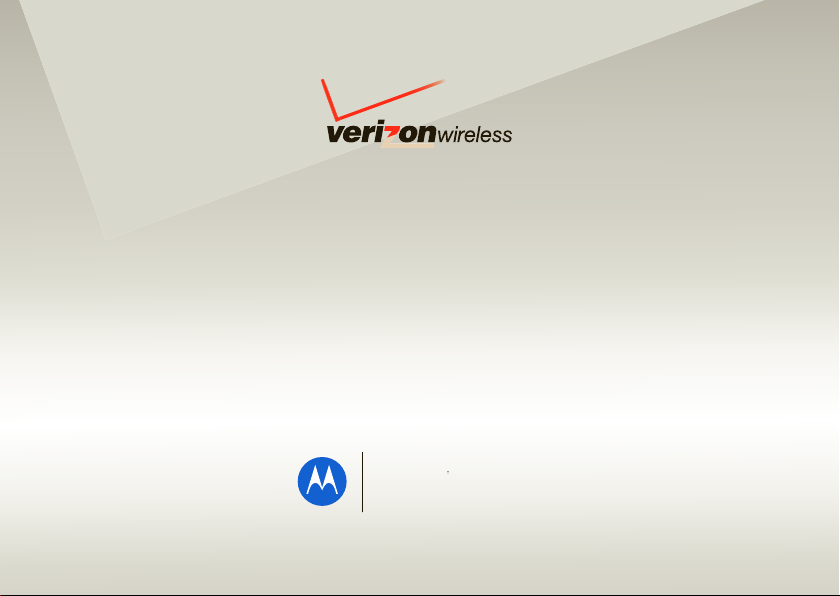
User Guide
motorola
krave™ ZN4
V CAST PHON E
Page 2
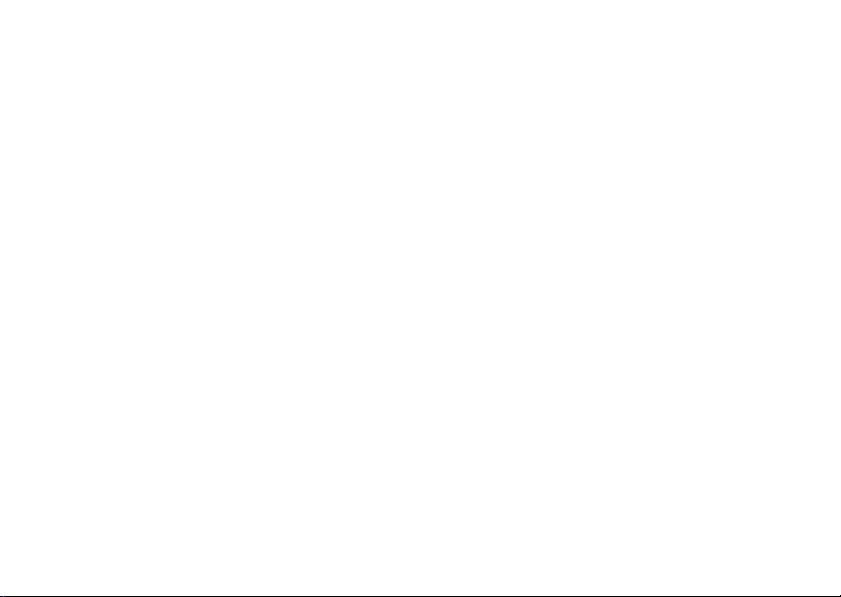
Page 3
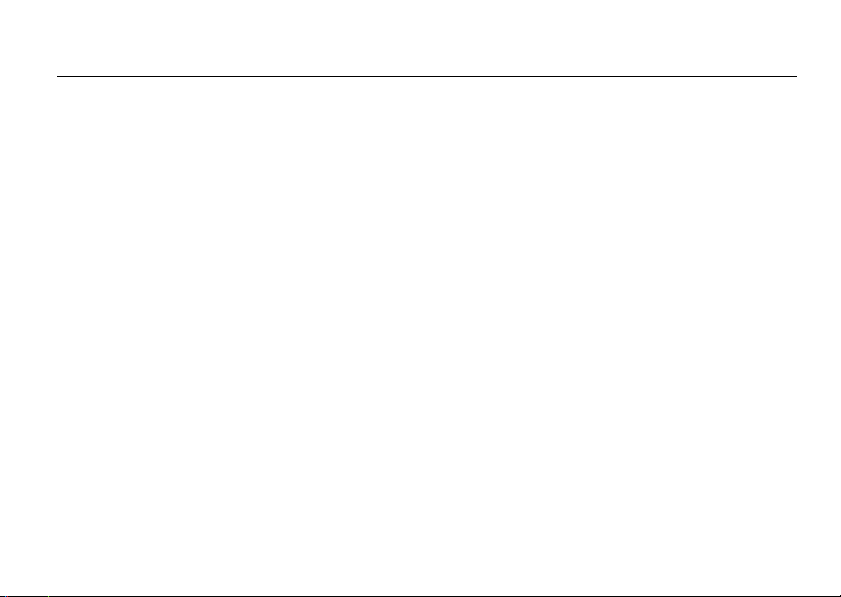
HELLOMOTO
Introducing your new
Two-level Touch
features, or close your phone and use the touch-sensitive cover (page 18) to open music, TV, pictures, navigation, or
incoming messages.
Connect on So Many Levels
messaging (page 51), downloads (page 76), or swapping an optional memory card (page 23)—you’ll be on top of all
the latest news and views to share!
Rich Multimedia Experience
into the removable memory slot (page 23) to save many more songs! Your phone’s 2.0 megapixel camera lets you
take great quality pictures you can save or send (page 73). You can even make a mini-movie with your phone’s
camcorder (page 71).
Handsfree Convenience
or listen to music.
Motorola
– Just open your phone and touch the large, high-resolution display to open all of your phone's
Krave™
ZN4
CDMA wireless phone!
– Whether it’s with work or friends, connect in all kinds of ways—voice (page 13),
– Use the robust music player to listen to your tunes (page 64). Slip a microSD card
– Use your phone with Bluetooth® wireless headsets (page 87) to answer and make calls
1
Page 4
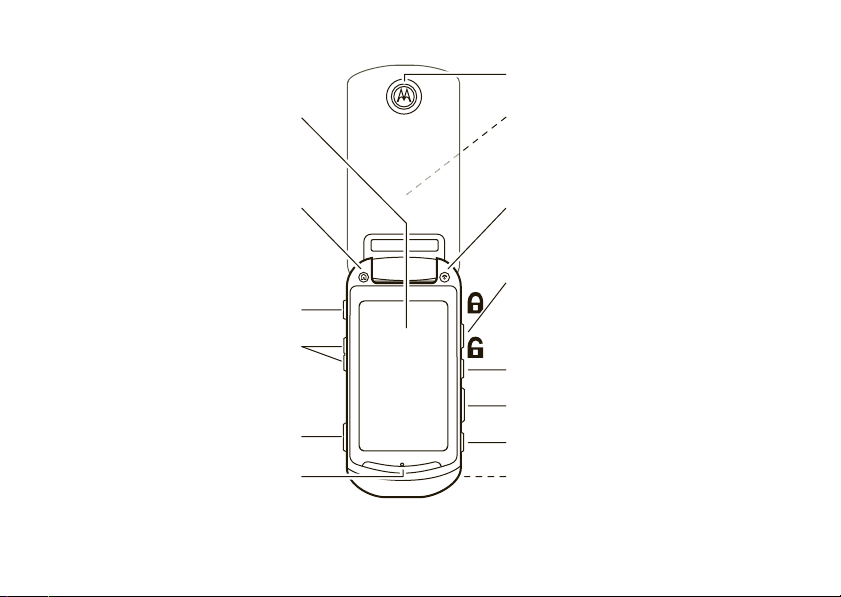
Here’s a quick anatomy lesson.
Power Key
Turn your phone on and off, and end calls.
To u ch Screen
To u ch Cover Lock
Slide the switch up to lock the touch cover
when your phone is closed.
To u ch Cover
Close your phone and touch the cover to open
music and other features.
Voice Key
microSD Memory Card Slot
Camera Key
Speaker
(on back)
Headset Jack
(3.5 mm)
Volume Keys
Micro USB Port
Microphone
Earpiece
Home Key
Close menus and return to the main screen.
2
Page 5
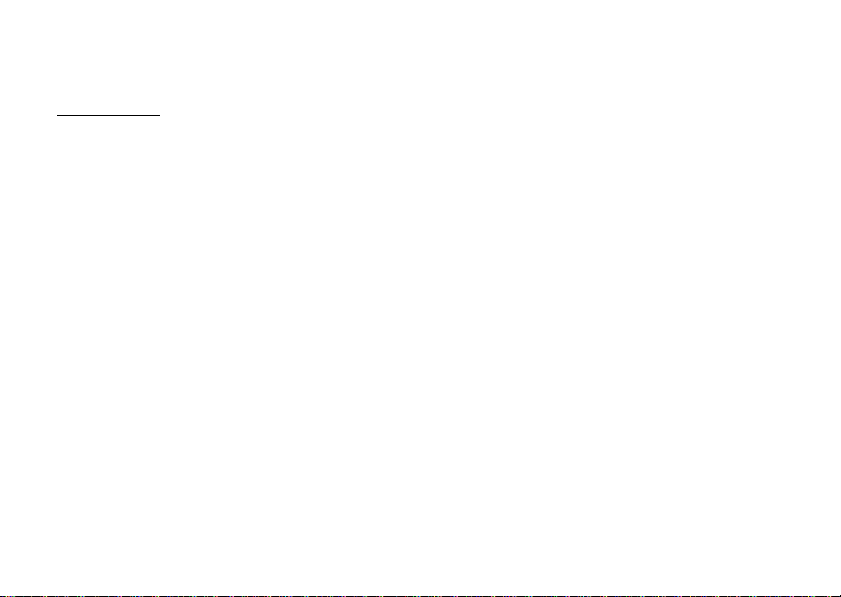
Motorola, Inc.
Consumer Advocacy Office
1307 East Algonquin Road
Schaumburg, IL 60196
www.hellomoto.com
Note:
Do not ship your phone to the above address. If you need to
return your phone for repairs, replacement, or warranty service, please
contact the Motorola Customer Support Center at:
1-800-331-6456 (United States)
1-888-390-6456 (TTY/TDD United States for hearing impaired)
1-800-461-4575 (Canada)
Certain mobile phone features are dependent on the capabilities and
settings of your service provider’s network. Additionally, certain
features may not be activated by your service provider, and/or the
provider’s network settings may limit the feature’s functionality. Always
contact your service provider about feature availability and functionality.
All features, functionality, and other product specifications, as well as
the information contained in this user’s guide are based upon the latest
available information and are believed to be accurate at the time of
printing. Motorola reserves the right to change or modify any
information or specifications without notice or obligation.
MOTOROLA and the Stylized M Logo are registered in the US Patent &
Trademark Office. All other product or service names are the property of
their respective owners. The Bluetooth trademarks are owned by their
proprietor and used by Motorola, Inc. under license. Microsoft,
Windows and Windows Me are registered trademarks of Microsoft
Corporation; and Windows XP is a trademark of Microsoft Corporation.
© 2009 Motorola, Inc. All rights reserved.
Caution:
Changes or modifications made in the radio phone, not
expressly approved by Motorola, will void the user’s authority to operate
the equipment.
Software Copyright Notice
The Motorola products described in this manual may include
copyrighted Motorola and third-party software stored in semiconductor
memories or other media. Laws in the United States and other countries
preserve for Motorola and third-party software providers certain
exclusive rights for copyrighted software, such as the exclusive rights to
distribute or reproduce the copyrighted software. Accordingly, any
copyrighted software contained in the Motorola products may not be
modified, reverse-engineered, distributed, or reproduced in any manner
to the extent allowed by law. Furthermore, the purchase of the Motorola
products shall not be deemed to grant either directly or by implication,
estoppel, or otherwise, any license under the copyrights, patents, or
patent applications of Motorola or any third-party software provider,
except for the normal, non-exclusive, royalty-free license to use that
arises by operation of law in the sale of a product.
Manual Number: 68000201369-D
3
Page 6

contents
menu map . . . . . . . . . . . . . . . . . 6
Use and Care . . . . . . . . . . . . . . . 7
get started . . . . . . . . . . . . . . . . . 8
about this guide . . . . . . . . . . . 8
battery . . . . . . . . . . . . . . . . . . 8
turn it on & off . . . . . . . . . . . 12
make a call . . . . . . . . . . . . . . 13
answer a call. . . . . . . . . . . . . 13
end a call. . . . . . . . . . . . . . . . 13
store a phone number . . . . . 14
call a stored phone number . 14
see your phone number . . . . 14
basics . . . . . . . . . . . . . . . . . . . . 15
main screen . . . . . . . . . . . . . 15
touch cover. . . . . . . . . . . . . . 18
adjust volume . . . . . . . . . . . . 19
handsfree . . . . . . . . . . . . . . . 19
contents
4
airplane mode . . . . . . . . . . . 20
lock & unlock phone. . . . . . . 21
manage memory . . . . . . . . . 23
TTY operation. . . . . . . . . . . . 25
voice privacy . . . . . . . . . . . . 27
personalize . . . . . . . . . . . . . . . 28
sounds . . . . . . . . . . . . . . . . . 28
talking phone . . . . . . . . . . . . 30
voice recognition . . . . . . . . . 31
answer options . . . . . . . . . . 35
flip open display . . . . . . . . . . 36
wallpaper . . . . . . . . . . . . . . . 36
clock format . . . . . . . . . . . . . 36
banner . . . . . . . . . . . . . . . . . 37
backlight. . . . . . . . . . . . . . . . 37
brightness . . . . . . . . . . . . . . 38
languages. . . . . . . . . . . . . . . 38
calls. . . . . . . . . . . . . . . . . . . . . 39
redial a number . . . . . . . . . . 39
automatic redial. . . . . . . . . . 39
Visual Voice Mail . . . . . . . . . 40
recent calls . . . . . . . . . . . . . 40
return missed calls . . . . . . . 41
restrict calls . . . . . . . . . . . . . 41
insert special characters . . . 42
3-way calls. . . . . . . . . . . . . . 42
in-call options . . . . . . . . . . . 42
emergency calls . . . . . . . . . 43
call times & data volumes. . 45
DTMF tones . . . . . . . . . . . . 46
hearing aid. . . . . . . . . . . . . . 47
text entry . . . . . . . . . . . . . . . . 48
change your text entry mode 49
ABC mode. . . . . . . . . . . . . . 50
Page 7

iTAP® mode . . . . . . . . . . . . 50
messages . . . . . . . . . . . . . . . . 51
send a picture, video, or sound
message . . . . . . . . . . . . . . . 51
send a text message. . . . . . 52
receive a message . . . . . . . 52
view sent messages. . . . . . 53
view drafts. . . . . . . . . . . . . . 53
erase messages . . . . . . . . . 53
access your email . . . . . . . . 54
use mobile IM . . . . . . . . . . . 54
chat . . . . . . . . . . . . . . . . . . . 55
entertainment . . . . . . . . . . . . 56
V CAST Mobile TV . . . . . . . . 56
music . . . . . . . . . . . . . . . . . 59
sound clips . . . . . . . . . . . . . 70
video clips . . . . . . . . . . . . . . 71
photos. . . . . . . . . . . . . . . . . 73
fun & games . . . . . . . . . . . . 75
Web access. . . . . . . . . . . . . . 76
tools. . . . . . . . . . . . . . . . . . . . . 78
contacts . . . . . . . . . . . . . . . . 78
calendar . . . . . . . . . . . . . . . . 82
alarm. . . . . . . . . . . . . . . . . . . 83
world clock . . . . . . . . . . . . . . 84
notepad . . . . . . . . . . . . . . . . 84
calculators . . . . . . . . . . . . . . 84
connections. . . . . . . . . . . . . . . 85
Bluetooth® connections. . . . 85
network . . . . . . . . . . . . . . . . 92
service & repairs . . . . . . . . . . . 94
SAR Data . . . . . . . . . . . . . . . . . 95
Safety Information . . . . . . . . . 98
Industry Canada Notice . . . . 101
FCC Notice. . . . . . . . . . . . . . . 101
Warranty . . . . . . . . . . . . . . . . 102
Hearing Aids . . . . . . . . . . . . . 105
WHO Information . . . . . . . . . 106
Registration. . . . . . . . . . . . . . 106
Export Law . . . . . . . . . . . . . . 107
Recycling Information . . . . . 107
Perchlorate Label . . . . . . . . . 107
Privacy and Data Security . . 108
Driving Safety. . . . . . . . . . . . 108
index . . . . . . . . . . . . . . . . . . . 110
contents
5
Page 8
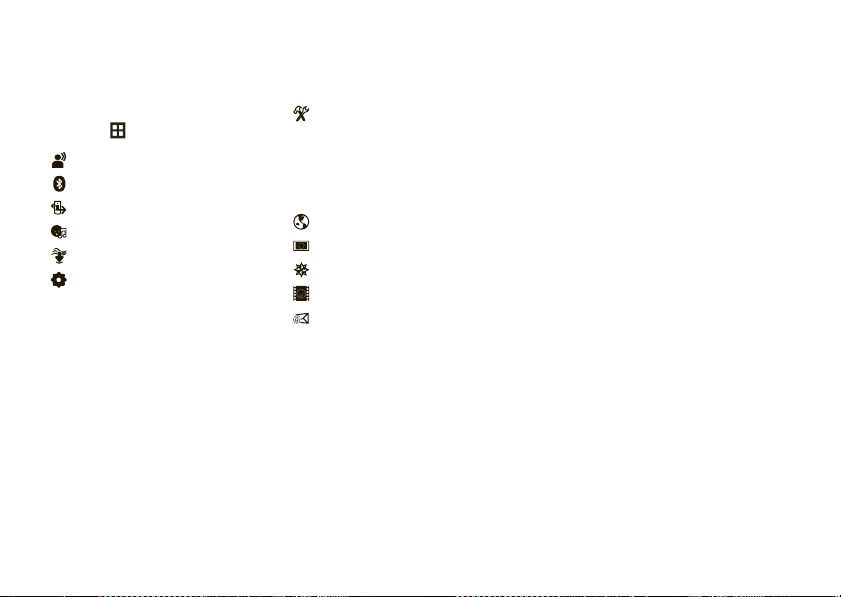
menu map
To open the menu, open your phone and
Menu
touch
6
at the top of your main screen.
Visual Voice Mail
Bluetooth
Calls
Music
Media Center
Settings
•My Verizon
• Sounds
•Display
• Phone
•Call
• Messaging
• Security
• Memory
menu map
To o l s
• Calendar
•Alarm Clock
•Calculator
• Tip Calculator
• Notepad
• Voice Commands
• World Clock
Browser
VCAST TV
VZ Nav
V CAST Videos
Email
To return to the main screen at any point,
B
press the Home key
Note:
When you touch icons or menu items,
.
your touch screen might send out small
vibrations (also called haptics).
Touch screen tips:
Your touch screen goes dark
when your
phone is inactive, to conserve battery life. To
B
reactivate the screen, press
To
select
menu items, touch the screen.
To
highlight
an item, like a message in your
.
inbox, drag across the item from left to right.
To unhighlight, drag right to left.
To
move a long list
, touch the bottom item in
your screen and drag upward, just like pushing
a piece of paper. If you accidentally open an
item rather than moving the menu, go back
and try touching the display in one corner and
sliding to the opposite corner.
best results
For
:
•
Touch the screen with your fingertip,
not your fingernail or other object.
•
Touch the screen lightly.
•
Do not touch the screen with wet or
dirty fingers.
Page 9
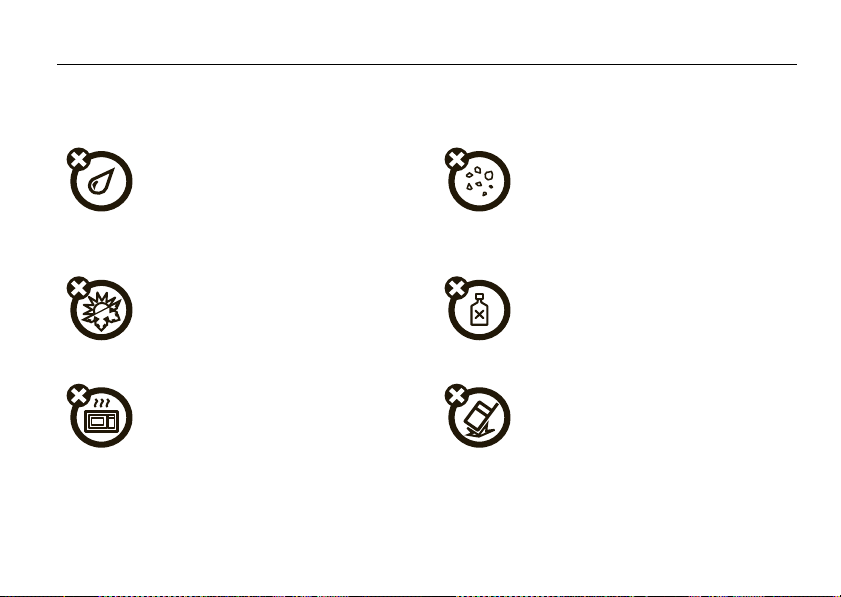
Use and Care
Use and Care
To care for your Motorola phone, please keep it away from:
liquids of any kind dust and dirt
Don’t expose your phone to water, rain, extreme
humidity, sweat, or other moisture. If it does get
wet, don’t try to accelerate drying with the use of
an oven or dryer, as this may damage the phone.
extreme heat or cold cleaning solutions
Avoid temperatures below 0°C/32°F or
above 45°C/113°F.
microwaves the ground
Don’t try to dry your phone in a microwave oven. Don’t drop your phone.
Don’t expose your phone to dust, dirt, sand, food,
or other inappropriate materials.
To clean your phone, use only a dry soft cloth.
Don’t use alcohol or other cleaning solutions.
Use and Care
7
Page 10
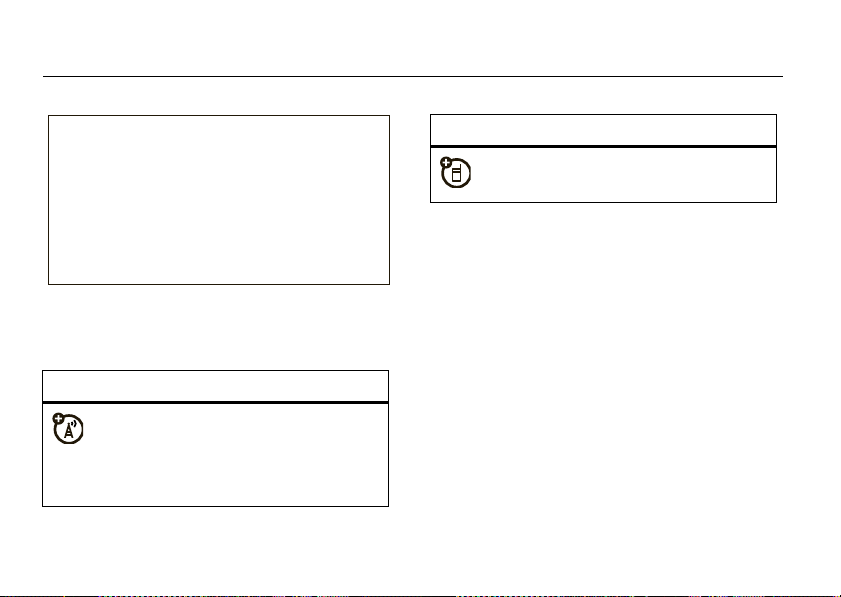
get started
CAUTION:
Before using the
phone for the first time, read the
Important Safety and Legal
Information
included in the grayedged pages at the back of this
guide.
about this guide
symbols
This means a feature is network or
8
subscription dependent and may not be
available in all areas. Contact your service
provider for more information.
get started
symbols
This means a feature requires an optional
accessory.
battery
battery use & safety
IMPORTANT: HANDLE AND STORE BATTERIES
PROPERLY TO AVOID INJURY OR DAMAGE.
battery issues arise from improper handling of
batteries, and particularly from the continued use of
damaged batteries.
Most
Page 11
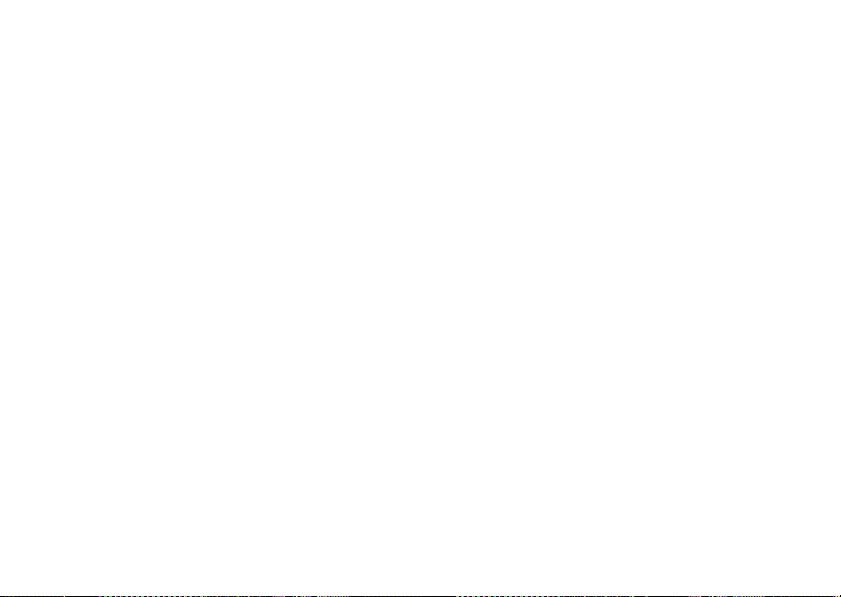
DON’Ts
• Don’t disassemble, crush, puncture, shred,
or otherwise attempt to change the form of
your battery.
• Don’t let the phone or battery come in
contact with water.
phone’s circuits, leading to corrosion. If the
phone and/or battery get wet, have them
checked by your carrier or contact Motorola,
even if they appear to be working properly.
• Don’t allow the battery to touch metal
objects.
If metal objects, such as jewelry, stay
in prolonged contact with the battery contact
points, the battery could become very hot.
• Don’t place your battery near a heat source.
Excessive heat can damage the phone or the
battery. High temperatures can cause the
battery to swell, leak, or malfunction.
Therefore:
Water can get into the
•
Do
not
dry a wet or damp battery with an
appliance or heat source, such as a hair
dryer or microwave oven.
•
Avoid leaving your phone in your car in high
temperatures.
DOs
• Do avoid dropping the battery or phone.
Dropping these items, especially on a hard
surface, can potentially cause damage.
• Do contact your service provider or
Motorola if your phone or battery has been
damaged from dropping or high
temperatures.
IMPORTANT: USE MOTOROLA ORIGINAL
PRODUCTS FOR QUALITY ASSURANCE AND
SAFEGUARDS.
authentic Motorola batteries from non-original or
counterfeit batteries (that may not have adequate
To aid consumers in identifying
get started
9
Page 12
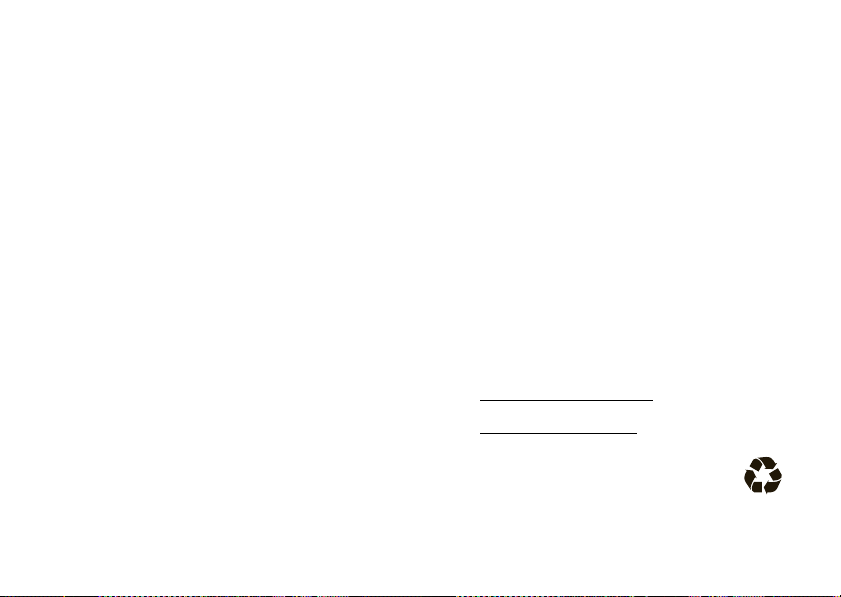
safety protection), Motorola provides holograms on its
batteries. Consumers should confirm that any battery
they purchase has a “Motorola Original” hologram.
Important:
damage to the phone caused by non-Motorola batteries
and/or chargers.
Motorola’s warranty does not cover
Motorola recommends you always use
Motorola-branded batteries and chargers.
mobile devices are designed to work with Motorola
batteries. If you see a message on your display such as
Invalid Battery
10
or
Unable to Charge
•
Remove the battery and inspect it to confirm
that it has a “Motorola Original” hologram;
•
If there is no hologram, the battery is not a
Motorola battery;
•
If there is a hologram, replace the battery and
retry charging it;
•
If the message remains, contact a Motorola
Authorized Service Center.
, take the following steps:
get started
Motorola
Warn ing:
present a risk of fire, explosion, leakage, or other
hazard.
PROPER AND SAFE BATTERY DISPOSAL AND
RECYCLING
Proper battery disposal is not only important for safety,
it benefits the environment. Consumers may recycle
their used batteries in many retail or service provider
locations. Additional information on proper disposal and
recycling may be found on the Web:
Disposal:
in accordance with local regulations. Contact
your local recycling center or national recycling
Use of a non-Motorola battery or charger may
•
www.motorola.com/recycling
•
www.rbrc.org/call2recycle/
Promptly dispose of used batteries
(in English only)
Page 13
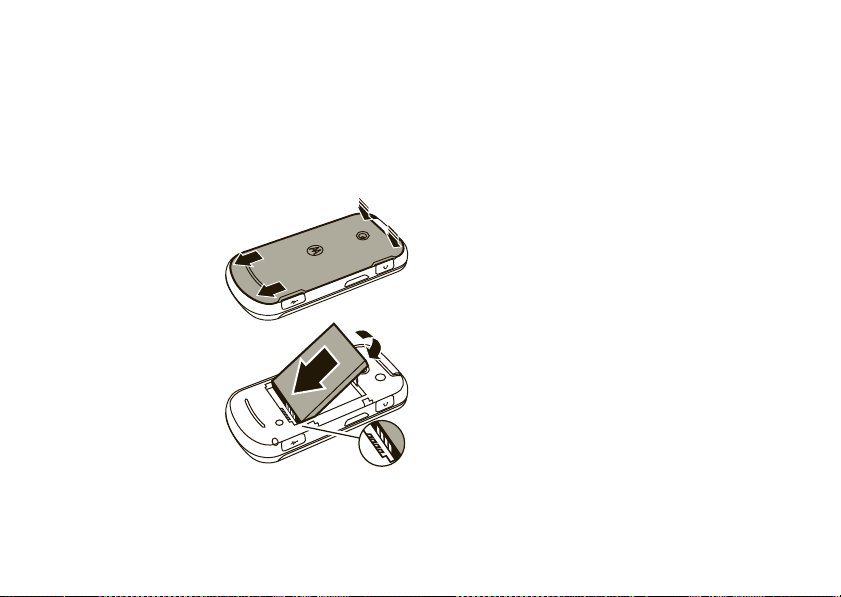
organizations for more information on how to dispose
of batteries.
Warn ing:
they may explode.
Never dispose of batteries in a fire because
install the battery
1
Remove the battery
door.
2
Insert the battery
by aligning the
metal contacts and
then gently
pressing it into
place.
3
Replace the battery
door.
charge the battery
Notes for charging your phone’s battery:
•
When charging your battery, keep it near room
temperature. Never expose batteries to
temperatures below 0°C (32°F) or above 45°C
(113°F) when charging.
•
New batteries are not fully charged.
•
New batteries or batteries stored for a long
time may take more time to charge.
•
Motorola batteries and charging systems have
circuitry that protects the battery from damage
from overcharging.
get started
11
Page 14
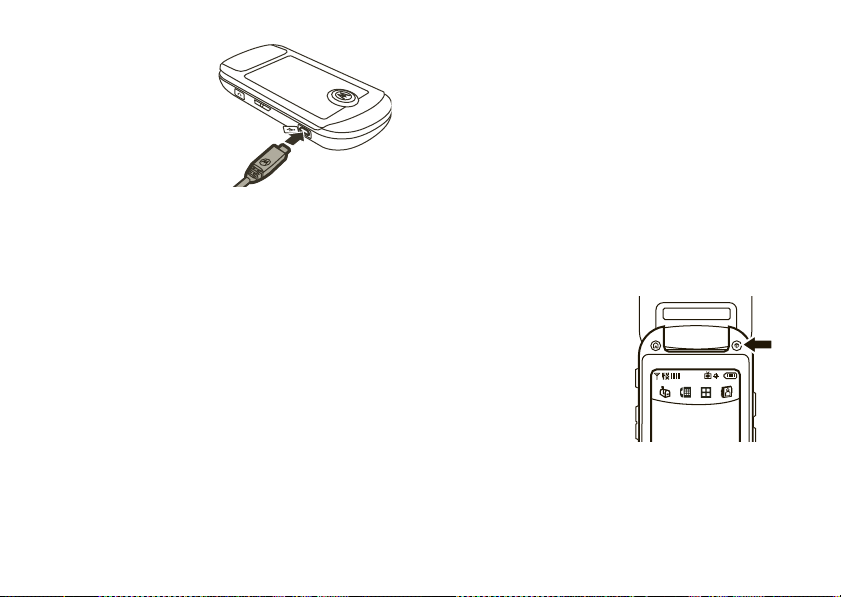
Plug the wall charger
Messages Dialpad Menu Contacts
into your phone and an
electrical outlet. Your
phone may take several
seconds to start
charging the battery.
When the battery is
fully charged, your phone displays
You can also charge your battery by connecting a cable
from your phone’s micro USB port to a USB port on a
computer. Both your phone and the computer must be
turned on, and your computer must have the correct
software drivers installed.
N
.
conserve battery charge
Using certain features can quickly deplete your
battery’s charge.
downloading music, using the camera, replaying
video clips, watching streaming video or TV, and
using Bluetooth® wireless connections.
12
These features can include
get started
To conserve your battery’s charge:
•
Turn Bluetooth power off when not in use (see
page 87).
•
Set the backlight to a short duration (see
page 37).
•
Keep the touch cover lock on when your phone
is not in use (see page 2).
turn it on & off
To turn on your phone
press and hold the
Powe r key
display turns on.
The phone will take several
seconds to turn on. If
prompted, enter your
four-digit unlock code to unlock the phone.
To turn off your phone
Powe r key
%
%
,
until the
, press and hold the
.
Page 15

make a call
1
With the flip open, touch
2
Enter a phone number.
3
Touch
Call
.
Tip:
To prevent accidental touches, your touch screen
might
go dark
during a call. To reactivate it, pressB.
Dialpad
.
answer a call
When your phone rings and/or vibrates, open the
phone to answer.
If your phone is
unlock the Touch Key Lock (see page 18) and
touch
Answer
speaker.
closed when you receive a call
to answer the call with the handsfree
end a call
To hang up, touch
You can also end a call by closing the phone if you are
not connected to a headset or a handsfree car kit and
are not using the speakerphone. Closing the phone
does not end these activities:
•
a data connection using a USB cable to connect
the phone to a computer
•
wallpapers, screen savers, banners, and other
similar applications
•
active BREW® download sessions, such as
,
downloading music or ringtones
End Call
.
get started
13
Page 16
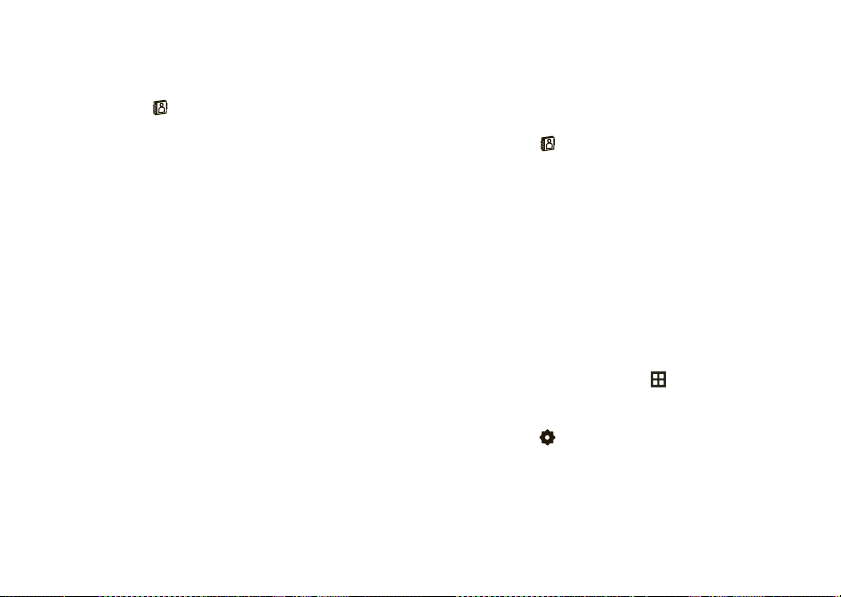
store a phone number
1
With the flip open, from the main screen,
touch
Contacts
.
2
To u ch
Add New Contact
touch a contact in your list to add or edit
information.
3
Touch the contact’s details (such as
or edit information. To move through the list of
details, touch the bottom of your screen and drag
upward, just like pushing a piece of paper. For help
with entering text, see page 48.
get started
14
to create a new contact, or
Name
) to enter
call a stored phone number
1
With the flip open, from the main screen,
touch
Contacts
.
2
Touch the icon next to the name to call the contact.
Note:
If you store more than one phone number
for a contact, you can open the list of numbers by
touching the name. To edit a contact or set its
default phone number, see page 79.
see your phone number
1
With the flip open, touch
menu.
2
Touch
Settings
3
Touch
Phone
. Your phone number is at the top of the
screen.
.
Menu
to open the
Page 17
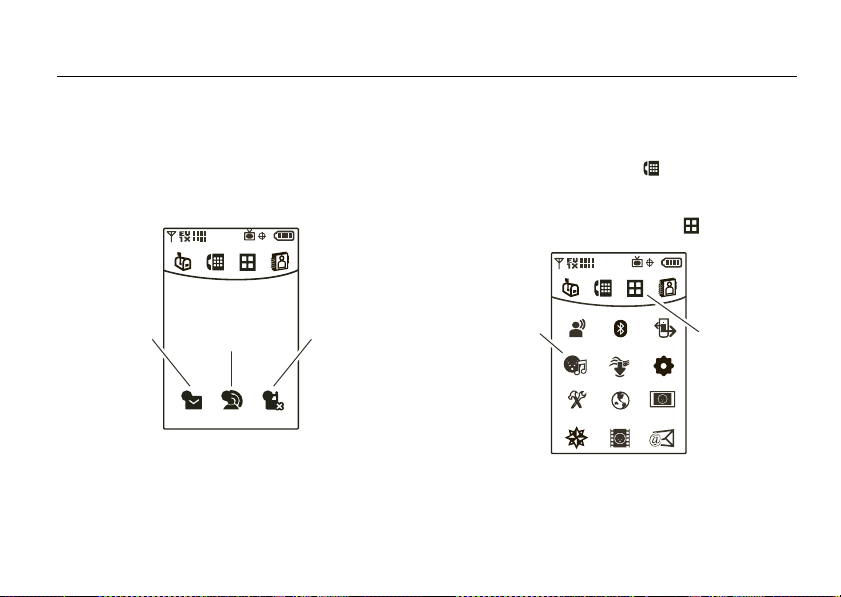
basics
See page 2 for a basic phone diagram.
main screen
The main screen appears when you turn on the phone.
Menu ContactsMessages Dialpad
new message new voicemail new missed
111
Thu, Mar 13 4:27pm
Note:
When the phone is
closed
shows different feature shortcuts. You can unlock them
call
, the main screen
by sliding down the Touch Key Lock on the right side of
your phone (see page 18).
To dial a number
main screen at any point, press the Home key
To open the main menu
To open an
option, touch it.
, touch
Dialpad
, touch
Menu
Back ContactsMessages Dialpad
BluetoothVisual Vmail Calls
Media CenterMusic Settings
BrowserTools VCast TV
VCast VideosVZ Nav Email
. To return to the
B
:
To close the
menu, touch
Back
basics
.
15
Page 18
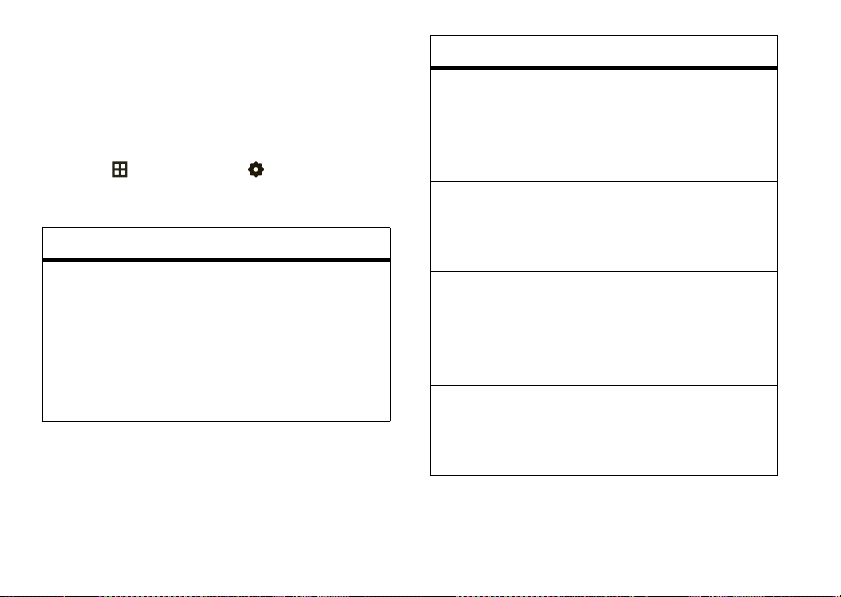
Note: Your touch screen goes dark
EV
1X
is inactive, to conserve battery life. To reactivate the
screen, press
Your phone shows system status indicators across the
top of the display (to see a glossary of icons,
touch
touch
alert/indicator
0
Indicates when the phone is in an EVDO coverage
area (necessary for V CAST services). 1X indicates
when the phone is in a 1x-RTT coverage area. The
number of bars shows the strength of each signal,
from 1 (weak) to 4 (strong).
16
B
.
Menu
, then touch
Icon Glossary
):
Signal Strength
basics
Settings
when your phone
, touch
Phone
, and
alert/indicator
2
Roaming
Indicates when the phone is roaming off your home
network. If you make a call while roaming,
additional charges may apply.
5
SSL
Indicates that application verification is via SSL
during a download session.
L
Data Call, Tethered, or Embedded
WAP/BREW Application
Shows during data calls, tethered mode, or
WAP/BREW application.
M
Dormant
Indicates that the phone is dormant and the Internet
connection is active.
Page 19
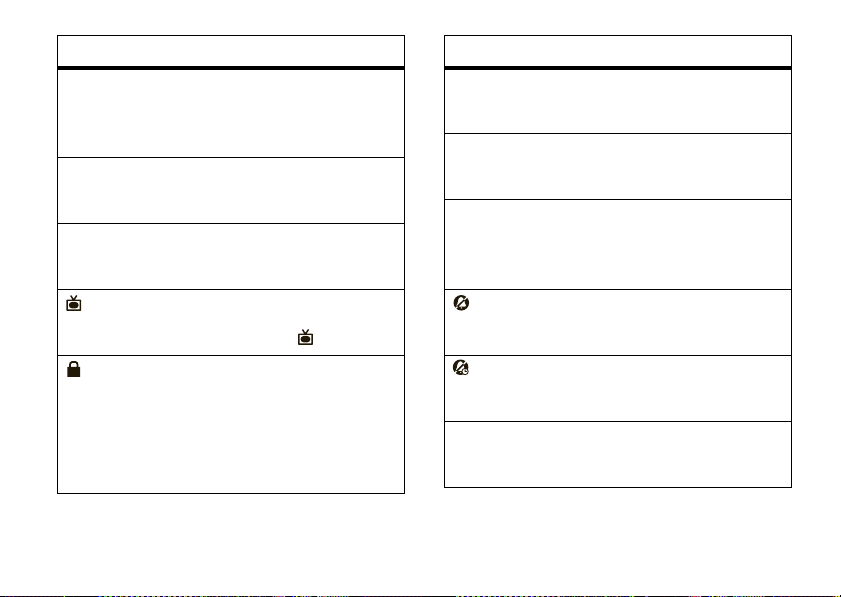
alert/indicator
9
No Service
Indicates that the phone is in area with no service
coverage.
8
TTY
Indicates that the phone is in TTY mode.
t
Voice Call
Shows during an active voice call.
VCAST TV
Shows when V CAST TV is available or notP.
Tou c h C ov e r L oc k
When your phone is closed, this shows that the
main screen shortcuts are locked. You can unlock
them by sliding down the Touch Key Lock on the
right side of your phone (see page 18).
alert/indicator
P
E911
Indicates that
O
Location On
Indicates that
N
Shows battery strength. The more bars, the greater
the charge.
All Sounds Off
Indicates that
Alarm Only
Indicates that
r
Vibrate On
Indicates that
E911
is On.
Location
Battery Level
Master Volume
Master Volume
Master Volume
is set to On.
is set to
is set to
is set to
Off
.
Alarm Only
Vibrate On
.
.
basics
17
Page 20
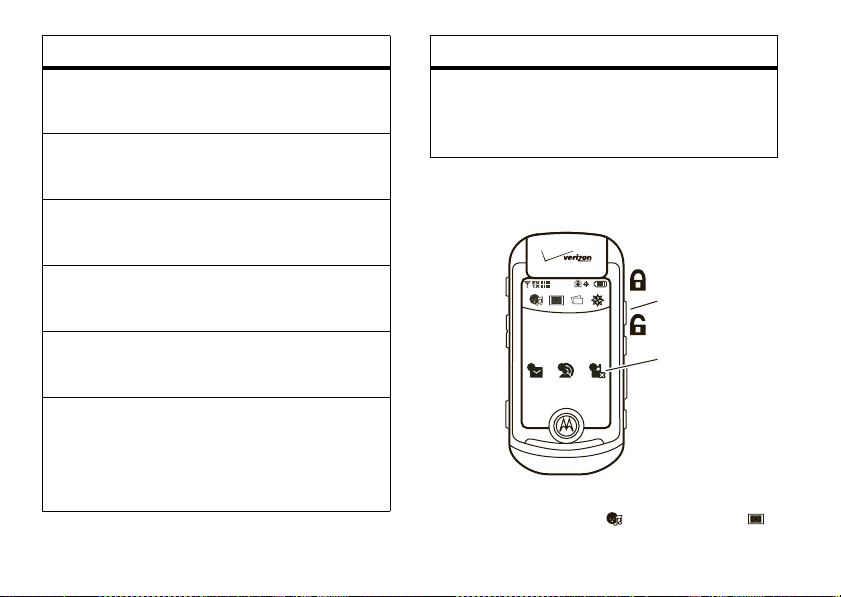
alert/indicator
s
Missed Call
Indicates that a call was missed.
g
Message
Shows when you receive a new message.
x
Calendar Event
Shows that you have calendar appointments.
y
New Voicemail
Shows when a voicemail message is received.
A
Alarm On
Shows when an alarm has been set.
E
Bluetooth Power On
Indicates that Bluetooth® power is on. To conserve
battery charge, turn off Bluetooth power when not
in use (see page 87).
basics
18
alert/indicator
I
Bluetooth Connection Active
Indicates that your phone is paired with another
Bluetooth device.
touch cover
To u ch Cover Lock
Slide the switch up to
My Pics VZ NavMusic VCAST TV
111
4:27 PM
Thu, Mar 13
When you close your phone, the icons at the top of
your screen change to
Music
lock the touch cover
when your phone is
closed.
Touch icons appear
for new messages,
voicemails, or
missed calls.
(page 64),
VCASTTV
Page 21
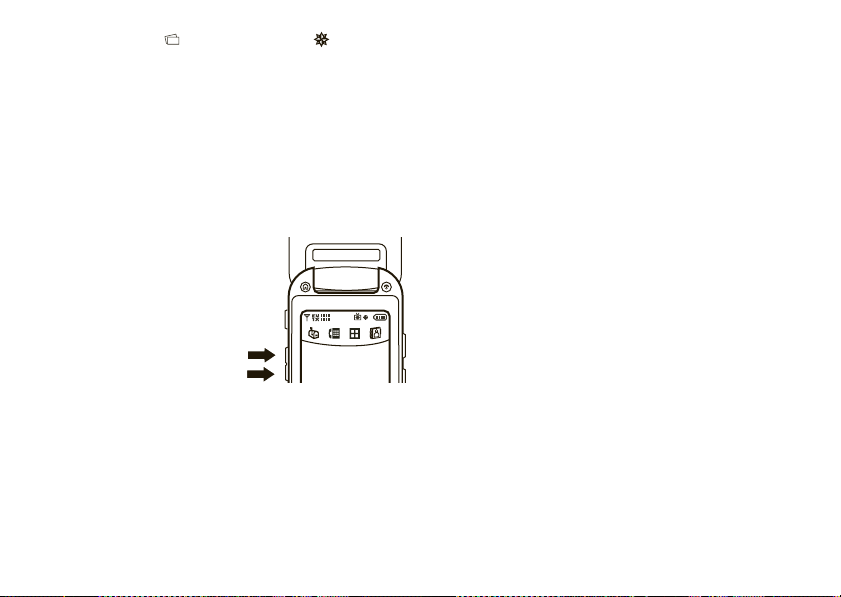
(page 56),
touch cover and touch these icons to open them.
My Pics
(page 74), and
VZ Nav
. Unlock the
volume screen appears, and the volume setting
increases.
When you receive a text message
View Now
to open it.
Answer
to answer it with the speakerphone.
When you receive a call
, you can touch
, touch
adjust volume
To
decrease
main ringer volume, open
your phone and press
down on the Volume keys.
The volume screen
appears, and your phone
switches to
Alarm Only
All Sounds Off, hold down on the Volume keys).
To
increase
your phone and press up on the Volume keys. The
your phone’s
Messages Dialpad Menu Contacts
Vibrate Only
, then
, and, finally,
All Sounds Off
your phone’s main ringer volume, open
(to quickly switch to
Tip:
When you press the Volume keys and open the
volume screen, you can touch the screen to choose a
volume level.
You can also press the Volume keys to:
•
turn off an incoming call alert with the phone
closed.
•
change the earpiece or Bluetooth® device
volume during calls with the phone open.
handsfree
Note:
The use of wireless phones while driving may
cause distraction. Discontinue a call if you can’t
concentrate on driving. Additionally, the use of wireless
devices and their accessories may be prohibited or
restricted in certain areas. Always obey the laws and
regulations on the use of these products.
basics
19
Page 22
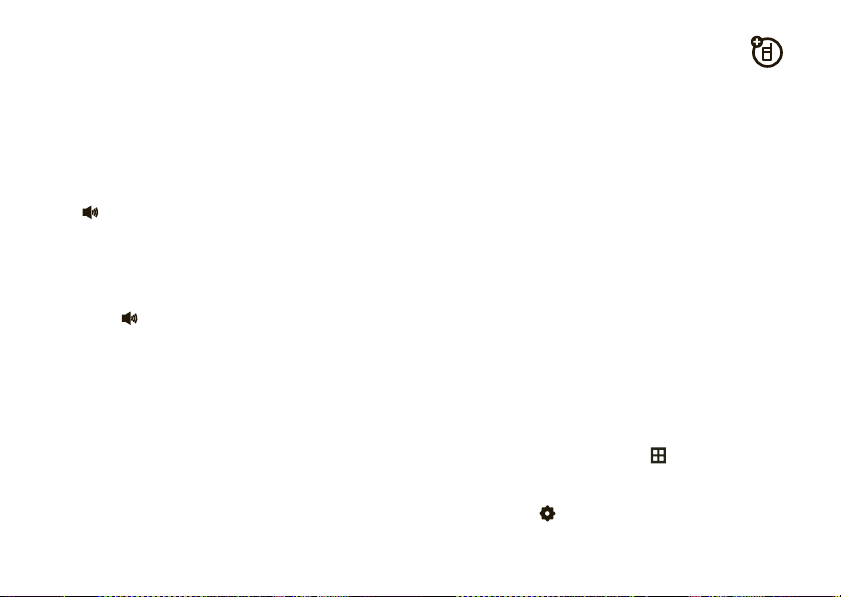
handsfree speaker
You can use your phone’s handsfree speaker to make
calls without holding the phone to your ear.
Note:
The handsfree speaker won’t work when your
phone is connected to a handsfree car kit or headset.
volume settings for car kits or
headsets
To adjust volume of Bluetooth® wireless headsets or
car kit accessories, press up or down on the Volume
keys during an active call.
To turn on the speakerphone
Speaker
. Your phone plays an audio alert and shows
SPEAKER ON
. When the speakerphone is on, you can close
your phone without ending the call.
To turn off the speakerphone
touch
Speaker
.
If your phone is
unlock the Touch Key Lock (see page 18) and
touch
Answer
speaker.
20
closed when you receive a call
to answer the call with the handsfree
basics
during a call, touch
with your phone open,
airplane mode
Note:
Consult airline staff about the use of
in flight. Turn off your phone whenever instructed to do
so by airline staff.
Use airplane mode to turn off your phone’s calling
,
features in locations where wireless phone use is
prohibited.
Bluetooth® devices in airplane mode
use your phone’s other non-calling features.
1
2
You cannot make or receive calls or use
With the flip open, touch
menu.
Touch
Settings
.
Menu
Airplane Mode
, but you can
to open the
Page 23
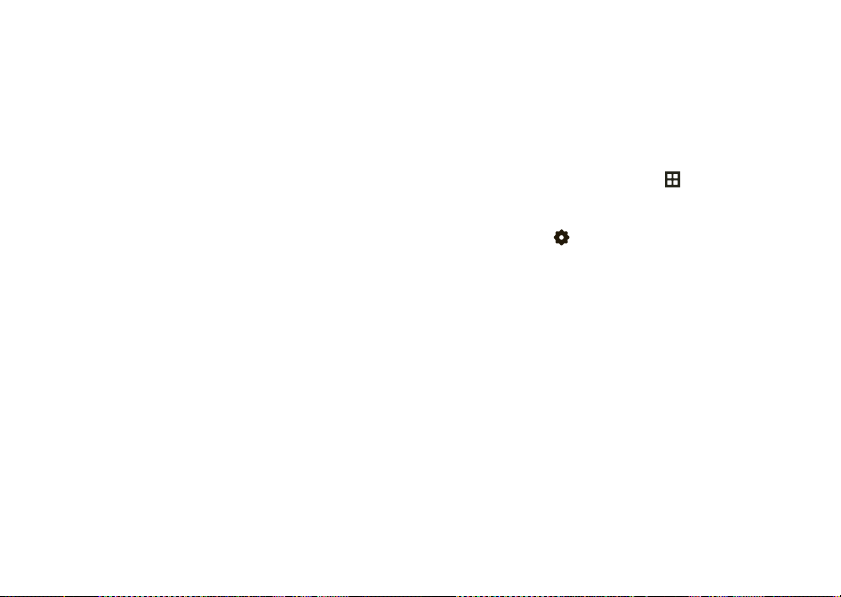
3
Touch
Phone
.
4
Drag the button below
turn it
On
(calling is blocked) or to the left to turn it
Off
(calling is active).
Your phone shows a
Airplane Mode
Tip:
make calls again, your phone might take a few minutes
to look for a network. To turn off
a network right away, turn your phone off and back on
again.
is On.
When you turn
Airplane Mode
9
status icon to indicate that
Airplane Mode
to the right to
to
Off
so that you can
Airplane Mode
and look for
lock & unlock phone
You can lock your phone to keep others from using it.
To lock or unlock your phone, you need the four-digit
lock code (which is originally set to the last four digits of
your phone number).
Note:
You can make emergency calls on a locked
phone (see page 43). A locked phone still rings or
vibrates for incoming calls or messages,
to unlock it to answer
To manually lock your phone:
1
With the flip open, touch
menu.
2
Touch
Settings
3
Touch
Security
4
Enter your four-digit lock code.
Tip:
This code is originally set to the last four digits
of your phone number.
5
Touch
Done
6
Touch
Lock Phone Now
7
Touch
Yes
to confirm.
.
Menu
.
.
.
.
but you need
to open the
basics
21
Page 24
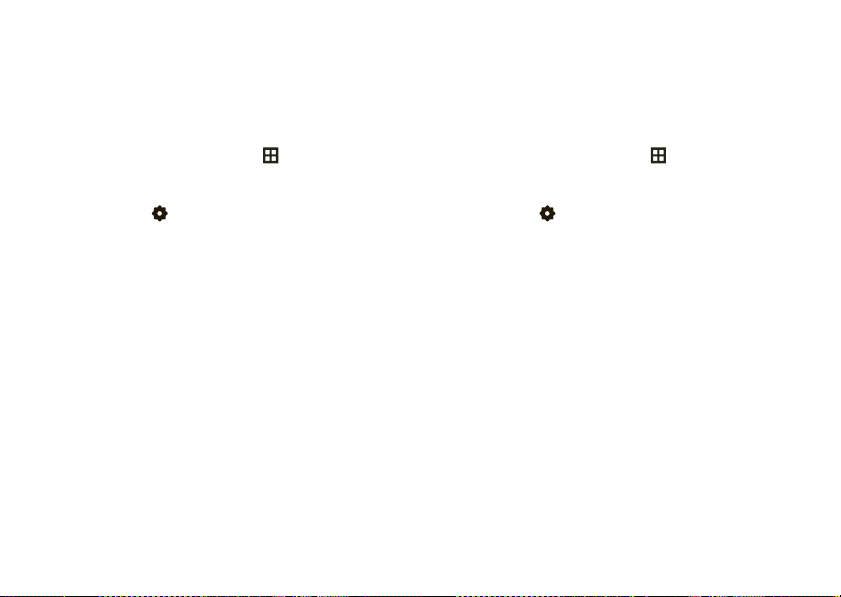
To unlock the phone
Then, enter your four-digit lock code and touch
, open the phone and touch
Unlock
Done
To automatically lock your phone whenever you
turn it off:
1
With the flip open, touch
Menu
to open the
menu.
2
To u ch
Settings
.
3
Touch
Security
.
4
Enter the four-digit lock code.
Tip:
This code is originally set to the last four digits
of your phone number.
5
Touch
Done
.
6
Drag the button below
turn it
On
or to the left to turn it
basics
22
Power Up Lock
Off
to the right to
.
.
.
change lock code
Your phone’s four-digit
lock code
is originally set to the
last four digits of your phone number. To keep your
phone secure, you should change the code.
1
With the flip open, touch
Menu
to open the
menu.
2
Touch
Settings
.
3
Touch
Security
.
4
Enter the current four-digit lock code.
5
Touch
Done
.
6
Touch
Change Passcode
7
Enter a new four-digit lock code.
8
Touch
Done
9
Re-enter the new four-digit lock code.
10
Touch
Done
.
.
.
Page 25
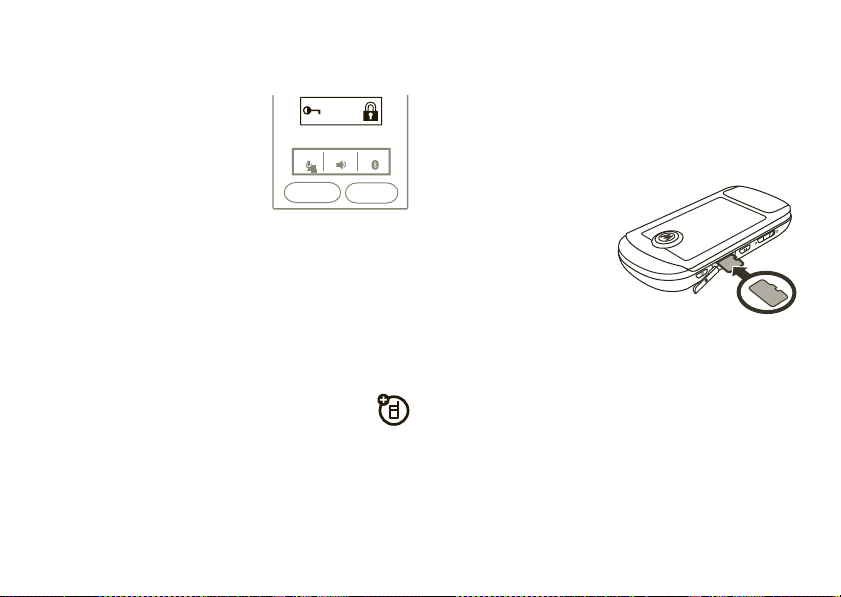
how to use your phone while
you’re on a call with the flip open
During calls, your phone’s
display locks to prevent
accidental touches. Your display
also becomes dim, then dark,
to save power.
• To unlock the display
the
DRAG TO UNLOCK
message, from left to right.
• To reactivate a dim display
screen. If the display is completely
a side key,
press
B
,or%. Then, to end a call,
%
.
during a call, drag across
DRAG TO
UNLOCK
1-888-390-6456
Switch
BluetoothMute Speaker
End Call
, just touch the
dark
, press
manage memory
You can store multimedia content, such as songs and
photos, on your phone’s internal memory or on a
removable microSD memory card.
sold separately.
Memory cards are
If you download a copyrighted file to your phone
Note:
and store it on your memory card, you can use the file
only when your memory card is inserted in your phone.
You cannot send, copy, or change copyrighted files.
insert or remove a memory card
1
Open the memory
card slot cover on
the side of your
phone.
2
To
insert
the card:
Slide it in, with the
gold contacts facing down, until you feel it click
into place. Your display should show
To
remove
the card: Press it in until you feel it
click, then release it. You should be able to drag it
the rest of the way out.
3
Replace the slot cover.
MMC Inserted
.
basics
23
Page 26
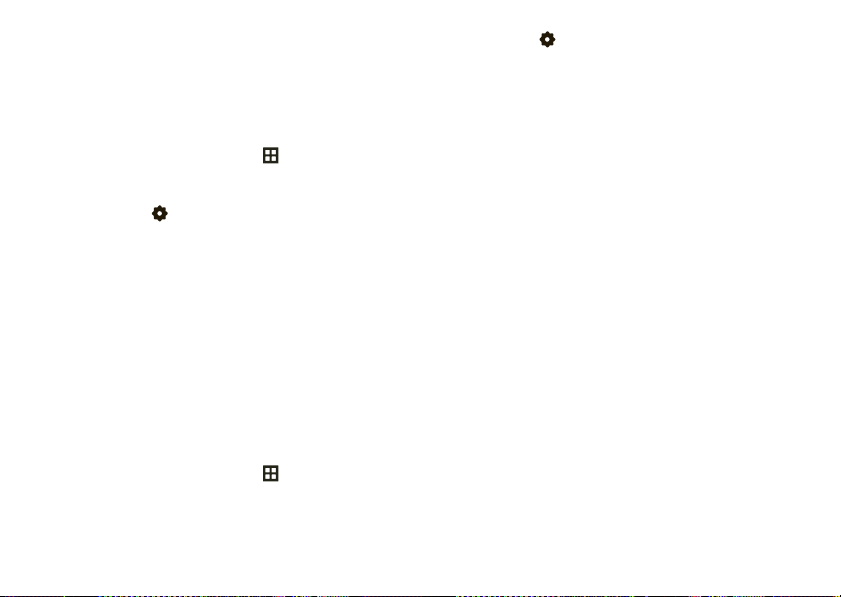
set memory for multimedia content
You can set whether multimedia content that you
download or create with your phone’s camera is stored
in phone memory or on the memory card.
1
With the flip open, touch
menu.
2
To u ch
Settings
.
3
Touch
Memory
.
4
Touch
Pictures, Videos
5
Touch
Automatic, Phone Memory
Note:
Automatic
saves files to the memory card
when one is inserted. If a memory card is not
inserted,
Card Memory
Menu
, or
Audios
.
, or
Card Memory
is not available.
to open the
.
view memory information
1
With the flip open, touch
menu.
basics
24
Menu
to open the
2
Touch
Settings
.
3
Touch
Memory
.
4
Touch
Phone Memory
Note:
If you do not have a memory card in your
phone,
5
Under
Phone Memory
My Videos, My Music
Note:
To erase all of the files on your memory card
and reformat it, touch
Card Memory
or
Card Memory
is not available.
or
Card Memory
, or
My Sounds
.
Format Card
.
, touch
.
My Pictures
,
move files between phone and
memory card
You can move files (such as pictures, video clips,
sounds, and music files) to your memory card to free
up phone memory.
Caution:
from the phone.
Moving a file to the memory card deletes it
Page 27
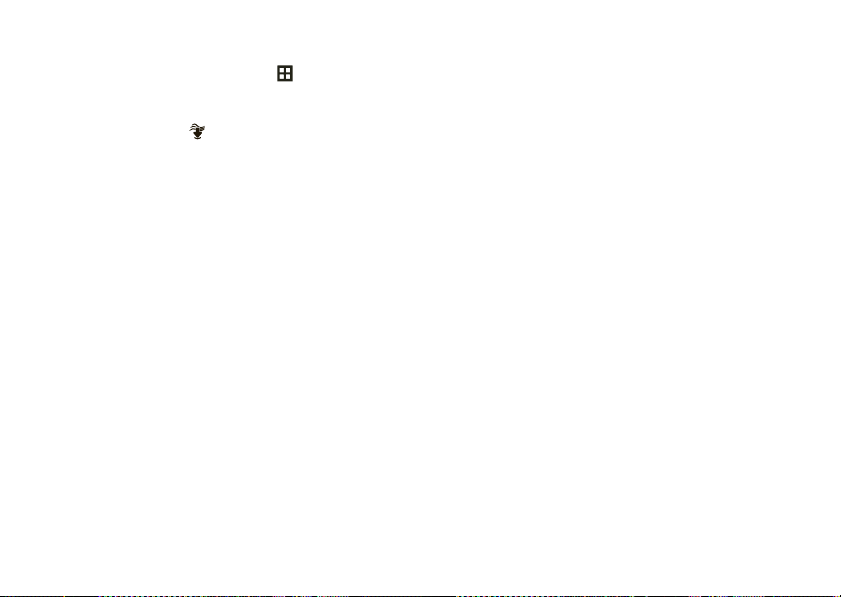
To move photos, videos, or sound clips:
1
With the flip open, touch
menu.
2
Touch
Media Center
3
Touch
Tones & Sounds
4
Touch
My Pictures, My Videos
Files with a memory card icon are stored on the
memory card. Files without a memory card icon
are stored on the phone. Files with a
protected, and cannot be moved.
5
Touch the file you want to move.
6
Touch
Send
and then touch
7
Touch
Yes
to confirm.
.
or
Pictures & Videos
, or
Menu
My Sounds
Memory Card
to open the
.
.
or
0
are
Phone Memory
TTY operation
You can use an optional teletypewriter (TTY) device
with your phone to send and receive calls. You must
plug the TTY device into the phone’s micro USB port
and set the phone to operate in one of three TTY
modes.
Notes:
A TTY is a communication device used by
•
people who are hard of hearing or have a
speech impairment. TTY does not work from
mobile phone to mobile phone.
•
Use a TSB-121 compliant cable (provided by the
.
TTY manufacturer) to connect the TTY device to
your phone.
•
Set the phone to Medium volume level for
proper operation. If you experience a high
number of incorrect characters, adjust the
volume as needed to minimize the error rate.
basics
25
Page 28
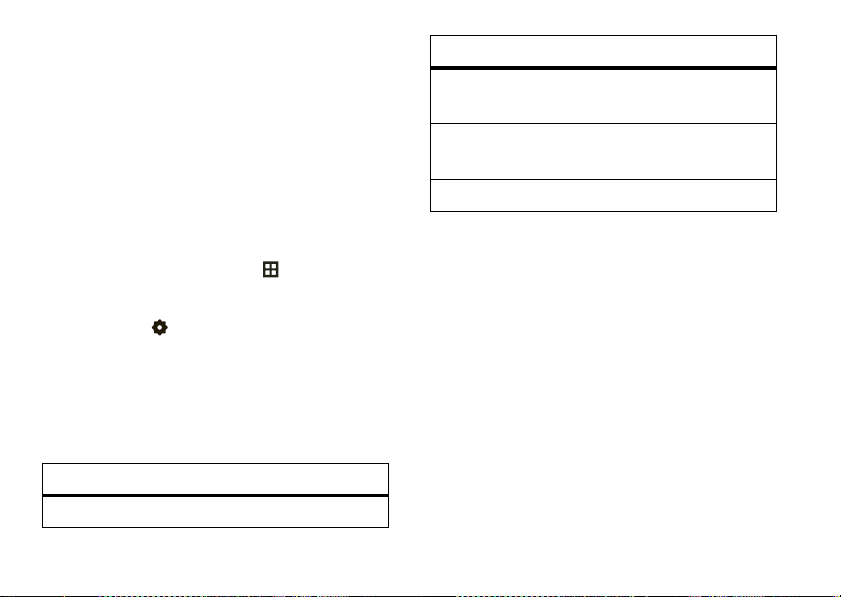
•
For optimal performance, your phone should be
at least 12 inches (30 centimeters) from the
TTY device. Placing the phone too close to the
TTY device may cause high error rates.
set TTY mode
ù
When you set your phone to a TTY mode, it
operates in that mode whenever a TTY device is
connected.
1
With the flip open, touch
menu.
2
To u ch
Settings
3
Touch
Call
.
4
Touch
TTY Mode
.
TTY Mode
can include these options:
option
TTY Full
26
Transmit and receive TTY characters.
basics
.
Menu
to open the
option
TTY + Talk
(VCO)
TTY + Hear
(HCO)
TTY Off
5
Touch a mode to select it.
In a TTY mode, your phone displays the international
TTY symbol and mode setting during a TTY call.
Receive TTY characters but transmit
by speaking into microphone.
Transmit TTY characters but receive
by listening to earpiece.
All TTY modes are turned off.
return to voice mode
To return to standard voice mode, select
TTY Mode
menu.
TTY Off
from the
Page 29
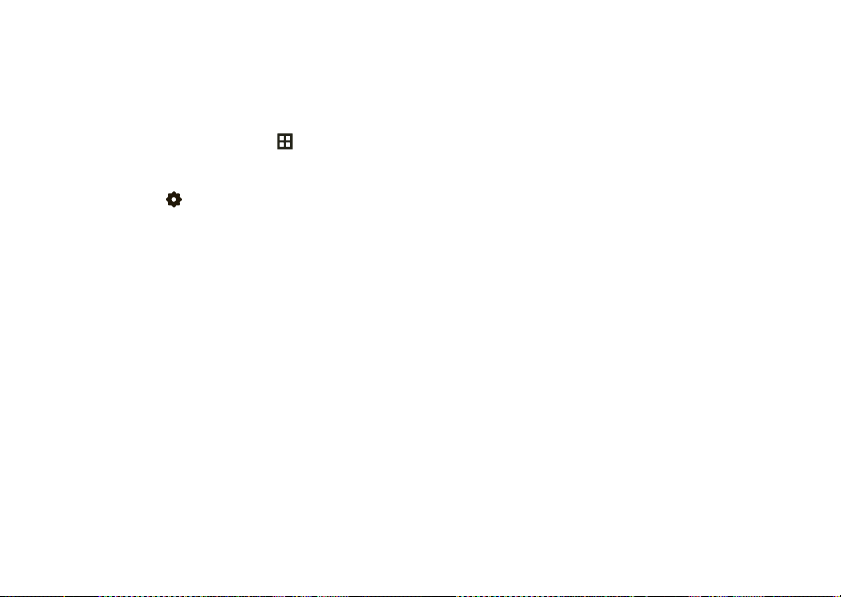
voice privacy
Encrypt outgoing voice calls and use secure channels
when available:
1
With the flip open, touch
menu.
2
Touch
Settings
3
Touch
Call
.
4
Drag the button below
turn it
On
or to the left to turn it
.
Menu
Voice Privacy
to open the
to the right to
Off
.
basics
27
Page 30
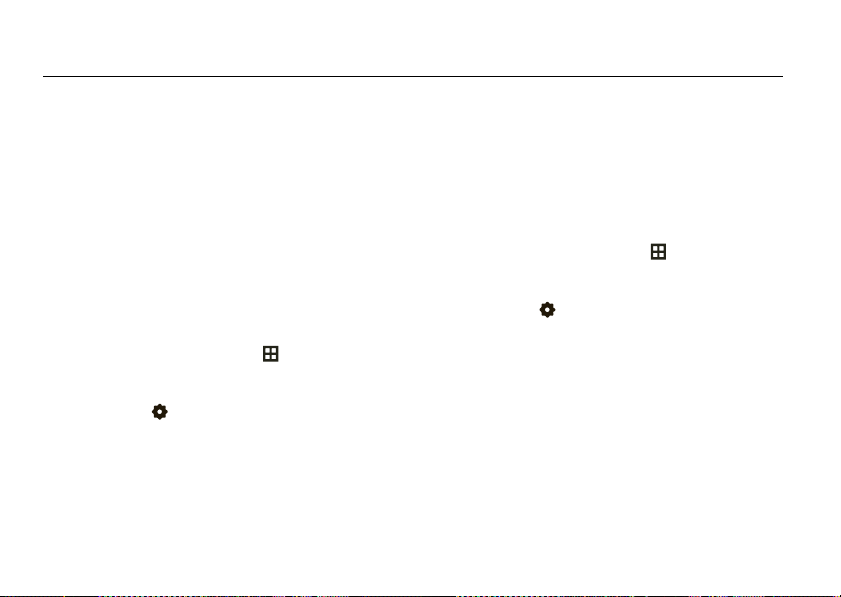
personalize
sounds
To set your phone’s master volume, see page 19.
To set alerts for dropped calls or other network
changes, see page 93.
call, event, & alert sounds
Note:
You will not hear ringtones if the master volume
is set to
Vibrate Only, Alarm Only
1
With the flip open, touch
menu.
2
To u ch
Settings
3
Touch
Sounds
.
4
Touch
RingTones & Alerts
personalize
28
, or
All Sounds Off
Menu
.
.
.
to open the
5
Move to and touch the tone you want to change,
such as
Call Alerts
or
6
Touch a ringtone sound.
TXT Message
.
get ringtones
1
With the flip open, touch
menu.
2
Touch
Settings
.
3
Touch
Sounds
.
4
Touch
RingTones & Alerts
5
Move to and touch the tone you want to change,
such as
Call Alerts
or
6
Touch
Tone
.
7
Touch
Get NewRingtone
Menu
.
TXT Message
.
to open the
.
Page 31

Your phone connects to the ringtone collections
site. Follow the prompts on the screen to browse
ringtone lists and to select and download a
ringtone.
Note:
Normal airtime and/or carrier usage charges
may apply.
power on/off sounds
Set whether your phone plays a tone when you turn the
power on or off.
Note:
You will not hear these sounds if the master
volume is set to
1
With the flip open, touch
menu.
2
Touch
3
Touch
4
Touch
Vibrate Only, Alarm Only
Settings
.
Sounds
.
Power On/Off
, or
Menu
All Sounds Off
to open the
.
.
5
Drag the button below
turn it
On
or to the left to turn it
Power On/Off
to the right to
Off
.
keypad volume
Note:
You will not hear these sounds if the master
volume is set to
1
With the flip open, touch
menu.
2
Touch
3
Touch
4
Touch
5
Drag the volume level or touch the volume bar to
select
Vibrate Only, Alarm Only
Settings
.
Sounds
.
Keypad Volume
.
Menu
, or
All Sounds Off
to open the
Off, Low, Medium Low, Medium, Medium High
, or
.
High
.
personalize
29
Page 32

call drop tone and other service
alerts
Your phone can beep to let you know when network
conditions change.
1
With the flip open, touch
menu.
2
To u ch
Settings
3
Touch
Sounds
.
4
Touch
Service Alerts
•
ERI
to beep if your phone switches to a
network that is not your home network.
•
Minute Beep
call.
•
Call Connect
connects.
•
Network Lost Tone
the network.
personalize
30
.
to beep when an outgoing call
Menu
to open the
. You can turn on:
to beep every 60 seconds during a
to beep if your phone loses
talking phone
You can set your phone to
touch keys, receive a call with caller ID available, or
move through recent calls or contacts:
1
With the flip open, touch
menu.
2
Touch
Settings
3
Touch
Sounds
.
4
Touch
Voice Readout
5
To change whether your phone speaks
Contact List Entries, Main Menu Entries
the button below each option to the right to turn it
On
or to the left to turn it
To change whether your phone speaks a name (for
Contacts
) or phone number when you receive a call,
.
.
speak aloud
Menu
to open the
,or
Calls List Entries
Off
.
when you
Keypad Digits
, drag
,
Page 33

touch
Caller ID Alert
or
Caller ID Repeat
Note:
All Sounds Off
call.
, and choose
.
If your phone is set to
, it does not speak when you receive a
Ring Only, Caller ID Then Ring
Vibrate Only, Alarm Only
voice recognition
Your phone’s voice recognition feature lets you make
calls and complete other actions by speaking
commands to your phone.
voice recognition tips
•
When speaking the name of a
the name exactly as it is listed. For example, to
call the mobile number for an entry named Bill
Smith, say “Call Bill Smith mobile.” If you only
have one number for Bill Smith, say “Call Bill
Smith.”
Contacts
entry, say
, or
,
•
Speak numbers at a normal speed and volume,
and pronounce each digit distinctly. Avoid
pausing between digits.
•
When you press the Voice key with your phone
open, your phone says voice command
prompts through the speakerphone. To change
this, see page 35.
voice commands
1
With your phone open, press the Voice key on the
right side of the phone (if your phone is
hold
the Voice key).
Your phone opens a list of voice commands and
Please say a command
says
closed
,
.
personalize
31
Page 34

2
Say a voice command (If your phone is closed and
unlocked, you can only say
Play <Playlist>
voice commands
Call <Name or #>
For example, say “Call Bill Smith mobile” or
“Call 8475551212.”
Send <MSG Type>
Say “Send text” or “Send picture,” then:
•
the name of a
or
a phone number
•
For instructions on sending messages, see
page 51.
personalize
32
):
Call <Name or #>
Contacts
entry
or
voice commands
Go To <Shortcut>
Open one of the following features by saying it after
“Go To:”
Contacts, Recent Calls, Messages, Media Center, Settings
Tools, Browser, V CAST Videos, My Music
Note:
If you don’t have any content (music, recent
calls, and so on), the phone returns to the main
screen.
Check <Item>
Show phone details by saying them after “Check:”
Status, Voicemail, Messages, Missed Calls, Time, Signal Strength
Battery
, or
Volume
.
Contact <Name>
Look up a
name.
Contacts
entry by saying the contact’s
, or
Redial
.
,
,
Page 35

voice commands
Play <Playlist>
Say the name of one of your playlists to play it.
Note:
If you don’t have any music, the phone
returns to the main screen.
My Verizon
voice recognition settings
To modify voice recognition settings:
1
With the phone open, press and release the Voice
key on the right side of the phone.
2
Touch
Settings
.
3
Touch the desired option:
Launch the
Help
Show help information for the voice recognition
feature.
Browser
and open your account options.
voice recognition settings
Digit Dial Readout
Set your phone to say numbers aloud as you touch
them on the dialpad.
personalize
33
Page 36

voice recognition settings
Confirmation
If your phone is not sure that it has correctly
identified a name or number that you speak, it can
display up to three choices and prompt you to
confirm the correct one.
You can control when choice lists appear:
Automatic
—Display a list of choices from multiple
alternatives.
Always Confirm
there are multiple alternatives.
Never Confirm
chooses from the best alternatives.
34
—Always display a list of choices when
—Never display a choice list. The phone
personalize
voice recognition settings
Sensitivity
You can fine tune your phone’s ability to recognize
voice commands. Select
Least Sensitive
If sensitivity is too strict
voice commands and displays “Please repeat ...” or
“No match found.” Select Most Sensitive.
If sensitivity is too forgiving
activations (indicating that the phone detects a
wrong match). Select
Adaptation
Follow the prompts on your screen to improve
recognition of spoken words. Adaptation takes
about sixty seconds and requires you to be in a
quiet place (no background noise).
.
Most Sensitive, Recommended
, your phone often rejects
, you experience false
Least Sensitive
.
, or
Page 37

voice recognition settings
Prompts
Mode
—Set whether your phone says
read every word on the screen), or
Audio Playback
Automatic
Call Alert
For an incoming call, set whether you hear a
Caller ID + Ring
answer or the call goes to voicemail).
Tip:
setting, then touch
—Set how you want to hear prompts:
detection,
To see a brief description of a setting, touch the
, or
Speakerphone
Name Repeat
Info
.
(repeat the name until you
Prompts, Readout
Tones Only
, or through your
.
Earpiece
Ring Only
(to
answer options
You can use different ways to answer an incoming call.
1
With the flip open, touch
menu.
2
Touch
Settings
.
.
3
Touch
Call
.
4
Touch
,
options
Flip Open
Auto w/
Handsfree
Answer Option
Answer by opening the phone.
Automatically answer an incoming
call (works with headset,
Bluetooth® connections, and when
the phone is operating in handsfree
mode).
Menu
.
to open the
personalize
35
Page 38

flip open display
You can choose whether your phone shows the
Main Menu
or
Home Screen
when you open the flip:
1
With the flip open, from the main screen,
touch
Menu
.
2
To u ch
Settings
.
3
To u ch
Display
.
4
Touch
Screen Upon Flip Open
5
To u ch
Main Menu
or
Home Screen
.
.
2
Touch
Settings
.
3
Touch
Display
.
4
Touch the button below
5
Touch
Pictures
or
Note:
If your phone does not list any animations,
you can download an animated wallpaper
application as described on page 76.
6
Move to an image and touch it.
7
Touch
Insert
.
Animations
Wallpaper
.
.
wallpaper
Set a picture or animation as a wallpaper (background)
image on your main screen
display.
1
With the flip open, touch
menu.
personalize
36
and
your phone’s external
Menu
to open the
clock format
Set how your phone shows the current time on the
main screen (as shown on page 15):
1
With the flip open, touch
menu.
2
Touch
Settings
.
Menu
to open the
Page 39

3
Touch
Display
.
4
Touch
Clock Format
.
5
Select the clock format including whether you
want a 12-hour clock or a 24-hour clock.
banner
Create a heading to display on your phone’s main
screen:
1
With the flip open, touch
menu.
2
Touch
Settings
.
3
Touch
Display
.
4
To enter text you want to show on your main
screen, touch the blank space under
or
Menu
to open the
Personal Banner
To show your service provider’s name on your
main screen, drag the button below
right to turn it
Off
(hide).
On
(show) or to the left to turn it
backlight
Your phone’s backlight turns on for a new button press,
call, or other event. You can adjust how long the
backlight stays on:
1
With the flip open, touch
menu.
2
Touch
Settings
.
3
Touch
Display
.
4
Touch
Backlight
.
5
Select how long you want the backlight to stay on.
Tip:
short duration.
.
To extend battery life, set the backlight to a
Menu
ERI Banner
to open the
to the
personalize
37
Page 40

brightness
Set the brightness of your phone display:
1
With the flip open, touch
menu.
2
To u ch
Settings
3
Touch
Display
.
4
Touch
Brightness
.
•
Manual
lets you set your phone’s brightness
using a scroll bar.
•
Auto
tells your phone to adjust automatically
based on the brightness of your
environment.
personalize
38
.
Menu
to open the
languages
1
With the flip open, touch
menu.
2
Touch
Settings
.
3
Touch
Phone
.
4
Touch
Phone Settings
5
Touch
Language
.
6
Touch
English
or
Español
Menu
to open the
.
.
Page 41

calls
To make and answer calls, see page 13.
redial a number
1
With the flip open, touch
menu.
2
Touch
Calls
.
3
Move to the entry you want to call.
4
Touch the phone icon to the right of the entry.
Menu
to open the
automatic redial
When you receive a busy signal, your phone displays
Call Failed, Number Busy
redials the number for four minutes. If the call goes
. If you turn on
Auto Retry
, your phone
through, your phone rings or vibrates once, displays
Redial Successful
1
2
3
4
When automatic redial is turned off, you can manually
activate it to redial a number. When you hear a fast
busy signal and see
redial.
, and connects the call. To turn on
With the flip open, touch
menu.
Touch
Settings
.
Touch
Call
.
Drag the button below
it
On
.
Call Failed
Auto Retry
, touch
Menu
to open the
to the right to turn
Retry
to automatically
Auto Retry
calls
:
39
Page 42

Visual Voice Mail
Note:
Your service provider may include additional
information about using this feature.
Visual Voice Mail
touch
messages. You can use this list to hear, erase, or
manage your voicemail messages.
to open a list of your voicemail
Your network stores the voicemail messages
receive
you receive. When you
message and your phone shows the voicemail
message indicator:
To h e ar
the voicemail message, touch
might need to enter your password, originally set to
your 10-digit phone number (including your area code).
To d i sm is s
voicemail messages later, touch the voicemail message
indicator in your home screen (shown on page 15), then
touch
password, originally set to your 10-digit phone number
(including your area code).
To s e e
Visual Voice Mail. Just touch
40
the voicemail alert, touch
Call Voicemail
. You might need to enter your
your voicemail list at any time, you can use
calls
a voicemail
Menu
, then
Call Voicemail
Dismiss
. To check
. You
recent calls
Your phone keeps a list of the calls you received or
dialed, even if the calls didn’t connect. When your
phone adds a new call to the top of the list, it deletes
an old call from the bottom of the list.
1
With the flip open, touch
menu.
2
Touch
Calls
.
3
Touch the icon to the
Send Message, View Contact Details, Save to Contacts, Lock
Remove
.
Touch the icon to the
Menu
to open the
left
of an entry to choose
right
of an entry to call it.
, or
Call
,
Page 43

To send or erase multiple contacts,
by sliding across each one, from
Highlighted contacts have a light background on
the left side of the screen. To
contact, drag across it from
highlight the contacts you want, touch
Tip:
Want to clean up? To delete calls, select one
or more by sliding across each one from left to
right, then touch
Remove
.
highlight
left to right
unhighlight
right to left
them
.
a
. After you
Options
.
return missed calls
Your phone keeps a record of your missed calls, and
displays
[Number] Missed Calls
call alert:
To r e tu rn
icon next to the call.
To d i sm is s
want to see the call details later, touch
then
the call, touch
the missed call alert, touch
Calls
. Missed calls have a red x next to them.
. When you see the missed
View Now
, then touch the phone
View Later
. If you
Menu
,
restrict calls
You can tell your phone to allow all calls, no calls, or
only calls from numbers in your
1
With the flip open, touch
menu.
2
Touch
Settings
.
3
Touch
Security
.
4
Enter your four-digit
last four digits of your phone number as described
on page 22).
Tip:
Your call restrictions use a restriction code
that is different from your lock code. To change
your restriction code, touch
Restrictions
in the
Security
restriction code (originally set to the last four digits
of your phone number), then enter and confirm a
new four-digit code.
Contacts
.
Menu
to open the
lock code
(originally set to the
Change Code
under
menu. Enter your current
calls
41
Page 44

5
Under
Restrictions
, touch
Update Settings
6
Enter the four-digit
to the last four digits of your phone number).
7
To u ch
Done
8
Under
Calls
9
Touch
Allow All, Block A ll
.
, touch
restriction code
Incoming Calls
, or
or
Outgoing Calls
Contacts Only
.
.
insert special characters
While entering a number, touch
Insert Pause
—Tells your phone to pause for two seconds
before it dials the next digit.
Insert Wait
—Tells your phone to prompt you for
confirmation before it dials the next digit.
calls
42
Options
to select:
(originally set
.
3-way calls
You can make conference calls.
1
During a call, add another caller by touching
Dialpad
.
2
Dial the second person’s number and touch
3
When the second person answers, touch
connect the calls together.
To disconnect the second person, touch
End Call
To end both calls at once, touch
.
Switch
Call
Switch
.
in-call options
During a call, you can touch shortcuts to open your
Messages, Dialpad, Calls
touch shortcuts to switch the call to
Bluetooth
(Bluetooth device).
,or
Contacts
. You can also
Mute
, the
Speaker
.
to
,or
Page 45

Note:
When you have a Bluetooth® device connected
during a call, you also see
Disconnect Bluetooth
you also see a
options. When you have TTY Mode on,
TTY Setup
Audio to Phone
option.
and
emergency calls
Your service provider programs emergency phone
numbers, such as 911, that you can call under any
circumstances, even when your phone is locked.
1
With the flip open, touch
2
Enter the emergency number.
3
Touch
Call
.
Note:
Emergency numbers vary by country. Your
phone’s preprogrammed emergency number(s) may
not work in all locations, and sometimes an emergency
call cannot be placed due to network, environmental, or
interference issues.
Dialpad
.
AGPS & emergency calls
When you make an emergency call, your phone
can use Assisted Global Positioning System (AGPS)
satellite signals to tell the emergency response center
your approximate location.
The AGPS feature has limitations, so always tell the
emergency response center your best knowledge of
your location. Remain on the phone for as long as the
emergency response center instructs you.
AGPS
might not work
emergency response center does not process AGPS
location information. For details, contact your local
authorities.
If your phone cannot find strong AGPS satellite signals,
the location of the nearest cell tower in contact with
your phone is automatically provided to the emergency
response center.
for emergency calls if your local
calls
43
Page 46

AGPS limitations & tips
To improve AGPS accuracy:
•
Go outside and away from underground
locations, covered vehicles, structures with
metal or concrete roofs, tall buildings, and
foliage. Indoor performance might improve if
you move closer to a window, but some
window sun-shielding films can block satellite
signals.
•
Move away from radios, entertainment
equipment, and other electronic devices that
might interfere with or block AGPS satellite
signals.
AGPS uses satellites controlled by the U.S. government
and is subject to changes implemented in accordance
with the Department of Defense AGPS user policy and
the Federal Radio Navigation Plan. These changes
might affect AGPS performance.
calls
44
hiding your location
Your phone can use the automatic location
information (ALI) feature, along with Assisted Global
Positioning System (AGPS) satellite signals, to tell the
network where you are physically located.
When ALI is set to
Services may use your known location to provide
useful information (for example, driving directions, or
the location of the nearest bank). Your phone prompts
you when the network or a service asks for your
location. You can refuse at this point.
When ALI is set to
The phone does not send location information unless
you call an emergency phone number (such as 911).
1
With the flip open, touch
menu.
2
Touch
3
Touch
Settings
Phone
.
Location On
, your phone displaysO.
E911 Only
, your phone displaysP.
Menu
.
to open the
Page 47

4
ALL CALLS
MISSED CALLS
RECEIVED CALLS
DIALED CALLS
CALL TIMERS
DATA COUNTER
Touch an
option to select
it.
Touch
ALL
CALLS
to open
or close the
options.
Touch
Phone Settings
5
Touch
Location
6
Touch
Location On
.
.
or
E911 Only
.
call times & data volumes
Network connection time
the moment you connect to your service provider's
network to the moment you end the call. This time
includes busy signals and ringing.
The amount of network connection time you track
on your resettable timer may not equal the amount
of time for which you are billed by your service
provider. For billing information, contact your
service provider.
is the elapsed time from
view and reset call timers &
data volumes
1
With the flip open, touch
menu.
2
Touch
Calls
.
3
Touch the list title,
options.
4
Touch
CALL TIMERS
5
Move to a category to view details. To reset a
timer or counter, touch
6
Touch
Yes
to confirm.
ALL CALLS
or
DATA COUNTER
Menu
to open the
, to open the list of call
.
Reset
.
calls
45
Page 48

set an in-call timer alert
You can set your phone to beep every minute
that you are on a call. The person you are talking to
does not hear the minute beep.
1
With the flip open, touch
menu.
2
To u ch
Settings
3
Touch
Sounds
.
4
Touch
Service Alerts
5
Drag the button below
it
On
.
calls
46
.
Menu
to open the
.
Minute Beep
to the right to turn
DTMF tones
Your phone sends Dual-tone multi-frequency (DTMF)
tones for calling card calls or to navigate automated
systems (such as banking by phone).
If you know you need to change your phone’s DTMF
tones
:
1
With the flip open, touch
menu.
2
Touch
Settings
3
Touch
Call
.
4
Touch
DTMF
.
5
Touch
Normal
or
.
Long
Menu
to open the
.
Page 49

hearing aid
If you use a hearing aid, set your phone to be
compatible with your hearing aid.
1
With the flip open, touch
menu.
2
Touch
Settings
.
3
Touch
Call
.
4
Drag the button below
to turn it
On
.
Note:
For more information about hearing aid
compatibility, see “Hearing Aid Compatibility with
Mobile Phones” on page 105.
Menu
Hearing Aid
to the to the right
to open the
calls
47
Page 50

text entry
21/1000
Abc
qawse
d
x
rftgyhujiko
l
X 123!/ Space Done
p
!?
z c vbnm
,.
I am going home soon
CLR
Change to
uppercase.
Start a new
line.
Delete.
Cancel the
message.
Some features let you enter text, like this text message
screen:
Enter up
to 1000
characters.
Change your
text entry
mode.
21/1000
I am going home soon
.,?1abc2def
ghi4jhl5mno
pqrs7tuv8wxyz
0
Abc Done
Abc def
3
6
9
CLR
Move the
cursor left or
right.
Enter a space
f
to uppercase
0
characters
CLR.
Use the keypad that appears on your screen to type.
Tip:
To
move the cursor back
, just touch where you
want the cursor to appear. You can also move the
cursor by using the Volume keys or touching the
on-screen arrows.
48
text entry
, change
, or delete
If you turn the phone sideways (toward the left) while
you are entering text, your phone shows a text keypad:
Touch the text entry area for on-screen navigation
arrows (
9:
). Resume typing to bring back the
counter and text entry mode indicator.
Text entry tips:
Try to touch the screen in only one place at a
•
time. More than one touch at once may cause
your phone to incorrectly interpret what
you want.
Page 51

•
Make each touch distinct and try not to hover
over the screen. If you are too close to the
screen after touching it, your phone might
detect it as more touches.
change your text entry mode
Multiple entry modes make it easy for you to enter
names, numbers, and messages. The default mode is
Abc
.
To change the entry mode
text, touch the key in the lower left corner. You can
choose:
entry modes
iTAP
Touch a key once for each letter and let
the phone predict the word you are
entering.
when you are entering
entry modes
ABC
123
Symbols
To use uppercase letters
the
top of your screen indicates whether your phone will
use no uppercase letters (
the beginning of each sentence (
letters (
Touch a key multiple times for each
letter, to cycle through the letters and
the number shown on the key.
Touch a number key to enter the
number.
Touch a symbol key to enter a symbol.
To show more symbols, touch the
arrows at the bottom of the dialpad.
when you are entering text in
Pedictive
or
ABC
modes, touch0. A symbol at the
abc
), one uppercase letter at
ABC
).
Abc
), or all uppercase
text entry
49
Page 52

ABC mode
ABC
is the standard text entry mode.
To enter letters
letter on the key, twice for the second letter, and so on.
If you pause briefly, your phone moves on to the next
letter.
To enter a space
To enter punctuation
times to cycle through your options.
To d e le te
CLR
touch
example
To enter “home” you would touch4 twice (for “h”),
6
touch
once (for “m”), and touch
Tip:
When you enter three or more letters in a row,
your phone might guess the rest of your word (it shows
red letters after your cursor). To accept the guess,
touch the screen. To enter a space instead, touch
50
, touch a key once to insert the first
, touchf.
, touch1. Touch it multiple
the character to the left of the cursor,
. To keep deleting, hold
three times (for “o”), then pause, touch6
CLR
.
3
twice (for “e”).
f
text entry
iTAP® mode
The
iTAP
text entry mode combines your key touches
into common words.
To enter letters
To enter a space
To enter punctuation
To delete
CLR
touch
example
To enter “home” you would touch 4
the word in your display is not “home,” touch
show other word options for that key combination.
Touch the one you want.
Tip:
When you enter three or more letters in a row,
your phone might guess the rest of your word (it shows
red letters after your cursor). To accept the guess,
Complete
touch
.
, touch a key once for each letter.
, touchf.
, touch1.
the character to the left of the cursor,
. To keep deleting, hold
CLR
.
663
. To remove the guess, touch it.
More
. If
to
Page 53

messages
send a picture, video, or sound message
You can insert pictures, videos, sounds, or
entries in multimedia messages that you can send to
email addresses or other compatible phones.
1
With the flip open, from the main screen,
touch
Messages
2
Touch
New Message
3
Touch
Pic-Voice Message
4
Touch
TO:
.
.
or
Video Message
to enter recipients.
Contacts
.
Touch a
Contacts
entry and then touch
touch
Dial Pad
, enter a new phone number, then
touch
Done
.
Note:
You can repeat this step to add up to ten
recipients.
5
Touch
Text
, then enter the message text.
6
Touch
Insert
to add a subject, prewritten text,
picture, video, or other object.
Enter the text you want to insert and touch
touch the item you want to insert and touch
7
Touch
Send
to send the message.
Add Number
Done
Insert
, or
, or
.
messages
51
Page 54

send a text message
1
With the flip open, from the main screen,
touch
Messages
2
Touch
New Message
3
Touch
New TXT Message
4
To u ch
TO:
Touch a
touch
Dial Pad
touch
Done
Note:
You can repeat this step to add up to ten
recipients.
5
To u ch
Text
6
Touch
Insert Quick Text
Touch the text you want to insert.
7
Touch
Send
messages
52
.
.
.
to enter recipients.
Contacts
entry and then touch
, enter a new phone number, then
.
, then enter the message text.
to insert prewritten text.
to send the message.
Add Number
, or
receive a message
When you receive a message, your phone shows<
and a
New Message
To re ad
the message.
To d i smi ss
phone stores the message in your inbox and shows
with the number of unread messages.
To open your inbox:
1
With the flip open, from the main screen,
touch
2
Touch
3
Touch a message to open it.
When you open a message, your phone shows or
plays any pictures, sounds, or videos inserted in it.
You can use the Volume keys to adjust sound
volume.
notification.
the message now, touch
the new message alert, touch
Messages
Messages
.
.
View Now
, then touch
View Later
. Your
<
Page 55

view sent messages
1
With the flip open, from the main screen,
touch
Messages
2
Touch
Messages
3
Touch the list title,
Touch
INBOX
to open or
close the
options.
4
Touch
Sent
5
Touch the message you want to view.
to open the
.
.
Inbox
.
INBOX
, to open your folder list.
INBOX
SENT
LOCKED
Touch an
option to select
it.
2
Touch
Messages
to open the
3
Touch the list title,
4
Touch
Drafts
(this option only appears if you have
saved draft messages).
5
Touch the message you want to view.
Inbox
.
INBOX
, to open your folder list.
erase messages
1
With the flip open, from the main screen,
touch
2
Touch
To open your
INBOX
Messages
Messages
, then touch
.
to open the
Sent
or
Drafts
folders, touch the list title,
Sent
or
Drafts
Inbox
.
.
view drafts
1
With the flip open, from the main screen,
touch
Messages
.
3 Highlight
to right
background on the left side of the screen. You can
highlight more than one message.
a message by sliding across it, from
. Highlighted messages have a light
messages
left
53
Page 56

To
right to left
4
Touch
5
Touch
unhighlight
a message, drag across it, from
.
Erase
.
Yes
to confirm your choice.
access your email
You can access your Internet email account to read and
send email from your phone.
1
With the flip open, from the main screen,
touch
Messages
2
To u ch
Email
3
Touch
Mobile Email
4
Follow the on-screen prompts to log into your
account.
messages
54
.
.
or
Mobile Web Email
.
use mobile IM
Access your Internet Instant Messaging account to
exchange messages in real time with family and
friends.
1
With the flip open, from the main screen,
touch
Messages
2
Touch
Mobile IM
3
Touch the name of your IM community.
4
Follow the on-screen prompts to log into your
account.
Note:
If this procedure does not work for you, you can
use the browser to open the URL (Web address) for
your IM community. With the flip open, from the main
screen, touch
browser. Touch
the URL.
Menu
Menu
.
.
, then touch
, then touch
Browser
Go to URL
to open the
and enter
Page 57

chat
Access your Internet chat account to keep in touch with
friends and family in real time.
1
With the flip open, from the main screen,
touch
Messages
2
Touch
Chat
3
Follow the on-screen prompts to log into your
account.
.
.
messages
55
Page 58

entertainment
Have fun with your phone!
V CAST Mobile TV
Your phone can deliver full-length programs from some
of the most popular TV channels. During a program,
you can still take calls and messages—when you hang
up, go right back to enjoying your program. Get
unlimited access to entertainment when you use
V CAST Mobile TV. Visit
for more information. Sign up for V CAST Mobile TV by
calling 1-800-2 JOIN IN, visit a Verizon Wireless
Communications store, or subscribe directly from your
phone.
Note:
V CAST Mobile TV is available only in the V CAST
Mobile TV coverage area. See coverage area maps at
www.verizonwireless.com
entertainment
56
www.verizonwireless.com/vcast
. Additional fees may apply.
manage your subscription
1
With the flip open, touch
the menu.
2
Touch
VCASTTV
3
Touch
Options
4
Touch
Subscription
Note:
Normal airtime and/or carrier usage charges
apply.
.
.
.
watch live TV
Shortcut:
just touch
1
If your phone is closed and unlocked,
VCASTTV
With the flip open, touch
menu.
.
Menu
Menu
to open
to open the
Page 59

2
Touch
VCASTTV
. Your phone shows a program
guide like this:
Select this line to choose
V CAST Video On Demand
12:00pm
VCAST On Demand Video
12:00-1:00pm
1 JAN
12:00pm 12:30pm 1:00pm
VOD
V CAST Video On Demand
CBS
NBC
3
Touch a program to play it.
Note:
For TV service, you must be in an EVDO
coverage area and see (not
P
) at the top of the
screen. For best reception, you need three or more
status bars of signal strength.
To adjust the volume
, use the Volume keys on the
side of your phone.
To change the channel
up or down, touch Âor Ã.
Touch
Options
to select more options:
options
Description
View information about a show
including the TV rating (G, PG-13, R,
NC-17).
Subscription
Select from basic or premium TV
viewing packages. Fees apply.
Upgrade Check
Parental
Controls
Check for software upgrades.
Restrict certain channels from
under-age viewers by setting a
four-digit PIN.
About
Note:
View software information.
Your phone might show
Program Blacked Out
if you
choose a sporting event that did not sell out and is not
being shown on TV.
entertainment
57
Page 60

restrict channel access
To control access to some channels based on
what they are rated by the MPAA (such as NC-17 or R
ratings), you can specify a PIN:
1
With the flip open, touch
menu.
2
To u ch
VCASTTV
3
Touch
Parental Controls
4
When prompted, enter your four-digit PIN.
5
Touch
Parental Control Ratings
6
When prompted, enter your PIN to start setting
controls for TV, movies, or audio files.
Note:
If you forget your PIN, contact your service
provider for help.
entertainment
58
Menu
.
to turn them On.
.
to open the
download V CAST videos
1
With the flip open, touch
the menu.
2
Touch
V CAST Videos
3
Touch a video category.
4
Touch a video program (selection) to watch or
download it.
Note:
Normal airtime and/or carrier usage charges
apply.
Tip:
To get the best reception for
phone open.
Menu
to open
.
V CAST Videos
, keep your
Page 61

music
EV
1X
least one signal strength bar in the status area of the
screen (see page 16).
V CAST Music with Rhapsody
V CAST Music with Rhapsody is a digital music service
that lets you listen to millions of songs from thousands
of artists for one low monthly price. Discover new and
old favorites in an extensive music catalog. Download
V CAST Music with Rhapsody software to your
Windows PC to sync tracks, albums, and playlists to
your new compatible phone, while managing your
existing PC music library all in one place.
For more information about this service,
visit
www.verizonwireless.com/music
.
download V CAST music
directly to your phone
Note:
Your phone must be in an EVDO coverage area
to download music. If you are in an EVDO coverage
area, your phone displays the EV symbol ( ) with at
When you purchase music using your V CAST Music
with Rhapsody-capable phone*, you receive a second
copy of the music that you can download to your PC
using V CAST Music with Rhapsody on your PC.
1
With the flip open, touch
menu.
2
Touch
Music
.
3
Touch
VCASTMusic
4
Browse or search the catalog to find the songs you
want.
To preview a song, highlight the song and then
Preview
touch
5
To buy a song, highlight the song and touch
* Per-song charges apply.
.
Menu
to open the
.
Buy
.
entertainment
59
Page 62

After you touch
and price.
6
Touch
7
When you see a confirmation that your purchase
was successful and your music is available for
download, touch
8
When prompted to select a storage location, touch
Phone Memory
Buy
, your phone shows song details
Buy
to confirm your selection.
OK
to continue, or touch
or
Memory Card
to start downloading.
Later
with Windows Media Player 10 or later. Mac OS is not
supported.
1
On your PC, open V CAST Music Manager.
Tip:
Don’t have V CAST Music Manager?
Download it for free at
.
http://www.vzam.net/vcastmusic/
2
Follow the prompts to log in and download the
music your purchased.
.
Your phone displays a status indicator. After
downloading, you must wait for the phone to
acquire the content license.
9
Touch
Play
to play the downloaded song
immediately.
download music to your PC
Note:
V CAST Music Manager works only with
Microsoft® Windows® XP™ and Windows Vista™
entertainment
60
sync music between your PC and
phone
You can use V CAST Music with Rhapsody to transfer
songs from a computer to your phone through a USB
cable connection. You can purchase these songs using
V CAST Music with Rhapsody or import them from
your CD collection.
Page 63

computer system requirements
To transfer music from a computer to your phone
you need the Windows XP® or Windows Vista®
operating system and an active internet connection.
Note:
You need a USB cable for syncing.
Motorola Original USB data cables and
supporting software may be sold
separately. Check your computer or
hand-held device to determine the type of cable you
need.
To download VCAST Music with Rhapsody for free
1
From your computer’s web browser, go to
http://www.verizonwireless.com/music
2
Follow the on-screen instructions to select,
download, and install V CAST Music with
Rhapsody for your phone.
.
downloading and purchasing music using
V CAST Music with Rhapsody
,
To download copies of music purchased using your
phone
:
1
On your computer, launch V CAST Music with
Rhapsody.
2
Click on the “Log In” button, then log in by
entering your mobile phone number and password.
For each V CAST Music with Rhapsody track
:
you’ve downloaded to your phone, you can
download a copy to your computer at no additional
charge. Song tracks available for free download will
pop up when you complete the login process.
3
Check the boxes beside the songs you wish to
download.
4
Select “Download Tracks.”
Downloading can take several minutes.
entertainment
61
Page 64

5
When downloading is complete, click on the “My
Library” tab in the V CAST Music with Rhapsody”
window to find and play the song(s) you
downloaded.
To buy music from the V CAST Music Store
1
On your computer, launch V CAST Music with
Rhapsody.
2
In the V CAST Music with Rhapsody window, click
on the “BUY MUSIC” tab.
3
Click on the “Log In” button, then log in by
entering your mobile phone number and password.
If you have not registered yet, click on the
“Register” button, then follow the instructions to
register and get your password.
4
Browse or search the store to find the songs you
want.
To preview a song, click on the headset icon next
to the song title.
entertainment
62
5
To buy a song, click on the “Purchase” or “Buy”
button next to the song title.
6
Repeat steps 4 and 5 to add more songs to your
shopping cart.
:
7
When you finish shopping, click on “MY
PURCHASES,” follow the on-screen instructions to
complete your purchase(s) and download the
song(s) you have purchased.
Downloading can take several minutes.
8
When downloading is complete, click on the
“My Library” tab in the V CAST Music with
Rhapsody” window to find and play the song(s)
you downloaded.
To transfer the songs to your phone, see “sync music
from your PC to your V CAST Music with Rhapsody
phone” on page 63.
Page 65

import songs from an audio CD
1
On your computer, launch V CAST Music with
Rhapsody.
2
Insert an audio CD into your computer’s CD ROM
drive.
3
If the “Music on My CD” window is not already
open in V CAST Music with Rhapsody, click on the
“MUSIC ON MY CD” tab.
The names of all the tracks on the CD are listed in
the window. (You may need to enter artist name
and other information for the tracks.)
4
Select the tracks you want to import or “Rip” by
clicking the check box next to them.
Select
all
tracks by checking the “Title” check box
at above the list of tracks.
5
Click on the “Rip CD” button.
The songs you selected are imported to the
V CAST Music Manager.
To transfer the songs to your phone, see “sync music
from your PC to your V CAST Music with Rhapsody
phone” on page 63.
sync music from your PC to your
V CAST Music with Rhapsody phone
1 On your computer
, launch V CAST Music with
Rhapsody.
2
Connect the USB
cable (purchased
separately) to your
phone and to an
available USB port
on your computer.
If this is the first
time you have connected the phone to a computer
with a USB cable, additional software drivers may
be installed.
entertainment
63
Page 66

The
SYNC MUSIC V C AST MOBILE PHONE
your phone. Your phone should display
3 On your computer
, click on the “Sync List”
screen appears on
Connected
.
button to open an empty sync list.
4 On your computer
, drag each song you want to
sync “My Library” and drop it on the Rhapsody
mobile phone, listed under the “Sources” tab.
5 On your computer
, click “Sync now.”
You computer syncs the songs from the sync list
with your phone.
6 On your phone
complete, press the Power key
7
Disconnect the cable from the phone and the
, when synchronization is
%
.
computer.
You can now use your phone’s music player to play the
songs you transferred from your computer.
entertainment
64
play music
Shortcut:
touch
1
2
3
The
the Music Library.
The
If your phone is closed and unlocked, just
Music
.
With the flip open, touch
menu.
Touch
Music
Touch
My Music
.
Search, Shop
, and
Music Library
includes these categories:
option
Genres
Find & play music from a specific genre
(type of music) such as rock, jazz, or
blues.
Artists
Find & play music by a specific artist.
Menu
to open the
.
Help
options appear on all screens in
Page 67

option
Albums
Find & play music from a specific album.
Note:
Even if you have only one song
from an album, you will see a listing for
that album.
Songs
Playlists
Find & play specific songs.
Play songs from personalized playlists
that you create.
Inbox
View alert notifications received when
new music from a selected artist is
available for download.
Play All
Play all songs in the Music Library in list
order.
Shuffle
Play songs in the Music Library in
random order.
•
Press the Home keyB from any Music
Library screen to return to the main screen.
•
On screens that show a list of items (such as
album titles), enter letters in the
jump directly to items beginning with those
letters.
play an album
1
With the flip open, touch
menu.
2
Touch
Music
.
3
Touch
My Music
.
4
Touch
Genres, Artists
From the GENRES screen
1
2
3
4
Touch the
Touch
Touch
Touch
genre
artist
you want.
album
you want to play.
Play album
.
, or
Albums
:
you want.
Menu
.
Go To
area to
to open the
entertainment
65
Page 68

From the ARTISTS screen
1
2
3
Touch the
Touch the
Touch
artist
album
Play album
.
you want to play.
.
From the ALBUMS screen
1
To u chÑ to the right of an
these options:
option
Play album
Play the selected album, beginning
with the first song.
Listeners also
liked
Lock album
For music that you’ve downloaded,
see music recommendations.
Lock album so you do not
accidentally delete it.
Erase album
Remove the selected album from
the Music Library.
entertainment
66
:
:
album
to select from
option
Album info
Rebuild Library
Database
See more info about the album.
Under normal conditions, the Music
Library is maintained automatically.
If the library behaves unexpectedly,
use this option to re-initialize it. This
option deletes the existing library
and creates a new one that contains
all currently installed music.
2
Touch
Play album
.
play a song
1
With the flip open, touch
menu.
2
Touch
Music
3
Touch
My Music
.
4
Touch
Genres, Artists, Albums
.
. or
Menu
Songs
to open the
.
Page 69

From the GENRES screen
1
Touch the
2
Touch
artist
3
Touch
album
4
Touch
Play album
From the ARTISTS screen
1
Touch the
2
Touch the
3
Touch
Play album
From the ALBUMS screen
1
Touch the
2
Touch the song you want to play. The song plays
:
genre
you want.
you want.
you want to play.
.
:
artist
.
album
you want to play.
.
:
album
.
only once, followed by the next song in the list.
or
TouchÑ to select other options (see page 68).
From the SONGS screen
:
Touch the song you want to play. (The song plays only
once, followed by the next song in the list.)
or
TouchÑ to select other options (see page 68).
play all songs on phone
1
With the flip open, touch
menu.
2
Touch
Music
3
Touch
My Music
.
4
Touch
Play All
.
.
Menu
to open the
entertainment
67
Page 70

music library options menus
When you touchÑ to the right of a
displays these options:
option
Add to playlist
Listeners also
liked
Lock Song
Erase song
Erase all songs
Song Info
68
Add the selected song to a playlist.
For music that you’ve downloaded,
see music recommendations.
Lock a song so you do not
accidentally delete it.
Remove the selected song from the
Music Library.
Remove the selected songs from the
Music Library.
View the following information for
the song: title, artist, album title,
genre, copyright year, duration, and
track number (if available).
entertainment
song
, your phone
option
Rebuild Music
Database
When you touch
phone displays these options:
Note:
option
Play All
Shuffle
Under normal conditions, the Music
Library is maintained automatically. If
the library behaves unexpectedly,
use this option to re-initialize it. This
option deletes the existing library and
creates a new one that contains all
currently installed music.
Ñ
while a song is playing
The song is paused when you touchÑ.
Play all songs in the Music Library in
list order.
Play songs in the Music Library in
random order.
, your
Page 71

option
My Music
Shop
Go back to your Music Library.
Connect to the V CAST Music catalog
to download more songs.
Listeners also
liked
Help
For music that you’ve downloaded,
see music recommendations.
Get help with your media player.
create a playlist
1
With the flip open, touch
menu.
2
Touch
Music
.
3
Touch
My Music
.
4
Touch
Playlists
.
If playlists already exist, touch
playlist, then move down the options to
touch
Create Playlist
Menu
.
to open the
Ñ
to the right of a
5
Enter a title for the playlist.
6
Touch the songs you want to add to the playlist.
7
When finished adding songs to the playlist, touch
Done
.
play music from a playlist
1
With the flip open, touch
menu.
2
Touch
Music
.
3
Touch
My Music
.
4
Touch
Playlists
.
To play an entire playlist
first song. The music player plays all songs in that
playlist.
To play a song from a playlist
move to the song you want and touch
Menu
to open the
, touch the playlist to start the
, touch the playlist, then
Play
.
entertainment
69
Page 72

Note:
The first song in the playlist starts playing while
you move through the playlist to select the song
you want.
edit a playlist
1
With the flip open, touch
menu.
2
To u ch
Music
.
3
Touch
My Music
.
4
Touch
Playlists
.
5
Touch the playlist you want to edit.
6
Touch
Edit
.
7
Edit the playlist as desired.
To change the order of songs in your playlist, drag
the songs into the order you want.
To delete a song, touch the song and then touch
Remove
.
entertainment
70
Menu
to open the
8
Press the Home keyB to return to the main
screen.
listening tips
When you’re on the go, you can listen to your music
through a wired headset or Bluetooth® stereo
headphones (see page 87).
When you are not using a wired or wireless headset,
music is played through the phone’s speaker.
sound clips
You can create a sound clip that you can play back later.
record a sound clip
Shortcut:
phone, press and hold the Voice key (on the right side
of the phone), then touch
Stop
To create a sound clip quickly, flip open the
OK
to start recording. Touch
to stop recording.
Page 73

1
With the flip open, touch
Menu
to open the
menu.
2
Touch
Media Center
3
Touch
Tones & Sounds
4
Touch
My Sounds
5
Touch
Record New
6
To start recording, touch OK.
7
To stop recording, touch
saved in your
.
.
.
.
Stop
. The sound clip is
My Sounds
list, and is named after the
date and time you recorded it.
8
To record another clip, touchOK. To exit, press the
Home key
B
.
play a sound clip
1
With the flip open, touch
menu.
2
Touch
Media Center
Menu
to open the
.
3
Touch
Tones & Sounds
4
Touch
My Sounds
5
Touch the sound clip to play it. Sound clips are
.
.
named after the date and time you recorded them.
video clips
You can record a video clip and send it in a multimedia
message.
Your camera lens is on the back of your phone.
the clearest video clips, wipe the lens clean with a
soft, dry cloth before you capture a video clip.
record & send a video clip
Shortcut:
and hold the Camera key
phone.
1
To quickly open the video viewfinder, press
e
on the right side of your
With the flip open, touch
Menu
to open the
menu.
To g e t
entertainment
71
Page 74

2
To u ch
Media Center
3
Touch
Pictures & Video
4
Touch
Record Video
Your phone shows the video viewfinder.
5
Point the camera lens at the subject.
6
To start recording, press the Camera keye on
the right side of your phone.
7
To stop recording, press the Camera keye
again. The video clip is saved in your
and is named after the date and time you recorded
it.
Your phone shows two buttons (
moment, then returns to the video viewfinder. Your
video clip appears in a red box next to the
viewfinder.
entertainment
72
.
.
.
My Videos
Send
and
Erase
list,
) for a
8
With your flip open, touch your video clip (in the
red box next to the viewfinder). The video clip
plays, and you can touch it to show these buttons:
•
Send
opens a message with the video clip
inserted.
•
Info
shows details about the video clip file.
•
Erase
deletes the video clip.
Tip:
To return to the viewfinder, touch the red box
next to your video clip. To record a new video clip,
just press the Camera key
clip you record appears in a new red box next to
the viewfinder.
e
. Each new video
play a video clip
To play a video clip stored on your phone:
1
With the flip open, touch
menu.
2
Touch
Media Center
Menu
to open the
.
Page 75

3
Touch
Pictures & Video
4
Touch
My Videos
5
Touch the clip you want to play. While the clip is
playing, you can touch these options (files with
a
0
are protected, and cannot be sent or erased):
•
Send
inserted.
•
Mute
•
Info
•
Erase
.
.
opens a message with the video clip
silences the video clip sound.
shows details about the video clip file.
deletes the video clip.
photos
Your phone has a 2.0 megapixel digital camera that
takes photos at 1280 x 1600 pixels resolution. You can
take a photo and send it in a multimedia message.
Your camera lens is on the back of your phone.
the clearest photos, wipe the lens clean with a soft,
dry cloth before you capture a photo.
take & send a photo
Shortcut:
and release the Camera key
your phone.
1
2
3
4
To quickly open the photo viewfinder, press
e
on the right side of
With the flip open, touch
menu.
Touch
Media Center
Touch
Pictures & Video
Touch
Take Picture
.
Menu
to open the
.
.
To g e t
entertainment
73
Page 76

Your phone shows the photo viewfinder.
5
Point the camera lens at the subject.
6
To take the photo, press the Camera keye on
the right side of your phone. The photo is saved in
your
My Pictures
list, and is named after the date and
time you took it.
Send
Your phone shows two buttons (
and
moment, then returns to the photo viewfinder.
Your photo appears in a red box next to the
viewfinder.
7
With your phone open, touch your photo (in the red
box next to the viewfinder). The photo opens, and
you can touch it to show these buttons:
•
Send
opens a message with the photo
inserted.
•
Set As
lets you set the photo as your
wallpaper or as a picture ID for a
•
Info
shows details about the photo file.
entertainment
74
Erase
Contact
) for a
.
•
Erase
deletes the photo.
Tip:
To return to the viewfinder, touch the red box
next to your photo. To take a new photo, just press
the Camera key
e
. Each new photo you take
appears in a new red box next to the viewfinder.
open a photo
Shortcut:
just touch
1
2
3
4
5
If your phone is closed and unlocked,
My Pics
.
With the flip open, touch
Menu
to open the
menu.
Touch
Touch
Touch
Media Center
Pictures & Video
My Pictures
.
.
.
Touch the picture you want to open. With a photo
open, you can:
•
touch Á to play your photos as a slide show.
Page 77

•
drag right to left to open the next photo.
•
touch
Send
to open a message with the
photo inserted (files with a
and cannot be sent or erased).
•
touch
Set
to set the photo as your wallpaper
or as a picture ID for a
•
touch
Info
shows details about the photo file.
•
touch
Erase
to delete the photo (files with
a
0
are protected, and cannot be sent or
erased).
download a picture
1
With the flip open, touch
the menu.
2
Touch
Media Center
3
Touch
Pictures & Video
4
Touch
Get New Pictures
.
.
.
Menu
Contact
to open
0
.
are protected,
5
Touch
Get New Application
catalog.
Note:
Normal airtime and/or carrier usage charges
apply.
Tip:
You can view pictures by sliding across the screen
or by touching
Play
to connect to the picture
for a slide show.
fun & games
launch a game or application
1
With the flip open, touch
the menu.
2
Touch
Media Center
3
Touch
Games
.
4
Touch the game or application you want to launch
or touch
Get New Application
Menu
to open
.
to connect to the catalog.
entertainment
75
Page 78

download a ringtone, game, or
application
1
With the flip open, touch
menu.
2
To u ch
Media Center
3
You can download different types of files:
•
To download ringtones, touch
then touch
•
To download games, touch
•
To download other applications,
touch
Browse & Download
4
Touch
Get New Application
5
Select an application and pricing option.
Note:
Normal airtime and/or carrier usage
charge s apply.
entertainment
76
Menu
.
Get NewRingtones
.
.
to open the
Tones & Sounds
.
Games
.
Web access
Note:
Web access is a subscription service. Contact
your service provider for more information.
To open the Web browser:
1
With the flip open, touch
menu.
,
2
Touch
Browser
.
Note:
Your browser supports these types of Web
pages: W3C HTML 4.01 Spec, W3C XHTML Basic,
OMA XHTML Mobile Profile 1.2, and WAP 2.0.
To go to a Web site:
In the browser, touch
address using the text entry screen.
Tip:
How do you move around on a Web page? Some
sites are not made to be viewed on a mobile device and
may be bigger than your screen, so you have to scroll
Menu
www
, then enter the site’s URL
to open the
Page 79

around on a page. Touch and slide across the screen.
The screen image scrolls in the direction that you slide.
Here’s how your browser looks when you hold your
upright
phone
:
To open a link,
Headlines
slide the
pointer to it,
Enter a Web
page address.
Go to your
home page.
Go back one
Weather
Sports
National News
then touch the
pointer.
Open your
favorite links
and history.
Menuwww
page.
To see the browser’s landscape view instead, turn your
phone
sideways
To open a link, slide the pointer
to it, then touch the pointer.
Go back one
page.
.
Headlines
Weather
Sports
National News
Go to your
home page.
Enter a Web
page address.
Refresh the
Open your
page.
www Menu
history.
Open the
browser menu.
Open your
favorites.
entertainment
77
Page 80

tools
contacts
To store or call a contact, see page 14.
create emergency contacts &
information
If you are injured, emergency workers might check your
phone for emergency contact information. Store the
phone numbers for relatives or friends as emergency
contacts.
Note:
Before you assign emergency contacts, create
standard
Contacts
entries for the emergency contacts.
1
With the flip open, from the main screen,
touch
Contacts
.
2
Touch
78
In Case of Emergency
tools
.
3
Touch
Assign ICE Contact 1
4
Touch a
Contacts
contact.
To assign contacts to call if this contact is
unavailable, touch
Assign ICE Contact 3
To add personal information that may assist
emergency workers, touch
or
Personal Info 3
.
entry to assign it as your primary
Assign ICE Contact 2
.
.
and
Personal Info 1, Personal Info 2
add and call favorite contacts
1
With the flip open, from the main screen,
touch
Contacts
.
2
Touch the name of the contact you want.
3
Touch
Set as favorite
.
,
Page 81

4
Touch
Yes
to confirm.
Tip:
To open your favorite contacts, touch
then touch the list title,
touch
FAVORITES LIST
CONTACT LIST
, and
. To call a favorite, touch the icon next
to it.
Touch
CONTACT LIST
to open or
close the
options.
CONTACT LIST
FAVORITES LIST
SPEED DIAL
speed dial contacts
To
set
a speed dial number for a contact:
1
With the flip open, from the main screen,
touch
Contacts
.
2
Touch the list title,
3
Touch
SPEED DIAL
4
Touch the speed dial number you want to set.
CONTACT LIST
, to open options.
to open your speed dial list.
Contacts
,
Touch
FAVORITES
to select
LIST
it.
5
Touch the contact for the speed dial number.
call
a speed dial contact:
To
1
With the flip open, from the main screen,
touch
Dialpad
.
2
To call speed dial 1-9, touch and hold the number.
To call speed dial 10-99, touch the first number,
then touch and hold the second number.
Tip:
To turn off speed dial, touch
menu. Touch
below
Settings
OneTouchDial
to the left to turn it
, then touch
Menu
to open the
Calls
. Drag the button
Off
.
edit a contact
1
With the flip open, from the main screen,
touch
Contacts
.
2
Touch the entry to open it.
3
Touch
Edit
.
4
Edit the contact information.
tools
79
Page 82

Tip:
If you store more than one number in a
contact, you can set the
touching the circle to the right of a number.
5
Touch
Save
.
default number
send or erase a contact
1
With the flip open, from the main screen,
touch
Contacts
.
2
To send or erase one contact, open it by touching
it.
To send or erase multiple contacts,
by sliding across each one, from
Highlighted contacts have a light background on
the left side of the screen. To
contact, drag across it from
highlight the contacts you want, touch
3
To erase the contacts, touch
to confirm.
tools
80
highlight
left to right
unhighlight
right to left
Erase
. Then, touch
Options
by
them
.
a
. After you
.
Yes
To send the contacts, touch
Send Via Bluetooth
Bluetooth® device (for more details, see page 85).
and add or choose a
Send vCard
set the default number for a
contact
Set the default number for a contact that has more than
one phone number:
1
With the flip open, from the main screen,
touch
Contacts
.
2
Touch the entry to open it.
3
Touch
Edit
.
4
Touch the circle to the right of the default number.
The circle next to the default number is green.
5
Touch
Save
.
. Then, touch
Page 83

assign or download a ringtone for
a contact
You can assign a ringtone for your phone to use when
you receive calls from a contact.
1
With the flip open, from the main screen,
touch
Contacts
.
2
Touch the entry to open it.
3
Touch
Edit
.
4
Touch
Ringtone
.
5
Touch
Add Ringtone
.
6
Touch the ringtone.
To download a new ringtone, touch
7
Note:
set to
then touch
Touch
Get New App
Save
.
You will not hear the ringtone if the
Vibrate Only, Alarm Only
and follow the prompts.
, or
All Sounds Off
Get New Ringtone
Master Volume
.(see page 28).
assign a picture for a contact
You can assign a picture for your phone to show when
you receive calls from a contact.
1
With the flip open, from the main screen,
touch
Contacts
.
2
Touch the entry to open it.
3
Touch
Edit
.
4
Touch the picture area to select a picture.
5
Touch
Add Picture
.
6
Touch a picture.
7
Touch
Insert
.
,
8
Touch
Save
.
is
tools
81
Page 84

calendar
add a calendar appointment
1
With the flip open, touch
menu.
2
To u ch
Tools
.
3
Touch
Calendar
.
4
Touch the date for the appointment.
5
Touch
New Event
.
6
Enter the appointment name and details. To
change the time, recurrence, or alert type, touch
the detail.
7
Touch
Save
.
tools
82
Menu
to open the
see calendar appointment
1
With the flip open, touch
menu.
2
Touch
Tools
.
3
Touch
Calendar
.
Tip:
When a day includes one or more
appointments, it has a red line at the top.
4
Touch the date for the appointment.
5
Drag the calendar up to show the list of
appointments for the selected day. Touch an
appointment in the list to see its details.
Menu
to open the
Page 85

alarm
set alarm
1
With the flip open, touch
menu.
2
Touch
Tools
.
3
Touch
Alarm Clock
.
4
Touch
Add Alarm 1, Add Alarm 2
5
Drag the button below
turn it
On
.
6
Set the alarm time, tone, and recurrence by
touching the details.
7
Touch
Done
.
Menu
to open the
, or
Add Alarm 3
Set Alarm
to the to the right to
turn off alarm
When an alarm rings, touch
To disable an alarm that has not rung yet:
1
With the flip open, touch
menu.
2
Touch
Tools
.
3
Touch
Alarm Clock
.
4
Touch
Add Alarm 1, Add Alarm 2
5
Touch
Set Alarm
to turn it
6
Touch
Save
.
Dismiss
.
Menu
to open the
.
, or
Add Alarm 3
.
Off
.
tools
83
Page 86

world clock
View current time in cities around the world:
1
With the flip open, touch
menu.
2
To u ch
Tools
.
3
To u ch
World Clock
.
4
To u ch
Add Clock
.
5
Touch a global region.
6
Touch the city that matches the time you want.
Menu
to open the
notepad
1
With the flip open, touch
menu.
2
To u ch
Tools
.
3
To u ch
Notepad
.
tools
84
Menu
to open the
4
Touch
Add Note
.
5
Enter text and touch
6
Touch
Done
to confirm.
SAVE
.
calculators
1
With the flip open, touch
menu.
2
Touch
Tools
.
3
Touch
Calculator
for basic math functions, or
Tip Calculator
for figuring gratuities.
Use the keypad to enter numbers and
mathematical functions.
Menu
to open the
Page 87

connections
Bluetooth® connections
Your phone supports Bluetooth 2.0 wireless
connections. You can connect your phone with a
Bluetooth headset or car kit to make handsfree calls or
to listen to music.
Note:
The use of wireless phones while driving may
cause distraction. Discontinue a call if you can’t
concentrate on driving. Additionally, the use of wireless
devices and their accessories may be prohibited or
restricted in certain areas. Always obey the laws and
regulations on the use of these products.
Your phone currently supports these profiles:
• Headset
(HSP v1.1): Supports use of a
compatible Bluetooth headset for mono voice.
• Handsfree
headsets, and may also support other installed
compatible Bluetooth devices with
speakerphone capabilities, such as car kits or a
conference room device. For Handsfree Car Kit
compatibility, refer to
www.verizonwireless.com/bluetoothchart
Verizon Wireless Website.
• Dial Up Networking
phone to be used as a data modem with a
compatible Bluetooth device, such as a laptop
or PDA, over the VZW NationalAccess and/or
VZW BroadbandAccess systems.
• Stereo
delivery of stereo audio to a compatible
Bluetooth device.
(HFP v1.5): Supports Bluetooth
on the
(DUN v1.1): Allows the
(A2DP v1.0 and AVRCP v1.0): Supports
connections
85
Page 88

• Phonebook Access
(PBAP v1.0): Allows
sharing of your name card, phonebook entries,
and calendar files with a compatible Bluetooth
device.
• Basic Printing
(BPP v1.2): Allows printing of
JPEG files to a Bluetooth enabled printer.
• Basic Imaging
(BIP v1.0): Allows sending and
receiving of non-protected images for storing
and printing.
•Object Push
(OPP v1.1): Allows sending and
receiving of contact name cards and other
nonprotected data between devices.
• File Transfer
(FTP v1.1): Allows the capability to
send or receive non-protected data files to a
compatible Bluetooth device.
• Basic Imaging
(BIP v1.0): Allows sending and
receiving of non-protected images for storing
and printing.
connections
86
To show descriptions of the profiles your phone
supports:
1
With the flip open, touch
Menu
to open the
menu.
2
Touch
Bluetooth
3
Touch
My Supported Profiles
.
.
For more information about Bluetooth wireless
connections supported by this device, go to FAQ
www.verizonwireless.com/bluetooth
.
For information about vehicle compatibility, go to
www.verizonwireless.com/bluetoothchart
Note:
All multimedia (video player, audio player, shutter
.
tone, V CAST) play from the speakerphone when your
phone is connected to a mono Bluetooth device.
For maximum Bluetooth security
, you should always
connect Bluetooth devices in a safe, private
environment.
Page 89

turn Bluetooth power on or off
1
With the flip open, touch
Menu
to open the
menu.
2
Touch
Bluetooth
3
Drag the button next to
right to turn it
Note:
To extend battery life, set Bluetooth power to
.
Bluetooth Power
On
or to the left to turn it
to the to the
Off
.
Off
when not in use. Your phone does not automatically
turn off Bluetooth power when it closes a connection.
connect a new device
Note: If you use your Motorola Bluetooth
headset with both an audio device and your
phone, use your phone’s Bluetooth menus to
connect the phone with the headset.
the connection by pressing a button on the headset, or
if you allow the headset to connect automatically by
turning it on, you may experience unexpected results.
If you establish
Before you try to connect your phone with another
Bluetooth device
, make sure the other device is in
pairing, bonding, or discoverable mode (see the user’s
guide for the device). Your phone can connect with only
one Bluetooth device at a time.
1
With the flip open, touch
Menu
to open the
menu.
2
Touch
Bluetooth
3
Touch
DeviceList/NewDevice
4
Touch
Add New
Note:
If your Bluetooth power is not turned on,
.
.
.
your phone prompts you to turn it on.
5
Make sure the other device is in discoverable
mode, then touch
OK
on your phone.
Your phone lists the devices it finds within range.
6
Touch
Pair
next to the device you want to connect.
Your phone tries to pair with the device.
connections
87
Page 90

If your phone prompts you to
the passkey field to show a dialpad. Enter the
passkey or PIN code for the device (usually set to
0000), then touch
device might ask you to enter the same passkey.
Note:
See the instructions that came with your
device for the device PIN code and other
information about the device.
7
Touch
Yes
When the connection is made, your phone shows the
the Bluetooth connection active status indicator
Tip:
When your phone’s Bluetooth power is on, it
shows the Bluetooth power on status indicator
it can automatically connect to a handsfree device you
have used before. Just turn on the device or move it
near the phone.
connections
88
Done
to confirm the connection.
ENTER PASSKEY
and touchOK. The other
, touch
O
I
.
and
reconnect a device
Note:
Make sure the other device has Bluetooth
power on. Your phone can connect with only one
Bluetooth device at a time.
1
With the flip open, touch
menu.
2
Touch
Bluetooth
3
Touch
DeviceList/NewDevice
phone has connected before.
4
Touch
Connect
next to the device name.
Note:
Your phone will prompt you to turn on its
Bluetooth power if it is off.
5
If prompted, enter the passkey (usually set to
0000).
If the connection fails, try using
and add the device as if it is new.
Menu
to open the
.
to show the devices your
Add New Device
to find
Page 91

reconnect a handsfree device
during a call
During a call, you can connect a handsfree device if the
device is
Note:
device at a time.
1
2
3
4
on
and your phone has
Your phone can connect with only one Bluetooth
During a call, touch
If your phone has only connected one handsfree
device before, and that device is on and nearby,
your phone connects it automatically.
If necessary, touch
of a handsfree device you have used before.
Place the handsfree device in discoverable mode,
then touch
When your phone finds the handsfree device,
touch
OK
on your phone.
Pair
next to the device name.
Bluetooth Menu
Add New Device
used it before
.
or select the name
.
send files to a computer or another
phone
You can use a Bluetooth connection to send a
contact or media file to a computer or another
phone that you have connected before (to connect a
new device
To send a contact (vCard file)
Note:
Make sure the other phone’s Bluetooth power is
and
for the phone). Also, make sure the phone is not busy
with another similar Bluetooth connection.
1
2
, see page 87).
:
Not all Bluetooth phones can receive vCards.
on
ready
in discoverable mode (see the user’s guide
With the flip open, from the main screen,
touch
Contacts
.
To send one contact, open it by touching it.
To send multiple contacts,
sliding across each one, from
Highlighted contacts have a light background on
highlight
left to right
them by
.
connections
89
Page 92

the left side of the screen. To
contact, drag across it from
unhighlight
right to left
highlight the contacts you want to send,
touch
Options
.
3
Touch
Send Name Card
4
Touch
Send Via Bluetooth
Note:
If your phone does not already have
or
Send vCard
.
.
Bluetooth power turned on, it prompts you to turn
it on.
5
Touch
Send
next to the receiving phone or computer
to send the vCard. If the receiving phone or
computer is not listed, touch
6
If prompted, enter the PIN code (usually set to
Add New
to find it.
0000) or accept the transfer.
To send a media file
Note:
Make sure the other phone’s Bluetooth power is
on
and
ready
connections
90
:
in discoverable mode (see the user’s
a
. After you
guide for the phone). Also, make sure the phone is not
busy with another similar Bluetooth connection.
1
On your phone, touch the file (such as a picture,
video, or sound) you want to transfer and touch
Send
.
2
Touch
Send
.
3
Touch
Bluetooth
Note:
If your phone does not already have
.
Bluetooth power turned on, it prompts you to turn
it on.
4
Touch
Send
next to the receiving phone or computer
to send the file. If the receiving phone or computer
is not listed, touch
5
If prompted, enter the PIN code (usually set to
Add New
to find it.
0000) or accept the transfer.
Page 93

receive files from another phone
Note:
Make sure your phone’s Bluetooth power
is
on
and
ready
in discoverable mode
(touch
Menu
, then
Bluetooth
Bluetooth Power
1
and
Discovery Mode
Place your phone near the other phone, then send
, and confirm that both
are On).
the file from the other phone.
2
Touch
Accept
on your phone to accept the file from
the other device.
Your phone notifies you when file transfer is complete.
Save
If necessary, touch
to save the file.
receive files from a computer
You can use a Bluetooth connection to transfer
some media files between your computer
and phone.
Note:
Your computer’s Bluetooth interface may be
different.
1
Pair your phone and computer (see “connect a
new device” on page 87).
2 On your computer
, right-click the Bluetooth icon
in your System Tray to open the Bluetooth menu.
On Windows® Vista™:
•
Select “Send a File.”
•
Click “Browse” to locate your phone name,
and then click “Next.”
•
Click “Browse” to locate the file you want to
transfer, and then click “Next.”
On Windows® XP™:
•
Select “Wireless File Transfer.”
•
Click the checkmark next to your phone in
the “Transfer-enabled device” list.
•
Click “Add” to locate the file you want to
transfer.
connections
91
Page 94

•
Click “Send” to send the file.
3 On your phone
, when prompted, touch
Yes
to
accept the file transfer.
make your phone discoverable
for other Bluetooth devices
Note:
For the best Bluetooth connection, connect with
Bluetooth devices using your phone’s menus rather
than making your device discoverable.
To let other Bluetooth devices discover your phone:
1
With the flip open, touch
menu.
2
To u ch
Bluetooth
3
Drag the button next to
right to turn it
connections
92
On
.
.
Menu
to open the
Discovery Mode
to the to the
disconnect a device
Shortcut:
1
Turn off the other device.
With the flip open, touch
Menu
menu.
2
Touch
Bluetooth
3
Touch
Device List/New Device
4
Touch
Disconnect
.
.
next to the name of the connected
device.
5
Touch
Yes
to confirm.
network
adjust network settings
1
With the flip open, touch
the menu.
2
Touch
Settings
3
Touch
Phone
.
.
Menu
to open the
to open
Page 95

4
Touch
Phone Settings
5
Touch the button below
Home Only
or
.
System Select
Automatic
(these options may vary).
to choose
set call drop alerts
Set the phone to beep whenever the network
drops a call. (Because digital networks are so quiet, the
call drop alert may be the only sign that a call dropped.)
1
With the flip open, touch
menu.
2
Touch
Settings
3
Touch
Sounds
.
4
Touch
Service Alerts
5
Drag the button below
turn it
On
.
.
.
Menu
to open the
Network Lost Tone
to the right to
set call connect alerts
Set the phone to beep when an outgoing call
connects.
1
With the flip open, touch
2
Touch
Settings
3
Touch
Sounds
.
4
Touch
Service Alerts
5
Drag the button below
On
to turn it
.
Menu
to open the menu.
.
.
Call Connect
to the to the right
set roaming alerts
1
With the flip open, touch
the menu.
2
Touch
Settings
3
Touch
Sounds
.
4
Touch
Service Alerts
5
Drag the button below
it
On
.
.
Menu
.
ERI
to the to the right to turn
to open
connections
93
Page 96

service & repairs
If you have questions or need assistance, we're here to
help.
Go to
www.motorola.com/support
from a number of customer care options. You can also
contact the Motorola Customer Support Center at
1-800-331-6456 (United States), 1-888-390-6456
(TTY/TDD United States for hearing impaired), or
1-800-461-4575 (Canada).
service & repairs
94
, where you can select
Page 97

Specific Absorption Rate Data
SAR Data
This model wireless phone meets the government’s
requirements for exposure to radio waves.
Your wireless phone is a radio transmitter and receiver. It is designed
and manufactured not to exceed limits for exposure to radio frequency
(RF) energy set by the Federal Communications Commission (FCC) of the
U.S. Government and by the Canadian regulatory authorities. These
limits are part of comprehensive guidelines and establish permitted
levels of RF energy for the general population. The guidelines are based
on standards that were developed by independent scientific
organizations through periodic and thorough evaluation of scientific
studies. The standards include a substantial safety margin designed to
assure the safety of all persons, regardless of age or health.
The exposure standard for wireless mobile phones employs a unit of
measurement known as the Specific Absorption Rate, or SAR. The SAR
limit set by the FCC and by the Canadian regulatory authorities is
1
Tests for SAR are conducted using standard operating
1.6 W/kg.
positions accepted by the FCC and by Industry Canada with the phone
transmitting at its highest certified power level in all tested frequency
bands. Although the SAR is determined at the highest certified power
level, the actual SAR level of the phone while operating can be well
below the maximum value. This is because the phone is designed to
operate at multiple power levels so as to use only the power required to
reach the network. In general, the closer you are to a wireless base
station, the lower the power output.
Before a phone model is available for sale to the public in the U.S. and
Canada, it must be tested and certified to the FCC and Industry Canada
that it does not exceed the limit established by each government for
safe exposure. The tests are performed in positions and locations (e.g.,
at the ear and worn on the body) reported to the FCC and available for
review by Industry Canada. The highest SAR value for this model phone
when tested for use at the ear is 1.16 W/kg, and when worn on the
body, as described in this user guide, is 0.94 W/kg. The SAR value for
this product in its data transmission mode (body-worn use) is
0.32 W/kg. (Body-worn measurements differ among phone models,
depending upon available accessories and regulatory requirements).
While there may be differences between the SAR levels of various
phones and at various positions, they all meet the governmental
requirements for safe exposure. Please note that improvements to this
product model could cause differences in the SAR value for later
products; in all cases, products are designed to be within the guidelines.
Additional information on Specific Absorption Rates (SAR) can be found
on the Cellular Telecommunications & Internet Association (CTIA) Web
site:
http://www.phonefacts.net
or the Canadian Wireless Telecommunications Association (CWTA) Web
site:
http://www.cwta.ca
2
SAR Data
95
Page 98

1. In the United States and Canada, the SAR limit for mobile phones used by the
public is 1.6 watts/kg (W/kg) averaged over one gram of tissue. The standard
incorporates a substantial margin of safety to give additional protection for
the public and to account for any variations in measurements.
2. The SAR information includes the Motorola testing protocol, assessment
procedure, and measurement uncertainty range for this product.
SAR Data
96
Page 99

Important Safety and
Legal Information
97
Page 100

Safety and General Information
Safety Information
This section contains important information on the safe and
efficient operation of your mobile device. Read this information
before using your mobile device.
Exposure to Radio Frequency (RF) Energy
Your mobile device contains a transmitter and receiver. When it is ON, it
receives and transmits RF energy. When you communicate with your
mobile device, the system handling your call controls the power level at
which your mobile device transmits.
Your Motorola mobile device is designed to comply with local regulatory
requirements in your country concerning exposure of human beings to
RF energy.
Operational Precautions
For optimal mobile device performance, and to be sure that human
exposure to RF energy does not exceed the guidelines set forth in the
relevant standards, always follow these instructions and precautions.
Product Operation
When placing or receiving a phone call, hold your mobile device just like
you would a landline phone.
If you wear the mobile device on your body, always place the mobile
device in a Motorola-supplied or approved clip, holder, holster, case, or
body harness. If you do not use a body-worn accessory supplied or
Safety Information
98
approved by Motorola, keep the mobile device and its antenna at least
2.5 centimeters (1 inch) from your body when transmitting.
Using accessories not supplied or approved by Motorola may cause your
mobile device to exceed RF energy exposure guidelines. For a list of
Motorola-supplied or approved accessories, visit our Web site at:
www.motorola.com
.
RF Energy Interference/Compatibility
Nearly every electronic device is subject to RF energy interference from
external sources if inadequately shielded, designed, or otherwise
configured for RF energy compatibility. In some circumstances your
mobile device may cause interference with other devices.
Follow Instructions to Avoid Interference Problems
Turn off your mobile device in any location where posted notices
instruct you to do so.
In an aircraft, turn off your mobile device whenever instructed to do so
by airline staff. If your mobile device offers an airplane mode or similar
feature, consult airline staff about using it in flight.
Implantable Medical Devices
If you have an implantable medical device, such as a pacemaker or
defibrillator, consult your physician before using this mobile device.
Persons with implantable medical devices should observe the following
precautions:
