Page 1

User Guide
Page 2

Page 3

HELLOMOTO
Introducing your new
Motorola
Krave™
ZN4
CDMA wireless phone!
Two-level Touch
– Just open your phone and touch the large, high-resolution display to open all of your phone's
features, or close your phone and use the touch-sensitive cover (page 18) to open music, TV, pictures, navigation, or
incoming messages.
Page 4

Here’s a quick anatomy lesson.
To u ch Screen
To u ch Cover
Close your phone and touch the cover to open
music and other features.
Earpiece
Page 5

Motorola, Inc.
Consumer Advocacy Office
1307 East Algonquin Road
Schaumburg, IL 60196
www.hellomoto.com
Note:
Do not ship your phone to the above address. If you need to
return your phone for repairs, replacement, or warranty service, please
contact the Motorola Customer Support Center at:
1-800-331-6456 (United States)
© 2008 Motorola, Inc. All rights reserved.
Caution:
Changes or modifications made in the radio phone, not
expressly approved by Motorola, will void the user’s authority to operate
the equipment.
Software Copyright Notice
The Motorola products described in this manual may include
copyrighted Motorola and third-party software stored in semiconductor
memories or other media. Laws in the United States and other countries
preserve for Motorola and third-party software providers certain
Page 6

contents
menu map . . . . . . . . . . . . . . . . . 6
Use and Care . . . . . . . . . . . . . . . 7
get started . . . . . . . . . . . . . . . . . 8
about this guide . . . . . . . . . . . 8
handsfree. . . . . . . . . . . . . . . 19
airplane mode . . . . . . . . . . . 20
lock & unlock phone. . . . . . . 21
manage memory . . . . . . . . . 23
calls. . . . . . . . . . . . . . . . . . . . . 38
redial a number . . . . . . . . . . 38
automatic redial. . . . . . . . . . 38
Visual Voice Mail . . . . . . . . . 39
Page 7

iTAP® mode . . . . . . . . . . . . 48
messages . . . . . . . . . . . . . . . . 49
send a picture, video, or
sound message. . . . . . . . . . 49
send a text message. . . . . . 50
receive a message . . . . . . . 50
view sent messages . . . . . . 51
tools . . . . . . . . . . . . . . . . . . . . . 76
contacts . . . . . . . . . . . . . . . . 76
calendar . . . . . . . . . . . . . . . . 79
alarm. . . . . . . . . . . . . . . . . . . 80
world clock . . . . . . . . . . . . . . 81
notepad . . . . . . . . . . . . . . . . 81
calculators . . . . . . . . . . . . . . 81
Recycling Information . . . . . 105
Perchlorate Label . . . . . . . . . 105
Privacy and Data
Security. . . . . . . . . . . . . . . . . 106
Driving Safety. . . . . . . . . . . . 106
index . . . . . . . . . . . . . . . . . . . 108
Page 8

menu map
main menu
To open the menu, open your phone and
touch
Menu
at the top of your main screen.
Visual Voice Mail
To o l s
• Calendar
•Alarm Clock
•Calculator
• Tip Calculator
• Notepad
Touch screen tips:
Your touch screen goes dark
when your
phone is inactive, to conserve battery life. To
reactivate the screen, press .
Page 9

Use and Care
Use and Care
To care for your Motorola phone, please keep it away from:
liquids of any kind dust and dirt
Don’t expose your phone to water, rain, extreme
humidity, sweat, or other moisture. If it does get
Don’t expose your phone to dust, dirt, sand, food,
or other inappropriate materials.
Page 10

get started
CAUTION:
Before using the
phone for the first time, read the
Important Safety and Legal
This means a feature requires an optional
accessory.
symbols
Page 11
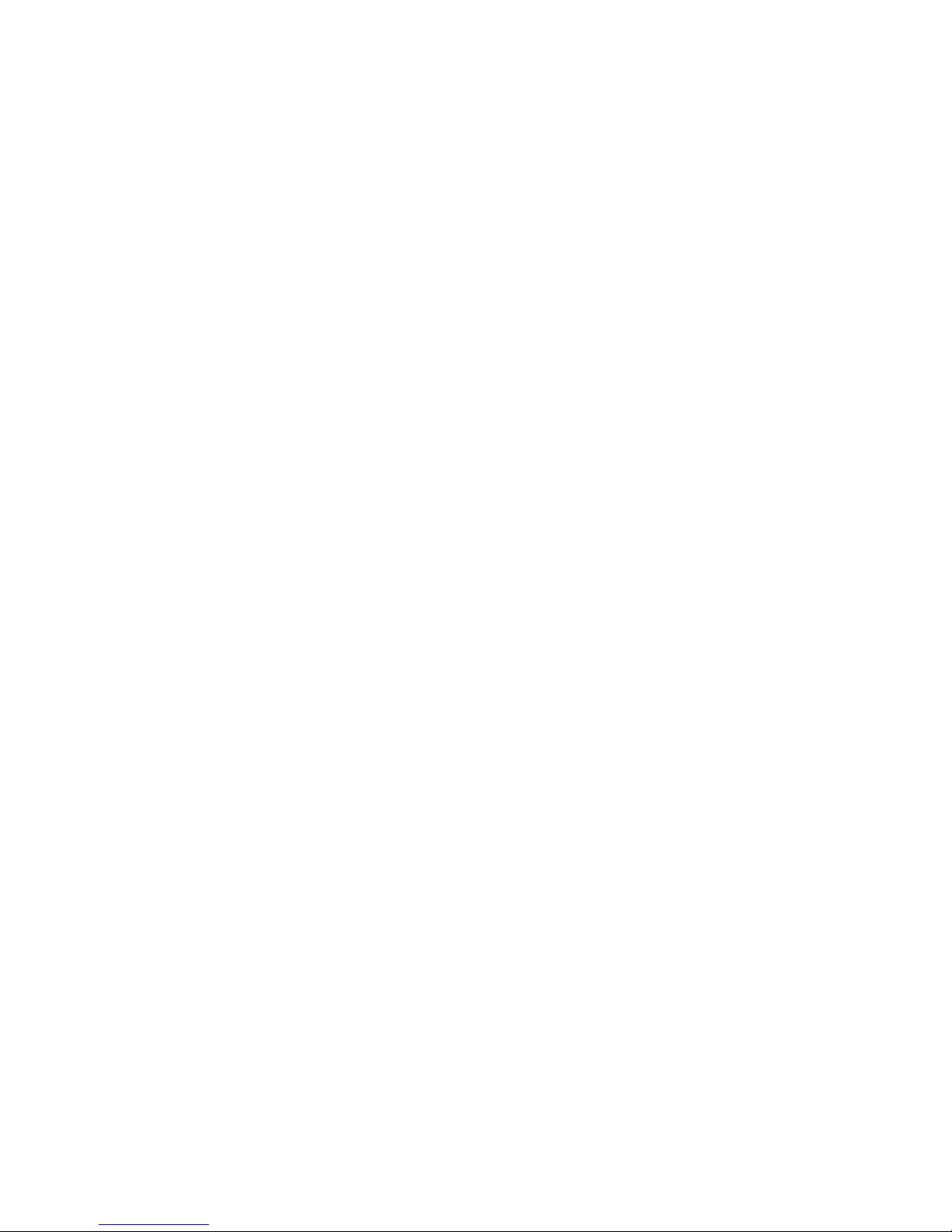
DON’Ts
• Don’t disassemble, crush, puncture, shred,
or otherwise attempt to change the form of
your battery.
• Don’t let the phone or battery come in
contact with water.
Water can get into the
phone’s circuits, leading to corrosion. If the
•
Do
not
dry a wet or damp battery with an
appliance or heat source, such as a hair
dryer or microwave oven.
•
Avoid leaving your phone in your car in high
temperatures.
DOs
Page 12
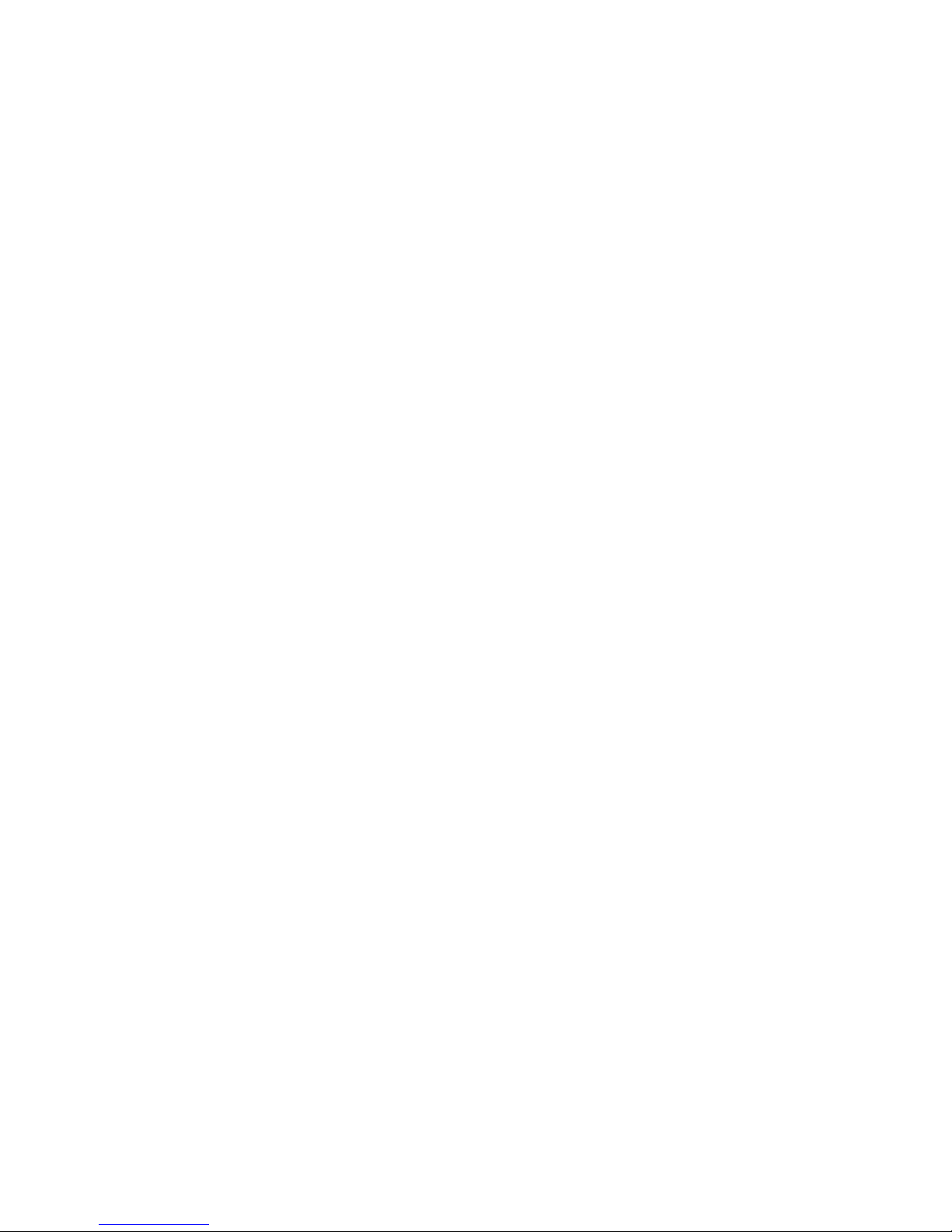
safety protection), Motorola provides holograms on its
batteries. Consumers should confirm that any battery
they purchase has a “Motorola Original” hologram.
Motorola recommends you always use
Motorola-branded batteries and chargers.
Motorola
mobile devices are designed to work with Motorola
batteries. If you see a message on your display such as
Important:
Motorola’s warranty does not cover
damage to the phone caused by non-Motorola batteries
and/or chargers.
Warning:
Use of a non-Motorola battery or charger may
present a risk of fire, explosion, leakage, or other
hazard.
PROPER AND SAFE BATTERY DISPOSAL AND
Page 13
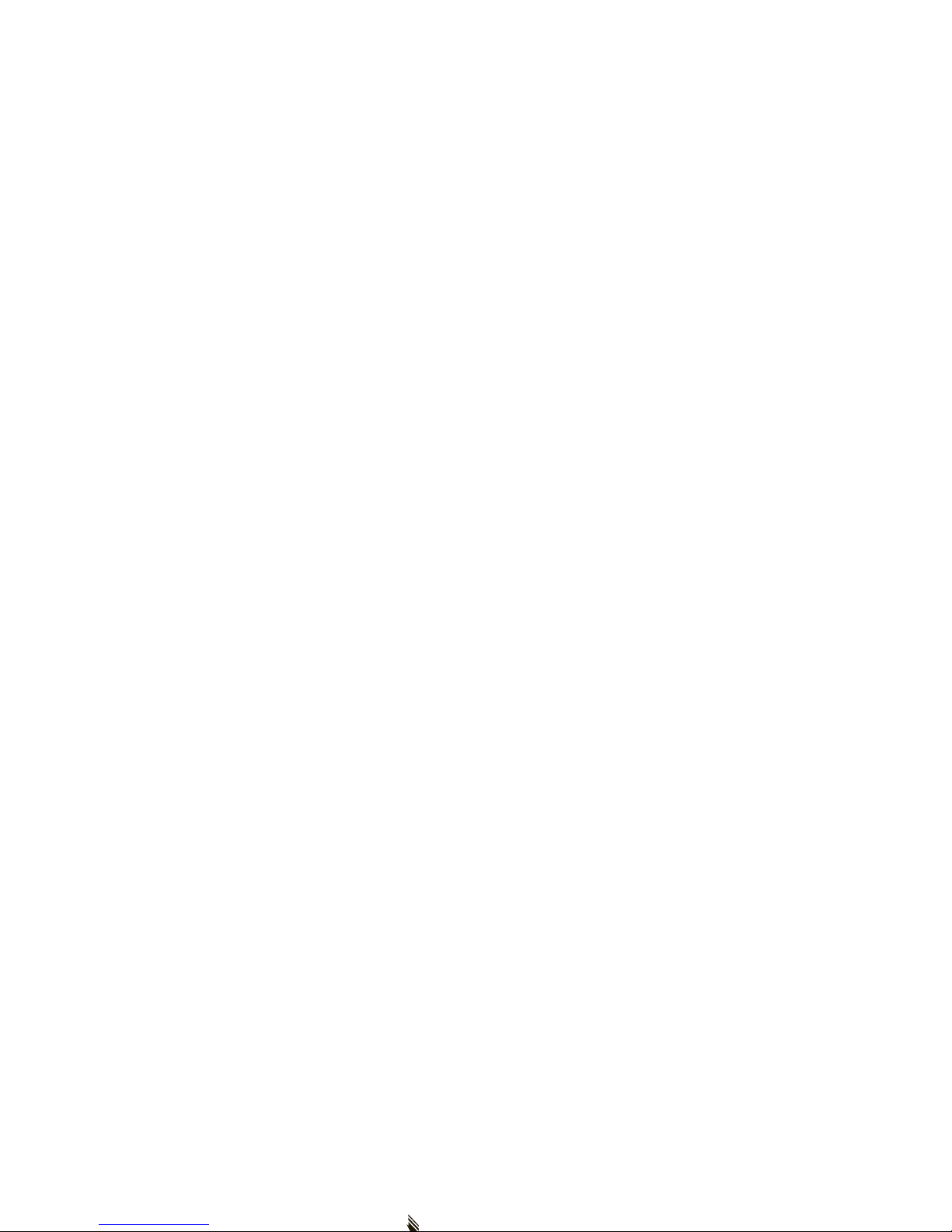
organizations for more information on how to dispose
of batteries.
Warning:
Never dispose of batteries in a fire because
they may explode.
install the battery
1
Remove the battery
charge the battery
Notes for charging your phone’s battery:
•
When charging your battery, keep it near room
temperature. Never expose batteries to
temperatures below 0°C (32°F) or above 45°C
(113°F) when charging.
Page 14
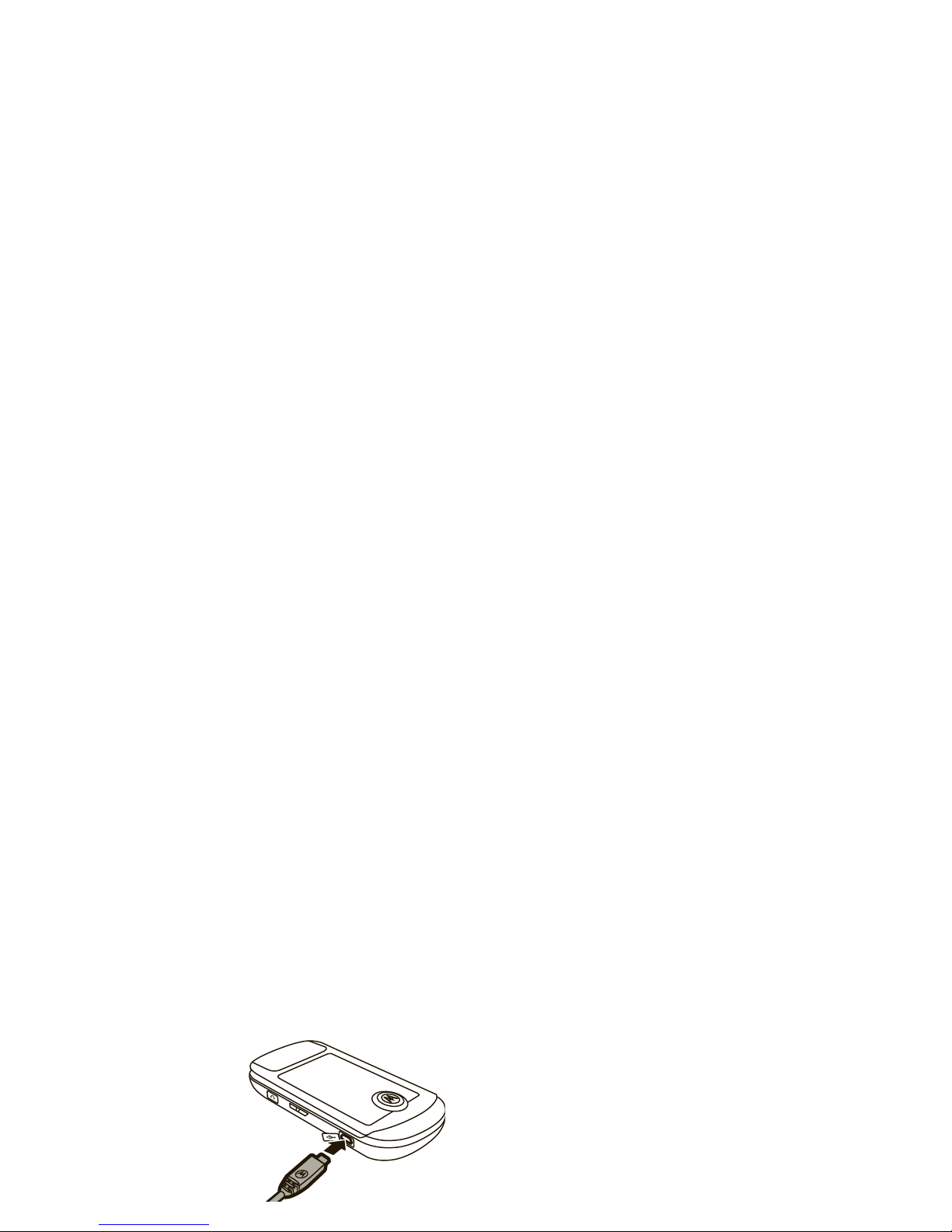
Plug the wall charger
into your phone and an
electrical outlet. Your
phone may take several
seconds to start
charging the battery.
When the battery is
To conserve your battery’s charge:
•
Turn Bluetooth power off when not in use (see
page 83).
•
Set the backlight to a short duration (see
page 36).
•
Keep the touch cover lock on when your phone
Page 15

To turn off your phone
, press and hold the
Power key
%
.
make a call
1
With the flip open, touch
Dialpad
.
2
Enter a phone number.
end a call
To hang up, touch
End Call
.
You can also end a call by closing the phone if you are
not connected to a headset or a handsfree car kit and
are not using the speakerphone. Closing the phone
does not end these activities:
Page 16

2
To u ch
Add New Contact
to create a new contact, or
touch a contact in your list to add or edit
information.
3
Touch the contact’s details (such as
Name
) to enter
or edit information. To move through the list of
details, touch the bottom of your screen and drag
upward, just like pushing a piece of paper. For help
see your phone number
1
With the flip open, touch
Menu
to open the
menu.
2
Touch
Settings
.
3
Touch
Phone
. Your phone number is at the top of the
screen.
Page 17

basics
See page 2 for a basic phone diagram.
main screen
by sliding down the Touch Key Lock on the right side of
your phone (see page 18).
To dial a number
, touch
Dialpad
. To return to the
main screen at any point, press the Home key .
Page 18

Note: Your touch screen goes dark
when your phone
is inactive, to conserve battery life. To reactivate the
screen, press .
Your phone shows system status indicators across the
top of the display (to see a glossary of icons,
touch
Menu
, then touch
Settings
, touch
Phone
, and
touch
Icon Glossary
):
2
Roaming
Indicates when the phone is roaming off your home
network. If you make a call while roaming,
additional charges may apply.
5
SSL
alert/indicator
Page 19

9
No Service
Indicates that the phone is in area with no service
coverage.
8
TTY
Indicates that the phone is in TTY mode.
alert/indicator
P
E911
Indicates that
E911
is On.
O
Location On
Indicates that
Location
is set to On.
alert/indicator
Page 20

touch cover
s
Missed Call
Indicates that a call was missed.
g
Message
Shows when you receive a new message.
alert/indicator
I
Bluetooth Connection Active
Indicates that your phone is paired with another
Bluetooth device.
alert/indicator
Page 21

(page 54),
My Pics
(page 72), and
VZ Nav
. Unlock the
touch cover and touch these icons to open them.
When you receive a text message
, you can touch
View Now
to open it.
When you receive a call
, touch
Answer
to answer it with the speakerphone.
volume screen appears, and the volume setting
increases.
Tip:
When you press the Volume keys and open the
volume screen, you can touch the screen to choose a
volume level.
You can also press the Volume keys to:
Page 22

handsfree speaker
You can use your phone’s handsfree speaker to make
calls without holding the phone to your ear.
Note:
The handsfree speaker won’t work when your
phone is connected to a handsfree car kit or headset.
To turn on the speakerphone
during a call, touch
volume settings for car kits or
headsets
To adjust volume of Bluetooth® wireless headsets or
car kit accessories, press up or down on the Volume
keys during an active call.
Page 23

3
Touch
Phone
.
4
Drag the button below
Airplane Mode
to the right to
turn it
On
(calling is blocked) or to the left to turn it
Off
(calling is active).
Your phone shows a
9
status icon to indicate that
Airplane Mode
is On.
Note:
You can make emergency calls on a locked
phone (see page 41). A locked phone still rings or
vibrates for incoming calls or messages,
but you need
to unlock it to answer
.
To manually lock your phone:
1
With the flip open, touch
Menu
to open the
menu.
Page 24

To unlock the phone
, open the phone and touch
Unlock
.
Then, enter your four-digit lock code and touch
Done
.
To automatically lock your phone whenever you
turn it off:
1
With the flip open, touch
Menu
to open the
menu.
change lock code
Your phone’s four-digit
lock code
is originally set to the
last four digits of your phone number. To keep your
phone secure, you should change the code.
1
With the flip open, touch
Menu
to open the
menu.
Page 25

manage memory
You can store multimedia content, such as songs and
photos, on your phone’s internal memory or on a
removable microSD memory card.
Memory cards are
sold separately.
Note:
If you download a copyrighted file to your phone
To
remove
the card: Press it in until you feel it
click, then release it. You should be able to drag it
the rest of the way out.
3
Replace the slot cover.
set memory for multimedia content
You can set whether multimedia content that you
Page 26
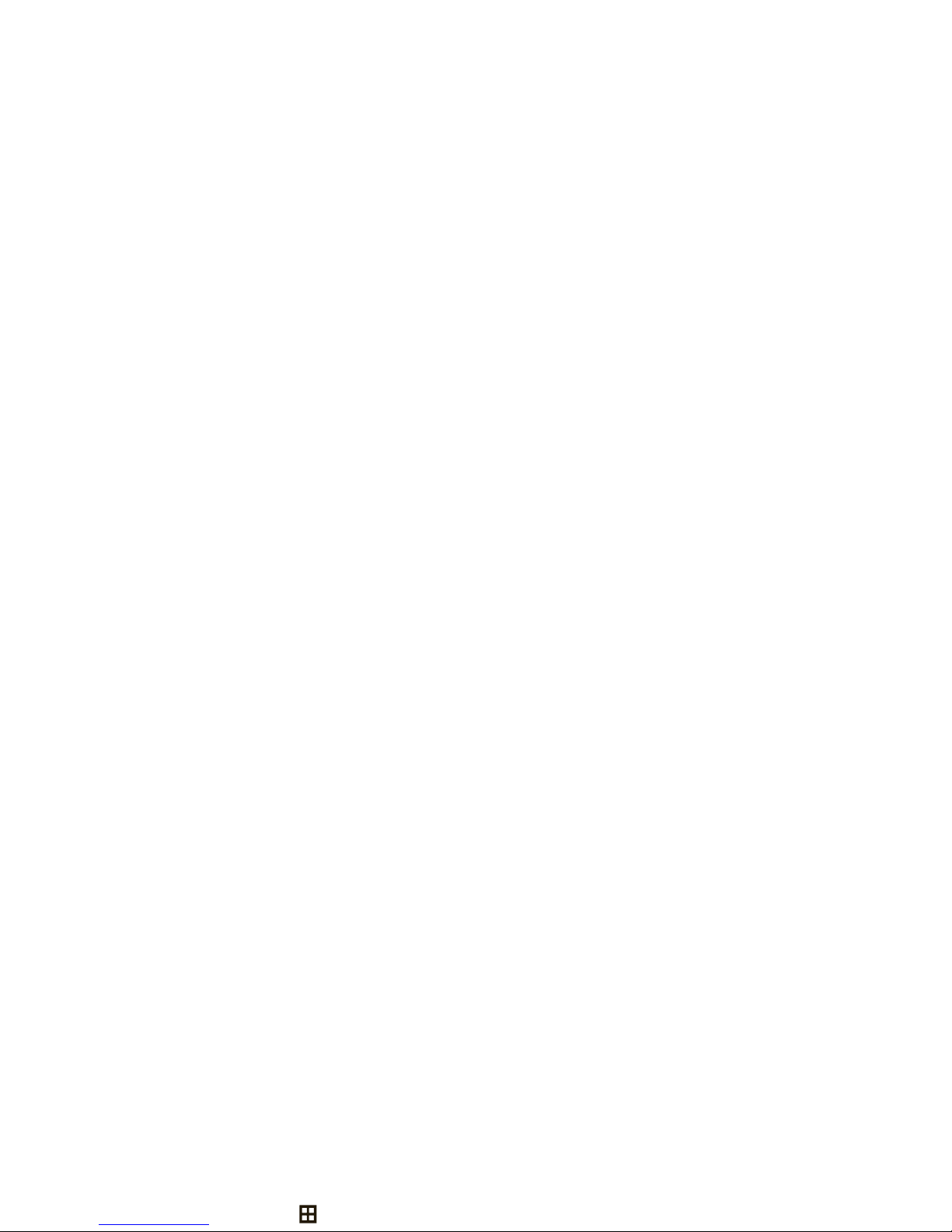
5
Touch
Automatic, PhoneMemory
, or
Card Memory
.
Note:
Automatic
saves files to the memory card
when one is inserted. If a memory card is not
inserted,
Card Memory
is not available.
view memory information
1
With the flip open, touch
Menu
to open the
move files between phone and
memory card
You can move files (such as pictures, video clips,
sounds, and music files) to your memory card to free
up phone memory.
Caution:
Moving a file to the memory card deletes it
Page 27

5
Touch the file you want to move.
6
Touch
Send
and then touch
Memory Card
or
Phone Memory
.
7
Touch
Yes
to confirm.
TTY operation
You can use an optional teletypewriter (TTY) device
•
Use a TSB-121 compliant cable (provided by the
TTY manufacturer) to connect the TTY device to
your phone.
•
Set the phone to Medium volume level for
proper operation. If you experience a high
number of incorrect characters, adjust the
volume as needed to minimize the error rate.
Page 28
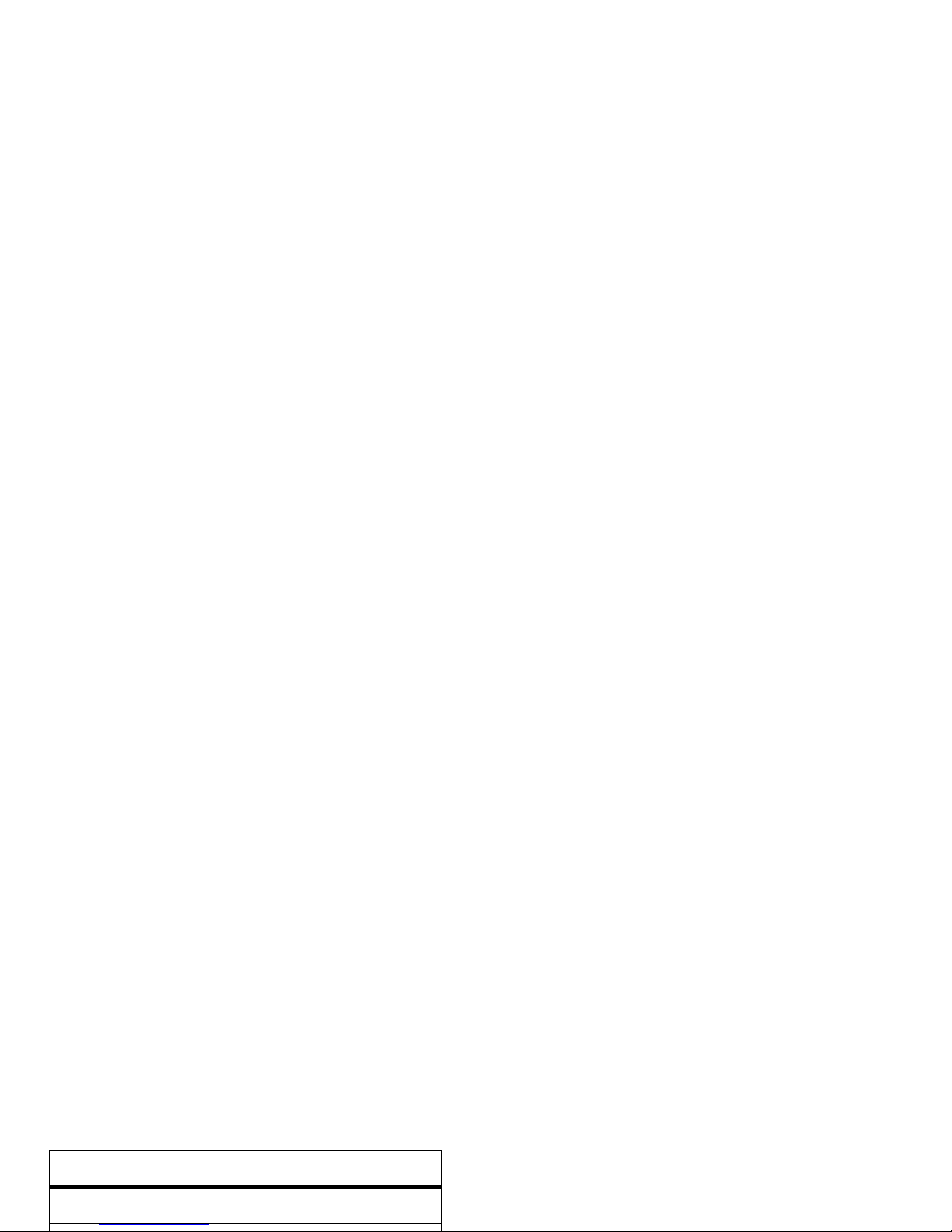
3
Touch
Call
.
4
Touch
TTY Mode
.
TTY Mode
can include these options:
return to voice mode
To return to standard voice mode, select
TTY Off
from the
TTY Mode
menu.
voice privacy
Encrypt outgoing voice calls and use secure channels
option
TTY Full
Transmit and receive TTY characters.
Page 29
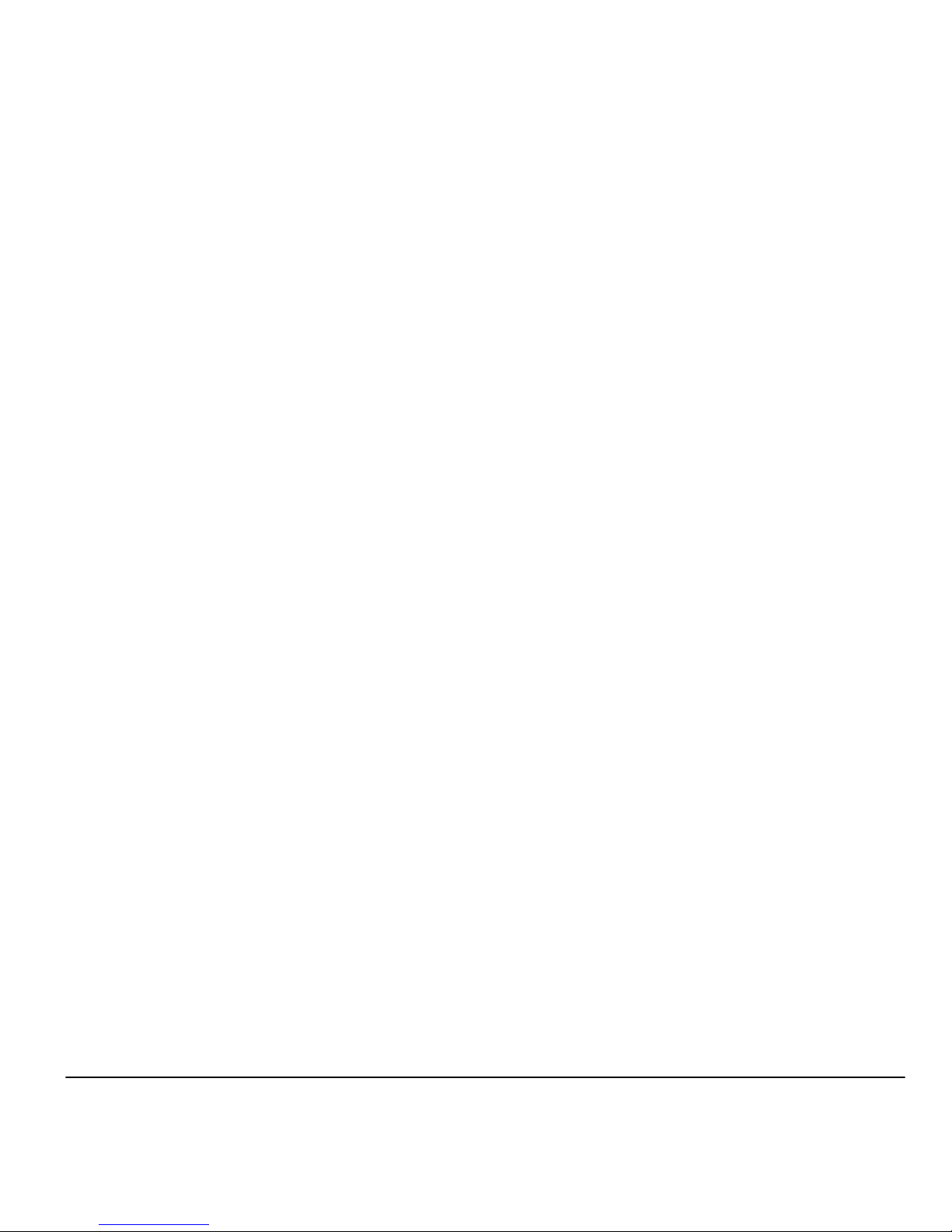
personalize
sounds
To set your phone’s master volume, see page 19.
To set alerts for dropped calls or other network
5
Move to and touch the tone you want to change,
such as
Call Alerts
or
TXT Message
.
6
Touch a ringtone sound.
Page 30
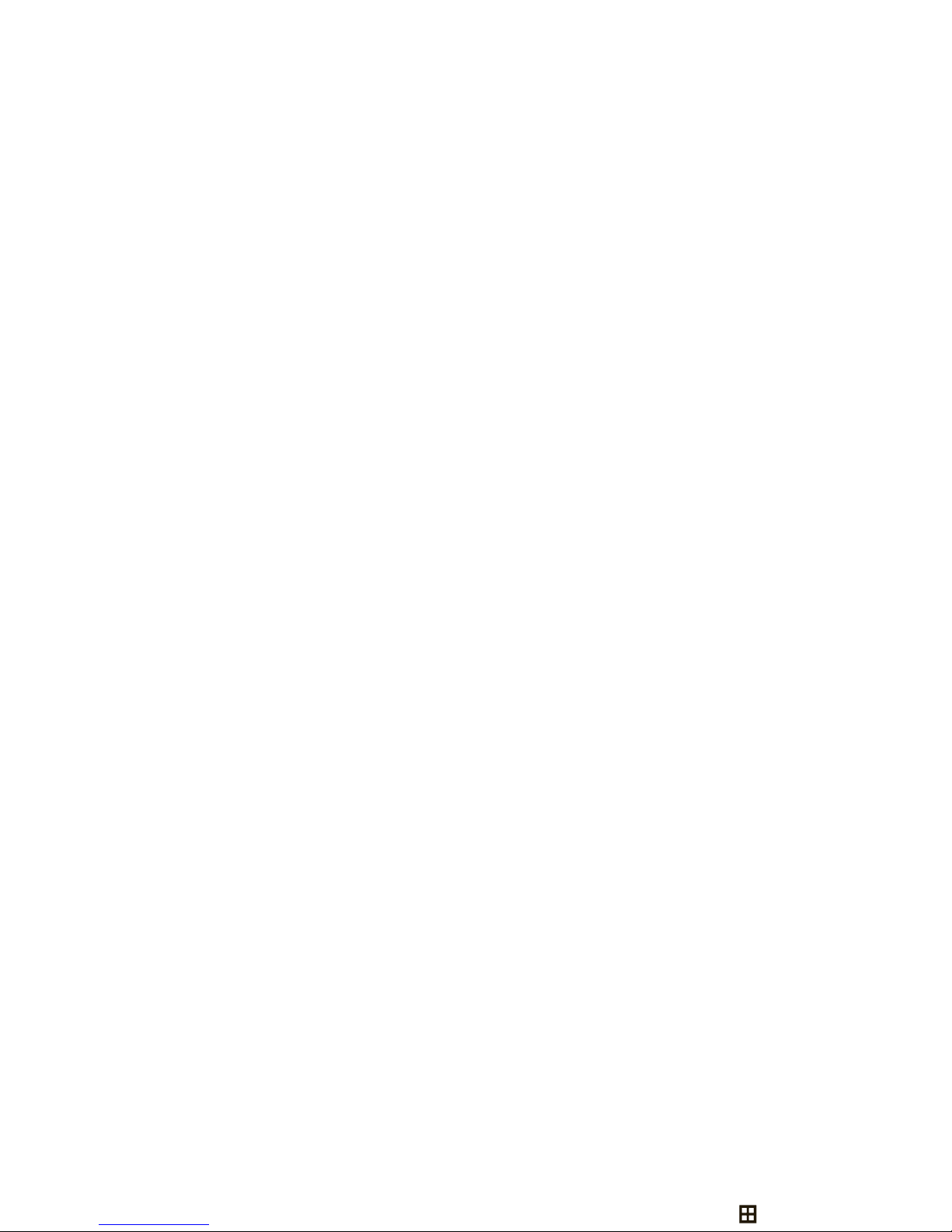
Your phone connects to the ringtone collections
site. Follow the prompts on the screen to browse
ringtone lists and to select and download a
ringtone.
Note:
Normal airtime and/or carrier usage charges
may apply.
5
Drag the button below
Power On/Off
to the right to
turn it
On
or to the left to turn it
Off
.
keypad volume
Note:
You will not hear these sounds if the master
volume is set to
Vibrate Only, Alarm Only
, or
All Sounds Off
.
1
With the flip open, touch
Menu
to open the
Page 31
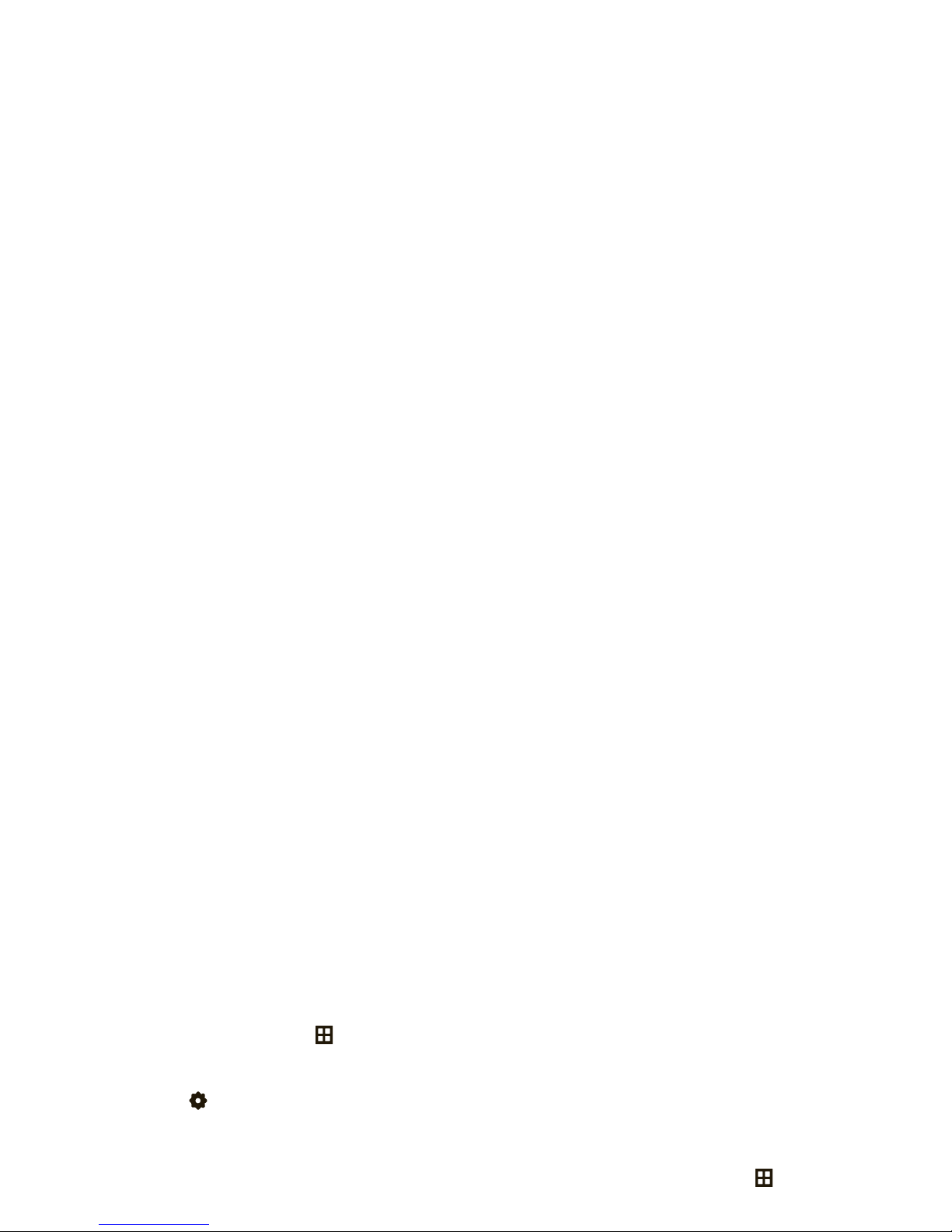
1
With the flip open, touch
Menu
to open the
menu.
2
Touch
Settings
.
3
Touch
Sounds
.
4
Touch
Service Alerts
. You can turn on:
•
ERI
to beep if your phone switches to a
talking phone
You can set your phone to
speak aloud
when you
touch keys, receive a call with caller ID available, or
move through recent calls or contacts:
1
With the flip open, touch
Menu
to open the
menu.
Page 32

touch
Caller ID Alert
, and choose
Ring Only, Caller ID Then Ring
,
or
Caller ID Repeat
.
Note:
If your phone is set to
Vibrate Only, Alarm Only
, or
All Sounds Off
, it does not speak when you receive a
call.
•
Speak numbers at a normal speed and volume,
and pronounce each digit distinctly. Avoid
pausing between digits.
•
When you press the Voice key with your phone
open, your phone says voice command
prompts through the speakerphone. To change
this, see page 34.
Page 33

2
Say a voice command (If your phone is closed and
unlocked, you can only say
Call <Name or #>
or
Play <Playlist>
):
voice commands
Call <Name or #>
For example, say “Call Bill Smith mobile” or
Go To <Shortcut>
Open one of the following features by saying it after
“Go To:”
Contacts, Recent Calls, Messages, Media Center, Settings
,
Tools, Browser, V CAST Videos, My Music
, or
Redial
.
Note:
If you don’t have any content (music, recent
voice commands
Page 34

3
Touch the desired option:
Play <Playlist>
Say the name of one of your playlists to play it.
Note:
If you don’t have any music, the phone
returns to the main screen.
My Verizon
voice commands
voice recognition settings
Digit Dial Readout
Set your phone to say numbers aloud as you touch
them on the dialpad.
Page 35

Confirmation
If your phone is not sure that it has correctly
identified a name or number that you speak, it can
display up to three choices and prompt you to
confirm the correct one.
voice recognition settings
Sensitivity
You can fine tune your phone’s ability to recognize
voice commands. Select
Most Sensitive, Recommended
, or
Least Sensitive
.
If sensitivity is too strict
, your phone often rejects
voice recognition settings
Page 36

1
With the flip open, touch
Menu
to open the
menu.
2
Touch
Settings
.
3
Touch
Call
.
4
Touch
Answer Option
.
Prompts
Mode
—Set whether your phone says
Prompts, Readout
(to
read every word on the screen), or
Tones Only
.
Audio Playback
—Set how you want to hear prompts:
Automatic
detection,
Speakerphone
, or through your
Earpiece
.
voice recognition settings
Page 37
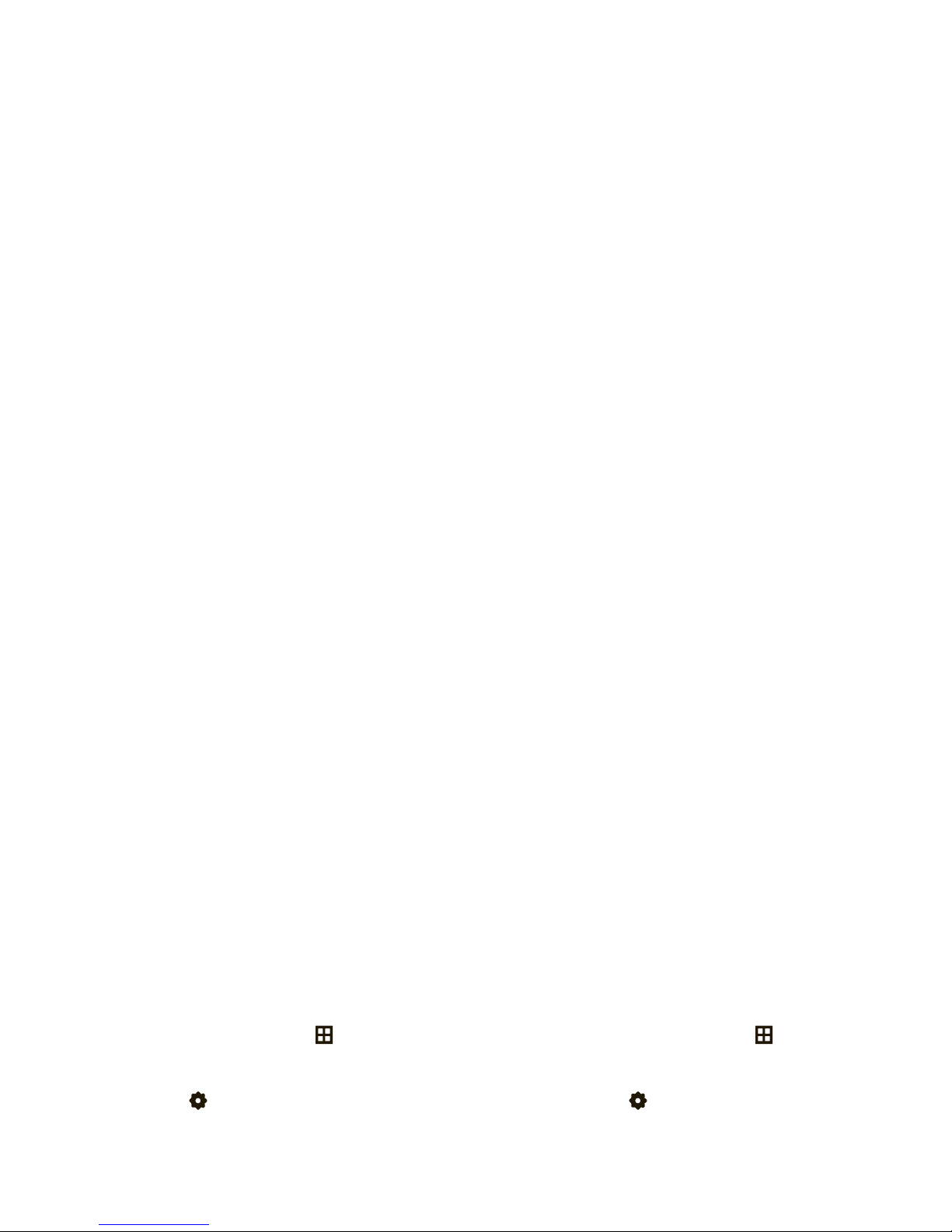
1
With the flip open, touch
Menu
to open the
menu.
2
Touch
Settings
.
3
Touch
Display
.
4
Touch the button below
Wallpaper
.
5
Touch
Pictures
or
Animations
.
1
With the flip open, touch
Menu
to open the
menu.
2
Touch
Settings
.
3
Touch
Display
.
4
Touch
Clock Format
.
5
Select the clock format including whether you
Page 38

4
To enter text you want to show on your main
screen, touch the blank space under
Personal Banner
.
or
To show your service provider’s name on your
main screen, drag the button below
ERI Banner
to the
right to turn it
On
(show) or to the left to turn it
Off
(hide).
5
Select how long you want the backlight to stay on.
Tip:
To extend battery life, set the backlight to a
short duration.
brightness
Set the brightness of your phone display:
Page 39

languages
1
With the flip open, touch
Menu
to open the
menu.
2
Touch
Settings
.
3
Touch
Phone
.
Page 40

calls
To make and answer calls, see page 13.
redial a number
through, your phone rings or vibrates once, displays
Redial Successful
, and connects the call. To turn on
Auto Retry
:
1
With the flip open, touch
Menu
to open the
menu.
Page 41
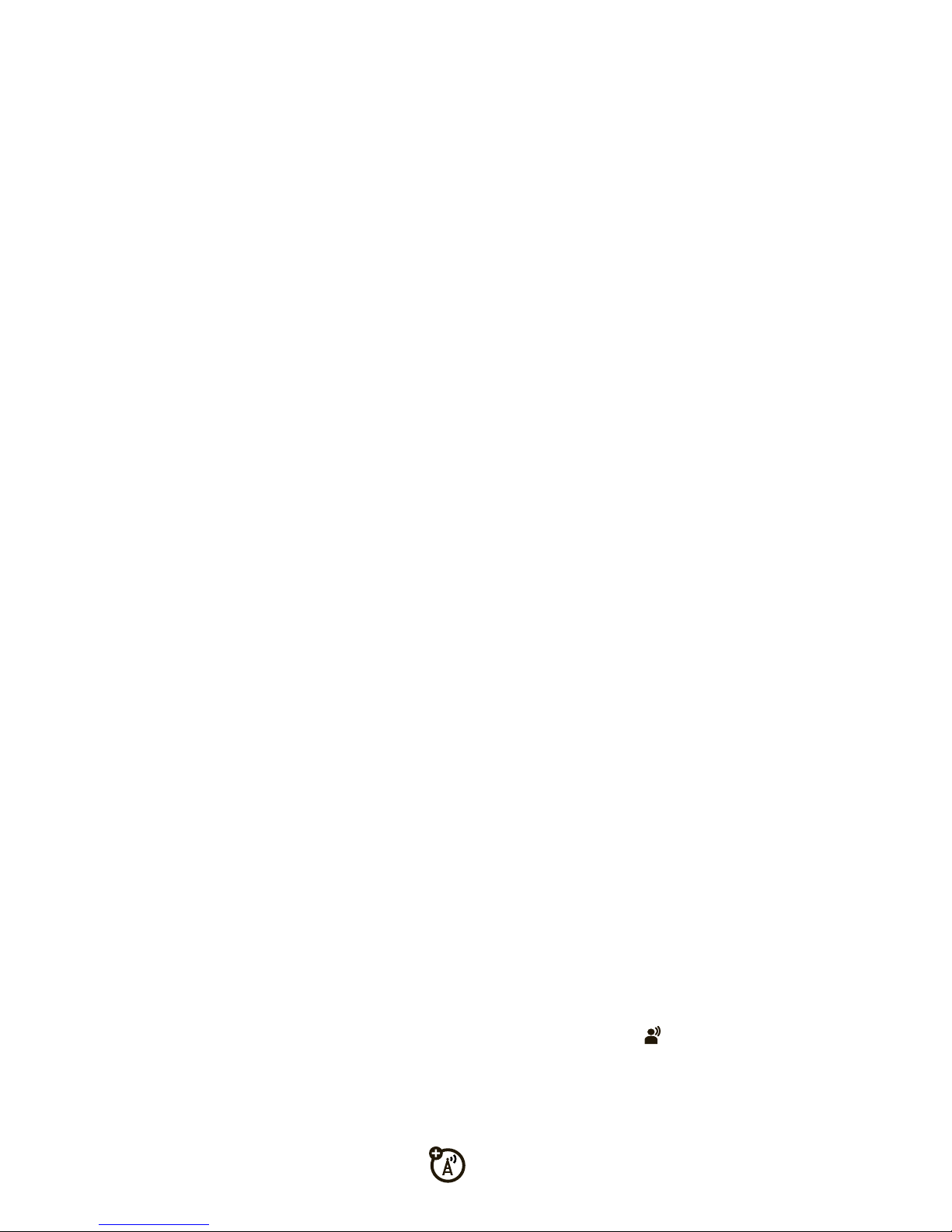
Visual Voice Mail
Note:
Your service provider may include additional
information about using this feature.
Your network stores the voicemail messages
you receive. When you
receive
a voicemail
message and your phone shows the voicemail
touch
Visual Voice Mail
to open a list of your voicemail
messages. You can use this list to hear, erase, or
manage your voicemail messages.
recent calls
Your phone keeps a list of the calls you received or
Page 42

To send or erase multiple contacts,
highlight
them
by sliding across each one, from
left to right
.
Highlighted contacts have a light background on
the left side of the screen. To
unhighlight
a
contact, drag across it from
right to left
. After you
highlight the contacts you want, touch
Options
.
restrict calls
You can tell your phone to allow all calls, no calls, or
only calls from numbers in your
Contacts
.
1
With the flip open, touch
Menu
to open the
menu.
2
Touch
Settings
.
Page 43

5
Under
Restrictions
, touch
Update Settings
.
6
Enter the four-digit
restriction code
(originally set
to the last four digits of your phone number).
7
Touch
Done
.
8
Under
Calls
, touch
Incoming Calls
or
Outgoing Calls
.
9
Touch
Allow All, Block All
, or
Contacts Only
.
in-call options
During a call, you can touch shortcuts to open your
Messages
,
Dialpad
,
Calls
,or
Contacts
. You can also
touch shortcuts to switch the call to
Mute
, the
Speaker
,or
Bluetooth
(Bluetooth device).
Note:
When you have a Bluetooth® device connected
Page 44
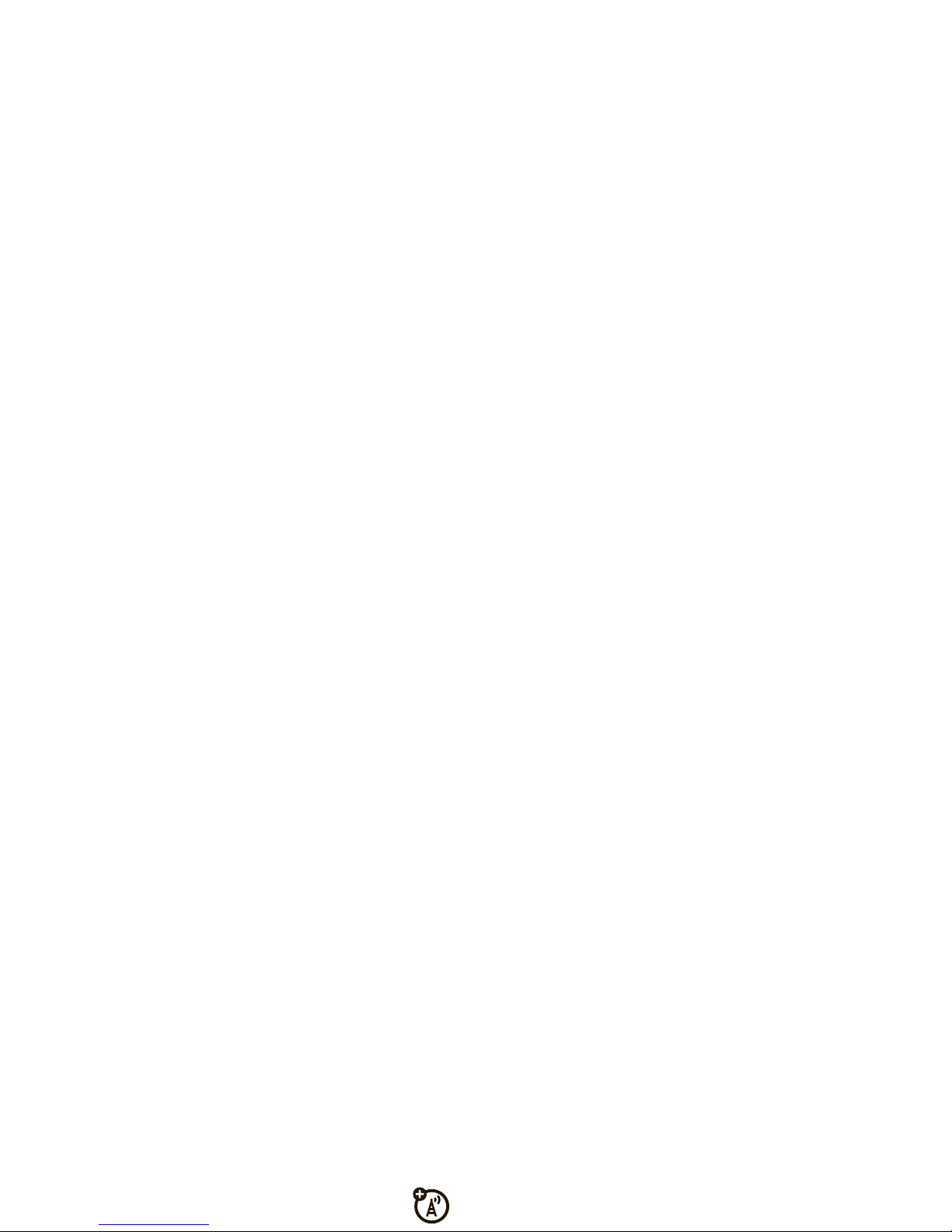
Note:
Emergency numbers vary by country. Your
phone’s preprogrammed emergency number(s) may
not work in all locations, and sometimes an emergency
call cannot be placed due to network, environmental, or
interference issues.
AGPS & emergency calls
If your phone cannot find strong AGPS satellite signals,
the location of the nearest cell tower in contact with
your phone is automatically provided to the emergency
response center.
AGPS limitations & tips
To improve AGPS accuracy:
Page 45
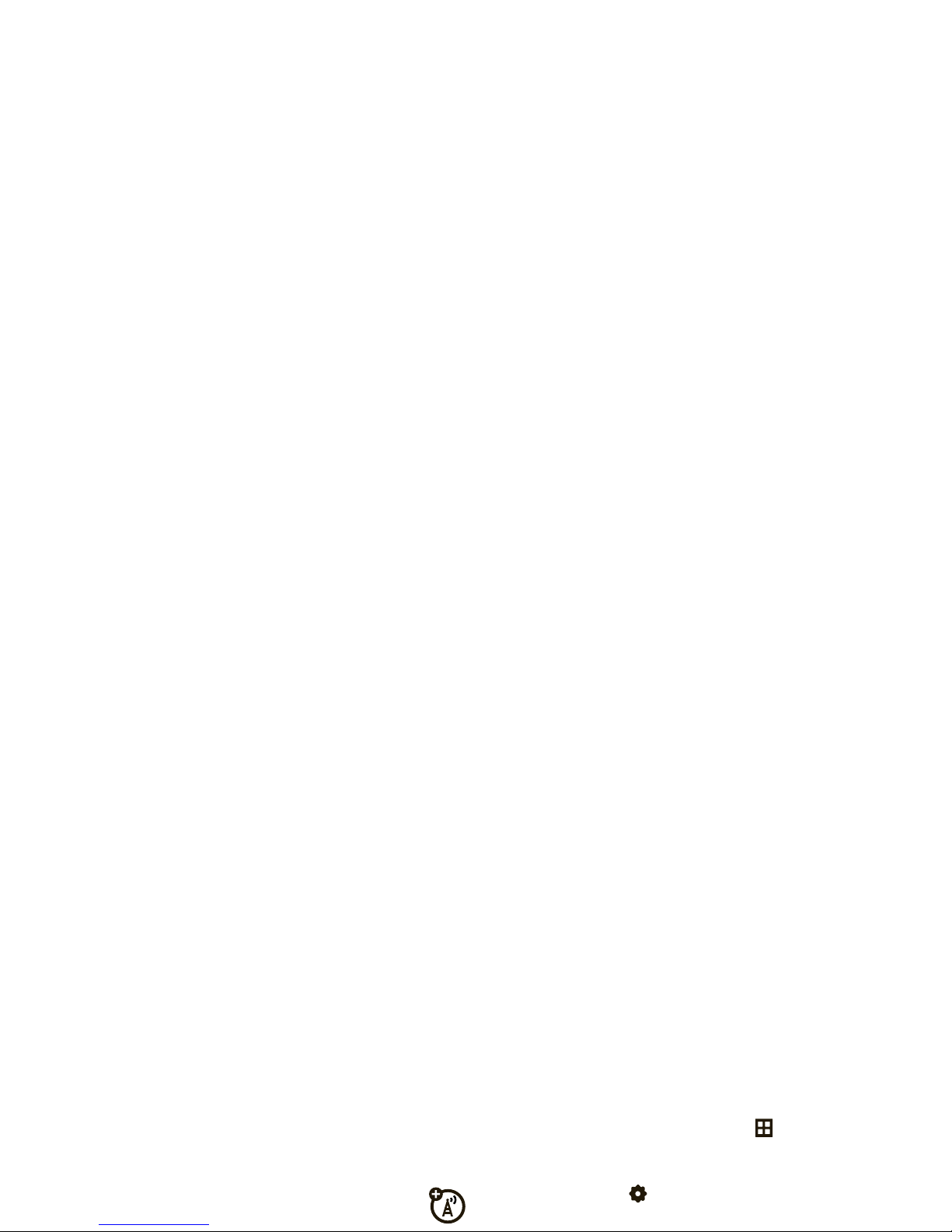
AGPS uses satellites controlled by the U.S. government
and is subject to changes implemented in accordance
with the Department of Defense AGPS user policy and
the Federal Radio Navigation Plan. These changes
might affect AGPS performance.
hiding your location
When ALI is set to
E911 Only
, your phone displaysP.
The phone does not send location information unless
you call an emergency phone number (such as 911).
1
With the flip open, touch
Menu
to open the
menu.
2
Touch
Settings
.
Page 46
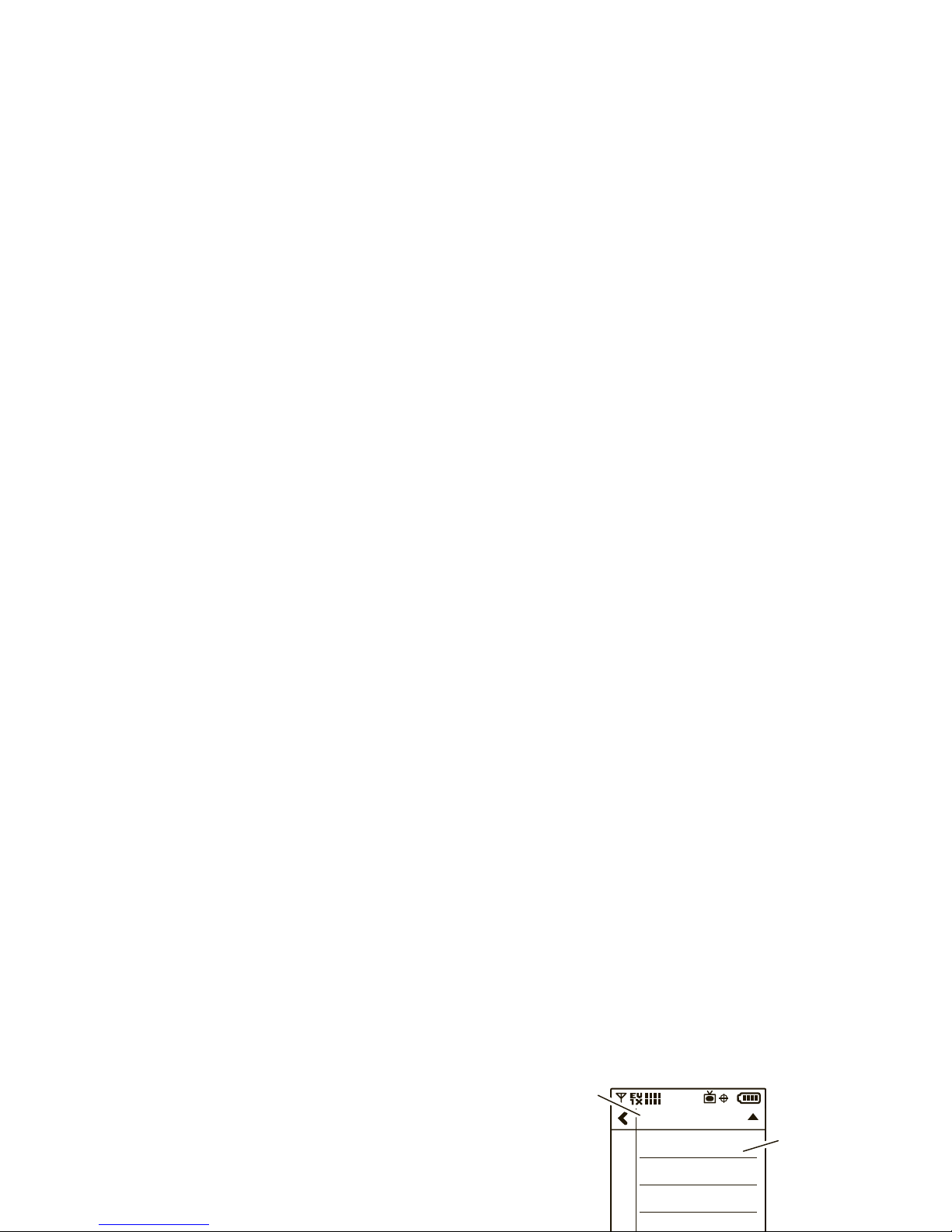
network to the moment you end the call. This time
includes busy signals and ringing.
The amount of network connection time you track
on your resettable timer may not equal the amount
of time for which you are billed by your service
provider. For billing information, contact your
service provider.
3
Touch the list title,
ALL CALLS
, to open the list of call
options.
ALL CALLS
MISSED CALLS
RECEIVED CALLS
DIALED CALLS
Touch an
option to select
it.
Touch
ALL
CALLS
to open
or close the
options.
Page 47
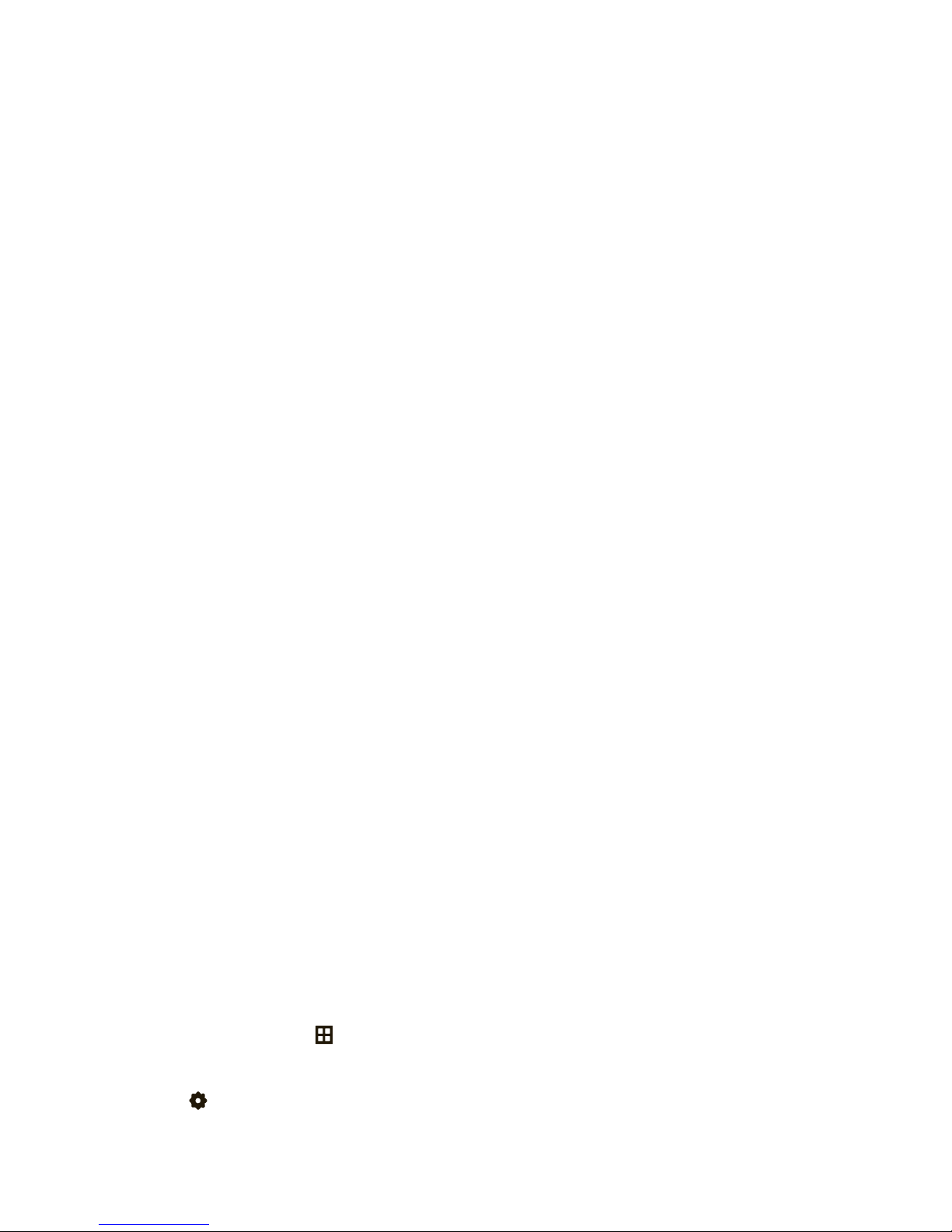
1
With the flip open, touch
Menu
to open the
menu.
2
Touch
Settings
.
3
Touch
Sounds
.
4
Touch
Service Alerts
.
5
Drag the button below
Minute Beep
to the right to turn
3
Touch
Call
.
4
Touch
DTMF
.
5
Touch
Normal
or
Long
.
hearing aid
If you use a hearing aid, set your phone to be
Page 48

text entry
Some features let you enter text, like this text message
screen:
If you turn the phone sideways while you are entering
text, your phone shows a text keypad:
21/1000 Abc def
I am going home soon
You can enter
1000
characters.
21/1000
Change to uppercase letters.
Delete.
I am going home soon
CLR
Page 49

change your text entry
mode
Multiple entry modes make it easy for you to enter
names, numbers, and messages. The default mode is
Abc
.
To change the entry mode
when you are entering
123
Touch a number key to enter the
number.
Symbols
Touch a symbol key to enter a symbol.
To show more symbols, touch the
arrows at the bottom of the dialpad.
entry modes
Page 50

If you pause briefly, your phone moves on to the next
letter.
To enter a space
, touch
f
.
To enter punctuation
, touch
1
. Touch it multiple
times to cycle through your options.
To de l e t e
the character to the left of the cursor,
iTAP® mode
The
iTAP
text entry mode combines your key touches
into common words.
To enter letters
, touch a key once for each letter.
To enter a space
, touch
f
.
Page 51

messages
send a picture, video,
or sound message
You can insert pictures, videos, sounds, or
Contacts
Touch a
Contacts
entry and then touch
Add Number
, or
touch
Dial Pad
, enter a new phone number, then
touch
Done
.
Note:
You can repeat this step to add up to ten
Page 52

send a text message
1
With the flip open, from the main screen,
touch
Messages
.
2
Touch
New Message
.
3
Touch
New TXT Message
.
receive a message
When you receive a message, your phone shows<
and a
New Message
notification.
To re a d
the message now, touch
View Now
, then touch
the message.
To di sm i s s
the new message alert, touch
View Later
. Your
Page 53

view sent messages
1
With the flip open, from the main screen,
touch
Messages
.
2
Touch
Messages
to open the
Inbox
.
3
Touch the list title,
INBOX
, to open your folder list.
2
Touch
Messages
to open the
Inbox
.
3
Touch the list title,
INBOX
, to open your folder list.
4
Touch
Drafts
(this option only appears if you have
saved draft messages).
5
Touch the message you want to view.
Touch
INBOX
Page 54

To
unhighlight
a message, drag across it, from
right to left
.
4
Touch
Erase
.
5
Touch
Yes
to confirm your choice.
access your email
use mobile IM
Access your Internet Instant Messaging account to
exchange messages in real time with family and
friends.
1
With the flip open, from the main screen,
touch
Messages
.
Page 55

chat
Access your Internet chat account to keep in touch with
friends and family in real time.
1
With the flip open, from the main screen,
touch
Messages
.
2
Touch
Chat
.
Page 56

entertainment
Have fun with your phone!
V CAST Mobile TV
manage your subscription
1
With the flip open, touch
Menu
to open
the menu.
2
Touch
VCASTTV
.
Page 57

2
Touch
VCASTTV
. Your phone shows a program
guide like this:
Touch
Options
to select more options:
12:00pm
1 JAN
VOD
12:00pm 12:30pm 1:00pm
12:00-1:00pm
VCAST On Demand Video
V CAST Video On Demand
Select this line to choose
V CAST Video On Demand
options
Description
View information about a show
including the TV rating (G, PG-13, R,
NC-17).
Subscription
Select from basic or premium TV
Page 58

restrict channel access
To control access to some channels based on
what they are rated by the MPAA (such as NC-17 or R
ratings), you can specify a PIN:
1
With the flip open, touch
Menu
to open the
menu.
download V CAST videos
1
With the flip open, touch
Menu
to open
the menu.
2
Touch
V CAST Videos
.
3
Touch a video category.
4
Touch a video program (selection) to watch or
Page 59
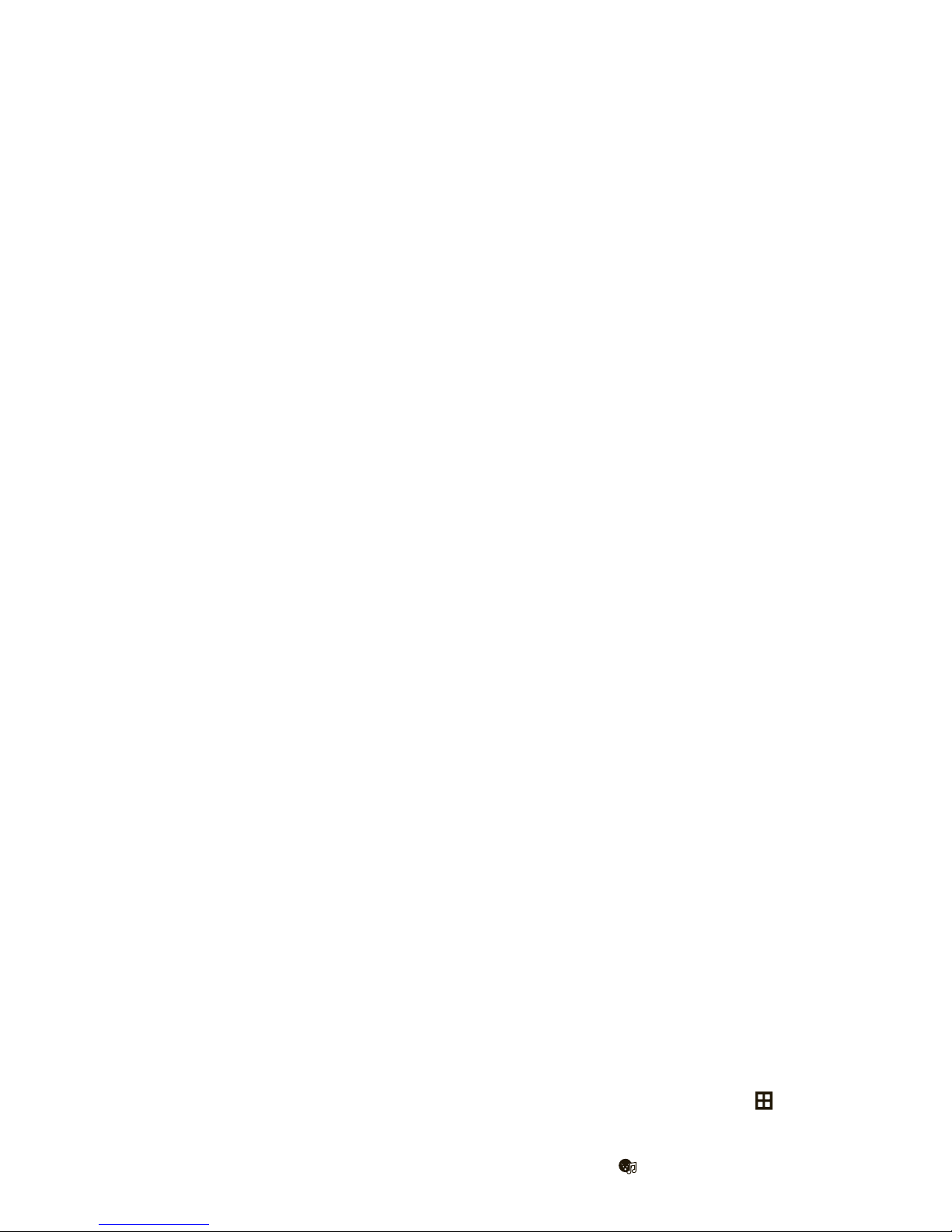
of artists for one low monthly price. Discover new and
old favorites in an extensive music catalog. Download
V CAST Music with Rhapsody software to your
Windows PC to sync tracks, albums, and playlists to
your new compatible phone, while managing your
existing PC music library all in one place.
For more information about this service,
copy of the music that you can download to your PC
using V CAST Music with Rhapsody on your PC.
1
With the flip open, touch
Menu
to open the
menu.
2
Touch
Music
.
3
Touch
VCASTMusic
.
Page 60
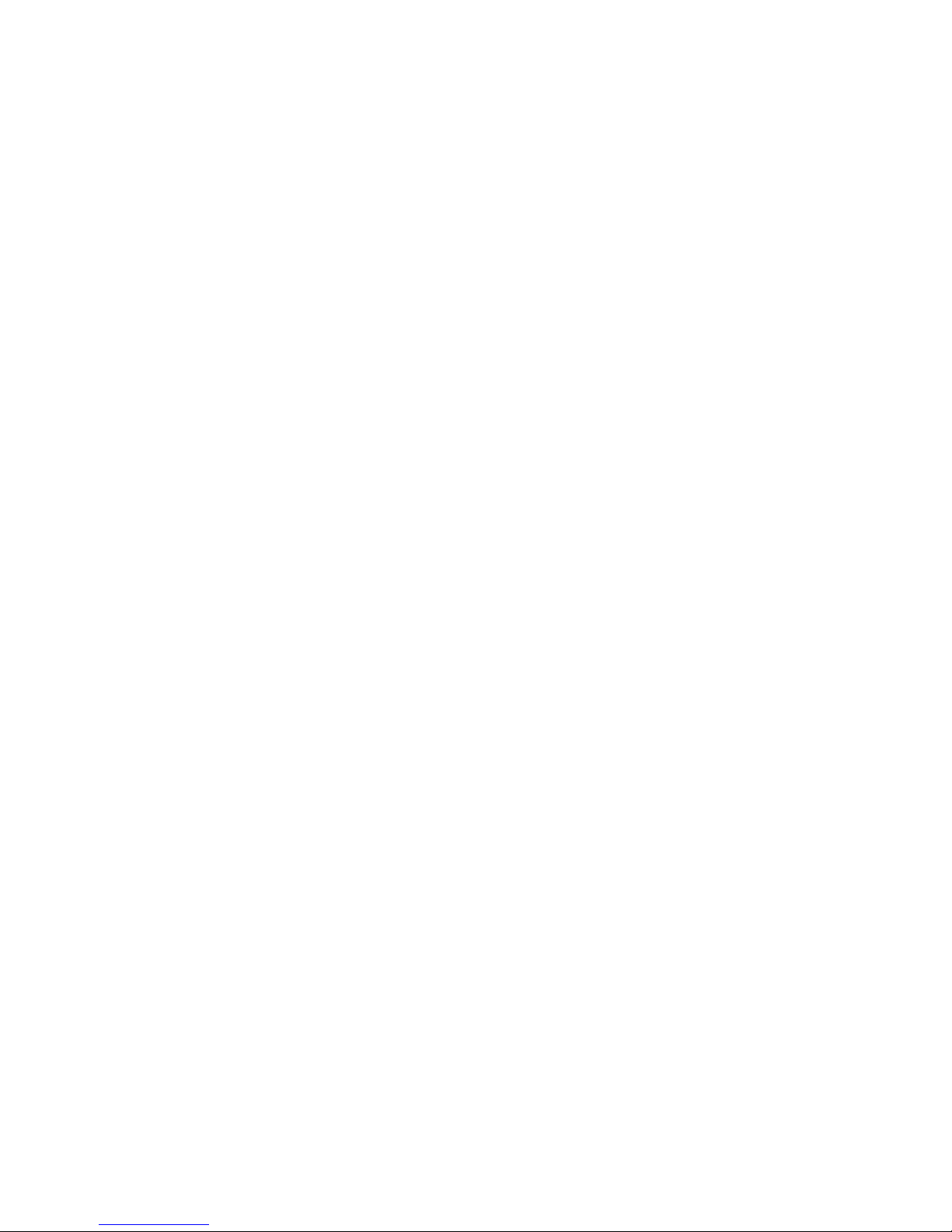
8
When prompted to select a storage location, touch
Phone Memory
or
Memory Card
to start downloading.
Your phone displays a status indicator. After
downloading, you must wait for the phone to
acquire the content license.
9
Touch
Play
to play the downloaded song
immediately.
2
Follow the prompts to log in and download the
music your purchased.
sync music between your PC and
phone
You can use V CAST Music with Rhapsody to transfer
songs from a computer to your phone through a USB
Page 61
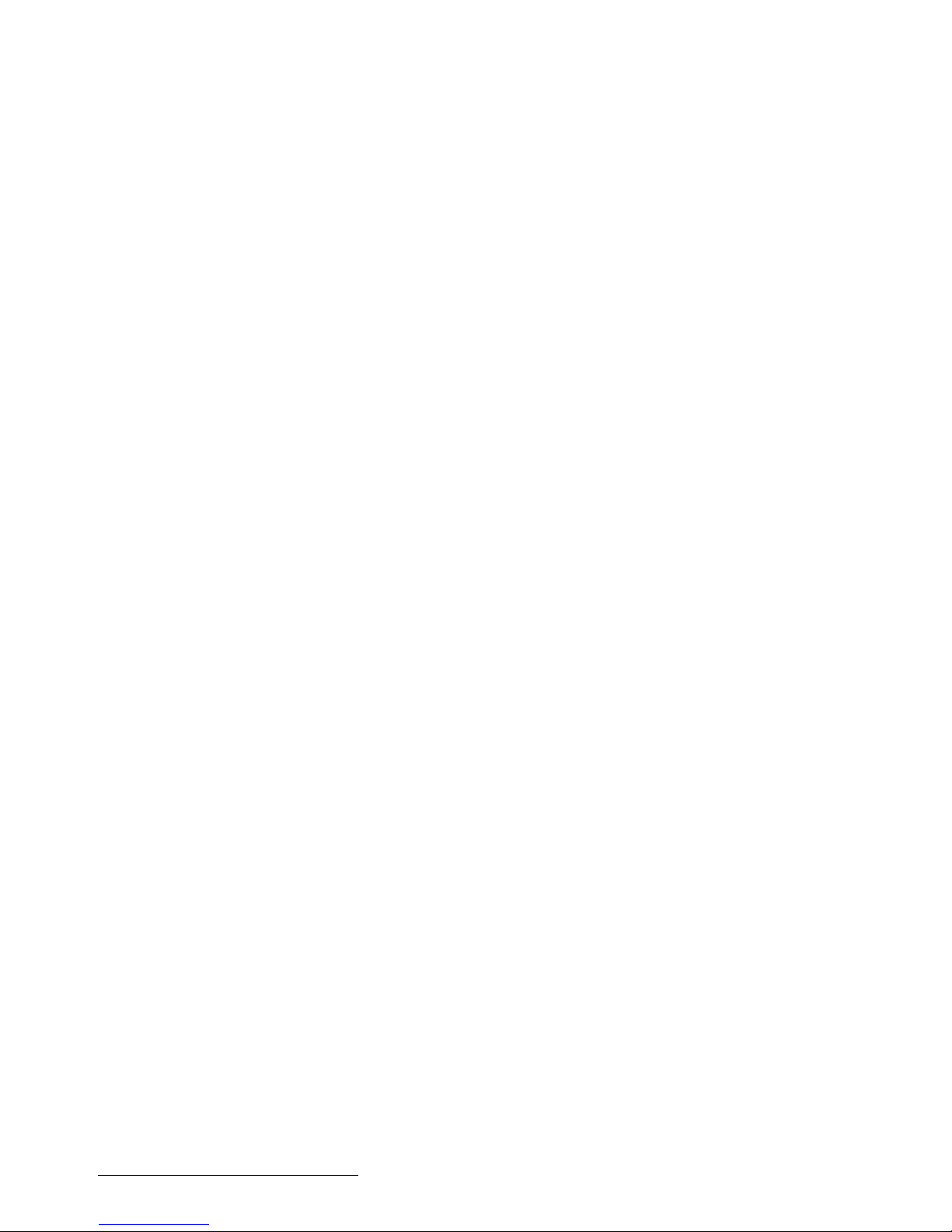
hand-held device to determine the type of cable you
need.
To download V CAST Music with Rhapsody for free
:
1
From your computer’s web browser, go to
http://www.verizonwireless.com/music
.
2
Follow the on-screen instructions to select,
For each V CAST Music with Rhapsody track
you’ve downloaded to your phone, you can
download a copy to your computer at no additional
charge. Song tracks available for free download will
pop up when you complete the login process.
3
Check the boxes beside the songs you wish to
download.
Page 62

3
Click on the “Log In” button, then log in by
entering your mobile phone number and password.
If you have not registered yet, click on the
“Register” button, then follow the instructions to
register and get your password.
4
Browse or search the store to find the songs you
want.
8
When downloading is complete, click on the
“My Library” tab in the V CAST Music with
Rhapsody” window to find and play the song(s)
you downloaded.
To transfer the songs to your phone, see “sync music
from your PC to your V CAST Music with Rhapsody
phone” on page 61.
Page 63
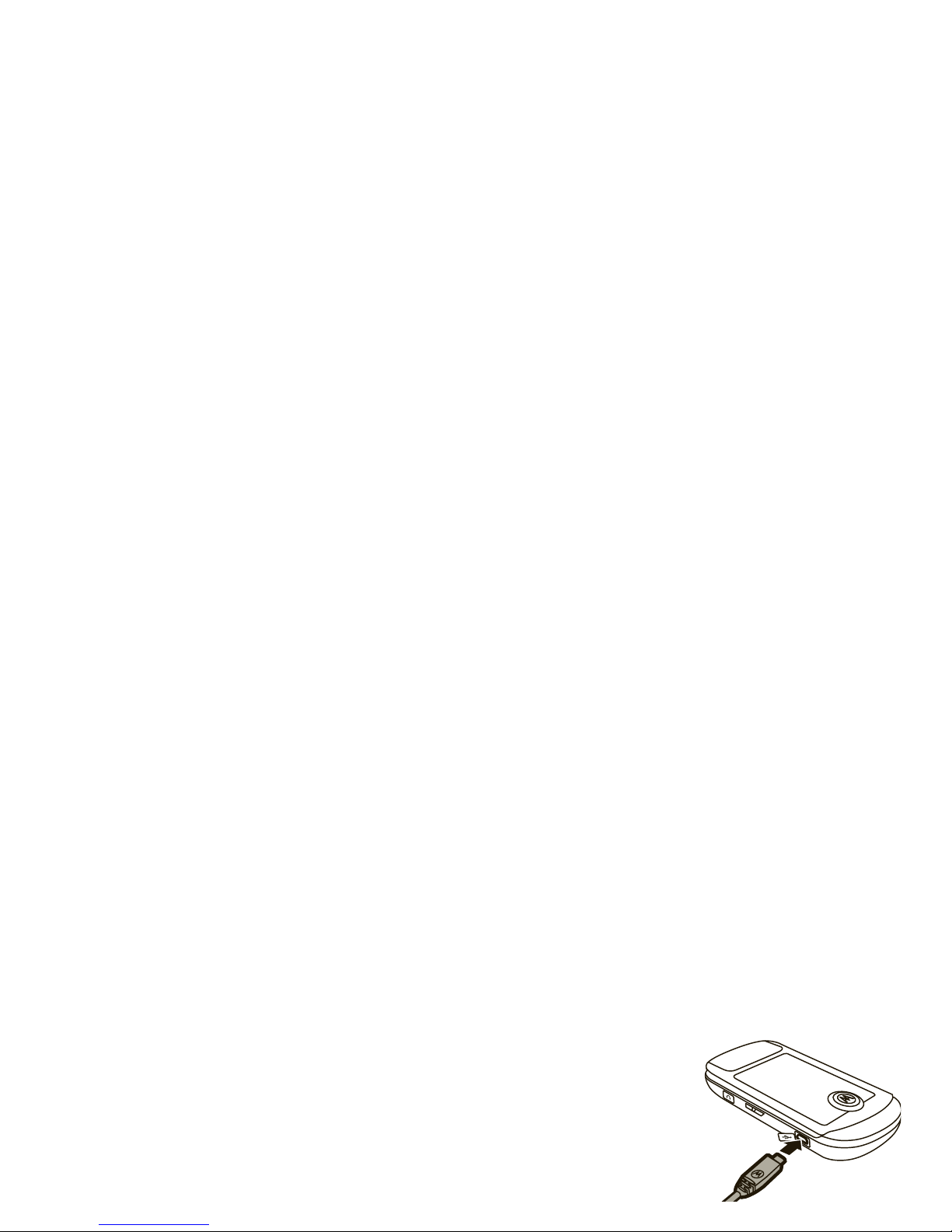
4
Select the tracks you want to import or “Rip” by
clicking the check box next to them.
Select
all
tracks by checking the “Title” check box
at above the list of tracks.
5
Click on the “Rip CD” button.
The songs you selected are imported to the
2
Connect the USB
cable (purchased
separately) to your
phone and to an
available USB port
on your computer.
If this is the first
Page 64

You computer syncs the songs from the sync list
with your phone.
6 On your phone
, when synchronization is
complete, press the Power key
%
.
7
Disconnect the cable from the phone and the
computer.
The
Search, Shop
, and
Help
options appear on all screens in
the Music Library.
The
Music Library
includes these categories:
option
Genres
Find & play music from a specific genre
(type of music) such as rock, jazz, or
Page 65

2
Touch
Music
.
3
Touch
My Music
.
4
Touch
Genres, Artists
, or
Albums
.
From the GENRES screen
:
1
Touch the
genre
you want.
Inbox
View alert notifications received when
new music from a selected artist is
available for download.
Play All
Play all songs in the Music Library in list
order.
option
Page 66

From the ALBUMS screen
:
1
To u chÑ to the right of an
album
to select from
these options:
option
Play album
Play the selected album, beginning
with the first song.
Rebuild Library
Database
Under normal conditions, the Music
Library is maintained automatically.
If the library behaves unexpectedly,
use this option to re-initialize it. This
option deletes the existing library
and creates a new one that contains
option
Page 67

From the GENRES screen
:
1
Touch the
genre
you want.
2
Touch
artist
you want.
3
Touch
album
you want to play.
4
Touch
Play album
.
From the SONGS screen
:
Touch the song you want to play. (The song plays only
once, followed by the next song in the list.)
or
TouchÑ to select other options (see page 66).
play all songs on phone
Page 68

music library options menus
When you touchÑ to the right of a
song
, your phone
displays these options:
option
Add to playlist
Add the selected song to a playlist.
Listeners also
For music that you’ve downloaded,
Rebuild Music
Database
Under normal conditions, the Music
Library is maintained automatically. If
the library behaves unexpectedly,
use this option to re-initialize it. This
option deletes the existing library and
creates a new one that contains all
option
Page 69

5
Enter a title for the playlist.
6
Touch the songs you want to add to the playlist.
7
When finished adding songs to the playlist, touch
Done
.
play music from a playlist
1
With the flip open, touch
Menu
to open the
My Music
Go back to your Music Library.
Shop
Connect to the V CAST Music catalog
to download more songs.
Listeners also
liked
For music that you’ve downloaded,
see music recommendations.
option
Page 70

Note:
The first song in the playlist starts playing while
you move through the playlist to select the song
you want.
edit a playlist
1
With the flip open, touch
Menu
to open the
menu.
8
Press the Home key to return to the main
screen.
listening tips
When you’re on the go, you can listen to your music
through a wired headset or Bluetooth® stereo
headphones (see page 84).
Page 71

1
With the flip open, touch
Menu
to open the
menu.
2
Touch
Media Center
.
3
Touch
Tones & Sounds
.
4
Touch
My Sounds
.
5
Touch
Record New
.
3
Touch
Tones & Sounds
.
4
Touch
My Sounds
.
5
Touch the sound clip to play it. Sound clips are
named after the date and time you recorded them.
video clips
Page 72

2
To u ch
Media Center
.
3
Touch
Pictures & Video
.
4
Touch
Record Video
.
Your phone shows the video viewfinder.
5
Point the camera lens at the subject.
8
With your flip open, touch your video clip (in the
red box next to the viewfinder). The video clip
plays, and you can touch it to show these buttons:
•
Send
opens a message with the video clip
inserted.
•
Info
shows details about the video clip file.
Page 73

3
Touch
Pictures & Video
.
4
Touch
My Videos
.
5
Touch the clip you want to play. While the clip is
playing, you can touch these options (files with
a
0
are protected, and cannot be sent or erased):
•
Send
opens a message with the video clip
Your camera lens is on the back of your phone.
To ge t
the clearest photos, wipe the lens clean with a soft,
dry cloth before you capture a photo.
take & send a photo
Shortcut:
To quickly open the photo viewfinder, press
and release the Camera key
e
on the right side of
Page 74

your
My Pictures
list, and is named after the date and
time you took it.
Your phone shows two buttons (
Send
and
Erase
) for a
moment, then returns to the photo viewfinder.
Your photo appears in a red box next to the
viewfinder.
7
With your phone open, touch your photo (in the red
the Camera key
e
. Each new photo you take
appears in a new red box next to the viewfinder.
open a photo
Shortcut:
If your phone is closed and unlocked,
just touch
My Pics
.
1
With the flip open, touch
Menu
to open the
Page 75
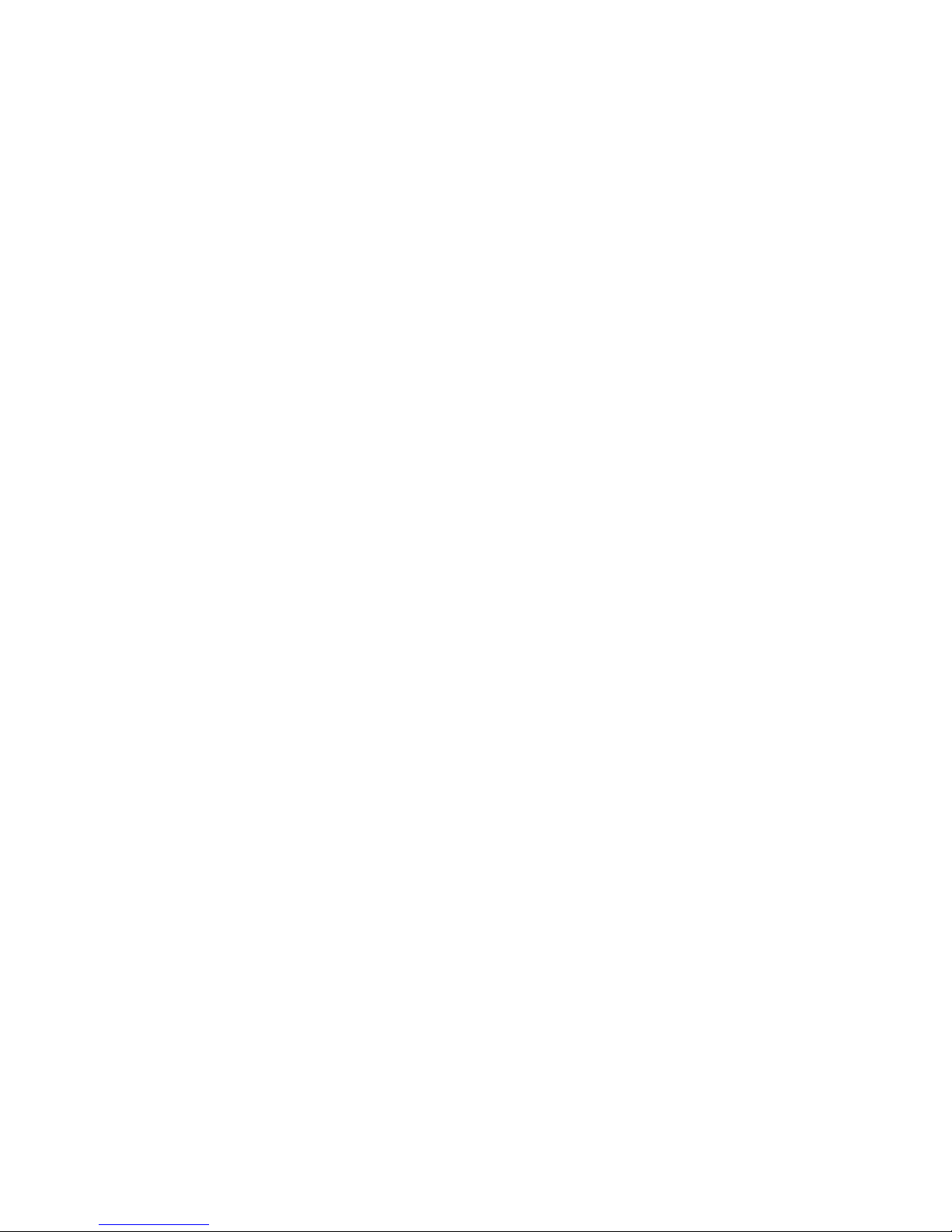
•
touch
Send
to open a message with the
photo inserted (files with a
0
are protected,
and cannot be sent or erased).
•
touch
Set
to set the photo as your wallpaper
or as a picture ID for a
Contact
.
•
touch
Info
shows details about the photo file.
5
Touch
Get New Application
to connect to the picture
catalog.
Note:
Normal airtime and/or carrier usage charges
apply.
Tip:
You can view pictures by sliding across the screen
or by touching
Play
for a slide show. You can even rotate
the phone in three other directions to view pictures!
Page 76
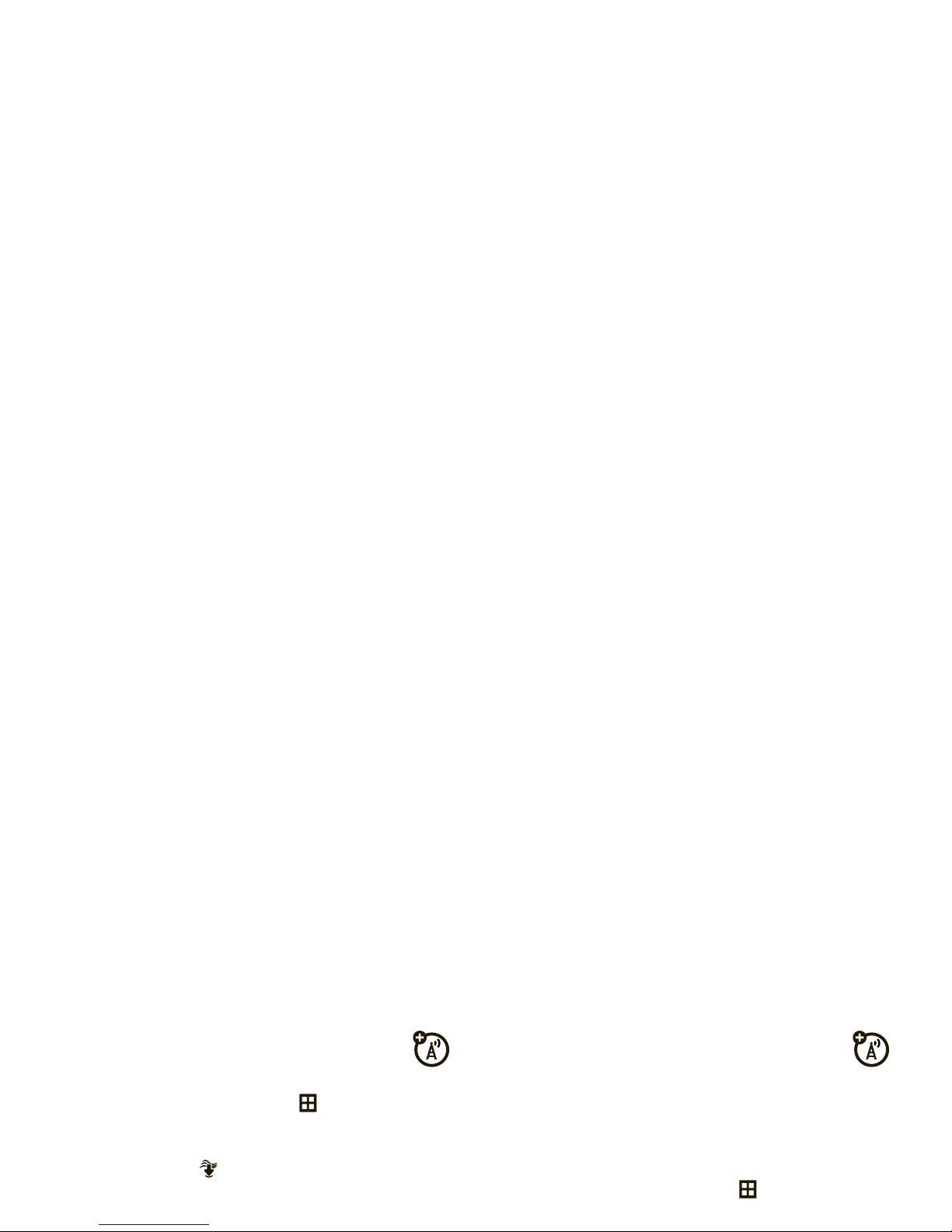
download a ringtone, game, or
application
1
With the flip open, touch
Menu
to open the
menu.
2
To u ch
Media Center
.
3
You can download different types of files:
Web access
Note:
Web access is a subscription service. Contact
your service provider for more information.
You can browse Web pages on your phone.
1
With the flip open, touch
Menu
to open the
menu.
Page 77
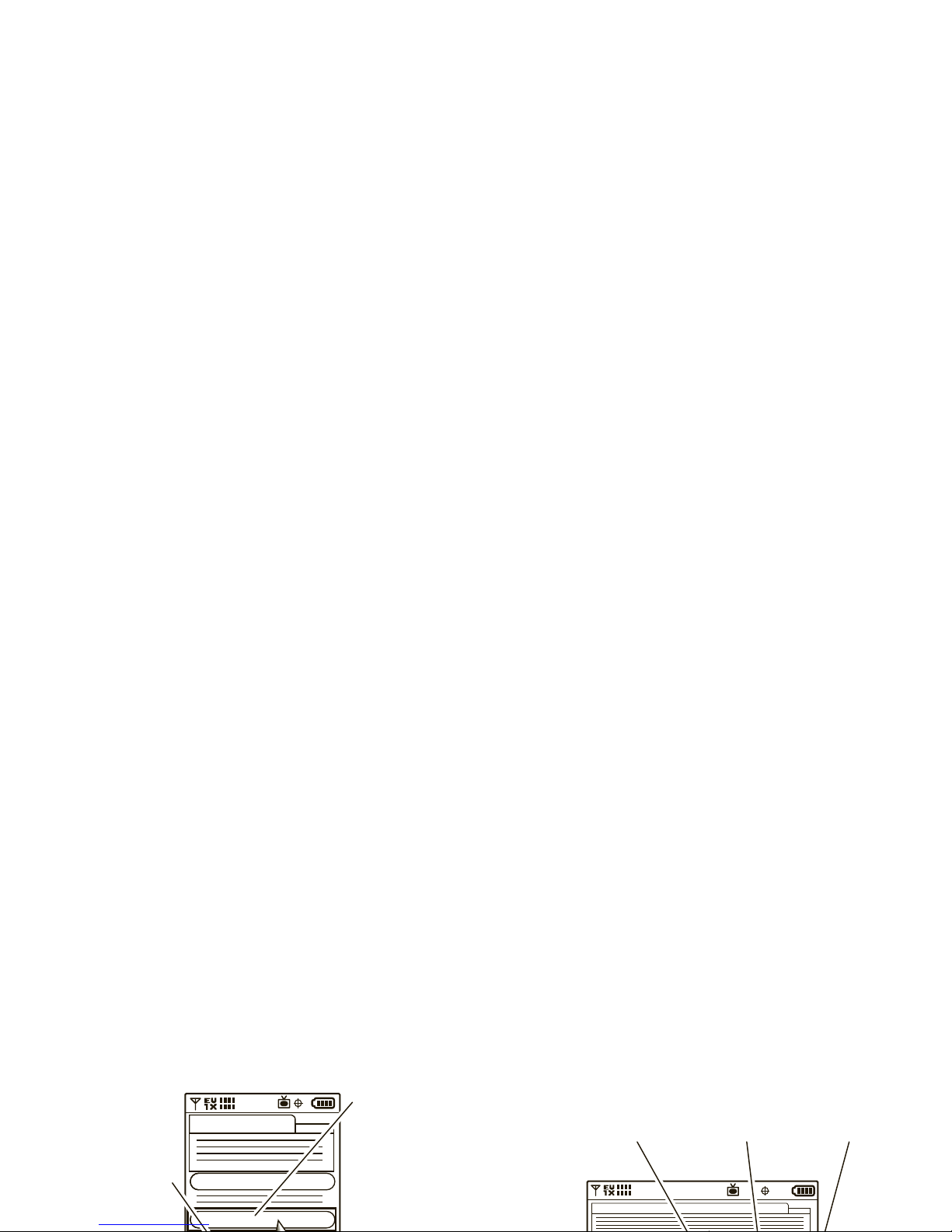
Here’s how your browser looks when you hold your
phone
upright
:
To see the browser’s landscape view instead, turn your
phone
sideways
.
Headlines
Weather
Sports
To open a link,
slide the
pointer to it,
then touch the
pointer.
Enter a Web
page address.
Headlines
To open a link, slide the pointer
to it, then touch the pointer.
Enter a Web
page address.
Open the
browser menu.
Page 78
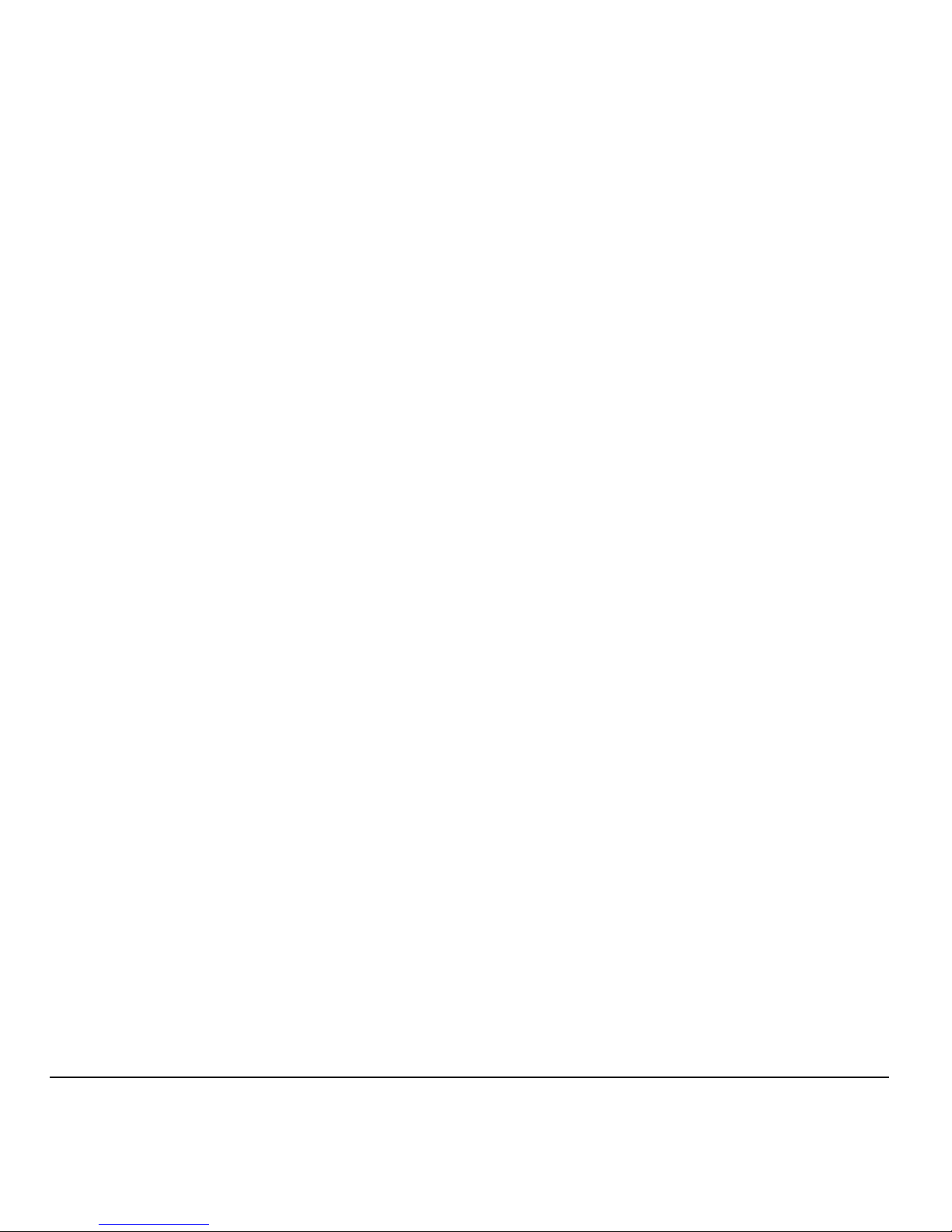
tools
contacts
To store or call a contact, see page 13.
3
Touch
Assign ICE Contact 1
.
4
Touch a
Contacts
entry to assign it as your primary
contact.
Page 79
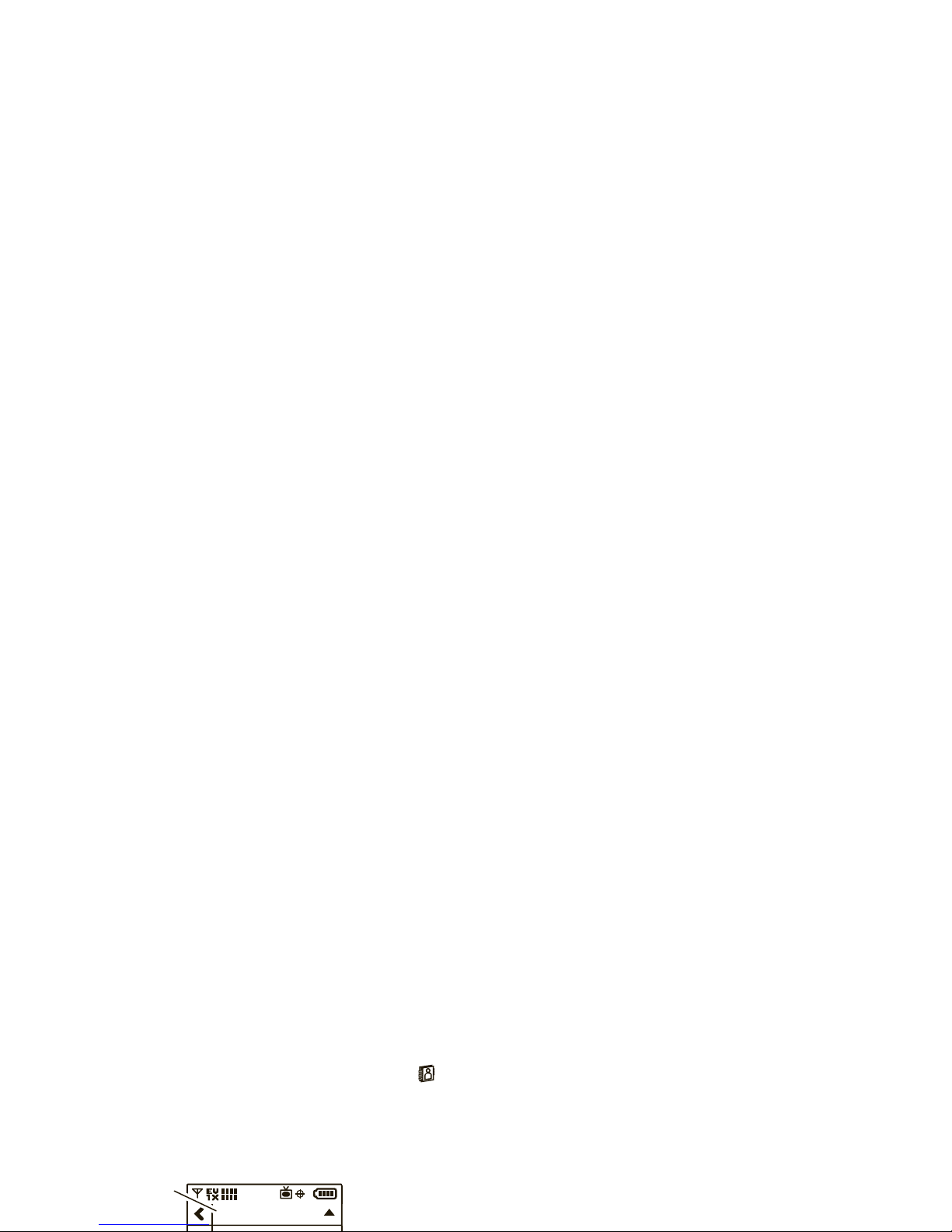
4
Touch
Yes
to confirm.
Tip:
To open your favorite contacts, touch
Contacts
,
then touch the list title,
CONTACT LIST
, and
touch
FAVORITES LIST
. To call a favorite, touch the icon next
to it.
Tip:
If you store more than one number in a
contact, you can set the
default number
by
touching the circle to the right of a number.
5
Touch
Save
.
send or erase a contact
1
With the flip open, from the main screen,
CONTACT LIST
Touch
CONTACT LIST
Page 80

To send the contacts, touch
Send vCard
. Then, touch
Send Via Bluetooth
and add or choose a
Bluetooth® device (for more details, see page 82).
set the default number for a
contact
Set the default number for a contact that has more than
assign or download a ringtone for
a contact
You can assign a ringtone for your phone to use when
you receive calls from a contact.
1
With the flip open, from the main screen,
touch
Contacts
.
Page 81

assign a picture for a contact
You can assign a picture for your phone to show when
you receive calls from a contact.
1
With the flip open, from the main screen,
touch
Contacts
.
2
Touch the entry to open it.
calendar
add a calendar appointment
1
With the flip open, touch
Menu
to open the
menu.
2
Touch
Tools
.
Page 82

2
To u ch
Tools
.
3
Touch
Calendar
.
Tip:
When a day includes one or more
appointments, it has a red line at the top.
4
Touch the date for the appointment.
5
Drag the calendar up to show the list of
5
Drag the button below
Set Alarm
to the to the right to
turn it
On
.
6
Set the alarm time, tone, and recurrence by
touching the details.
7
Touch
Done
.
turn off alarm
Page 83

world clock
View current time in cities around the world:
1
With the flip open, touch
Menu
to open the
menu.
2
Touch
Tools
.
4
Touch
Add Note
.
5
Enter text and touch
SAVE
.
6
Touch
Done
to confirm.
calculators
1
With the flip open, touch
Menu
to open the
Page 84

connections
Bluetooth® connections
Your phone supports Bluetooth 2.0 wireless
connections. You can connect your phone with a
• Handsfree
(HFP v1.5): Supports Bluetooth
headsets, and may also support other installed
compatible Bluetooth devices with
speakerphone capabilities, such as car kits or a
Page 85
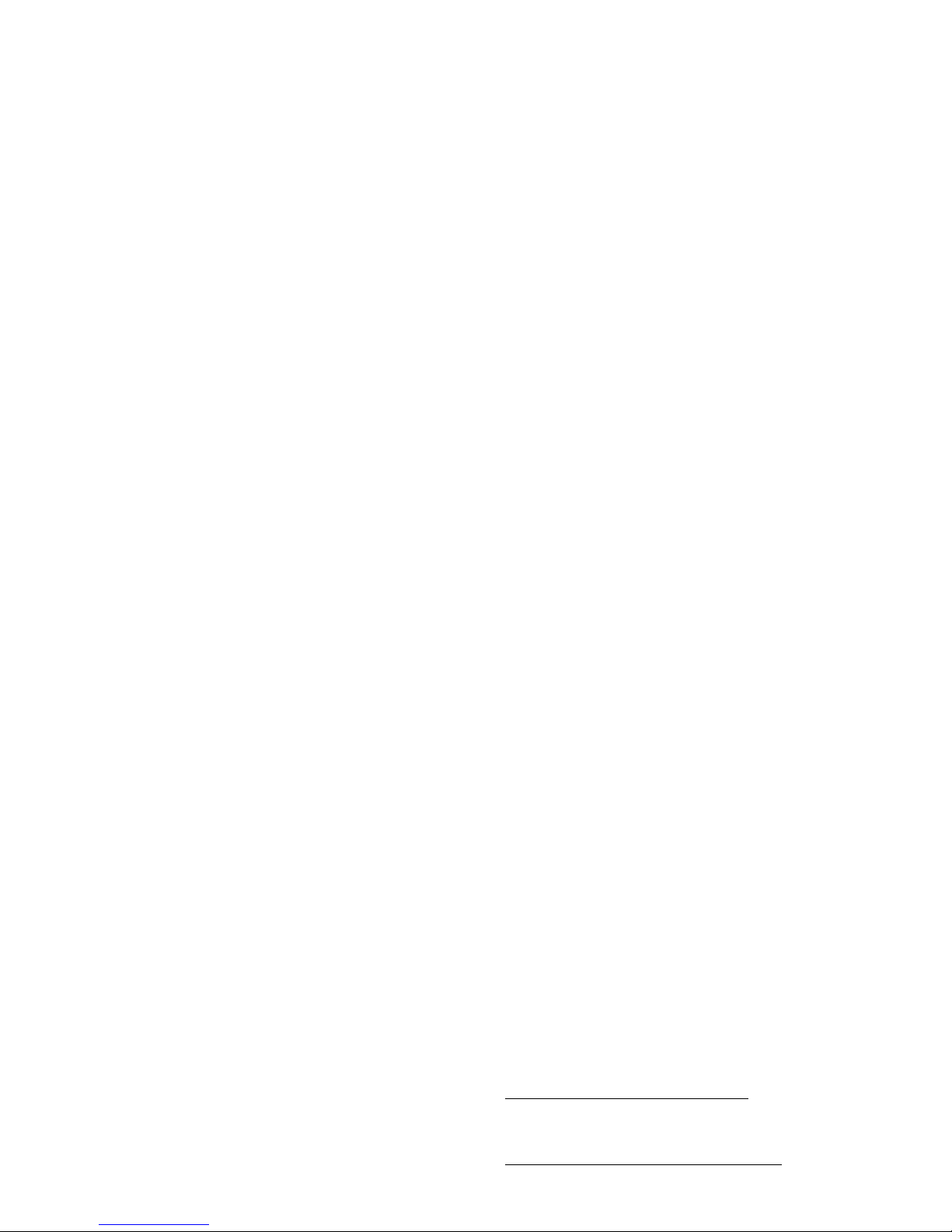
• Phonebook Access
(PBAP v1.0): Allows
sharing of your name card, phonebook entries,
and calendar files with a compatible Bluetooth
device.
• Basic Printing
(BPP v1.2): Allows printing of
JPEG files to a Bluetooth enabled printer.
•Object Push
(OPP v1.1): Allows sending and
For more information about Bluetooth wireless
connections supported by this device, go to FAQ
www.verizonwireless.com/bluetooth
.
For information about vehicle compatibility, go to
www.verizonwireless.com/bluetoothchart
.
Note:
All multimedia (video player, audio player, shutter
tone, V CAST) play from the speakerphone when your
Page 86

Note:
To extend battery life, set Bluetooth power to
Off
when not in use. Your phone does not automatically
turn off Bluetooth power when it closes a connection.
connect a new device
Note: If you use your Motorola Bluetooth
headset with both an audio device and your
2
Touch
Bluetooth
.
3
Touch
DeviceList/NewDevice
.
4
Touch
Add New
.
Note:
If your Bluetooth power is not turned on,
your phone prompts you to turn it on.
5
Make sure the other device is in discoverable
Page 87

0000), then touch
Done
and touchOK. The other
device might ask you to enter the same passkey.
Note:
See the instructions that came with your
device for the device PIN code and other
information about the device.
7
Touch
Yes
to confirm the connection.
1
With the flip open, touch
Menu
to open the
menu.
2
Touch
Bluetooth
.
3
Touch
DeviceList/NewDevice
to show the devices your
phone has connected before.
4
Touch
Connect
next to the device name.
Page 88
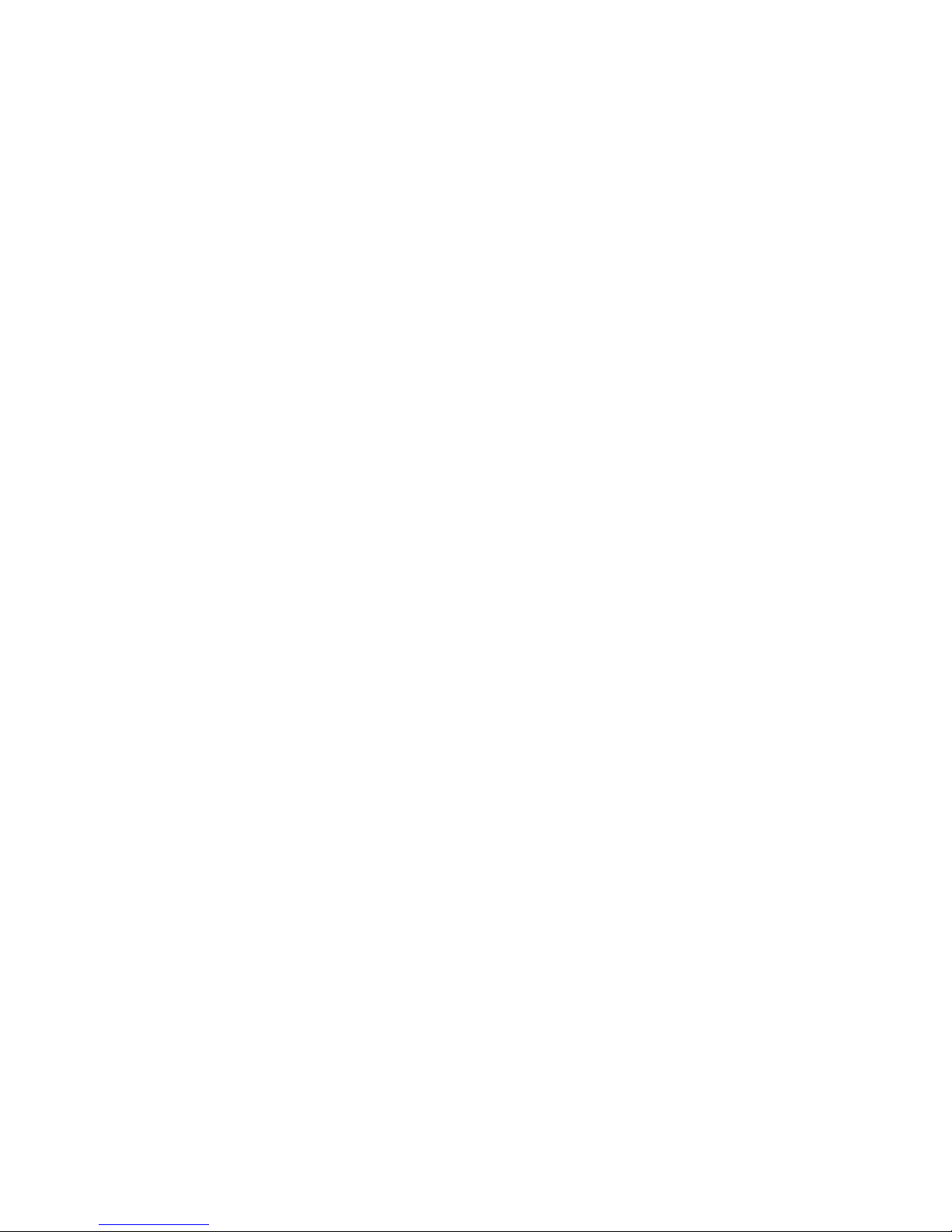
Note:
Your phone can connect with only one Bluetooth
device at a time.
1
During a call, touch
Bluetooth Menu
.
If your phone has only connected one handsfree
device before, and that device is on and nearby,
your phone connects it automatically.
phone that you have connected before (to connect a
new device
, see page 84).
To send a contact (vCard file)
:
Note:
Not all Bluetooth phones can receive vCards.
Make sure the other phone’s Bluetooth power is
on
and
ready
in discoverable mode (see the user’s guide
for the phone). Also, make sure the phone is not busy
Page 89

3
Touch
Send Name Card
or
Send vCard
.
4
Touch
Send Via Bluetooth
.
Note:
If your phone does not already have
Bluetooth power turned on, it prompts you to turn
it on.
5
Touch
Send
next to the receiving phone or computer
2
Touch
Send
.
3
Touch
Bluetooth
.
Note:
If your phone does not already have
Bluetooth power turned on, it prompts you to turn
it on.
4
Touch
Send
next to the receiving phone or computer
Page 90

2
Touch
Accept
on your phone to accept the file from
the other device.
Your phone notifies you when file transfer is complete.
If necessary, touch
Save
to save the file.
receive files from a computer
You can use a Bluetooth connection to transfer
•
Click “Browse” to locate your phone name,
and then click “Next.”
•
Click “Browse” to locate the file you want to
transfer, and then click “Next.”
On Windows® XP™:
•
Select “Wireless File Transfer.”
Page 91

make your phone discoverable
for other Bluetooth devices
Note:
For the best Bluetooth connection, connect with
Bluetooth devices using your phone’s menus rather
than making your device discoverable.
To let other Bluetooth devices discover your phone:
3
Touch
Device List/New Device
.
4
Touch
Disconnect
next to the name of the connected
device.
5
Touch
Yes
to confirm.
network
Page 92
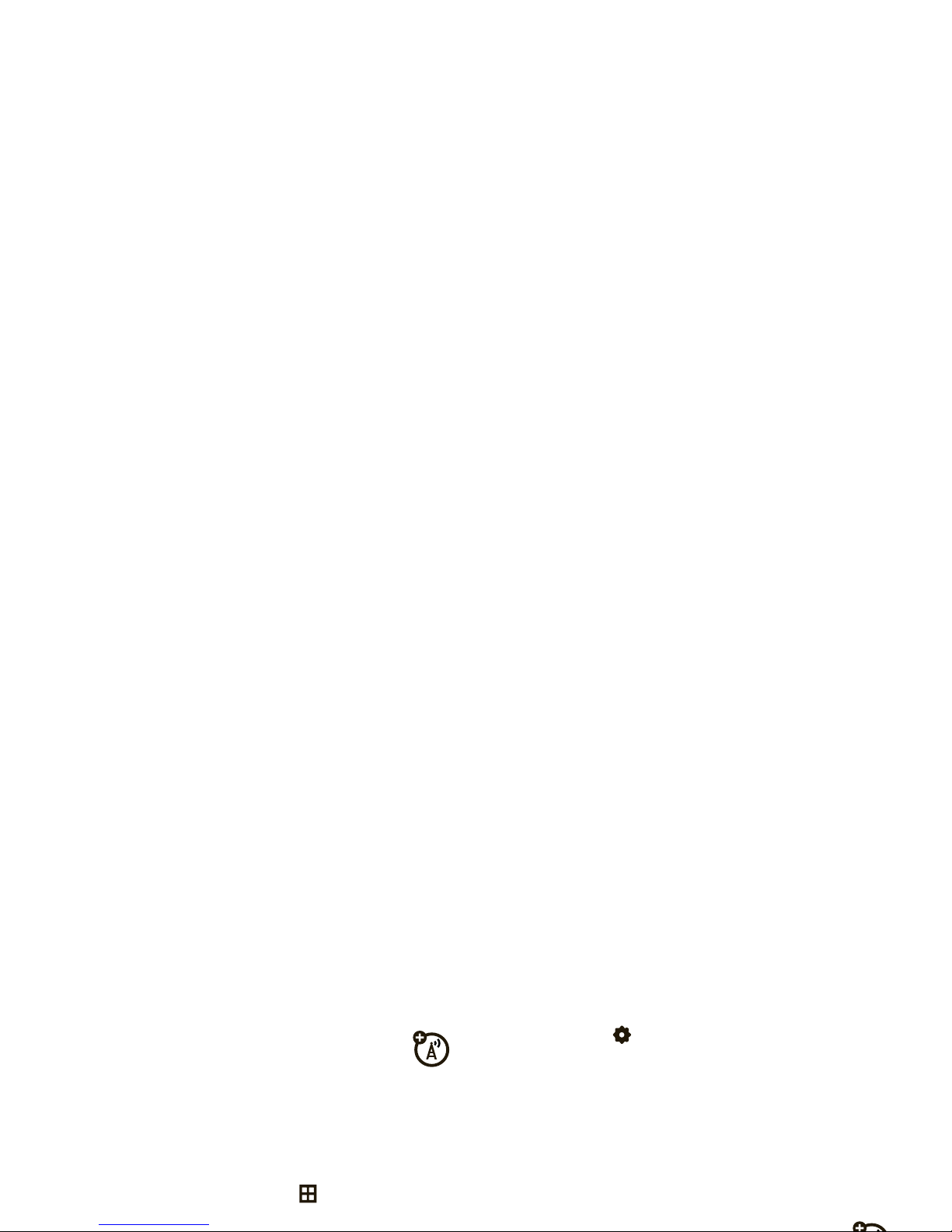
set call drop alerts
Set the phone to beep whenever the network
drops a call. (Because digital networks are so quiet, the
call drop alert may be your only sign that a call was
dropped.)
1
With the flip open, touch
Menu
to open the
menu.
2
Touch
Settings
.
3
Touch
Sounds
.
4
Touch
Service Alerts
.
5
Drag the button below
Call Connect
to the to the right
to turn it
On
.
Page 93

service & repairs
If you have questions or need assistance, we're here to
help.
Go to
www.motorola.com/support
, where you can select
from a number of customer care options. You can also
Page 94
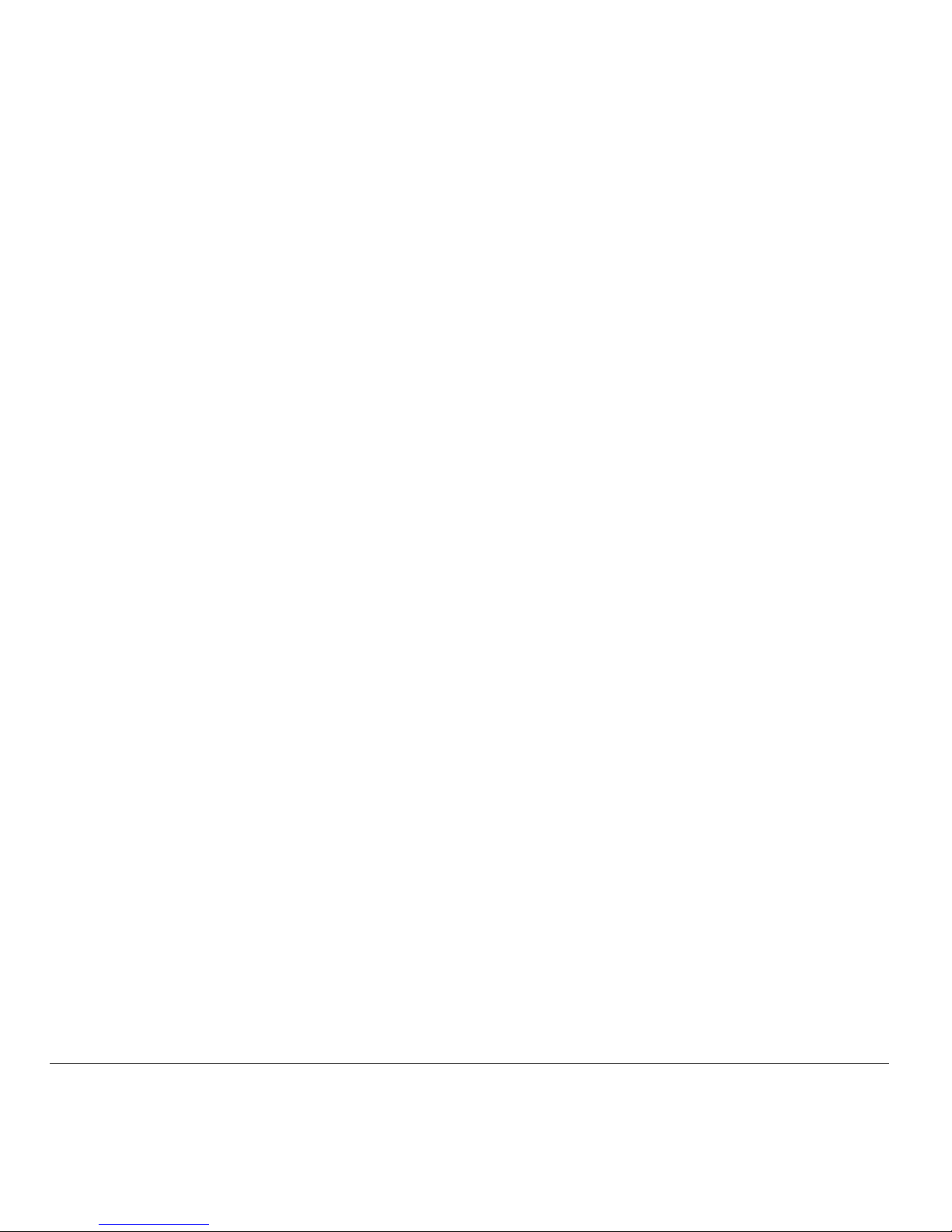
Specific Absorption Rate Data
SAR Data
This model wireless phone meets the government’s
requirements for exposure to radio waves.
Your wireless phone is a radio transmitter and receiver. It is designed
and manufactured not to exceed limits for exposure to radio frequency
(RF) energy set by the Federal Communications Commission (FCC) of the
U.S. Government and by the Canadian regulatory authorities. These
limits are part of comprehensive guidelines and establish permitted
Before a phone model is available for sale to the public in the U.S. and
Canada, it must be tested and certified to the FCC and Industry Canada
that it does not exceed the limit established by each government for
safe exposure. The tests are performed in positions and locations (e.g.,
at the ear and worn on the body) reported to the FCC and available for
review by Industry Canada. The highest SAR value for this model phone
when tested for use at the ear is 1.16 W/kg, and when worn on the
body, as described in this user guide, is 0.94 W/kg. The SAR value for
Page 95
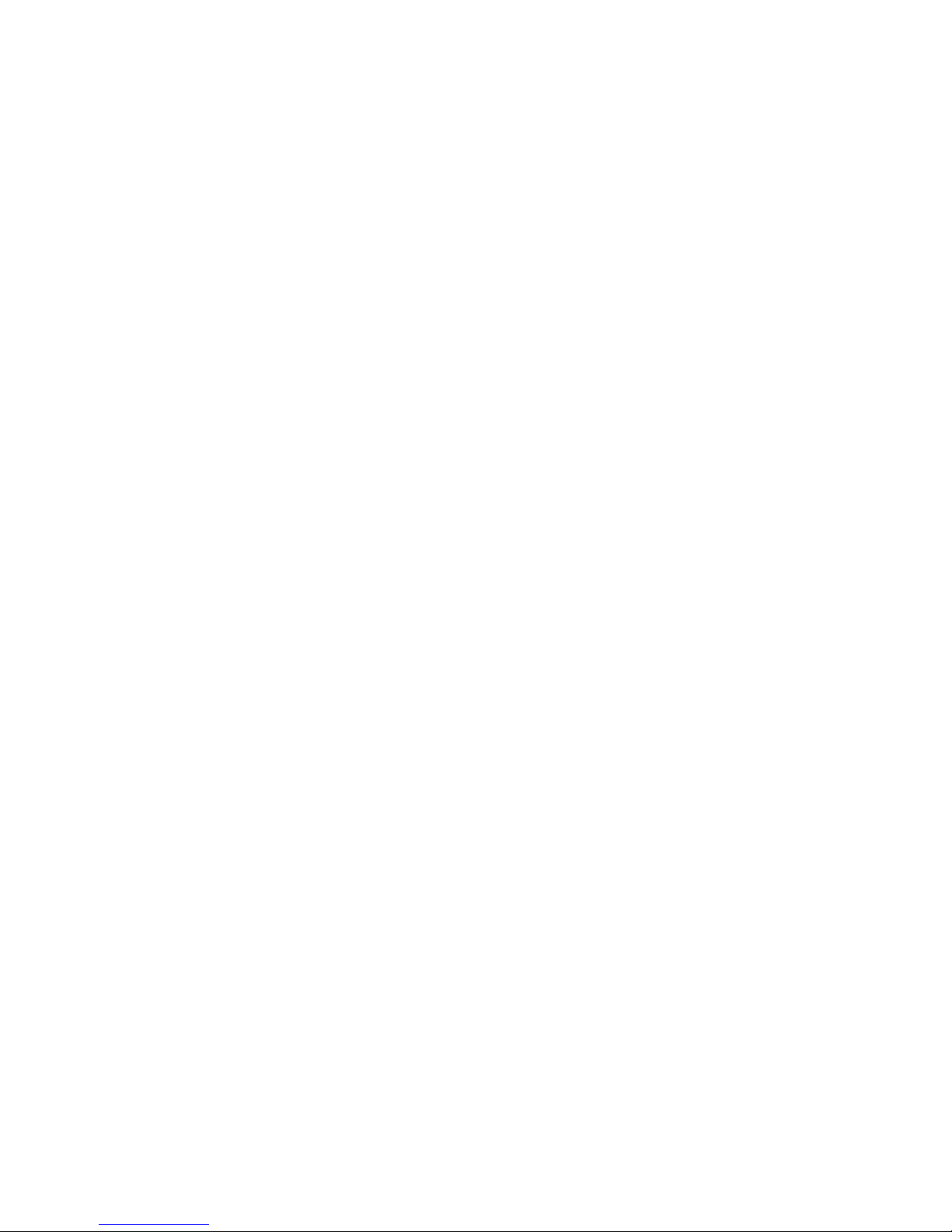
1. In the United States and Canada, the SAR limit for mobile phones used by the
public is 1.6 watts/kg (W/kg) averaged over one gram of tissue. The standard
incorporates a substantial margin of safety to give additional protection for
the public and to account for any variations in measurements.
2. The SAR information includes the Motorola testing protocol, assessment
procedure, and measurement uncertainty range for this product.
Page 96

Page 97

Page 98

Safety and General Information
Safety Information
This section contains important information on the safe and
efficient operation of your mobile device. Read this information
before using your mobile device.
Exposure to Radio Frequency (RF) Energy
Your mobile device contains a transmitter and receiver. When it is ON, it
receives and transmits RF energy. When you communicate with your
approved by Motorola, keep the mobile device and its antenna at least
2.5 centimeters (1 inch) from your body when transmitting.
Using accessories not supplied or approved by Motorola may cause your
mobile device to exceed RF energy exposure guidelines. For a list of
Motorola-supplied or approved accessories, visit our Web site at:
www.motorola.com
.
Page 99

•
ALWAYS keep the mobile device more than 20 centimeters
(8 inches) from the implantable medical device when the
mobile device is turned ON.
•
DO NOT carry the mobile device in the breast pocket.
•
Use the ear opposite the implantable medical device to
minimize the potential for interference.
•
Turn OFF the mobile device immediately if you have any
reason to suspect that interference is taking place.
Read and follow the directions from the manufacturer of your
Potentially Explosive Atmospheres
Areas with potentially explosive atmospheres are often, but not always,
posted and can include fueling areas, such as below decks on boats,
fuel or chemical transfer or storage facilities, or areas where the air
contains chemicals or particles, such as grain dust, or metal powders.
When you are in such an area, turn off your mobile device, and do not
remove, install, or charge batteries. In such areas, sparks can occur and
cause an explosion or fire.
Symbol Key
Page 100

Batteries & Chargers
substantial impact. If glass breaks, do not touch or attempt to remove.
Stop using your mobile device until the glass is replaced by a qualified
service center.
Seizures/Blackouts
Some people may be susceptible to epileptic seizures or blackouts when
exposed to flashing lights, such as when playing video games. These
may occur even if a person has never had a previous seizure or blackout.
If you have experienced seizures or blackouts, or if you have a family
history of such occurrences, please consult with your physician before
Do not let your battery, charger, or mobile device get
wet.
Listening at full volume to music or voice through a
headset may damage your hearing.
Symbol Definition
