Page 1

iSkoot
User Guide:
J2ME Phones
Motorola handsets
Page 2
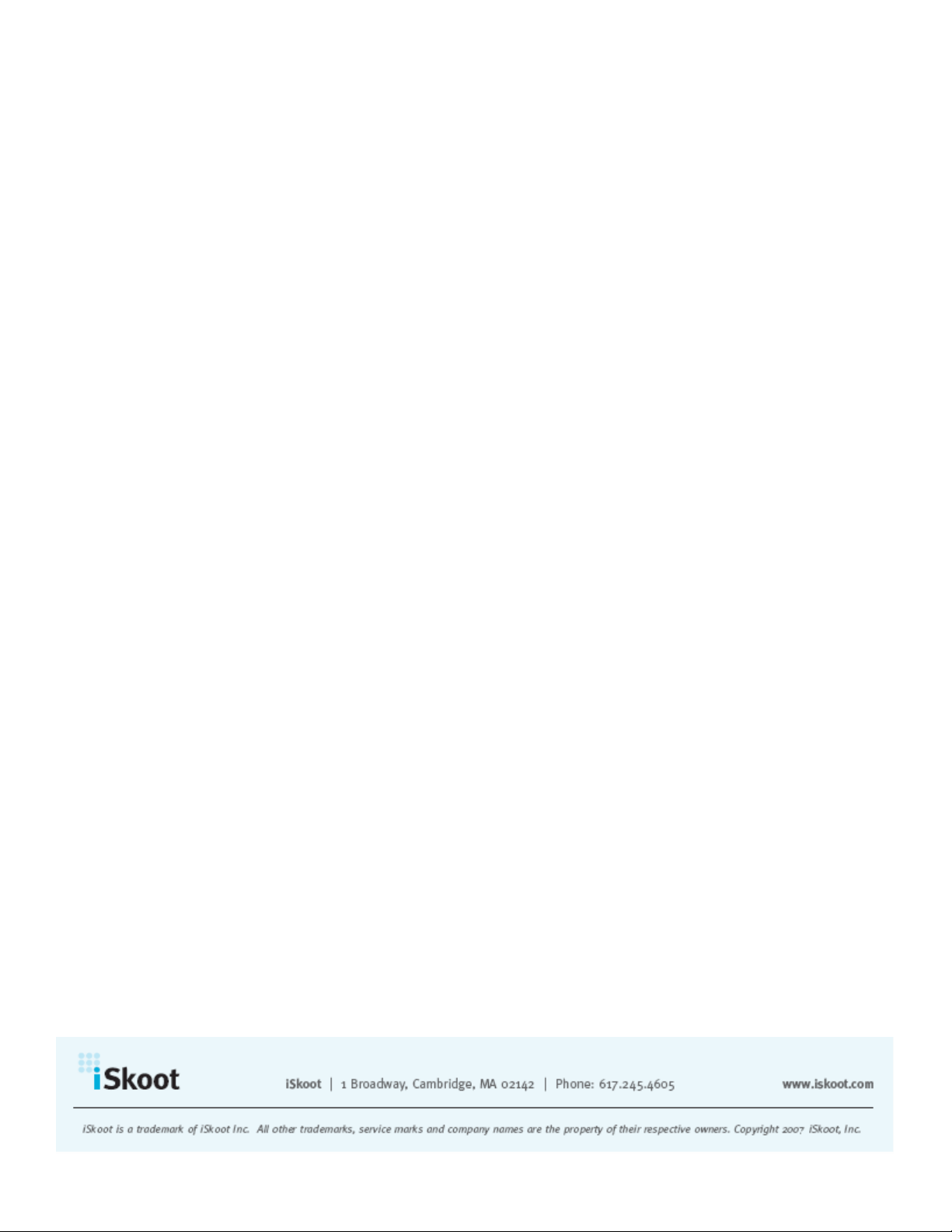
Table of Contents
INTRODUCTION........................................................................................................................................3
OVERVIEW..................................................................................................................................................3
BEFORE YOU START................................................................................................................................3
REQUIREMENTS ..........................................................................................................................................3
REGISTRATION AND DOWNLOAD......................................................................................................4
CHOOSE YOUR DOWNLOAD METHOD.........................................................................................................4
DOWNLOADING DIRECTLY TO YOUR PHONE ..............................................................................................5
DOWNLOADING ISKOOT TO YOUR PC ........................................................................................................5
SETTING UP ISKOOT................................................................................................................................6
ACCESSING ISKOOT ....................................................................................................................................6
LOGGING IN................................................................................................................................................6
PROGRAMMING YOUR HANDSET NUMBER AND SETTING ISKOOT TO RECEIVE SKYPE CALLS....................7
USING ISKOOT...........................................................................................................................................8
SKYPEOUT BALANCE .................................................................................................................................8
SKYPE CONTACT LIST.................................................................................................................................8
CHANGING YOUR ONLINE STATUS .............................................................................................................9
ADDING A NEW CONTACT ........................................................................................................................10
RECEIVING CONTACT REQUESTS FROM OTHERS.......................................................................................10
REMOVING A CONTACT ............................................................................................................................10
REFRESHING YOUR CONTACT LIST MANUALLY.......................................................................................11
MAKING SKYPE AND SKYPEOUT CALLS ...................................................................................................11
RECEIVING SKYPE CALLS.........................................................................................................................12
USING SKYPE TEXT CHAT ........................................................................................................................13
EXITING ISKOOT .......................................................................................................................................14
ABOUT ISKOOT......................................................................................................................................14
TECHNICAL SUPPORT...........................................................................................................................14
Page 3

INTRODUCTION
Overview
Welcome to the iSkoot User Guide. This manual provides step-by-step instructions on
how to set up and use all the great features of your iSkoot software. Using iSkoot is
easy—and with the help of this User Guide, you’ll have Skype™1 on your mobile phone
in no time!
Once you’re set up with iSkoot, you can make and receive Skype calls at the push of a
button, make low-cost long distance and international calls using SkypeOut, and add and
remove friends from your contact list—right from your mobile phone. You can even set
your own online status. Plus, with iSkoot’s new features, now you can send and receive
Skype text chats too. Using iSkoot is as easy as using Skype on your PC: you can call
any of your Skype contacts for free (mobile airtime usage charges still apply), and you
can even place SkypeOut calls at the same great low rates. The big difference: now you
can leave your computer behind! With iSkoot, you bring your Skype with you, so you
can talk to anyone, anywhere, anytime using your internet telephony service.
What’s even better: With iSkoot, there’s no need for WiFi, cellular broadband, or any
additional hardware. The iSkoot network and handset software are designed to work
wherever your cell phone works! To learn more about how iSkoot and the iSkoot
network work to bring you Skype on the go, please visit the Products page on our
website, www.iskoot.com.
BEFORE YOU START
Requirements
This User Guide is designed for users with mobile phones using the J2ME Operating
System.
To start using iSkoot on your mobile phone, you must
• A mobile phone with a data service subscription (supported phones are listed on
our website)
• A valid Skype ID and password
1
Skype™ and SkypeOut™ are registered trademarks of Skype Limited and these trademarks are implied
throughout the document. This product uses the Skype API but is not endorsed or certified by Skype.
have the following:
Page 4
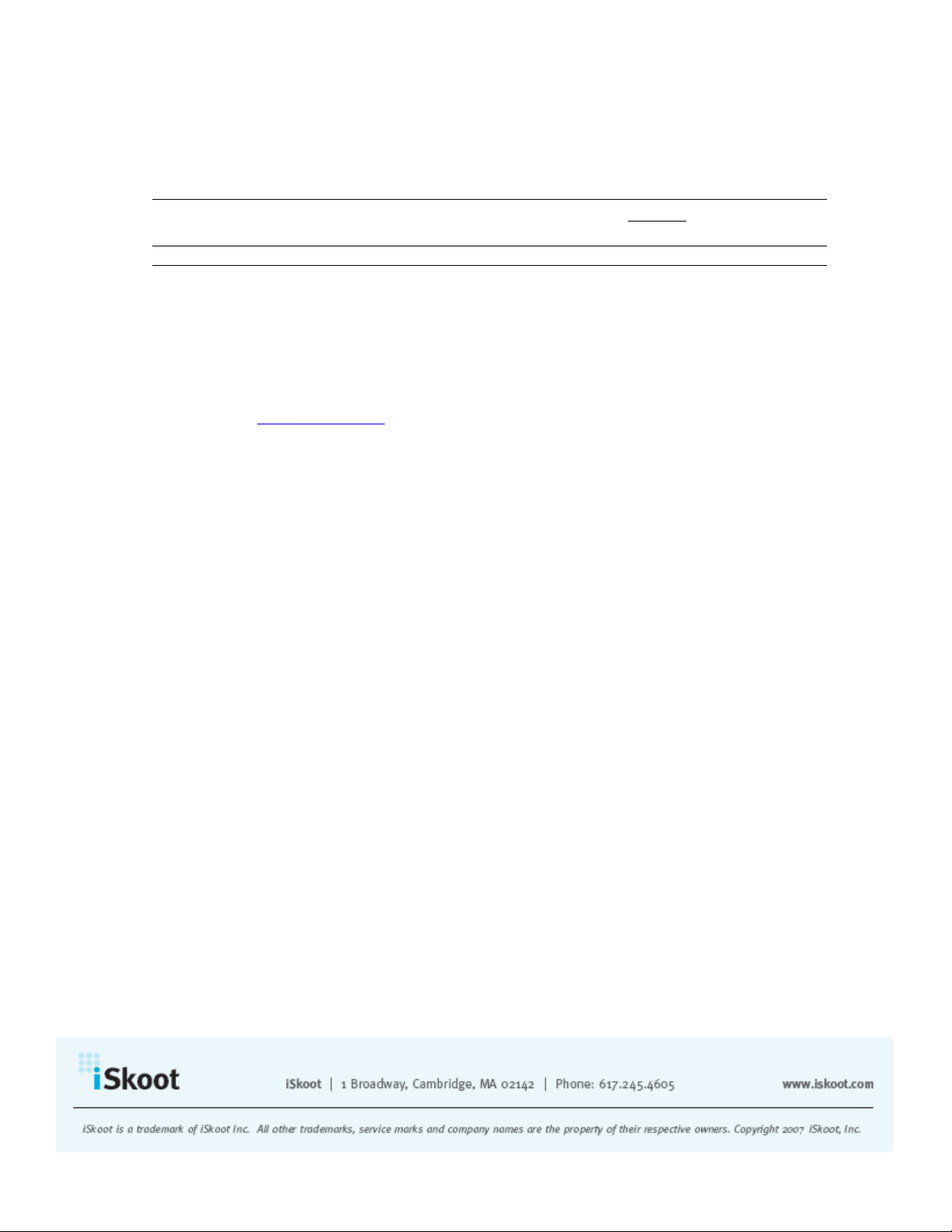
To make calls to regular phone numbers, and to receive incoming Skype calls, you’ll also
need:
• Skype’s SkypeOut service
Note: If you have Skype Voicemail enabled on your PC, you will not be able to receive
incoming calls on your handset.
REGISTRATION AND DOWNLOAD
Before you can access the iSkoot software, you need to register as an iSkoot user.
To register as an iSkoot user:
1. Go to www.iskoot.com, and click the purple panel that says Download.
2. Fill in all of your information.
Choose Your Download Method
There are two ways to download iSkoot. We can send an SMS directly to your mobile
phone containing a link to our software, or you can download the software from the
website onto your PC, and then transfer it to your phone.
To request an SMS:
1. Once you’ve filled out the required information, select the box that says
“Download via SMS” at the bottom of the page.
2. On the page that follows, enter in the “Capcha” Verification Code.
3. Click Send SMS.
4. You will receive an SMS message delivered to the mobile number you provided
within 5 minutes. You will then be redirected to our Try Now page.
To Download to your PC first:
1. At the bottom of the registration page, select “Download to your PC.”
2. You will be asked to read and accept our End User License Agreement. Select “I
accept the agreement” and click Next only after you have read and understood
these terms.
3. You will arrive at the website’s Download page.
Page 5

Downloading Directly to Your Phone
If you request an SMS message during registration:
1. You will receive the SMS message on your phone within a few minutes. Open the
message.
2. Underneath the Welcome message, you will see a link. Highlight the link, and
select it.
3. Next, the End User License Agreement will appear. Read it carefully, and select
Accept.
Note: If you already have a copy of the iSkoot software installed, we recommend that
you remove it before installing a newer version. To do this, use the Remove option in the
application manager on the phone.
4. The Download screen will open with the appropriate software for your phone.
Highlight the link and click Select.
5. Installation will begin and usually takes between 5 and 15 seconds. The iSkoot
application will be saved to your phone’s memory.
Note: If you did not remove an existing version before you started the install, you will be
prompted to replace the existing version with the newer version.
6. When installation is finished, an Installed message will be displayed.
7. You’ll be asked if you want to run iSkoot.
8. Select YES or NO.
Downloading iSkoot to Your PC
If you choose to download iSkoot to your PC first and then transfer it to your handset:
1. On Download page, select the version of software appropriate for your phone,
click on it to begin downloading, and save it to your computer.
2. Using your computer’s infrared port or Bluetooth® (file transfer capabilities will
vary depending on the phone and PC), transfer the file to your handset.
Note: If you already have a copy of the iSkoot software installed, we recommend that
you remove it before installing a newer version. To do this, use the Remove option in the
application manager on the phone.
Page 6

3. Your handset will alert you when the file has been received. Open the alert
message to initiate the auto-installer.
Note: If you did not remove an existing version before you started the install, you will be
prompted to replace the existing version with the newer version.
4. Installation will begin and usually takes between 5 and 15 seconds.
5. When installation is finished, an Installed message will be displayed.
6. You’ll be asked if you want to run iSkoot.
7. Select YES or NO.
SETTING UP ISKOOT
Accessing iSkoot
To open iSkoot:
1. Open your mobile phone’s main menu and go into your Applications list. It is
located in Games and Applications.
2. Scroll down to the iSkoot icon and click on it. You will be asked to use the iSkoot
data network. Select Yes, and click OK.
3. The application will open.
Logging In
When you open iSkoot for the first time, you will be prompted to login using your Skype
ID and password. This is the same ID and password that you use to log into Skype on
your computer.
To log in:
1. Type in your Skype ID and your case-sensitive password.
2. Select OK from the bottom of the screen.
Note: Your Skype password is protected at ALL TIMES. When you enter it in, iSkoot
saves it to your handset only. When your password is sent to our server, we use SSL
encryption for transport and never store it on the server.
Page 7

Once you have logged into iSkoot the first time, you will automatically be logged in
under that Skype ID whenever you open the application. To log in under a different
Skype ID:
1. Open the Options menu.
2. Select Sign in
3. Enter in a new Skype ID and password.
4. Click OK.
Programming Your Handset Number and Setting iSkoot to Receive Skype Calls
Once you’ve logged in, iSkoot asks you to set your mobile phone number, and to choose
whether or not your phone will allow incoming calls from other Skype users. A box will
automatically appear that says Receive Calls. It is important to enter in your phone
number, as it enables the iSkoot Mobile network to more easily identify which regional
access point to connect to. To set iSkoot to receive inbound Skype calls:
1. Enter your mobile phone number into the field provided. Be sure to enter your
number in the standard international format, including the country code and
phone number.
2. Check the box next to I want to receive calls.
3. Click OK.
Note: If you have Skype Voicemail enabled on your PC, you will not
be able to receive
incoming calls on your handset.
You can turn this feature on and off at any time. To turn the receive calls feature off:
1. Open the Options menu.
2. Select Set To Receive Calls.
3. Press the I want to receive calls box again to uncheck it.
4. Click OK.
Note: Your SkypeOut credit will be charged for connecting inbound Skype calls to your
handset.
After you have logged in with your Skype ID and password, several new items will
appear on iSkoot’s main page, labeled All Contacts:
• Your Skype ID
• Your online status icon
Page 8

• The number of your Skype contacts who are currently online/your total
number of Skype contacts
• Your SkypeOut balance
• Your Skype contact list (You can scroll through the contact list if the list
extends below the screen. You can also view each individual list category by
opening the Options menu and selecting Set View.)
USING ISKOOT
Now that you have configured your settings, you are ready to start using all the features
of your iSkoot software.
iSkoot’s main page, labeled All Contacts, displays your SkypeOut balance, your
complete contact list including online and offline contacts, and your saved SkypeOut
phone numbers. The following section explains how to understand and use all of these
features:
SkypeOut Balance
SkypeOut is a service that allows you to use Skype to call regular phone numbers. You
must have SkypeOut credit in order to use some of the calling features of iSkoot.
If you do not have SkypeOut minutes:
• You will not be able to call non-Skype users.
• You will not be able to receive incoming Skype calls (please see Receiving Skype
Calls).
Your SkypeOut balance is listed at the top of your Contact list to help you keep track of
how much SkypeOut credit you have.
For additional information about SkypeOut and to purchase additional minutes go to
www.skype.com/products/skypeout.
Skype Contact List
The number of your Skype contacts that are currently online, out of your total number of
contacts, is shown at the top of the contact list.
Page 9

For example, the following reflects two contacts online out of a total of 6 contacts:
Contacts (2/6)
iSkoot identifies your contacts by their full names, if available. If a contact’s full name is
not available, he or she will be listed by Skype ID instead. Your contacts are listed in the
following order:
• Skype Contacts currently online (sorted alphabetically)
• Skype Contacts who are offline (sorted alphabetically)
• SkypeOut Contacts (telephone numbers)
Note: While your contacts are listed by full name when possible, iSkoot does offer you
the ability to view the Skype names of your contacts as well. To see the Skype ID of a
contact:
1. Scroll down your contact list until the contact’s name is highlighted.
2. Open the Options menu.
3. Select View Profile.
A box with the Skype ID of the contact will appear. To exit this screen, click OK.
You can also navigate each of these lists separately by opening your Options menu and
selecting Set View. You have the option to view:
• All – your entire contact list, including online, offline and SkypeOut contacts
• Online - people who are logged into Skype
• Offline - people who are not logged in
• SkypeOut contacts
Changing Your Online Status
iSkoot also lets you choose your online status, so your contacts know whether or not you
are available to talk. When you log in for the first time, you will automatically have the
status “online.” To change your online status:
1. Go to the Options menu.
2. Select Change Status.
3. You will see your current status in a pull down menu
4. Open the pull down menu, and the following submenu appear:
• Online
• Away
• Not available
• Invisible
Page 10

5. Scroll to your desired status, and click on it. Your new status icon will appear at
the top of your contact list next to your Skype ID.
Adding a New Contact
When you log in, iSkoot automatically loads your existing Skype contact list. To add a
new contact to your list:
1. Open the Options menu.
2. Select Add a Contact, and a new screen will appear.
3. In the box provided, type in the Skype user ID of the new contact. You also have
the option to send him or her a greeting message.
4. Click OK.
When adding a new contact, the person will receive an authorization request and must
grant permission in order to be added to your contact list. The contact will appear on your
contact list but will not appear online until he or she has confirmed authorization.
Note: When you first add a contact, he or she will initially be assigned a "pending"
online status. iSkoot is unable to connect you to users while they are listed as pending.
After about a minute, the new contact's status will change to "offline." Once his or her
status changes to offline, you can try to call them.
Receiving Contact Requests from Others
If another Skype user requests to add you to his or her contact list when you’re using
iSkoot, you will receive the notification right on your handset. A screen will appear with
a greeting from the person and his or her contact request.
To allow the user to add you his or her contact list:
1. Select Approve.
2. Your Skype ID and online status will appear on the person’s contact list, and he
or she will be added to your contact list.
If you don’t wish to share your contact details with the person:
1. Select Reject.
Removing a Contact
You can also use iSkoot to take contacts off of your list at any time.
To remove a contact:
Page 11

1. Scroll down your contact list until the Skype ID of the contact you want to
remove is highlighted.
2. Open the Options menu.
3. Select Remove a Contact.
4. You will be asked if you are sure you want to remove that contact.
5. Select OK.
Refreshing Your Contact List Manually
iSkoot updates your contact list approximately every 10 minutes. However, at any time
you can also refresh your list on demand. To update your list manually:
1. Open the Options menu.
2. Click on Refresh Now.
3. Your contact list will update immediately.
Making Skype and SkypeOut calls
To make a call to a Skype contact:
1. Scroll down to the Skype ID of the contact you want to call and click on it, or
press your handset’s call button.
2. The following messages will appear:
• “Calling <Skype Contact>”
• “Call <iSkoot Server number>?”
3. Select YES.
4. You will hear a connection message and the contact’s phone ringing until the
person answers the call.
5. Be sure to hang up when the call is completed to ensure that you have
disconnected.
To make a SkypeOut call to a saved SkypeOut number:
1. Scroll to the end of the contact list to view your saved SkypeOut phone numbers,
and select a number. You can also initiate the call by pressing your handset’s
green call button.
2. The following messages will appear:
• “Calling <SkypeOut contact>”
• “Call <iSkoot Server number>?”
3. Select YES.
4. You will hear a connection message and the contact’s phone ringing until the
person answers the call.
Page 12

5. Be sure to hang up when the call is completed to ensure that you have
disconnected.
To make a call to a regular telephone number using SkypeOut:
1. Click on your SkypeOut balance.
2. A new screen will prompt you to enter in the complete phone number of the
person you want to call.
Note: Be sure to enter the number in the standard international format, including the
country code and phone number.
3. Enter it in, and select OK.
4. Once you’ve entered the phone number into the field provided, it will appear at
the top of the screen. Make sure the number is correct, and select OK.
5. The following messages will appear:
• “Calling <SkypeOut number>”
• “Call <iSkoot Server number>?”
6. Click YES.
7. You will hear a connection message, and the contact’s phone ringing until the
person answers the call.
8. Be sure to hang up at the end of the call to ensure you are disconnected.
Receiving Skype Calls
When you use iSkoot to log into Skype, your Skype ID appears online to other users.
However, in order to receive incoming calls from others when you are signed on from
your handset, you must set up iSkoot to direct inbound calls to your mobile phone
number. (If you have not already done so, please refer back to the “Setting up iSkoot”
section of this User Manual: instructions can be found under the heading “Programming
your Handset Number and Setting iSkoot to Receive Skype Calls.”)
Note: If you have Skype Voicemail enabled on your PC, you will not be able to receive
incoming calls on your handset.
When you receive an incoming phone call from a Skype contact, it’s as though you are
receiving a regular incoming call to your phone:
1. Your handset will ring and you can answer as usual.
2. You will here a connection message until the call goes through.
3. Be sure to hang up at the end of the call to ensure you are disconnected.
Page 13

Note: Your SkypeOut credit will be charged for connecting the inbound call to your
handset.
Using Skype Text Chat
To send a text chat to a Skype contact:
1. Highlight the name of the person you’d like to chat with.
2. Open the Options menu and select Start Chat.
3. You will see a new screen with a field for entering in your messages. Just start
typing, and when you’ve finished your message, hit OK and then Send.
4. You will notice that your sent message appears at the top of the screen, labeled
with your Skype ID and the time the message was sent.
5. The contact will receive your message instantly.
When receiving Skype chats:
1. The chat conversation will appear on your screen, with a label at the top
indicating who has sent the chat.
2. The message from the contact will appear at the top of the screen, with the Skype
ID of the contact and the time the message was sent.
3. To respond, just start typing and hit OK and then Send.
4. If you wish to refresh your connection to update the conversation manually, open
the Options menu and select Refresh Now at any time.
iSkoot even lets you chat with multiple contacts at once. When having more than one
Skype text chat conversation:
1. You can navigate between the conversations by Switch.
2. You’ll see a screen that says Active Chats. Highlight the name of the person
you’d like to send the chat to and click Go To.
3. You can always tell which contact you are chatting with based on the label at the
top of the conversation screen. Please note: When one of the contacts sends you a
new message, iSkoot will automatically switch to display that conversation, even
if you had a different conversation on the screen.
Note: While users can sustain multiple chat conversations at once, iSkoot cannot support
more than two participants in a single chat conversation.
To close out of a Skype chat conversation, just hit Cancel. You will return to your
contact list.
Page 14

Exiting iSkoot
To log out of iSkoot:
Click your mobile phone’s “disconnect” button and select End. You can also select Exit
on the lower corner of your contact list display screen.
You will be logged out of Skype and will return to your phone’s main menu.
ABOUT ISKOOT
To view what version of iSkoot software is installed on your phone, as well as the
version of server software being used:
Select About from the Options menu.
TECHNICAL SUPPORT
For further assistance regarding iSkoot, please contact us:
• For product-related issues, email us at support@iskoot.com
• For download issues, email us at download@iskoot.com
• For website issues, email us at webmaster@iskoot.com
• For general inquiries, email info@iskoot.com
You can also visit our Troubleshooting Guide at http://www.iskoot.com/ts_manual.htm.
The Troubleshooting Guide is a great way to diagnose and solve any technical problems
you might encounter.
