Page 1
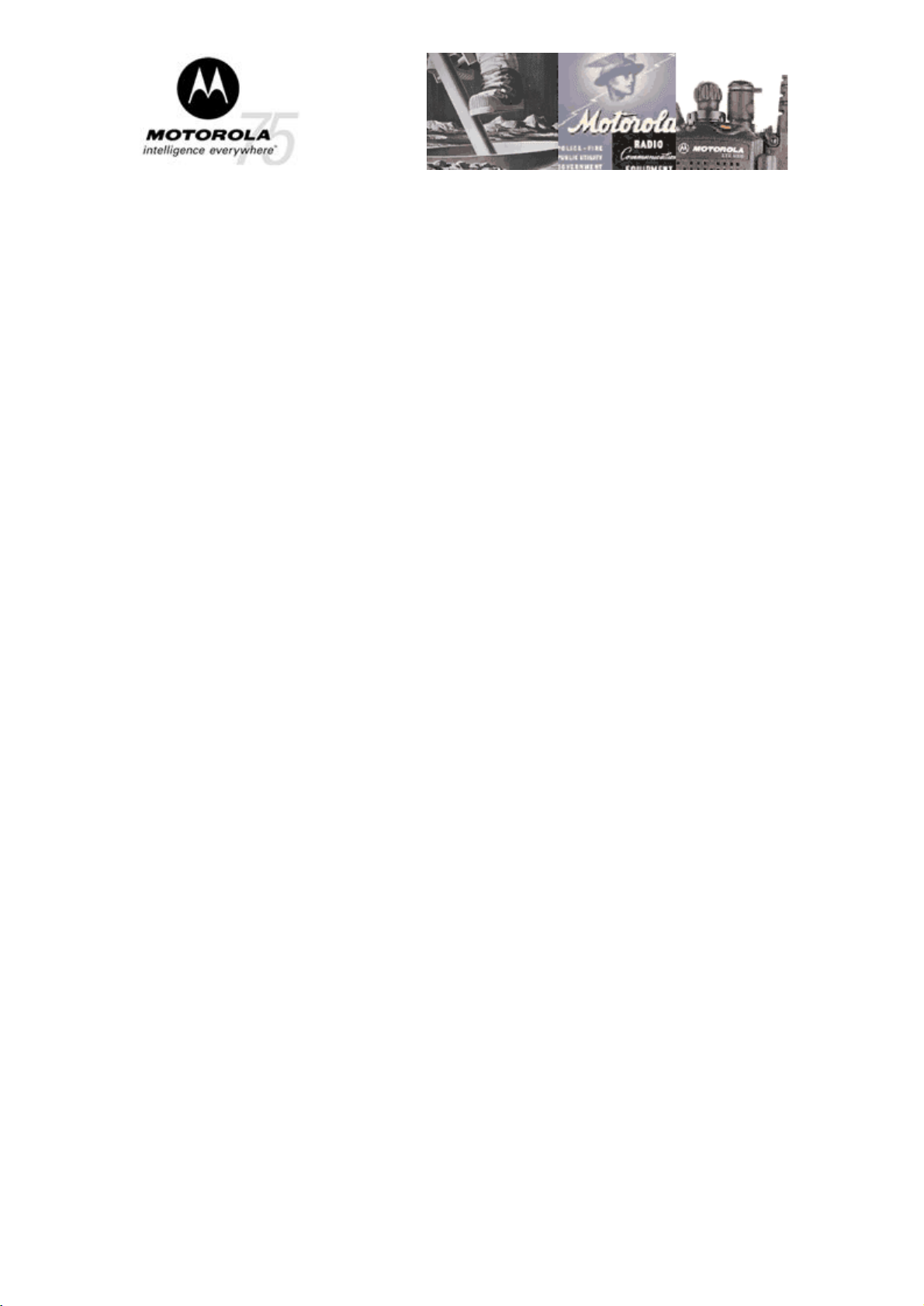
iDEN® iO1500R OEM Modem
Developer’s Kit
User Guide
Release 1.2 November 2004
Documentation Copyrights
No duplication or distribution of this document or any portion thereof shall take place
without the express written permission of Motorola. No part of this manual may be
reproduced, distributed, or transmitted in any form or by any means, electronic or
mechanical, for any purpose without the express written permission of Motorola. To
order additional copies contact your Motorola sales representative.
© 2004 Motorola All rights Reserved
9808901C44-O
Page 1 of 8
Page 2
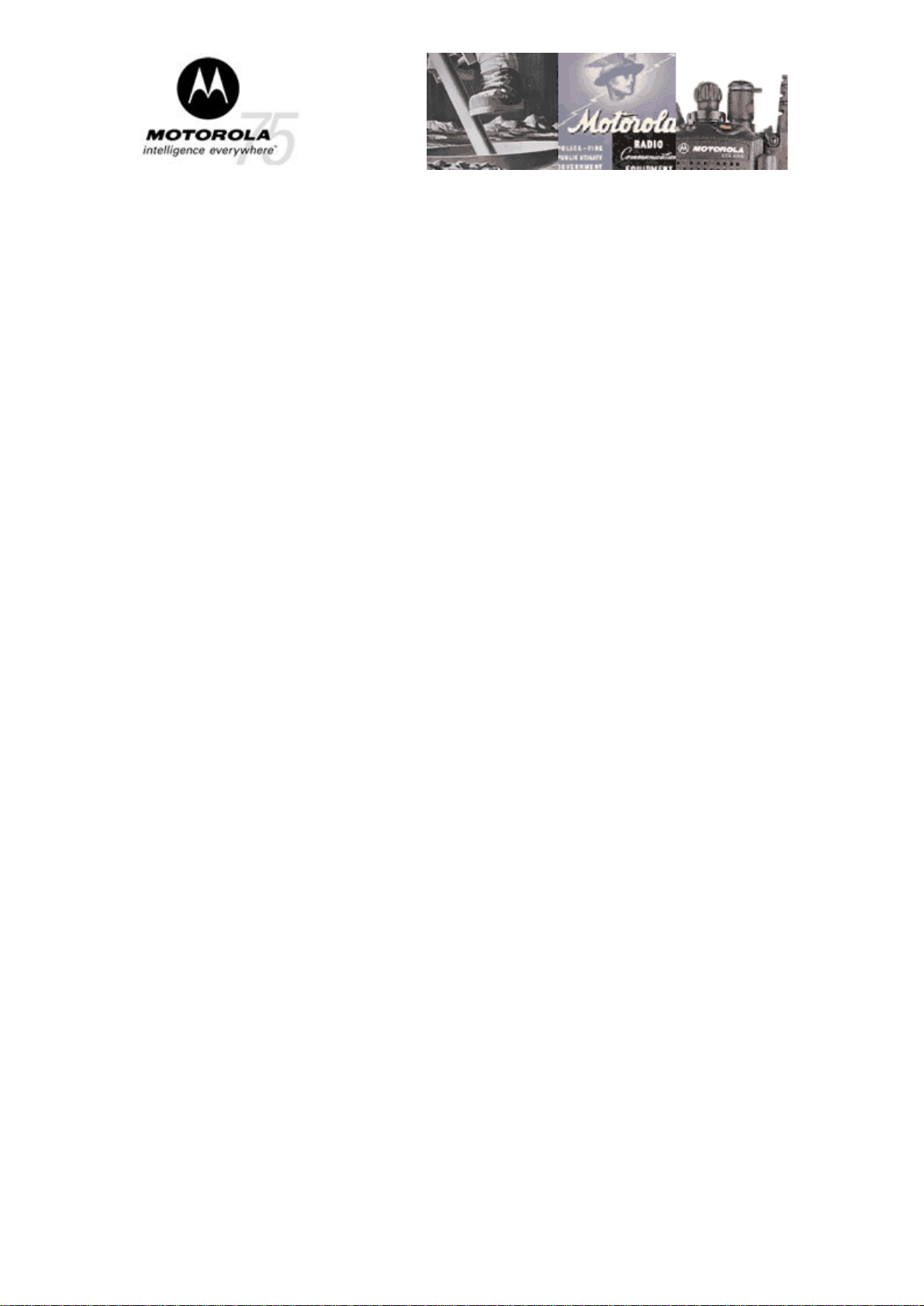
iDEN® iO1500R
OEM Modem Developer’s Kit
User Guide
Important note for U.S. Domestic Integrators
All OEM integrators whose device(s) operates on public carrier networks,
licensed in the U.S., must adhere to FCC E911 Phase II regulations. Severe
penalties can be levied for failing to adhere to E911 guidelines.
General
About iDEN Developer’s Kit
The iDEN Developer’s Kit for iO1500R OEM modem provides the capability of
transferring data and voice from an external equipment to the iDEN network using the
iO1500R (iO1000) module.
The kit includes an Evaluation Board that is designed to accommodate the OEM
module and other supporting components. A flex cable connected to the 30-pin ZIF
connector is used to connect the iO1500R module to the evaluation board. The OEM
modem RF connector provides the path to receive and transmit data from the iDEN
network.
The "iO1500R developers kit", FTN6363A includes the following accessories:
Evaluation board w/voice - FCN6412A
Data cable (RS-232) - FKN4369A
30 pin flat cable - 3086229J03
MMCX to Mini UHF jumper cable - 3002823C34
Antenna - RAF4136AMM
Mounting kit – FHN6525A
Board Set-Up
Unpack the mounting accessories.
Attach the 5 mounting rubber supports to the 4 corners and center points of the back
side of the board and put it on your desk (see board layout below).
Used the 4 screws and washers to screw an iO1500R (18) OEM modem to the board.
Verify that a SIM card (17) is inserted.
Connect the 30 pin flat cable (16) from the modem to the board.
Connect the RS-232 cable from the board (10) to your PC.
Connect the antenna jumper cable (19) from the modem to the external antenna.
Connect the audio accessories (if your application requires voice operation).
Set all switches to the proper position (see detail interface description below).
Connect DC power (3) and switch on the power to the board (1).
Page 2 of 8
Page 3
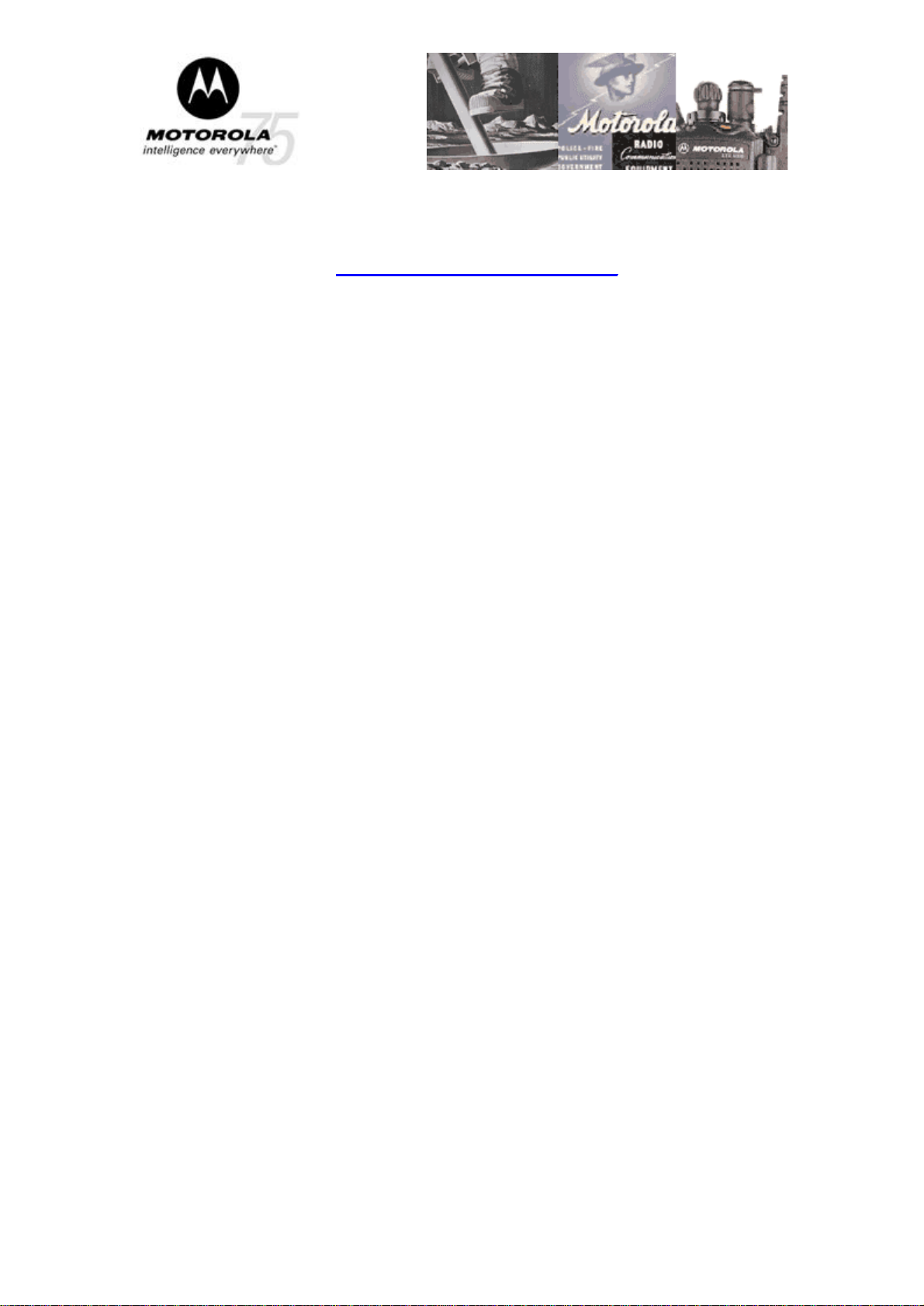
You can control and test the modem with the PC. Load the iX1500 applet to your PC
to get status and be able to analyze modem functionality. Download the developer
guide 9808901C42-A for instructions how to write an application for the iO1500R.
The URL for download is http://www.mot.com/cgiss/iO1500R.
Page 3 of 8
Page 4

Board layout
20
19
21
10
1618 17 15
22
456789
11 12 13
3
2
23
1
14
Detailed interfaces description
1. Main Power Switch – Switches the main power 3.8VDC to the board (S4 on
PCB).
2. Fuse 1A - protects external 12VDC power supply input (F1 on PCB).
3. External DC input connector – 12VDC or 3.6VDC can be connected (P1 on
PCB). Connect 12VDC to the right most pins (right pin 12VDC, central pin to
GND, as in the picture). Connect 3.6VDC to left most pins (3.6VDC to left pin
GND to central pin).
4. Ignition ON/OFF – ON to the right position, OFF to the left position (S1 on
PCB,must be on to test the modem). LED next to this switch lights only if the
modem is connected and functional.
5. Programming mode ON/OFF – S6 on PCB, for normal operation must be in
left position. To set modem to programming (bootstrap mode), put switch in
the right position and power the board (using main switch). The LED next to
this switch is ON if the modem is in programming mode.
6. SB9600 Mode – S8 on PCB, for normal operation must be in left position. To
set modem to SB9600 mode (only with iO1000), put switch in the right
position and power the board (using main switch).
7. Mux control – S7 on PCB, for normal operation must be in left position.
Page 4 of 8
Page 5

8. Manual PTT switch, S3 on PCB, can be used for PTT in dispatch (direct
connect) operation.
To enable operation of this switch S5 option select control DIP switches have to
be in the following positions:
a. 1 Option select 1 control - Open
b. 2 Option select 2 control - Close
c. 3 Enables 3.0VDC from modem to board -Open
d. 4 Audio in control - Open
9. USB connector – USB communication (J121 on PCB) for programming and
data.
10. RS-232 connector – RS-232 communications (J120 on PCB) for programming
and data.
11. External speaker connector – use left and right pins (P61 on PCB, central pin
is power GND). Connect 1W minimum, 4/8/16 ohm speaker.
12. Audio headset connector – use SYN6962A 2.5mm, connector (J80 on PCB).
13. Microphone connector – use SYN5708A 2.5mm, connector (J122 on PCB).
14. Fuse 5A – F2 on PCB, protects 3.6VDC to modem (jumper 23 in right
position for on board regulator, in left position for external 3.6VDC direct to
modem)
15. Option Select control DIP switch – S5 on PCB, in normal operation all
switches have to be in off position. From left to right
a. 1 Option select 1 control
b. 2 Option select 2 control
c. 3 Enables 3.0VDC from modem to board
d. 4 Audio in control
16. Flat cable carries all functions from/to modem and board
17. SIM card connector – for operation SIM card needs to be in place.
18. Modem under test
19. Antenna jumper cable – connect MMCX connector to modem and mini UHF
connector to external antenna.
20. RS-232 status LED’s (D8-D11 on PCB)
21. Modem registration status LEDs (D2-D3 on PCB)
22. Audio volume for external speaker and headset DIP switch (S9 on PCB). For
maximum volume all switches have to be in the OFF position. Left most
switch (1) LSB. Right most switch (4) MSB.
23. DC input control – P60 on PCB, jumper in the right position for on board
regulator, in left position for external 3.6VDC direct to modem.
Page 5 of 8
Page 6

Block Diagram
The following is the block diagram of the evaluation board:
The interconnections of all major components, switches, connectors, LED’s and other
important parts of the board are presented here.
J120
RS232 Connector
DATA RS232
Level Shifter
U123
DATA TTL
MMCX Antenna
Connector
iO1500R
Registration
Status
J121
USB
Connector
USB DATA
RED LED pin 6
GREEN LED pin 7
DATA MONITORING
Data Pins 24-30
J1
30 Pin
ZIF
Connector
Ignition pin 14
MOD pin13
Opt Sel_1, pin18
Opt Sel_1, pin17
Audio Out pin 19
S9
Audio Volume
Attenuation
Mic In pin 21
S8
SB9600
S1
Ignition
S6 MOD
3.8 VDC
Direct
3.8VDC
Audio
Amplifier
Amplifier
DC Power
Connector
S3
PTT
S5
Mode select
Mic
P1
Fuse F1
Power Supply
Uin: 6 to 16.5 VDC
Uout : 3.8 VDC
Jumper P60
Fuse F2
S4
Power SW
3.8VDC
P61
Speaker
Connector
J80
Headset
J122
Mic In
Page 6 of 8
Page 7

Evaluation Board J1 Connector Pin Functions
PIN # PIN NAME DIRECTION DESCRIPTION Notes
30
29
28
27
26
25
24
23
22
21
20
19
18
17
16
15
14
13
12
11
10
9
8
7
6
5
4
3
2
1
RS232_TX OUT RS232 Signal 3V Max
RS232_RX IN RS232 Signal 3V Max
RS232_DTR IN RS232 Signal 3V Max
RS232_DCD OUT RS232 Signal 3V Max
RS232_GND IN Signal Ground
RS232_RTS IN RS232 Signal 3V Max
RS232_CTS OUT RS232 Signal 3V Max
RS232_DSR OUT RS232 Signal 3V Max
RS232_RI OUT RS232 Signal 3V Max
EXT_MIC IN Audio input to iO1500R
AUDIO_COMMON IN Analog Ground
AUDIO_OUT OUT iO1500R Audio Out
OPT_SELECT_1 I/O (22K pull-up) iO1500R configuration Control Signal
OPT_SELECT_2 I/O (22K pull-up) iO1500R configuration Control Signal
MUX_CNTL IN (69K pull-down) Logic “0” (Mfgr.use) Control Signal
OPTION_3V OUT Regulated 3.0V Output
OEM ON-OFF IN (15K pull-down) Power On/Off External On/Off
3.6V±5% Max
MOD IN (22K pull-down) Programming signal 3V Max
BAT_VCC IN 3.6V iO1500R Power
BAT_VCC IN 3.6V iO1500R Power
BAT_VCC IN 3.6V iO1500R Power
BAT_VCC IN 3.6V iO1500R Power
BAT_VCC IN 3.6V iO1500R Power
RED_LED OUT Out-Of-Range indication 3V±2.5%
GREEN_LED OUT In-Range indication 3V±2.5%
BAT_GND IN Ground
BAT_GND IN Ground
BAT_GND IN Ground
BAT_GND IN Ground
BAT_GND IN Ground
Page 7 of 8
Page 8

Detailed Pin Descriptions of the evaluation board J1 ZIF connector
BAT_GND (Pins 1 through 5)
These pins are the ground return lines from the iO1500R and are connected together
with the same ground reference to the 3.6 V power supply for the iO1500R.
In-range indication-GREEN LED (Pin 6)
Blinking Green light - IN RANGE - the OEM is connected to the iDEN network.
Solid Green light – The iO1500R is in use.
Out-Of-Range indication, RED LED (Pin 7)
Solid Red light - OUT OF RANGE – iO1500R not connected to the iDEN network.
Blinking Red light – iO1500R is registering or connecting to the iDEN network.
BATT_VCC (Pins 8 through 12)
This is the 3.6 V iO1500R power supply.
MOD (Pin 13)
This pin is internally pulled down via 22K resistor. Mod pulled to 3V at power up sets
the modem to programming mode.
Ignition (OEM) On-Off (Pin 14)
Used to power up and power down the iO1500R OEM. This is the recommended
method for turning the iO1500R on and off. In an in vehicle applications it can be
controlled from the ignition line. When this pin is connected to ground, the OEM will
turn OFF. When this Pin is connected to BAT_VCC 3.6V, the OEM will turn ON.
OPTION_3V (Pin 15)
A regulated 3V output coming from the iO1500R with a maximum drive of 30 mA.
Voltage is available only when the OEM is ON.
MUX_CNTL (Pin 16)
This pin must be held at logic low (facilitated by internal 69K pull down resistor).
Opt_Select_1 and Opt_Select_2 (Pin 17, Pin 18)
The option select lines set the communication state of the module. To support RS232
communication, the option select lines must be connected at one of three modes:
“11” – Default mode via internal 22K pull up resistors.
“01” – Option select 1 is externally pulled to ground (only this option supports voice).
Audio Interface (Pins 19, 20 and 21)
These are input ground and output of the iO1500R audio communication.
RS232 Standard Interface 8-Wire Or 4-Wire (Pin 22 through Pin 30)
This is a 3V DCE RS-232 interface. For ±5V an external level shifter is used.
Page 8 of 8
