Page 1

FLASHport™ Software
User’s Guide
for
®
ASTRO
and
ASTRO® 25 Mobile Radios
25 Portable Radios
¨
Page 2

SOFTWARE LICENSE AGREEMENT
License
In this license agreement (“License Agreement”), you, the purchaser of the license rights granted by this Agreement,
are referred to as “Licensee” or “You. “In accordance with the terms and conditions of this License Agreement,
Motorola Corporation (“Licensor”) grants Licensee the non-exclusive license to use the accompanying software
(“Software”) and documentation (“Documentation”) only in the country where acquired from your supplier (“Supplier”).
In this License Agreement, the Software and Documentation and any copies or modifications are referred to as the
“Licensed Product.” All rights to and in the Licensed FLASHport® Product, including, but not limited to, copyrights and
trade secret rights, belong to Licensor and Licensor holds title to each copy of the Software. The Software shall only
be used on a single computer at a time. Licensee shall not transfer or distribute the Licensed Product to others, and
this Agreement shall automatically terminate in the event of such a transfer or distribution. Licensee shall not copy,
modify, decompile, or reverse engineer the Licensed FLASHport Product.
Term
This License Agreement is effective until terminated. Licensee may terminate this License Agreement by returning the
Licensed Product to Licensor. Licensor may terminate this License Agreement without notice if Licensee breaches
any of the terms and conditions. Upon termination of this License Agreement for any reason, Licensee shall
immediately return the Licensed Product to Licensor. All provisions of this Agreement relating to disclaimers of
warranties, limitation of liability, remedies or damages, and Licensor's proprietary rights shall survive termination.
Object Code The Software is delivered in object code only. Licensee shall not reverse compile or otherwise reverse
engineer the Software.
Transfers
If Licensee transfers ownership of Products to a third party, Licensee may assign its rights to use Motorola Software
(other than Radio Service Software and FLASHport Software) embedded in or furnished for use with those Products
provided that (a) Licensee transfers all copies of such Motorola Software to the new owner and (b) Motorola receives
a transfer form (which Motorola will provide upon request) completed and signed by the new owner. Otherwise,
Licensee may not transfer or make available any Motorola Software to any third party.
Limited Warranty
For the first 120 days after initial shipment of Motorola Software, or, if the Motorola Software is provided pursuant to a
Communications System Agreement or Communications Equipment Agreement between Motorola and Licensee, for
the Warranty Period specified in such Agreement, Motorola warrants that the Motorola Software, when used properly,
will be free from reproducible defects that eliminates the functionality of a feature critical to the primary functionality of
a system. The primary functionality of a voice communication system is subscriber-to-subscriber, subscriber-todispatcher, and dispatcher-to- subscriber voice communication. The primary functionality of a data system is point-topoint data transmission. Motorola does not warrant that Licensee's use of the Motorola Software or the Products will
be uninterrupted or error-free or that the Motorola Software or the Products will meet Licensee's particular
requirements. This limited software warranty does not include any warranty covering the processing of date data from,
into, and between the year 1999 and the year 2001. Any such warranty would be provided expressly in a separately
executed agreement. MOTOROLA'S TOTAL LIABILITY, AND LICENSEE'S SOLE REMEDY, FOR ANY BREACH OF
THIS WARRANTY WILL BE LIMITED TO, AT MOTOROLA'S OPTION, REPAIR OR REPLACEMENT OF THE
MOTOROLA SOFTWARE OR PAYMENT OF LICENSEE'S DIRECT DAMAGES UP TO THE AMOUNT PAID TO
MOTOROLA FOR THE MOTOROLA SOFTWARE OR THE INDIVIDUAL PRODUCT IN WHICH THE MOTOROLA
SOFTWARE IS EMBEDDED OR FOR WHICH IT WAS PROVIDED. THIS WARRANTY EXTENDS ONLY TO THE
FIRST LICENSEE; SUBSEQUENT TRANSFEREES MUST ACCEPT THE MOTOROLA SOFTWARE “AS IS” AND
WITH NO WARRANTIES OF ANY KIND. MOTOROLA DISCLAIMS ALL OTHER WARRANTIES, EXPRESS OR
IMPLIED, INCLUDING THE IMPLIED WARRANTIES OF MERCHANTABILITY AND FITNESS FOR A PARTICULAR
PURPOSE.
Limitation of Liability
Licensor's sole obligation or liability under this agreement is the replacement of defective media according to the
Limited Warranty above. In no event will Licensor be liable for any consequential, incidental or indirect damages,
including, without limitation, any loss of data, or loss of profits or lost savings, arising out of use or inability to use the
Software or Documentation (or any hardware furnished with the software), even if Licensor has been advised of the
possibility of such damages, or for any claim by any third party. In no event shall Licensor be liable for any damages.
General
Any hardware provided to Licensee by Licensor shall not be exported or re-exported in violation of any export
provisions of the United States or any other applicable jurisdiction. Any attempt to sublicense, assign or transfer any
of the rights, duties or obligations hereunder is void. This Agreement shall be governed by and interpreted under the
laws of the State of New York, United States of America, without regard to conflicts of provisions. In the case of the
United States Government or an agency thereof as Licensee, the following additional terms apply: Restricted
Computer Software, as defined in the Rights in Data-General clause at Federal Acquisition Regulations 52.227-14;
and as applicable.
Restricted Rights Legend
Use, duplication, or disclosure by the Government is subject to restrictions as set forth in subparagraph (c) (1) (iii) of
the Rights in Technical Data and Computer Software clause at DFARS 252.227-7013.
Motorola Inc. Schaumburg, IL 60196
Licensee acknowledges that it has read and understands this agreement and agrees to be bound by its terms.
Licensee further agrees that this agreement is the complete and exclusive statement of the agreement between the
Licensee and Licensor, and supersedes any proposal or prior agreement, oral or written, and any other
communications relating to this subject matter of this agreement.
MOTOROLA, the stylized M logo and ASTRO are registered in the US Patent and Trademark Office. All other product
or service names are the property of their respective owners.
© Motorola, Inc. 2003, 2005.
Page 3

TM
User’s Guide
Computer Software Copyrights . . . . . . . . . . . . . . . ii
Introduction . . . . . . . . . . . . . . . . . . . . . . . . . . . . . . . 1
Introduction to FLASHport™ . . . . . . . . . . . . . . . . . . . . . . . .1
How to Use This Manual . . . . . . . . . . . . . . . . . . . . . . . . . . .2
FLASHport Upgrade Package . . . . . . . . . . . . . . . . . . . . . . .3
Getting Started . . . . . . . . . . . . . . . . . . . . . . . . . . . . 4
Items You Will Need to Get Started . . . . . . . . . . . . . . . . . .4
Equipment Setup . . . . . . . . . . . . . . . . . . . . . . . . . . . . . . . . .7
Upgrading Your Radio . . . . . . . . . . . . . . . . . . . . . . 8
Upgrading Your Radio Using CPS . . . . . . . . . . . . . . . . . . .8
“FLASHing” Procedure (CPS) . . . . . . . . . . . . . . . . . . . . . . .8
Troubleshooting Hints . . . . . . . . . . . . . . . . . . . . . 15
FLASHport User’s Guide
i
Page 4

Computer Software Copyrights
Computer Software Copyrights
The Motorola equipment described in this manual may include
copyrighted Motorola computer programs stored in semiconductor
memories or other media. Laws in the United States and other
countries preserve for Motorola certain exclusive rights for
copyrighted computer programs, including the exclusive right to
copy or reproduce in any form the copyrighted computer program.
Accordingly, any copyrighted Motorola computer programs
contained in the Motorola equipment described in this manual may
not be copied or reproduced in any manner without the express
permission of Motorola. Furthermore, the purchase of Motorola
equipment shall not be deemed to grant either directly or by
implication, estoppel, or otherwise, any license under the
copyrights, patents or patent applications of Motorola, except for
the normal nonexclusive, royalty free license to use that arises by
operation of law in the sales of a product.
ii
FLASHport User’s Guide
Page 5

Introduction
Introduction
Introduction to FLASHport
Congratulations! You have just purchased a software upgrade
that will use FLASHport technology from Motorola! FLASHport is a
revolutionary new method that makes it possible to add software
capabilities to your radios both at the time of purchase and later on.
Previously, changing radio features and capabilities meant costly
hardware modifications or buying a new radio. But now, similar to
how a computer can be loaded with different software, your radio’s
features and capabilities can be upgraded with FLASHport
software. This gives your Motorola radio the ability to meet your
needs both today and in the future.
• System software packages provide basic radio control
operations
• Enhancement packages build on systems packages and
permit specific features to be installed in your radio.
™
FLASHport User’s Guide
1
Page 6

Introduction
How to Use This Manual
This manual is designed to help you upgrade your radios with
your new FLASHport software package.
The radio software included in the upgrade package must be
installed with the help of the Customer Programming Software
(CPS). This is provided as a separate application, and must be
purchased and installed on your computer prior to beginning the
radio upgrade.
The following sections of this guide apply to all upgrades:
• Getting Started
• Equipment Setup
Be sure to read through these sections before installing the
radio upgrade software. Then, when you are ready to install the
new radio upgrade software into the radio, you will proceed to
“Upgrading Your Radio” on page 8.
2
FLASHport User’s Guide
Page 7

Introduction
FLASHport Upgrade Package
Your FLASHport upgrade package contains the following
major items:
• FLASHport User’s Guide (this guide).
• CD-ROM disk(s) containing the
FLASHport software files.
• New iButton® FLASHkey™ which has
been programmed with the aftermarket
order information.
• “I’ve Been FLASHED” stickers which
allow you to mark each radio that has
been upgraded
• New radio labels to add and/or replace
the existing labels on the back of the
radios. These labels identify the system
package purchased and the radios’
new FLASHcode.
FLASHport User’s Guide
¤
T
X
O
R
T
“
S
A
D
0
0
0
5
S
T
X
E
L
B
A
T
R
O
P
¤
IG
D
O
R
T
¤
S
A
P
A
R
T
C
E
P
S
A
R
E
IL
B
O
M
!
“
,
0
0
5
2
S
L
A
IT
IG
S
IO
D
A
R
L
A
IT
S
U
L
S
IO
D
3
Page 8

Getting Started
Getting Started
Items You Will Need to Get Started
Most of the items needed to perform a FLASHport upgrade are
standard items required for any radio programming using Customer
Programming Software (CPS).
• Computer (For use with
CPS)
Processor: 400 MHz (or higher)
Pentium grade processor
Memory: 128 MB RAM (Win 98/
98SE/ME / Win NT 4.0 SP6+ /
Win2000); 256 MB RAM or
higher for Windows XP (Home
or Professional)
Hard Disk Space: 1 Gigabyte
drive with 450 MB minimum free
space
4
Peripherals:
— Microsoft Windows supported mouse or trackball
— Microsoft Windows supported serial port for radio
communication
— USB port for Windows 2000 SP2 or higher or Windows XP
SP1 or higher (optional)
— Microsoft Windows supported printer port for report printing
— 1.44 MB 3.5” floppy disk drive
— CD-ROM for software installation
— internet access
— Windows email application for application email support
FLASHport User’s Guide
Page 9

Getting Started
• FLASHkey
Included with the upgrade
package. Connects to either the
parallel port or the USB port on
the computer, depending on the
iButton adapter.
• FLASHport Software
Disk(s)
Included with the upgrade
package.
• RS-232 Programming
and Test Cable
RKN4106 for XTS 2500, XTS
5000, XTS 1500, MT 1500 and
PR 1500.
RKN4122 for SSE 5000
“
,
0
0
5
2
S
¤
T
X
L
O
A
R
IT
T
“
S
IG
A
D
0
S
0
IO
0
D
5
A
S
T
R
X
E
L
B
A
T
R
O
P
L
A
IT
¤
IG
D
O
S
R
U
T
¤
L
S
A
P
A
R
T
S
C
E
IO
P
D
S
A
R
E
IL
B
O
M
• USB Programming and
Test Cable
RKN4105 for XTS 2500, XTS
5000, XTS 1500, MT 1500 and
PR 1500.
RKN4121 for SSE 5000
FLASHport User’s Guide
5
Page 10

Getting Started
• HKN6155 Programming Cable
For ASTRO Digital Spectra Plus and XTL 5000
XTL 5000 Mid-Power with W3, W4, W5, W7 or W9 Control
Head.
• HKN6183 Programming Cable (GCAI )
XTL 5000 High-Power with W3, W4, W5, W7 or W9 Control
Head.
XTL 5000 with O5 Control Head.
XTL 2500 and XTL 1500.
•Radios
— ASTRO 25 Portable: XTS 5000, XTS 2500, XTS 1500,
MT 1500, PR 1500, SSE 5000
— ASTRO 25 Mobile: XTL 5000, XTL 2500, XTL 1500,
ASTRO Digital Spectra Plus
6
• Customer Programming Software (CPS)
— For ASTRO 25 Portable:
- CPS/Tuner — RVN4181
— For ASTRO 25 Mobile:
- CPS/Tuner — RVN4185
— For ASTRO 25 Portable and ASTRO 25 Mobile
Combined Package:
- CPS/Tuner — RVN4186
FLASHport User’s Guide
Page 11

Getting Started
Equipment Setup
To begin your FLASHport upgrade, connect the equipment as
shown below.
To Computer’s
Radio
MTS 2000
RS-232 or USB
Programming Test Cable
Note: The FLASHkey is connected to the computer’s
parallel port or USB port.
A complete description of the equipment is provided in “Items
You Will Need to Get Started” on page 4.
Com or USB Port
Note: FLASHport via USB is supported only for ASTRO 25
portable radios.
Note: For XTL 5000 with O5 control head, XTL 2500 and XTL 1500
radios, it is very important to connect the programming cable
directly into the control head even for remote mounted
configurations.
FLASHport User’s Guide
7
Page 12

Upgrading Your Radio
Upgrading Your Radio
Upgrading Your Radio Using CPS
This section provides instructions on how to upgrade or
“FLASH” your radio with new features using the Customer
Programming Software (CPS).
“FLASHing” Procedure (CPS)
“FLASHing” or upgrading your radio requires the Customer
Programming Software (CPS) which is used during normal radio
programming and servicing procedures. Refer to the “Getting
Started” section for your radio’s specific CPS part number. The
following steps describe the best method to upgrade your radio.
Note: To save time, perform upgrades of the same model type
consecutively. (Example: XTS 5000 Model 1 radio followed
by an XTS 5000 Model 1 radio.)
1. Your FLASHport software upgrade package includes one
piece of software (FLASHport upgrade software) on CD-ROM.
Before starting the upgrade procedure, copy the software to
your PC hard drive.
2. Connect the equipment as shown on page 7 of this guide.
Make sure the radio is equipped with a charged battery
(portables) or an external power supply (mobiles).
3. Apply power to the radio. The radio should turn on and go
through its power-up sequence.
Note: Do not disconnect your radio until the FLASHport upgrade
process is completely finished.
8
FLASHport User’s Guide
Page 13

Upgrading Your Radio
4. Launch the CPS program by selecting:
Start → Programs → Motorola → <ASTRO 25 Family> →
<ASTRO 25 Portable CPS>
(Note that the items listed in italics between < > will vary
depending on the type of radio you are upgrading; make the
selections appropriate to the radio type (e.g., XTS 5000 radio,
XTS 2500 radio, etc.).
5. From the menu bar in the CPS main window, select:
Tools → FLASHport → Read Radio Configuration
The following Read Radio Configuration screen will appear. Make
sure the Port setting is correct and click on OK.
FLASHport User’s Guide
9
Page 14

Upgrading Your Radio
6. The following View Radio Configuration screen will appear.
Make a note of the FLASHcode and System Package fields
currently set for the radio. After the upgrade, you’ll re-examine
this screen to make sure the upgrade was successful. (Note
that you can click on the Details button to view the features
currently enabled on this radio.)
7. Close the View Radio Configuration screen. From the menu
bar in the CPS main window, select:
Tools → FLASHport → Read FlashKey Configuration
The following Read FLASHkey Configuration screen will
appear.
10
FLASHport User’s Guide
Page 15

Upgrading Your Radio
Be sure to read and heed the notice and warning on the
screen. Click on
OK to proceed.
8. The FLASHkey Configuration will be read and the View
FLASHkey Configuration screen will appear.
More data is displayed if a full upgrade FLASHkey is read; less
data appears if a refresh FLASHkey is read.
FLASHport User’s Guide
11
Page 16

Upgrading Your Radio
9. From the menu bar in the CPS main window, select
Tools → FLASHport → Upgrade Radio
10. The Upgrade Radio screen will appear. Using the Browse
button at the end of the edit control, navigate to the location of
the new radio software file (copied to your PC in Step 1), verify
that the directory paths in the Current Settings area are correct
(typically valid unless you have moved files, in which case
you’ll have to select the proper paths), then click OK.
Note: Regarding the UCM Upgrade Path & Filename field, the
UCM (Universal Crypto Module) is used for radios equipped
with Secure Encryption. This field is only used if the radio
contains a UCM module and the module software will be
upgraded.
12
FLASHport User’s Guide
Page 17

Upgrading Your Radio
11. The FLASHing Radio... screen will appear. The new software
will begin loading into the radio, as indicated by a progress bar
at the bottom of the screen.
Note: For the XTL 5000 with O5 control head, XTL 2500 and XTL
1500 radios, the FLASHport process takes longer than other
mobile radios due to the fact that these new control heads
now contain upgradeable software.
12. When the software has completed loading into the radio, the
following screen will appear.
FLASHport User’s Guide
13
Page 18

Upgrading Your Radio
13. Repeat Step 5 to verify that the new software version appears
in the FLASHcode and System Package fields. You may also
click on the Details button to verify that any new features have
been enabled.
14. Once your radio has been successfully “FLASHed,” you are
free to use the CPS to enter any customer-specific information
normally contained within the CPS. After CPS programming is
complete, save the codeplug data to an archive file. You may
upgrade another radio by repeating Steps 5 through 12 (pages
9 through 13).
After completing the upgrade, disconnect the radio. Replace
and/or add the radio label with the new radio label provided. It is
very important that the new labels are placed on each
“FLASHed” radio so that the radios can be identified for future
service and programming.
To help identify the radios that have already been upgraded,
place an “I’ve been FLASHED” sticker on the outside of the radio.
These stickers can be easily removed by the end-user.
A FLASHcard should be given to the end-user with each radio
upgraded. This FLASHcard provides the end-user with a quick
reference of the new features that the radio now contains due to the
upgrade.
14
FLASHport User’s Guide
Page 19
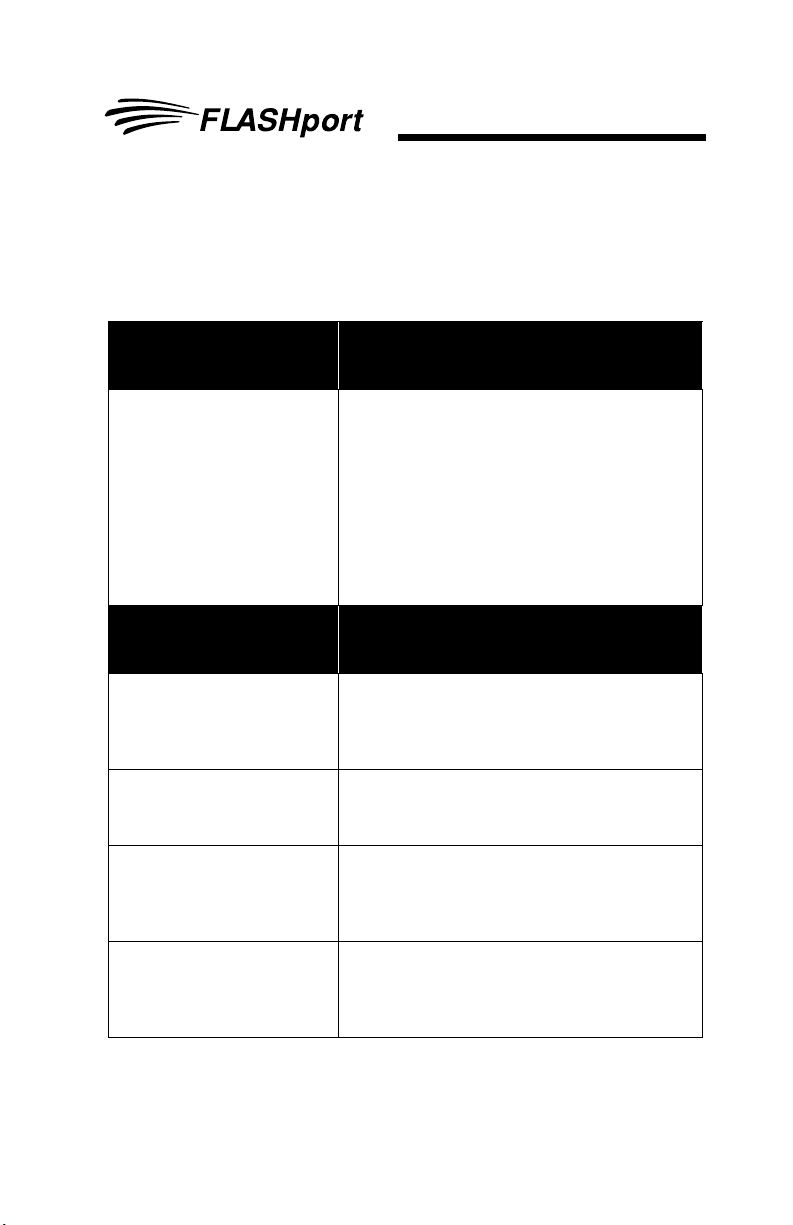
Troubleshooting Hints
Troubleshooting Hints
Troubleshooting Hints
Encaten Error
Messages
Unable to create instance of
Encaten Component
Software Upgrade Kit
Errors
Error extracting bootcode
from upgrade file
Error Opening Flash
Upgrade File
Bootcode Not Present! This is an error with the software upgrade kit. It
Possible Corrective Actions
This is an error with the file EncatenComponent.dll. It is either not installed correctly or not
registered. You may search for that file and if it is
found then attempt to register the file (make
sure CPS is closed before attempting this step)
by going to Start->Run and typing in the following command: regsvr32 <full path>\EncatenComponent.dll
If that does not work, then try uninstaling and
then reinstalling CPS.
Possible Corrective Actions
This is an error with the software upgrade kit. It
is either corrupted or an error occurred while
extracting the bootcode software. Verify that the
correct software upgrade kit has been selected.
This is an error with the software upgrade kit. It
is either corrupted or the application cannot
locate the file.
is either corrupted or does not contain the
required bootcode. Verify that correct software
upgrade kit has been selected.
Error extracting radio application software from upgrade
file
This is an error with the software upgrade kit. It
is either corrupted or error occurred while
extracting the HOST software. Verify that the
correct software upgrade kit has been selected.
FLASHport User’s Guide
15
Page 20

Troubleshooting Hints
Host Code Not Present! This is an error with the software upgrade kit. It
Error extracting DSP software from upgrade file
Checksum Error in the Flash
Upgrade File.
Dsp Code Not Present! This is an error with the software upgrade kit. It
Error Opening Flash
Upgrade File
There is a FLASH file and
hardware mismatch
Invalid Upgrade File Format This is an error with the software upgrade kit. It
is either corrupted or does not contain the
required HOST software. Verify that the correct
software upgrade kit has been selected.
This is an error with the software upgrade kit. It
is either corrupted or error occurred while
extracting the DSP software. Verify that the correct software upgrade kit has been selected.
This is an error with the software upgrade kit. It
is corrupted and does not contain a valid checksum.
is either corrupted or does not contain the
required DSP code. Verify that correct software
upgrade kit has been selected.
This is an error with the software upgrade kit. It
is either corrupted or the application cannot
locate it. Verify that the correct software upgrade
kit has been selected and that the user has permissions to read the file.
This is an error with the software upgrade kit.
The file does not have the correct radio type for
the radio being upgraded. Verify that the correct
software upgrade kit has been selected.
is either corrupted or the contents of it are incorrect. Verify that the correct software upgrade kit
has been selected.
Error encountered while
handling the Flash Upgrade
File.
16
FLASHport User’s Guide
This error means that the application had problems extracting data from the software upgrade
kit. Verify that the correct software upgrade kit
has been selected.
Page 21

Troubleshooting Hints
Error encountered while validating Flash Upgrade File
This error means that the application had problems validating the data in the software upgrade
kit. Verify that the correct software upgrade kit
has been selected.
FLASHkey Errors Possible Corrective Actions
Upgrades Expired! This is an error of the FLASHkey. The number of
upgrades remaining in the FLASHkey is zero so
no more upgrades are available. Verify
upgrades from the CPS Menubar (Tools>FLASHport->Read FLASHkey Configuration).
If upgrades remaining are zero, a new FLASHkey is needed.
Invalid Current Flash Code Current FLASHcode in the radio does not match
the Current FLASHcode value in the FLASHkey.
Verify that the correct FLASHkey is attached.
Invalid Internal Codeplug
Ver sion
Invalid External Codeplug
Ver sion
Invalid Radio Model Number This is an error with the FLASHkey. The FLASH-
This is an error with the FLASHkey. The internal
codeplug version of the FLASHkey is not supported by the application. A new FLASHkey is
needed.
This is an error with the FLASHkey. The external
codeplug version of the FLASHkey is not supported by the application. A new FLASHkey is
needed
key's model number does not match the model
number of the radio being upgraded. Verify that
the correct FLASHkey is attached from the CPS
Menubar (Tools->FLASHport->Read FLASHkey Configuration) to confirm this.
FLASHport User’s Guide
17
Page 22

Troubleshooting Hints
This radio can only be
refreshed. The FLASHkey
must be a refresh key.
FLASHkey ID Verify Error Upgrade Aborted
FLASHkey Data Read Error This is an error with the FLASHkey. The applica-
The FLASH Upgrade Failed!!
Cannot read the FLASHkey.\nVerify that the FLASHkey is properly connected.
This is an error with the FLASHkey. Some
radios can only be refreshed therefore only a
Refresh FLASHkey can be used. Verify that the
correct FLASHkey is attached from the CPS
Menubar (Tools->FLASHport->Read FLASHkey Configuration). From this Read FLASHkey
screen, confirm that in the model number field,
the value "REFRESH FLASHKEY" appears.
This is an error with the FLASHkey. The application was unable to validate the FLASHkey. Verify
that the FLASHkey is connected properly from
the CPS Menubar (Tools->FLASHport->Read
FLASHkey Configuration). If unable to read, the
FLASHkey must have been corrupted and a
new FLASHkey is needed.
tion was unable to read the FLASHkey data.
Verify that the FLASHkey is connected properly
from the CPS Menubar (Tools->FLASHport>Read FLASHkey Configuration). If unable to
read, the FLASHkey must have been corrupted
and a new FLASHkey is needed.
This is an error with the FLASHkey. The CPS
was unable to read the FLASHkey. Verify that
the FLASHkey is connected properly from the
CPS Menubar (Tools->FLASHport->Read
FLASHkey Configuration). If unable to read, the
FLASHkey must have been corrupted and a
new FLASHkey is needed.
Invalid FLASHkey This is an error with the FLASHkey. The refresh
18
FLASHport User’s Guide
FLASHkey connected is invalid. Verify that the
FLASHkey is connected properly from the CPS
Menubar (Tools->FLASHport->Read FLASHkey Configuration). If unable to read, the
FLASHkey must have been corrupted and a
new FLASHkey is needed.
Page 23
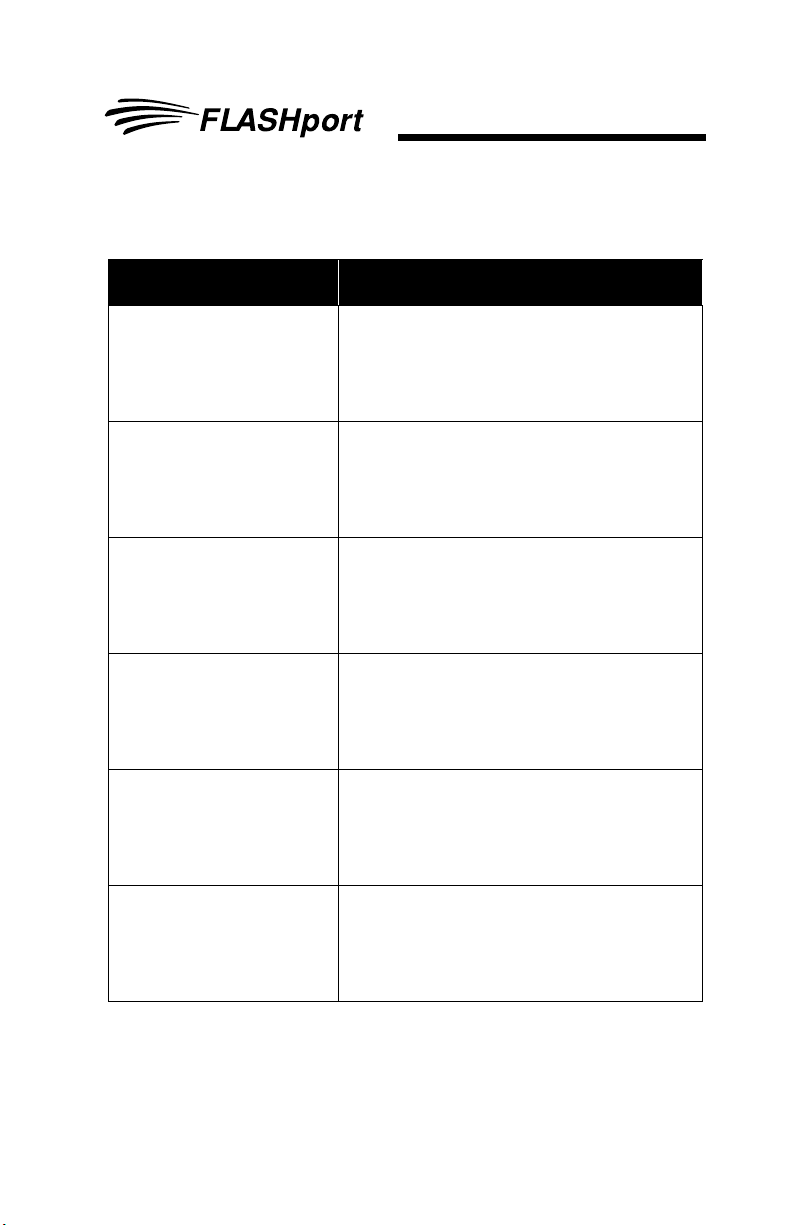
Troubleshooting Hints
Communications Errors Possible Corrective Actions
Error reading date code This is an error reading specific data from the
radio. Most likely a communication problem
occurred. Check for loose cables and retry the
upgrade. If the problem persists, try using a different cable or computer.
Error reading FLASHcode This is an error reading specific data from the
radio. Most likely a communication problem
occurred. Check for loose cables and retry the
upgrade. If the problem persists, try using a different cable or computer.
Error reading serial number This is an error reading specific data from the
Error reading model
definition flag - FLASHport
capable flag
Error writing post flash data This is an error writing specific data to the radio.
Error programming the
codeplug
radio. Most likely a communication problem
occurred. Check for loose cables and retry the
upgrade. If the problem persists, try using a different cable or computer.
This is an error reading specific data from the
radio. Most likely a communication problem
occurred. Check for loose cables and retry the
upgrade. If the problem persists, try using a different cable or computer.
Most likely a communication problem occurred.
Check for loose cables and retry the upgrade. If
the problem persists, try using a different cable
or computer
This is an error writing the codeplug to the radio.
Most likely a communication problem occurred.
Check for loose cables and retry the upgrade. If
the problem persists, try using a different cable
or computer.
FLASHport User’s Guide
19
Page 24
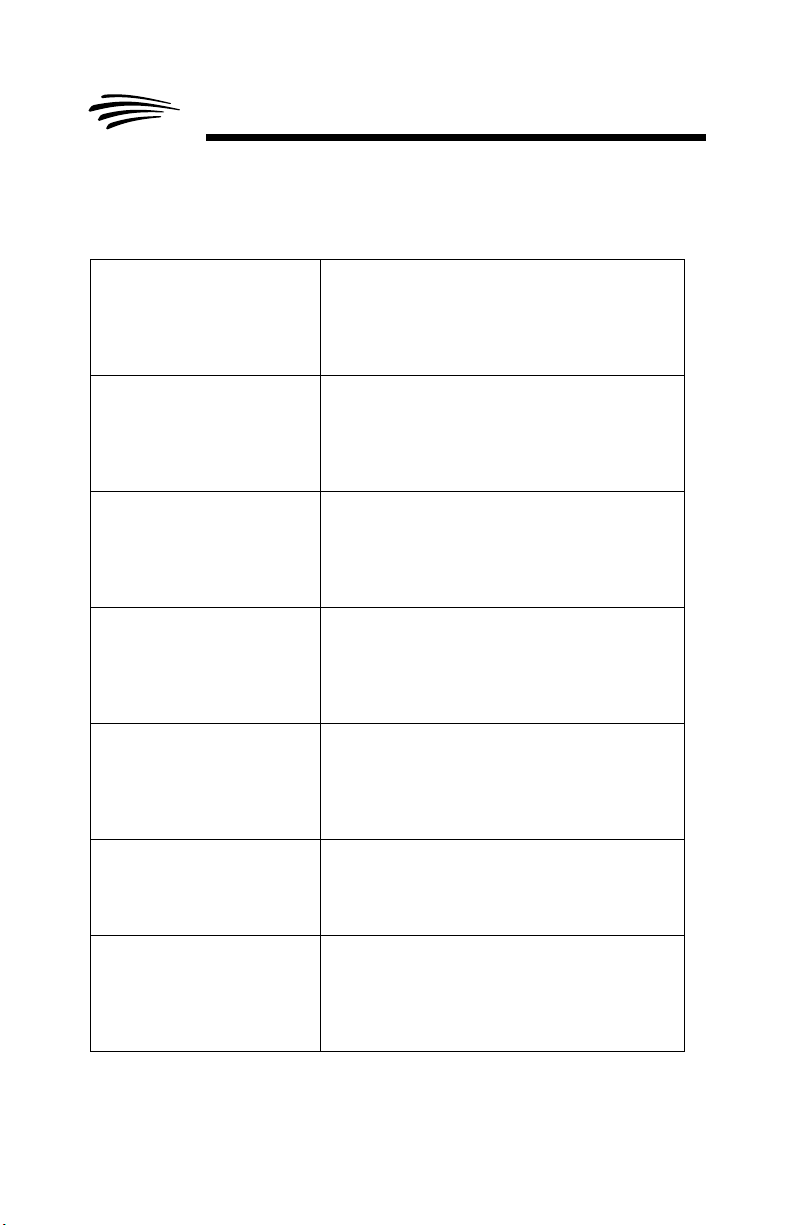
Troubleshooting Hints
Error reading the codeplug This is an error reading the codeplug from the
Error reading system
enhancement bytes
Error reading radio type This is an error reading specific data from the
Error reading radio
processor type
Failed to download bootcode This is an error while downloading the boot-
Failed to upgrade the host This is an error while upgrading the Host soft-
radio. Most likely a communication problem
occurred. Check for loose cables and retry the
upgrade. If the problem persists, try using a different cable or computer.
This is an error reading specific data from the
radio. Most likely a communication problem
occurred. Check for loose cables and retry the
upgrade. If the problem persists, try using a different cable or computer.
radio. Most likely a communication problem
occurred. Check for loose cables and retry the
upgrade. If the problem persists, try using a different cable or computer.
This is an error reading specific data from the
radio. Most likely a communication problem
occurred. Check for loose cables and retry the
upgrade. If the problem persists, try using a different cable or computer.
loader into the radio. Most likely a communication problem occurred. Check for loose cables
and retry the upgrade. If the problem persists,
try using a different cable or computer.
ware in the radio. If the upgrade failed while
upgrading host code, the radio will most likely
power up in bootmode. Retry the upgrade.
Failed to upgrade the DSP This is an error while upgrading the DSP soft-
ware in the radio. Most likely a communication
problem occurred. Check for loose cables and
retry the upgrade. If the problem persists, try
using a different cable or computer.
20
FLASHport User’s Guide
Page 25

Troubleshooting Hints
Failed to unlock the radio This is an error when unlocking the radio. Most
Failed to read a radio
component's version
Failed to open the port This is an error having to do with failing to open
Radio failed to reset This is an error having to do with the radio failing
The Radio Failed to Bootstrap - Check All Cables
likely a communication problem occurred.
Check for loose cables and retry the upgrade. If
the problem persists, try using a different cable
or computer.
This is an error reading specific data from the
radio. Most likely a communication problem
occurred. Check for loose cables. Check for
loose cables and retry the upgrade. If the problem persists, try using a different cable or computer.
communications with the radio. Check the connections and the cables. Try reading the radio.
From the menubar select (File->Read Device)
to see if a problem occurs. If successful, request
user to reset the radio and retry the upgrade. If
the problem persists, try using a different cable
or computer.
to reset. Therefore manually reset the radio.
Check for loose cables and retry the upgrade. If
the problem persists, try using a different cable
or computer.
This error occurs because the radio is unable to
enter bootmode. Most likely a communication
problem occurred. Check for loose cables and
retry the upgrade. If the problem persists, try
using a different cable or computer.
Failed to download bootcode This error occurs because the was unable to
download the bootcode software into the radio.
Most likely a communication problem occurred.
Check for loose cables and retry the upgrade. If
the problem persists, try using a different cable
or computer.
FLASHport User’s Guide
21
Page 26
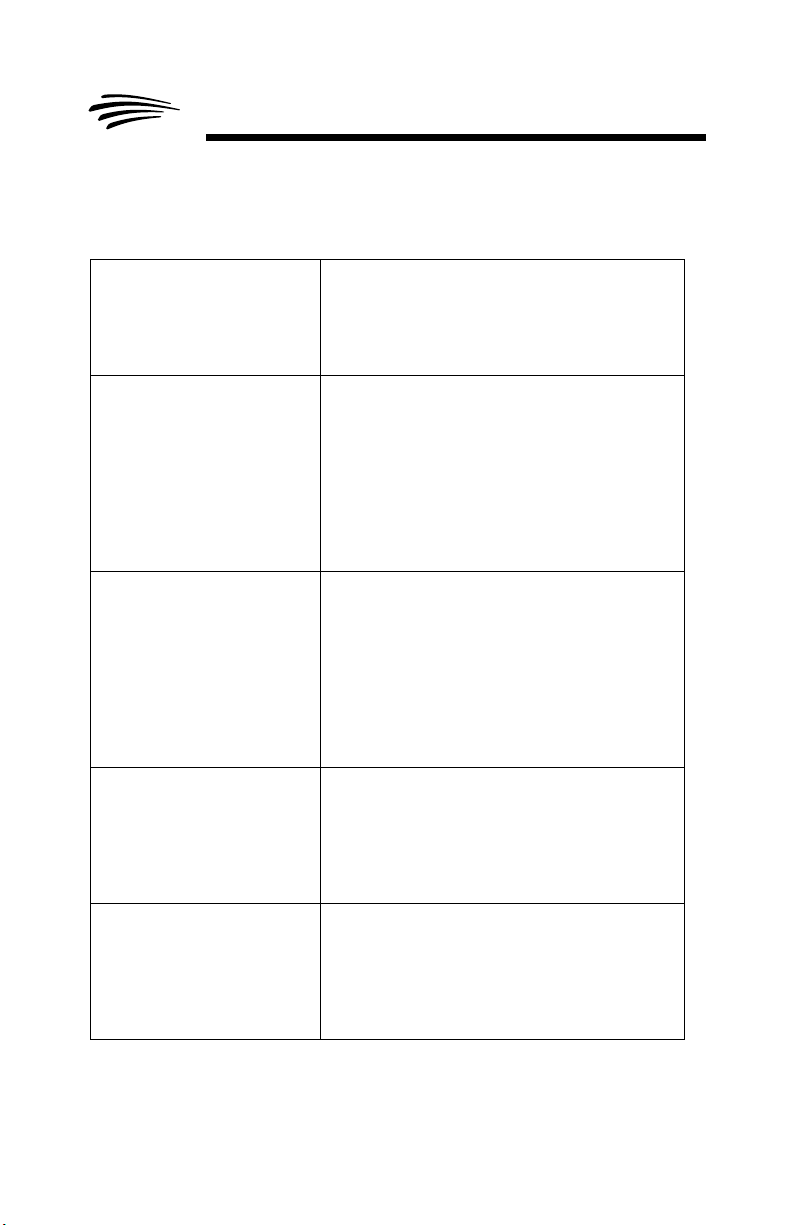
Troubleshooting Hints
Failed to enter into Program
Mode
Unable to read the RSSI
DSP Offset from the tuning
partition
Unable to reprogram the
RSSI DSP Offset to the tuning partition
Error encountered during
flash radio
Error while trying to put the radio in program
mode. Most likely a communication problem
occurred. Check for loose cables. Request user
to retry the upgrade. If the problem persists, try
using a different cable or computer.
This error happens only in mobile ASTRO Spectra Plus radios. It will not cause the upgrade to
abort. The upgrade will continue anyways.
When the upgrade completes, if the tuning partition was upgraded (see the status of the
FLASHport upgrade) then the radio may need a
cpfix solution to fix a value in the tuning partition
that can cause issues with radio operation.
This error could happen only in mobile ASTRO
Spectra Plus radios. It will not cause the
upgrade to abort. The upgrade will continue
anyways. When the upgrade completes, if the
tuning partition was upgraded (see the status of
the FLASHport upgrade) then the radio may
need a cpfix solution to fix a value in the tuning
partition that can cause issues with radio operation.
This error indicates that the was unable to completely upgrade the radio. Most likely a communication problem occurred. Check for loose
cables. Request user to retry the upgrade. If the
problem persists, try using a different cable or
computer.
Error encountered in update
firmware
22
FLASHport User’s Guide
This error indicates that the was unable to
upgrade one of the components in the radio.
Most likely a communication problem occurred.
Check for loose cables. Request user to retry
the upgrade. If the problem persists, try using a
different cable or computer.
Page 27
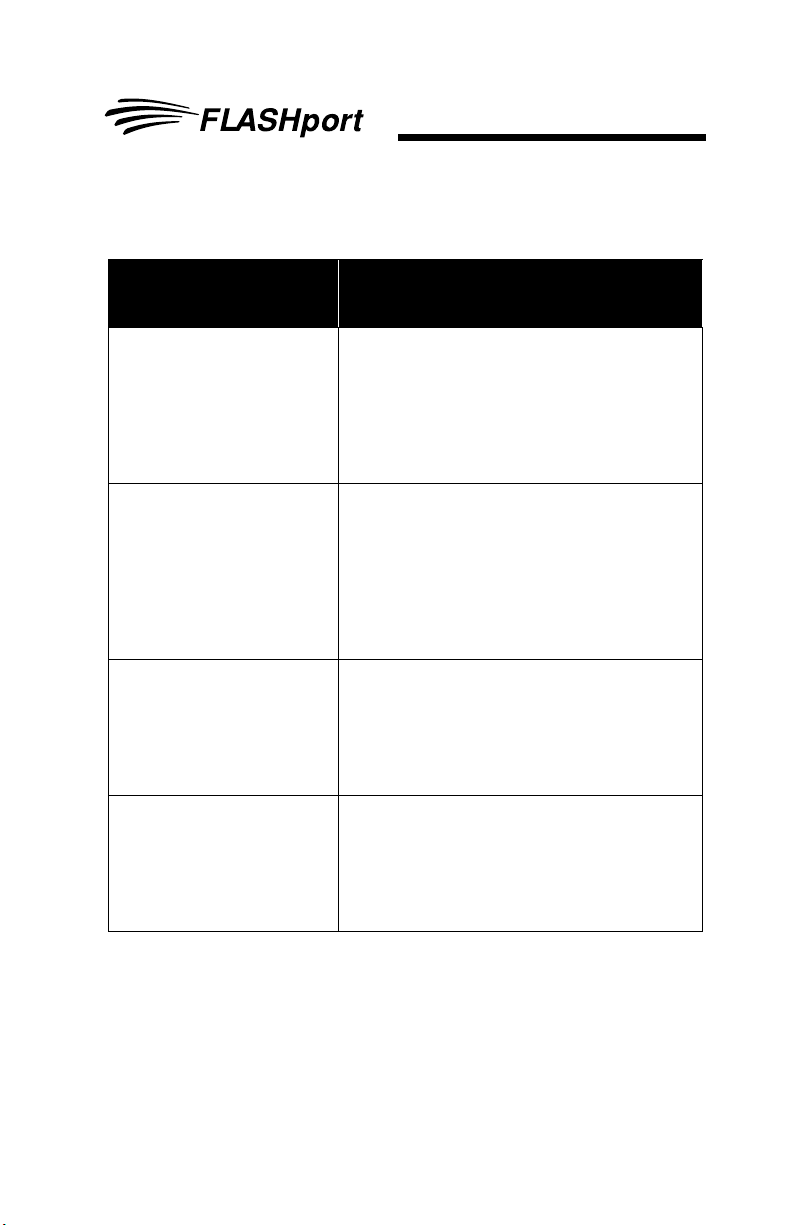
Troubleshooting Hints
Fixed Structure
Codeplug Errors
ERROR - Cannot proceed
with FLASH Upgrade when
the codeplug has more than
one ASTRO System.\n
Please remove the additional
ASTRO Systems and try
again!
ERROR - Cannot proceed
with FLASH Upgrade when
the codeplug has more than
240 Conventional
Personalities.\n Please
remove the additional
Conventional Personalities
and try again!
ERROR - Cannot proceed
with FLASH Upgrade when
the codeplug has more than
15 Zones.\n Please remove
the additional Zones and try
again!
ERROR - Cannot proceed
with FLASH Upgrade when
the codeplug has more than
16 Channels in each Zone.\n
Please remove the additional
Channels and try again!
Possible Corrective Actions
This error only appears in the portable when
upgrading to add the Conventional Radio Cloning option. The codeplug in the radio must have
a special structure in order for the upgrade to
continue. This error is appears when the codeplug has more than one ASTRO system.
This error only appears in the portable when
upgrading to add the Conventional Radio Cloning option. The codeplug in the radio must have
a special structure in order for the upgrade to
continue. This error appears when the codeplug
has more than 240 Conventional Personalities.
This error only appears in the portable when
when upgrading to add the Conventional Radio
Cloning option. The codeplug in the radio must
have a special structure in order for the upgrade
to continue. This error appears when the codeplug has more than 15 Zones.
This error only appears in the portable when
upgrading to add the Conventional Radio Cloning option. The codeplug in the radio must have
a special structure in order for the upgrade to
continue. This error appears when the codeplug
has more than 16 Channels in a zone.
FLASHport User’s Guide
23
Page 28

Troubleshooting Hints
USB Related Errors Possible Corrective Actions
The currently selected
FLASHport Upgrade file
cannot be used for USB
FLASHport.
Error validating Flash RAM
Downloader in upgrade file
Failed to install Motorola
XTS FLASHzap Device.
Please reset your radio.
This error may be due to software upgrade kit
version. To be able to use USB communications
in FLASHport, the bootcode software in the
upgrade kit must be of at least a specific version
or higher. This error appears if the version of the
bootcode in the upgrade kit is older than what is
needed for USB.
This error may be due to software upgrade kit
version. To be able to use USB communications
in FLASHport, the bootcode software in the
upgrade kit must be of at least a specific version
or higher. This error specifies that CPS was
unable for some reason to do that verification.
Retry the upgrade.
This error will occur if the FLASHzap Device
was not installed correctly (this is not a CPS
installation issue). The FLASHzap device is
installed when USB is to be used for the first
time for FLASHport upgrades in the specific
machine. The installation of the device occurs
automatically when the radio is put in bootmode
and while connected through USB.
UCM Upgrade Errors Possible Corrective Actions
Radio contains a Type I
Encryption Module. Unable
to upgrade this module type.
This error can be caused if the UCM in the radio
is a Type I UCM module. The CPS is unable to
upgrade it. UCM must be upgraded using other
equipment available for type I modules
Invalid UCM Upgrade File This is an error of the UCM upgrade file. The for-
mat and/or contents of the file are not valid. Verify that the correct UCM upgrade file has been
selected. If so, the file may be corrupt or invalid
so a new file will be needed to complete the
UCM upgrade.
24
FLASHport User’s Guide
Page 29
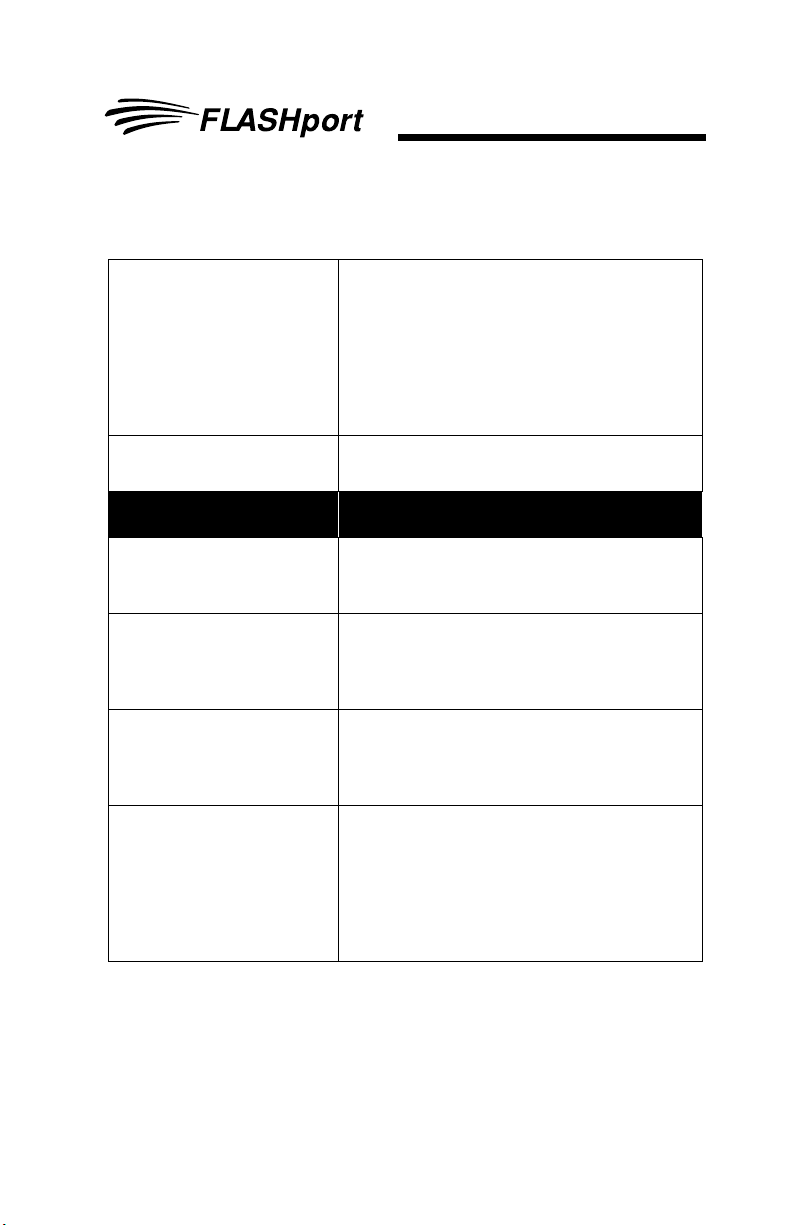
Troubleshooting Hints
You need a secure enabled
codeplug to upgrade the
Secure Encryption Module in
your radio. Please
reprogram your radio with a
secure enabled codeplug
and try again. Aborting
upgrade...
Secure Encryption Module
Upgrade Failed
This is an error of the UCM upgrade. This message appears if the codeplug in the radio does
not have the Secure Equipped feature enabled.
Enable Secure Equipped in the codeplug, rewrite the codeplug to the radio and then try the
upgrade again.
This is a generic error condition for UCM
upgrade failures.
Other Errors Possible Corrective Actions
This Radio is NOT FLASHportable!
This Radio has an Invalid
Serial Number - Upgrade
Aborted
H-Option File Import Failure This is an error having to do with the hopt.mdf
This Radio Cannot be
FLASH Upgraded! The
Controller Board Must be
Initialized with a Proper
Serial Number. Reset the
Radio and Perform a
Standard Read.
This error indicates that the attached radio cannot be upgraded. Verify that correct radio is
attached.
This error indicates that the radio's serial number has incorrect nomenclature. Verify that the
serial number in the radio is of correct nomenclature.
file. It is either corrupted or missing. It must be
installed in the same directory as the executable files.
This error indicates that you are attempting to
upgrade a CBI radio. Read the radio (File ->
Read Device) and initialize the radio with the
proper serial number.
FLASHport User’s Guide
25
Page 30
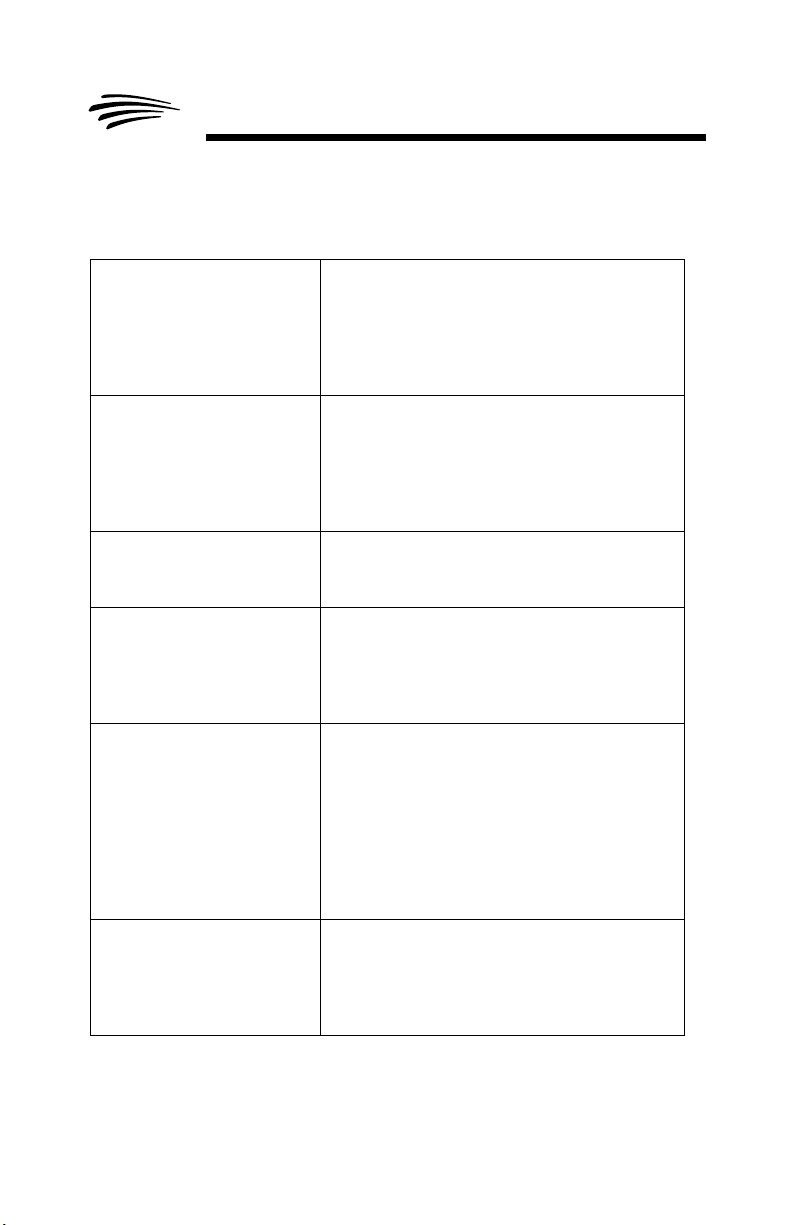
Troubleshooting Hints
Unpack Codeplug Error Upgrade Aborted
Unable to Pack Codeplug Upgrade Aborted
This Radio is not supported
by this application
Flash Not Performed - Radio
Already Upgraded
Codeplug Upgrade Failed. This error indicates that the was unable to
This is an error that occurred while trying to
unpack the codeplug. From the CPS menubar,
read the radio (File->Read Device) to see if an
error occurs. If an error occurs, then there is
something wrong with the codeplug. If an error
does not occur, attempt the upgrade again.
This is an error that occurred while trying to pack
the codeplug. From the CPS try to read and
write the radio to see if there are any problems
with the codeplug. If an error occurs, then there
is something wrong with the codeplug. If an
error does not occur, attempt the upgrade again.
The radio connected is not supported by the
CPS application. Verify that the correct CPS is
being used to upgrade the radio.
This error only occurs in releases of CPS older
than R05.00.00. This error indicates that the
radio connected to the PC has already been
upgraded with the attached FLASHkey. A new
FLASHkey is needed to upgrade this radio.
upgrade the codeplug. There could be many
reasons why this happens:
• The model number of the radio cannot be
found in the hopt.mdf file.
• The FLASHcode is invalid.
• An Enhancement Option is not found in the
hopt.mdf file or it is not supported by the
particular radio model.
FLASH Unknown Failure This is a generic error for unknown error condi-
tions. Most likely a communication problem
occurred. Check for loose cables and retry the
upgrade. If the problem persists, try using a different cable or computer.
26
FLASHport User’s Guide
Page 31
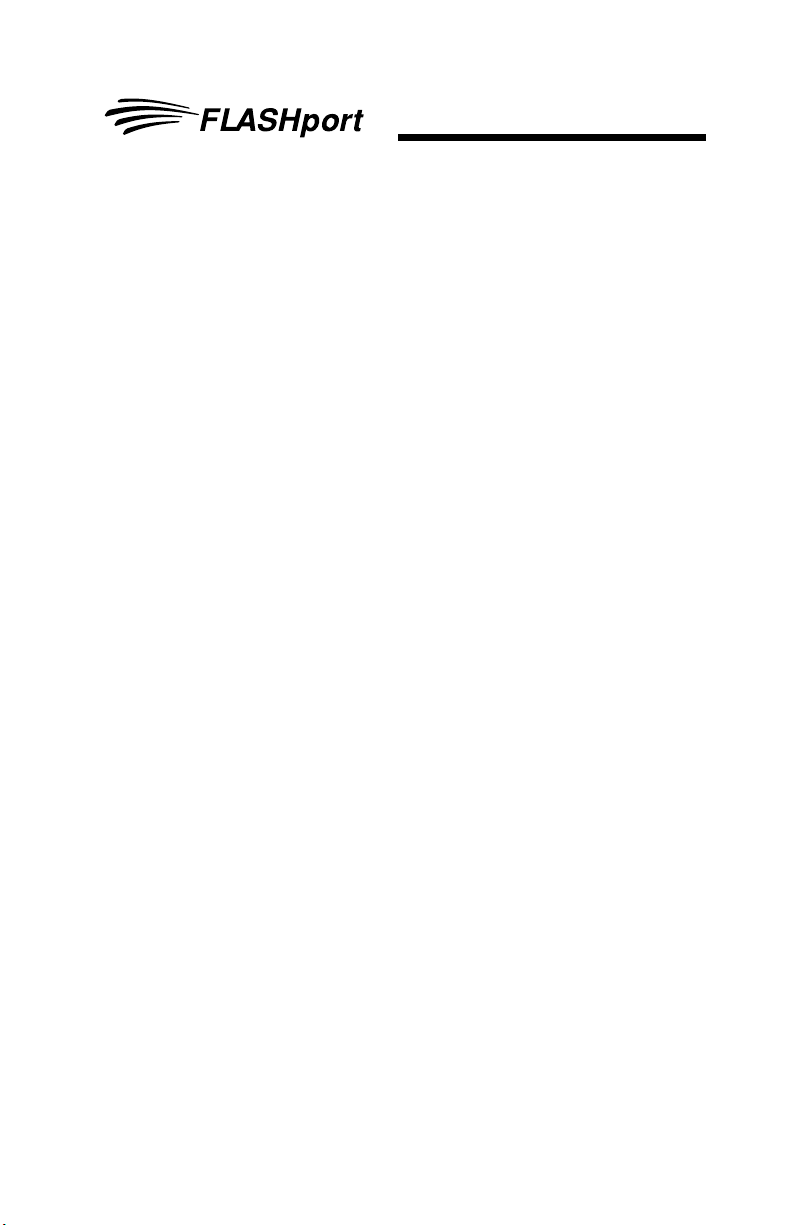
Troubleshooting Hints
FLASHport Troubleshooting for the New
ASTRO 25 Control Heads (XTL 5000 with O5
Control Head, XTL 2500 and XTL 1500)
During remote flashing, if you get a CPS warning message
that an error has occured, and telling you to reset your system,
there are three possible states that the radio can power-up in:
Normal Mode, Boot Mode and an Unresponsive Mode.
Normal Mode:
If the transceiver powers-up in Normal Mode, the programmed
Zone/Channel information appears in the MCH’s (Mobile Control
Head) display.
Boot Mode:
If the transceiver powers up in the Boot Mode, an “FL 01/90” error
code appears in the MCH’s display:
• when a programming cable is attached to the control head,
after a brief delay, the transceiver goes into “Maintenance
Mode” (this appears in the MCH’s display).
• when a programming cable is not attached to the control
head, the transceiver will continue to reset and display the
“FL 01/90” error.
Unresponsive Mode:
If you are sure that the programming cable is securely attached,
and yet the MCH continues to reset and display the “FL 01/90”
error, it is possible that the transceiver is completely unresponsive
and the entire radio has to be sent back for service. An
unresponsive mode is caused by either the “bootapp” being
corrupted during FLASHing or the Nautilus image of the transceiver
in a remote mount configuration being corrupted during FLASHing.
FLASHport User’s Guide
27
Page 32

Troubleshooting Hints
Note: If a FLASHing error occurs in the CPS instructing you to
reset the system Off and then back On; and then once the
MCH powers back up, if a spinning Motorola logo appears
within the MCH display, clicking the “Retry” button at that
point (from the error message that appears within the CPS)
should recover the FLASHport process.
28
FLASHport User’s Guide
Page 33

Index
A
ASTRO 25 Mobile . . . . . . . . 6
ASTRO 25 Portable . . . . . . . 6
C
CD-ROM . . . . . . . . . . . . . . . 3
Computer
for CPS . . . . . . . . . . . . . 4
Customer Programming Soft-
ware (CPS) . . . . . . . . . . 6
E
Equipment
setup . . . . . . . . . . . . . . . 7
F
FLASHcard . . . . . . . . . . . . 14
FLASHing procedure . . . . . . 8
FLASHing radio screen . . . 13
FLASHkey . . . . . . . . . . . . . . 5
FLASHport
introduction . . . . . . . . . . 1
package
contents. . . . . . . . . . 3
I
iButton . . . . . . . . . . . . . . . . . 3
L
Labels . . . . . . . . . . . . . . 3, 14
Launch the CPS . . . . . . . . . . 9
M
manual
using . . . . . . . . . . . . . . . 2
P
Programming and Test Cable5
R
Read FLASHkey Configuration
screen . . . . . . . . . . . . . .10
Read Radio Configuration
Screen
port setting . . . . . . . . . . .9
S
secure encryption
UCM . . . . . . . . . . . . . . .12
sticker
"I’ve been FLASHED"3, 14
T
troubleshooting
CPS. . . . . . . . . . . . . . . . 15
V
View FLASHkey Configuration
screen . . . . . . . . . . . . . .11
View Radio Configuration
screen . . . . . . . . . . . . . .10
FLASHport User’s Guide
29
Page 34

Page 35

Page 36
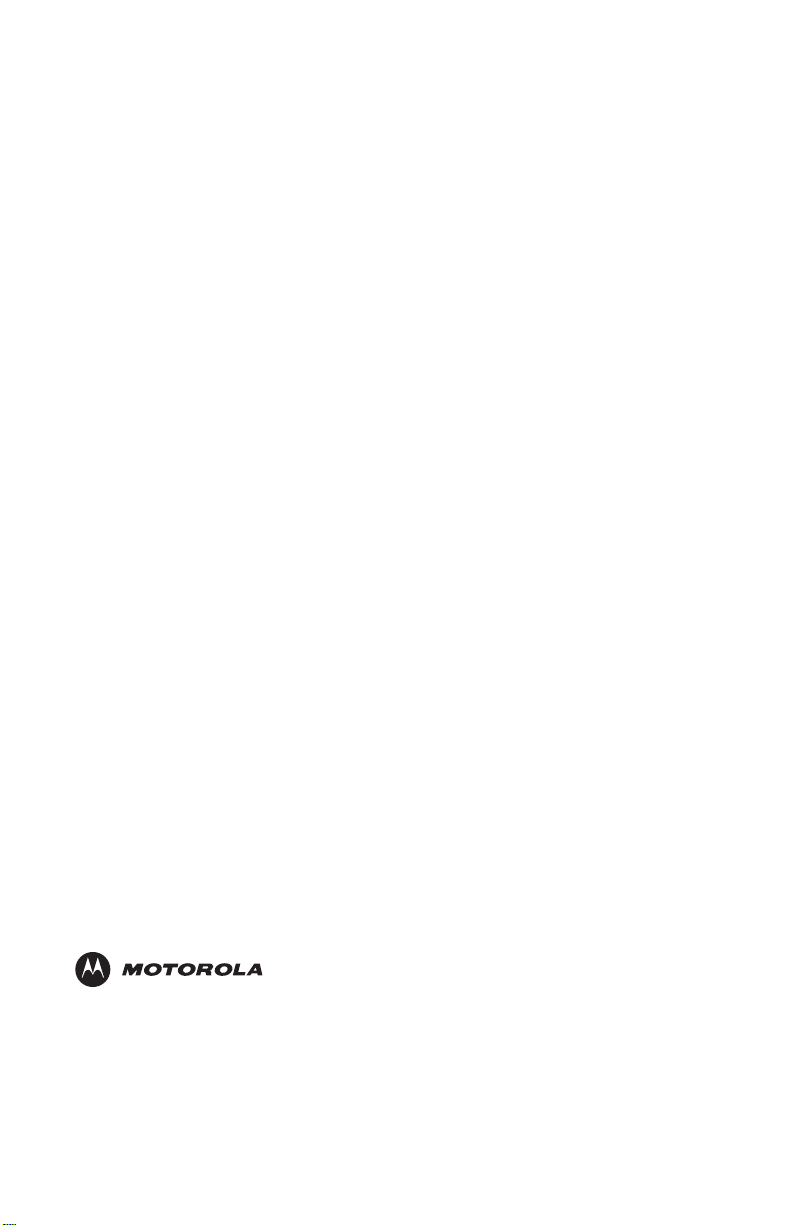
MOTOROLA and the Stylized M Logo are registered in the
U.S. Patent and Trademark Office. All other product or service
names are the property of their respective owners.
© Motorola, Inc. 2003, 2005.
All rights reserved. Printed in U.S.A.
*6881094C35*
6881094C35-B
