
FLASHport
TM Software
User Guide
For:
MTS/MCS2000 Products
ASTROTM Spectra, SABER & XTS3000 Products

SOFTWARE LICENSE AGREEMENT
License
In this license agreement (“License Agreement”), you, the purchaser of the license rights granted by this Agreement, are
referred to as “Licensee” or “You. “In accordance with the terms and conditions of this License Agreement, Motorola
Corporation (“Licensor”) grants Licensee the non-exclusive license to use the accompanying software (“Software”) and
documentation (“Documentation”) only in the country where acquired from your supplier (“Supplier”). In this License
Agreement, the Software and Documentation and any copies or modifications are referred to as the “Licensed Product.”
All rights to and in the Licensed FLASHport® Product, including, but not limited to, copyrights and trade secret rights,
belong to Licensor and Licensor holds title to each copy of the Software. The Software shall only be used on a single
computer at a time. Licensee shall not transfer or distribute the Licensed Product to others, and this Agreement shall
automatically terminate in the event of such a transfer or distribution. Licensee shall not copy, modify, decompile, or
reverse engineer the Licensed FLASHport Product.
Term
This License Agreement is effective until terminated. Licensee may terminate this License Agreement by returning the
Licensed Product to Licensor. Licensor may terminate this License Agreement without notice if Licensee breaches any of
the terms and conditions. Upon termination of this License Agreement for any reason, Licensee shall immediately return
the Licensed Product to Licensor. All provisions of this Agreement relating to disclaimers of warranties, limitation of
liability, remedies or damages, and Licensor's proprietary rights shall survive termination. Object Code The Software is
delivered in object code only. Licensee shall not reverse compile or otherwise reverse engineer the Software.
Transfers
If Licensee transfers ownership of Products to a third party, Licensee may assign its rights to use Motorola Software (other
than Radio Service Software and FLASHport# Software) embedded in or furnished for use with those Products provided
that (a) Licensee transfers all copies of such Motorola Software to the new owner and (b) Motorola receives a transfer form
(which Motorola will provide upon request) completed and signed by the new owner. Otherwise, Licensee may not
transfer or make available any Motorola Software to any third party.
Limited Warranty
For the first 120 days after initial shipment of Motorola Software, or, if the Motorola Software is provided pursuant to a
Communications System Agreement or Communications Equipment Agreement between Motorola and Licensee, for the
Warranty Period specified in such Agreement, Motorola warrants that the Motorola Software, when used properly, will be
free from reproducible defects that eliminates the functionality of a feature critical to the primary functionality of a system.
The primary functionality of a voice communication system is subscriber-to-subscriber, subscriber-to-dispatcher, and
dispatcher-to- subscriber voice communication. The primary functionality of a data system is point-to-point data
transmission. Motorola does not warrant that Licensee's use of the Motorola Software or the Products will be
uninterrupted or error-free or that the Motorola Software or the Products will meet Licensee's particular requirements.
This limited software warranty does not include any warranty covering the processing of date data from, into, and
between the year 1999 and the year 2000. Any such warranty would be provided expressly in a separately executed
agreement. MOTOROLA'S TOTAL LIABILITY, AND LICENSEE'S SOLE REMEDY, FOR ANY BREACH OF THIS
WARRANTY WILL BE LIMITED TO, AT MOTOROLA'S OPTION, REPAIR OR REPLACEMENT OF THE MOTOROLA
SOFTWARE OR PAYMENT OF LICENSEE'S DIRECT DAMAGES UP TO THE AMOUNT PAID TO MOTOROLA FOR THE
MOTOROLA SOFTWARE OR THE INDIVIDUAL PRODUCT IN WHICH THE MOTOROLA SOFTWARE IS EMBEDDED
OR FOR WHICH IT WAS PROVIDED. THIS WARRANTY EXTENDS ONLY TO THE FIRST LICENSEE; SUBSEQUENT
TRANSFEREES MUST ACCEPT THE MOTOROLA SOFTWARE “AS IS” AND WITH NO WARRANTIES OF ANY KIND.
MOTOROLA DISCLAIMS ALL OTHER WARRANTIES, EXPRESS OR IMPLIED, INCLUDING THE IMPLIED WARRANTIES
OF MERCHANTABILITY AND FITNESS FOR A PARTICULAR PURPOSE.
Limitation of Liability
Licensor's sole obligation or liability under this agreement is the replacement of defective media according to the Limited
Warranty above. In no event will Licensor be liable for any consequential, incidental or indirect damages, including,
without limitation, any loss of data, or loss of profits or lost savings, arising out of use or inability to use the Software or
Documentation (or any hardware furnished with the software), even if Licensor has been advised of the possibility of such
damages, or for any claim by any third party. In no event shall Licensor be liable for any damages.
General
Any hardware provided to Licensee by Licensor shall not be exported or re-exported in violation of any export provisions
of the United States or any other applicable jurisdiction. Any attempt to sublicense, assign or transfer any of the rights,
duties or obligations hereunder is void. This Agreement shall be governed by and interpreted under the laws of the State
of New York, United States of America, without regard to conflicts of provisions. In the case of the United States
Government or an agency thereof as Licensee, the following additional terms apply: Restricted Computer Software, as
defined in the Rights in Data-General clause at Federal Acquisition Regulations 52.227-14; and as applicable.
Restricted Rights Legend
Use, duplication, or disclosure by the Government is subject to restrictions as set forth in subparagraph (c) (1) (iii) of the
Rights in Technical Data and Computer Software clause at DFARS 252.227-7013.
Motorola Inc. Schaumburg, IL 60196
Licensee acknowledges that it has read and understands this agreement and agrees to be bound by its terms. Licensee
further agrees that this agreement is the complete and exclusive statement of the agreement between the Licensee and
Licensor, and supersedes any proposal or prior agreement, oral or written, and any other communications relating to this
subject matter of this agreement.
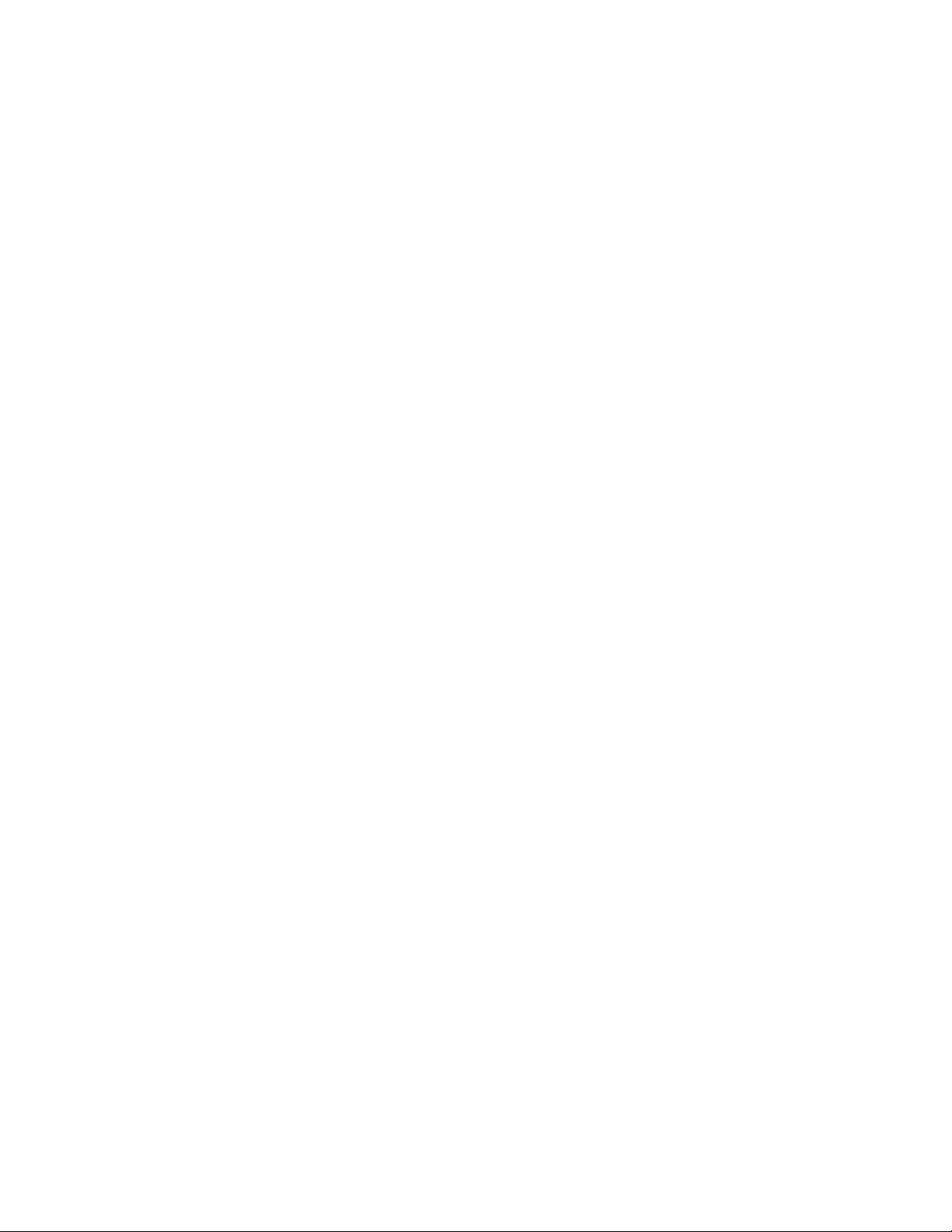
User’s Guide
Computer Software Copyrights ii
Introduction
Introduction to FLASHport™ 1
How to Use This Manual 2
FLASHport Upgrade Package 3
Getting Started
Items You Will Need to Get Started 4
Equipment Setup 9
Upgrading Your Radio
Upgrading Your Radio Using CPS 10
“FLASHing” Procedure (CPS) 15
Motorola, FLASHport, FLASHkey, ASTRO, MCS 2000,
MTS 2000, SABER, Spectra, XTS 3000, and XTS 3500 are trademarks
of Motorola, Inc.
IBM, Personal Computer XT, AT, and Personal System/2 are
trademarks of International Business Machines, Inc.
Windows is a trademark of Microsoft Corporation.
FLASHport User’s Guide™
i
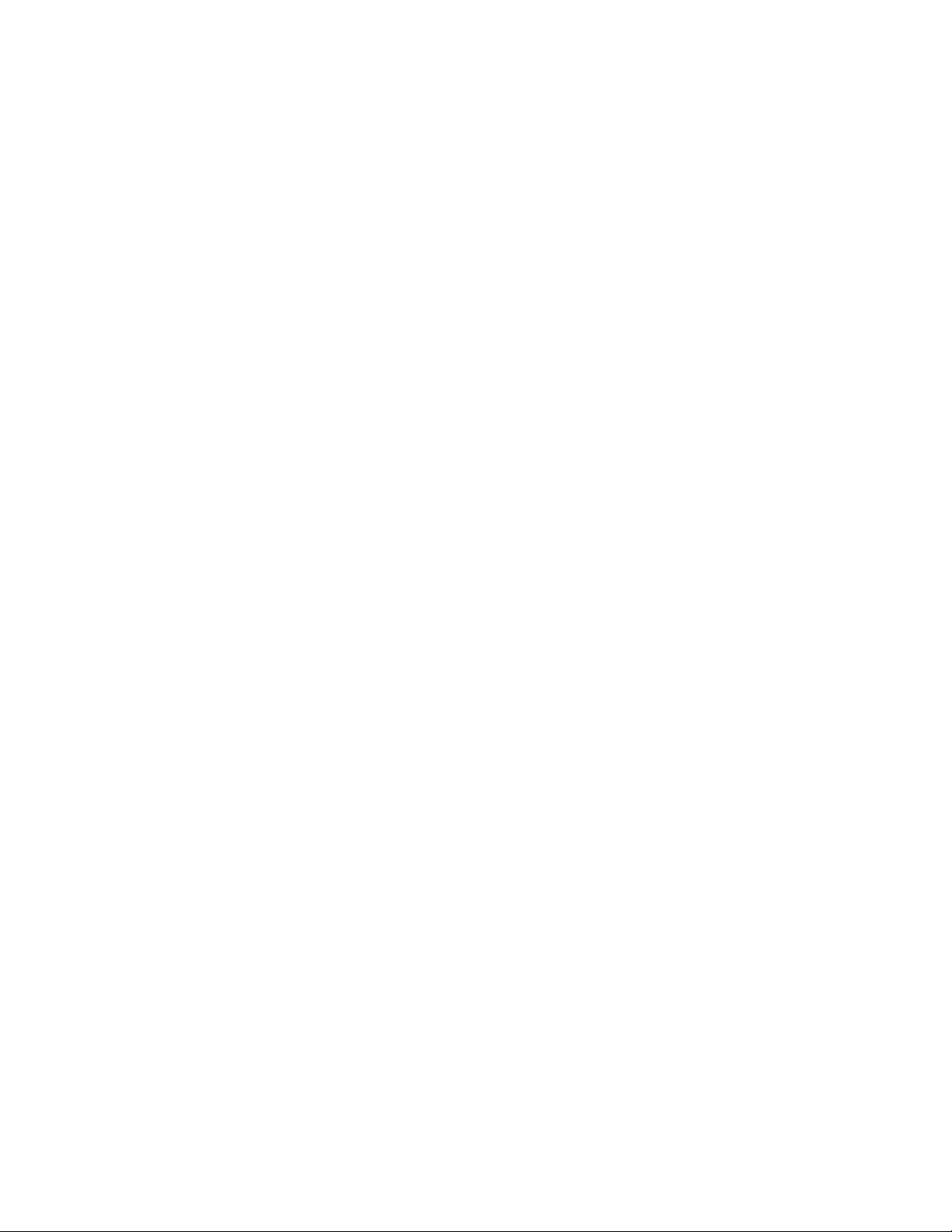
Computer Software Copyrights
The Motorola equipment described in this manual may include
copyrighted Motorola computer programs stored in semiconductor
memories or other media. Laws in the United States and other
countries preserve for Motorola certain exclusive rights for
copyrighted computer programs, including the exclusive right to
copy or reproduce in any form the copyrighted computer program.
Accordingly, any copyrighted Motorola computer programs
contained in the Motorola equipment described in this manual may
not be copied or reproduced in any manner without the express
permission of Motorola. Furthermore, the purchase of Motorola
equipment shall not be deemed to grant either directly or by
implication, estoppel, or otherwise, any license under the copyrights,
patents or patent applications of Motorola, except for the normal
nonexclusive, royalty free license to use that arises by operation of
law in the sales of a product.
FLASHport
User’s Guide™
ii
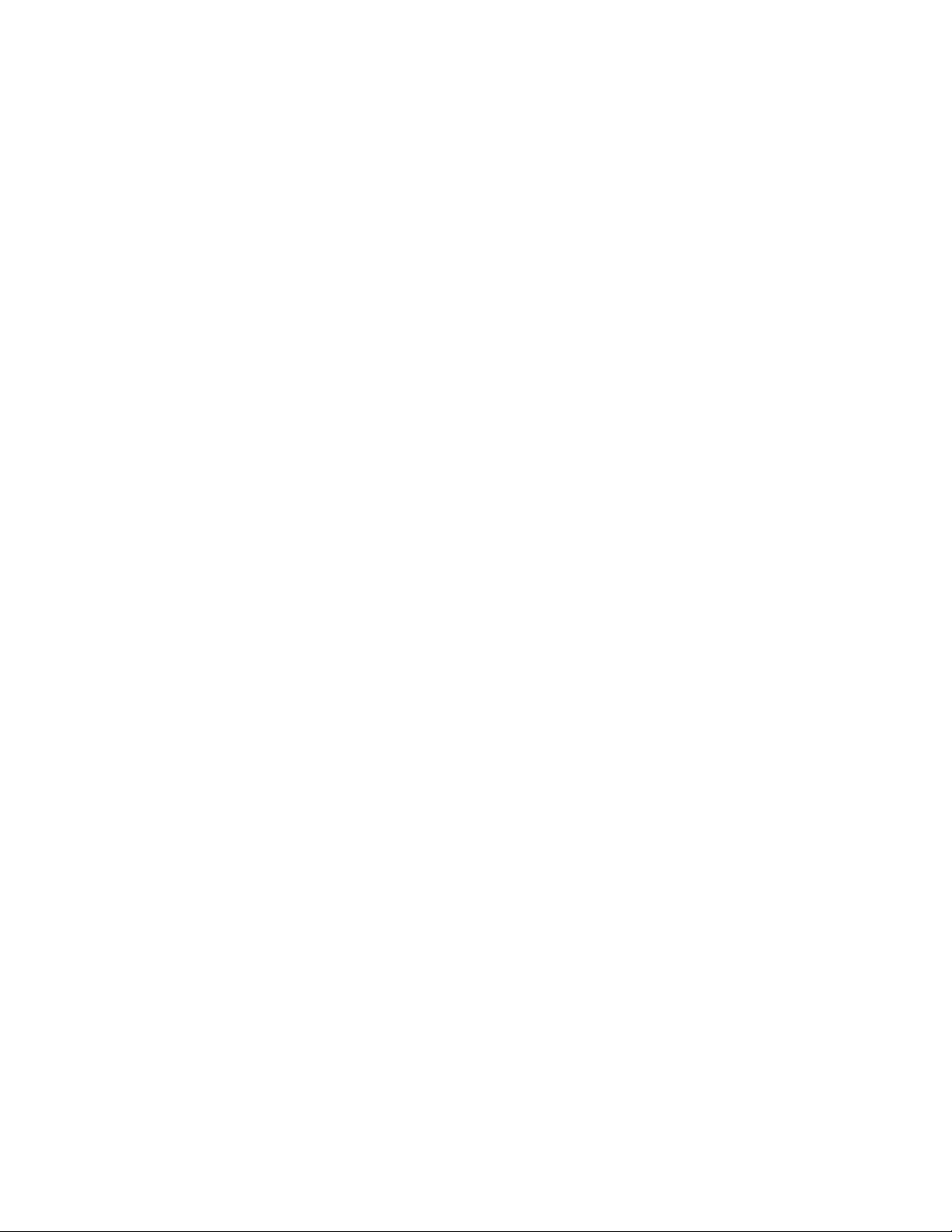
Introduction
Introduction to FLASHport™
Congratulations! You have just purchased a software upgrade
that will use FLASHport technology from Motorola! FLASHport is a
revolutionary new method that makes it possible to add software
capabilities to your radios both at the time of purchase and later on.
Previously, changing radio features and capabilities meant costly
hardware modifications or buying a new radio. But now, similar to
how a computer can be loaded with different software, your radio’s
features and capabilities can be upgraded with FLASHport software.
This gives your Motorola radio the ability to meet your needs both
today and in the future.
• System software packages provide basic radio control operations
• Enhancement packages build on systems packages and permit
specific features to be installed in your radio.
FLASHport User’s Guide
1
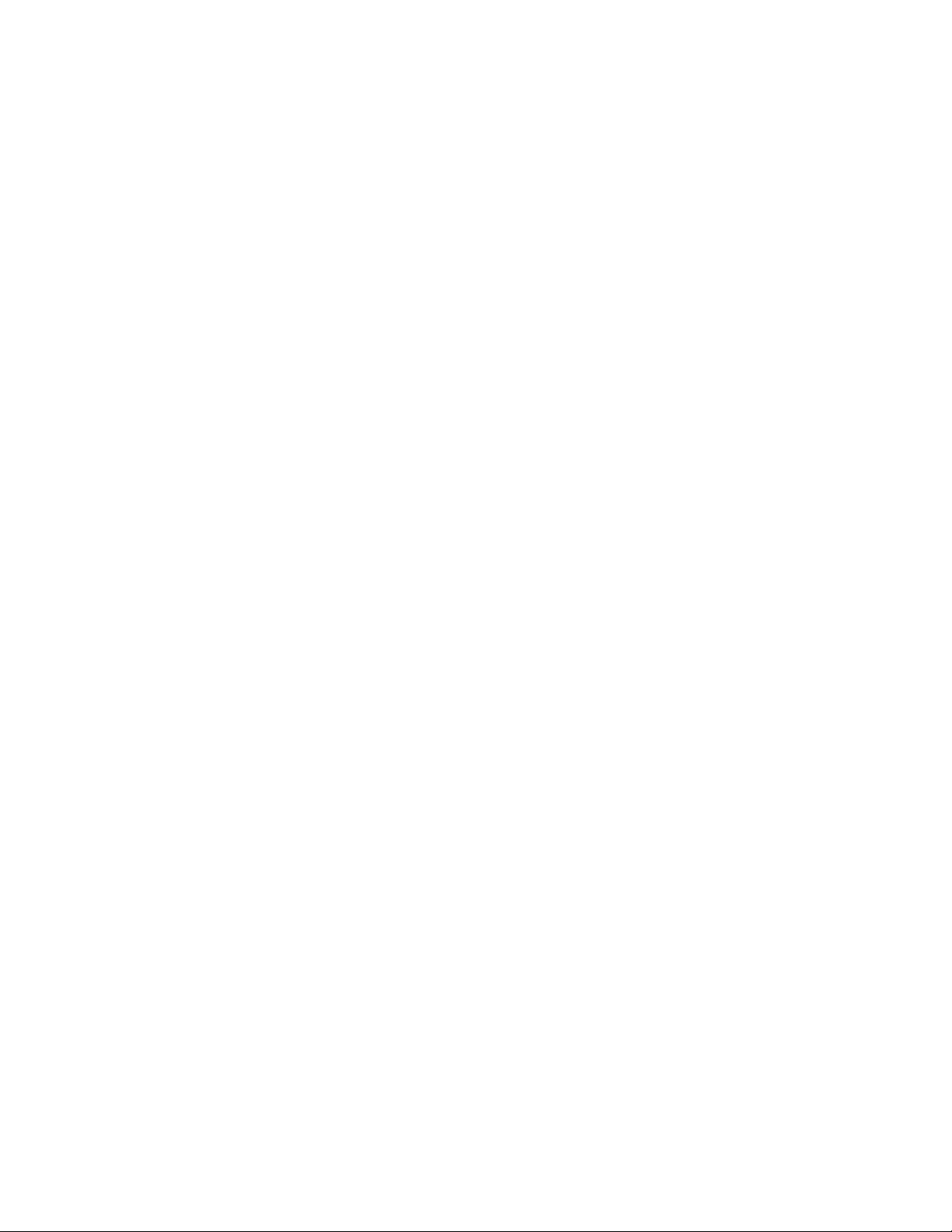
Introduction
How to Use This Manual
This manual is designed to help you upgrade your radios with
your new FLASHport software package.
The radio software included in the upgrade package must be
installed with the help of the Customer Programming Software (CPS).
This application, must be purchased and installed on
your computer prior to beginning the radio upgrade.
Important!
The CPS is the latest Windows-based software that was first released in 2000.
Enhanced FLASHport keys are required for FLASHport upgrades or
FLASHport refresh using ASTRO Saber & XTS 3000 CPS R05.00.02 or
greater and ASTRO Spectra CPS R05.00.02 and greater.
Enhanced FLASHport keys are required for FLASHport upgrades or
FLASHport refresh using MCS2000 / MTS2000 radios CPS R02.00.01 or greater.
The following sections of this guide apply to all upgrades:
• Getting Started
• Equipment Setup
Be sure to read through these sections before installing the radio
upgrade software. Then, when you are ready to install the new radio
upgrade software into the radio, you will proceed to
“Upgrading Your Radio Using CPS”
FLASHport User’s Guide
2

Introduction
FLASHport Upgrade
Package
Your FLASHport upgrade package contains the
following
major items:
• FLASHport User’s Guide (this guide).
• CD-ROM disk(s) containing the
FLASHport software files.
• New iButton® FLASHkey™ which has
been programmed with the aftermarket
order information.
• “I’ve Been FLASHED” stickers which
allow you to mark each radio that has been
upgraded.
• New radio labels to add and/or replace
the existing labels on the back of the
radios. These labels identify the system
package purchased and the radios’
• Model upgrade kits will also come with
labels for the radio indicating the new
model name.
FLASHport User’s Guide
3

Getting Started
Items You Will Need to Get
Started
Most of the items needed to perform a FLASHport
upgrade are standard items required for any radio
programming using Customer Programming Software
(CPS).
• Computer (For use with
CPS)
Processor: 400 MHz (or higher)
Pentium grade processor
Memory: 128 MB RAM (Win 98/
98SE/ME / Win NT 4.0 SP6+ /
Win2000); 256 MB RAM or
higher for Windows XP (Home
or Professional SP2)
Hard Disk Space: 1 Gigabyte
drive with 450 MB minimum free
space
Peripherals:
— Microsoft Windows supported mouse or trackball
— Microsoft Windows supported serial port for radio
communication
— Microsoft Windows supported printer port for report
printing
— CD-ROM for software installation
FLASHport User’s Guide
4

Getting Started
• Smart Radio Interface
Box (SRIB)
Motorola Part Number
RLN1015*
This Smart Radio Interface
Box (SRIB) contains
1 megabyte* of memory,
enabling upgrade software to
be stored locally. This
decreases subsequent radio
programming time for
FLASHport upgrades.
* For ASTRO XTS 3000, ASTRO
Saber, and ASTRO Spectra
radios, the 2 megabyte SRIB
(RLN1015D) is required for
any FLASHport upgrades
involving radios with the
Q361/G361 option (System
Release 5.x capable radios).
• SRIB Power Supply
01-80302E27 (120 Vac)
Power Supply
or
25-80373E86 (220 Vac)
Power Supply
or
RLN4488 Battery Pack
• Smart Radio Interface
Box (SRIB) to Computer
Cable
30-80390B49 Cable
(25-pin to 9-pin)
or
30-80390B48 Cable
(9-pin to 9-pin)
FLASHport User’s Guide
5

Getting Started
• Enhanced FLASHkeys Included with the
upgrade
Connects to either the
Parallel port or the USB port on the computer.
package.
• FLASHport Software
CD(s)
Included with the upgrade
package.
FLASHport User’s Guide
6

Getting Started
• SRIB to Radio
Cable
— For ASTRO™ Digital SABER
Radio: Motorola Part Number RKN4046
— For ASTRO™ Digital
Spectra® Radio: Motorola Part Number
RKN4047
— For MCS 2000™ Radio:
Motorola Part Number RKN4063
— For MTS 2000™, and XTS 3000™,
Radios: Motorola Part Number RKN4035
FLASHport User’s Guide
7

Getting Started
• Radio
ASTRO Digital SABER, ASTRO Digital Spectra, MCS
2000,
MTS 2000, XTS 3000.
• Customer Programming Software (CPS)
— For ASTRO Digital SABER:
- CPS — RVN4182
— For XTS 3000:
- CPS — RVN4182
— For ASTRO Digital Spectra:
- CPS — RVN4183
— For MCS 2000:
- CPS — RVN4175
— For MTS 2000:
- CPS — RVN4176
FLASHport User’s Guide
8

Getting Started
Equipment Setup
To begin your FLASHport upgrade, connect the
equipment as shown below.
Note: Make sure the Enhanced FLASHKey
is attached to the Parallel Port (USB Port if
USB Dongle is being used) of the Computer.
A complete description of the equipment is provided in
“Items
You Will Need to Get Started” on page 5.
FLASHport User’s Guide
9

Upgrading Your Radio (CPS)
Upgrading Your Radio Using CPS
This section provides instructions on how to upgrade or
“FLASH” your radio with new features using the Customer
Programming Software (CPS).
“FLASHing” Procedure CPS
“FLASHing” or upgrading your radio requires the Customer
Programming Software (CPS) which is used during normal radio
programming and servicing procedures. Refer to the “Getting
Started” section for your radio’s specific CPS part number. The
following steps describe the best method to upgrade your radio.
NOTE
To save time, perform upgrades of the same model type
consecutively. (Example: MTS 2000 Model 1 radio followed by
an MTS 2000 Model 1 radio.)
Preparing for an Upgrade of the
Same Model Type
1. Your FLASHport software upgrade package includes one
piece of software (FLASHport upgrade software) on CDROM.
Before starting the upgrade procedure, copy the
software to the Upgrade File of the CPS being used.
Example:
C:\Program Files\Motorola\MCSMTS 2000 Products\MTS2000 CPS\Upgrade
2. Connect the Radio to be FLASHed to the equipment shown on page 5
of this guide. Make sure the radio is equipped with a charged battery (portables)
or an external power supply (mobiles). Also, disable the Screen Saver on
the computer, if using a Lap Top set the Sleep Mode to OFF.
3. Apply power to the radio and SRIB. The radio should turn on
and go through its power-up sequence. The LED on the SRIB
should also turn on.
NOTE: Do not disconnect your radio until the FLASHport upgrade
process is completely finished.
FLASHport User’s Guide
10

Upgrading Your Radio (CPS)
4. Launch the CPS program by selecting:
Start Programs Motorola <MCS Radio>
<MCS2000 Radio CPS Rxx.xx.xx>.
(Note that the items listed in italics between < > will vary
depending on the type of radio you are upgrading; make the
selections appropriate to the radio type (e.g., MTS2000 Radio,
XTS3000 Radio, etc.).
5. From the menu bar in the CPS main window, select:
Tools FLASHport Read Radio Configuration
The following Read Radio Configuration screen will appear.
Make sure the Port setting is correct (for the serial port on the PC
you are using to connect to the SRIB) and click on OK.
FLASHport User’s Guide
11

Upgrading Your Radio
6. The following View Radio Configuration screen will appear.
Make a note of the FLASHcode and System Package fields
currently set for the radio. After the upgrade, you’ll reexamine
this screen to make sure the upgrade was successful.
(Note that you can click on the Details button to
view the features currently enabled on this radio.)
7. Close the View Radio Configuration screen. From the menu
bar in the CPS main window, select:
Tools → FLASHport → Read FlashKey Configuration
The following Read FLASHkey Configuration screen will
appear. Read the notice and click OK.
FLASHport User’s Guide
12

Upgrading Your Radio
8. The FLASHkey Configuration will be read and the View
FLASHkey Configuration screen will appear.
More data is displayed if a full upgrade FLASHkey is read;
less data appears if a refresh FLASHkey is read.
9. From the menu bar in the CPS main window, select
Tools → FLASHport → Upgrade Radio
FLASHport User’s Guide
13

Upgrading Your Radio
10. The Upgrade Radio screen will appear. Using the Browse
button at the end of the edit control, navigate to the location
of the new radio software file (copied to your PC in Step 1),
verify that the directory paths in the Current Settings area are
correct (typically valid unless you have moved files, in which
case you’ll have to select the proper paths), then click OK.
Note: Make sure the CVN or TVN file supplied on the CD with your FLASH Kit
Is located in the UPGRADE file of the CPS being used,
Example: C:\Program Files\Motorola\MCSMTS 2000 Products\MTS2000 CPS\Upgrade
FLASHport User’s Guide
14
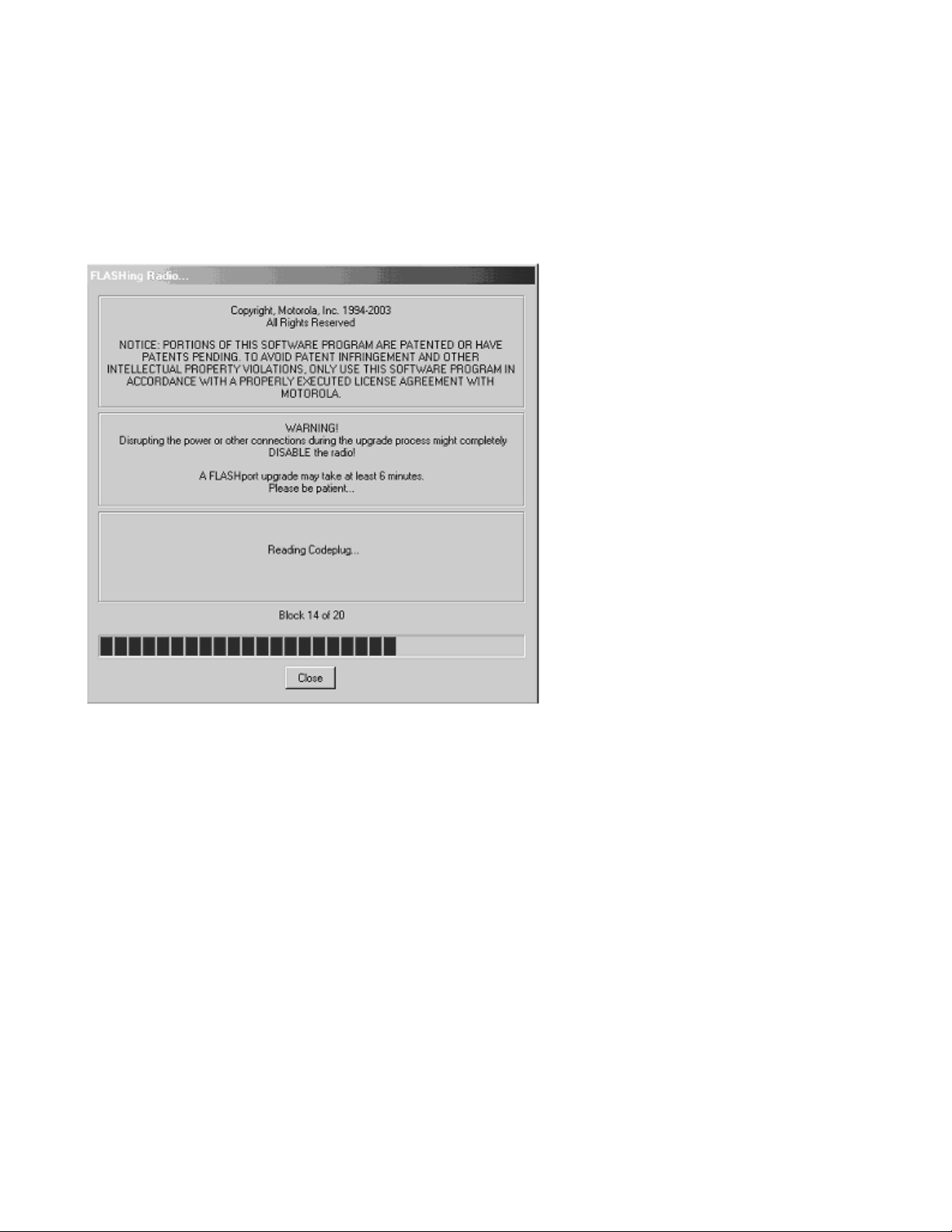
Upgrading Your Radio
11. The FLASHing Radio... screen will appear. The new software
will begin loading into the radio, as indicated by a progress
bar at the bottom of the screen.
NOTE: Please be Patient………A FLASH upgrade may
take 20 – 30 minutes depending on the size of the codeplug.
FLASHport User’s Guide
15

Upgrading Your Radio
12. When the software has completed loading into the radio, the
following screen will appear.
13. Repeat Step 5 to verify that the new software version
appears in the FLASHcode and System Package fields. You
may also click on the Details button to verify that any new
features have been enabled.
14. Once your radio has been successfully “FLASHed,” you are
free to use the CPS to enter any customer-specific
information normally contained within the CPS. After CPS
programming is complete, save the codeplug data to an
archive file. You may upgrade another radio by repeating
Steps 2 through 9.
After completing the upgrade, disconnect the radio. Replace
and/or add the radio label with the new radio label provided. It is
very important that the new labels are placed on each
“FLASHed” radio so that the radios can be identified for future
service and programming.
To help identify the radios that have already been upgraded,
place an “I’ve been FLASHED” sticker on the outside of the radio.
These stickers can be easily removed by the end-user.
A FLASHcard should be given to the end-user with each radio
upgraded. This FLASHcard provides the end-user with a quick
reference of the new features that the radio now contains due to the
upgrade.
Ensure that the new model number kits have been applied to
each radio that has been subject to a model upgrade.
FLASHport User’s Guide
16
