Page 1
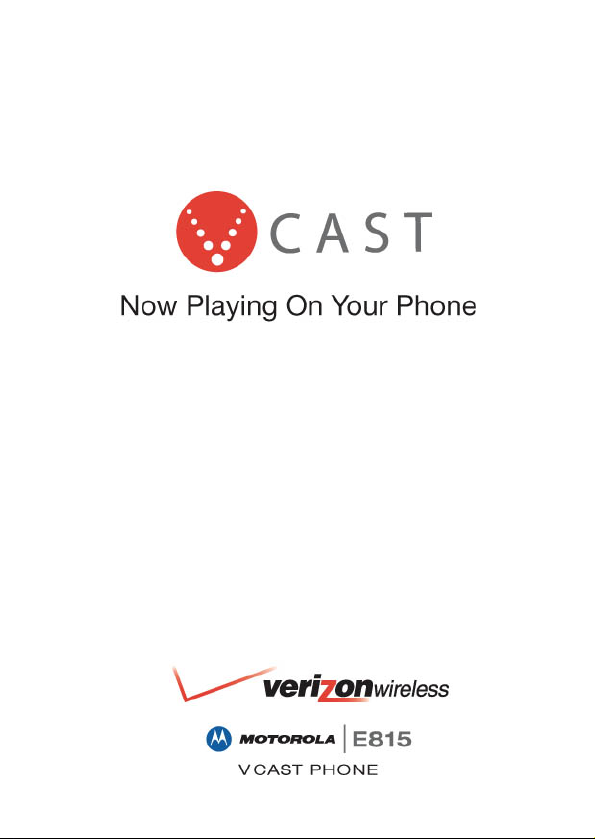
Page 2
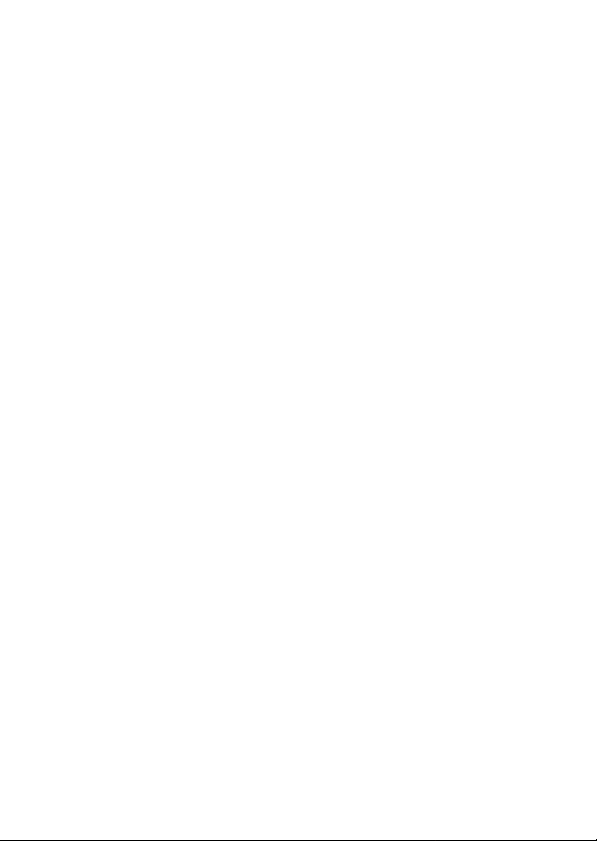
Page 3
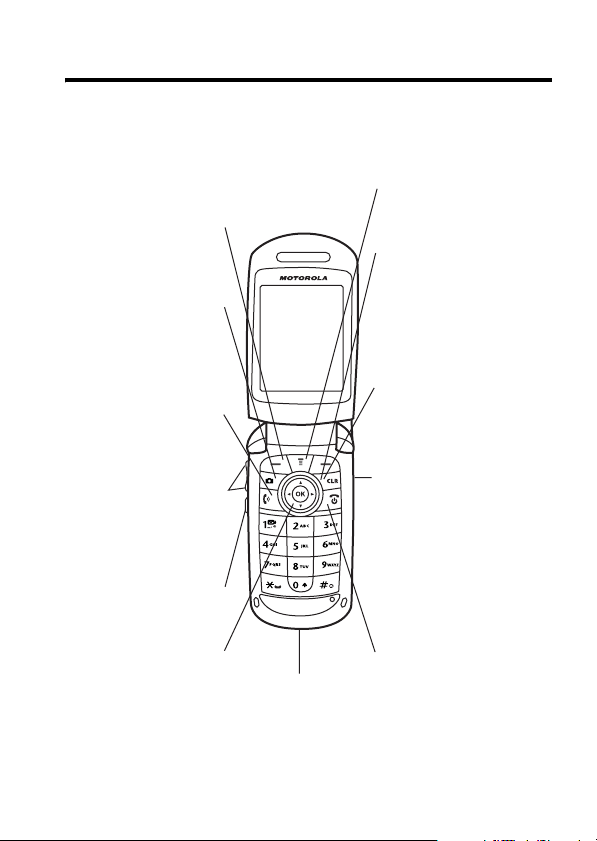
Welcome
We are pleased that you have chosen the Motorola E815
CDMA wireless phone.
Left Soft Key
Perform functions
identified by left
display prompt.
Camera Key
Send Key
Make & answer
calls, view recently
dialed calls list.
Volume Keys
Adjust earpiece
& ringer volume.
Speakerphone Key
Menu Key
Right Soft Key
Perform functions
identified by right
display prompt.
CLR Key
Voice Recognition
Key
Press once to
activate speakerindependent voice
recognition. Press &
hold to record voice
records, contacts,
& shortcut names.
Navigation Key
Scroll through
menus & lists, set
feature values.
Press K key in
center to select
highlighted item.
5-Way
Accessory
Port
Power/End Key
Turn phone on/off,
end phone calls, exit
menus.
1
Page 4
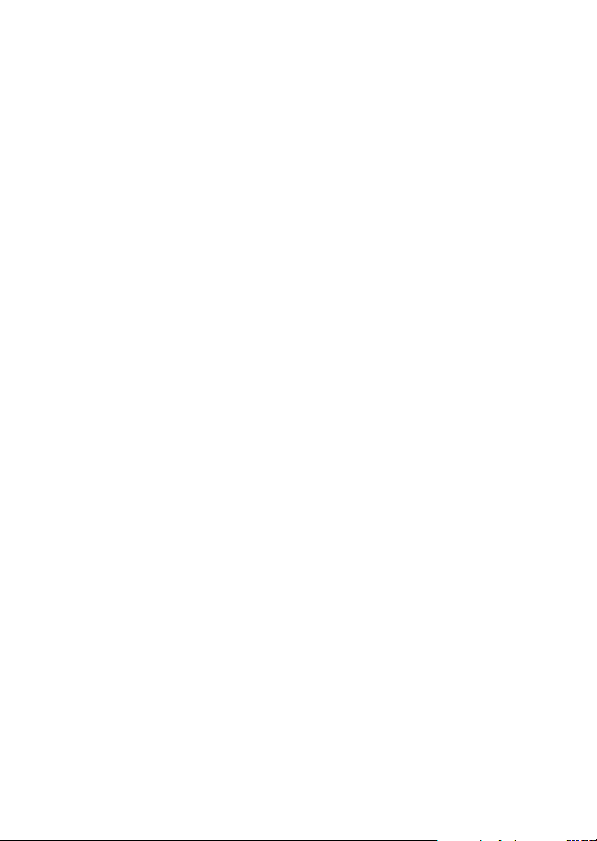
Motorola, Inc.
Consumer Advocacy Office
1307 East Algonquin Road
Schaumburg, IL 60196
www.hellomoto.com
1-800-331-6456 (United States)
1-888-390-6456 (TTY/TDD United States for hearing impaired)
1-800-461-4575 (Canada)
MOTOROLA and the Stylized M Logo are registered in the US Patent &
Trademark Office.
The Bluetooth trademarks are owned by their proprietor and used by
Motorola, Inc. under license.
All other product or service names are the property of their respective
owners. © Motorola, Inc., 2007.
Certain mobile phone features are dependent on the capabilities and
settings of your service provider’s network. Additionally, certain features
may not be activated by your service provider, and/or the provider's
network settings may limit the feature’s functionality. Always contact your
service provider about feature availability and functionality. All features,
functionality, and other product specifications, as well as the information
contained in this user's guide are based upon the latest available
information and are believed to be accurate at the time of printing.
Motorola reserves the right to change or modify any information or
specifications without notice or obligation.
Caution :
Changes or modifications made in the radio phone, not
expressly approved by Motorola, will void the user's authority to operate
the equipment.
Manual Number: 6809491A79-B
2
Page 5
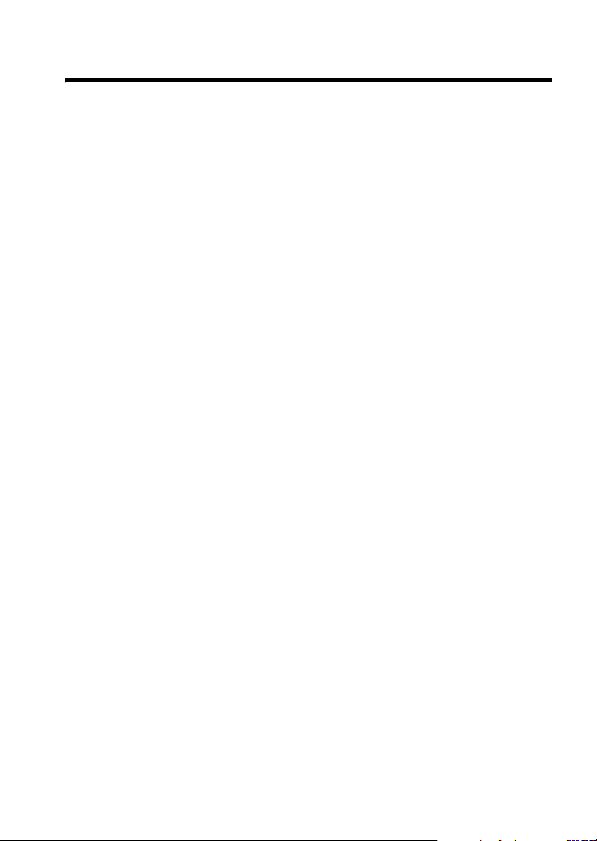
Contents
Menu Map . . . . . . . . . . . . . . . . . . . . . . . . . . . . . . . . . . . . . . 6
Getting Started . . . . . . . . . . . . . . . . . . . . . . . . . . . . . . . . . . 8
About This Guide . . . . . . . . . . . . . . . . . . . . . . . . . . . . . . . 8
Battery Tips . . . . . . . . . . . . . . . . . . . . . . . . . . . . . . . . . . . 9
Installing the Battery . . . . . . . . . . . . . . . . . . . . . . . . . . . . 10
Charging the Battery. . . . . . . . . . . . . . . . . . . . . . . . . . . . 10
Turning Your Phone On. . . . . . . . . . . . . . . . . . . . . . . . . . 12
Adjusting Volume . . . . . . . . . . . . . . . . . . . . . . . . . . . . . . 12
Making a Call . . . . . . . . . . . . . . . . . . . . . . . . . . . . . . . . . 13
Answering a Call. . . . . . . . . . . . . . . . . . . . . . . . . . . . . . . 13
Changing the Call Alert. . . . . . . . . . . . . . . . . . . . . . . . . . 14
Viewing Your Phone Number . . . . . . . . . . . . . . . . . . . . . 14
Installing and Removing the Memory Card. . . . . . . . . . . 15
Highlight Features . . . . . . . . . . . . . . . . . . . . . . . . . . . . . . 18
Check It Out!. . . . . . . . . . . . . . . . . . . . . . . . . . . . . . . . . . 18
Taking and Sending a Photo. . . . . . . . . . . . . . . . . . . . . . 18
Recording and Playing Video Clips . . . . . . . . . . . . . . . . 22
Sending a Multimedia Message . . . . . . . . . . . . . . . . . . . 25
Receiving a Multimedia Message. . . . . . . . . . . . . . . . . . 28
Bluetooth® Connections. . . . . . . . . . . . . . . . . . . . . . . . . 29
TTY Operation . . . . . . . . . . . . . . . . . . . . . . . . . . . . . . . . 31
Learning to Use Your Phone . . . . . . . . . . . . . . . . . . . . . . 33
Using the Display . . . . . . . . . . . . . . . . . . . . . . . . . . . . . . 33
Using the 5-Way Navigation Key. . . . . . . . . . . . . . . . . . . 36
Using Menus. . . . . . . . . . . . . . . . . . . . . . . . . . . . . . . . . . 36
Entering Text. . . . . . . . . . . . . . . . . . . . . . . . . . . . . . . . . . 39
Using the External Display . . . . . . . . . . . . . . . . . . . . . . . 47
Using a Removable Memory Card . . . . . . . . . . . . . . . . . 48
3
Page 6
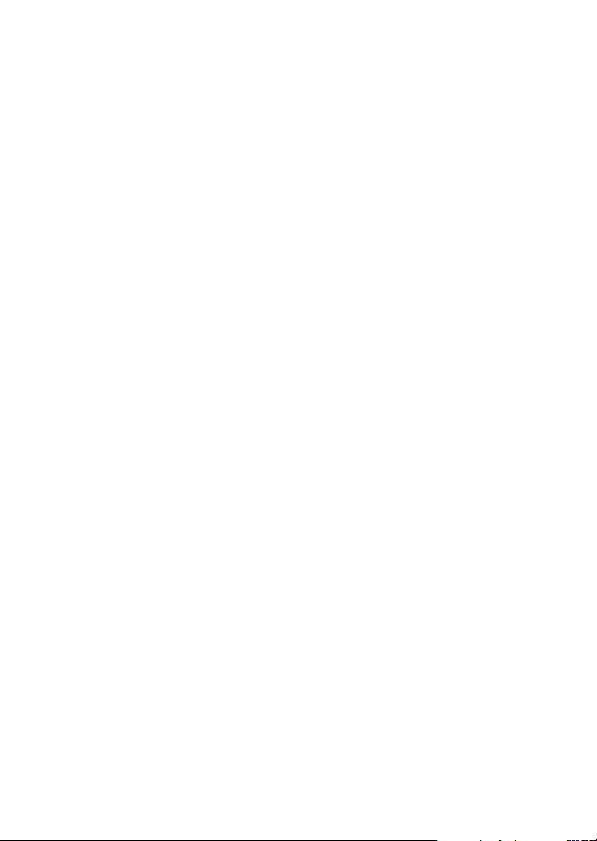
Using the Handsfree Speaker. . . . . . . . . . . . . . . . . . . . 52
Changing a Code, PIN, or Password. . . . . . . . . . . . . . . 53
Locking and Unlocking Your Keypad. . . . . . . . . . . . . . . 54
Locking and Unlocking Your Phone. . . . . . . . . . . . . . . . 54
If You Forget a Code or Password. . . . . . . . . . . . . . . . . 56
Setting Up Your Phone. . . . . . . . . . . . . . . . . . . . . . . . . . 57
Storing Your Name and Phone Number . . . . . . . . . . . . 57
Setting an Alert Style . . . . . . . . . . . . . . . . . . . . . . . . . . 57
Setting Answer Options. . . . . . . . . . . . . . . . . . . . . . . . . 58
Setting a Wallpaper Image . . . . . . . . . . . . . . . . . . . . . . 58
Setting a Screen Saver Image . . . . . . . . . . . . . . . . . . . 60
Setting Display Contrast . . . . . . . . . . . . . . . . . . . . . . . . 61
Setting Display Brightness . . . . . . . . . . . . . . . . . . . . . . 61
Adjusting the Backlight . . . . . . . . . . . . . . . . . . . . . . . . . 62
Conserving Battery Power . . . . . . . . . . . . . . . . . . . . . . 62
Calling Features . . . . . . . . . . . . . . . . . . . . . . . . . . . . . . . 63
Changing the Active Line . . . . . . . . . . . . . . . . . . . . . . . 63
Redialing a Number . . . . . . . . . . . . . . . . . . . . . . . . . . . 63
Using Automatic Redial. . . . . . . . . . . . . . . . . . . . . . . . . 63
Turning Off a Call Alert . . . . . . . . . . . . . . . . . . . . . . . . . 64
Calling an Emergency Number . . . . . . . . . . . . . . . . . . . 64
Dialing International Numbers. . . . . . . . . . . . . . . . . . . . 65
Viewing Recent Calls . . . . . . . . . . . . . . . . . . . . . . . . . . 65
Returning an Unanswered Call . . . . . . . . . . . . . . . . . . . 66
Using the Notepad . . . . . . . . . . . . . . . . . . . . . . . . . . . . 67
Attaching a Number . . . . . . . . . . . . . . . . . . . . . . . . . . . 67
Calling with Speed Dial. . . . . . . . . . . . . . . . . . . . . . . . . 68
Calling with 1-Touch Dial. . . . . . . . . . . . . . . . . . . . . . . . 68
Using Voicemail. . . . . . . . . . . . . . . . . . . . . . . . . . . . . . . 68
Muting a Call. . . . . . . . . . . . . . . . . . . . . . . . . . . . . . . . . 70
Using DTMF Tones . . . . . . . . . . . . . . . . . . . . . . . . . . . . 70
4
Page 7
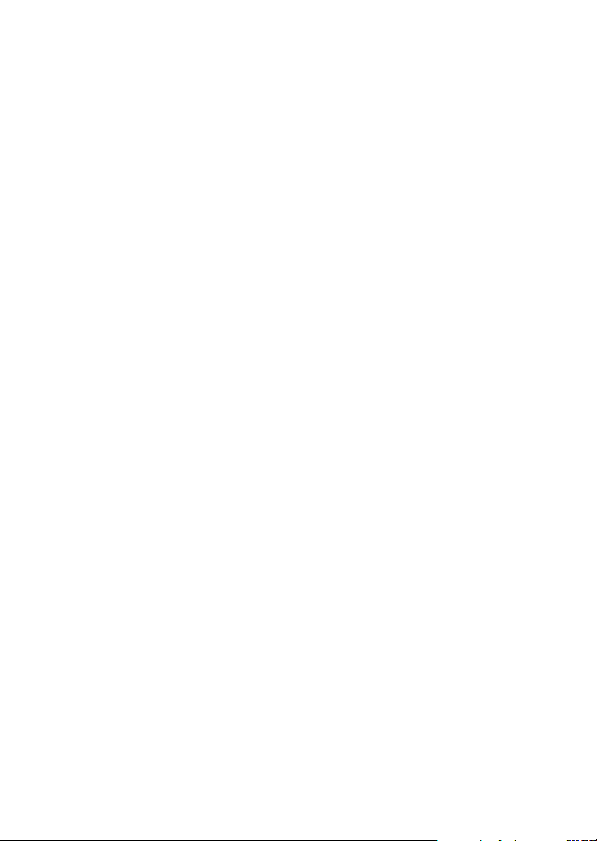
Phone Features . . . . . . . . . . . . . . . . . . . . . . . . . . . . . . . . 72
Calling Features . . . . . . . . . . . . . . . . . . . . . . . . . . . . . . . 72
Messaging . . . . . . . . . . . . . . . . . . . . . . . . . . . . . . . . . . . 72
Contacts . . . . . . . . . . . . . . . . . . . . . . . . . . . . . . . . . . . . . 74
Personalizing Features . . . . . . . . . . . . . . . . . . . . . . . . . . 78
Menu Features . . . . . . . . . . . . . . . . . . . . . . . . . . . . . . . . 84
Dialing Features . . . . . . . . . . . . . . . . . . . . . . . . . . . . . . . 85
Call Monitoring . . . . . . . . . . . . . . . . . . . . . . . . . . . . . . . . 86
Handsfree Features . . . . . . . . . . . . . . . . . . . . . . . . . . . . 86
Data and Fax Calls . . . . . . . . . . . . . . . . . . . . . . . . . . . . . 88
Bluetooth® Wireless Connections . . . . . . . . . . . . . . . . . 89
Network Features . . . . . . . . . . . . . . . . . . . . . . . . . . . . . . 91
Personal Organizer Features . . . . . . . . . . . . . . . . . . . . . 92
Security. . . . . . . . . . . . . . . . . . . . . . . . . . . . . . . . . . . . . . 94
News and Entertainment . . . . . . . . . . . . . . . . . . . . . . . . 94
Troubleshooting . . . . . . . . . . . . . . . . . . . . . . . . . . . . . . . . 96
SAR Data. . . . . . . . . . . . . . . . . . . . . . . . . . . . . . . . . . . . . . 97
Index . . . . . . . . . . . . . . . . . . . . . . . . . . . . . . . . . . . . . . . . . 99
5
Page 8
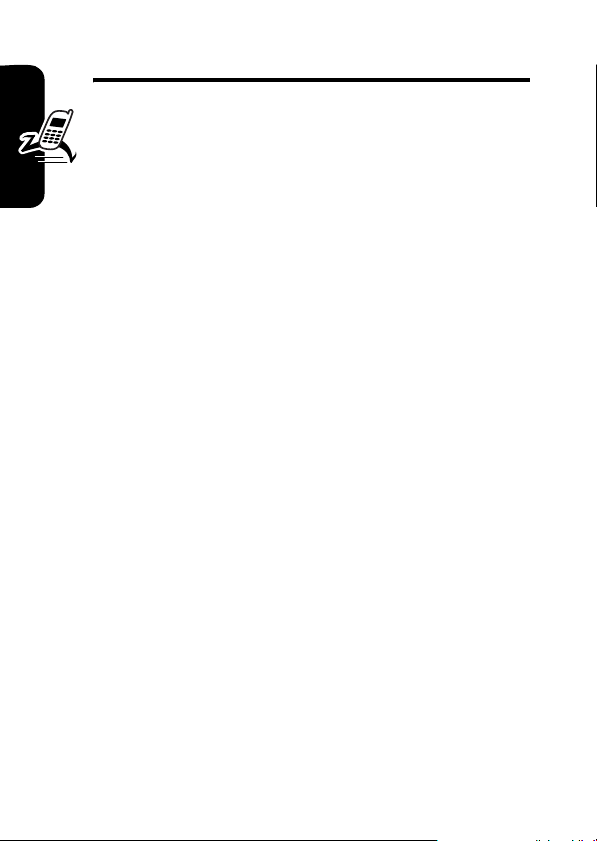
Menu Map
Main Menu M
n
Contacts
s
Recent Calls
• Received
•Dialed
• Notepad
•Call Times
• Data Times
• Data Volumes
e
Menu Map
Message Center*
• Create Message
•Voicemail
•Inbox
• Outbox
•Quick Text
•Drafts
• Erase Messages
• Message Settings
L
Mobile Web
h
Media Gallery
• Camera
•Pictures
• Sounds
•Videos
•Video Camera
]
Get It Now
w
Settings
• (see next page)
É
Tools
•Calculator
• Datebook
• Shortcuts
•Voice Records
•Alarm Clock
m
Phone Info
•My Tel. Number
• Active Line
• Battery Meter
• Storage Devices
• Other Information
* Optional network/
subscription dependent
feature.
This is the standard main
menu layout. Menu
organization and feature
names may vary on your
phone. Not all features
may be available on your
phone.
6
Page 9
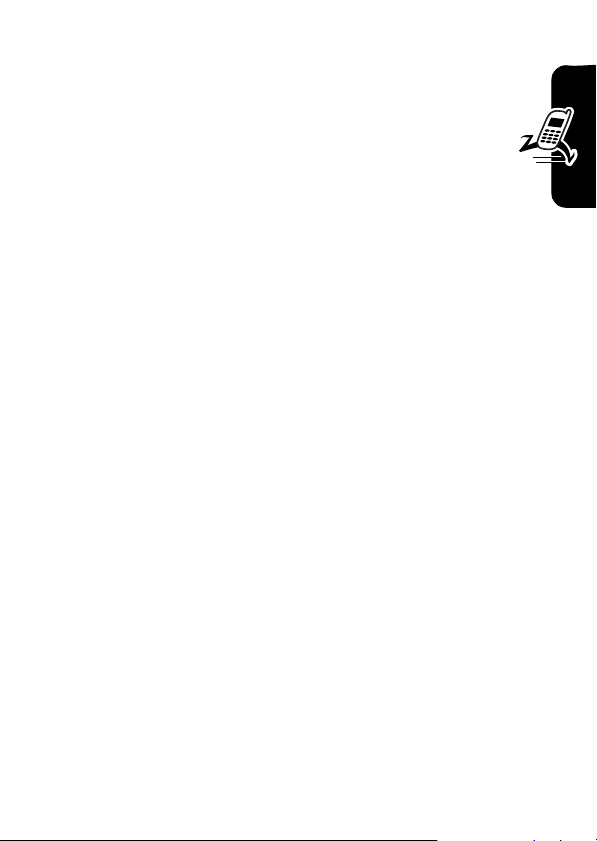
Settings Menu
t
Ring Styles
•Style
• style Detail
l
Personalize
• Home Screen
•Main Menu
•Skin
• Greeting
• Wallpaper
• Screen Saver
• Sound Settings
U
In-Call Setup
•In-Call Timer
• Answer Options
•Msg Alert
u
Security
• Phone Lock
• Lock Keypad
• Lock Application
• Restrict Calls
•New Passwords
• Data Connections
Z
Initial Setup
• Time and Date
• SpeakerPhone
• Auto PIN Dial
• Auto Redial
• Display Timeout
• Backlight
• TTY Setup
•Scroll
• Language
• Battery Save
• Contrast
• Brightness
•DTMF
• Hyphenation
•Master Reset
• Master Clear
j
Network Info
• Current Network
• Set Mode
• Service Tone
• Call Drop Tone
J
Car Settings
• Auto Answer
• Auto Handsfree
•Power-off Delay
• Charger Time
S
Headset
• Auto Answer
• Voice Dial
Ï
Location
• Location On
• 911 Only
L
Connection
• Bluetooth Link
• Incoming Call
* optional features
Menu Map
7
Page 10
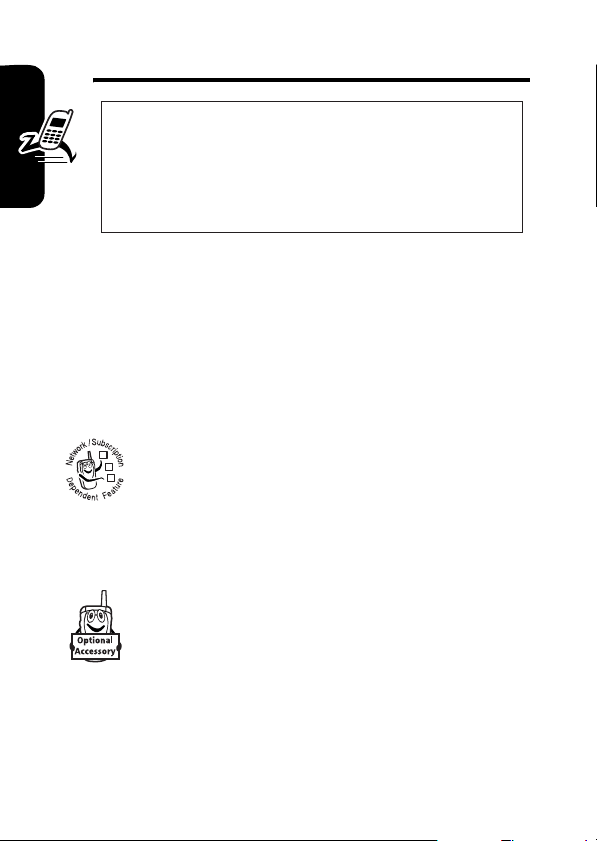
Getting Started
CAUTION:
first time, read the
Legal Information
gray-edged pages at the back of this guide.
Before using the phone for the
Important Safety and
included in the
032257o
About This Guide
This guide describes the basic features of your Motorola
wireless phone.
Getting Started
Optional Features
This label identifies an optional network or
subscription-dependent feature that may not be
offered by all service providers in all geographical
032380o
areas. Contact your service provider for more
information.
Optional Accessories
This label identifies a feature that requires an
optional Motorola Original™ accessory.
8
Page 11
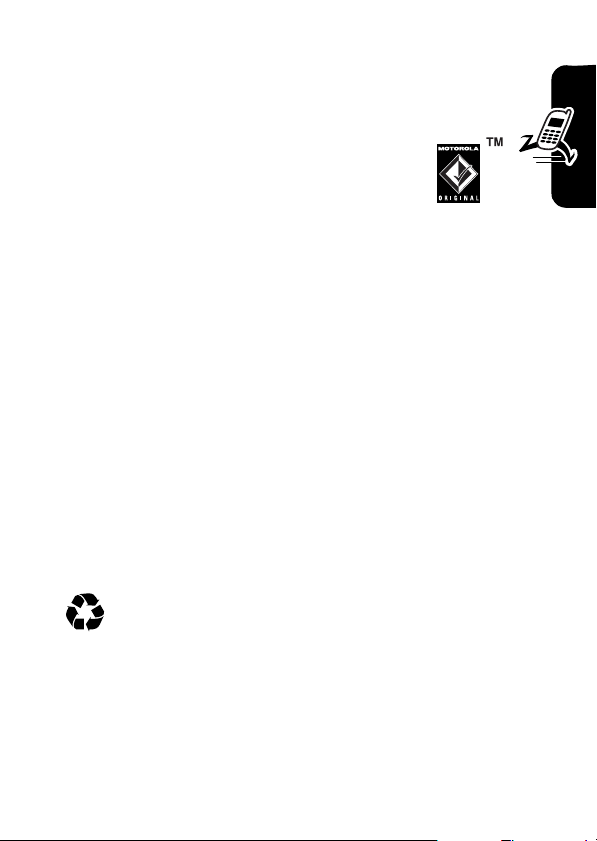
Battery Tips
Battery life depends on the network, signal strength,
temperature, features, and accessories you use.
•
Always use Motorola Original batteries
and battery chargers. The warranty does
not cover damage caused by nonMotorola batteries and/or chargers.
•
New batteries or batteries stored for a long time may
take more time to charge.
•
When charging your battery, keep it near room
temperature.
•
When storing your battery, keep it uncharged in a
cool, dark, dry place, such as a refrigerator.
•
Never expose batteries to temperatures below -10°C
(14°F) or above 45°C (113°F). Always take your
phone with you when you leave your vehicle.
•
It is normal for batteries to gradually wear down and
require longer charging times. If you notice a change
in your battery life, it is probably time to purchase a
new battery.
Contact your local recycling center for proper battery
disposal.
Warning:
may explode.
Never dispose of batteries in a fire because they
Getting Started
Before using your phone, pease read the battery safety
information in the Safety and General Information section
included in this guide.
9
Page 12
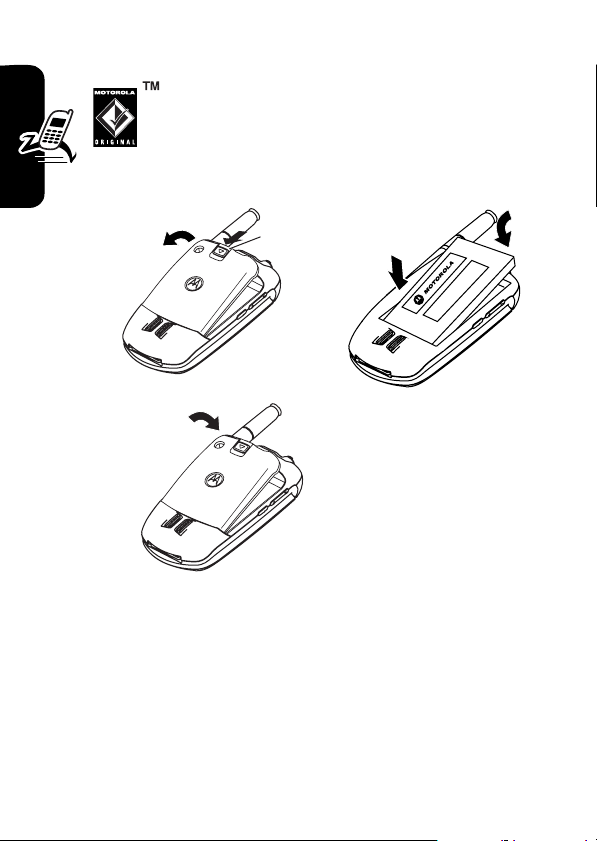
Installing the Battery
Your phone is designed to use only
Motorola Original batteries and accessories.
Note:
The battery door unsnaps more easily
if you push it to the left as you remove it.
12
032409o
Release
Latch
Getting Started
3
032409o
Charging the Battery
New batteries are shipped partially charged. Before you
can use your phone, install and charge the battery as
described below. Some batteries perform best after
several full charge/discharge cycles.
032410o
10
Page 13
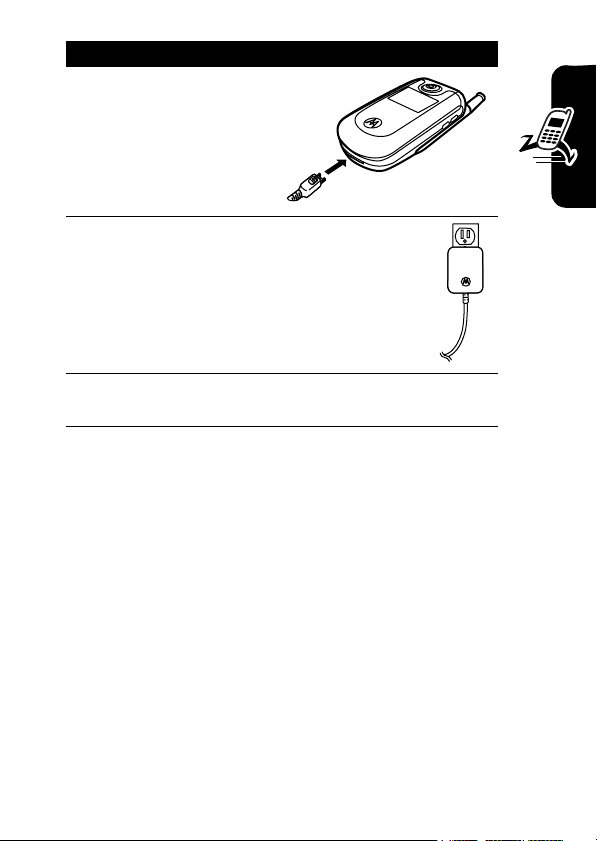
Action
1
Plug the travel
charger into the
bottom of your
phone with the
release tab
facing up.
2
Plug the other end of the travel charger
into the appropriate electrical outlet.
3
When your phone’s interior display shows
Charge Complete
Tip:
You can safely leave the travel charger connected to
, remove the travel charger.
your phone after charging is complete. This will not
damage the battery.
Note:
When you charge the battery, the battery level
indicator in the upper right corner of the display shows how
much of the charging process is complete. At least 1
segment of the battery level indicator must be visible to
ensure full phone functionality while charging.
Getting Started
11
Page 14
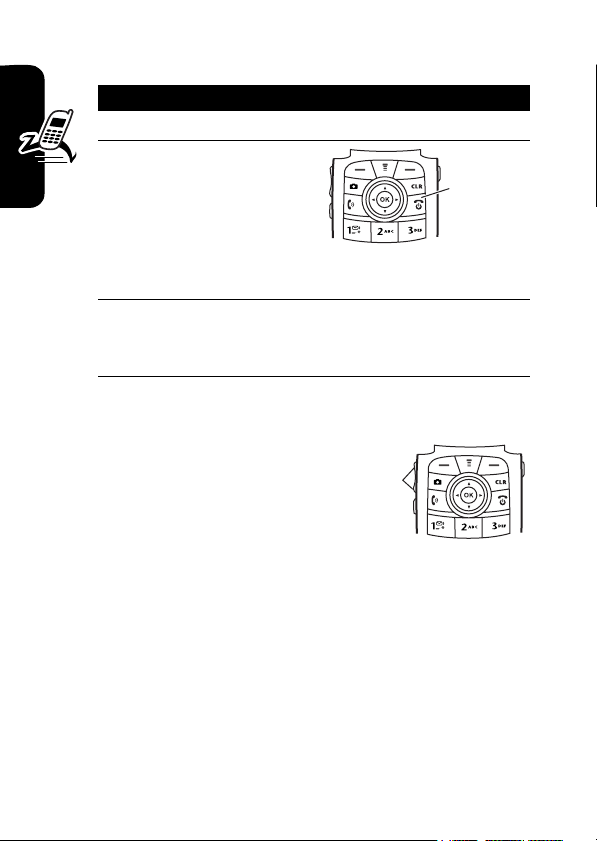
Turning Your Phone On
Action
1
Open your phone.
2
Press and hold the
power key for 3
seconds.
The phone may
require several
seconds to power on.
3
If necessary, enter your 4-digit unlock code (the
Getting Started
last 4 digits of your phone number) and press the
right soft key to unlock the phone
Adjusting Volume
Press up or down on volume
keys to:
•
increase or decrease
earpiece volume during
an active call
•
temporarily silence an incoming call alert
•
increase or decrease the ringer volume setting when
the home screen is visible (flip must be open)
Tip:
At the lowest volume setting, press the down
volume key once to switch to vibrate alert. Press it
again to switch to silent alert. Press the up volume key
to cycle back to vibrate alert, then ring alert.
Power
Key
Volume
Keys
12
Page 15
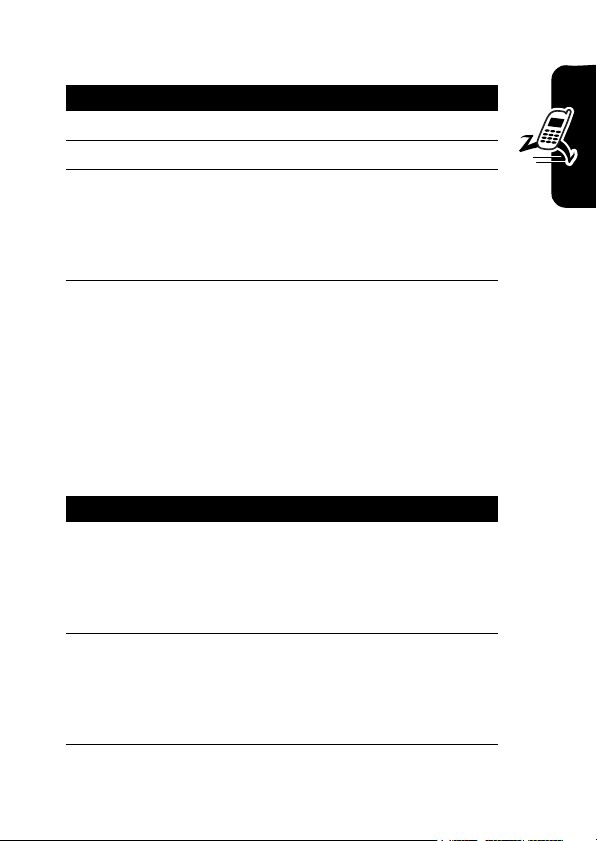
Making a Call
Press To
1
keypad keys dial the phone number
2
N
3
P
or
close the flip
Tip:
You can set the phone to answer calls when you open
the flip. To activate, press
>
Options
Open To Answer
make the call
end the call and “hang up” the
phone when you are finished
M
>
Settings
>
In-Call Setup
.
>
Answer
Answering a Call
When you receive a call, your phone rings and/or vibrates
and displays an incoming call message.
Press To
1
right soft
key
or
N
2
P
or
close the flip
answer the call
end the call and “hang up” the
phone when you are finished
Getting Started
13
Page 16
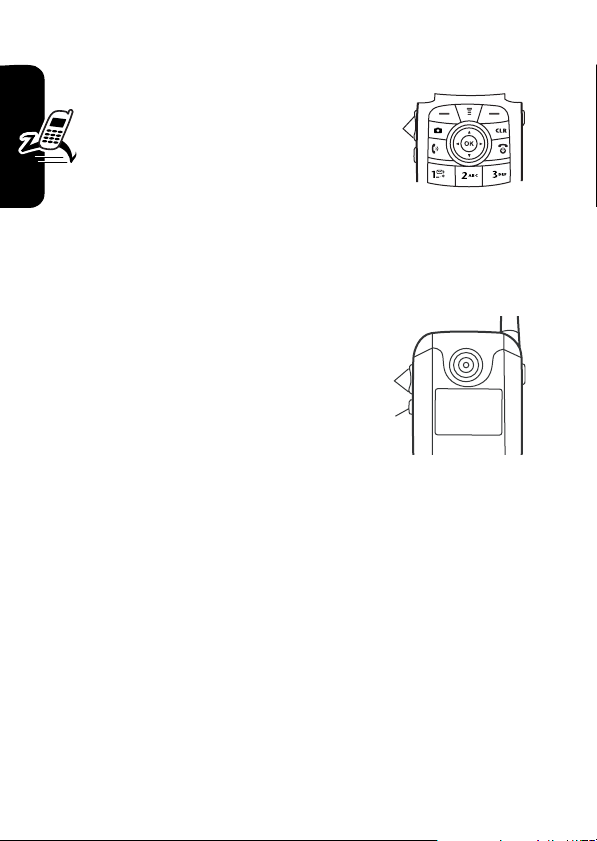
Changing the Call Alert
Phone Flip Open
In the home screen, press
the down volume key to
switch to lower call alert
volume, then switch to vibrate
and, finally, silent alert. Press the up volume key to cycle
back from silent alert to vibrate and then to the lowest
volume alert volume setting.
Volume
Keys
Phone Flip Closed
Getting Started
Press the up or down
volume key, then press
the speakerphone key to
scroll through the alert
Loud, Soft, Vibrate, Vibe
styles:
, and
Silent
then Ring
alert styles are shown on the external display.
After scrolling to the desired alert style, press the up or
down volume key to save the setting and return to the
home screen.
. The
Volume
Keys
Smart/
Speakerphone
Key
Viewing Your Phone Number
To view your phone number from the home screen,
M#
press
While you are on a call, press
.
M
>
My Tel. Numbers
.
14
Page 17
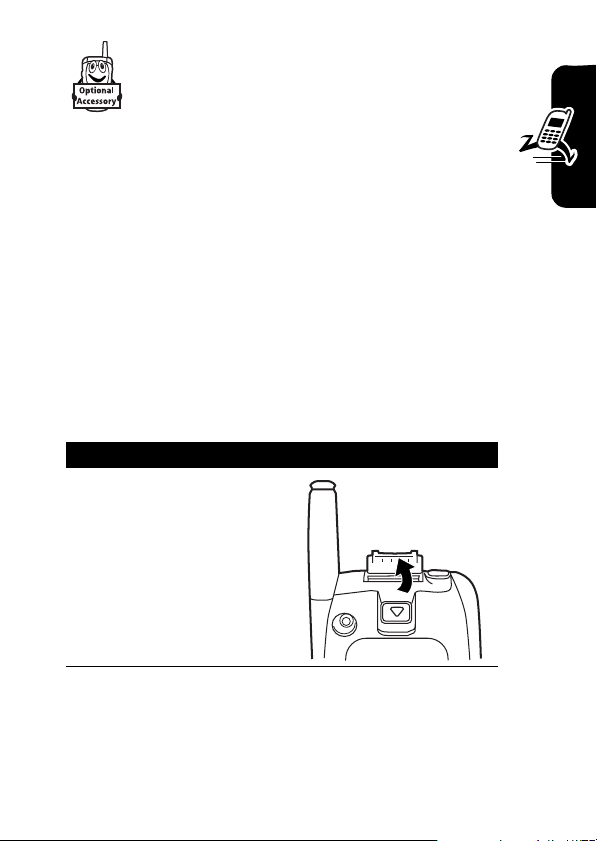
Installing and Removing the Memory Card
You can install a removable memory card in
your phone. This card provides additional storage for
pictures, animations, sounds, and video clips.
Caution:
Avoid exposing your memory card to static electricity,
water, or dirt.
Installing the Memory Card
Do not bend or scratch your memory card.
Getting Started
Caution:
a memory card, keep the cover closed on the card slot to
prevent damage.
With your phone powered off:
Action
1
When you are not actively inserting or removing
Lift the cover at the top
of your phone to
expose the memory
card slot.
040061o040061o
15
Page 18
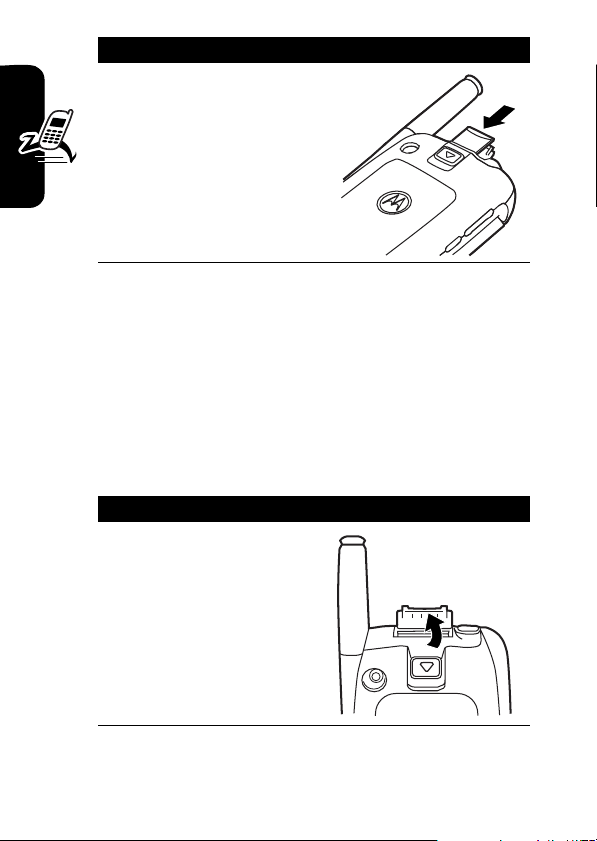
Action
2
With the pins on the
card facing inward,
toward the front of the
phone, insert the card
as shown. Push down
until it clicks into place.
040062o
Removing the Memory Card
Caution:
Getting Started
writing files. Otherwise, it could be damaged.
Caution:
a memory card, keep the cover closed on the card slot to
prevent damage.
With your phone powered off:
Do not remove the memory card while reading or
When you are not actively inserting or removing
Action
1
Lift the cover at the
top of your phone to
expose the memory
040061o040061o
card slot.
16
Page 19
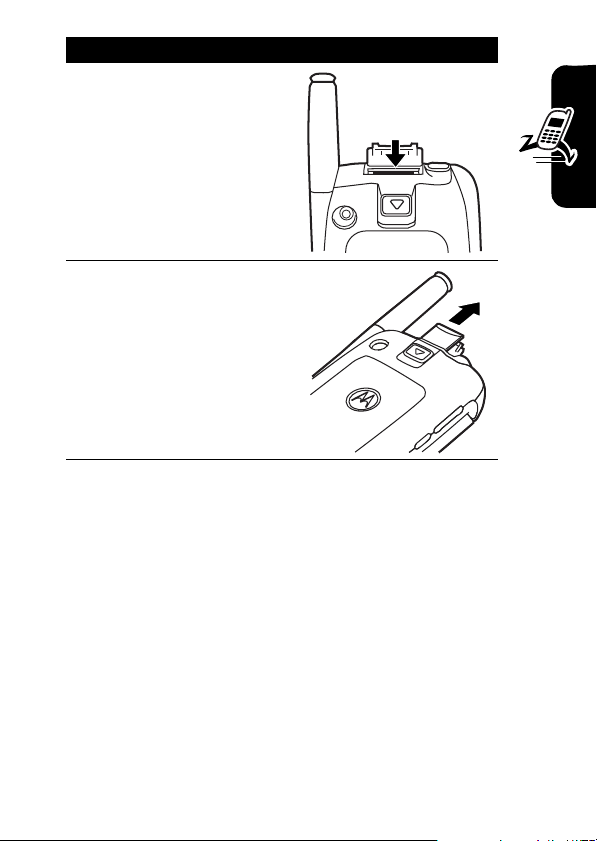
Action
2
Press the memory card
down. When you
release it, it pops up.
3
Remove the card and
close the cover.
040063o
Getting Started
040064o
17
Page 20
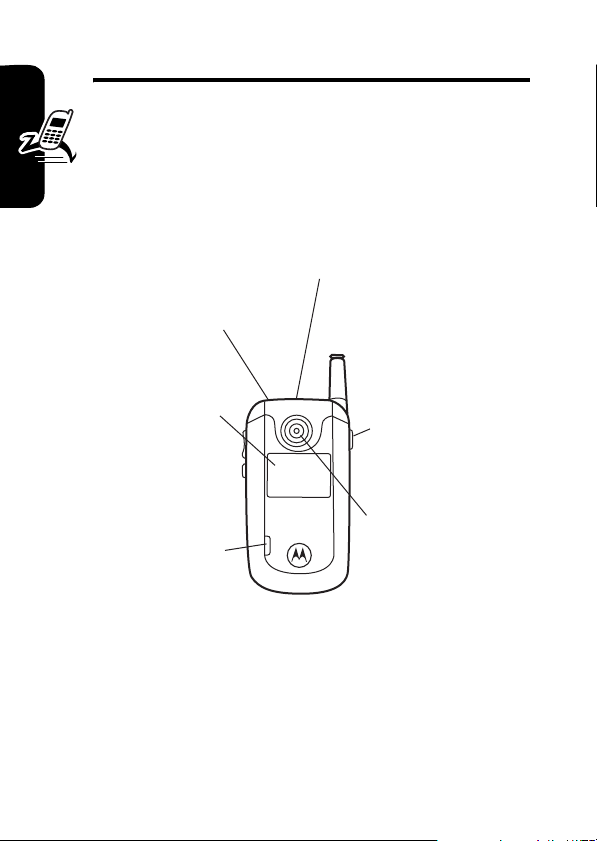
Highlight Features
You can do much more with your phone than make and
receive calls! This section describes some of your
phone’s highlights.
Check It Out!
Stereo
Headset Jack
Highlight Features
External
Display
Memory Card
Slot
Camera Key
Camera Light
User-activated,
shines when
taking photos
that require extra
light.
Camera Lens
Take photos &
videoclips to
send to others &
use on your
phone.
Taking and Sending a Photo
From the home screen, press the camera key j to
activate your phone’s camera.
18
Page 21
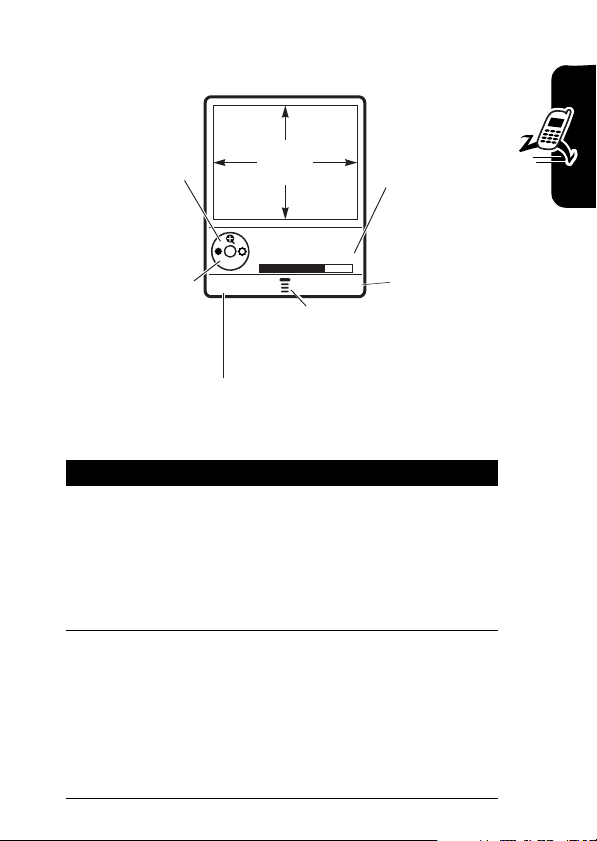
The active viewfinder image appears on your phone’s
display.
Press S
up or down to
zoom in or out
on image.
IMAGE
AREA
Photo storage
memory
space
currently in
use.
Photo Viewfinder
S
Press
left or right to
decrease or
increase
Memory Used: 72%
BACK CAPTURE
Press
M
to open
Pictures menu.
Take a photo.
image
brightness.
Return to previous screen.
Point the camera lens at the photo subject, then:
Press To
1
j
take a photo
or
CAPTURE
key
or
K
2
STORE
key view storage options
If you choose to store the photo,
continue to step 3.
or
ERASE
key delete the photo and return to the
active viewfinder
Highlight Features
19
Page 22
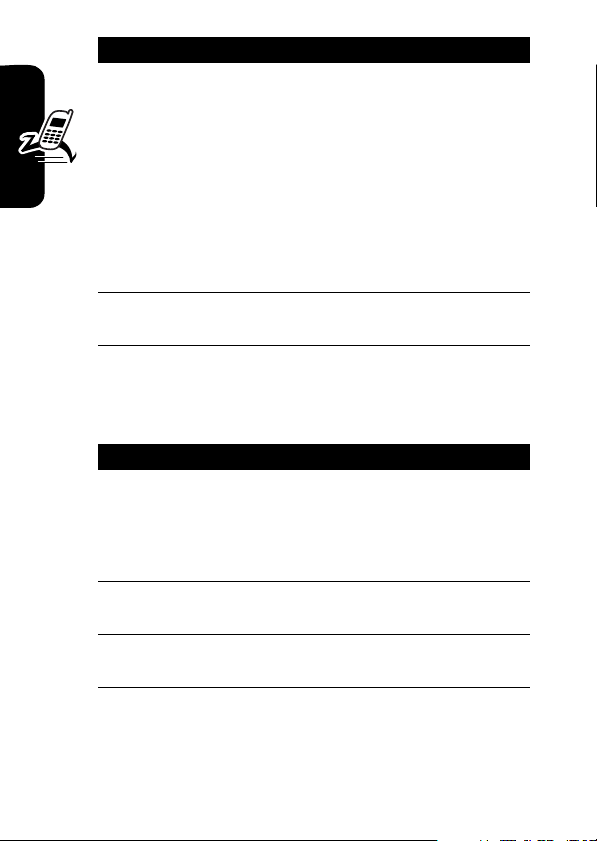
Press To
3
S
4
SELECT
key perform the storage option of your
Highlight Features
Taking a Self Portrait
To take a self portrait:
Action
1
Press j, then close the flip.
or
With the flip closed, press and hold the camera
key on the side of the phone.
2
Hold the camera with the lens aimed at yourself.
Use the external display as a viewfinder.
3
Press the camera key on the side of the phone
to capture the photo.
scroll to
Store only, Apply as Wallpaper
Apply as Screen Saver
Entry
Note:
Send in Message, Send to PixPlace
,
, or
Apply as Contacts
For photos that you intend
to use as wallpaper, we
recommend that you go to
Setup
and set
Resolution
to
Low
page 21).
choice
,
Pictures
(see
20
Page 23
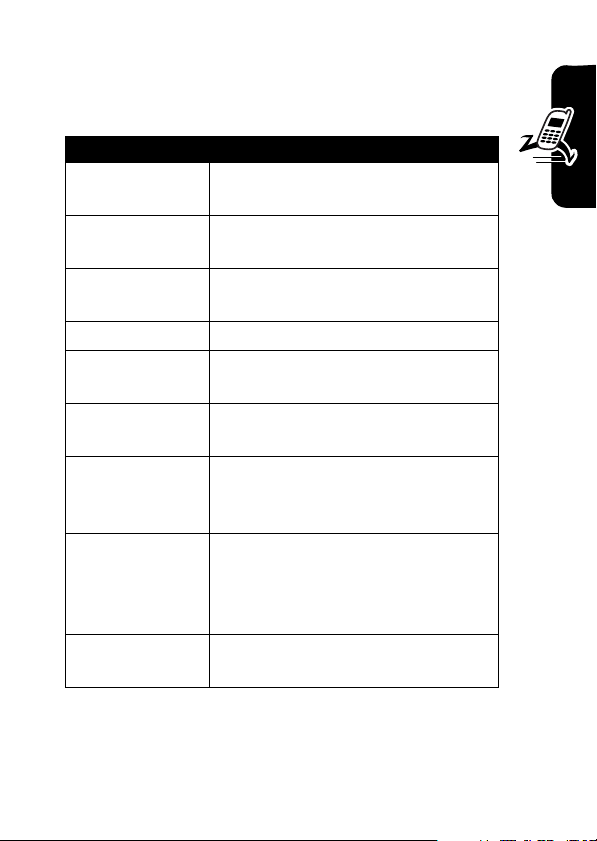
Pictures Menu Options
When the camera is active, press M to open the
Picture Menu
Option Description
Go To Pictures
Auto-Timed Capture
Flash On
Adjust Contrast
Image Style
Capture Title
Pictures Setup
Switch Storage
Device
View Free Space
. The menu can include the following options:
View pictures and photos stored
on your phone.
Set a timer for the camera to take
a photo.
Set a camera light for photos
taken in settings with low light.
Increase or decrease contrast.
Press S right and left to select
Color, Black & White, Antique
, or
Negative
Assign a name to a captured
photo.
Open the setup menu to adjust
picture settings (
Resolution, Shutter Tone
Lighting Conditions
).
Save the photo on optional
memory card (
TRANS-T-Flash
), if
installed, or on phone memory
Phone
).
(
See how much memory remains
for storing photos.
Highlight Features
.
,
21
Page 24
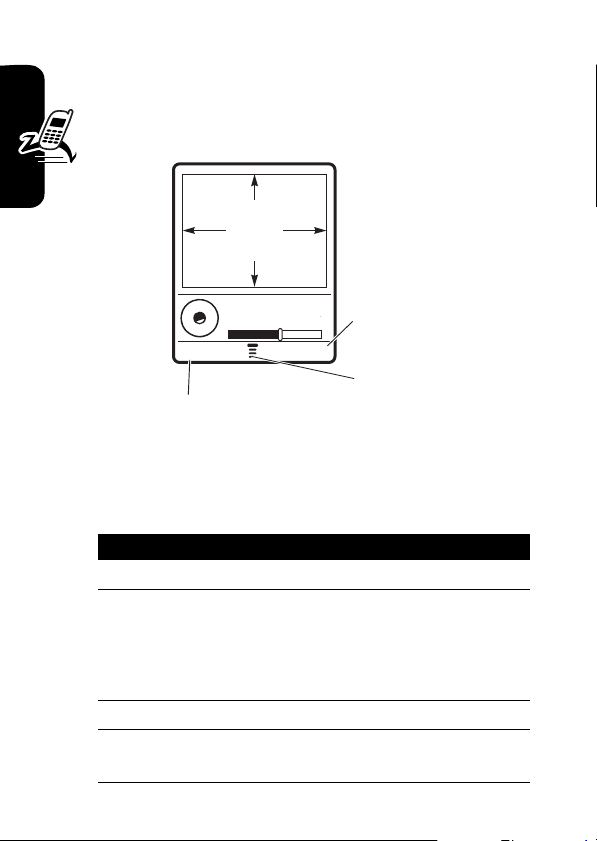
Recording and Playing
Video Clips
Recording a Video
040035o
Viewfinder
Area
Video Viewfinder
188 Remaining
BACK CAPTURE
Highlight Features
Return to previous screen.
Begin
recording
video.
Press M to
open Videos
Menu.
22
Find the Feature
Action
1
Aim the phone at the scene you want to record.
2
Press the
or
Press M to open the
options as described in the table below.
3
Press the
4
Press the
clip as a file or message attachment.
CAPTURE
STOP
STORE
M
>
Media Gallery
Camera
key to begin recording.
Videos Menu
key to stop recording.
key to save the captured video
>
to select other
Video
Page 25
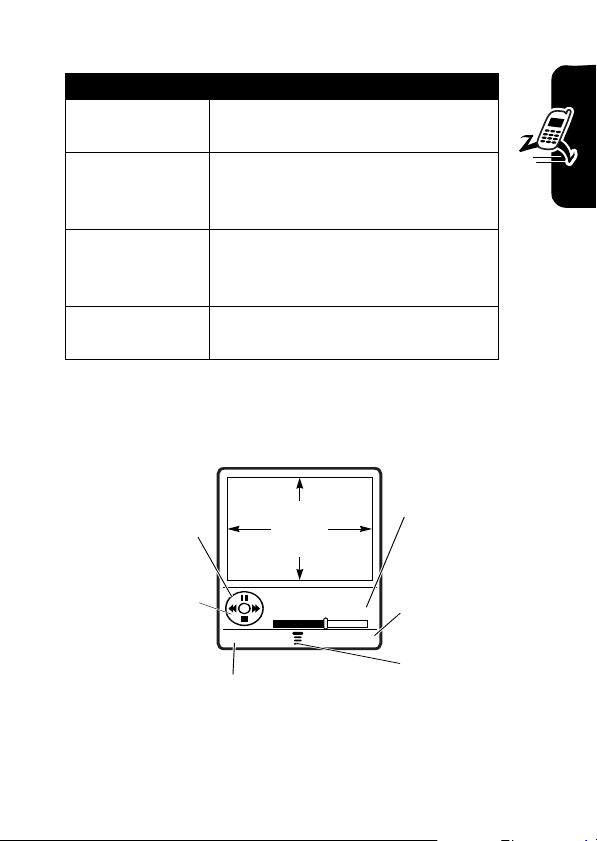
The
Videos Menu
can include the following options:
Option Description
Go To Videos
View video clips stored on the
phone.
Video Setup
Adjust settings for:
Auto Repe at, Timer
Video Length, Lighting Conditions, Recording
,
Status Icons
Sound
Switch Storage
Device
View Free Space
Save the video clip on memory
TRANS-T-Flash
card (
on phone memory (
), if installed, or
Phone
).
View how much memory remains
for storing multimedia objects.
Playing Video Clips
Timer
Press S
up or down to
pause or play
the video clip.
S
Press
left or right to
rewind or fast
forward
through the
video clip.
040035o
VIDEO
CLIP
AREA
Return to previous screen.
Video Clip Name
00:03/00:07
BACK DETAILS
You can send and receive video clips in multimedia
messages.
indicates
minutes &
seconds
played.
View video
clip
information.
Press M to
open Videos
Menu.
,
Highlight Features
23
Page 26
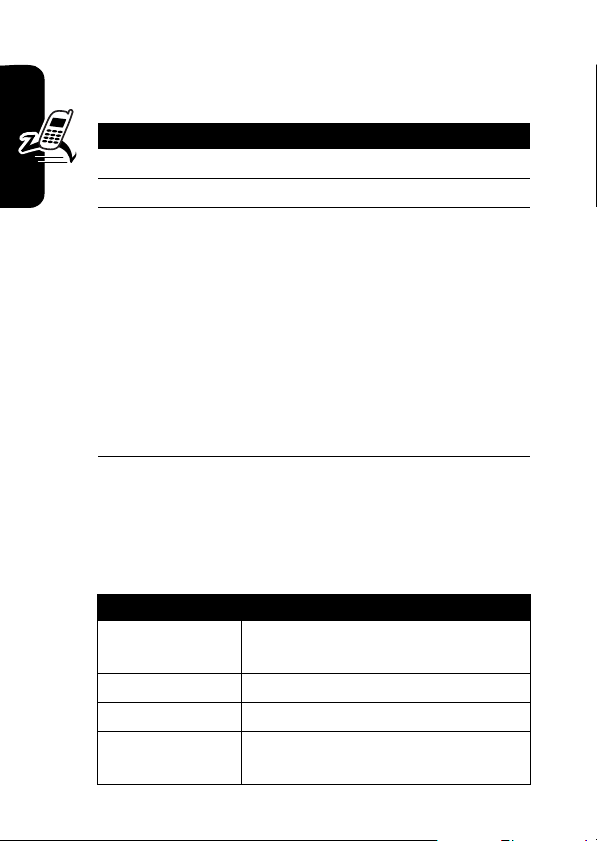
To play a video clip stored on your phone:
Find the Feature
M
>
Media Gallery >Videos
Press To
1
S
2
PLAY
key start video clip playback
3
S
scroll to the video clip
control the video:
up—pause; left/right—fast
forward; down—stop
or
DETAILS
key view video information
Highlight Features
or
M
open the
Videos Menu
options as described in the table
below
Note:
When you view a video clip in a multimedia
message that does not contain text, pressing
display a blank screen or restart the video clip.
The
Videos Menu
can include the following options:
Option Description
Send in Message
Send the clip in a multimedia
message.
Send to PixPlace
New
Details
Store a clip.
Capture a new video clip.
View information about the
highlighted video clip.
to select other
S
right may
24
Page 27
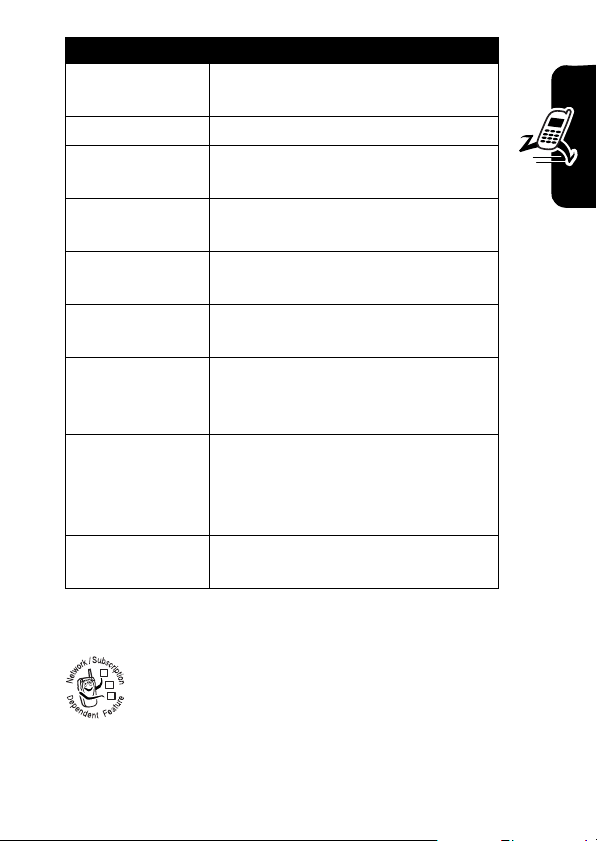
Option Description
Rename
Assign a different name to the
video clip.
Delete
Mark
Delete the highlighted video clip.
Mark 1 or more video clips that
you want to move, copy, or delete.
Mark All
Mark all video clips to be moved,
copied, or deleted.
Categories
Create a new category, or view
video clips in a selected category.
Assign to Category
Assign a video clip to a defined
category.
Video Setup
Switch Storage
Device
Adjust settings for:
Video Length, Lighting Conditions, Recording
,
Status Icons
Sound
Auto Repe at, Timer
Save the video clip on optional
memory card (
TRANS-T-Flash
), if
,
installed, or on phone memory
Phone
).
(
View Free Space
View how much memory remains
for storing multimedia objects.
Sending a Multimedia Message
Highlight Features
A Multimedia Messaging Service (MMS)
032380o
message contains one or more slides with text
and media objects (including photos, pictures,
animations, sounds, voice records, and/or video
clips). You can send the multimedia message to other
wireless phone users, and to email addresses.
25
Page 28
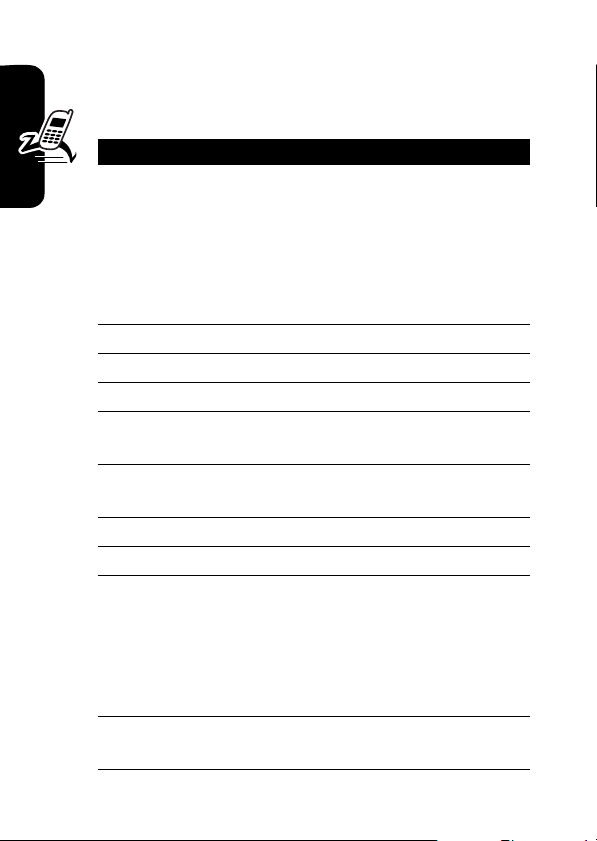
Find the Feature
M
>
Message Center
Create Message >New PIX
>
Message
Press To
1
keypad keys.
then
OK
key
enter recipient’s phone
number or email address
or
Contacts
key, S,
ADD
then
DONE
2
keypad keys enter slide text
3
Highlight Features
M
4
S
5
SELECT
key and
key
key display a list of items you can
open
Contacts
, then scroll to
and select 1 or more existing
Contacts
entries
open the
scroll to
PIX Menu
Insert
insert
6
M
scroll to a type of object to
insert
7
SELECT
key select the object type
8
S
9
SELECT
key insert the object
highlight the object you want
To add another slide to the
message, continue.
To send the message, go to
step 14.
10
M
open the
PIX Menu
to insert a
new slide
26
Page 29
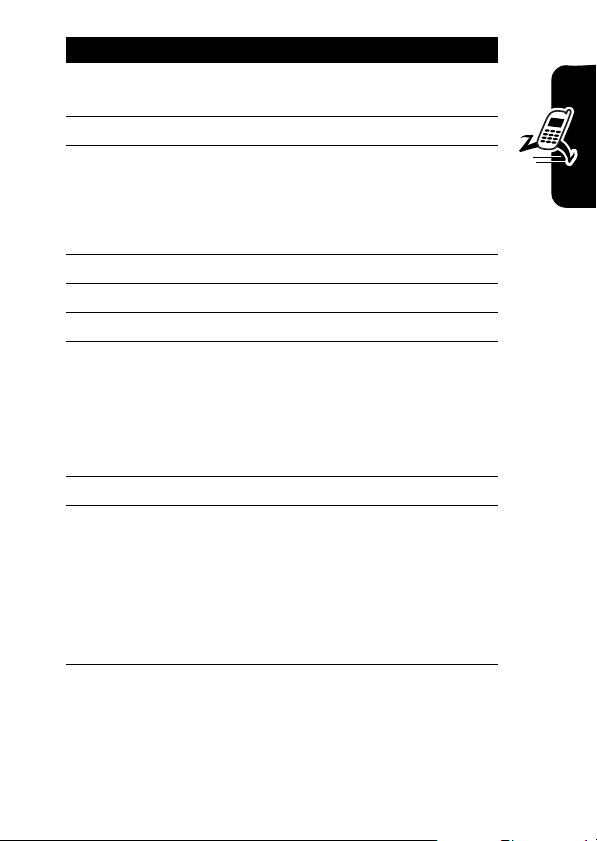
Press To
11
SELECT
key display a list of items you can
insert
12
13
S
SELECT
key insert a new slide after the
scroll to
Insert New Page
current slide
Repeat steps 2 to 9 to enter
contents for the new slide.
14OKkey store the message
15
S
16
CHANGE
key select
17
keypad keys enter the subject
scroll to
Subject
Subject
or
QK.NOTE
S
and
key, then
SELECT
open the Quick Notes list,
key
then scroll to and select a
Quick Note as a subject
18
19
K
SEND
key send the message
store the subject
or
S
send the message later, view
message details, save the
message in the drafts folder,
or cancel the message
Highlight Features
27
Page 30
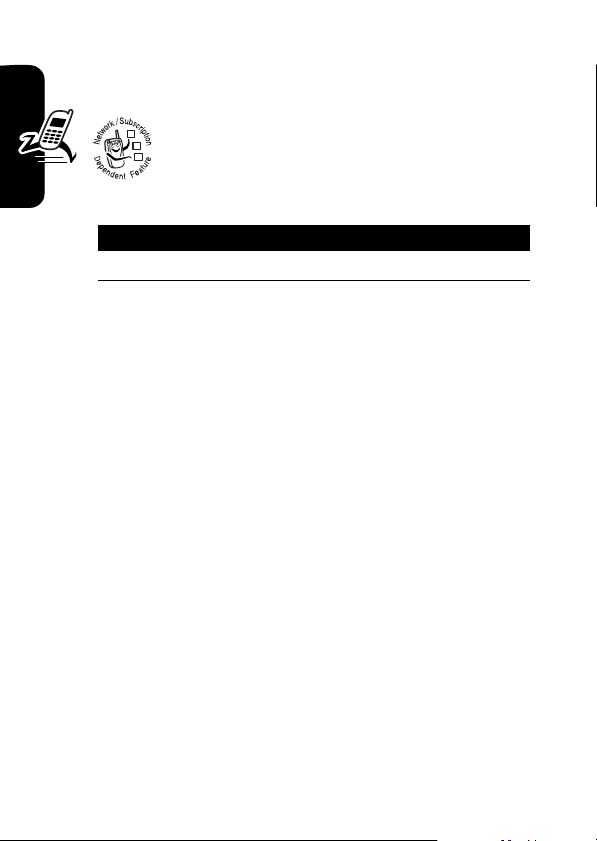
Receiving a Multimedia
Message
When you receive a multimedia message or
032380o
letter, your phone displays the
waiting) indicator and a
and sounds an alert.
Press To
READ
key open the message
Multimedia messages that you receive can contain
different media objects:
•
Highlight Features
Photos, pictures, and animations are displayed as you
read the message.
•
A sound file, or video clip begins playing when its slide
is displayed. Use the volume keys to adjust the
volume as the sound file or video clip plays.
Note:
In a multimedia letter, you may have to highlight
an indicator in the text to play a sound file or video
clip.
•
Attached files are added to the end of the message.
To open the attachment, highlight the file indicator/
filename and press the
PLAY
key (sound file or video clip), or
Contacts
such as
type).
Note:
File names for stored multimedia objects can not
exceed 36 characters.
or datebook entry, or unknown file
VIEW
New Message
key (image file type),
OPEN
É
(message
notification,
key (object
28
Page 31

Bluetooth® Connections
Your phone supports Bluetooth connections. You can
connect your phone to a Bluetooth headset or car kit,
or connect to another device to exchange and
synchronize files.
Your phone currently supports the following Bluetooth
profiles:
•
Wireless headset (optional Motorola Original™
accessory)*
•
Handsfree (optional Motorola Original accessory) **
•
Phonebook/Date book synchronization with Verizon
Wireless Mobile Office Kit*
For more information about Bluetooth wireless
connections supported by this device, go to FAQs
www.verizonwireless.com/bluetooth
For information on vehicle compatibility, go to
www.verizonwireless.com/bluetoothchart
Bluetooth compatibility chart.
Note:
The phone does not support Bluetooth (OBEX)
profiles or dial-up networking.
Note:
All multimedia (video player, audio player, shutter
tones, VCAST) will play from the speaker phone when
Bluetooth is active.
* Accessory sold separately.
** For vehicle and accessory compatibility, go to
www.verizonwireless.com/bluetoothchart
Bluetooth compatibility chart.
.
to view the
to view the
Highlight Features
29
Page 32

Turn Bluetooth Power On or Off
Find the Feature
Note:
To extend battery life, use the above procedure
and set Bluetooth power to
turn Bluetooth power
accessories until you turn Bluetooth power
reconnect to the accessories.
M
>
Settings >Connection
>
Setup
>
Link
Off
when not in use. If you
Off
, your phone will not connect to
Power
On
Pairing with a Headset, Handsfree Device,
or PC
Before you try to connect to another Bluetooth
Highlight Features
device,
is
user guide for the device). You cannot perform
pairing while your phone is connected to another device.
To pair your phone to a headset accessory, handsfree
car kit, or PC that supports Bluetooth wireless
connections:
Your phone displays a list of device(s) located within range
of the phone. If your phone is already connected to a
device, your phone lists that device and identifies it with a
\
a device, no other device can connect to your phone until
the currently connected device is disconnected.
30
make sure your phone’s Bluetooth power
On
and the device is in pairing mode (see the
Find the Feature
(in-use indicator). Once a connection is established with
M
>
Settings >Connection
Bluetooth Link
[Look For Devices]
>
>
>
and
Handsfree
Bluetooth
On
>
>
Page 33

Action
1
Highlight a device in the list of devices your phone
found.
2
Press the
3
If the device requests permission to bond with
SELECT
key to connect the device.
your phone, select YES and enter the device PIN
code to create a secure connection with the
device.
Note:
The default PIN code is 0000.
When the connection is made, the à (Bluetooth) indicator
Bluetooth
or a
Tip:
message displays in the home screen.
For specific information about an accessory, refer to
the instructions that came with it.
TTY Operation
You can use an optional TTY device with your
032380o
phone to send and receive calls. You must plug
the TTY device into the phone’s headset jack and
set the phone to operate in 1 of 3 TTY modes.
Note:
Use a TSB-121 compliant cable (supplied by the TTY
manufacturer) to connect the TTY device to your phone.
Note:
Set the phone to level 4 (middle setting) for proper
operation. If you experience a high number of incorrect
characters, adjust the volume as needed to minimize the error
rate.
Note:
For optimal performance, your phone should be at least
12 inches (30 centimeters) from the TTY device. Placing the
phone too close to the TTY device may cause high error
rates.
Highlight Features
31
Page 34

Setting TTY Mode
ù
When you set your phone to a TTY mode, it operates in
that mode whenever the TTY device is connected.
Find the Feature
M
>
Settings >Initial Setup
TTY
Press To
1
S
scroll to the TTY mode
2
SELECT
key select the TTY mode
TTY Setup
The
Highlight Features
menu can include the following options:
Press To
TTY
transmit and receive TTY
characters
VCO
receive TTY characters but
transmit by speaking into the
microphone
HCO
transmit TTY characters but
receive by listening to earpiece
Voice
return to normal voice mode
When your phone is in a TTY mode during an active TTY
call, your phone displays: the international TTY mode, the
international TTY symbol, and the mode setting.
Returning to Voice Mode
>
To return to normal voice mode, select
menu.
Setup
32
Voice
from the
TTY
Page 35

Learning to Use Your Phone
See page 1 for a basic phone diagram.
Using the Display
The home screen displays when you are not on a call
or using the menu. You must be in the home screen to
dial a phone number.
I à \ É õ ì
6
Service Provider
Date
10/15/05
x
032418o
]
L
e
Left Soft Key
Label
Note:
Because you can customize the soft key settings,
your home screen soft key labels may be different than the
ones shown above.
RECENT CONTACTS
Menu Indicator
6:35am
Clock
Right Soft Key
Label
Learning to Use Your Phone
H
(menu) indicator indicates that you can press the
The
M
menu key (
bottom corners of the display show the current soft key
functions. Press the left or right soft key to perform the
function indicated by the left or right soft key label.
) to enter the main menu. Labels at the
33
Page 36

Your phone can display an analog or digital clock in the
home screen (see page 83).
The following status indicators can display:
4.
Roam
3.
Signal
Strength
2.
Coverage
1. Bluetooth
Connection
1. Bluetooth® Indicator
Indicates an active Bluetooth connection.
2. Coverage Indicator
Shows the type of signal your phone is using:
I
Learning to Use Your Phone
= shows when your
phone is in a 1x-RTT
coverage area
6 I à \ É õ ì
Service Provider
10/15/05
x
]
L
e
RECENT
6:35am
CONTACTS
7
= shows when your
phone is in a 1x-EVDO
coverage area
5.
Message
Battery
6.
Level
7.
Ring Alert
3. Signal Strength Indicator
Vertical bars show the strength of the network connection.
You cannot make or receive calls when the
0
indicator or
34
(no transmit) indicator displays.
1
(no signal)
Page 37

4. Roam Indicator
Shows when your phone is seeking or using
032380o
another network outside your home network.
5. Message Indicator
Displays when you receive a new message.
032380o
Indicators can include:
É
= text message
è
= voicemail and text
message
Ë
= voicemail message
When you enter a message using the message center
feature, a number in the message entry area shows the
number of characters remaining on the current page (text
message) or the message size (multimedia message or
letter).
6. Battery Level Indicator
Vertical bars show the battery charge level. Recharge the
battery when
Low Battery
displays and you hear an audible
battery alert.
7. Ring Alert Indicator
Shows alert style setting:
õ
= loud ring
Î
= vibrate
Í
= silent
ô
= soft ring
ö
= vibrate and ring
Learning to Use Your Phone
35
Page 38

Using the 5-Way Navigation Key
Use the 5-way navigation key (S) to scroll up, down, left,
or right through the menu system, highlight menu items,
change feature settings, and play games. Press the center
K
select button (
) to select a highlighted menu item.
Using Menus
From the home screen, press M to enter the
main menu.
Recent Calls
e
s
n
]
L
h
w
m
Left Soft Key
Perform functions
identified by left
display prompt.
M
EXIT
SELECT
Right Soft Key
Perform functions
identified by right
display prompt.
Learning to Use Your Phone
36
Menu Key
5-Way Navigation
Key
Scroll through menus
& lists, set feature
values. Press K key
in center to select
highlighted item.
Page 39

Press S to scroll to and highlight a menu feature icon in
the main menu. The following icons represent features that
may display in the main menu, depending on your service
provider and service subscription options.
Icon Feature Icon Feature
n
e
h
w
m
Note:
Contacts
Message Center*
Media Gallery
Settings
Phone Info
s
L
]
É
Recent Calls*
Mobile Web
Get It Now*
Tools
Features marked with * are optional network/
subscription dependent features.
Note:
This is the standard main menu layout.
Menu
organization and feature names may vary on your
Not all features may be available on your phone.
phone.
Selecting a Menu Feature
To select a menu feature, starting from the home screen:
Learning to Use Your Phone
Find the Feature
M
>
Recent Calls >Dialed
This example shows that from the home screen, you must
press
M
, scroll to and select
menu, then scroll to and select
Recent Calls
Dialed
from the main
. Press S to scroll,
and the left/right soft keys to select the functions displayed
in the bottom left and right corners of the display.
37
Page 40

Selecting a Feature Option
Some features require you to select an option from a list:
5
+ 49rÑ
Dialed
10) John Smith
Press
BACK (-)
to return to
previous
screen.
9) Lisa Owens
8) Adda Thomas
7) Jack Bradshaw
6) Dave Thompson
5) John Smith
4) John Smith
3) John Smith
BACK VIEW
Press (M) to open sub-menu.
Press
S
to scroll up or down to highlight the option
you want.
In a numbered list, press a number key to highlight
the option.
In an alphabetized list, press a key repeatedly to cycle
through the letters on the key and highlight the closest
matching list option.
When an option has a list of possible values, press
Learning to Use Your Phone
or right to scroll through and select a value.
When an option has a list of possible numeric values,
press a number key to set the value.
õì
Highlighted
Option
Press
032421o
VIEW (+)
to view details
of highlighted
option.
S
left
38
Page 41

Entering Text
Some features require you to enter information.
6D õì
Press S to
scroll down to
other options.
Press
CANCEL
Entry Details
Name: John Smith
Category: General
No.: 2125551212
Type: Work
Speed No: 2
Ringer ID: Continental
Picture: None
CANCEL
040036o
(-) to exit without
......MORE......
CHANGE
making changes.
DONE
(-) displays when you
enter or edit information.
The message center lets you compose and send text
messages.
For indicator
descriptions,
see following
section.
5õì
U
Msg
040037o
449
Flashing cursor
indicates
insertion point.
M
Press
CANCEL
CANCEL
(-) to exit
without making changes.
Highlighted
Option
Press
CHANGE
enter or edit
information.
Character
Counter
1/160
Press
open
sub-menu.
Press
INSERT
INSERT
insert a quick
note, picture, or
sound.
(+) to
M
to
(+) to
Learning to Use Your Phone
39
Page 42

Choosing a Text Entry Method
Multiple text entry methods make it easy for you to enter
names, numbers, and messages. The method you select
remains active until you select another mode.
Press
#
in any text entry screen to select one of the
following entry methods:
Primary
The primary text entry method
(see below to set).
Numeric
Enter numbers only (see page
45).
Symbol
Enter symbols only (see page 46).
Alternatively, you can select a text entry method in any text
entry screen by pressing M>
Entry Mode
.
Setting Up a Text Entry Method
Press M>
Primary Setup
Learning to Use Your Phone
iTAP English
iTAP Espanol
Tap
Entry Setup
from any text entry screen. Select
, then choose:
Let the phone predict each word
(in English) as you press keys
(see page 44).
Let the phone predict each word
(in Spanish) as you press keys.
Enter letters and numbers by
pressing a key one or more times.
40
Page 43

Using Capitalization
Press 0 in any text entry screen to change text case.
The following indicators show capitalization status:
U
= no capital letters
T
= all capital letters
V
= capitalize next
letter only
Text Entry Method Indicators
The following indicators identify the text entry setting:
Indicator Setting
g
h
f
j
k
i
Tap, no capital letters
Tap, capitalize next letter only
Tap, all capital letters
iTAP, no capital letters
iTAP, capitalize next letter only
iTAP, all capital letters
Learning to Use Your Phone
The following indicators identify
method:
W
= numeric method [= symbol method
Numeric
or
Symbol
entry
Using Tap Method
This is the standard method for entering text on your
phone.
Tap method cycles through the letters and numbers of the
key you press.
41
Page 44

Press To
1
a keypad key 1
or more times
2
keypad keys enter remaining characters
select a letter, number, or
symbol
Tip:
Press S right to accept
a word completion, or
insert a space.
3OKkey store the text
In a text entry screen, you can press # to switch
entry modes. The entry mode is displayed in the upper
left corner as the
is pressed. If
Tap
is not available as
#
the entry method, see page 40.
Tap
When you enter text with
method, the soft key functions
change.
*
to
Learning to Use Your Phone
42
Character
5õì
U
Msg
449
040038o
displays at
insertion point.
M
OK
Press
CANCEL
CANCEL
(-) to delete
character to left of insertion point.
After
2 seconds,
character is
accepted and
cursor moves to
next position.
OK
Press
(+)
to accept and
store text.
Page 45

Character Chart
Use this chart as a guide for entering characters with
method.
Tap
1
2
3
4
5
6
7
8
9
0
*
#
Note:
available on your phone. In a URL editor,
common characters for that editor.
. ? ! , @ ' - _ : ; ( ) & " ~ 1 0 ¿ ¡ % £ $ ¥ ¤ £
+ x * / \ [ ] = > < # §
a b c 2
d e f 3
g h i 4
j k l 5
m n o 6
p q r s 7
t u v 8
w x y z 9
change text case, for capital letters
enter a space (hold to enter a return)
change text entry method (hold for default)
This chart may not reflect the exact character set
1
first shows
Tap Method Text Entry Rules
•
Press a keypad key repeatedly to cycle through its
characters.
•
Press S left or right to move the flashing cursor to the
left or right in a text message.
•
The first character of every sentence is capitalized.
S
If necessary, press
down to force the character to
Learning to Use Your Phone
43
Page 46

lowercase before the cursor moves to the next
position.
•
If you enter or edit information and do not want to save
P
the changes, press
to exit without saving.
Using iTAP ® Method
iTAP software provides a predictive text entry method that
lets you enter a word using 1 key press per letter. This
Tap
can be faster than
combines the key presses into common words.
For example, if you press
combinations that match your keypresses display:
method, because your phone
7764
, letter
040040o
5õì
U
Program
Press
DELETE (
-
) to
delete last
letter.
Learning to Use Your Phone
Prog Proh Spoi Proi
DELETE
Press SELECT (
highlighted combination.
If you want a different word (such as
Msg
M
+
) to lock
Press S up to
accept Program.
Press
to highlight
another
combination.
}
Press
OK
enter Prog and a
space.
Progress
), continue
pressing keypad keys to enter the remaining characters.
Entering Words
In a text entry screen, you can press # to switch entry
methods. An indicator shows which method is active (see
44
S
*
right
to
Page 47

page 41). If
Secondary
Press To
1
2S left or right highlight the combination you
3
If you enter a word your phone does not recognize, the
phone stores it to use as one of your word options. When
you fill memory space for unrecognized words, your phone
deletes the oldest words to add new words.
iTAP
method is not available as the
entry method, see page 40.
keypad keys (1
press per letter)
SELECT
key
or
*
show possible letter
combinations at the bottom of
the display
want
lock a highlighted
combination
You can press keypad keys to
add more letters to the end of
the combination.
enter the highlighted
combination when it spells a
word
A space is automatically
inserted after the word.
Primary
or
Learning to Use Your Phone
Using Numeric Method
In a text entry screen, press # to switch entry methods
W
until the
(numeric) indicator displays.
45
Page 48

Press keypad keys to enter the numbers you want. When
#
you finish entering numbers, press
another entry method.
to switch to
Using Symbol Method
In a text entry screen, press # to switch entry methods
[
until the
Learning to Use Your Phone
Symbol Chart
Use this chart as a guide for entering characters with
symbol method.
(symbol) indicator displays.
Press To
1
keypad keys (1
press per
symbol)
2S left or right highlight the combination you
3
SELECT
key
or
*
show possible symbol
combinations at the bottom of
the display
want
lock a highlighted
combination
You can press keypad keys to
add more symbols to the end
of the combination.
enter the highlighted
combination
46
1
2
. ? ! , @ ' - _ : ; ( ) & " ~ 1 0 ¿ ¡ % £ $ ¥ ¤ £
+ x * / \ [ ] = > < # §
@ _ \
Page 49

3
4
5
6
7
8
9
0
*
#
Note:
available on your phone. In a URL editor,
common characters for that editor.
/ : ;
" & '
( ) [ ] { }
¿ ¡ ~
< > =
$ £ ¥ ¤
# % *
+ - x * / = > < # §
enter a space (hold to enter a return)
change text entry mode (hold for default)
This chart may not reflect the exact character set
£
1
first shows
Deleting Letters and Words
Place the cursor to the right of the text you want to delete,
then:
Action
Press the Ckey to delete 1 letter at a time.
C
Hold the
key to delete all the text.
Learning to Use Your Phone
Using the External Display
When the flip is closed, you can use the external display
for the following:
•
View time, date, and phone status information.
47
Page 50

•
Read messages that notify you of incoming calls and
other events.
•
Use the external display as a viewfinder when you
take a self portrait with the phone’s camera.
•
When you use a Bluetooth headset for speech
recognition, view speech-activated dialing commands
and other status information.
Using a Removable Memory Card
Note:
See page 15 for instructions on inserting
and removing a memory card.
Note:
You should format a memory card before
you can use it.
You can use an optional removable memory card with your
phone to store additional multimedia objects such as
photos, video clips, and sounds.
Memory Card Tips
•
Pix
and
Flix
file names must be less than 12 characters.
Learning to Use Your Phone
•
Do not remove the memory card while reading or
writing files, Otherwise, the card may be damaged.
•
The memory card is recognized as removable
memory when connected to a personal computer.
•
When you disconnect the phone with the memory
card from a personal computer, remove the USB
storage equipment on your personal computer.
48
Page 51

Otherwise, files stored on the memory card could be
damaged.
Managing a Memory Card
To manage an inserted memory card:
Find the Feature
Press To
1
S
2
DETAILS
key view memory card
or
M
The
Storage Device
Option Description
Rename
Format
menu can include the following options:
M
>
Phone Info
>
Storage Devices
scroll to the memory card
Note:
Phone memory is
always listed last.
information
open the
perform other procedures
(see the table below)
Rename the memory card.
Format the memory card.
Storage Device
menu to
Formatting the Memory Card
It is recommended that you format the memory card before
you attempt to store any multimedia objects on it.
Note:
Formatting the memory card will erase any data
already on the card.
Learning to Use Your Phone
49
Page 52

Action
1
With the phone powered off, insert the memory
card into the phone (see page 15).
2
Turn on the phone.
3
When the phone is completely powered on,
M
.
Phone Info
Trans T-Flash
Format
and press the
and press the
Select
key.
and press the M key.
Select
key.
4
5
6
press
Scroll to
Scroll to
Scroll to
The phone displays
7
Press the
Yes
Formatting will erase all data
key to begin formatting the memory
card.
or
Press the No key to exit without formatting the
card.
Storing Multimedia Objects
When a memory card is inserted into your phone, you
must select the card before you can store objects to or
access objects on it. Use the
Pictures Menu, Videos Menu
Learning to Use Your Phone
, or
The following table lists the multimedia objects that you
can store on the memory card and those objects that you
can store only in phone memory:
50
Switch Storage Device
Sounds Menu
.
.
option in the
Page 53

Media
Object
ringtone
Store to
Memory Card
Store to Phone
Memory
No Yes
downloaded
Get It Now
with
ringtone saved
No Yes
as sound
attachment
other ringtones No Yes
picture received
Ye s Ye s
from other user
picture
No Yes
downloaded
Get It Now
with
picture that you
Ye s Ye s
create
video clip
Ye s Ye s
received from
other user
video clip
No Yes
downloaded
Get It Now
with
video clip that
Ye s Ye s
you create
Learning to Use Your Phone
51
Page 54

Media
Object
MP3 file
transferred from
personal
computer
AAC and MIDI
music files
Store to
Memory Card
Ye s
Note:
MP3 files
can be played
from the
memory card.
Ye s N o
Store to Phone
Memory
No
Note:
cannot be
transferred from
the memory
card to phone
memory.
Viewing Memory Card Contents
To view the contents of an inserted memory card:
MP3 files
Learning to Use Your Phone
Find the Feature
Action
1
Scroll to and select the desired multimedia object
Pictures, Sounds
time (
2
Press M to open the menu for the selected
multimedia object.
3
Scroll to and select
4
Scroll to and select
M
>
Media Gallery
, or
Videos
).
Switch Storage Devices
TRANS-T-Flash
.
Using the Handsfree Speaker
When you activate your phone’s built-in handsfree
speaker, you can talk to the other party without holding the
phone to your ear.
52
.
Page 55

Press the speakerphone
key to turn the handsfree
speaker on or off during a
call. A soft audio alert
confirms activation/
deactivation.
When you turn the handsfree speaker on, your phone
displays
speaker remains on until you press the
speakerphone key again or turn the phone off.
During an active speakerphone call, you can close the
phone flip and continue the call. To end the call, press
and hold the speakerphone key.
Note:
connect your phone to a handsfree car kit or headset
accessory.
Speaker On
The handsfree speaker is disabled when you
in the home screen. The handsfree
Volume
Keys
Speakerphone
Key
Changing a Code, PIN, or Password
Your phone’s 4-digit unlock code is originally set to 1234,
and the 6-digit security code is originally set to 000000.
Your service provider may reset these codes before you
receive your phone.
If your service provider has not reset these codes, we
recommend that you change them to prevent others from
accessing your personal information. The unlock code
must contain 4 digits, and the security code must contain
6 digits.
To change a code or password:
Learning to Use Your Phone
53
Page 56

Find the Feature
M
>
Settings >Security
New Passwords
>
Locking and Unlocking Your Keypad
You can lock your keypad so that accidental key presses
have no effect.
You can make emergency calls on your phone even
when the keypad is locked (see page 64).
Press
M*
Keypad Locked
to lock the keypad. Your phone displays
. Press
M*
again to unlock the keypad.
Locking and Unlocking Your Phone
You can lock your phone manually or set the phone to lock
automatically whenever you turn it off.
To use a locked phone, you must enter the unlock code. A
locked phone still rings or vibrates for incoming calls or
messages,
You can make emergency calls on your phone even when
Learning to Use Your Phone
it is locked (see page 64).
but you must unlock it to answer.
Locking Your Phone Manually
Find the Feature
54
M
>
Settings >Security
Phone Lock >Lock Now
>
Page 57

Press To
1
keypad keys enter your unlock code
2OKkey lock the phone
Unlocking Your Phone
Your phone’s unlock code is originally set to 1234. Your
service provider may reset the unlock code to the last 4
digits of your phone number.
At the
Enter Unlock Code
Press To
1
keypad keys enter your unlock code
2OKkey unlock your phone
prompt:
Setting Your Phone to Lock Automatically
You can set your phone to lock every time you turn it off:
Learning to Use Your Phone
Find the Feature
Press To
1
keypad keys enter your unlock code
2OKkey activate automatic lock
M
>
Settings >Security
Phone Lock
>
Automatic Lock >On
>
55
Page 58

If You Forget a Code or Password
Your phone’s 4-digit unlock code is originally set to 1234,
and the 6-digit security code is originally set to 000000.
Your service provider may reset the unlock code to the last
4 digits of your phone number before you receive your
phone.
If you forget your unlock code, try entering 1234 or the
last 4 digits of your phone number. If that does not
work, contact your service provider.
If you forget your security code or call barring password,
contact your service provider.
Learning to Use Your Phone
56
Page 59

Setting Up Your Phone
Storing Your Name and Phone Number
To store or edit your name information on your
032380o
phone:
Find the Feature
Shortcut:
your name.
To view your phone number from the home screen or
during a call, see page 14.
Press
M#
M
>
Phone Info >My Tel. Number
from the home screen to edit
Setting an Alert Style
Your phone rings or vibrates to notify you of an incoming
call or other event. This ring or vibration is called an alert.
You can select 1 of 5 different alert styles:
Vibrate, Vibe then Ring
shows the current alert style.
To set an alert style:
Find the Feature
. The alert style indicator in the display
M
>
Settings >Ring Styles
Silent, Loud, Soft
Setting Up Your Phone
,
57
Page 60

Press To
1S
2
CHANGE
key access the list of alert styles
3
S
4
SELECT
key select the alert style
Each alert style contains settings for specific event alerts,
ringer ID, and ringer and keypad volume. To change these
M
settings, press
Note:
When your phone is connected to a charger or other
accessory, the call ringer defaults to
current
Loud Detail
>
setting.
scroll to
scroll to the desired alert style
Settings>Ring Styles
Style:
> style
Loud
and uses the
Detail
.
Setting Answer Options
You can use additional methods for answering calls:
Find the Feature
Option Description
Multi-key
Open to Answer
M
>
Settings >In-Call Setup
Answer Options
>
answer by pressing any key
answer by opening the flip
Setting a Wallpaper Image
You can set the same photo, picture, or animation as a
Setting Up Your Phone
wallpaper (background) image on your phone’s home
screen and external display.
58
Page 61

Find the Feature
M
>
Settings >Personalize
Wallpaper
>
Press To
1
S
2
CHANGE
key open the picture viewer
scroll to
Picture
3S up or down scroll to a picture, animation,
or photo
Scroll to
(None)
to turn off the
wallpaper image.
or
M
>
TRANS-T-
, then S up
Flash
or down
open the
scroll to and select
Storage Devices
TRANS-T-Flash
menu,
(the removable memory
card), then scroll to a picture,
animation, or photo
4
SELECT
key select the image
5
S
6
CHANGE
key adjust the image layout
7
S
scroll to
scroll to
screen
Center
Layout
Center, Tile
, or
places the image in the
Fit-to-
center of the display.
Tile
fills the display with
multiple copies of the image.
Fit-to-screen
resizes the image,
if necessary, to fit the display.
Setting Up Your Phone
59
Page 62

Press To
8
SELECT
key confirm the layout setting
9
BACK
key save wallpaper settings
Tip:
Set the resolution to the
when taking pictures to be applied as wallpaper (see
page 21). Low resolution photos display best when applied
Fit-to-Screen
as
as wallpaper.
Low
setting on your camera
Setting a Screen Saver Image
Set a photo, picture, or animation as a screen saver image.
The screen saver image displays when the phone is on
and no activity is detected for a specified time. An
animation repeats for 1 minute, then the first frame of
the animation displays.
Tip:
Turn off the screen saver to extend battery life.
60
Find the Feature
Press To
1
S
2
CHANGE
key open the picture viewer
3S up or down scroll to a picture, animation,
Setting Up Your Phone
or
M
>
Settings >Personalize
Screen Saver
>
scroll to
or photo
Scroll to
screen saver image.
Picture
(None)
to turn off the
Page 63

Press To
open the
scroll to and select
(the removable memory
card), then scroll to a picture,
animation, or photo
scroll to
Note:
disables the screen saver
feature.
scroll to the inactivity interval
that triggers the screen saver
settings
Storage Devices
Delay
Setting
Delay
TRANS-T-Flash
to
4
5
6
7
8
9
M
>
TRANS-T-
, then S up
Flash
or down
SELECT
key select the image
S
CHANGE
key set the delay interval
S
SELECT
key confirm the delay setting
BACK
key save the screen saver
Setting Display Contrast
menu,
Off
Setting Up Your Phone
Find the Feature
M
>
Settings >InitialSetup
Contrast
>
Setting Display Brightness
Find the Feature
M
>
Settings >InitialSetup
Brightness
>
61
Page 64

Adjusting the Backlight
Set the amount of time that the display and keypad
backlights remain on.
Find the Feature
M
>
Settings >InitialSetup
Backlight
>
Conserving Battery Power
Some networks and phones include a battery save setting
to extend battery life. When this feature is activated, your
phone automatically turns off the keypad backlight when it
detects that enough ambient light is available.
Find the Feature
Setting Up Your Phone
M
>
Settings >InitialSetup
Battery Save
>
62
Page 65

Calling Features
For basic instructions on how to make and answer calls,
see page 13.
Changing the Active Line
Change the active phone line to make and
032380o
receive calls from your other phone number.
Find the Feature
M
>
Phone Info
>
Active Line
Redialing a Number
Press To
1
N
2
S
3
N
view the dialed calls list
scroll to the entry you want to
call
redial the number
Using Automatic Redial
When you receive a busy signal, your phone
032380o
displays
With automatic redial, your phone automatically
redials the number for 4 minutes. When the call goes
through, your phone rings or vibrates1 time, displays
Successful
, and then connects the call.
Call Failed, Number Busy
.
Calling Features
Redial
63
Page 66

You must turn on automatic redial to use the feature. To
turn automatic redial on or off:
Find the Feature
When automatic redial is turned off, you can manually
activate the feature to redial a phone number. When you
hear a fast busy signal and see
Press To
N
or
RETRY
key activate automatic redial
M
>
Settings >InitialSetup
Auto Redial
>
Call Failed
:
Turning Off a Call Alert
You can turn off your phone’s incoming call alert before
answering the call.
Press To
Calling Features
either volume key turn off the alert for a current
incoming call
Calling an Emergency Number
Your service provider programs 1 or more emergency
phone numbers, such as 911, that you can call under any
circumstances, even when your phone is locked.
Note:
Emergency numbers vary by country. Your phone’s
preprogrammed emergency number(s) may not work in all
locations, and sometimes an emergency call cannot be
64
Page 67

placed due to network, environmental, or interference
issues.
Press To
1
keypad keys dial the emergency number
2
N
call the emergency number
Dialing International Numbers
Press and hold 0 to insert the local international access
+
) for the country from which you are calling.
code (
Viewing Recent Calls
Your phone keeps lists of the calls you recently received
and dialed, even if the calls did not connect. Lists are
sorted from newest to oldest entries. Oldest entries are
deleted as new entries are added.
Shortcut:
dialed calls list.
Find the Feature
Press To
1
2
3
Press N from the home screen to view the
M
>
Recent Calls
S
SELECT
key select the list
S
scroll to
scroll to an entry
\
Received
or
Dialed
means the call connected.
Calling Features
65
Page 68

Calling Features
Press To
4
O
or
VIEW
key
or
M
The
Last Calls Menu
can include the following options:
Option Description
Store
Create a
phone number in the
Delete
Delete All
Send Message
Delete the entry.
Delete all entries in the list.
Open a new text message with the
number in the
Add Digits
Attach Number
Add digits after the number.
Attach a number from
the
call the entry’s number
O
Press
to send the number
as DTMF tones during a call.
view entry details
open the
Last Calls Menu
to
perform various operations
on the entry
Contacts
entry with the
No.
field.
To
field.
Contacts
or
Recent Calls
lists.
Returning an Unanswered Call
Your phone keeps a record of your unanswered calls, and
displays:
•
the T (missed call) indicator
66
Page 69

•
X Missed Calls
Press To
1
SELECT
2
S
3
O
, where X is the number of missed calls
key see the received calls list
select a call to return
make the call
Using the Notepad
The most recent set of digits entered on the keypad are
stored in your phone’s notepad memory. This can be a
phone number that you called, or a number that you
entered but did not call. To retrieve the number stored in
the notepad:
Calling Features
Find the Feature
Press To
N
or
M
or
STORE
key create a
M
>
Recent Calls >Notepad
call the number
open the
number or insert a special
character
number in the
Dialing Menu
Contacts
No.
to attach a
entry with the
field
Attaching a Number
While dialing (with digits visible in the display):
67
Page 70

Press To
M
>
Attach Number
attach a number from the
Contacts
or
Recent Calls
Calling with Speed Dial
lists
Each entry you store in
dial number.
You can change an entry’s speed dial number (see
page 75).
To see an entry’s speed dial number, press
scroll to the entry, and press the
To speed dial a
Press To
1
Calling Features
2
3
Contacts
keypad keys enter the speed dial number
#
N
Contacts
is assigned a unique speed
VIEW
key.
entry:
for the entry you want to call
submit the number
call the entry
Calling with 1-Touch Dial
To c al l
Contacts
entries 1 through 9, press and hold the
single-digit speed dial number for 1 second.
Using Voicemail
Voicemail messages that you receive are stored
032380o
on the network. To listen to your messages, you
must call your voicemail phone number.
M
>
Contacts
,
68
Page 71

Your service provider may include additional information
about using this feature.
Setting Up Your Voicemail Account
Tip:
Your service provider may also store your voicemail
Contacts
number as
1
hold
If you need to set up your voicemail account:
to call your voicemail number.
Action
1
Press and hold 1 (if your voicemail number has
been set to speed dial 1).
or
Dial *86 and press N.
2
At the recording, press *.
3
Follow the tutorial to set up your account.
entry number 1. If so, you can press and
Listening to Voicemail Messages
Calling Features
Find the Feature
The phone calls your voicemail phone number. If no
voicemail number is stored, your phone prompts you to
store a number.
M
>
Message Center >Voicemail
CALL
>
Receiving a Voicemail Message
When you receive a voicemail message, your phone
Ë
displays the
New Voicemail
(voicemail message) indicator and a
notification.
69
Page 72

Press To
CALL
key listen to the message
The phone calls your voicemail phone number. If no
voicemail number is stored, your phone prompts you to
store a number.
Muting a Call
Press To
M
or
MUTE
>
key
Mute
mute the call
Using DTMF Tones
You can send numbers to the network as dual tone multi-
Calling Features
frequency (DTMF) tones during a call. Use DTMF tones to
communicate with automated systems that require you to
submit a PIN code, password, or credit card number.
To set DTMF tones to be long, short, or off:
70
Find the Feature
Press To
1
S
2
CHANGE
key access the list of DTMF
3
S
4
Select
key select the DTMF option
M
scroll to
options
scroll to the desired options
>
Settings >Initial Setup
DTMF
Page 73

Short
sends a short, fixed-duration tone for each key you
Long
press.
sends each tone for as long as you press the
key. Some systems (such as home answering machines)
may require long tones for proper activation.
Sending DTMF Tones
Using the Keypad
Press To
1
keypad keys enter a number to send
2
M
3
S
4
Select
key send the number to the
Sending a Stored Number
During a call, highlight a number in
lists, then:
Press To
1
M
2
S
3
Select
key send the number to the
open the
scroll to
Call Menu
Send Tones
network as DTMF tones
Contacts
or the
open the
scroll to
Call Menu
Send Tones
network as DTMF tones
Recent Calls
Calling Features
71
Page 74

Phone Features
Calling Features
Feature Description
Conference
Call
Restrict Calls
Messaging
Feature Description
Send Text
Message
Phone Features
Send
Multimedia
Message
During a call:
M
> Dial next number,
O
press
Restrict outgoing or
incoming calls:
M
>
Settings >Security
Restrict Calls
>
Send a text message:
M
>
Message Center
Create Message >New TXT
>
Message
Send a multimedia
message:
M
>
Message Center
Create Message >New PIX Message
>
, press O.
> unlock code
032380o
032380o
032380o
032380o
72
Page 75

Feature Description
Use Media
Template
Read Message
Open an MMS template
with preloaded media:
M
>
Message Center
Create Message >PIX Templates
>
Read a new text or
multimedia message that
you have received:
Press the
Note:
READ
When you view a video clip
in a multimedia message that
does not contain text, pressing
right may display a blank screen
or restart the video clip.
Store Message
Objects
Go to a multimedia
message slide, or
highlight an object in a
letter, then:
M
>
Store
Note:
File names for stored
multimedia objects can not
exceed 36 characters.
Quick Text
Send or create a
prewritten message:
M
>
Message Center
Text
key.
>
Quick
032380o
032380o
S
032380o
032380o
Phone Features
73
Page 76

Feature Description
Sent
Messages
View sent messages:
M
>
Message Center
>
032380o
Outbox
Received
Messages
Read received
messages:
M
>
Message Center
Tip:
Press M to perform various
>
Inbox
032380o
operations on the message.
Note:
When you view a video clip
in a multimedia message that
S
does not contain text, pressing
right may display a blank screen
or restart the video clip.
Drafts
View messages saved in
the drafts folder:
M
>
Message Center
>
032380o
Drafts
Erase
Messages
Phone Features
Delete all messages or
only messages from the
Outbox
or drafts folder:
M
>
Message Center
>
Erase Messages
032380o
74
Page 77

Contacts
Feature Description
Create Entry
Create Group
Mailing List
Dial Number
Voice Dial
Number
Change Speed
Dial Number
for Entry
Create a new
M
>
Contacts
M
>
[New Entry]
Phone NumberorEmail Address
>
You can store up to 1000
entries.
Create a group mailing list as a
Contacts
entry:
M
>
Contacts
M
>
New >Mailing List
Call a number stored in
M
>
Contacts
entry, press
Voice dial a number stored in
Contacts
:
With phone flip open, press and
release the voice key, and say the
entry’s name (within 2 seconds)
exactly as it is stored in your
Contacts
.
Assign a distinctive ringer alert to
Contacts
a
M
M
entry:
>
Contacts
>
Edit >Speed No
Contacts
entry:
, highlight the
O
to call
> entry
Contacts
Contacts
Contacts
:
Phone Features
75
Page 78

Feature Description
Set Ringer ID
for Entry
Set Picture ID
for Entry
Set Picture ID
View
Set Category
for Entry
Assign a distinctive ringer alert to
Contacts
a
M
M
entry:
>
Contacts
>
Edit >Ringer ID
> entry
> ringer name
Assign a picture to display when
you receive calls from an entry:
M
>
Contacts
> entry
M
>
View
Edit >Picture
Contacts
> picture
entries as text list, or
with picture caller ID photos:
M
>
Contacts
M
>
Setup >View by
Set the category for a
>
List
or
Contacts
Picture
entry:
M
>
Contacts
> entry
M
>
Edit >Category
> category name
Set Category
View
View
Contacts
entries as text list, or
with picture caller ID photos:
Phone Features
M
>
Contacts
M
>
Sort Contacts
List
Categories
Set the order in which
entries are listed:
M
>
Contacts
M
>
Setup >Sort by
> category type
Contacts
> sort order
76
Page 79

Feature Description
Set Primary
Number
Set the primary number for a
Contacts
entry with multiple
numbers:
M
>
Contacts
M
>
Set Primary
View Primary
or All Numbers
Set to view only primary numbers
or all numbers when viewing
entries:
M
>
Contacts
M
>
Setup
>
Primary Contacts
Edit Entry
Delete Entry
Copy Contacts
Entry
Edit a
Contacts
M
>
Contacts
M
>
Edit
Delete a
M
>
Contacts
M
>
Delete
Copy a
Contacts
location in
M
>
Contacts
M
>
Copy Entry
Contacts
> entry
> phone number
> entry
View
>
All Contacts
entry:
> entry
entry:
> entry
entry to another
Contacts
:
> entry
> location number
or
Phone Features
77
Page 80

Feature Description
Copy Multiple
Contacts
Entries
Copy multiple
Contacts
other
M
>
Contacts
M
>
Copy Entries >From[start]:
starting location number >
> ending location number >
To[start]:
number
Contacts
entries to
locations:
> entry
From[end]:
> new starting location
>
Personalizing Features
Using Speech Commands
You can place calls and perform other tasks by speaking
commands to your phone.
Action
1
Press and release the voice button on the right
side of the phone.
78
Your phone displays and speaks
followed by a list of speech commands.
2
Phone Features
Say 1 of the commands listed in the table below.
Your phone performs the corresponding action.
The following are speech commands and the actions
they perform:
Say a command
,
Page 81

Speech Command Description
Call
place a call (see
page 80)
Send Picture
name send a Pix message to
Contacts
the
entry whose
name you speak
(See page 25 for
instructions on sending a
picture in a message.)
Send Text
name send a text message
Contacts
entry whose
name you speak
Lookup
name look up a
Contact
speaking the entry’s
name
Go To
app use a speech shortcut to
access the phone app
(application) you specify:
Voicemail, Camera
Redial, Received Calls
entry by
Phone Features
,
79
Page 82

Speech Command Description
Check
item check the item you
To Place Calls
Advanced Voice Dialing lets you use the
place a call:
Phone Features
•
Dial a
Contacts
entry by speaking the name of the entry.
•
Dial any number by speaking the digits in the number.
specify:
• Status
coverage, signal
strength, and
battery life
• Signal
signal strength
•Network
your phone is
currently using
• Battery
charge level
• My Phone
Number
phone number
Call
—network
—network
—network
—battery
—view your
command to
80
Page 83

Action
1
Press and release the voice button on the right
side of the phone.
You phone displays
Say a command
, followed by a list
of speech commands.
2
Say “Call,” then say the name of the
Contacts
or speak the digits of the phone number.
For example, to call the mobile number for a
Contacts
entry named Bill Smith, you would say
“Call Bill Smith mobile.” (If the entry included only
1 number for Bill Smith, you would simply state
“Call Bill Smith.”)
Similarly, to call the phone number 312-5551212, you would say “Call 312-555-1212.”
If the phone recognizes the name or number, it
places the call.
If the phone asks you to repeat a name or
number, say it again. If the name or number is
not valid or is not recognized, the phone does
not place the call.
If the phone does not recognize the name or
number, it displays a list of up to 3 names or
numbers, asks, “Did you say ...,” and highlights
that first item in the list.
entry,
Phone Features
81
Page 84

Action
If the name or number is correct, say “Yes” to
place the call.
If the name or number is not correct, say “No” to
go to the next item on the list.
To select the name or number manually, scroll to
the name or number on the list and press the
SELECT
key.
To exit the list, say “Cancel.”
If you reach the end of the list without confirming
a number, the phone says, “Sorry, no match
found.” To try to place the call again, press the
Repeat
key, say “Call,” and clearly speak the name
or number.
Tip:
Speak numbers at a normal speed and volume,
pronouncing each digit distinctly. Avoid pausing between
digits.
Additional Personalizing Features
82
Phone Features
Ring Style
Ringer IDs
Change the ring alert for an event:
M
>
Settings >Ring Styles
Detail
> style
> event name
Activate distinctive ring alerts
Contacts
assigned to
M
>
Settings >Ring Styles
Detail >Ringer IDs
> style
entries:
Feature Description
Page 85

Feature Description
Ring Volume
Keypad
Vol um e
Clock View
Set ringer volume:
M
>
Settings >Ring Styles
Detail >Ring Volume
> style
Set keypad keypress volume:
M
>
Settings >Ring Styles
Detail >Key Volume
> style
Display an analog clock or digital
time readout in the home screen:
M
>
Settings >Personalize
Home Screen >Clock
>
Skin
Appearance
To choose a phone skin that sets
the look and feel of your phone’s
display:
M
>
Settings >Personalize >Skin
Change Soft
Keys
Shortcuts
Change soft key labels and menu
feature icons in the home screen:
M
>
Settings>Personalize
Home Screen >Home Keys
>
Create a shortcut to a menu item:
Highlight the menu item, then
press and hold
Select a shortcut:
M
>
Tools
>
name
Keypad
Scrolling
M
>
Settings>Personalize
Sound Settings
>
Sounds
M
Shortcuts
>
Scroll Tone
Phone Features
.
> shortcut
83
Page 86

Menu Features
Feature Description
Language
Menu View
Main Menu
Show or Hide
Menu Icons
Master Reset
Phone Features
Set menu language:
M
>
Settings >Initial Setup >Language
Display the main menu as graphic
icons or as a text-based list:
M
>
Settings >Personalize >Main Menu
View
>
Reorder your phone’s main menu:
M
>
Settings >Personalize >Main Menu
Reorder
>
Show or hide menu feature icons
in the home screen:
M
>
Settings >Personalize
Home Screen >Home Keys >Icons
>
Reset all options except unlock
code, security code, and lifetime
timer:
M
>
Settings >Initial Setup
Master Reset
>
To reset all options, you need to
enter the
Security Code
(000000).
84
Page 87

Feature Description
Master Clear
Reset all options except unlock
code, security code, and lifetime
timer, and clear all user settings
and entries:
Warning:
This option erases all
user-entered information stored in
your phone memory, including
Contacts
entries and downloaded
files. Once you erase the
information, it cannot be
recovered. It resets all options
back to their factory settings
except for the unlock code,
security code, and lifetime timer.
M
>
Settings >Initial Setup
Master Clear
>
To clear all information, you need
to enter the Security Code
(000000).
Phone Features
85
Page 88

Dialing Features
Feature Description
Auto PIN Dial
Some networks require an
authenticating PIN code to allow
outgoing calls. Use this feature to
automatically dial your PIN code.
M
>
Dial
Call Monitoring
Settings
>
Initial Setup
>
Auto PIN
Network connection time
moment you connect to your service provider's network to
the moment you end the call by pressing
includes busy signals and ringing.
The amount of network connection time you track on
your resettable timer may not equal the amount of time
for which you are billed by your service provider. For
billing information, contact your service provider.
Feature Description
Call Times
Phone Features
In-Call Timer
86
is the elapsed time from the
P
. This time
View call timers:
M
>
Recent Calls >Call Times
Set a timer to beep at selected
intervals during a call, and display
time information during a call:
M
>
Settings >In-Call Setup >In-
Call Timer
Page 89

Handsfree Features
Note:
The use of wireless devices and their accessories
may be prohibited or restricted in certain areas. Always
obey the laws and regulations on the use of these
products.
Feature Description
Accessory
Volume
Settings
kit or headset)
Speakerphone
Automatic Off
Auto Answer
(car kit or
headset)
Voice Dial
(headset)
(car
Adjust volume of headsets or car
kit accessories that are enabled
for Bluetooth connections:
During an active call, press your
phone’s up or down volume key.
Set the speakerphone feature to
disable itself 20 seconds after end
of call:
or
M
>
Settings
>
Initial Setup
SpeakerPhone
Automatically answer
calls when connected
to a car kit or headset:
M
>
Settings
Car Settings
>
Enable voice dial with
headset send/end key:
M
Voice Dial
>
or
>
Settings >Headset
Headset >Auto Answer
>
Phone Features
87
Page 90

Feature Description
Auto
Handsfree
(car kit)
Power-Off
Delay
(car kit)
Charger Time
(car kit)
Automatically route
calls to a car kit when
connected:
M
>
Set the phone to stay
on for a specified time
after the ignition is
switched off:
M
off Delay
Charge the phone for a
specified time after the
ignition is switched off:
M
>
Data and Fax Calls
Feature Description
Phone Features
Send Data or
Fax
Receive Data
or Fax
Connect your phone to
the device, then place
the call through the
device application.
Connect your phone to
the device, then answer
the call through the
device application.
>
Settings
Car Settings >Auto Handsfree
>
Settings >Car Settings >Power-
>
Settings
Car Settings >Charger Time
88
Page 91

Bluetooth® Wireless Connections
Feature Description
Make Phone
Visible to
Other Device
Connect to
Recognized
Device
Connect to a
Handsfree
Device During
a Call
Allow an unknown
Bluetooth device to
discover your phone:
M
>
Settings >Connection
Bluetooth Link >Setup >Find Me
>
Tip:
After the first connection, you
do not need to select
reconnect.
Connect to a
recognized handsfree
device:
M
>
Settings >Connection
Bluetooth Link >Handsfree
>
> device_name
where device_name is the name
of the device with which you want
to connect.
Switch to a headset or
car kit during a call:
M
>
Use Bluetooth
Note:
You cannot
switch to a headset or car kit if you
are already connected to a
Bluetooth device.
Find Me
to
Phone Features
89
Page 92

Feature Description
Disconnect
From Device
Disconnect from a
device:
Highlight the device
name and press the
DROP
key.
Edit Device
Properties
Set Bluetooth
Power
Permanently
On
Set Bluetooth
Options
Edit the properties of a
recognized device:
M
>
Settings
>
Connection
Bluetooth Link
>
History
Set
Bluetooth Power
>
Edit
>
Device
to be
on whenever your
phone is on:
M
Settings
>
Bluetooth Link
Connection
>
Setup
>
>
Power
Set your phone’s
Bluetooth options:
M
>
Settings >Connection
Bluetooth Link >Setup
>
>
On
Phone Features
90
Page 93

Network Features
Feature Description
Current
Network
Set Mode
Set Service
Ton es
Set Call Drop
Alerts
View information about
network with which
phone is currently
registered:
M
>
Settings >Network Info
Current Network
>
Set how your phone
searches for a network
connection:
M
>
Settings >Network Info
Set phone to beep each
time the network
registration status
changes:
M
>
Settings >Network Info
Service Tone
>
Set phone to emit an
alert tone whenever the
network drops a call.
(Because digital
networks are so quiet, the call
drop alert may be your only
indication that a call has been
dropped.)
M
>
Settings >Network Info
Call DropTone
>
>
Set Mode
032380o
032380o
032380o
Phone Features
032380o
91
Page 94

Personal Organizer Features
Feature Description
Create
Datebook
Event
View or Edit
Datebook
Event
Event
Reminder
Copy
Datebook
Event
Phone Features
Set Alarm
Create a new datebook event:
M
>
Tools >Datebook
day, press the center select
M
>
>
OK
Copy
button, press
You can store up to 1000
events.
View or edit event details:
M
>
Tools >Datebook
day, press the center select
button, press the
View event reminder:
OK
key
Close event reminder:
BACK
key
Copy a datebook event to date
and/or time
M
>
Tools >Datebook
> event
Set an alarm:
M
K M
>
Tools >Alarm Clock
, highlight the
New
Datebook
, highlight the
key
> day
92
Page 95

Feature Description
Turn Off Alarm
Turn off alarm:
Press the
DISABLE
Set 8-minute delay:
Create Voice
Record
Press the
Create a voice record:
Press and hold voice key, speak
SNOOZE
into the phone, release voice key.
Note:
Recording of phone calls is
subject to varying State and
Federal laws regarding privacy
and recording of phone
conversations. Always obey the
laws and regulations on the use of
this feature.
Play Voice
Record
Play back a voice record:
M
>
Tools >Voice Records
record
Calculator
Currency
Converter
Calculate numbers:
M
>
Tools >Calculator
Convert currency:
M
>
Tools >Calculator
M
>
Exchange Rate
Enter exchange rate, press the
OK
key, enter amount, and press
M
>
Convert Currency
key or P.
key.
Phone Features
> voice
.
93
Page 96

Security
Feature Description
Lock
Application
Lock phone applications:
M
>
Settings >Security
Lock Application
>
News and Entertainment
Feature Description
Vcast Games
Vcast Video
Phone Features
Web Sessions
Press S right to launch
Get It Now
, then launch the
game application to start
playing games.
View video clips to catch up on
news, watch sporting events,
experience wide range of
streaming video:
S
Press
Get It Now
right to launch
, scroll to Vcast
icon and press
After prompts show
connection, receiving, and
opening, scroll to desired option
OK
and press
key.
Start a Web session:
M
>
Mobile Web
SELECT
key or
key
OK
key.
. press K
032380o
032380o
032380o
94
Page 97

Feature Description
Manage
Pictures
Manage pictures,
animations, and photos:
M
>
Media Gallery >Pictures
To access images stored on the
removable memory card, press
M
to open the
to and select
then scroll to and select
Manage
Sounds
TRANS-T-Flash
Manage ring tones and sounds
that you have composed or
.
downloaded:
M
>
Media Gallery >Sounds
To access sounds stored on the
removable memory card, press
M
to open the
to and select
then scroll to and select
Manage
Video Clips
TRANS-T-Flash
Manage video clips:
M
.
>
Media Gallery >Videos
To access video clips stored on
the removable memory card,
M
press
to open the
scroll to and select
, then scroll to and select
Devices
TRANS-T-Flash
.
Pictures Menu
Switch Storage Devices
Sounds Menu
Switch Storage Devices
Switch Storage
, scroll
, scroll
Videos Menu
032380o
,
Phone Features
,
,
95
Page 98

Troubleshooting
If you have questions or need assistance, we’re here to
help.
Go to
www.motorola.com/consumer/support
can select from a number of customer care options. You
can also contact the Motorola Customer Support
Center at 1-800-331-6456 (United States), 1-888-3906456 (TTY/TDD United States for hearing impaired), or
1-800-461-4575 (Canada).
Troubleshooting
, where you
96
Page 99

Specific Absorption Rate Data
SAR Data
The model wireless phone meets the government’s
requirements for exposure to radio waves.
Your wireless phone is a radio transmitter and receiver. It is designed and
manufactured not to exceed limits for exposure to radio frequency (RF)
energy set by the Federal Communications Commission (FCC) of the U.S.
Government and by the Canadian regulatory authorities. These limits are
part of comprehensive guidelines and establish permitted levels of RF
energy for the general population. The guidelines are based on standards
that were developed by independent scientific organizations through
periodic and thorough evaluation of scientific studies. The standards
include a substantial safety margin designed to assure the safety of all
persons, regardless of age or health.
The exposure standard for wireless mobile phones employs a unit of
measurement known as the Specific Absorption Rate, or SAR. The
SAR limit set by the FCC and by the Canadian regulatory authorities is
1.6 W/kg.
positions accepted by the FCC and by Industry Canada with the phone
transmitting at its highest certified power level in all tested frequency
bands. Although the SAR is determined at the highest certified power
level, the actual SAR level of the phone while operating can be well below
the maximum value. This is because the phone is designed to operate at
multiple power levels so as to use only the power required to reach the
network. In general, the closer you are to a wireless base station, the
lower the power output.
Before a phone model is available for sale to the public in the U.S. and
Canada, it must be tested and certified to the FCC and Industry Canada
that it does not exceed the limit established by each government for safe
exposure. The tests are performed in positions and locations (e.g., at the
ear and worn on the body) reported to the FCC and available for review by
Industry Canada. The highest SAR value for this model phone when
1
Tests for SAR are conducted using standard operating
97
Page 100

tested for use at the ear is 1.24 W/kg, and when worn on the body, as
described in this user guide, is 1.31 W/kg. (Body-worn measurements
differ among phone models, depending upon available accessories and
regulatory requirements).
2
While there may be differences between the SAR levels of various phones
and at various positions, they all meet the governmental requirements for
safe exposure. Please note that improvements to this product model
could cause differences in the SAR value for later products; in all cases,
products are designed to be within the guidelines.
Additional information on Specific Absorption Rates (SAR) can be found
on the Cellular Telecommunications & Internet Association (CTIA)
Web site:
http://www.phonefacts.net
or the Canadian Wireless Telecommunications Association (CWTA) Web
site:
http://www.cwta.ca
1. In the United States and Canada, the SAR limit for mobile
phones used by the public is 1.6 watts/kg (W/kg) averaged over
one gram of tissue. The standard incorporates a substantial
margin of safety to give additional protection for the public and
to account for any variations in measurements.
2. The SAR information includes the Motorola testing protocol,
assessment procedure, and measurement uncertainty range for
this product.
98
