Page 1

Introduction 1
1Introduction
Welcome to the world of Motorola digital mobile
communications! We are pleased that you have chosen the
Motorola E770v 3G mobile phone.
Note: The graphic represented here and throughout this
manual may not accurately depict your specific phone.
Volume keys
Make Video Calls
Left Soft Key
Make & Answer
Calls
Charge up
Go handsfree
Scroll up, down,
left or right.
Press in to
select.
Clear/Back Key
Right Soft Key
Turn on & off,
hang up, exit
menus
Camera Key
1Introduction
© Motorola, Inc., 2005.
Software Copyright Notice
The Motorola products described in this manual may include
copyrighted Motorola and third-party software stored in
semiconductor memories or other media. Laws in the United
States and other countries preserve for Motorola and
third-party software providers certain exclusive rights for
copyrighted software, such as the exclusive rights to
distribute or reproduce the copyrighted software.
Accordingly, any copyrighted software contained in the
Motorola products may not be modified, reverse-engineered,
distributed, or reproduced in any manner to the extent
allowed by law. Furthermore, the purchase of the Motorola
products shall not be deemed to grant either directly or by
implication, estoppel, or otherwise, any licence under the
copyrights, patents, or patent applications of Motorola or any
third-party software provider, except for the normal, nonexclusive, royalty-free licence to use that arises by operation
of law in the sale of a product.
While Products specifications and features may be subject to
change without notice, we are making every possible effort
to ensure that user manuals are updated on a regular basis to
reflect product functionality revisions. However, in the
unlikely event that your manual version does not fully reflect
the core functionality of your product, please let us know.
You may also be able to access up-to-date versions of our
manuals in the consumer section of our Motorola web site,
at
http://www.motorola.com
.
www.motorola.com
Certain mobile phone features are dependent on the
capabilities and settings of your service provider’s network.
Additionally, certain features may not be activated by your
service provider, and/or the provider's network settings may
limit the feature’s functionality. Always contact your service
provider about feature availability and functionality. All
features, functionality, and other product specifications, as
well as the information contained in this user's guide are
based upon the latest available information and are believed
to be accurate at the time of printing. Motorola reserves the
right to change or modify any information or specifications
without notice or obligation.
MOTOROLA and the Stylised M Logo are registered in the US
Patent & Trademark Office.
The Bluetooth trademarks are owned by their proprietor and
used by Motorola, Inc. under license.
Java and all other Java-based marks are trademarks or
registered trademarks of Sun Microsystems, Inc. in the U.S.
and other countries.
All other product or service names are the property of their
respective owners.
Introduction 1
2 Introduction
Page 2

Contents 2
2Contents
Introduction. . . . . . . . . . . . . . . . . . . . . . . . . . . . . . . . . . . . 1
Safety Information . . . . . . . . . . . . . . . . . . . . . . . . . . . . . . 5
EU Conformance. . . . . . . . . . . . . . . . . . . . . . . . . . . . . . . 11
Recycling Information . . . . . . . . . . . . . . . . . . . . . . . . . . 12
Basics . . . . . . . . . . . . . . . . . . . . . . . . . . . . . . . . . . . . . . . 13
About This Guide. . . . . . . . . . . . . . . . . . . . . . . . . . . . . 13
Installing the USIM, SIM, or Memory Cards . . . . . . . . 13
Memory Card . . . . . . . . . . . . . . . . . . . . . . . . . . . . . . . 14
User Memory . . . . . . . . . . . . . . . . . . . . . . . . . . . . . . . 15
Battery Tips . . . . . . . . . . . . . . . . . . . . . . . . . . . . . . . . . 15
Installing the Battery . . . . . . . . . . . . . . . . . . . . . . . . . . 16
Using Your Charger. . . . . . . . . . . . . . . . . . . . . . . . . . . 16
Charging the Battery . . . . . . . . . . . . . . . . . . . . . . . . . . 17
Turning Your Phone On. . . . . . . . . . . . . . . . . . . . . . . . 17
Adjusting Volume . . . . . . . . . . . . . . . . . . . . . . . . . . . . 18
Making a Call. . . . . . . . . . . . . . . . . . . . . . . . . . . . . . . . 18
Answering a Call . . . . . . . . . . . . . . . . . . . . . . . . . . . . . 18
Changing the Call Alert . . . . . . . . . . . . . . . . . . . . . . . . 19
Viewing Your Phone Number . . . . . . . . . . . . . . . . . . . 19
Entering Text . . . . . . . . . . . . . . . . . . . . . . . . . . . . . . . . 19
Camera . . . . . . . . . . . . . . . . . . . . . . . . . . . . . . . . . . . . . . 28
Using and Transferring Files . . . . . . . . . . . . . . . . . . . . . 39
Vodafone live! . . . . . . . . . . . . . . . . . . . . . . . . . . . . . . . . 48
Learning to Use Your Phone. . . . . . . . . . . . . . . . . . . . . . 52
2Contents
Taking and Sending a Photo . . . . . . . . . . . . . . . . . . . . 28
Using Photos and Pictures . . . . . . . . . . . . . . . . . . . . . 30
Sending a Postcard . . . . . . . . . . . . . . . . . . . . . . . . . . . 31
Recording Video Clips . . . . . . . . . . . . . . . . . . . . . . . . . 33
Using Video Clips . . . . . . . . . . . . . . . . . . . . . . . . . . . . 34
Making Video Calls . . . . . . . . . . . . . . . . . . . . . . . . . . . 35
Downloading Media Files . . . . . . . . . . . . . . . . . . . . . . 39
Playing or Viewing Media Files . . . . . . . . . . . . . . . . . . 39
Sending Media Files . . . . . . . . . . . . . . . . . . . . . . . . . . 39
Audio Player . . . . . . . . . . . . . . . . . . . . . . . . . . . . . . . . 40
Digital Audio Player. . . . . . . . . . . . . . . . . . . . . . . . . . . 41
Connecting Your Phone to Another Device . . . . . . . . . 42
Connecting a Memory Card to your computer . . . . . . 47
Vodafone live! . . . . . . . . . . . . . . . . . . . . . . . . . . . . . . . 48
Live Cast . . . . . . . . . . . . . . . . . . . . . . . . . . . . . . . . . . . 50
Using the Display . . . . . . . . . . . . . . . . . . . . . . . . . . . . 52
Using the 5-Way Navigation Key . . . . . . . . . . . . . . . . . 55
Contents 3
Using Menus . . . . . . . . . . . . . . . . . . . . . . . . . . . . . . . . 55
Using the Handsfree Speaker . . . . . . . . . . . . . . . . . . . 57
Changing a Code, PIN, or Password . . . . . . . . . . . . . .57
Locking and Unlocking Your Phone . . . . . . . . . . . . . . 57
If You Forget a Code, PIN, or Password . . . . . . . . . . . 58
Locking and Unlocking Your Keypad . . . . . . . . . . . . . . 59
Setting Up Your Phone . . . . . . . . . . . . . . . . . . . . . . . . . . 60
Storing Your Name and Phone Number . . . . . . . . . . . 60
Setting the Time and Date . . . . . . . . . . . . . . . . . . . . . . 60
Setting a Ring Style. . . . . . . . . . . . . . . . . . . . . . . . . . . 60
Setting a Wallpaper Image . . . . . . . . . . . . . . . . . . . . . 61
Setting a Screen Saver Image . . . . . . . . . . . . . . . . . . . 61
Setting a Theme . . . . . . . . . . . . . . . . . . . . . . . . . . . . . 62
Setting Display Appearance. . . . . . . . . . . . . . . . . . . . . 63
Setting Answer Options. . . . . . . . . . . . . . . . . . . . . . . . 63
Calling Features . . . . . . . . . . . . . . . . . . . . . . . . . . . . . . . 64
Turning Off a Call Alert . . . . . . . . . . . . . . . . . . . . . . . . 64
Changing the Active Line . . . . . . . . . . . . . . . . . . . . . . . 64
Viewing Call Log . . . . . . . . . . . . . . . . . . . . . . . . . . . . . 64
Redialling a Number . . . . . . . . . . . . . . . . . . . . . . . . . . 65
Using Automatic Redial . . . . . . . . . . . . . . . . . . . . . . . . 65
4 Contents
Returning an Unanswered Call . . . . . . . . . . . . . . . . . . 66
Using the Notepad . . . . . . . . . . . . . . . . . . . . . . . . . . . 66
Putting a Call On Hold or Mute . . . . . . . . . . . . . . . . . . 67
Using Call Waiting. . . . . . . . . . . . . . . . . . . . . . . . . . . . 67
Using Caller ID . . . . . . . . . . . . . . . . . . . . . . . . . . . . . . 68
Calling an Emergency Number . . . . . . . . . . . . . . . . . . 68
Dialling International Numbers . . . . . . . . . . . . . . . . . . 68
Using Voicemail . . . . . . . . . . . . . . . . . . . . . . . . . . . . . 69
Phone Features. . . . . . . . . . . . . . . . . . . . . . . . . . . . . . . . 70
Navigation Guide . . . . . . . . . . . . . . . . . . . . . . . . . . . . . 70
Feature Quick Reference . . . . . . . . . . . . . . . . . . . . . . . 72
SAR Data. . . . . . . . . . . . . . . . . . . . . . . . . . . . . . . . . . . . . 91
Index . . . . . . . . . . . . . . . . . . . . . . . . . . . . . . . . . . . . . . . . 92
Page 3

Safety and General Information 3
3.Safety and General Information
3Safety Information
IMPORTANT INFORMATION ON SAFE AND EFFICIENT
OPERATION. READ THIS INFORMATION BEFORE USING
YOUR PHONE.
1
3.1 Exposure To Radio Frequency (RF)
Energy
Your phone contains a transmitter and a receiver. When it is
ON, it receives and transmits RF energy. When you
communicate with your phone, the system hand ling your call
controls the power level at which your phone transmits.
Your Motorola phone is designed to comply with local
regulatory requirements in your country concerning
exposure of human beings to RF energy.
3.2 Operational Precautions
To assure optimal phone performance and make sure human
exposure to RF energy is within the guidelines set forth in the
relevant standards, always adhere to the following
instructions.
3.2.1 External Antenna Care
If your phone has an external antenna, use only the supplied
or Motorola-approved replacement antenna. Unauthorised
antennas, modifications, or attachments could damage the
phone and/or may result in non-compliance with local
regulatory requirements in your country.
Do NOT hold the external antenna when the phone is IN USE.
Holding the external antenna affects call quality and may cause
the phone to operate at a higher power level than needed.
3.2.2 Phone Operation
When placing or receiving a phone call, hold your phone as
you would a fixed line phone.
3.2.3 Body-Worn Operation: Voice
Communication
To maintain compliance with RF energy exposure guidelines, if
you wear a phone on your body when transmitting voice
communications, always place the phone in a Motorolasupplied or approved clip, holder, holster, case, or body harness
for this phone, if available. Use of accessories not approved by
Motorola may exceed RF energy exposure guidelines.
Safety Information 5
3.2.4 Safety and General Information
If you do not use one of the body-worn accessories approved
or supplied by Motorola, and are not using the phone held in
the normal use position, ensure the phone and its antenna
are at least 2.5 centimetres (1 inch) from your body when
transmitting.
3.2.4 Data Operation
When using any data feature of the phone, with or without an
accessory cable, position the phone and its antenna at least
2.5 centimetres (1 inch) from your body.
3.2.5 Approved Accessories
Use of accessories not approved by Motorola, including but
not limited to batteries, antennas, and convertible covers,
may cause your phone to exceed RF energy exposure
guidelines. For a list of approved Motorola accessories, visit
our website at www.motorola.com.
6 Safety Information
3.3 RF Energy Interference/Compatibility
Note: Nearly every electronic device is susceptible to RF
energy interference from external sources if inadequately
shielded, designed, or other wise configured for RF energy
compatibility. In some circumstances your phone may cause
interference.
Note: This device complies with Part 15 of the FCC Rules.
Operation is subject to the following two conditions: (1) this
device may not cause harmful interference, and (2) this
device must accept any interference received, including
interference that may cause undesired operation.
3.3.1 Facilities
Turn off your phone in any facility where posted notices
instruct you to do so. These facilities may include hospitals
or health care facilities that may be using equipment that is
sensitive to external RF energy.
Safety and General Information 3.3.2
3.3.2 Aircraft
Turn off your wireless device whenever instructed to do so
by airline staff. If your device offers a flight mode or similar
feature, consult airline staff about use in flight. If your device
offers a feature that automatically turns on the phone, then
turn off this feature before boarding an aeroplane or entering
an area where the use of wireless devices is restricted.
3.3.3 Medical Devices
Pacemakers
Pacemaker manufacturers recommend that a minimum
separation of 15 centimetres (6 inches) be maintained
between a handheld wireless phone and a pacemaker.
Persons with pacemakers should:
• ALWAYS keep the phone more than 15 centimetres
(6 inches) from your pacemaker when the phone is
turned ON.
• NOT carry the phone in the breast pocket.
• Use the ear opposite the pacemaker to minimise the
potential for interference.
• Turn OFF the phone immediately if you have any reason
to suspect that interference is taking place.
Hearing Aids
Some digital wireless phones may interfere with some
hearing aids. In the event of such interference, you may want
to consult your hearing aid manufacturer to discuss
alternatives.
Other Medical Devices
If you use any other personal medical device, consult the
manufacturer of your device to determine if it is adequately
shielded from RF energy. Your physician may be able to
assist you in obtaining this information.
3.4 Use While Driving
Check the laws and regulations on the use of phones in the
area where you drive. Always obey them.
When using your phone while driving, please:
• Give full attention to driving and to the road. Using a
phone may be distracting in certain circumstances.
Discontinue a call if you can’t concentrate on driving.
Safety Information 7
Page 4

3.5 Safety and General Information
Safety and General Information 3.5.5
• Always use handsfree operation.
• Pull off the road and park before making or answering
a call if driving conditions so require.
Responsible driving best practices can be found in the
“Wireless Phone Safety Tips” at the end of this guide and/or
at the Motorola website: www.motorola.com/
callsmart.
3.5 Operational Warnings
3.5.1 For Vehicles With an Air Bag
Do not place a phone in the area over an air bag or in the air
bag deployment area. Air bags inflate with great force. If a
phone is placed in the air bag deployment area and the air
bag inflates, the phone may be propelled with great force and
cause serious injury to occupants of the vehicle.
3.5.2 Gas or Petrol Stations
Obey all posted signs with respect to the use of radio
equipment in gas or petrol stations. Turn off your wireless
device if instructed by authorised staff.
8 Safety Information
3.5.3 Potentially Explosive Atmospheres
Turn off your phone prior to entering any area with a
potentially explosive atmosphere. Do not remove, install, or
charge batteries in such areas. Sparks in a potentially
explosive atmosphere can cause an explosion or fire
resulting in bodily injury or even death.
Note: The areas with potentially explosive atmospheres
referred to above include fuelling areas such as below decks
on boats, fuel or chemical transfer or storage facilities, areas
where the air contains chemicals or particles, such as grain,
dust, or metal powders. Areas with potentially explosive
atmospheres are often but not always posted.
3.5.4 Blasting Caps and Areas
To avoid possible interference with blasting operations, turn
OFF your phone when you are near electrical blasting caps, in
a blasting area, or in areas posted “Turn off electronic
devices.” Obey all signs and instructions.
3.7 Safety and General Information
3.7 Seizures/Blackouts
Some people may be susceptible to epileptic seizures or
blackouts when exposed to flashing lights, such as when
watching television or playing video games. These seizures
or blackouts may occur even if a person never had a previous
seizure or blackout.
If you have experienced seizures or blackouts, or if you have
a family history of such occurrences, please consult with
your doctor before playing video games on your phone or
enabling a flashing-lights feature on your phone. (The
flashing-light feature is not available on all products.)
Parents should monitor their children's use of video games
or other features that incorporate flashing lights on the
phones. All persons should discontinue use and consult a
doctor if any of the following symptoms occur: convulsion,
eye or muscle twitching, loss of awareness, involuntary
movements, or disorientation.
To limit the likelihood of such symptoms, please take the
following safety precautions:
• Do not play or use a flashing-lights feature if you are
tired or need sleep.
10 Safety Information
• Take a minimum of a 15-minute break hourly.
• Play in a room in which all lights are on.
• Play at the farthest distance possible from the screen.
3.8 Repetitive Motion Injuries
When you repetitively perform actions such as pressing keys
or entering finger-written characters, you may experience
occasional discomfort in your hands, arms, shoulders, neck,
or other parts of your body. Follow these instructions to
avoid problems such as tendonitis, carpal tunnel syndrome,
or other musculoskeletal disorders:
• Take a minimum 15-minute break every hour of game
playing.
• If your hands, wrists, or arms become tired or sore
while playing, stop and rest for several hours before
playing again.
• If you continue to have sore hands, wrists, or arms
during or after play, stop playing and see a doctor.
1. The information provided in this document super sedes the
general safety information in user’s guides published prior to
January 28, 2005.
3.5.5 Damaged Products
If your phone or battery has been submerged in water,
punctured, or subjected to a severe fall, do not use it until
you take it to a Motorola Authorised Service Centre to
determine if it has been damaged. Do not attempt to dry it
with an external heat source, such as a microwave oven.
3.5.6 Batteries and Chargers
Batteries can cause property damage and/or bodily injury
such as burns if a conductive material such as jewellery,
keys, or beaded chains touch exposed terminals. The
conductive material may complete an electrical circuit (short
circuit) and become hot. Take care when handling a charged
battery, particularly when placing it inside a pocket, pu rse, or
other container with metal objects. Use only Motorola
Original™ batteries and chargers.
Caution: To avoid risk of personal injury, do not dispose of
your battery in a fire.
Your battery, charger, or phone may contain symbols,
defined as follows:
Symbol Definition
032374o
Important safety information will follow.
Your battery or phone should not be
032376o
disposed of in a fire.
Your battery or phone may require
032375o
recycling in accordance with local laws.
Contact your local regulatory authorities
for more information.
Your battery or phone should not be
032377o
thrown in the rubbish bin.
Li Ion BATT
Your phone contains an internal lithium
032378o
ion battery.
3.6 Choking Hazards
Your phone or its accessories may include detachable parts,
which may present a choking hazard to small children. Keep
your phone and its accessories away from small children.
Safety Information 9
Page 5
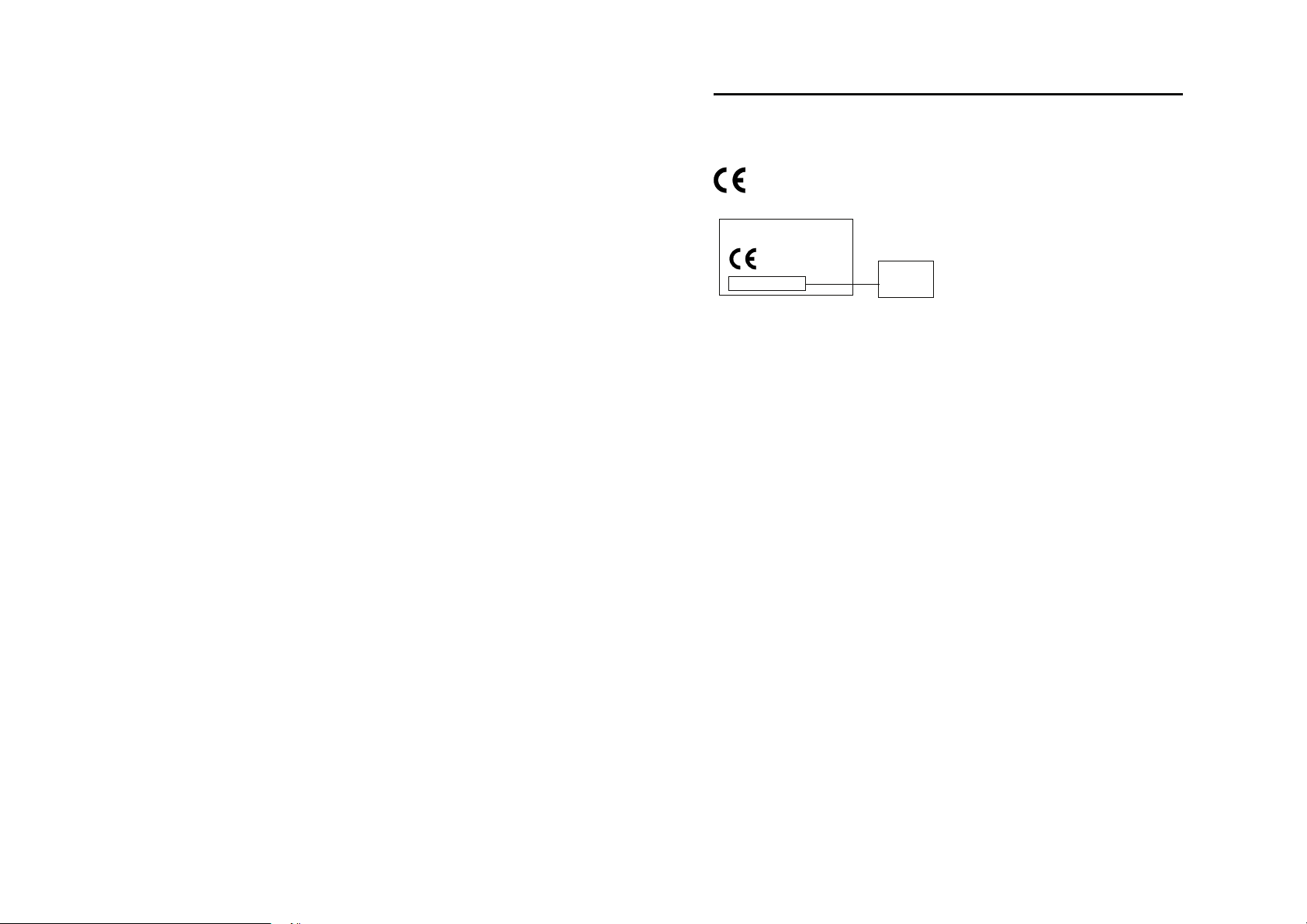
EU Conformance 4
4EU Conformance
European Union Directives Conformance Statement
Hereby, Motorola declares that this product is in compliance
with
• The essential requirements and other
relevant provisions of Directive 1999/5/EC
• All other relevant EU Directives
IMEI: 350034/40/394721/9
0168
Type: MC2-41H14
The above gives an example of a typical Product Approval
Number.
You can view your product's Declaration of Conformity
(DoC) to Directive 1999/5/EC (the R&TTE Directive) at
www.motorola.com/rtte - to find your DoC, enter the product
Approval Number from your product's label in the "Search"
bar on the Web site
Product
Approval
Number
EU Conformance 11
Page 6

5 Recycling Information
5Recycling Information
5.1 Caring for the Environment by
Recycling
When you see this symbol on a Motorola product,
do not dispose of the product with household
waste.
5.2 Recycling Mobile Phones and
Accessories
Do not dispose of mobile phones or electrical accessories,
such as chargers or headsets, with your household waste. In
some countries or regions, collection systems are set up to
handle electrical and electronic waste items. Contact your
regional authorities for more details. If collection systems
aren’t available, return unwanted mobile phones or electrical
accessories to any Motorola Approved Service Centre in your
region.
12 Recycling Information
Page 7
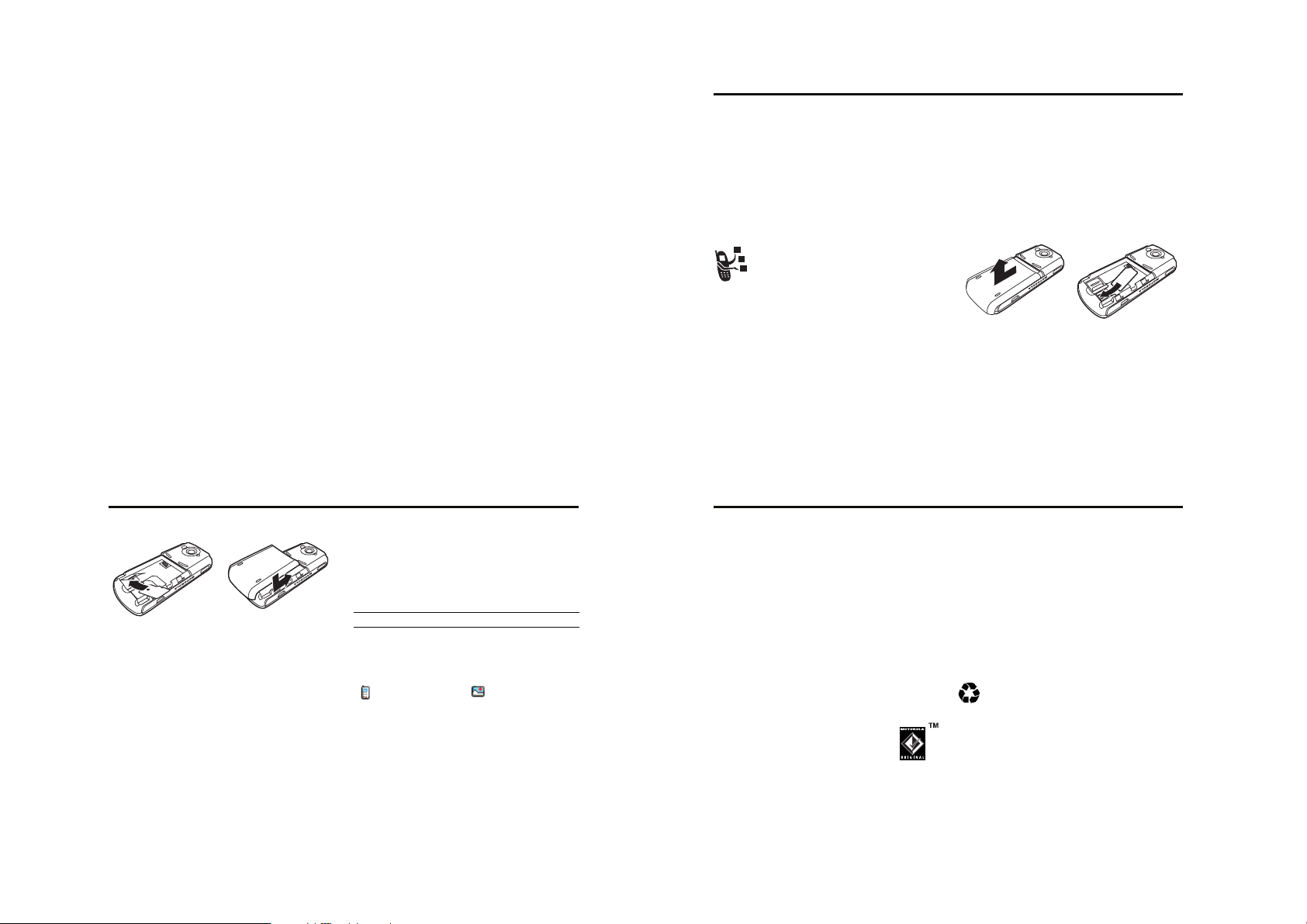
Basics 6
6Basics
6.1 About This Guide
This guide describes the basic features of your Motorola
mobile phone.
To obtain another copy of this guide, see the Motorola Web
site at:
www.hellomoto.com
A Quick Start Guide for this product is also available.
6.2 Installing the USIM, SIM, or Memory
Cards
Caution: Do not bend or scratch your card. Avoid exposing
your card to static electricity, water, or dirt.
Your 3G USIM (Universal IC Card) contains your phone
number, service details, and contacts list/message memory.
Your phone can use GSM SIM (Subscriber Identity Module)
cards, but not all features will be available.
6.1.1 Optional Features
This label identifies an optional network, SIM
card, or subscription-dependent feature that may
not be offered by all service providers in all
geographical areas. Contact your service provider
for more information.
6.1.2 Optional Accessories
This label identifies a feature that requires an
optional Motorola Original™ accessory.
1
2
k
Basics 13
6.3 Memory Card
To show the amount of free space on the Memory Card:
34
6.3 Memory Card
Insert the Memory Card next to the SIM card (see above)
underneath the phone battery.
The Memory Card provides you with a larger storage
capacity than the Phone Memory. When you download for
example pictures, sounds, video clips or Java applications,
they will be saved to the Memory Card.
Note: If you download a copyrighted file and store it on your
memory card, you can use the file only while your memory
card is inserted in your phone. You cannot send, copy, or
change copyrighted files.
14 Basics
Find the Feature
Press To
1 S highlight the memory card
2 s see the memory card information
When you look at a list of files in My Files, the icon next to it
shows whether it is stored on your memory card or your
internal memory.
= stored on internal
memory
Note: A key over the icon indicates that the file has a
copyright lock that keeps you from saving it on external
memory, forwarding it, or editing it.
> Settings > Phone Status
s
> Storage Devices
= stored on memory
card
User Memory 6.4
If you have a TransFlash removable memory card,
the use of an SD adapter allows you to use it in
other devices that are compatible with SD cards
k
(for example, digital cameras, laptops,
mp3-players).
6.4 User Memory
Your phone stores any content that you add, like ringtones or
games, in user memory. Your service provider may store
some content in user memory before you receive the phone.
6.5 Battery Tips
Battery life depends on the network, signal strength,
temperature, features, and accessories you use.
• Always use Motorola Original batteries and
battery chargers. The warranty does not
cover damage caused by non-Motorola
batteries and/or chargers.
• New batteries or batteries stored for a long time may
take more time to charge.
• When charging your battery, keep it near room
temperature.
• When storing your battery, keep it uncharged in a cool,
dark, dry place, such as a refrigerator.
• Never expose batteries to temperatures below -10°C
(14°F) or above 45°C (113°F). Always take your phone
with you when you leave your vehicle.
• It is normal for batteries to gradually wear down and
require longer charging times. If you notice a change in
your battery life, it is probably time to purchase a new
battery.
Contact your local recycling centre for proper battery
disposal.
Warning: Never dispose of batteries in a fire because they
may explode.
Before using your phone, please read the battery safety
information in the Safety and General Information section
included in this guide.
Basics 15
Page 8
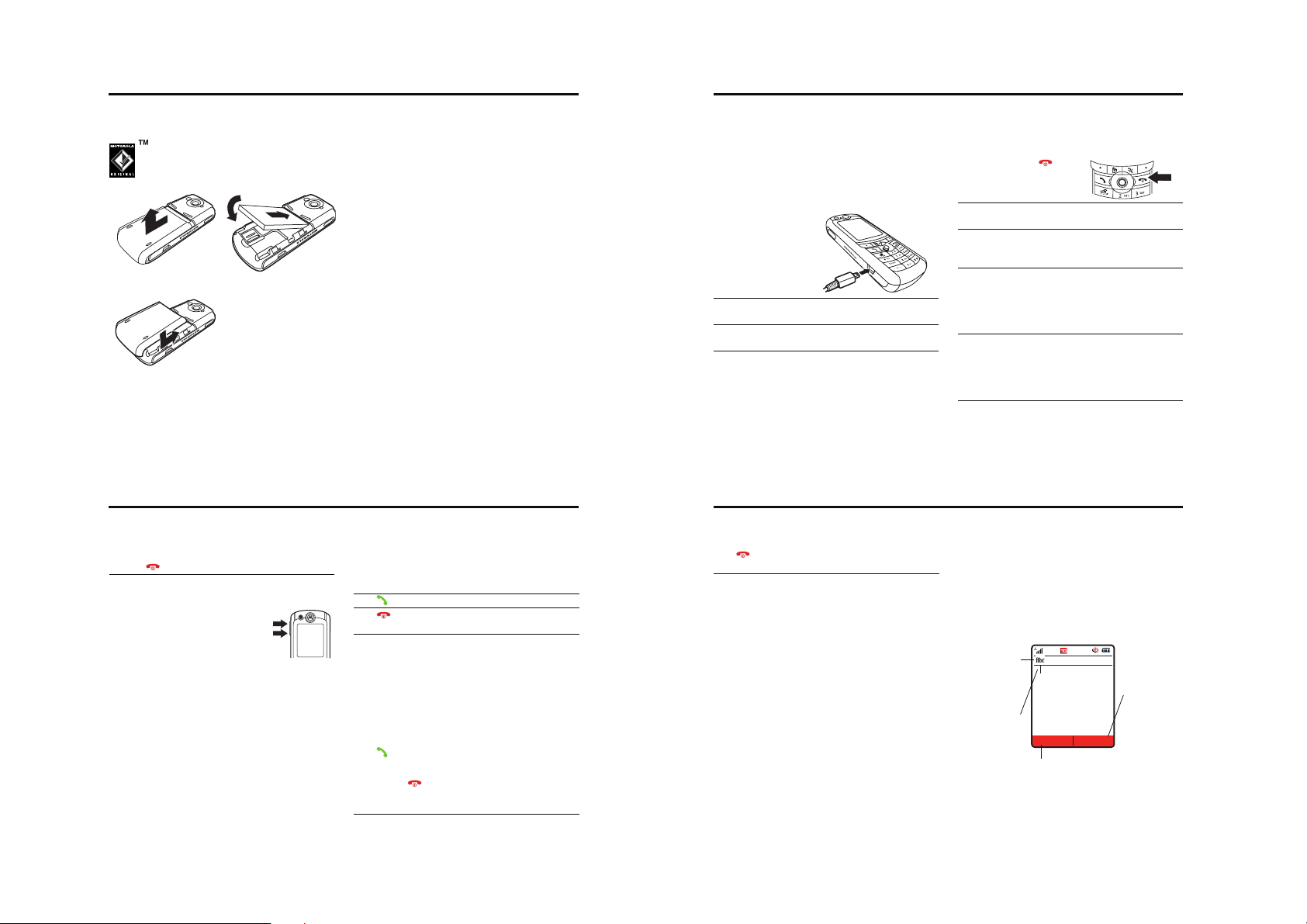
6.6 Installing the Battery
Charging the Battery 6.8
6.6 Installing the Battery
Your phone is designed to use only
Motorola Original™ batteries and accessories.
12
3
16 Basics
6.7 Using Your Charger
The battery charger shipped with this device is specifically
designed for use with Motorola 3G mobile phones. Other
chargers might take longer to charge your battery or cause
your calls to fail during charging.
For best performance, please use the following charger kits
with this device:
• SPN5202 Travel Charger EMU Rapid Switcher
- With SYN7455A UK Plug or SYN7456A Euro Plug
• SYN0847 V700 EMU Vehicle Power Adapter
6.10 Adjusting Volume
Action
6 To turn off your phone at any stage, press and hold
the for 2 seconds.
6.10 Adjusting Volume
Press the up or down volume keys to:
• increase or decrease earpiece
volume during a call
• increase or decrease speakerphone
volume during a call
• turn off an incoming call alert
• increase or decrease the ringer volume setting when
the home screen is visible
Tip: At the lowest volume setting, press the down
volume key once to switch to vibrate alert. Press it
again to switch to silent alert. Press the up volume key
to cycle back to vibrate alert, then ring alert.
18 Basics
6.11 Making a Call
To make video calls, see page 35.
Press To
1 keypad keys dial the phone number
2 make the call
3 end the call and “hang up” the phone
Note: You can make an emergency call even when the phone
is locked, or when a SIM card is not inserted (see page 68).
when you are finished
6.12 Answering a Call
When you receive a call, your phone rings and/or vibrates
and displays an incoming call message.
Press To
1
or
Divert or divert the call to your voicemail or call
answer the call
divert number, as though your line
was busy
6.8 Charging the Battery
New batteries are shipped partially charged. Before using
your phone, please install and fully charge the battery as
described below. Some batteries perform best after several
full charge/discharge cycles.
Action
1 Plug the charger
into your phone.
2 Plug the other end of the charger into the appropriate
electrical outlet.
3 When your phone indicates Charge complete, remove the
charger.
Tip: You can safely leave the charger connected to your
phone after charging is complete. This will not damage the
battery.
6.9 Turning Your Phone On
Action
1 Press and hold for 2
seconds or until the display
turns on.
2 If necessary, select whether to start in Flight Mode or
not. See “Flight Mode” on page 89 for more details.
3 If necessary, press S to scroll to the User Account
you want. Then press the Select key to select the
account from the list (stored on the SIM card).
4 If necessary, enter your SIM card PIN code and press
the Ok key to unlock the SIM card.
Caution: If you enter an incorrect PIN code 3 times in
a row, your SIM card is disabled and your phone
displays SIM Blocked.
5 If necessary, enter your four-digit unlock code and
press Ok key to unlock the phone.
Tip: The unlock code is originally set to 1234. Your
service provider may change this number before you
receive your phone.
Basics 17
Changing the Call Alert 6.13
Press To
2 end the call and “hang up” the phone
when you are finished
6.13 Changing the Call Alert
To set your Ring Style, press s > Ring Styles or Settings
> Ring Styles (see page 60).
Shortcut: In the home screen, press the down volume key to
switch the alert for incoming calls and other events to vibrate
alert, then silent alert. Press the up volume key to reset ring
alert.
Shortcut: Press and hold # to quickly change to silent
style. Press and hold # again to change back to previous
ring style.
6.14 Viewing Your Phone Number
To view your phone number from the home screen, press
K#.
While you are on a call, press Options > My Tel. Numbers.
Note: Your phone number must be stored on your SIM card
to use this feature. To store your phone number on the SIM
card, see page 60. If you do not know your phone number,
contact your service provider.
6.15 Entering Text
Some features require you to enter information. The
message centre lets you compose and send text messages.
For indicator
descriptions,
see following
section.
Flashing
cursor
indicates
insertion point.
Options Send To
Press the Options key to open the
sub-menu.
Msg SMS:0
After you enter
text press the
Send To
key to
enter recipients.
Basics 19
Page 9

6.15.1 Choosing a Text Entry Mode
Using Tap Mode 6.15.3
6.15.1 Choosing a Text Entry Mode
Multiple text entry modes make it easy for you to enter
names, numbers, and messages. The mode you select
remains active until you select another mode.
Press # in any text entry screen to select one of the
following entry modes:
Your Primary text entry mode can be set to any
or
iTAP or tap mode.
Your Secondary text entry mode can be set to any
or
iTAP or tap mode, or set to None if you
don’t want a secondary entry mode.
W Numeric mode enters numbers only.
Symbol mode enters symbols only.
20 Basics
6.15.2 Setting Up a Text Entry Mode
To set your primary and secondary text entry modes, press
Options > Text Setup in a text entry view and select Primary Text or
Secondary Text, and choose:
iTAP Let the phone predict each word as you press
TAP Enter letters and numbers by pressing a key
Tap Extended Enter letters, numbers, and symbols by
None Hide the Secondary setting (only available for
Using Capitalisation
Press 0 in any text entry screen to change text case. The
following indicators show capitalisation status:
keys (see page 23).
one or more times.
pressing a key one or more times.
Secondary Setup).
= no capital letters = capitalise next letter
= all capital letters
only
6.15.3 Using Tap Mode
Block cursor
indicates
character.
T
Options Send To
Press the
open the sub-menu.
highlighted
After 2 seconds,
character is
accepted and
cursor moves to
next position.
To enter text in tap mode, press a keypad key repeatedly to
cycle through the letters and number on the key. Repeat this
step to enter each letter.
When you enter 3 or more characters in a row, your phone
may guess the rest of the word. For example, if you enter prog
you might see:
Msg SMS:4
Options
key to
Press K to
delete character
to left of
insertion point.
Press the
Send
To
key to enter
the recipient.
Flashing
cursor
This is a prog ram
indicates
insertion point.
Options Send To
If you want a different word (such as progress), continue
pressing keypad keys to enter the remaining characters.
• Press S left or right to move the flashing cursor to
the left or right in a text message.
• The first character of every sentence is capitalised. If
necessary, press S down to force the character to
lowercase before the cursor moves to the next
position.
• If you enter or edit information and do not want to save
the changes, press to exit without saving.
Msg SMS:4
Press S right
to accept
program
, or
press * to
reject it and
enter a space
after
prog
.
Text Entry Mode Indicators
When you select the Primary or Secondary text entry mode, the
following indicators identify the text entry setting:
Primary Second.
Two other indicators identify Numeric (W) or Symbol ( ) entry
modes.
Tap, no capital letters
Tap, capitalise next letter only
Tap, all capital letters
iTAP, no capital letters
iTAP, capitalise next letter only
iTAP, all capital letters
6.15.3 Using Tap Mode
This is the standard mode for entering text on your phone.
Regular TAP mode cycles through the letters and number of
the key you press. Tap Extended also cycles through additional
symbols as shown in the chart on page 23.
Press To
1 A keypad key one
or more times
2 keypad keys enter remaining characters
In a text entry screen, you can press # to switch entry
mode. If you don’t see Vg or Vm then press Options > Text
Setup to set tap mode as your primary or secondary text entry
mode.
select a letter, number, or symbol
Tip: Press S right to accept a
word completion, or * to insert
a space.
Basics 21
Using iTAP™ Mode 6.15.4
Character Chart
Use this chart as a guide for entering characters with Tap
Extended.
. ? ! , @ ' - _ : ; ( ) & ` " ~ 1 0 ¿ ¡ ^ % £ $ ¥ ¤ £ + x
1
* / \ | [ ] = > < # §
a b c 2 á à â ä ã ç
2
d e f 3 é è ê ë
3
g h i 4 í î ï
4
j k l 5
5
m n o 6 ñ ó ò ô ö õ œ
6
p q r s 7
7
t u v 8 ú ù û ü
8
w x y z 9
9
change text case, for capital letters
0
enter a space (hold to enter a return)
*
change text entry mode (hold for default)
#
Note: This chart may not reflect the exact character set
available on your phone. In an email address or URL editor,
1 first shows common characters for that editor.
6.15.4 Using iTAP™ Mode
Press # in a text entry view to switch to iTAP mode. If you
don’t see or , press Options > Text Setup to set iTAP
mode as your primary or secondary text entry mode.
iTAP™ software provides a predictive text entry mode that
lets you enter a word using one keypress per letter. This can
be faster than TAP, because your phone combines the
keypresses into common words.
Tip: Your phone has a text tutorial which should help you
with any problems..
Find the Feature Options > Text Setup > Text Tutorial
22 Basics
Basics 23
Page 10

6.15.4 Using iTAP™ Mode
Using Numeric Mode 6.15.5
For example, if you press 7764, letter combinations
that match your key presses display:
Press
S
down to see a
list of word
options.
Press
Options
key to open
message
options.
• If you want a different word (such as Progress), continue
pressing keypad keys to enter the remaining
characters.
• To enter numbers quickly, press and hold a number key
to temporarily switch to numeric mode. Press the
number keys to enter the numbers you want. Enter a
space to change back to iTAP mode.
• Press 1 to enter punctuation or other characters.
24 Basics
Msg SMS:4
Prog ram
Options Send to
Options Send To
Press S up
to accept
Program
, or
press * to
enter
Prog
and
a space.
Press
Send To
key when the
message is
complete.
Entering Words
In a text entry screen, you can press # to switch entry
modes. An indicator shows which mode is active (see
page 21). If iTAP mode is not available as the Primary or
Secondary entry mode, see page 20.
Press To
1 keypad keys (one
press per letter)
2 S up or down go to the previous or next
3 S right accept the predicted word
show possible letter
combinations
If alternative combinations are
available then an arrow appears
below the letters.
available predicted words
Press and hold S up or down
to display a popup window
showing the next four predicted
words. You can scroll up and
down through this list and then
press Select to accept the
highlighted word.
6.15.7 Deleting Letters and Words
Press To Option Description
3 s or the
corresponding
number key
*
#
6.15.7 Deleting Letters and Words
Place the cursor to the right of the text you want to delete,
and then:
Action
Press K to delete the last letter.
Press and hold K to clear the entire message.
6.15.8 Copying, Cutting, and Pasting Text
From a text entry screen:
Find the Feature Options > Editing Options
enter the highlighted symbol
enter a space (hold to enter a
return)
change text entry mode (hold for
default)
Copy Text Copy the text you are about to highlight
Cut Text Cut the text you are about to highlight
Copy All Text Copy all text in the editor.
Cut All Text Cut all text in the editor.
Paste Paste the text you cut or copied.
Delete Delete the selected text.
Undo Undo the last copy, cut, or paste in the
Note:
• Paste only displays once you have cut or copied some
text.
• Undo only displays once you have cut, copied or pasted
some text.
• Copy All Text also displays in the menu (press Options)
when you are viewing details for a Contacts entry, Calendar
event, Vodafone live! page, text message, or Call Log entry.
(see “Highlighting Text” on page 27).
(see “Highlighting Text” on page 27).
current text editor.
Press To
4 S left move the cursor back one letter
5 s
or
*
If you enter a word your phone does not recognise, the
phone stores it to use as one of your word options. When
you fill memory space for unrecognised words, your phone
deletes the oldest words to add new words.
select a word
You can press keypad keys to
add more letters to the end of
the combination.
enter the highlighted
combination when it spells a
word
A space is automatically inserted
after the word.
6.15.5 Using Numeric Mode
In a text entry screen, press # to switch entry modes until
the W (Numeric) indicator displays.
Press keypad keys to enter the numbers you want. When you
finish entering numbers, press # to switch to another entry
mode.
6.15.6 Using Symbol Mode
In a text entry screen, press # to switch entry modes until
the (Symbol) indicator displays.
Msg 450
!
?
.
,@
‘
-_:
Options Send To
Press To
1 S left, right, up
or down
2 S down view more symbols
highlight the symbol you want
Basics 25
Copying, Cutting, and Pasting Text 6.15.8
Highlighting Text
In a text editor, to highlight and copy or cut text:
Find the Feature Options > Editing Options > Copy Text or
Press To
1 S scroll to the beginning of the text
2 Start key turn on the highlighting marker
3 S scroll to the end of the text you
4 Copy key
or
Cut key
Text remains on your clipboard, available to paste, until you
copy or cut other text or until you turn off your phone.
Cut Text
you want to copy or cut
want to copy or cut
copy or cut the text you selected
You can now paste the text in
another location or file.
26 Basics
Basics 27
Page 11

7 Camera
7Camera
You can do much more with your phone than make and
receive calls! This section describes your phone’s camera
and video camera features.
7.1 Taking and Sending a Photo
To activate your phone’s camera, press the camera key on
the bottom right of your phone (see page 1 for exact
location), or select the camera icon on the main menu.
The active viewfinder image displays.
Press S up or
down to scroll
through available
options.
Press S left or
right to set
value for
available
options.
IMAGE
AREA
Area display
image options
Options Back
Open the
Pictures Menu
.
Press S to
display the
image options.
Go back to
previous
screen
Point the camera lens at the photo subject.
Press To
1 s or the
camera key
2 Options
> Store Only
or
Options > Send
or Send key
or
Options
> Discard
Note: If you select Store Only you can select Print and Store to
print the picture over a Bluetooth connection, see page 43.
take a photo
Tip: Press * to turn the light on or
off
store the photo
send the photo in a message
delete the photo and return to active
viewfinder
Taking and Sending a Photo 7.1
Press Options to open the Pictures Menu when the camera is
active. The menu can include the following options:
Option Description
Go To Pictures View pictures and photos stored on
Go To Video Mode Capture and view videos stored on your
Internal View/
External View
Light On/Off Turn the camera light on and off.
Auto-Timer Set a timer for the camera to take a
your phone.
phone.
Switch between the internal (self-
portrait) and external cameras.
photo.
Option Description
Camera Setup Open the setup menu to adjust picture
Switch Storage
Device
Free Space View memory space available for
Tip: To assign a stored picture to a contact entry, open the
entry and press Options > Edit > Customise > Picture. You cannot
assign pictures to entries stored on your SIM card.
and video settings.
Resolution: Set camera resolution to
MMS (160x120 pixels), Medium (320x240
pixels) or High (640x480).
Quality: Set the quality of the picture.
Shutter Tone: Activate a tone that sounds
when you take a photo (can be set to
None, Chimp, Quack, Flix, Boing, or Click).
Mirror: Flips the image horizontally in the
viewfinder.
Choose to store and see pictures on
your phone or memory card.
storing pictures.
28 Camera
7.2 Using Photos and Pictures
7.2 Using Photos and Pictures
You can send your photos to other mobile phone users or
email addresses, assign photos to specific contact entries,
and use them as wallpaper or screen saver images.
7.2.1 Downloading Pictures
Your phone may contain predefined photos, pictures, and
animations. You can download and store additional images
on your phone.
If you are unable to establish a network connection with
Vodafone live!, contact your service provider.
Note: The files that you download or receive as attachments
might have a copyright lock that keeps you from forwarding
them.
To download a picture from Vodafone live!, see page 48. To
store a picture from a message, see page 74.
7.2.2 Viewing and Managing Pictures
Note: Some files might have a copyright lock that keeps you
from saving them on external memory, forwarding them, or
editing them.
30 Camera
To view a photo, picture, or animation stored on your phone:
Find the Feature
Press To
1 S up or down scroll to the picture
2 s view the picture
3 S
or
Options open the Pictures Menu to perform
Tip: You can change the way your picture list displays using
the Pictures Setup option in the Pictures Menu.
> My Files > Pictures
s
Press s to go to full screen
view. Press s to return to
normal view.
view the next/previous picture
other options
Camera 29
Sending a Postcard 7.3
Press Options to open the Pictures Menu from the picture list. The
menu can include the following options:
Option Description
Send Insert selected picture in a new
Apply As Set the picture as your phone’s Wallpaper
Create New Capture a new picture or create an
Print Print a picture to a Bluetooth printer.
Manage Select from Rename, Delete, Move or Copy To
Mark Current: Mark the current picture to
Categories Set up categories for grouping your
Assign to Category Assign the current picture to a category.
message.
or Screen Saver, or a Picture Caller ID.
album of stored pictures.
for the current picture.
move, copy, assign or delete it.
All: Mark all pictures to move, copy,
assign or delete them.
pictures.
Note: This option is only available if you
have created a category.
Option Description
Free Space View memory space available for
Properties File Details: View picture information.
Pictures Setup Open the setup menu to adjust picture
Note: Send, Manage and Mark are only available for photos you
have taken or pictures you have downloaded.
storing pictures.
settings.
7.3 Sending a Postcard
The Vodafone live! Postcard service allows you to send a
picture as an MMS, which will be delivered as a real postcard
to a street address. You can send a picture that you have just
taken, or a picture already saved to your phone. You can also
include a personal greeting to the postcard.
Find the Feature s > Messaging > Create Message
> live! Postcard
or > Contacts
> Forward by live! Postcard
Camera 31
Page 12

7.3 Sending a Postcard
Inserting a new address entry 7.3.1
or > My Files > Pictures
Options
> Forward by live! Postcard
You can also access this option after you have taken a
picture. Press Options and select Forward by live! Postcard.
Please note that the various steps when sending the postcard
may differ slightly depending on whether you are in the My
Files Menu, Contacts Menu or Messaging Menu. The following
describes the steps for editing the Postcard from the
Messaging Menu.
.
Find the Feature
Press To
1 Options > Insert choose a picture to send
2 keypad keys enter your greeting text
If the intended recipient already contains complete address
information in the contacts, do the following:
32 Camera
> Messaging > Create Message
s
> live! Postcard
Note:
The maximum length for the
greeting text is 200 characters.
Press To
3 Address select the address of the
4 S up or down scroll to the name of the person
5 s centre key select the recipient’s name
6 Send send the postcard when you
recipient from your Contacts
Note: Only contact entries that
contain complete address
information will show in the list.
See “Inserting a new address
entry” on page 33 for inserting a
new address entry.
you wish to send the postcard to
Note: You can select more than
one recipient for your postcard.
have inserted the picture and the
recipient(s) address(es)
7.5 Using Video Clips
Point the camera lens at the video subject, then: Press Options to open the Videos Menu when the camera is active.
Press To
1 s or the
camera key
2 Stop key stop the video
3 Options
> Store Only
or
Send key to send the video in a message
or
Options
> Discard
start the video
Tip: You can press the Pause key to
pause video capture.
to store the video
To play a stored video, see page 34.
delete the video and return to active
viewfinder
The menu can include the following options:
Option Description
Go To Videos View videos stored on your phone.
Internal View/
External View
Videos Setup Open the setup menu to adjust picture
Free Space See how much memory remains for
Switch between the internal (selfportrait) and external cameras.
and video settings.
storing videos.
7.5 Using Video Clips
You can download video clips with Vodafone live!, and
receive video clips in multimedia messages.
7.5.1 Downloading Video Clips
To download a video clip with Vodafone live!, see page 48. To
store a video clip from a message, see page 74.
7.3.1 Inserting a new address entry
If your Contacts does not have the intended recipient’s
address, insert a new address by selecting Address and then
Options > Enter Address. Define the following information:
Option Description
First Name: enter the recipient’s first name
Last Name: enter the recipient’s last name
Additional
information:
Address: enter the house name or number and
City: enter the city name (mandatory)
State: enter the state name (optional)
Postal Code: enter the postal code (optional)
Country: enter the country name (optional)
Once you have entered all mandatory fields, press Done. Press
Send to send the postcard.
(mandatory)
(mandatory)
enter any other information
street name (mandatory)
7.4 Recording Video Clips
To record a video on your phone:
Find the Feature s > Video
The active viewfinder image displays.
Press S up or
down to scroll
through available
options.
Press S left or
right to set value
for available
options.
Note: The number of clips remaining is only an estimate.
VIDEO
CLIP
AREA
Area displays
video options
Options Back
Open the
Videos Menu
.
Press S to
display the
video options.
Back to
previous
screen.
Camera 33
Viewing and Managing Video Clips 7.5.2
7.5.2 Viewing and Managing Video Clips
To play a video clip stored on your phone:
Find the Feature
Press To
1 S up or down scroll to the video clip
2 s start video clip playback
During video clip playback, press Options to open the Videos
Menu to perform various operation on the video:
Option Description
Play Full Screen Stretch the video to fill the display.
Send Insert selected video in a new
Create New Video Capture a new video.
Manage Select from Rename, Delete, Move or Copy
> My Files > Videos
s
message.
To for the current video.
Option Description
Mark Current: Mark the current video to
Free Space View memory space available for
Properties File Details: View picture information.
Videos Setup Open the setup menu to adjust video
move, copy, assign or delete it.
All: Mark all videos to move, copy,
assign or delete them.
storing pictures.
settings.
7.6 Making Video Calls
With your phone you can make a video call to someone else
who has a video phone and see each other while you talk.
Please note that both parties participating in the video call
have to be on the 3G network and in the 3G coverage area.
34 Camera
Camera 35
Page 13

7.6.1 Making a Video Call
Recording a Video Call 7.6.2
7.6.1 Making a Video Call
A quick guide to making a video call:
Press To
1 keypad keys dial the phone number
2 make the call
3 end the call and “hang up” the phone
Options During an Active Video Call
Swapping Views
Press To
Swap View swap between the primary and
During an active video call, there are two video areas on your
phone display. The primary video area shows your image (or
the selected Camera Off Image) and the secondary video area
shows your recipient’s image. You can swap between the
video areas to place your image onto the secondary video
area, and the recipient’s image onto the primary video area.
36 Camera
when you are finished
the secondary video area during
a video call
Selecting Applications
Press To
More Apps access other applications during
During an active video call, you can access other
applications, such as Contacts, Calendar, My Files or Vodafone live!.
You can also send and receive messages during a video call,
or start a new video call.
Video Call Menu
Find the Feature Options > Video Call Menu
Some of the options accessed from the Video Call Menu during
an active call include the following:
Press To
Select Application access applications during an
Camera On/Cam. Off change whether you want the
a video call
active call, such as Contacts,
Calendar or Vodafone live!
Camera to be on or off
7.6.2 Recording a Video Call
You can record a video call as a video clip. During a video
call:
Press To
1 Options
> Record
2 Options > Stop stop recording and store the video clip
start recording the call
Your phone displays Recording. It
records incoming video and incoming
and outgoing audio.
The recording stops automatically if
the call ends or you reach your video
capture or memory limit.
To view the video clip see page 34.
Press To
External View/Internal View If the Camera is on, select the
Hold/Resume If the Camera is off, put audio on
Audio Mute/Unmute Audio stop sending video image
Swap View change between the primary and
Brightness/Contrast adjust the brightness/contrast
view from which the image is
captured.
hold to be able to e.g. change
different image as your Ca mera Off
Image. Select Resume to return to
the Video Call Menu.
temporarily. Select Unmute Audio to
resume sending the video image
secondary video area on your
phone display
level of the display. This does not
affect the outgoing video image.
Press To
Setup set up camera settings:
Mirror: Camera captures a
“mirror” image (only applicable
in Internal View)
Status Icons: Turn status icons On/
Off in the viewfinder
Lighting Conditions: Setup the
display: Automatic, Sunny, Cloudy,
Indoor, or Night
7.6.2 Recording a Video Call
Note: Recording of phone calls is subject to varying country
laws regarding privacy and recording of phone
conversations. Always obey the laws and regulations on the
use of this feature.
Camera 37
Note: Video recording requires video compatibility with the
other caller’s video phone.
38 Camera
Page 14

Using and Transferring Files 8
8Using and Transferring Files
You can store, send, and play music, videos, and other media
files on your phone.
8.1 Downloading Media Files
To download music files:
Find the Feature s > My Files > Sounds
To download other media, follow the instructions above but
replace Sounds with the type of media you want.
> Download Sounds
8.2 Playing or Viewing Media Files
To play music:
Find the Feature s > My Files > Sounds
For more about playing music files, see page “Audio Player”
on page 40.
To play or view other media, follow the instructions above
but replace Sounds with the type of media you want.
and select the file you want
to play
Tip: You can listen to tunes on your way. Use flight mode to
make your phone safe to use even while you’re on a plane.
See page 89.
8.2.1 Viewing a full screen picture
To view a picture without any icons or soft keys showing on
the screen:
Press To
s
S up or down
s
view as full screen
scroll through all the pictures as
full screen
return to normal view
8.3 Sending Media Files
To send music:
Find the Feature s > My Files > Sounds
Highlight the file you want to send and press Options > Send
> in Message.
Using and Transferring Files 39
8.4 Audio Player
To send other media, follow the instructions above but
replace Sounds with the type of media you want.
8.4 Audio Player
You can’t use the audio player with a USB cable connected to
your phone.
Find the Feature s > My Files > Sounds
Press To
S left
S right
S down
S up
40 Using and Transferring Files
select the file you want to
play
go to the previous file
go to the next file
stop
continue playing
Press S up or down to highlight an option:
Option Description
Send Copy the file to My Album.
Apply as Ringtone Use as your phone’s ringtone.
New Create a new playlist.
View Details: View the sound file’s
Manage Copy To: Copy file to another location.
Mark Current: Mark the current sound file to
Sounds Setup Open the setup menu to adjust sound
information.
View Free Space: View memory space
available for storing sounds.
Note: Manage is only available for files
that are not copyright locked.
move, copy, assign or delete it.
All: Mark all the sound files to move,
copy, assign or delete them.
settings.
Digital Audio Player 8.5
Option Description
Use Bluetooth Use a Bluetooth device to listen to the
Hide Plays music in the background.
To download songs to your phone, see page 49. To copy files
between your phone and a computer, see page 44.
Note: Your phone cannot play music files that have a bit rate
higher than 192 kbps. If you try to download or play one of
these files, your phone might show you an error or ask you
to delete the file.
music.
8.5 Digital Audio Player
Your phone can play song files:
Find the Feature s > Entertainment
> Digital Audio Player
Use S to scroll up or down through the menu. Press s to
select an option. Use s to scroll up or down through
options. Press s to select an option. Press the appropriate
key of the S to choose a function of the audio player:
play , pause , stop , previous , next , repeat ,
shuffle , and visualiser on/off .
Tip: Once a song is chosen, you can go to Options to set the
repeat or shuffle function.
Press to stop the player.
Press S up or down to highlight an option:
options
Playlists Create or play a playlist of songs.
Artists Select an artist to show or play their
Albums Select an album to show or play its
songs.
songs.
Using and Transferring Files 41
Page 15
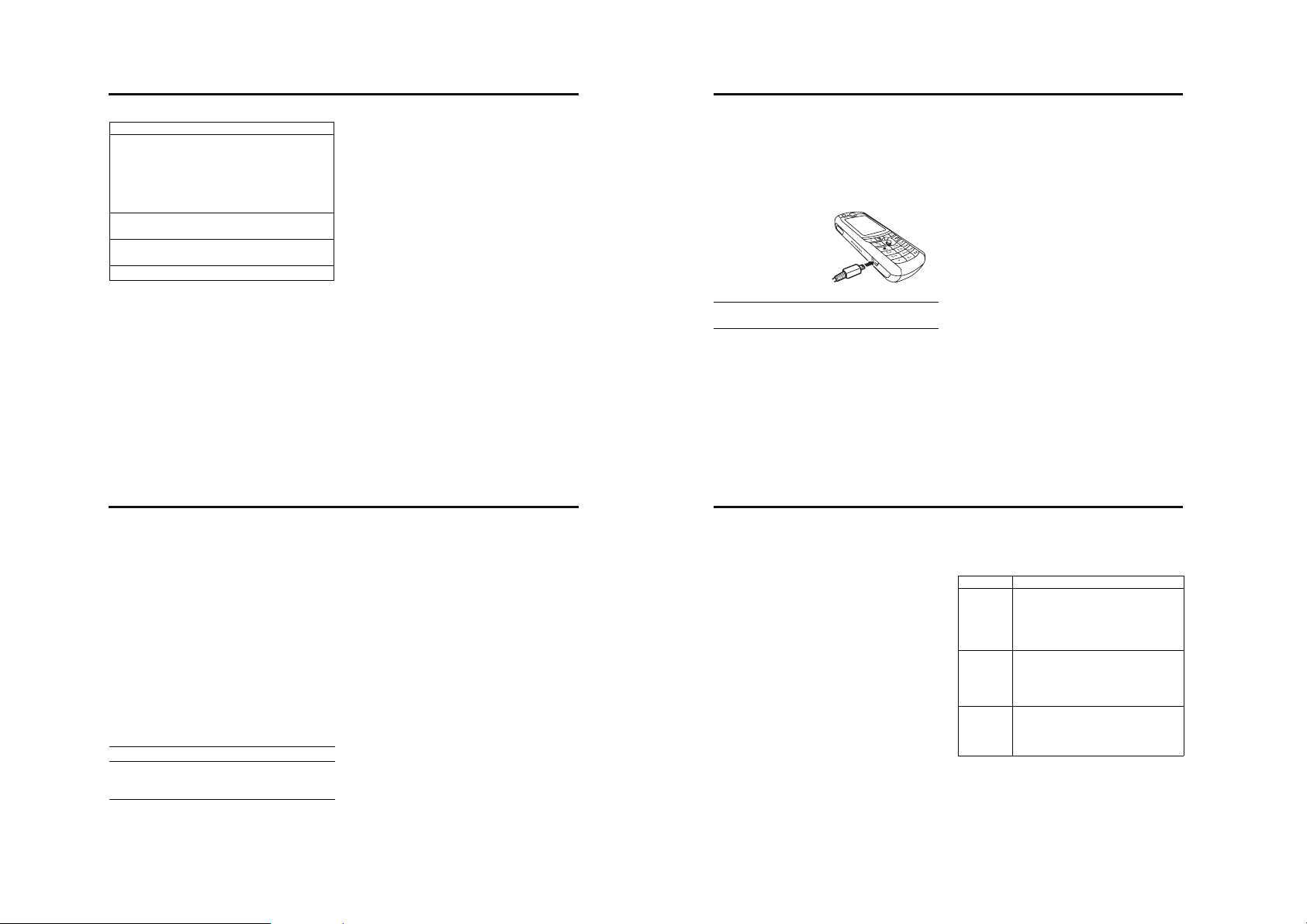
8.6 Connecting Your Phone to Another Device
Setting Up a Cable Connection 8.6.1
options
Songs Show and play individual songs.
Note: All of your phone’s songs appear
in the Songs list. Some songs do not
have any Artist, Album, or Genre
information stored, so they don’t
Genres Select a type of music to show or play
Help Show instructions on how to use the
About Show audio player version information
To download songs to your phone, see page 49. To copy files
between your phone and a computer, see page 44.
Note: Your phone cannot play MP3 files that have a bit rate
higher than 192 kbps. If you try to download or play one of
these files, your phone might show you an error or ask you
to delete the file. Metadata information is not supported for
MP4 formatted files."
42 Using and Transferring Files
appear in those lists.
songs.
audio player
Your phone also has a Sounds player that can play songs and
ring tones, but it cannot store playlists or other song
information. To use the Sounds player, press s > My Files
> Sounds and select the file you want to play.
8.6 Connecting Your Phone to Another
Device
You can connect your phone to a computer or
hand-held device using a USB cable or a
Bluetooth connection.
Note: Not all devices are compatible with all types
of connections. Check your external device for
specifications. The use of wireless devices and their
accessories may be prohibited or restricted in certain areas.
Always obey the laws and regulations on the use of these
products.
To make data calls through a connected computer, see
page 85.
k
8.6.2 Setting Up a Wireless Connection
Note: To extend battery life, use the above procedure and set
Bluetooth Power to Off when not in use. Your phone will not
pair with devices until you set Bluetooth Power back to On and
pair your phone with the devices again.
Pairing With a Headset or Handsfree Device
Before you try to pair your phone with a device, make sure
the device is on and ready in pairing or bonding mode (see
the user’s guide for the device).
Find the Feature s > Connection > Bluetooth
Your phone lists the devices it finds within range. Highlight a
device in the list and:
Press To
1 Select select the device
2 Yes or Ok pair with the device
3 keypad keys enter the device passkey (such as
44 Using and Transferring Files
> Audio Devices
> [Look For Devices]
0000) if necessary, and then press the
Ok key
When your phone is paired, the Bluetooth indicator E shows
in the home screen.
Shortcut: After you paired with a device, you can pair with it
again by pressing Options > Use Bluetooth during a phone call or
while playing a sound file.
Note: You can’t play some copyrighted files over a Bluetooth
connection.
Tip: We can’t see the device you’re holding. For specific
information about a device, refer to the instructions that
came with it.
Copying Objects to Another Device
You can use Bluetooth pairing to copy a media
object, contact entry, calendar event, or bookmark
from your phone to a computer or other device.
Note: You cannot copy a copyrighted object.
1 Highlight the object on your phone that you want to
copy to the other device.
2 Press Options and select Copy (for media objects), Send (for
calendar events), or Share Contacts Entry (for contact
entries).
k
8.6.1 Setting Up a Cable Connection
Attach a Motorola Original™ USB cable to the phone and
external device as follows.
Note: Check your computer or hand-held device to determine
the type of cable you need.
Action
1 Plug the end of the
cable with the
Motorola logo into the
phone’s accessory
connector port. Make
sure that the logo and
the phone are both
facing you.
2 Plug the other end—the USB connection—into the
USB port on the device.
8.6.2 Setting Up a Wireless Connection
For maximum Bluetooth security, you should always pair
Bluetooth devices in a safe, private environment. Your phone
supports Bluetooth® wireless pairing (also called linking or
bonding). You can pair your phone with a Bluetooth headset
or car kit, or pair your phone with a computer to exchange
and synchronise files.
Note: The use of wireless devices and their accessories may
be prohibited or restricted in certain areas. Always obey the
laws and regulations on the use of these products.
Turning Bluetooth Power On or Off
Find the Feature s > Connection > Bluetooth > Setup
If Bluetooth Power is On, your phone can automatically pair
with the handsfree device you have used before. Just turn on
the device or move it near the phone.
Once you connect your phone to a Bluetooth device, your
phone "recognises" that device in the future. If a recognised
device starts a Bluetooth link with your phone, the Bluetooth
status icon appears at the top of your display.
> Power > On
Using and Transferring Files 43
Setting Up a Wireless Connection 8.6.2
3 Select a recognised device name, or [Look For Devices] to
search for the device where you want to copy the object.
Sending Objects to a Printer
You can use Bluetooth pairing to send a picture,
message, phonebook entry or datebook view from
your phone to a printer.
Note: You can print A4 or US Letter size pages. To print
another size, copy the object to a linked computer and print it
from there. You can’t print Quick Notes, MMS Templates, or a
phonebook Mailing List.
Tip: After you capture a picture in the camera, you can press
the Store key and select Print and Store.
1 Highlight the object on your phone that you want to print
2 Press Options > Print. In the Calendar, you can print the
month, week or day.
3 If available, choose additional objects or print options.
4 Select a recognised printer name listed in the Printers
menu, or [Look For Devices] to search for the device to which
you want to send the object.
k
Advanced Bluetooth Features
A device is recognised after you pair with it once (see
page 43).
Features
Make
phone
visible to
other
device
Pair with
recognised
device
Drop
pairing
with device
Allow another Bluetooth device
to discover your phone:
s > Connection > Bluetooth > Find Me
Pair your phone with a
recognised handsfree device:
s > Connection > Bluetooth
> Audio Devices > device name
Highlight the device name and
press the Drop key.
Using and Transferring Files 45
k
k
k
Page 16

8.6.2 Setting Up a Wireless Connection
Connecting a Memory Card to your computer 8.7
Features
Switch to
recognised
device
during call
Play sound
files on a
recognised
headset
46 Using and Transferring Files
During a call press
Options > Use Bluetooth to switch to a
recognised headset or car kit.
Your phone connects
automatically, or shows a list of
devices you can select.
While playing a sound file press
Options > Use Bluetooth to switch to a
recognised headset.
Your phone connects
automatically, or shows a list of
devices you can select.
Note: You cannot play some copyrighted
files over a Bluetooth connection.
k
k
Features
Move
multimedia
object to
device
Edit device
properties
Set
Bluetooth
options
Move a multimedia object to
another device.
Highlight the object, press Options
> Move, select the device name.
Caution: Moving an object deletes the
original object from your phone.
Edit the properties of a
recognised device.
Highlight the device name, press
the Edit key.
Note: The Access setting can restrict how
this device connects to your phone. You can
choose Automatic (always connects), Always
Ask (asks you before connecting), Just Once,
or Never.
Highlight the device name, press
s > Connection > Bluetooth > Setup
k
k
k
8.7 Connecting a Memory Card to your
computer
For details on installing a memory card see “Memory Card”
on page 14.
You can access your phone’s memory card with a PC.
Note: When your phone is connected to a computer, you can
only access the memory card through the computer.
On your phone:
1 Press s > Connection > USB > Memory Card. This directs the
USB connection to your memory card.
2 Attach the Motorola Original USB cable to the accessory
port on your phone and to an available USB port on your
computer.
Then follow these steps:
On your computer:
1 Open your “My Computer” window, where your phone’s
memory card shows as a ‘Removable Disk’ icon.
2 Click on the ‘Removable Disk’ icon to access the files on
your phone’s memory card.
3 To store the desired files onto the memory card, drag
and drop them as follows:
music files: > mobile > audio
screen savers: > mobile > picture
wallpapers: > mobile > picture
video clips: > mobile > video
4 When you finish, remove the device by selecting the
‘Safely Remove Hardware’ icon in the system tray at the
bottom of your computer screen. Then select ‘USB Mass
Storage Devices’ and ‘Stop’.
5 Select ‘USB Mass Storage Device’ then ‘OK’.
On your phone:
To return to Data as your USB default connection, press
s > Connection > USB > Data connection
Using and Transferring Files 47
Page 17

9 Vodafone live!
Starting Vodafone live! 9.1.1
9Vodafone live!
9.1 Vodafone live!
Your phone has been customised to give access to Vodafone
live!. Visit www.vodafone.com for additional information
about the services Vodafone live! offers.
To connect to the Vodafone live! service, press the Vodafone
live! key on your handset. If you have any problems
connecting to Vodafone live!, please contact Vodafone.
Find the Feature
You have the following options while browsing:
Option Description
Enter URL Go to a requested page.
Shortcuts View a list of shortcuts you have created.
Saved Pages View a list of pages you have saved.
History View a list of recently viewed pages.
Browser Settings Change Vodafone live! settings.
48 Vodafone live!
Press to connect
or
> Vodafone live!
s
> Vodafone live!
You can also download pictures, videos, ringtones and
games from Vodafone live! and install them on your phone.
The Vodafone live! service allows you to access Web pages
and Web-based applications on your phone. If necessary,
please contact Vodafone to configure your phone.
Your phone will use a 3G connection when available,
bringing improved quality, sound, pictures and videos, as
well as increased speed when downloading games and
ringtones. This connection is indicated by a indicator.
Alternatively, your phone may use a high-speed General
Packet Radio Service (GPRS) network connection. This type
of connection is identified by a (GPRS) indicator in the
home screen that disappears when you start Vodafone live!.
If you see an (in-call) indicator during a Vodafone live!
session, your phone is using a standard voice connection.
The type of network connection your ph one uses depends on
your service provider’s network. Your network connection
charges may vary depending on the type of connection used.
Note: Some features on your phone might open Vodafone
live! automatically.
9.1.4 Running Vodafone live! in the Background
Note:
• The files that you download or receive as attachments
might have a copyright lock that keeps you from
forwarding them.
• If you receive a call during the download, press the
More Apps key to answer the call without ending the
download.
• To end a download in progress, press .
9.1.4 Running Vodafone live! in the
Background
Some phones are set up to run Vodafone live! in the
background when the phone registers with a network. This
lets your phone display information services messages sent
by your service provider (such as stock updates, news
headlines, or sports scores). These types of services
typically are available through subscription from your service
provider.
Setting Up Vodafone live! Messages
Find the Feature
Option Description
Off Stop all Vodafone live! messages.
Receive All Allow all Vodafone live! messages.
Restricted Allow only Vodafone live! messages
> Messaging
s
> Browser Messages
Options > MMS Setup > Service
from your service centre number.
9.2 Live Cast
This feature may not be available in all countries.
Live Cast sends news headlines to your phone. If you are
interested in the item, you can click on the headline to view
the full article with the browser.
If there are no new messages then the headlines are hidden.
You can press the Live Cast key to make them appear. They
automatically reappear when a new headline is received.
9.1.1 Starting Vodafone live!
Press To
1
or
Press s > Vodafone live!
> Vodafone live!
2 S up or down scroll to a shortcut, service
3 Select key select the item
Shortcut: If you open a text message with a Web address
(URL) embedded in it, you can press
Vodafone live! and go directly to the URL.
If you are unable to establish a network connection with
Vodafone live!, contact your service provider.
start Vodafone live!
or application
s > Go To to launch
9.1.2 Interacting With Web Pages
Press To
S up or down
Select key select the highlighted item
keypad keys, followed
by the Ok key
Back key go back to the previous page
Options open the Browser Menu
scroll through text, or highlight a
selectable item
enter information
Tip: If you make a mistake, press
K to delete the last letter, or
press and hold K to clear all
letters.
9.1.3 Downloading Objects From a Web Page
You can download pictures, sounds, or other objects from a
Web page by selecting the link. You can store media objects
on your phone, and use them as wallpaper images, screen
saver images and event alerts.
Vodafone live! 49
Turning Live Cast On and Off 9.2.1
9.2.1 Turning Live Cast On and Off
Find the Feature
Note: When you turn off Live Cast you may also be asked if
you want to turn off cell broadcast. If you do this, then when
you reactivate Live Cast you also need to confirm that you
want to turn cell broadcast back on.
> Settings > Personalise
s
> Home Screen > Live Cast
> Turn On/Off
9.2.2 Setting Up Live Cast
You can set up Live Cast to suit your requirements.
Setting Ticker Speed
Set the speed at which the incoming headlines scroll across
your screen.
Find the Feature
> Settings > Personalise
s
> Home Screen > Live Cast
> Ticker Settings
Selecting Channels
Choose the channels that send you headlines.
Find the Feature
> Settings >Personalise
s
> Home Screen > Live Cast
> Channel Subscription
Selecting Number of Messages
Select how many messages are displayed on the home
screen.
Find the Feature
> Settings > Personalise
s
> Home Screen > Live Cast
> Number of Messages
50 Vodafone live!
Vodafone live! 51
Page 18

10 Learning to Use Your Phone
10Learning to Use Your Phone
See page 1 for a basic phone diagram.
10.1 Using the Display
The home screen is displayed when you are not on a call or
using the menu. You must be in the home screen to dial a
phone number. To dial a number from the home screen,
press the number keys and .
Press S
12:00
right to see
more news,
if available.
Clock
Right Soft Key
Label
Vodafone
Date
Left Soft Key
Label
Note: Your home screen may look different from the display
shown above, depending on your service provider.
Labels at the bottom corners of the display show the current
soft key functions. Press the left soft key or right soft key to
52 Learning to Use Your Phone
18/03/05
News and graphics from
your Service Provider
Messaging V Live!!
perform the function indicated by the left or right soft key
label. For soft key locations see page 1.
The following status indicators can display:
5.
Strength
Active
6.
Messaging
Line
Presence
S
Vodafone
18/03/05
News and graphics from
your Service Provide r
Messaging V Live!!
12:00
7.
Messages
8.
Ring Style
9. Battery
Level
4.
Roam
3.
Data
2.
GPRS
1.
Signal
1. Signal Strength Indicator
Vertical bars show the strength of the network connection.
You cannot make or receive calls when the (no signal)
indicator or (no transmit) indicator is displayed.
Using the Display 10.1
2. GPRS Indicator
Shows that your phone is using a high-speed
General Packet Radio Service (GPRS) network
connection. GPRS allows faster data transfer
speeds. Indicators can include:
= GPRS PDP context
activate
= GPRS packet data
available
3. Data Transmission Indicator
Shows connection and data transmission status. Indicators
can include:
= secure packet data
transfer
= secure application
connection
= GPRS attach
= unsecure packet data
transfer
= unsecure application
connection
= secure Circuit Switch
Data (CSD) call
E
= Bluetooth® connection
is active
4. Roam Indicator
Shows when your phone is seeking or using
another network outside your home network.
Indicators can include:
= 3G home = 3G roam
= 2.5G home = 2.5G roam
= 2G home = 2G roam
Learning to Use Your Phone 53
= unsecure CSD call
10.1 Using the Display
5. Active Line Indicator
Shows to indicate an active call, or to
indicate when call diverting is on. Icons for dualline SIM cards can include:
= line 1 active = line 2 active
= line 1 active, call
divert on
6. Messaging Presence Indicator
Shows when Instant Messaging (IM) is active.
Indicators can include:
= IM active
= busy
When a Java application is active, can display here.
54 Learning to Use Your Phone
= line 2 active, call
divert on
= invisible to IM
7. Message Indicator
Displays when you receive a new message.
Indicators can include:
= text message = voicemail message
= voice and text
message
8. Ring Style Indicator
Shows the ring style setting.
= loud ring = soft ring
= vibrate and ring = vibrate then ring
= vibrate = silent
9. Battery Level Indicator
Vertical bars show the battery charge level. Recharge the
battery when Low Battery displays and the battery alert
sounds.
= IM message
Using the 5-Way Navigation Key 10.2
10.2 Using the 5-Way Navigation Key
Use the 5-way navigation key
(S) to scroll up, down, left, or
right in the menu system. Press
the centre of the key (s) to
select a highlighted menu item.
10.3 Using Menus
From the home screen, press s to enter the main menu.
Select highlighted
menu feature.
5-Way
Navigation Key
Scroll up,
down
left
or
right
Press centre
select button to
select highlighted
menu feature.
Press S to scroll to and highlight a menu feature icon in the
main menu. The following icons may display in the main
menu, depending on your service provider and service
subscription options.
Entertainment
Select Back
,
.
Learning to Use Your Phone 55
Name of
Highlighted
Menu
Feature
Icon
End Key
Exit menu
without
making
changes
Page 19

10.3.1 Selecting a Menu Feature
Using the Handsfree Speaker 10.4
Icon Feature Icon Feature
Entertainment Digital Audio Player/
Vodafone live! Contacts
Camera Video
Call Log Organiser & Tools
Messaging Connection
My Files Settings
SIM Tool Kit
10.3.1 Selecting a Menu Feature
To select a menu feature, starting from the home screen:
Find the Feature
This example shows that from the home screen, you must
press s to open the menu, highlight and select Call Log,
then highlight and select Dialled Numbers.
Press the navigation key (S) up, down, left or right to
highlight items, and press it in (s) to select items. Press
the left/right soft keys to select the functions listed in the
bottom left and right corners of the display.
56 Learning to Use Your Phone
> Call Log > Dialled Numbers
s
10.3.2 Selecting a Feature Option
Some features require you to select an option from a list:
Highlighted
Option
Press the
Options
key to
see the
sub-menu
• Press S to scroll up or down to highlight the option
you want.
• In a numbered list, press a number key to highlight the
option.
• In an alphabetised list, press a key repeatedly to cycle
through the letters on the key and highlight the closest
matching list option.
• When an option has a list of possible values, press S
left or right to scroll through and select a value.
Dialled Numbers
10] John Smith
9] Lisa Owns
8] Adda Thomas
7] Jack Bradshaw
6] Dave Thompson
5] John Smith
4] John Smith
3] John Smith
Options Back
Press S to
scroll down to
other options.
10.6.1 Locking Your Phone Manually
10.6.1 Locking Your Phone Manually
Find the Feature
Press To
1 keypad keys enter your unlock code
2 Ok key lock the phone
> Settings > Security
s
> Phone Lock > Lock Now
10.6.2 Unlocking Your Phone
Your phone’s unlock code is originally set to 1234. Many
service providers reset the unlock code to the last 4 digits of
your phone number.
At the Enter Unlock Code prompt:
Press To
1 keypad keys enter your unlock code
2 Ok key unlock your phone
10.6.3 Setting Your Phone to Lock
Automatically
You can set your phone to lock every time you turn it off:
Find the Feature
Press To
1 keypad keys enter your unlock code
2 Ok key activate automatic lock
> Settings > Security
s
> Phone Lock > Automatic Lock
> On
10.7 If You Forget a Code, PIN, or
Password
Your phone’s 4-digit unlock code is originally set to 1234,
and the 6-digit security code is originally set to 000000.
Many service providers reset the unlock code to the last 4
digits of your phone number before you receive your phone.
• When an option has a list of possible numeric values,
press a number key to set the value.
10.4 Using the Handsfree Speaker
When you activate your phone’s integrated handsfree
speaker, you can talk to the other party without holding the
phone to your ear.
Press the Speaker key to turn the handsfree speaker on or off
during a call.
When you turn the handsfree speaker on, your phone
displays Speakerphone On in the home screen. The handsfree
speaker remains on until you press the Speaker key again or
turn the phone off.
Note: The handsfree speaker is disabled when you connect
your phone to a handsfree car kit or headset accessory.
10.5 Changing a Code, PIN, or Password
Your phone’s 4-digit unlock code is originally set to 1234,
and the 6-digit security code is originally set to 000000. Your
service provider may reset these codes before you receive
your phone.
If your service provider has not reset these codes, we
recommend that you change them to prevent others from
accessing your personal information. The unlock code must
contain 4 digits, and the security code must contain 6 digits.
You can also reset your SIM card PIN code or PIN2 code, if
necessary. Your Personal Identification Number (PIN) code
protects the information stored on your SIM card.
To change a code or password:
Find the Feature
> Settings > Security
s
> New Passwords
10.6 Locking and Unlocking Your Phone
You can lock your phone manually or set the phone to lock
automatically whenever you turn it off.
To use a locked phone, you must enter the unlock code. A
locked phone still rings or vibrates for incoming calls or
messages, but you must unlock it to answer.
You can make emergency calls on your phone even when it is
locked (see page 68).
Learning to Use Your Phone 57
Locking and Unlocking Your Keypad 10.8
If you forget your unlock code, try entering 1234 or the last 4
digits of your phone number. If that does not work, at the
Enter Unlock Code prompt:
Press To
1 s display the unlock code bypass
2 keypad keys enter your 6 digit security code
3 Ok key submit your security code
If you forget your security code, SIM card PIN code or PIN2
code, contact your service provider.
10.8 Locking and Unlocking Your Keypad
You can lock your keypad to prevent accidental key presses.
To lock your keypad, hold * for two seconds. To unlock it,
press the Unlock key (right soft key) then *.
Note: Incoming calls and messages unlock the keypad.
screen
58 Learning to Use Your Phone
Learning to Use Your Phone 59
Page 20

11 Setting Up Your Phone
Setting a Wallpaper Image 11.4
11Setting Up Your Phone
11.1 Storing Your Name and Phone
Number
To store or edit your name and phone number information on
your SIM card:
Find the Feature
Shortcut: Press K# from the home screen to view or
edit your name and phone number.
Tip: If you want to see your phone number while yo u are on a
call press Options > My Tel. Numbers.
If you do not know your phone number, contact your service
provider.
> Settings > Phone Status
s
> My Tel. Numbers
11.2 Setting the Time and Date
Your phone uses the time and date for the Calendar.
Find the Feature
60 Setting Up Your Phone
> Settings > Initial Setup
s
> Time and Date
To synchronise the time and date with the network, press s
> Settings > Initial Setup > Time and Date > Autoupdate > On.
To manually set the time and date, turn off Autoupdate, then,
press s > Settings > Initial Setup > Time and Date > time or date.
To choose an analogue or digital clock for your home screen,
press s > Settings > Personalise > Home Screen > Clock.
To turn the date on or off on your home screen, press s
> Settings > Personalise > Home Screen > Date.
11.3 Setting a Ring Style
Your phone rings or vibrates to notify y ou of an incoming call
or other event. This ring or vibration is called an alert.
You can select one of five different ring styles. The ring style
indicator in the display shows the current ring style (see
page 54).
To set a ring style:
Find the Feature
> Settings > Ring Styles
s
> Style: style name
11.6 Setting a Theme
Tip: This feature helps save your screen, but not your
battery. To extend battery life, turn off the screen saver.
You can set a photo, picture, or animation as a screen saver
image. The image shrinks to fill the display, if necessary. An
animation repeats for one minute, then the first frame of the
animation displays.
Find the Feature
Setting Description
Picture Select the picture or animation for your
Delay Select how long your phone must be
screen saver or None for no screen saver.
inactive before the screen saver picture
displays.
Note: If this setting is longer than your
Display Timeout setting, then your display will
turn off before you see the screen saver.
> Settings > Personalise
s
> Screen Saver
11.6 Setting a Theme
A theme is a group of image and sound files that you can
apply to your phone. Most themes include a wallpaper
image, screen saver image, and ringtone. Your phone may
come with some themes, and you can download or create
more.
To apply a theme, press s > My Files > Themes > theme.
To c reate a theme, press s > My Files > Themes, then press
Options > Create New.
To e dit a theme, press s > My Files > Themes, highlight the
theme, then press Options > Edit.
Note: You cannot edit themes with (custom) after their
names. The (custom) means that you changed a theme
element (such as wallpaper) in another phone menu.
To d elete a theme, press s > My Files > Themes, scroll to the
theme, and press Options > Delete or Delete All.
Note: You can delete only the themes you created or
downloaded.
Press To
1 S up or down scroll to the ring style
2 Select key select the ring style
Each ring style contains settings for specific event alerts,
ringer ID, and ringer and keypad volume. To change these
settings, press s > Settings > Ring Styles > style Details.
• If you select the Silent ring style, your phone will not use
Auto Answer (see page 84).
• Java™ applications can make your phone vibrate or
light up. You can turn off App Vibration and App Backlight
under s > Settings > Java Settings.
• To turn off alerts for messages that arrive during a call,
select s > Settings > In-Call Setup > MSG Alert > Not in Call.
11.4 Setting a Wallpaper Image
You can set a photo, picture, or animation as a wallpaper
(background) image in your phone’s home screen. The
wallpaper image displays as a faint watermark in text and
menu displays.
Your theme can set your wallpaper, see page 62.
When you set an animation as a wallpaper image, only the
first frame of the animation displays.
Find the Feature
Setting Description
Picture Select the picture or animation for the
Layout Select:
background image in your home screen, or
None for no wallpaper.
Centre to centre the image on the display
Tile to repeat the image across the display
Fit-to-screen to stretch the image across the
display.
> Settings > Personalise
s
> Wallpaper
11.5 Setting a Screen Saver Image
The screen saver image displays when the phone is on and
no activity is detected for a specified time period.
Your theme can set your screen saver, see page 62.
Setting Up Your Phone 61
Setting Display Appearance 11.7
11.7 Setting Display Appearance
To choose a phone skin that sets the look and feel of your
phone’s display.
Find the Feature
Your theme can set your phone’s skin see page 62.
To set your display brightness
Find the Feature
You can set the amount of time that the display and keypad
backlights remain on, or turn off backlights to extend battery
life.
Caution: The Continuous setting can decrease battery life.
Find the Feature
Note: To turn the backlight on or off for Java applications,
press s > Settings > Java Settings > App Backlight.
> Settings > Personalise
s
> Skins Menu
> Settings > Initial Setup
s
> Brightness
> Settings > Initial Setup
s
> Backlight
You can set the display to turn itself off when no activity is
detected for a specified time period.
Find the Feature
> Settings > Initial Setup
s
> Display Timeout
11.8 Setting Answer Options
The Multi-Key option lets you answer incoming calls by
pressing any key.
Find the Feature
> Settings > In-Call Setup
s
> Answer Options > MultiKey
62 Setting Up Your Phone
Setting Up Your Phone 63
Page 21

12 Calling Features
12Calling Features
For basic instructions on how to make and answer calls, see
page 18.
12.1 Turning Off a Call Alert
You can turn off your phone’s incoming call alert before
answering the call.
Press To
either volume key turn off the alert
12.2 Changing the Active Line
Change the active phone line to make and receive
calls from your other phone number.
Note: This feature is available only for dual-lineenabled SIM cards and is operator dependent.
Find the Feature
The active line indicator in the display shows the currently
active phone line (see page 54).
64 Calling Features
> Settings > Phone Status
s
> Active line
12.3 Viewing Call Log
Your phone keeps lists of the calls you recently received and
dialled, even if the calls did not connect. The lists are sorted
from newest to oldest entries. The oldest entries are deleted
as new entries are added.
Shortcut: Press from the home screen to view the Dialled
Numbers list.
Find the Feature
Press To
1 S up or down scroll to Received Calls or Dialled
2 s select the list
3 S up or down scroll to an entry
4 call the entry’s number
> Call Log
s
Numbers
Note: means the call
connected.
Tip: Press and hold for two
seconds to send the number as
DTMF tones during a call.
Redialling a Number 12.4
Press To
or
or
make a video call to the entry’s
number
s view entry details
or
Options open the Last Calls Menu to perform
The Last Calls Menu can include the following options:
Option Description
Store Create a contact entry with the
Delete Delete the entry.
Delete All Delete all entries in the list.
Hide Caller ID/
Show Caller ID
Send Message Open a new text message with the
various operations on the entry
number in the No. field.
Hide or show your caller ID for the
next call.
number in the To field.
Option Description
Add Digits Add digits after the number.
Attach Number Attach a number from the Contacts or
Send Tones Send the number to the network as
Call Log lists.
DTMF tones.
This option displays only during a call.
12.4 Redialling a Number
Press To
1 view the dialled numbers list
2 S up or down scroll to the entry you want to
3 redial the number
call
12.5 Using Automatic Redial
When you receive a busy signal, your phone displays Number
Busy.
Calling Features 65
12.6 Returning an Unanswered Call
With automatic redial, your phone automatically redials the
number. When the call goes through, your phone rings or
vibrates one time, displays the message Redial Successful, and
then connects the call.
To turn automatic redial on or off:
Find the Feature
When automatic redial is turned off, you can manually
activate the feature to redial a phone number. When you hear
a busy signal and see Number Busy:
Press To
or Retry key
Your phone automatically redials the number. When the call
goes through, your phone rings or vibrates one time,
displays Redial Successful, and then connects the call.
66 Calling Features
> Settings > Initial Setup
s
> Auto Redial
activate automatic redial
12.6 Returning an Unanswered Call
Your phone keeps a record of your unanswered calls, and
displays x Missed Calls, where x is the number of missed calls.
Press To
1 View key see the received calls list
2 S up or down select a call to return
3 make the call
12.7 Using the Notepad
The most recent set of digits entered on the keypad are
stored in your phone’s notepad memor y. This can be a phone
number that you called, or a number that you entered but did
not call. To retrieve the number stored in the notepad:
Find the Feature
Press To
> Call Log > Notepad
s
call the number
Putting a Call On Hold or Mute 12.8
Press To
or
Options open the Dialling Menu to attach a
number or insert a special
character
12.8 Putting a Call On Hold or Mute
Press To
Options > Hold put all active calls on hold
Press To
Mute key (if available)
or
Options > Mute
put all active calls on mute
12.9 Using Call Waiting
When you are on a call or downloading a file, an alert tone
sounds to indicate that you have received a second call.
Press To
1 answer the new call
2 Switch key switch between calls
or
Link key connect the 2 calls
or
Options
> End Call on Hold
You must turn on call waiting to use the feature. To turn call
waiting on or off:
Find the Feature
end the call on hold
> Settings > In-Call Setup
s
> Call Waiting
Calling Features 67
Page 22
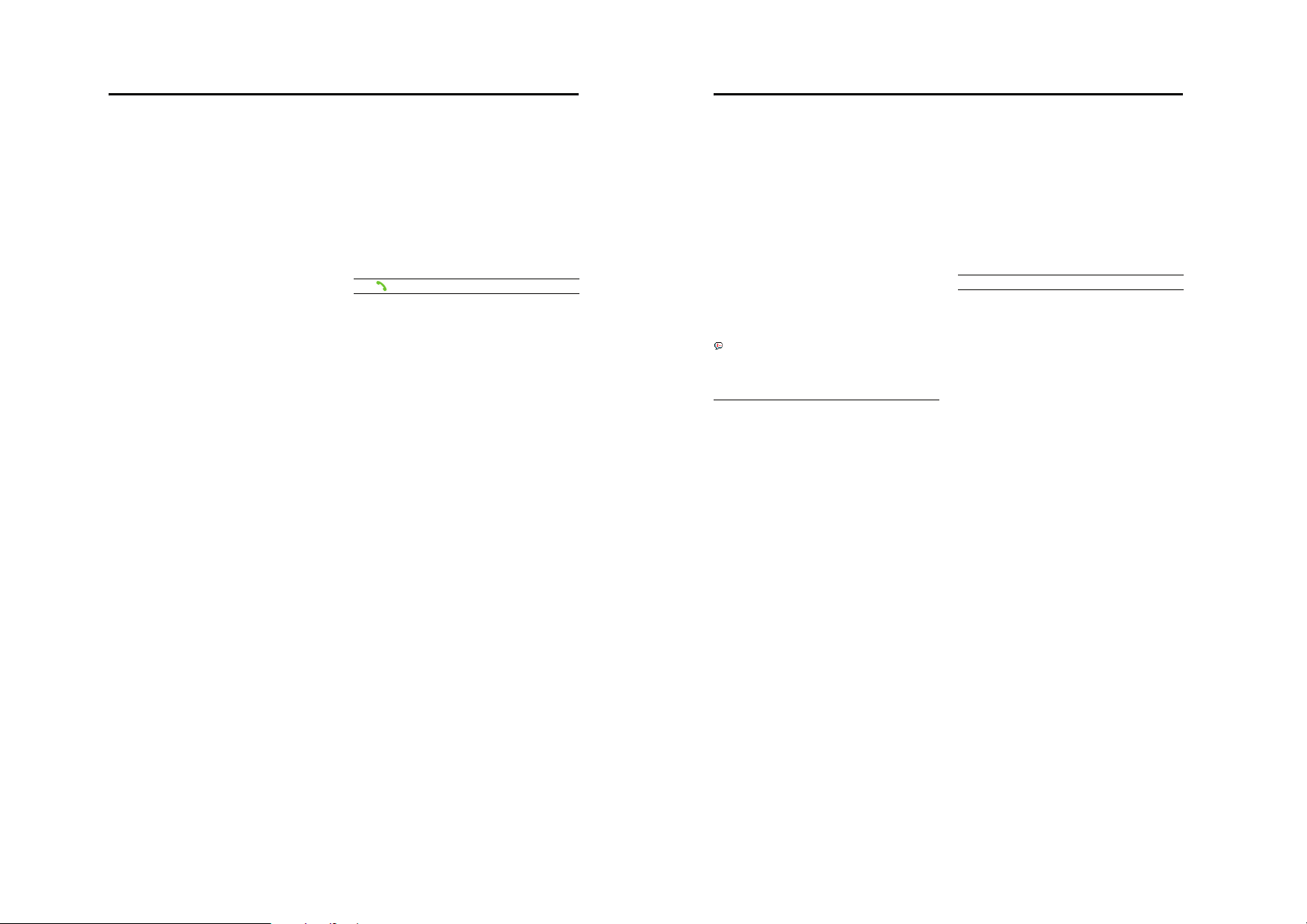
12.10 Using Caller ID
Using Voicemail 12.13
12.10 Using Caller ID
12.10.1 Incoming Calls
Calling line identification (Caller ID) displays the phone
number for incoming calls.
The phone displays the caller’s name (and picture, if
available) if the name is stored in your contacts, or Incoming Call
when caller ID information is not available.
You can also set your phone to play a distinctive Ringer ID for
specific entries stored in your contacts. For more
information, see page 78.
12.10.2 Outgoing Calls
You can show or hide your phone number as an ID for the
calls that you make.
While dialling (with digits visible in the display), press
Options > Hide Caller ID/Show Caller ID.
12.11 Calling an Emergency Number
Your service provider programs one or more emergency
phone numbers, such as 999, that you can call under any
68 Calling Features
circumstances, even when your phone is locked or the SIM
card is not inserted. Your service provider can program
additional emergency numbers into your SIM card. However,
your SIM card must be inserted in your pho ne in order to use
the numbers stored on it. See your service provider for
additional information on this issue.
Note: Emergency numbers vary by country. Your phone’s
preprogrammed emergency number(s) may not work in all
locations, and sometimes an emergency call cannot be
placed due to network, environmental, or interference issues.
Press To
1 keypad keys dial the emergency number
2 call the emergency number
12.12 Dialling International Numbers
Press and hold 0 to insert the local international access
code (+) from which you are calling. Then press the keypad
keys to enter the country code and number.
12.13 Using Voicemail
Voicemail messages that you receive are stored on the
network. To listen to your messages, you must call your
voicemail phone number.
Note: Your service provider may include additional
information about using this feature.
12.13.1 Listening to Voicemail Messages
Find the Feature
The phone calls your voicemail phone number. If no
voicemail number is stored, your phone prompts you to
store a number, see page 69. If you don’t know your
voicemail number, contact your service provider.
12.13.2 Receiving a Voicemail Message
When you receive a voicemail message, your phone displays
(voicemail message indicator) and New Voicemail.
Note: The icon may vary depending on your service provider.
Press To
Call key listen to the message
> Messaging > Call Voicemail
s
The phone calls your voicemail phone number. If no
voicemail number is stored, your phone prompts you to
store a number.
12.13.3 Storing Your Voicemail Number
If necessary, use the following procedure to store your
voicemail phone number on your phone. Usually, your
service provider has already done this for you.
Find the Feature
Press To
1 keypad keys enter your voicemail number
2 Ok key store the number
You cannot store a P (pause), W (wait), or n (number)
character in this number. If you want to store a voicemail
number with these characters, create a contact entry for it.
Then, you can use the entry to call your voicemail. To store
these characters in a number, see page 77.
s
> Messaging
Calling Features 69
Page 23

13 Phone Features
13Phone Features
13.1 Navigation Guide
Main Menu
Entertainment
•More Games
• Game 1
• Game 2
• Game 3
• Digital Audio Player *
• [Install N ew]
Vodafone live!
• Vodafone live!
•Enter URL
•Shortcuts
• Saved Pages
•History
• Browser Settin gs
•What’s New
• Entertainment
• Ring Tones
•Pictures
• Entertainment
•Sports
Camera
This is the standard main menu layout. Menu
organisation and feature names may vary on
your phone. Not all features may be available
on your phone.
Call Log
• Received Call s
• Dialled Numbers
• Notepad
•Call Timers
• Call Cost
Messaging
• Create Message
• Call Voicemail
• Inbox
• Email Inbox
• Browser Messag es
• Info Ser vices
•Outbox
• Drafts
•Templates
• Vodafone Messenger
• Vodafone Mail
My Files
•Pictures
• Sounds
•Videos
•Themes
• Entertainment
Digital Audio Player/SIM Tool Kit *
Contacts
Video
Organiser & Tools
• SIM Toolkit
•Alarms
• Calendar
• Calculat or
• Activat ion List
• Dialling services
Connection
• Bluetooth
•USB
•Sync
Settings
(see next page)
* optional features
Navigation Guide 13.1
Settings Menu
Personalise
• Home Screen
• Main Menu
• Voice Dial setup
•Greeting
• Wallpaper
• Screen Saver
• Skins Menu
• Quick Dial
Ring Styles
•Style
• Style Details
Diverts
•Voice Calls
• Video Call s
• Cancel all
• Diverts Status
In-Call Setup
•In-Call Timer
• Call Cost Setup
• My Caller ID
• Answ er Options
• Call Waiting
• MSG Alert
Initial Setup
• Time and Date
• Aut o Redial
• Display Timeout
• Backli ght
•Scroll
• Language
• Batter y save
•Brightness
•DTMF
• Master Reset
•Master Clear
Phone Status
•My Tel. Numbers
• Battery Meter
•Storage Devices
•Software Update
• Other Information
Headset
•Auto Answer
• Ringer Options
• Voice Dial
Car Settings
•Auto Answer
• Aut o Handsfree
• Power-off Delay
•Charger Time
Flight Mode
• Flight Mode
• Prompt At Sta rtup
Network
•New Network
•Network Setup
• Available Networks
• My Network List
• Servi ce Tone
•Call Drop Tone
Security
• Phone Lock
• Lock Keypad
• Lock Application
• Fixed Dial
•Call Barring
•SIM PIN
• New Passwords
Java Settings
• Java System
• Delete Al l Apps
•App Vibration
•App Volume
•App Priority
• App Backlight
• Set Standby App
70 Phone Features
13.2 Feature Quick Reference
13.2 Feature Quick Reference
Please note that not all features may be available.
13.2.1 Calling Features
Feature Description
Conference Call During a call:
s > Hold, dial next number, press
Call Transferring
Call Diverting Set up or cancel call diverting:
Call Barring Restrict outgoing or incoming calls:
Attaching a
phone number
72 Phone Features
, press the Link key
During a call:
Options > Transfer, dial
transfer number, press
s > Settings > Diverts
s > Settings > Security > Call Barring
Dial an area code or a prefix for a
contacts number then:
Options > Attach Number
13.2.2 Messaging
Feature Description
Send Text
Message
Send Voice
Message
Use a Postcard Send a postcard:
Send a text message:
s > Messaging > Create Message
> New Text Message
While you are creating a
message select:
Options > Insert > Voice Record
To record the voice message, press
the Record key, speak, then press the
Stop key. Your phone inserts the voice
recording into a message and lets
you enter email addresses or phone
numbers to receive the message.
s > Messaging
> Create Message
> live! Postcard
Phone Features 71
Messaging 13.2.2
Feature Description
Read and
Manage
Messages
s > Messaging > Inbox
Icons next to each message indicate
if it is read > or unread <. Icons
can also indicate if the message is
locked 9, urgent !, low priority L or
has an attachment =.
To set message options like Lock or
Delete, highlight a message and press
Send Quick Note
Text Message
Send Multimedia
Message (MMS)
Options.
Send a quick note:
s > Messaging > Templates
> Text Templates
Scroll to a note and press the Send
key.
Send a multimedia message:
s > Messaging > Create Message
> New Multimedia Msg
Feature Description
Use MMS
Template
Create MMS
Template
Insert Pictures
and Other
Objects
Open an MMS template with
preloaded media:
s > Messaging > Templates
> Multimedia Templates
Tip: To rename a template you
created, highlight it in this list and
press Options > Rename.
Save an MMS message to use as a
template:
While editing a message, press
Options > Save as Template.
Tip: To download templates or other
objects from a Web page, see
page 88.
While editing a message:
Options > Insert
Note: Some files might have a
copyright lock that keeps you from
forwarding them.
Phone Features 73
Page 24

13.2.2 Messaging
Instant Messaging 13.2.3
Feature Description
View Sent
Messages
Read Message Read a new text or multimedia
Reply to
Message
Store Message
Objects
74 Phone Features
s > Messaging > Outbox
message that you have received:
Press s.
While reading a message:
Options > Reply
Tip: To change the message type for
your replies to MMS messages:
s > Messaging
Options > Inbox Setup > MMS Message Setup
> Composing MMS > Reply Type
Go to a multimedia message slide, or
highlight an object in a message,
then:
Options > Store
Feature Description
Set Up Text
Message Inbox
Browser
Messages
Info Services Read subscription-based
Set up or edit the text message inbox
settings:
s > Messaging
Options > Inbox Setup > Text Me ssage Setup
Read messages received
by your micro-browser:
s > Messaging
> Browser Messages
information services
messages:
s > Messaging
> Info Services
13.2.4 Email
13.2.4 Email 13.2.5 Contacts
Feature Description
Send Email
Message
Read Email
Message
Read Old Email
Set Up Email
Inbox
76 Phone Features
Send an email message:
s > Messaging
Options > New Email
Read a new email message that you
have received:
Press s.
s > Messaging > Email Inbox
Press Options to perform various
operations on a message.
Set up or edit the email inbox
settings:
s > Messaging
Options > Setup > Email Msg Setup
Feature Description
Create Entry Create a new contact entry:
s > Contacts > [New Entry]
or
Options > Create New > Phone Contact,
SIM Contact, Mailing List or Email List
Shortcut: Enter a phone number in
the home screen then press the Store
key to create an entry for that
number.
Tip: Some of your contacts may have
more than one phone number, email
address or URL. When creating a
contact entry select Add More to store
additional items for the same name.
To enter a Ringer ID, Picture or Birthday
press Customise.
Note: If you enter a Birthday, the Zodiac
sign is entered. You can’t manually
enter the Zodiac sign.
Feature Description
Print Message
Over Bluetooth®
Connection
You can use a Bluetooth wireless
connection to send a message from
your phone to a printer.
s > Messaging > Inbox, Email Inbox,
Browser Messages, or Info Services
Highlight the message you want to
print and press Options > Print.
Note: You cannot print Quick Notes or
Postcard.
For more about Bluetooth
connections, see page 43.
13.2.3 Instant Messaging
Feature Description
Log In
s > Messaging > Vodafone Messenger
> Log In
Feature Description
Add Contacts After you log in:
Press Options > Add Contact and enter the
Find Others
Online
Start
Conversation
Open Active
Conversation
End Conversation From the conversation view:
Log Out Select Log Out from the IM Online Menu.
Create or Change
IM Accounts
contact’s IM ID and nickname.
After you log in:
Select Online Contacts to see a list of
others online.
Highlight a name in Online Contacts and
press the Send Im key.
Highlight a name in Conversations and
press the View key.
Options > End Conversation
s > Messenger, then press Options
> IM Account
Select an IM account or select New to
create a new IM account.
Phone Features 75
Contacts 13.2.5
Feature Description
View All Entry
Details
View all the phone numbers, email
addresses or URLs associated with a
contact.
s > Contacts, highlight the contact
entry, press S left and right to view
Dial Entry Call a number stored in the contacts:
the other details.
s > Contacts, highlight the contact
entry, press to call
Shortcut: In the contacts, enter the
first letters of an entry name to jump
to the entry. You can also press *
and # to see the entries that you
use frequently or entries in other
Voice Dial Entry To Voice dial a number stored in the
categories.
contacts:
From idle, press and hold then
say the command when prompted.
Feature Description
Edit Entry Edit an entry stored in the contacts:
s > Contacts, highlight the contact
Store a PIN Code
in a Number
entry, then press s > Options > Edit.
While entering the number:
Options > Insert
Pause waits for the call to connect,
then sends the remaining digit(s). If
your network does not recognise the
first pause character, try two (pp).
Wait waits for the call to connect, then
prompts you for confirmation before
it sends the remaining digit(s).
’n’ prompts you for a number before
dialling the call. The number you
enter is inserted into the dialling
sequence in place of the n character.
Phone Features 77
Page 25
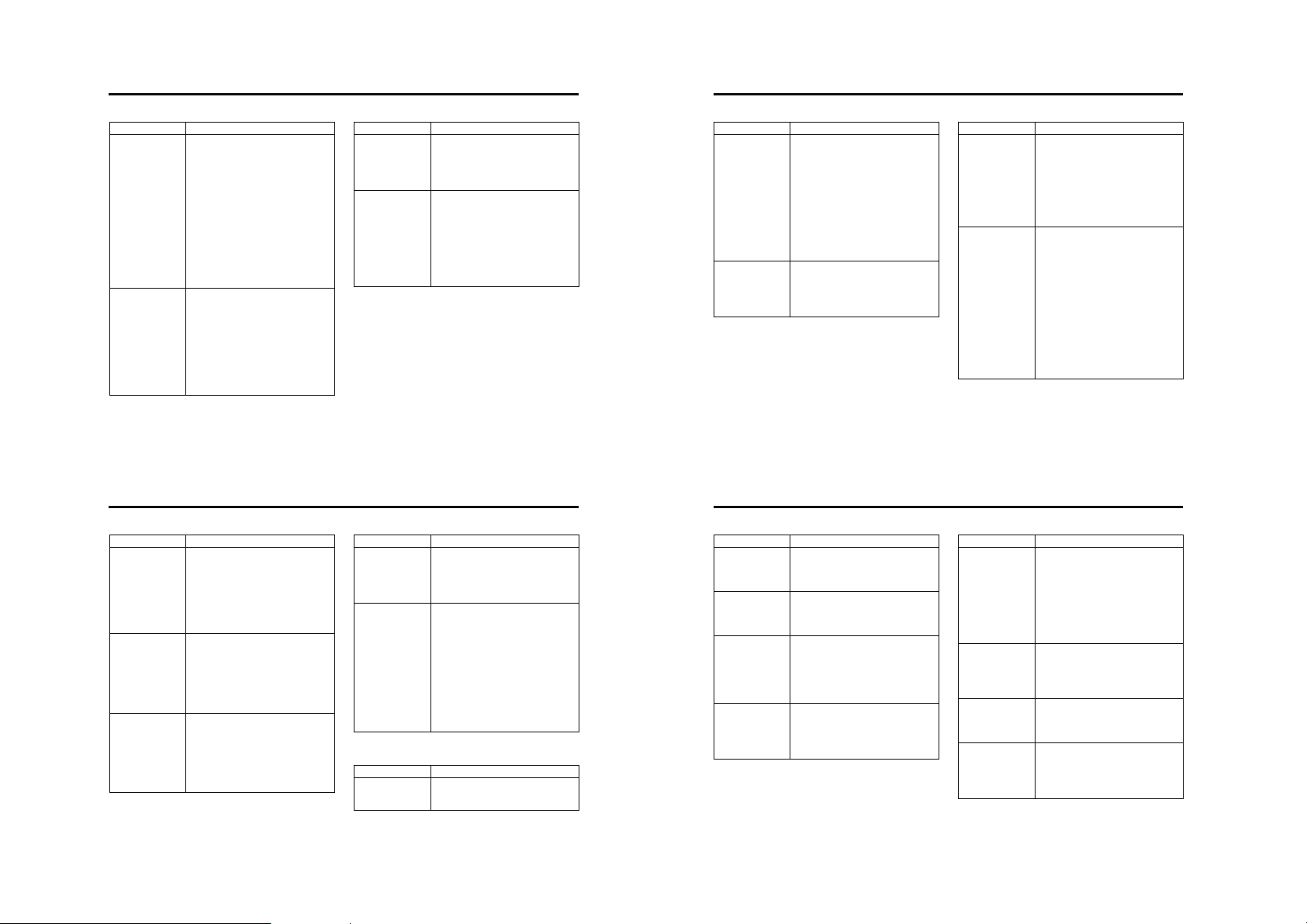
13.2.5 Contacts
Contacts 13.2.5
Feature Description
Set Ringer ID for
Entry
Set Picture ID for
Entry
78 Phone Features
Assign a distinctive ringer alert to a
contact entry:
s > Contacts > entry
Options > Edit > Customise > Ringer ID
> ringer name
Note: The Ringer ID option is not
available for entries stored on the
SIM card.
Activate ringer IDs:
s > Settings > Ring Styles > style Details
> Ringer IDs
Assign a photo or picture to show
when you receive a call from an entry:
s > Contacts > entry
Options > Edit > Customise > Picture
> picture name
Note: The Picture option is not
available for entries stored on the
SIM card.
Feature Description
Set Picture ID
View
Set Category for
Entry
Show entries as a text list, or with
picture caller ID photos:
s > Contacts
Options > Setup > View by > view name
Set the category for a contact entry:
s > Contacts > entry
Options > Edit > Category
> category name
Note: The Category option is not
available for entries stored on the
SIM card.
13.2.6 Personalising Features
Feature Description
Sort Contacts List Set the order in which contact entries
Copy Contacts
Entry
Copy Multiple
Entries
80 Phone Features
are listed:
s > Contacts
Options > Setup > Sort by > sort order
You can sort the contacts list by First
Name or Last Name.
Copy an entry from the phone to the
SIM card, or from the SIM card to the
phone.
s > Contacts, highlight the entry,
press Options > Copy to SIM Card or Copy to
Phone.
Copy multiple contact entries
between the phone and the SIM card.
s > Contacts, highlight one entry,
press Options > Select Multiple to then
select Copy Phone to SIM or Copy SIM to
Phone.
Feature Description
Send Contact
Entry to Another
Device
Print Contacts
Entry Over
Bluetooth®
Connection
Send a contact entry to another
phone, computer, or device:
s > Contacts, highlight the entry,
press Options > Send vCard
You can use a Bluetooth® wireless
connection to send a contact entry
from your phone to a printer
s > Contacts
Highlight the entry that you want to
print, and press Options > Print.
Note: You can’t print a Mailing List.
For more about Bluetooth
connections, see page 43.
13.2.6 Personalising Features
Feature Description
Language Set menu language:
s > Settings > Initial Setup > Language
Feature Description
Set Category
View
Create Category Create a new category:
Set a contacts category view:
s > Contacts
Options > Filter by > Category
> category view
You can show entries in a predefined
category, or entries in a category you
create.
Shortcut: To see other categories in
Contacts, press * or #.
s > Contacts
Options > Manage Contacts
> Edit Phone Categories > [New Category]
Feature Description
Set Category
Ringer ID
Create Group
Mailing List
Set a distinctive ring for calls from
contact entries in a specific category:
s > Contacts
Options > Manage Contacts
> Edit Phone Categories.
Scroll to entry, press s
Options > Edit Category > Ringer ID
You can put several Contacts entries in
a group mailing list, then send a
message to the list. To create a list:
s > Contacts
Options > Create New > Mailing List
Note: You can have up to 25 names in
a mailing list.
You can select the list name as an
address for multimedia messages.
Note: A Mailing List cannot include
entries stored on the SIM card.
Phone Features 79
Personalising Features 13.2.6
Feature Description
Scroll Set the highlight bar to stop or
wraparound in lists:
s > Settings > Initial Setup > Scroll
Ring Style Change the ring alert for an event:
s > Settings > Ring Styles > style Details
Activate Ringer
IDs
Reminders Set reminder alerts for messages that
> event name
Activate distinctive ring alerts
assigned to contact entries and
categories:
s > Settings > Ring Styles > style Details
> Ringer IDs
you receive:
s > Settings > Ring Styles > style Details
> Reminders
Feature Description
Headlines If your home screen shows rolling
Menu View Display the main menu as graphic
Menu Order Reorder your phone’s main menu:
Show/hide menu
icons
headlines from your service provider
you can turn them off:
s > Settings > Personalise > Home Screen
> Live Cast > Turn Off Headlines
In the Live Cast menu, you can also add
or change headline channels.
icons or as a text-based list:
s > Settings > Personalise > Main Menu
> View
s > Settings > Personalise > Main Menu
> Reorder
Show or hide menu feature icons on
the home screen:
s > Settings > Personalise > Home Screen
> Home Keys > Icons
Phone Features 81
Page 26
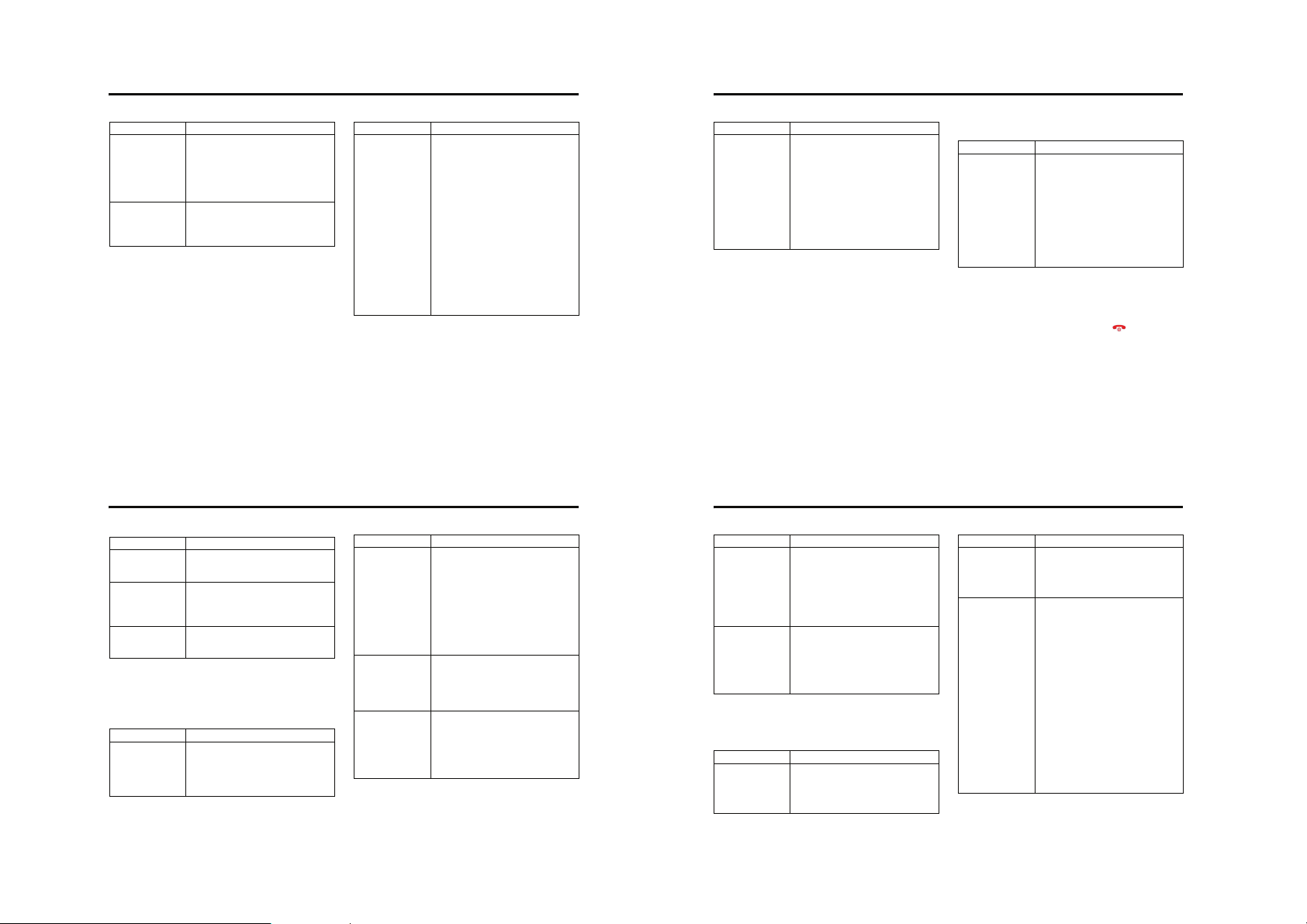
13.2.6 Personalising Features
Dialling Features 13.2.7
Feature Description
Change Home
Screen Nav Key
Shortcuts
Master Reset Reset all options except unlock code,
82 Phone Features
Change the features for the soft keys
and navigation key in the home
screen:
s > Settings > Personalise > Home Screen
> Home Keys
security code, and lifetime timer:
s > Settings > Initial Setup > Master Reset
Feature Description
Master Clear
Erase all downloaded files and clear
all settings and entries you made
except SIM card information, unlock
code, security code, and lifetime
timer:
s > Settings > Initial Setup > Master Clear
Caution: Master clear erases all
information you have entered
(including contacts and calendar
entries) and content you have
downloaded (including photos and
sounds) stored in your phone’s
memory. After you erase the
information, you can’t recover it.
13.2.9 Handsfree Features
Feature Description
Call Timer View call timers:
In-Call Timer Display time or cost information
Call Cost View call cost trackers:
s > Call Log > Call Timers
during a call:
s > Settings > In-Call Setup > In-Call Timer
s > Call Log > Call Cost
13.2.9 Handsfree Features
Note: The use of wireless devices and their accessories may
be prohibited or restricted in certain areas. Always obey the
laws and regulations on the use of these products.
Feature Description
Speakerphone Activate the speakerphone during a
84 Phone Features
call:
Press the Speaker key (if available) or
Options > Speakerphone On
Feature Description
Auto Answer
(car kit or
headset)
Voice Dial
(headset)
Auto Handsfree
(car kit)
Automatically answer calls
when connected to a car
kit or headset:
s > Settings > Car Settings
or Headset > Auto Answer
Note: Your phone will not
automatically answer calls if the ring
style is set to Silent.
Enable voice dial with
headset send/end key:
s > Settings > Headset
> Voice Dial
Automatically route calls
to a car kit when
connected:
s > Settings > Car Settings
> Auto Handsfree
k
k
k
Feature Description
Software Update Your service provider can update
your phone software by sending
software updates directly to your
phone over the air. When you receive
a software update notice, you can
choose to defer installation. To install
the software update at a later time:
s > Settings > Phone Status
> Software Update > Install Now
13.2.7 Dialling Features
Feature Description
DTMF Tones Activate DTMF tones:
s > Settings > Initial Setup > DTMF
To send DTMF tones during a call,
just press the number keys.
To send stored numbers as DTMF
tones during a call: Highlight a
number in the Contacts or Call Log lists,
then press s > Send Tones.
13.2.8 Call Monitoring
Network connection time is the elapsed time from the
moment you connect to your service provider's network to
the moment you end the call by pressing . This time
includes busy signals and ringing.
The amount of network connection time you track on your
resettable timer may not equal the amount of time for
which you are billed by your service provider. For billing
information, contact your service provider.
Phone Features 83
Data Calls 13.2.10
Feature Description
Power-off Delay
(car kit)
Charger Time
(car kit)
Set the phone to stay on
for a specified time after
the ignition is switched
off:
s > Settings > Car Settings
> Power-off Delay
Charge the phone for a
specified time after the
ignition is switched off:
s > Settings > Car Settings
> Charger Time
k
k
13.2.10 Data Calls
To connect a device to your phone with a USB cable see
page 43.
Feature Description
Send Data Connect your phone to a
device, then place a call
through the device
application.
k
Feature Description
Receive Data Connect your phone to a
Using Sync You can call an Internet
device, then answer a call
through the device
application.
server and synchronise
your contacts and
calendar entries with the
server.
To set up an Internet sync partner,
press:
s > Connection > Sync > [New Entry].
Enter the server details, including
Server URL (you can omit http:// and
Data Paths (the folder below the URL
where your data is stored).
To synchronise files with a partner
you set up, select the partner from
the list in s > Connection > Sync > Sync.
Phone Features 85
k
k
Page 27

13.2.11 Network Features
Security 13.2.13
13.2.11 Network Features
Feature Description
Network Settings View network information and adjust
network settings:
s > Settings > Network
13.2.12 Personal Organiser Features
Feature Description
Create Calendar
Event
View Calendar
Event
86 Phone Features
Create a new calendar event:
s > Organiser & Tools > Calendar,
highlight the day, press s, press
Options > [New]
View or edit event details:
s > Organiser & Tools > Calendar,
highlight the day, press s, scroll to
the event, and press Options > View.
Feature Description
Send Calendar
Event
Copy Calendar
Event to Another
Device
Send an event in a Multimedia
Message:
While viewing an event, press
Options > Send > Multimedia Message.
Copy a calendar event to another
phone, computer, or device:
s > Organiser & Tools > Calendar,
highlight the day, press s, highlight
the event, press Options > Send
> Bluetooth.
13.2.14 News and Entertainment
13.2.14 News and Entertainment
Note: The files that you download or receive as attachments
might have a copyright lock that keeps you from forwarding
them.
You can download for instance pictures, videos, ringtones
and games from Vodafone live!.
For basic information on the camera see page 28.
Feature Description
Launch Vodafone
live!
88 Phone Features
Start a Vodafone live! session:
or
s > Vodafone live! > Vodafone live!
Note: Your phone reads your microbrowser settings from the current
USIM card. When you remove the
USIM card, your phone clears the
browser cache. To edit your settings,
see page 88.
Feature Description
Edit MicroBrowser Settings
Web Sessions Select or create a Web session:
You can edit the protocol, host, port
and other information for your microbrowser connection:
s > Messaging
Options > Data connection
s > Vodafone live! > Internet Profiles
Download
Objects from
Web Page
Download Game
or Application
(Browser)
Download a picture, sound, or other
file from a Web page:
Highlight the file, press the Select key,
then the Store key.
Download a Java™ game or
application with the browser:
s > Vodafone live!, highlight the
application, press the Select key, then
the Download key
Feature Description
Print Calendar
Month, Week or
Day Over
Bluetooth®
Connection
You can use a Bluetooth®
wireless connection to
send a calendar month,
week or day from your
phone to a printer.
s > Organiser & Tools > Calendar
Go to the month, week or day view
and press Options > Print.
For more about Bluetooth
Set Alarm Set an alarm:
connections see page 43.
s > Organiser & Tools > Alarms
Turn Off Alarm Turn off alarm:
Press the Disable key or .
Set 8-minute delay:
Calculator Calculate numbers:
Press the Snooze key.
k
Feature Description
Currency
Converter
Convert currency:
s > Organiser & Tools > Calculator
Options > Exchange Rate
Enter exchange rate, press the Ok key,
enter amount, press Options > Convert
Currency.
13.2.13 Security
Feature Description
SIM PIN Lock or unlock the SIM card:
s > Settings > Security > SIM PIN
Caution: If you enter an incorrect PIN
code three times in a row, your SIM
card is disabled and your phone
Lock Application Lock phone applications:
displays SIM Blocked.
s > Settings > Security > Lock Application
s > Organiser & Tools > Calculator
Phone Features 87
News and Entertainment 13.2.14
Feature Description
Launch Game or
Application
Change Game or
Application
Settings
Launch a Java™ game or application:
s > Entertainment, highlight the
application, press the Select key
Note: To install and run games stored
on your memory card, press
s > Entertainment > [Install New].
Change the volume, priority, or other
settings for Java™ games or
applications:
s > Settings > Java Settings
Feature Description
Flight Mode
You can switch your phone to flight
mode to prevent it from
communicating with the network.
This lets you use games or other
applications while you are on an
aeroplane, without interfering with
aeroplane communications.
s > Settings > Flight Mode > On
You can make the flight mode option
appear whenever you turn on your
phone:
s > Settings > Flight Mode
Manage Pictures Manage photos, pictures, wallpaper
> Prompt At Startup > On
backgrounds and animations:
s > My Files > Pictures
Manage
Ringtones and
Music
Manage ringtones and music that you
have downloaded:
s > My Files > Sounds
Phone Features 89
Page 28

13.2.14 News and Entertainment
Feature Description
Manage Video
Clips
Photo and Video
Camera Settings
90 Phone Features
Manage video clips:
s > My Files > Videos
Adjust light level and other settings
for the integrated camera:
s > Camera then press Options
> Pictures Menu > Pictures Setup
or
s > Video, then press Options
> Videos Menu > Videos Setup
Note: The photo and video cameras
use the same settings.
Page 29
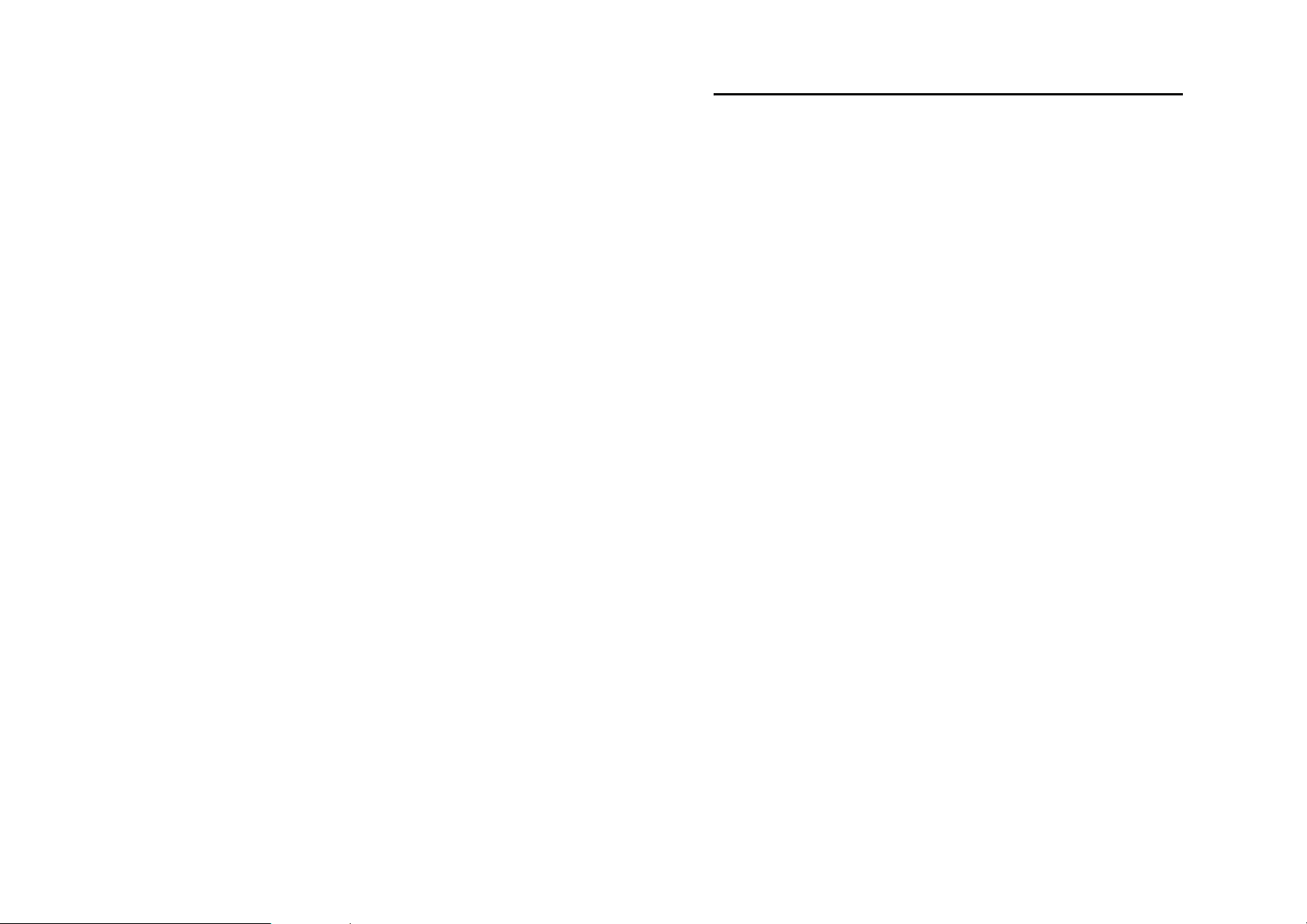
Specific Absorption Rate Data 14
14.Specific Absorption Rate Data
14SAR Data
THIS MODEL MEETS INTERNATIONAL GUIDELINES FOR
EXPOSURE TO RADIO WAVES
Your mobile device is a radio transmitter and receiver. It is
designed not to exceed the limits for exposure to radio waves
recommended by international guidelines. These guidelines
were developed by the independent scientific organisation
ICNIRP and include safety margins designed to assure the
protection of all persons, regardless of age and health.
The guidelines use a unit of measurement known as the
Specific Absorption Rate, or SAR. The ICNIRP SAR limit for
mobiles devices used by the general public is 2 W/kg and the
highest SAR value for this device when tested at the ear was
1.04 W/kg*. As mobile devices offer a range of functions,
they can be used in other positions, such as on the body as
described in this user guide**. In this case, the highest
tested SAR value is 0.72 W/kg*.
As SAR is measured utilising the devices highest
transmitting power, the actual SAR of this device while
operating is typically below that indicated above. This is due
to automatic changes to the power level of the device to
ensure it only uses the minimum level required to reach the
network.
While there may be differences between the SAR levels of
various phones and at various positions, they all meet the
governmental requirements for safe exposure. Please note
that improvements to this product model could cause
differences in the SAR value for later products; in all cases,
products are designed to be within the guidelines.
The World Health Organisation has stated that present
scientific information does not indicate the need for any
special precautions for the use of mobile devices. They note
that if you want to reduce your exposure then you can do so
by limiting the length of calls or using a 'hands-free' device
to keep the mobile phone away from the head and body.
Additional Information can be found on the websites of the
World Health Organisation (http://www.who.int/emf) or
Motorola, Inc. (http://www.motorola.com/rfhealth).
_______________________________________________________ ________________________________________
* The tests are carried out in accordance with international
guidelines for testing. The limit incorporates a substantial
margin for safety to give additional protection for the public
and to account for any variations in measurements.
Additional related information includes the Motorola testing
protocol, assessment procedure, and measurement
uncertainty range for this product.
** Please see the Safety and General Information section about
body worn operation.
SAR Data 91
Page 30
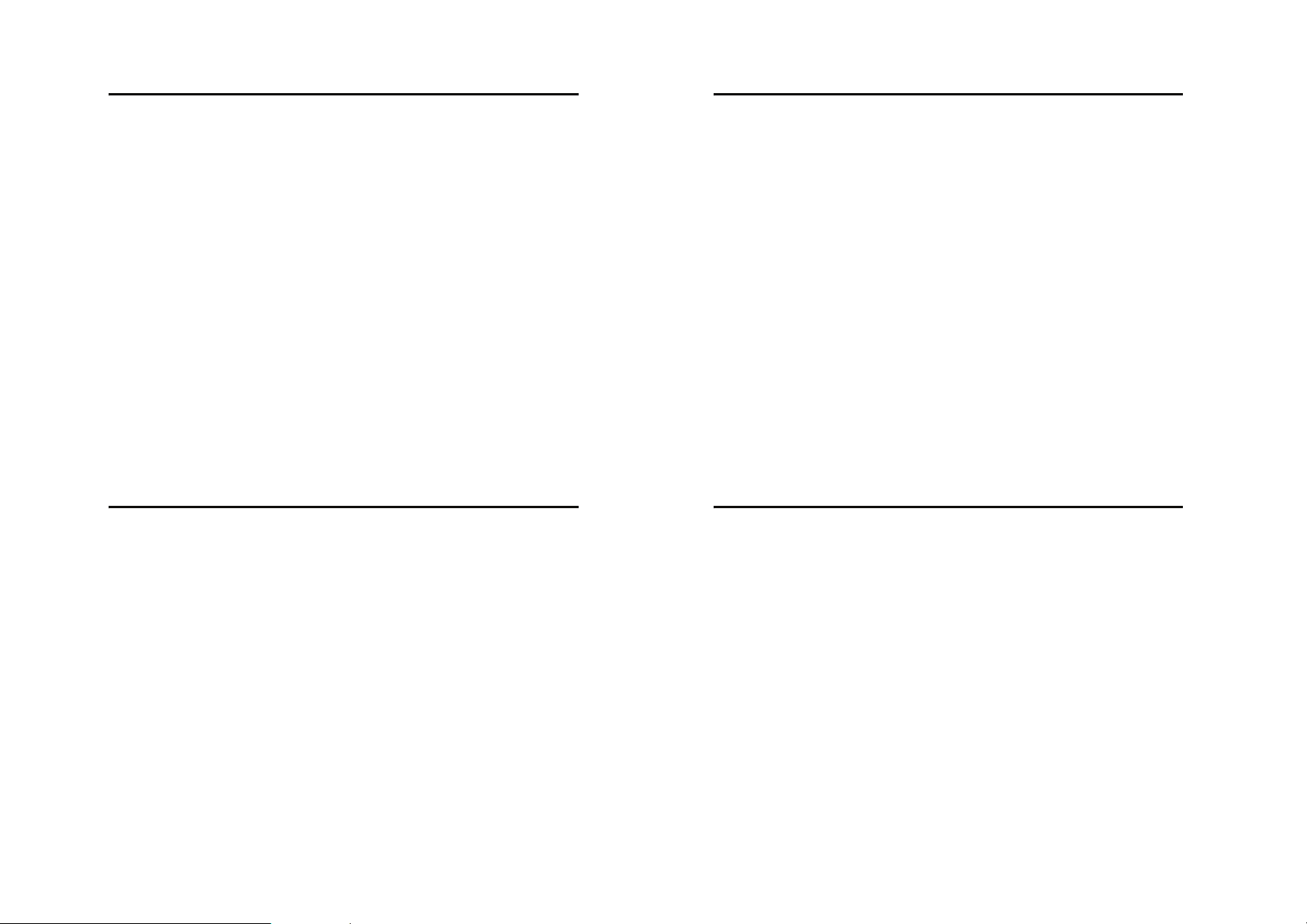
15 Index
15Index
A
accessories 13
active line indicator 54
active line, changing 64
add contact, IM 75
alarms 87
alert
setting 18, 60, 81
turning off 18, 64
animation
downloading 49, 88
managing 30, 89
screen saver 31, 61
wallpaper 31, 61
answering a call 18, 63
application, locking and unlocking 87
audio player 40, 41
automatic redial 65
B
backlight 63
barring calls 72
92 Index
battery
charging 17
extending battery life 15, 63
installing 16
level indicator 54
battery charger 17
®
Bluetooth
connection 43
pairing 44
setting options 46
turning on and off 43
brightness, setting 63
browser 88
browser setup 88
Java applications 88, 89
Web sessions 88
C
calculator 87
calendar 86
call
alert, turning off 18, 64
answer options 63
answering 18
barring 72
barring password, changing 57
call waiting 67
costs 84
dialled numbers list 64
dialling 18
diverting 72
emergency number 68
ending 18
handsfree speaker 57
holding 67
international access code 68
making 18
muting 67
received calls list 64
receiving 18
ring style 18, 60, 81
speakerphone 84
timers 84
transferring 72
unanswered call 66
Call Failed, Number Busy message 65
call log 64
Index 15
call waiting 67
caller ID 31, 68
calling line identification. See caller ID
camera
settings 90
taking a photo 28
car kit
auto handsfree 84
charger time 85
power-off delay 85
category
contact entry 78
create 79
ring ID 79
view 79
centre select button 55
change account, IM 75
character chart 23
clock, setting 60
codes
changing 57
default 57, 58
forgetting 58
computer
connecting to phone 42
conference call 72
contacts
attaching 2 numbers 72
category for entry 78
category ring ID 79
category view 79
copying entries 80
copying multiple entries 80
create category 79
creating mailing lists 79
dialling a number 77
editing an entry 77
picture ID 31, 68, 78
picture ID view 78
printing entry 80
ringer ID 78, 81
sending entry to another device 80
sorting entries 80
storing an entry 76
voice dialling 77
conversations, IM 75
copying objects to another device 44
create new account, IM 75
currency converter 87
customising the menu 81
D
data call 85
connecting to external device 42
date, setting 60
dialled numbers list 64
dialling a number 18
digital audio 41
display
backlight 63
brightness 63
description 52
home screen 52
personalising 82
timeout 63
display appearance
phone skin 63
setting 63
distinctive ringer alert 81
diverting calls 72
Index 93
15 Index
downloading
animation 49
media files 39
music 49
photo 49
picture 30, 49
ringtone 49
sound 49
video clip 34, 49
wallpaper 49
DTMF tones
activating 83
sending 83
E
earpiece volume 18
email 76
inbox setup 76
emergency number 68
end conversation, IM 75
end key 1
ending a call 18
ending a video call 36
94 Index
Enter Unlock Code message 58
external device
connecting to phone 42
external memory 15
F
5-way navigation key 1, 55
flight mode 89
full screen picture 30, 39
G
games 88, 89
GPRS indicator 48, 53
H
handsfree speaker 57
headlines, turning on and off 81
holding a call 67
home keys, personalising 82
home screen, defined 52
I
IM 75
add contact 75
change account 75
create account 75
end conversation 75
find others online 75
logout 75
message indicator 54
open active conversation 75
start conversation 75
in-call timer 84
incoming call
answering 18
diverting 72
Incoming Call message 68
indicators
active line 54
battery level 54
GPRS 48, 53
IM message 54
message 54
messaging presence 54
Index 15
ring style 54
roam 53
signal strength 52
text case 21
text entry mode 21
transmission 53
voicemail message 54, 69
info services 74
instant messaging 75
add contact 75
change account 75
create account 75
end conversation 75
find others online 75
logout 75
open active conversation 75
start conversation 75
international access code 68
iTAP software 23
J
Java applications 88, 89
K
key
centre select button 55
end 1
5-way navigation 1, 55
left soft key 1, 52, 82
power 1
right soft key 1, 52, 82
send 1
volume control 1, 18
keypad
locking 59
unlocking 59
L
language 80
left soft key
functions 1, 52
personalising 82
line, changing 64
Live Cast
channels 51, 81
number of messages 51
setting up 51
ticker speed 51
turning off headlines 81
turning on and off 51
lock
application 87
keypad 59
phone 57
SIM card 87
logout, IM 75
Low Battery message 54
M
making a call 18
making a video call 36
master clear 82
master reset 82
media files
downloading 39
playing 39
sending 39
viewing 39
Index 95
Page 31
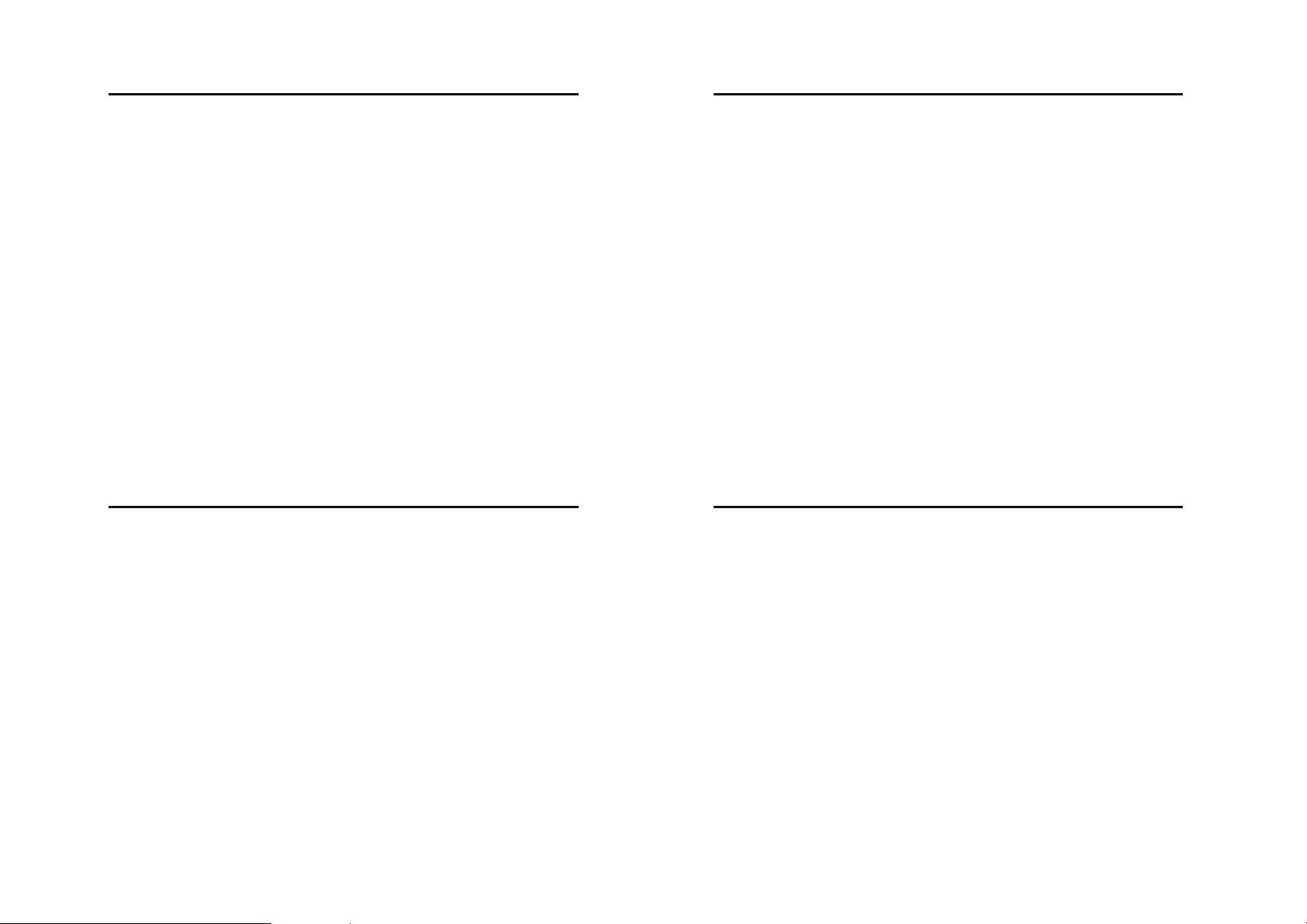
15 Index
Index 15
memory card
connecting to computer 47
free space 14
installing 13
memory, external 15
menu
entering text 19
icons, changing in home screen 82
icons, converting to text 81
language 80
personalising 81
rearranging features 81
using 55
view, changing 81
message
browser 74
creating MMS template 73
inbox 73
info services 74
inserting objects 73
MMS template 73
multimedia message 73
outbox 74
printing 75
96 Index
quick note 73
reading 74
replying 74
storing objects 74
text 72, 74
text inbox 74
voice 72
message indicator 54
messaging presence indicator 54
Missed Calls message 66
MMS template 73
creating 73
MP3 sound files 41, 42
multimedia message
sending 73
music
managing 89
muting a call 67
my telephone number 19, 60
N
network settings 86
notepad 66
number
storing your number 60
viewing your number 19
numbers, entering 25
O
online contacts, IM 75
optional accessory, defined 13
optional feature, defined 13
P
passwords. See codes
phone
active line indicator 54
active line, changing 64
alert, turning off 18, 64
answer options 63
clear stored information 82
codes 57
connecting to external device 42
date, setting 60
locking 57
network settings 86
15 Index
S
screen saver 31, 61
scrolling 81
security code
changing 57
default 57
send key 1
sending media files 39
signal strength indicator 52
silent alert, setting 18, 60, 81
SIM Blocked message 17, 87
SIM card
defined 13
installing 13
locking 87
PIN code entry 17
PIN code, changing 57
PIN2 code, changing 57
precautions 13
SIM Blocked message 17, 87
SIM PIN code
changing 57
entering 87
98 Index
SIM PIN2 code, changing 57
soft keys
functions 52
illustration 1
personalising 82
software update 83
sound
downloading 49, 88
managing 89
speaker volume 18
speakerphone
activating 84
automatic answer 84
Spkrphone On message 57
standby time, increasing 63
symbols, entering 25
synchronising with Internet server 85
T
tap text entry 21
telephone number
storing your number 60
viewing your number 19
text
capitalisation, changing 20
character chart 23
entering 19
entry mode, setup 20
iTAP software predictive text entry 23
numeric mode 25
symbol mode 25
tap 21
text case indicator 21
text entry mode
setup 20
text entry mode indicator 21
theme
creating 62
deleting 62
editing 62
setting 62
ticker speed 51
time, setting 60
timer, in-call 84
timers 84
transferring a call 72
reset all options 82
ring style 18, 60, 81
security code 57
time, setting 60
turning on/off 17
unlock code 57
unlocking 17, 57
phone number
active line indicator 54
active line, changing 64
attaching 2 numbers 72
international access code 68
redialling 65
storing in contacts 76
storing your number 60
viewing your number 19
phone skin 63
phone theme 62
photo
downloading 49, 88
managing 30
picture ID 31, 68
screen saver 31
sending 28
taking 28
wallpaper 31
picture
downloading 30, 49, 88
full screen view 30, 39
managing 30, 89
screen saver 31, 61
wallpaper 31, 61
picture ID 31, 68
setting 78
view 78
PIN code
changing 57
entering 87
PIN2 code, changing 57
playing media files 39
postcard 72
sending 31
power key 1
predictive text entry 23
printing
calendar entries 87
contacts entry 80
message 75
objects 45
picture 28
R
received calls list 64
receiving news headlines 50
redial
automatic redial 65
busy number 65
right soft key
functions 1, 52
personalising 82
ring style indicators 54
ring style, setting 18, 60, 81
ringer ID
setting 78
turning on/off 81
ringer volume, setting 18
ringtone
downloading 49, 88
managing 89
roam indicator 53
Index 97
Index 15
TransFlash 15
transmission indicator 53
U
Universal IC Card 13
unlock
application 87
keypad 59
phone 57
unlock code
bypassing 58
changing 57
default 57, 58
entering 17
USB cable 43
USIM 13
V
vibrate alert
setting 18, 60, 81
turning off 18, 64
video call
ending 36
making 36
swapping views 36
video camera, settings 90
video clip
downloading 34, 49
managing 35, 90
recording 33
viewing 35
viewing media files 39
Vodafone live!
animation 49
background sessions 50
picture 49
ringtone 49
using 48, 88
voice dial 77, 84
voice message 72
voicemail 69
voicemail message indicator 54, 69
volume
earpiece 18
games 89
ringer 18
speaker 18
volume keys 1, 18
W
wallpaper 31, 61
managing 89
Web pages 48, 88
Web sessions 88
6803534D01
Index 99
