Motorola E398 Service Manual
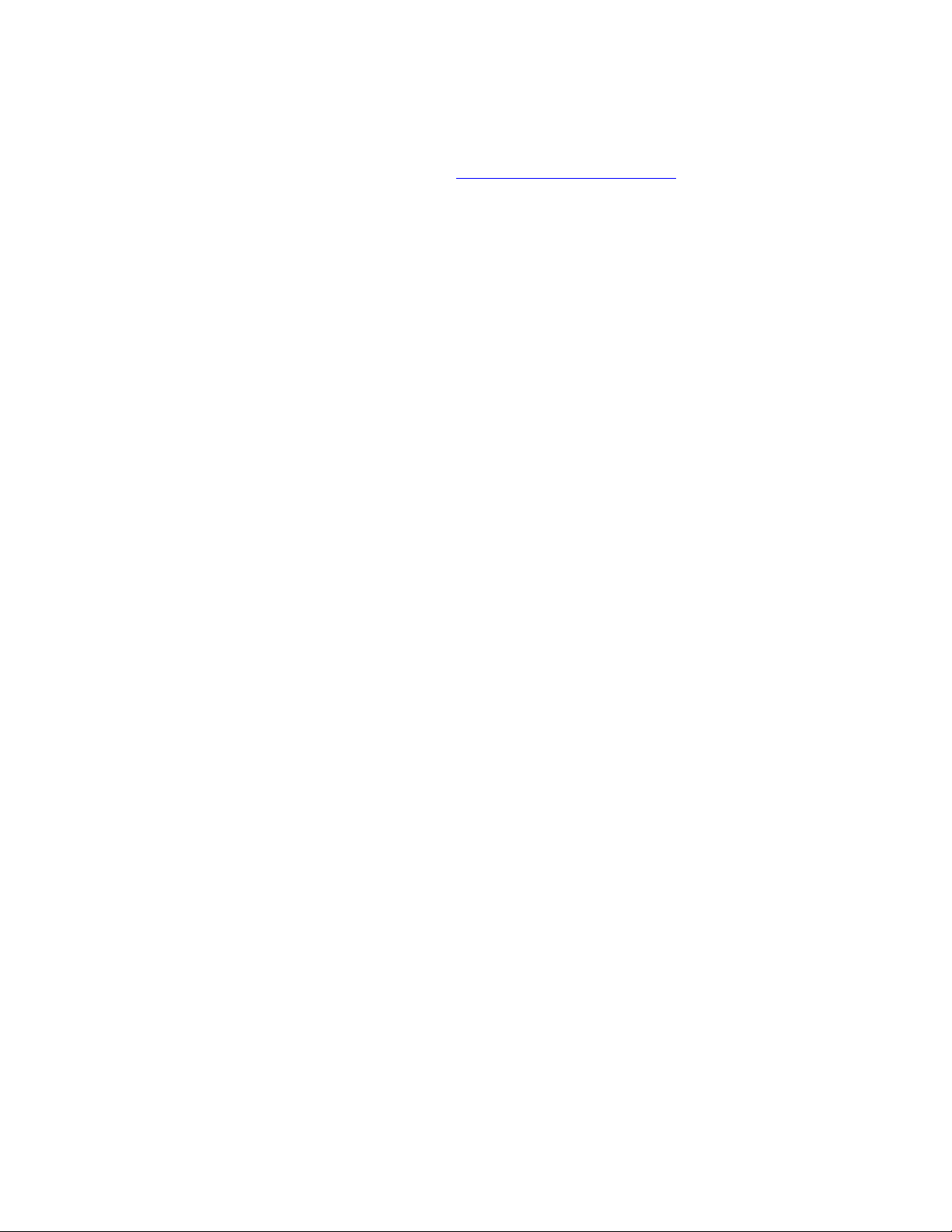
E398 Flash-Flex Instructions for version 0E.20.34R:
(NOTE: For experienced users only – contact Robert.Oskorep@motorola.com if you are not sure
what you are doing.
Use Motorola PST 6.92 or higher, and Windows 2000 or higher
NOTE: For PST program to work correctly with E398 you must install the file
“Triplets_Workaround_updated1.1.exe” file available on Motorola PCS service website
under Download section. This program simply unzips two small files and places them in
the correct location.
Below are the Flash-Flex Combo files made available and have the WAP and MMS
required network settings preloaded after flashing (NOTE: Only 1 file is needed to
upgrade the phone – choose most appropriate option):
Telstra MMS & WAP default, but has options to choose Optus, Vodafone Australia
R372_G_0E.20.34R_LP0021_DRM0003_JPJAVA_G_0E_E398_08_04R_GSKE398T672EH05F_1FF.shx
Optus MMS and WAP default, but has options to choose Telstra, Virgin Australia
R372_G_0E.20.34R_LP0021_DRM0003_JPJAVA_G_0E_E398_08_04R_GSKE398T672EJ086_1FF.shx
No default MMS and WAP selected, but has options to choose Telstra, Vodafone
Australia
R372_G_0E.20.34R_LP0021_DRM0003_JPJAVA_G_0E_E398_08_04R_GSKE398T672EL05F_1FF.shx
Vodafone New Zealand default option MMS and WAP
To Be Provided Later
IMPORTANT NOTE – 1 of 3 networks must be selected through user menu in
order for WAP and / MMS to work on phone after software upgrade.
Step 1:
Flash in file using PST Flash and Test Command option
Step 2:
Perform Master Clear and then Master Reset in User Menu
Step 3:
Select appropriate customer WAP and MMS settings through user menu as
needed. See E398 WAP.MMS setup.doc for details if needed.
