Motorola E398 Owner's Manual
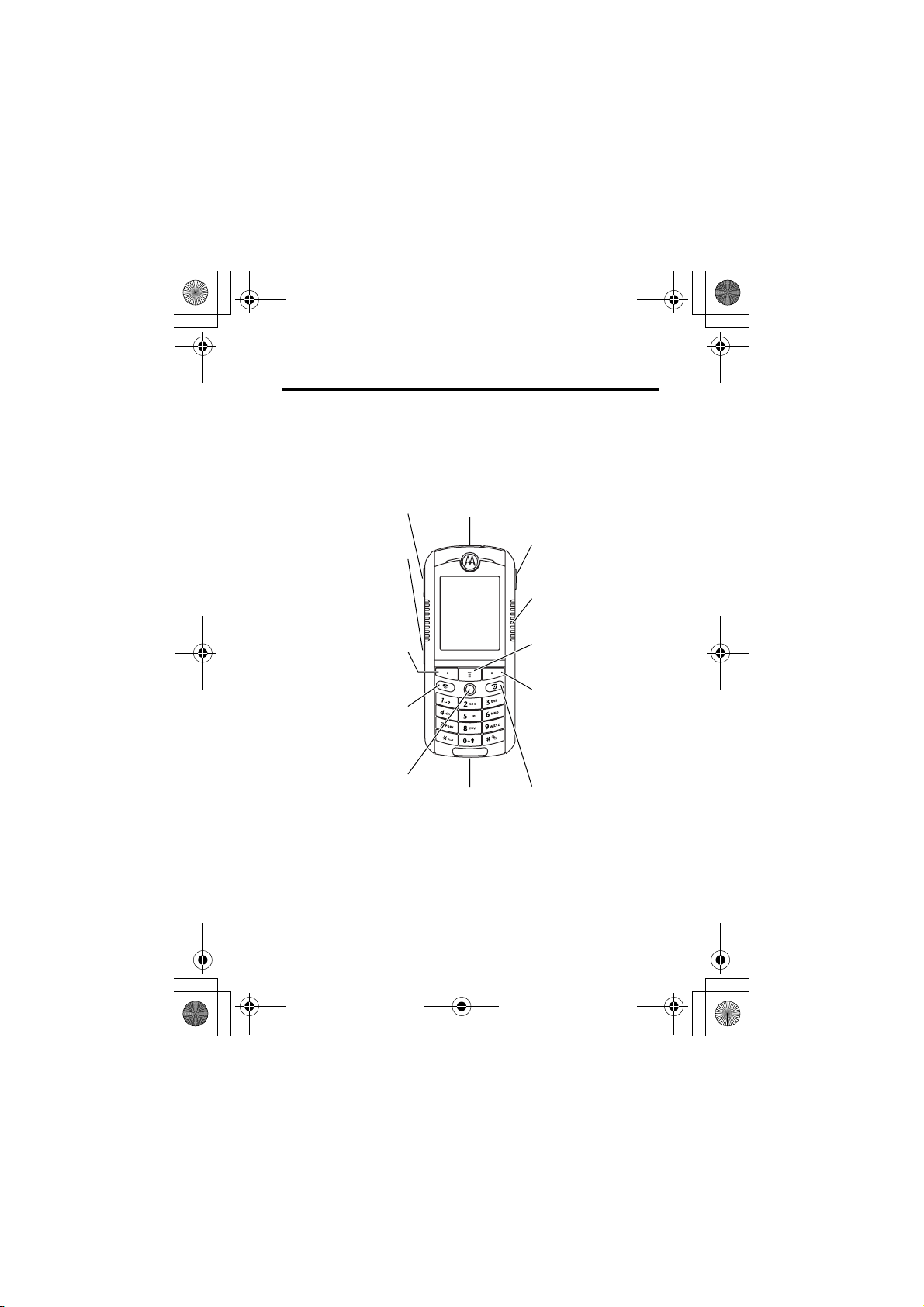
CG.GSM.E398.book Page 1 Monday, May 10, 2004 10:35 AM
Welcome
Welcome to the world of Motorola digital wireless
communications! We are pleased that you have chosen the
Motorola E398 series GSM wireless phone.
Volume Key
Smart Key
Left Soft Key
Perform function
in lower left
display.
Send Key
Make & answer
calls.
5-Way Navigation
Joystick with
Center Select
Scroll through
menus, press in
to select items.
Note: Your phone may not appear exactly as shown above.
All key locations, sequences, and functions remain the same
regardless of your phone’s appearance.
Headset Jack
Accessory
Connector Port
Insert charger
& phone
accessories.
Camera Key
Activate camera
& take photos.
Stereo Speakers
(both sides)
Menu Key
Right Soft Key
Perform function
in lower right
display.
Power & End Key
Turn phone
on/off, end calls,
exit menu
system.
1
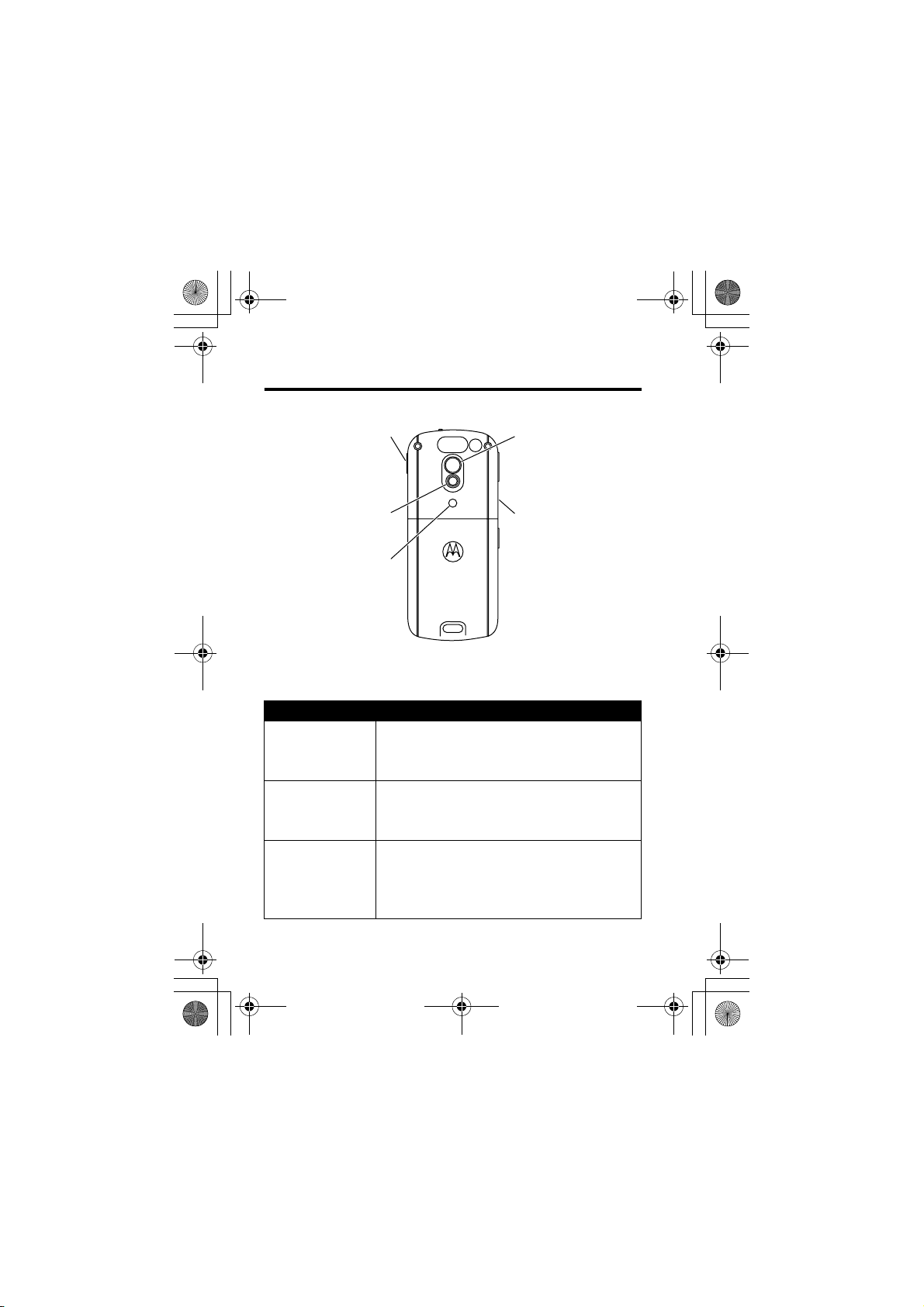
CG.GSM.E398.book Page 2 Monday, May 10, 2004 10:35 AM
Check It Out!
Camera Key
Activate camera
& take photos.
Camera Lens
032385o.eps
Integrated Short-
Range Flash
Feature Description
Take Photo Press the camera key to activate the
camera, point lens at subject, then press
the camera key to take a photo.
Send Photo Send a photo to a phone number or
email address:
Press
STORE
(+) >
Set Photo as
Picture ID
Assign a photo to a phonebook entry to
allow picture caller ID:
Multimedia >Pictures
>
M
Apply As >Phonebook Entry
>
M
Mirror
Aim camera lens
for self portraits.
Stereo Speakers
(both sides)
Send In Message
> photo
.
2
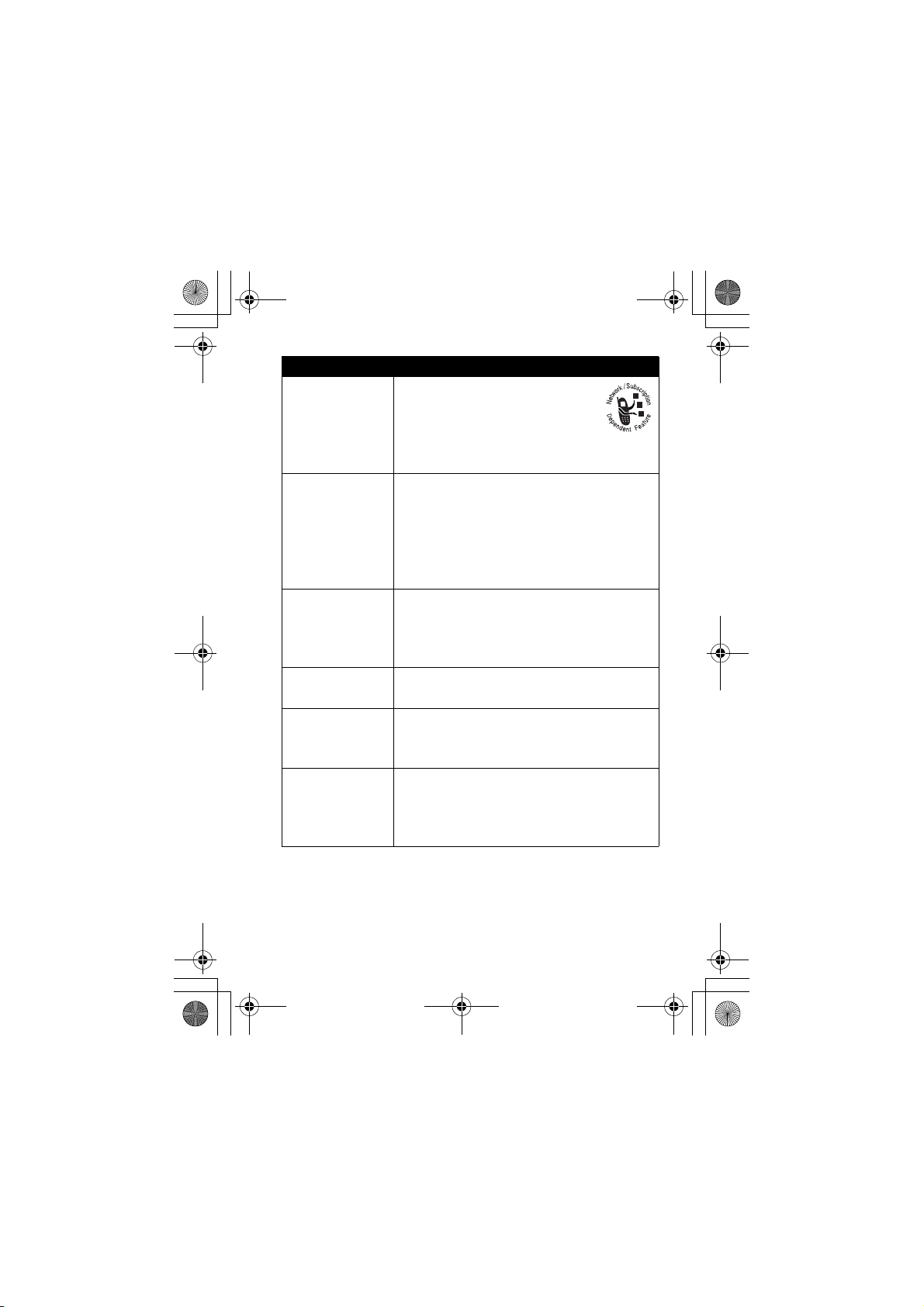
CG.GSM.E398.book Page 3 Monday, May 10, 2004 10:35 AM
Feature Description
Send
Multimedia
Message
Use Memory
Card
Send a multimedia message
with pictures, animations,
sounds, and videos:
Messages
>
M
Create Message >New Multimedia Msg
>
Set the memory location you want to use
to store and retrieve files:
Go to a multimedia menu (such as
Pictures
M
Sounds
or
Switch Storage Device
>
), then press
> device name.
Create Playlist Create a playlist of songs to play on your
phone:
Multimedia
Play Video
Clip
>
M
>
Sounds>[New Playlist]
Play a video clip:
Multimedia >Videos
>
M
> video clip
Phone Skin Apply a different skin to the phone
display:
Settings >Personalize >Skin
>
M
Rhythm Lights Activate rhythm lights to flash in sync
with the sounds around you:
Settings >Personalize
>
M
>
Rhythm Lights
> skin
3
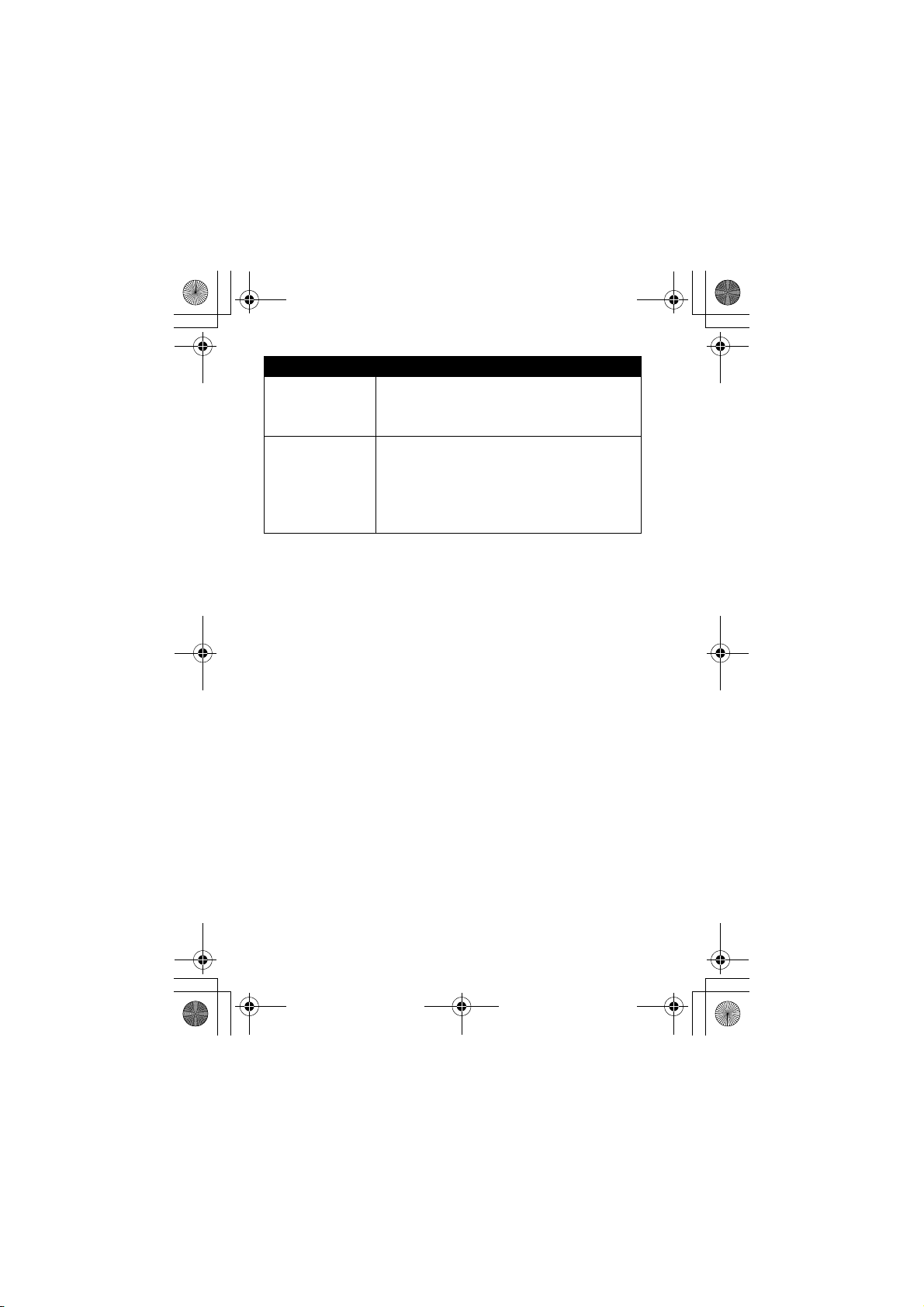
CG.GSM.E398.book Page 4 Monday, May 10, 2004 10:35 AM
Feature Description
Ring Lights Choose ring lights for incoming calls:
Settings >Ring Styles
>
M
Ring Lights
>
> light pattern
Event Lights Activate event lights for incoming text
and voicemail messages, alarms, and
other events:
Settings >Ring Styles
>
M
Event Lights >On
>
4
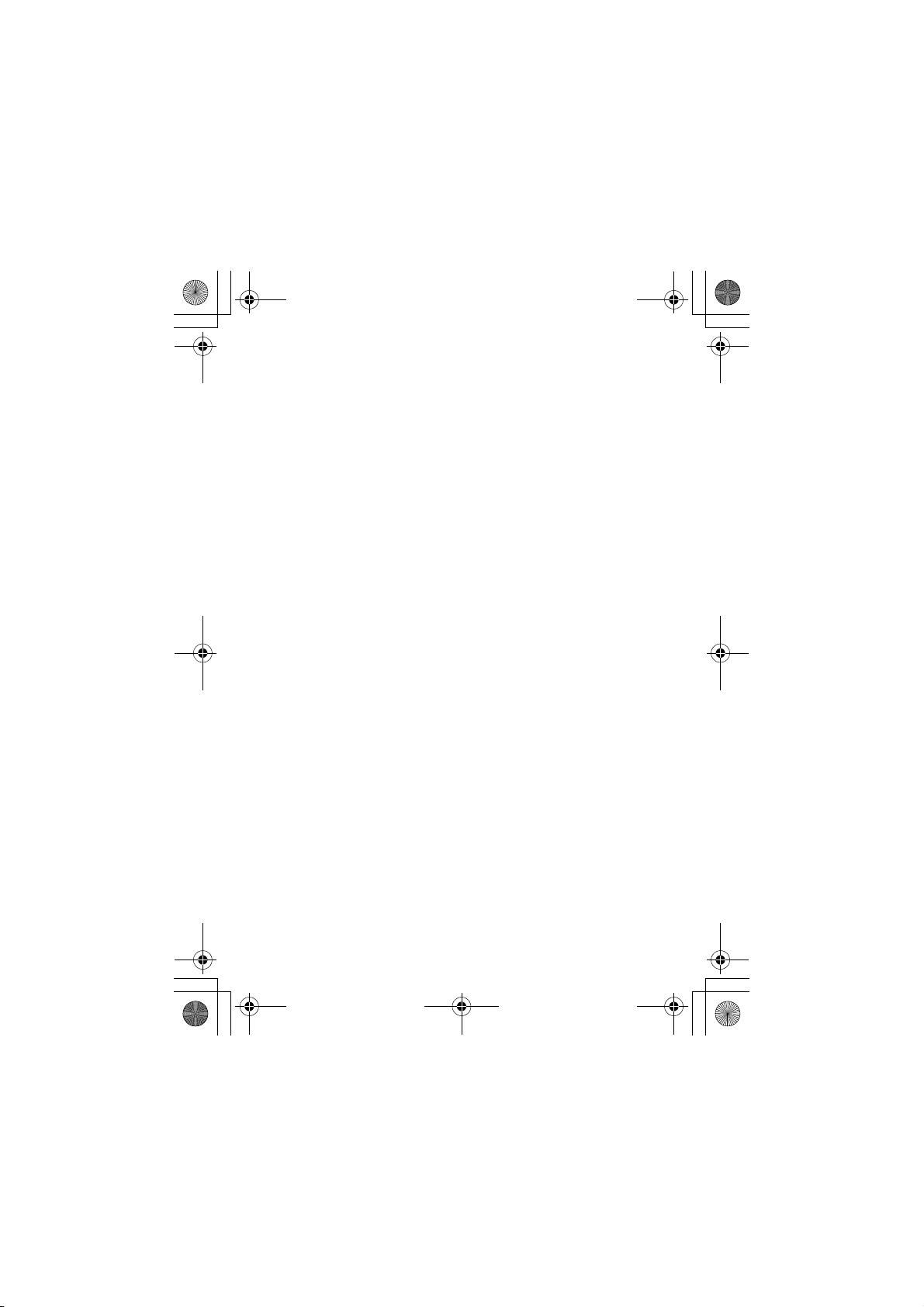
CG.GSM.E398.book Page 5 Monday, May 10, 2004 10:35 AM
Personal Communications Sector
(852) 2506-3888 (Hong Kong)
www.motorola.com.hk
(Hong Kong)
MOTOROLA and the Stylized M Logo are registered in the US Patent &
Trademark Office. The Bluetooth trademarks are owned by their
proprietor and used by Motorola, Inc. under license. Java and all other
Java-based marks are trademarks or registered trademarks of Sun
Microsystems, Inc. in the U.S. and other countries. Microsoft, Windows,
ActiveSync and Windows Media are registered trademarks of Microsoft
Corporation; and Windows XP and Windows Mobile are trademarks of
Microsoft Corporation. All other product or service names are the property
of their respective owners.
Motorola, Inc. 2004.
©
The information contained in Motorola’s user’s guides is believed to be
correct at the time of printing. Motorola reserves the right to change or
modify any information or specifications without notice. The contents of
Motorola’s user’s guides are provided “as is.” Except as required by
applicable law, no warranties of any kind, either express or implied,
including, but not limited to, the implied warranties of merchantability and
fitness for a particular purpose, are made in relation to the accuracy,
reliability, or contents of this guide.
Caution: Changes or modifications made in the radio phone, not
expressly approved by Motorola, will void the user’s authority to operate
the equipment.
Manual number: 6887301Z52
5
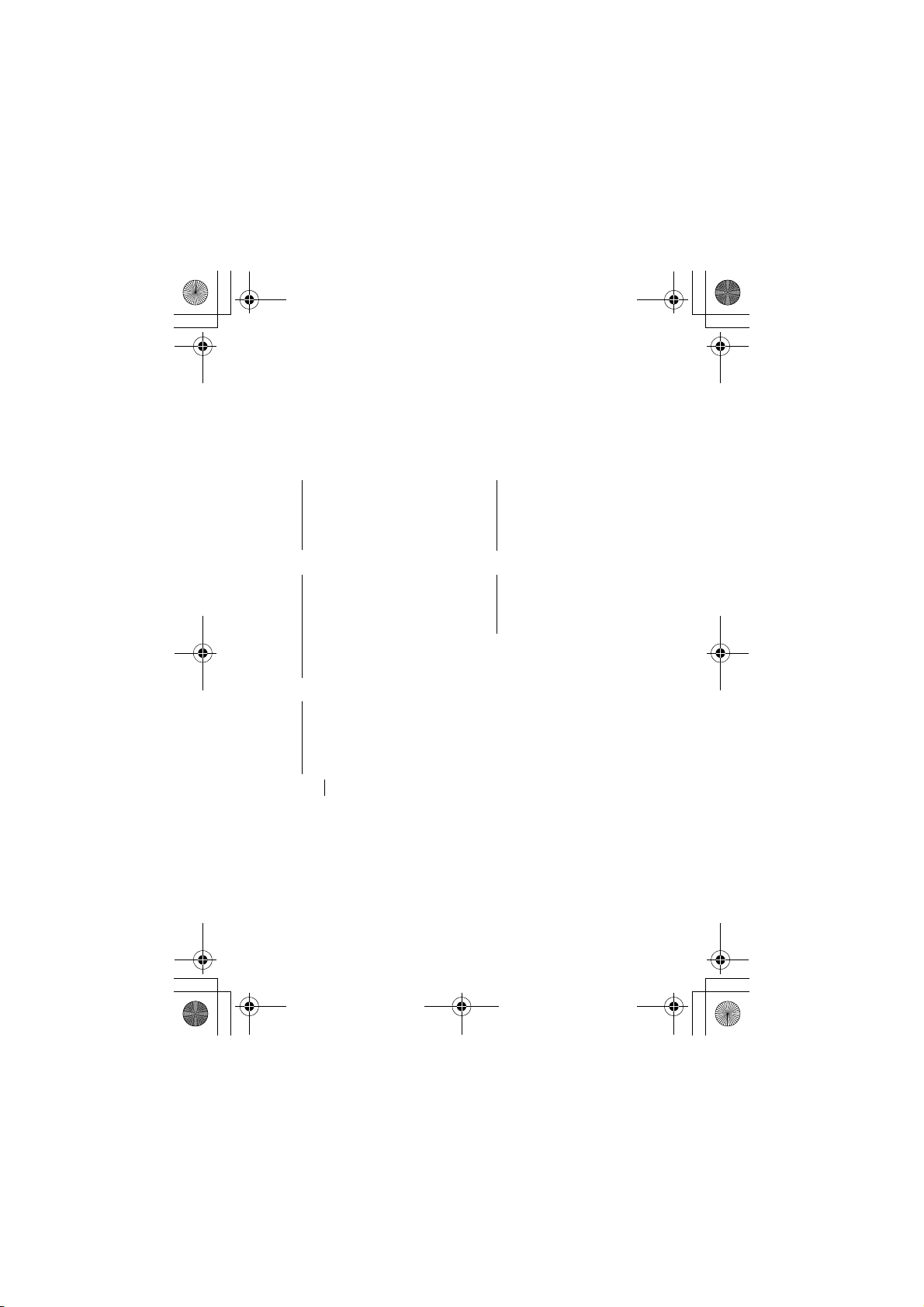
CG.GSM.E398.book Page 6 Monday, May 10, 2004 10:35 AM
Menu Map
Main Menu
n
Phonebook
s
Recent Calls
• Received Calls
• Dialed Calls
• Notepad
• Call Times
• Call Cost
•Data Times
•Data Volumes
e
Messages
• Create Message
• Message Inbox
•Voicemail
• Email Msgs
• Browser Msgs
• Info Services
• Quick Notes
• Outbox
• Drafts
• MMS Templates
É
Office Tools
• SIM Apps
• Calculator
• Datebook
• Shortcuts
• Alarm Clock
•Chat
• Dialing Services
•Fixed Dial
•Quick Dial
Q
Games & Apps
á
Web Access
•Browser
• Web Shortcuts
• Stored Pages
•History
•Go To URL
• Browser Setup
• Web Sessions
h
Multimedia
• Themes
• Camera
•Pictures
• Sounds
• MotoMixer
•Videos
ã
IM
w
Settings
(see next page)
This is the standard main menu layout.
Menu organization and feature names
may vary on your phone. Not all features
may be available on your phone.
6
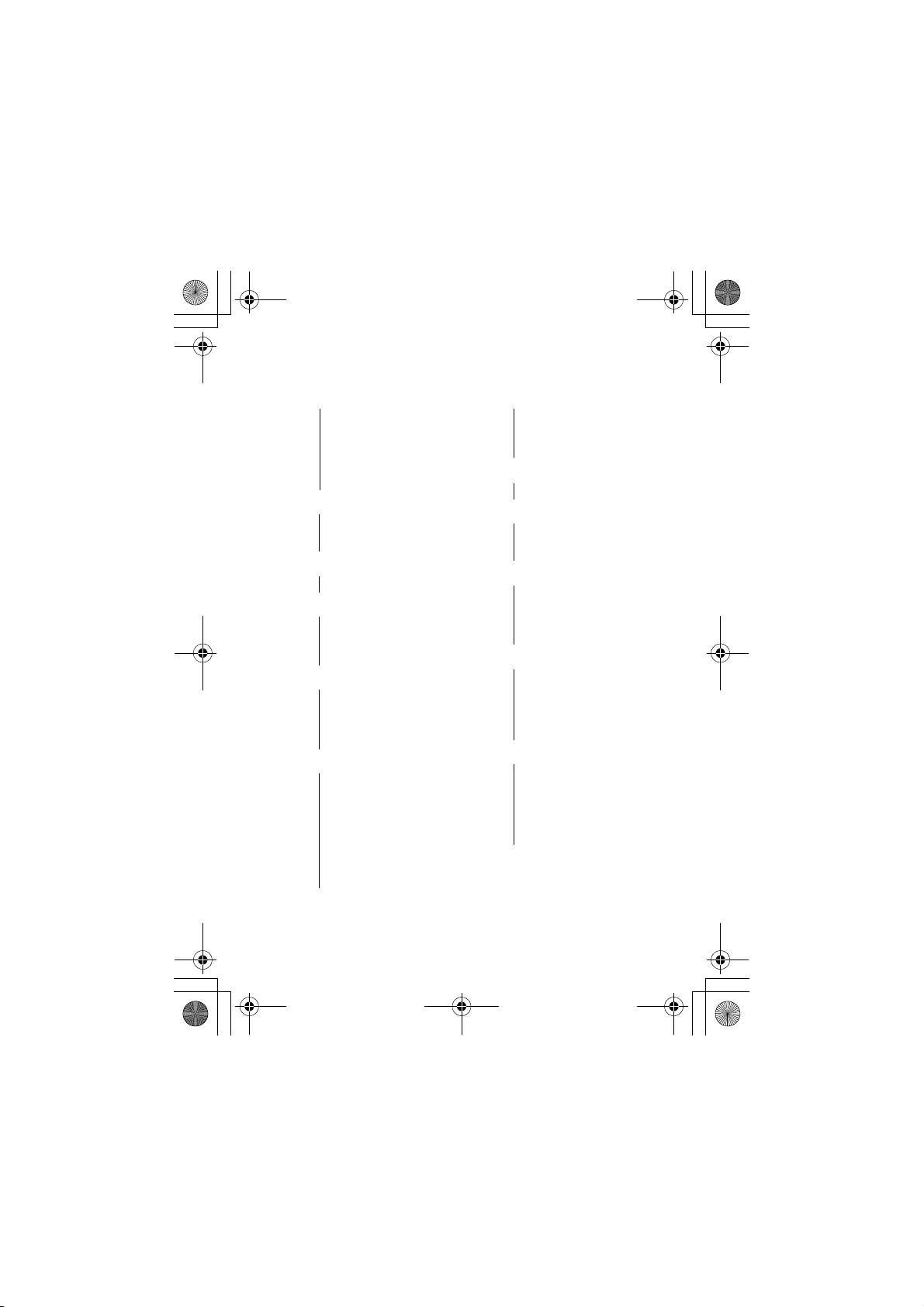
CG.GSM.E398.book Page 7 Monday, May 10, 2004 10:35 AM
Settings Menu
l
Personalize
• Rhythm Lights
• Home Screen
• Main Menu
• Skin
•Greeting
• Wallpaper
• Screen Saver
•Quick Dial
t
Ring Styles
•Style
• Style Detail
• Ring Lights
• Event Lights
L
Connection
• Bluetooth Link
• Sync
H
Call Forward
•Voice Calls
•Fax Calls
•Data Calls
• Cancel All
• Forward Status
U
In-Call Setup
• In-Call Timer
• Call Cost Setup
• My Caller ID
• Talk and Fax
•Answer Options
• Call Waiting
Z
Initial Setup
• Time and Date
•1-Touch Dial
• Display Timeout
• Backlight
• Scroll
•Vibe Sync
• Language
• Brightness
•DTMF
• Master Reset
• Master Clear
m
Phone Status
•My Tel. Numbers
• Credit Info/Available
• Active Line
• Battery Meter
• Storage Devices
S
Headset
• Auto Answer
• Voice Dial
J
Car Settings
• Auto Answer
• Auto Handsfree
• Power-Off Delay
• Charger Time
j
Network
• New Network
• Network Setup
• Available Networks
• My Network List
• Service Tone
• Call Drop Tone
u
Security
• Phone Lock
• Lock Keypad
• Lock Application
• Fixed Dial
• Call Barring
• SIM PIN
• New Passwords
c
Java Settings
• Java System
• Delete All Apps
• App Vibration
• App Volume
• App Priority
• App Backlight
• Set Standby App
• DNS IP
7
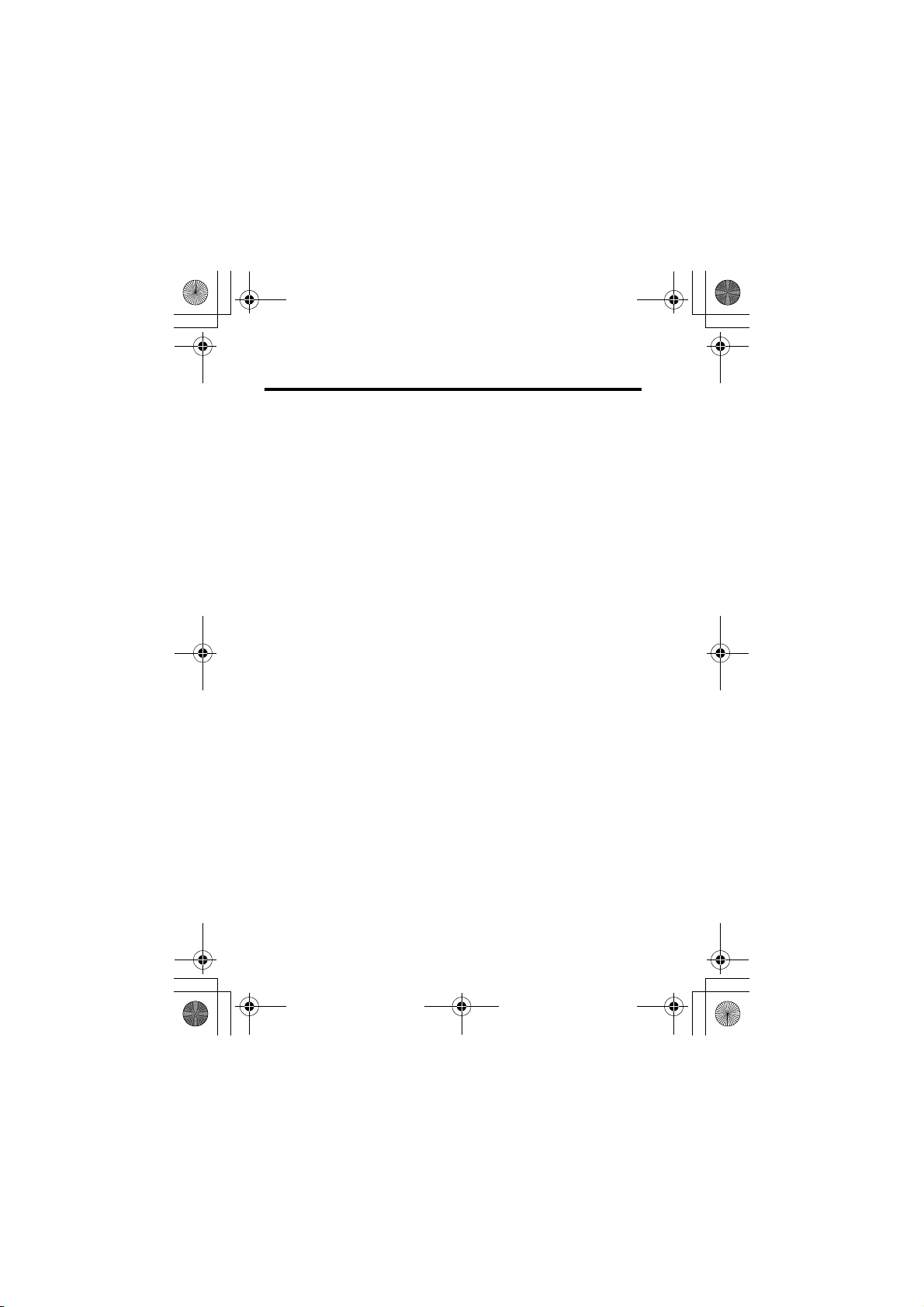
CG.GSM.E398.book Page 8 Monday, May 10, 2004 10:35 AM
Contents
Menu Map . . . . . . . . . . . . . . . . . . . . . . . . . . . . . . . . . . . . . 6
Safety and General Information . . . . . . . . . . . . . . . . . . 14
European Union Directives
Conformance Statement . . . . . . . . . . . . . . . . . . . . . . . . 20
Getting Started . . . . . . . . . . . . . . . . . . . . . . . . . . . . . . . . 21
About This Guide . . . . . . . . . . . . . . . . . . . . . . . . . . . . . 21
Installing the SIM Card . . . . . . . . . . . . . . . . . . . . . . . . . 22
Installing a Memory Card . . . . . . . . . . . . . . . . . . . . . . . 22
Battery Use . . . . . . . . . . . . . . . . . . . . . . . . . . . . . . . . . . 23
Installing the Battery . . . . . . . . . . . . . . . . . . . . . . . . . . . 25
Charging the Battery . . . . . . . . . . . . . . . . . . . . . . . . . . . 26
Turning Your Phone On. . . . . . . . . . . . . . . . . . . . . . . . . 27
Adjusting Volume . . . . . . . . . . . . . . . . . . . . . . . . . . . . . 28
Making a Call . . . . . . . . . . . . . . . . . . . . . . . . . . . . . . . . 28
Answering a Call . . . . . . . . . . . . . . . . . . . . . . . . . . . . . . 29
Viewing Your Phone Number . . . . . . . . . . . . . . . . . . . . 29
Locking and Unlocking the Keypad . . . . . . . . . . . . . . . . 30
Highlight Features . . . . . . . . . . . . . . . . . . . . . . . . . . . . . 31
Taking and Sending a Photo . . . . . . . . . . . . . . . . . . . . . 31
Sending a Multimedia Message . . . . . . . . . . . . . . . . . . 33
Using a Removable Memory Card . . . . . . . . . . . . . . . . 37
Creating a Music Playlist. . . . . . . . . . . . . . . . . . . . . . . . 38
Playing Video Clips . . . . . . . . . . . . . . . . . . . . . . . . . . . . 40
Learning to Use Your Phone . . . . . . . . . . . . . . . . . . . . . 41
Using the Display . . . . . . . . . . . . . . . . . . . . . . . . . . . . . 41
Using the 5-Way Navigation Joystick . . . . . . . . . . . . . . 46
Using Menus . . . . . . . . . . . . . . . . . . . . . . . . . . . . . . . . . 47
8
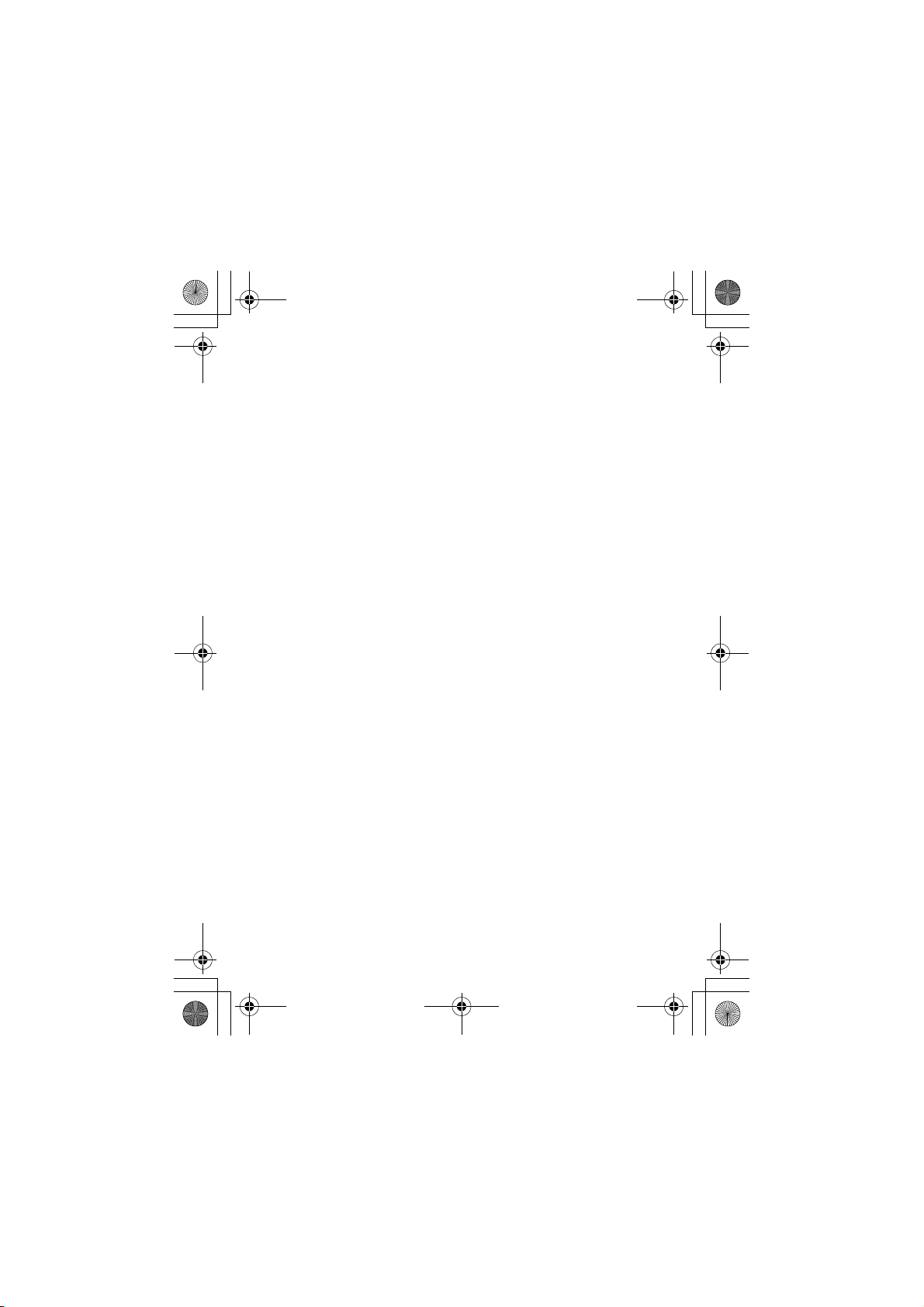
CG.GSM.E398.book Page 9 Monday, May 10, 2004 10:35 AM
Entering Text. . . . . . . . . . . . . . . . . . . . . . . . . . . . . . . . . . 50
Using the Smart Key. . . . . . . . . . . . . . . . . . . . . . . . . . . . 60
Using the Handsfree Speaker. . . . . . . . . . . . . . . . . . . . . 60
Changing a Code, PIN, or Password . . . . . . . . . . . . . . . 61
Locking and Unlocking Your Phone . . . . . . . . . . . . . . . . 61
If You Forget a Code, PIN, or Password. . . . . . . . . . . . . 63
Using the Phonebook . . . . . . . . . . . . . . . . . . . . . . . . . . . 63
Setting Up Your Phone . . . . . . . . . . . . . . . . . . . . . . . . . . 66
Storing Your Name and Phone Number . . . . . . . . . . . . . 66
Setting the Time and Date . . . . . . . . . . . . . . . . . . . . . . . 66
Setting a Ring Style . . . . . . . . . . . . . . . . . . . . . . . . . . . . 66
Activating Multi-Key Answer . . . . . . . . . . . . . . . . . . . . . . 67
Activating Vibe Sync . . . . . . . . . . . . . . . . . . . . . . . . . . . . 67
Activating Rhythm Lights . . . . . . . . . . . . . . . . . . . . . . . . 68
Setting Ring Lights . . . . . . . . . . . . . . . . . . . . . . . . . . . . . 69
Setting Event Lights . . . . . . . . . . . . . . . . . . . . . . . . . . . . 69
Setting a Wallpaper Image . . . . . . . . . . . . . . . . . . . . . . . 70
Setting a Screen Saver Image . . . . . . . . . . . . . . . . . . . . 71
Changing Phone Skin . . . . . . . . . . . . . . . . . . . . . . . . . . . 72
Setting Display Brightness . . . . . . . . . . . . . . . . . . . . . . . 73
Adjusting the Backlight . . . . . . . . . . . . . . . . . . . . . . . . . . 73
Setting Display Timeout . . . . . . . . . . . . . . . . . . . . . . . . . 73
Setting Up a Bluetooth® Wireless Connection . . . . . . . . 74
Calling Features . . . . . . . . . . . . . . . . . . . . . . . . . . . . . . . . 75
Changing the Active Line . . . . . . . . . . . . . . . . . . . . . . . . 75
Redialing a Number . . . . . . . . . . . . . . . . . . . . . . . . . . . . 75
Using Automatic Redial . . . . . . . . . . . . . . . . . . . . . . . . . 76
Using Caller ID . . . . . . . . . . . . . . . . . . . . . . . . . . . . . . . . 76
Canceling an Incoming Call . . . . . . . . . . . . . . . . . . . . . . 77
Turning Off a Call Alert . . . . . . . . . . . . . . . . . . . . . . . . . . 78
Calling an Emergency Number. . . . . . . . . . . . . . . . . . . . 78
9
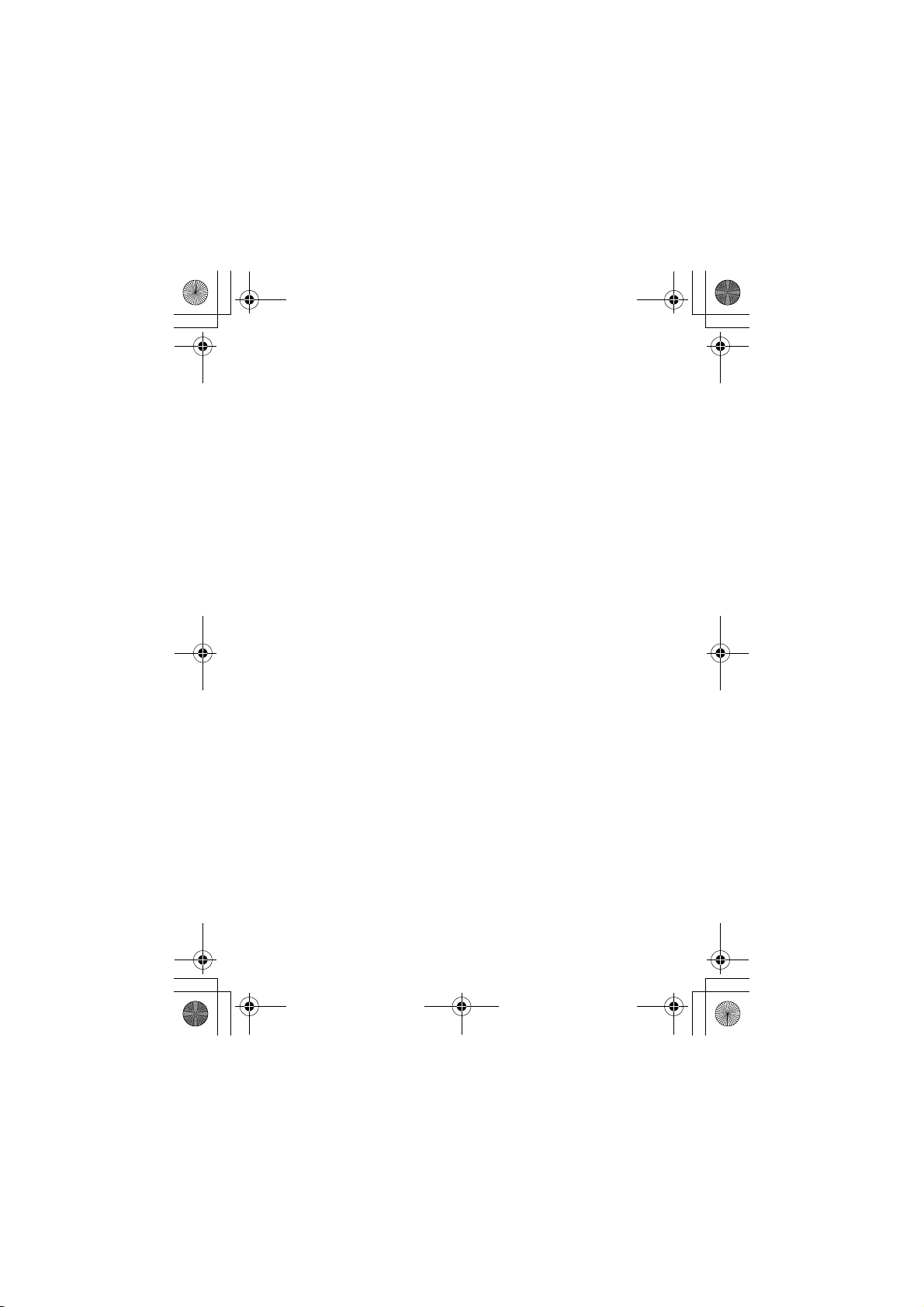
CG.GSM.E398.book Page 10 Monday, May 10, 2004 10:35 AM
Dialing International Numbers. . . . . . . . . . . . . . . . . . . . 78
Viewing Recent Calls . . . . . . . . . . . . . . . . . . . . . . . . . . 79
Returning an Unanswered Call . . . . . . . . . . . . . . . . . . . 80
Using the Notepad . . . . . . . . . . . . . . . . . . . . . . . . . . . . 81
Attaching a Number . . . . . . . . . . . . . . . . . . . . . . . . . . . 82
Calling With Speed Dial . . . . . . . . . . . . . . . . . . . . . . . . 82
Calling With 1-Touch Dial . . . . . . . . . . . . . . . . . . . . . . . 82
Using Voicemail. . . . . . . . . . . . . . . . . . . . . . . . . . . . . . . 83
Using Call Waiting. . . . . . . . . . . . . . . . . . . . . . . . . . . . . 84
Putting a Call On Hold. . . . . . . . . . . . . . . . . . . . . . . . . . 85
Transferring a Call. . . . . . . . . . . . . . . . . . . . . . . . . . . . . 85
Messages. . . . . . . . . . . . . . . . . . . . . . . . . . . . . . . . . . . . . 87
Setting Up the Message Inbox . . . . . . . . . . . . . . . . . . . 87
Sending a Text Message. . . . . . . . . . . . . . . . . . . . . . . . 89
Sending a Quick Note Text Message . . . . . . . . . . . . . . 91
Sending a Multimedia Message . . . . . . . . . . . . . . . . . . 92
Using MMS Templates . . . . . . . . . . . . . . . . . . . . . . . . . 96
Sending a Multimedia Letter . . . . . . . . . . . . . . . . . . . . . 97
Viewing the Status of Sent Messages. . . . . . . . . . . . . 101
Tips For Sending Messages . . . . . . . . . . . . . . . . . . . . 102
Receiving a Message . . . . . . . . . . . . . . . . . . . . . . . . . 103
Reading, Locking, or Deleting a Message . . . . . . . . . 104
Storing an Object From a Multimedia Message or Letter . .
106
Reading Browser Messages . . . . . . . . . . . . . . . . . . . . 107
Reading Information Service Messages . . . . . . . . . . . 108
Using Instant Messaging. . . . . . . . . . . . . . . . . . . . . . . . 113
Using Chat . . . . . . . . . . . . . . . . . . . . . . . . . . . . . . . . . . 118
Email . . . . . . . . . . . . . . . . . . . . . . . . . . . . . . . . . . . . . . . 123
Setting Up the Email Inbox . . . . . . . . . . . . . . . . . . . . . 123
Sending an Email Message . . . . . . . . . . . . . . . . . . . . 127
10
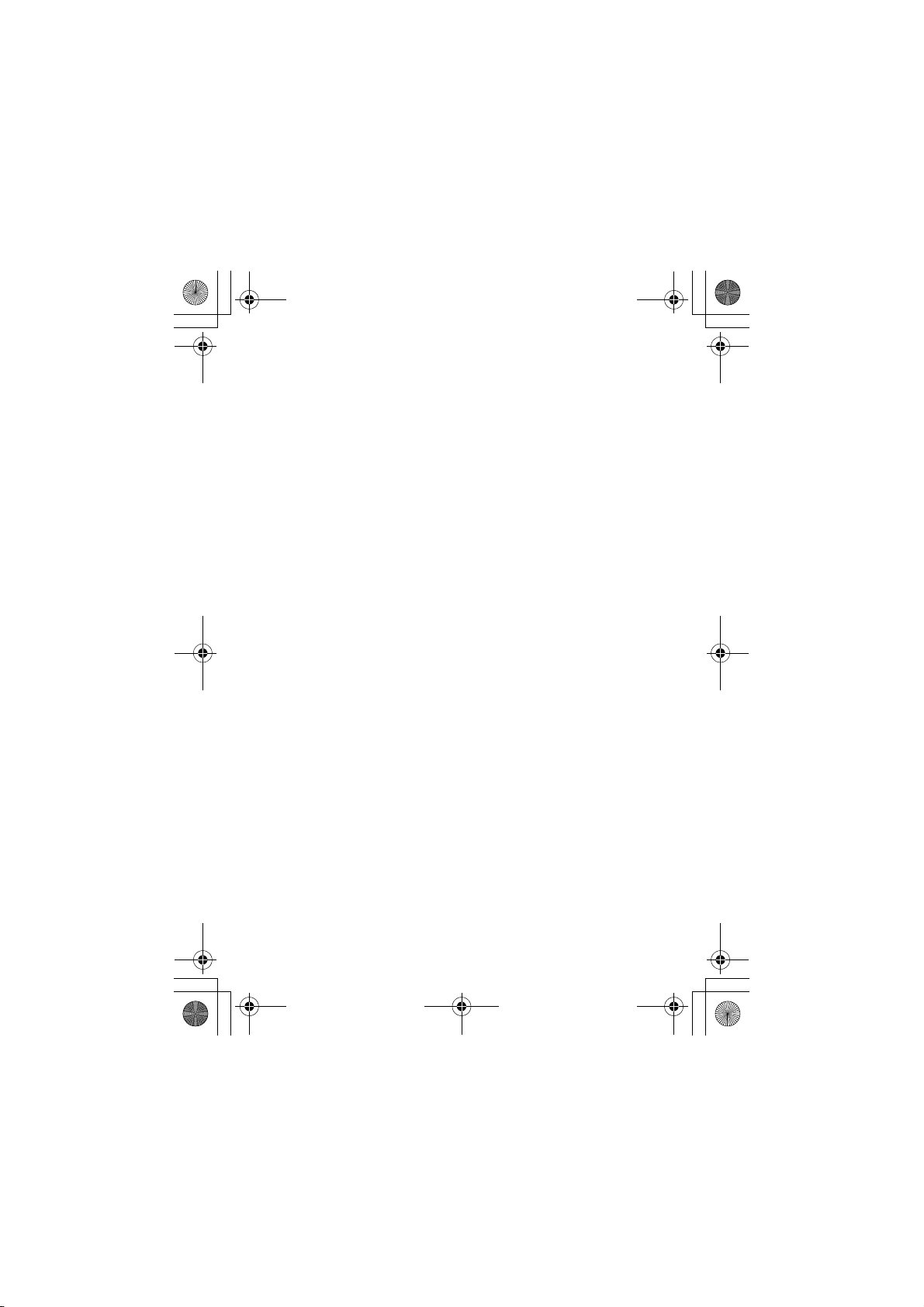
CG.GSM.E398.book Page 11 Monday, May 10, 2004 10:35 AM
Viewing the Status of Sent Email Messages . . . . . . . . 130
Receiving an Email Message . . . . . . . . . . . . . . . . . . . . 130
Reading, Locking, or Deleting an Email Message . . . . 131
Manually Sending and Receiving Email . . . . . . . . . . . . 133
Calling a Phone Number in an Email Message . . . . . . 134
Sending Email to an Embedded Email Address . . . . . . 134
Going to a Web Address in an Email Message . . . . . . 135
Creating Personal Folders . . . . . . . . . . . . . . . . . . . . . . 135
Moving Email to a Personal Folder. . . . . . . . . . . . . . . . 136
Renaming a Personal Folder . . . . . . . . . . . . . . . . . . . . 136
Deleting a Personal Folder . . . . . . . . . . . . . . . . . . . . . . 137
Setting Up Your Phonebook . . . . . . . . . . . . . . . . . . . . . 138
Creating a Phonebook Entry. . . . . . . . . . . . . . . . . . . . . 139
Creating a Group Mailing List . . . . . . . . . . . . . . . . . . . . 141
Storing a PIN Code With a Phone Number . . . . . . . . . 142
Recording a Voice Name For a Phonebook Entry . . . . 144
Dialing a Phonebook Entry . . . . . . . . . . . . . . . . . . . . . . 145
Storing Longer Numbers. . . . . . . . . . . . . . . . . . . . . . . . 145
Editing a Phonebook Entry . . . . . . . . . . . . . . . . . . . . . . 147
Deleting a Phonebook Entry . . . . . . . . . . . . . . . . . . . . . 147
Setting the Phonebook List View . . . . . . . . . . . . . . . . . 148
Sorting the Phonebook List. . . . . . . . . . . . . . . . . . . . . . 148
Setting the Primary Number for a Phonebook Entry. . . 150
Using Phonebook Category Views . . . . . . . . . . . . . . . . 150
Copying Phonebook Entries . . . . . . . . . . . . . . . . . . . . . 154
Copying a Phonebook Entry to Another Device . . . . . . 158
Checking Phonebook Capacity. . . . . . . . . . . . . . . . . . . 159
Setting 1-Touch Dial Preference. . . . . . . . . . . . . . . . . . 159
Synchronizing Phonebook Entries . . . . . . . . . . . . . . . . 160
Personalizing Your Phone . . . . . . . . . . . . . . . . . . . . . . . 161
Personalizing a Ring Style . . . . . . . . . . . . . . . . . . . . . . 161
11
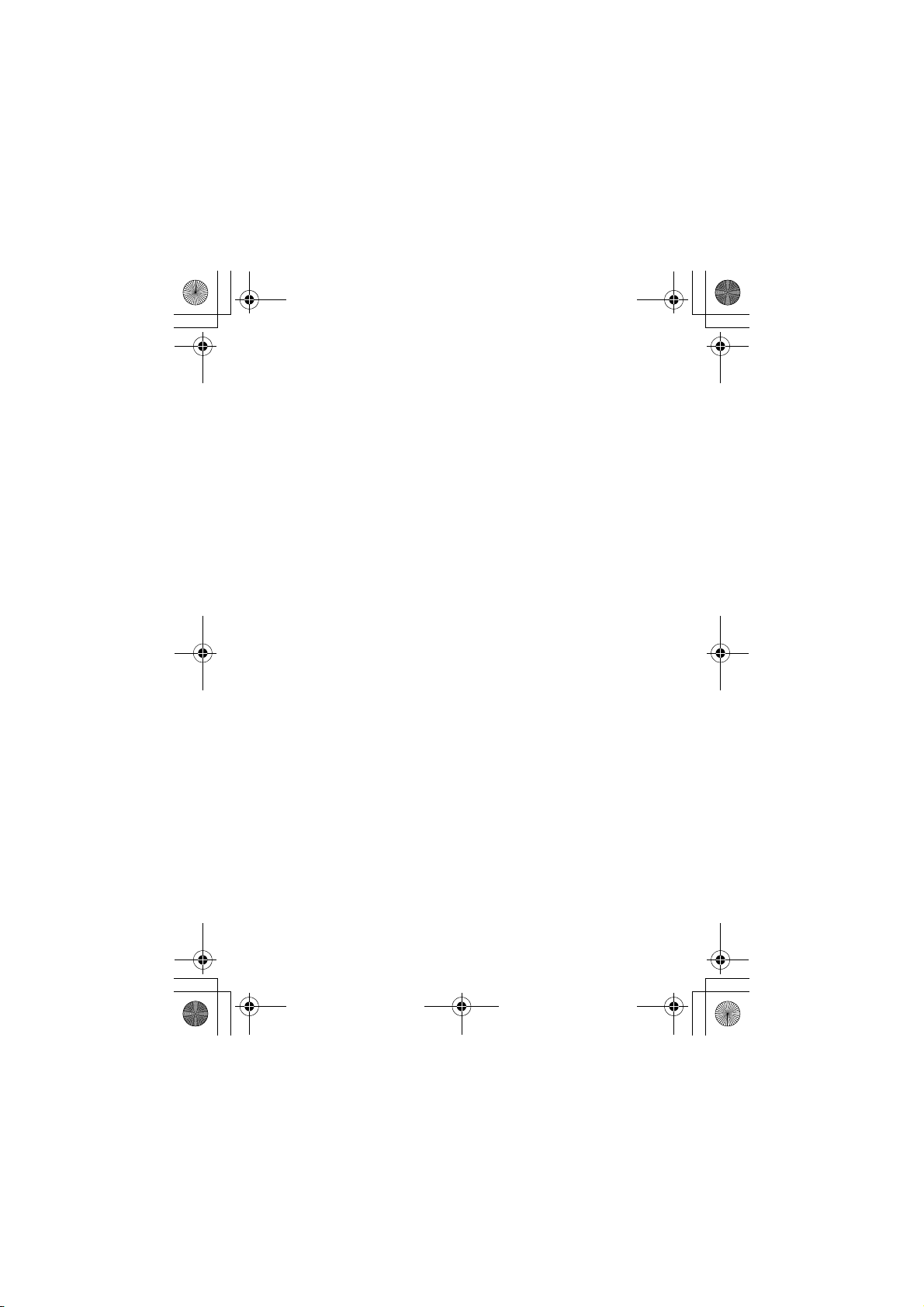
CG.GSM.E398.book Page 12 Monday, May 10, 2004 10:35 AM
Activating Ringer IDs. . . . . . . . . . . . . . . . . . . . . . . . . . 162
Setting Ringer or Keypad Volume. . . . . . . . . . . . . . . . 162
Setting Reminders. . . . . . . . . . . . . . . . . . . . . . . . . . . . 163
Setting a Personal Greeting . . . . . . . . . . . . . . . . . . . . 163
Setting Display Text. . . . . . . . . . . . . . . . . . . . . . . . . . . 164
Selecting the Clock View. . . . . . . . . . . . . . . . . . . . . . . 164
Showing or Hiding Menu Icons . . . . . . . . . . . . . . . . . . 164
Personalizing Menu Icons and Home Keys . . . . . . . . 165
Setting the Menu View . . . . . . . . . . . . . . . . . . . . . . . . 165
Personalizing the Menu. . . . . . . . . . . . . . . . . . . . . . . . 166
Setting the Menu Language . . . . . . . . . . . . . . . . . . . . 166
Setting Menu Scroll Behavior . . . . . . . . . . . . . . . . . . . 166
Resetting All Options. . . . . . . . . . . . . . . . . . . . . . . . . . 167
Clearing All Stored Information . . . . . . . . . . . . . . . . . . 167
Creating and Using Shortcuts . . . . . . . . . . . . . . . . . . . 168
Getting More Out Of Your Phone . . . . . . . . . . . . . . . . 171
Making a Conference Call. . . . . . . . . . . . . . . . . . . . . . 171
Forwarding Calls . . . . . . . . . . . . . . . . . . . . . . . . . . . . . 172
Barring Calls . . . . . . . . . . . . . . . . . . . . . . . . . . . . . . . . 174
Using Fixed Dialing . . . . . . . . . . . . . . . . . . . . . . . . . . . 174
Using Quick Dialing. . . . . . . . . . . . . . . . . . . . . . . . . . . 175
Using DTMF Tones . . . . . . . . . . . . . . . . . . . . . . . . . . . 176
Monitoring Phone Use. . . . . . . . . . . . . . . . . . . . . . . . . 177
Using Handsfree Features . . . . . . . . . . . . . . . . . . . . . 188
Making Data and Fax Calls . . . . . . . . . . . . . . . . . . . . . 192
Setting Up a Bluetooth® Wireless Connection . . . . . . 197
Using Sync . . . . . . . . . . . . . . . . . . . . . . . . . . . . . . . . . 202
Adjusting Network Settings . . . . . . . . . . . . . . . . . . . . . 204
Monitoring Battery Charge . . . . . . . . . . . . . . . . . . . . . 209
Personal Organizer. . . . . . . . . . . . . . . . . . . . . . . . . . . . 210
Datebook. . . . . . . . . . . . . . . . . . . . . . . . . . . . . . . . . . . 210
12
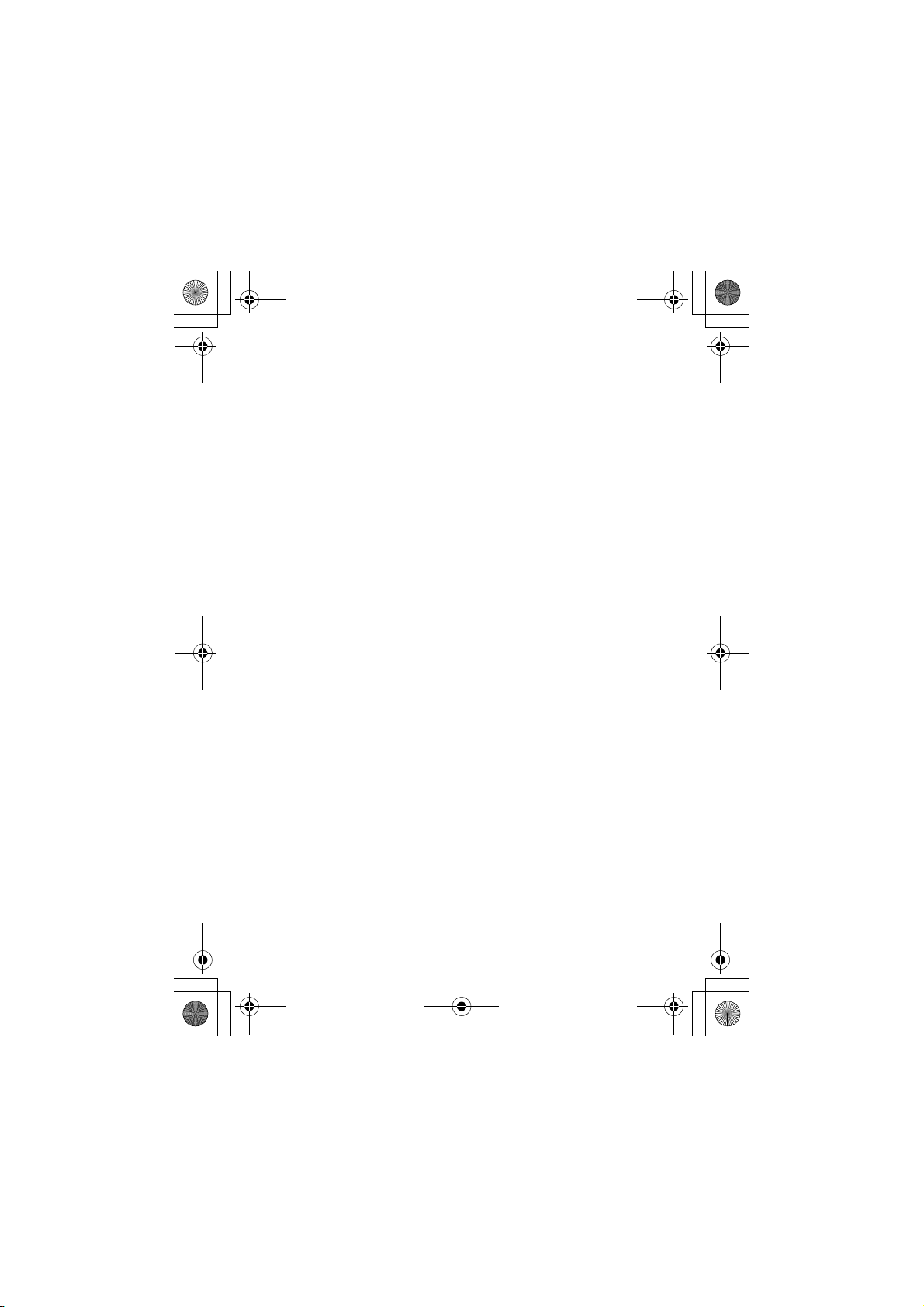
CG.GSM.E398.book Page 13 Monday, May 10, 2004 10:35 AM
Alarm Clock . . . . . . . . . . . . . . . . . . . . . . . . . . . . . . . . . 219
Calculator . . . . . . . . . . . . . . . . . . . . . . . . . . . . . . . . . . . 222
Security . . . . . . . . . . . . . . . . . . . . . . . . . . . . . . . . . . . . . . 225
Locking the SIM Card . . . . . . . . . . . . . . . . . . . . . . . . . . 225
Locking and Unlocking Applications . . . . . . . . . . . . . . . 227
News and Entertainment . . . . . . . . . . . . . . . . . . . . . . . . 229
Micro-Browser. . . . . . . . . . . . . . . . . . . . . . . . . . . . . . . . 229
Phone Themes . . . . . . . . . . . . . . . . . . . . . . . . . . . . . . . 236
Using Photos and Pictures . . . . . . . . . . . . . . . . . . . . . . 237
Using Video Clips . . . . . . . . . . . . . . . . . . . . . . . . . . . . . 240
Games and Applications. . . . . . . . . . . . . . . . . . . . . . . . 242
Editing Sounds with MotoMixer . . . . . . . . . . . . . . . . . . 246
Creating Ring Tones . . . . . . . . . . . . . . . . . . . . . . . . . . . 250
Camera. . . . . . . . . . . . . . . . . . . . . . . . . . . . . . . . . . . . . 256
SIM Applications. . . . . . . . . . . . . . . . . . . . . . . . . . . . . . 257
Troubleshooting . . . . . . . . . . . . . . . . . . . . . . . . . . . . . . . 258
Specific Absorption Rate Data . . . . . . . . . . . . . . . . . . . 267
Note:
The functions available on this mobile phone may vary in
different regions and nations. Please contact your local
customer service centers, agencies or retailers if you have
any question about the mobile phone functions. Motorola
reserves all rights to revise and change this user's manual
without obligation to notify any person of such revisions or
changes.
13
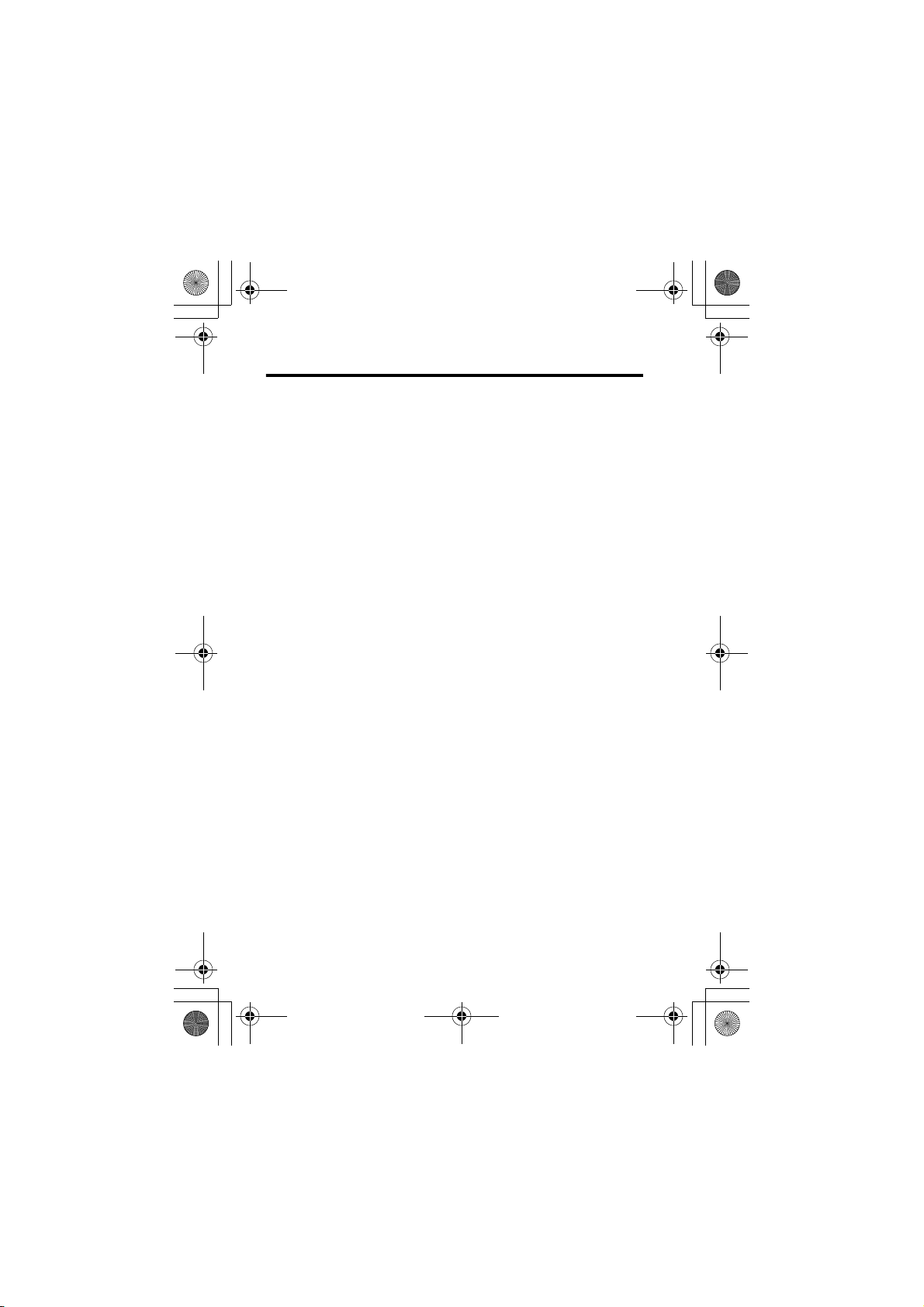
CG.GSM.E398.book Page 14 Monday, May 10, 2004 10:35 AM
Safety and General Information
IMPORTANT INFORMATION ON SAFE AND EFFICIENT OPERATION.
READ THIS INFORMATION BEFORE USING YOUR PHONE.
The information provided in this document supersedes the general safety
information in user guides published prior to December 1, 2002.
Exposure To Radio Frequency (RF) Energy
Your phone contains a transmitter and a receiver. When it is ON, it
receives and transmits RF energy. When you communicate with your
phone, the system handling your call controls the power level at which
your phone transmits.
Your Motorola phone is designed to comply with local regulatory
requirements in your country concerning exposure of human beings to RF
energy.
Operational Precautions
To assure optimal phone performance and make sure human exposure to
RF energy is within the guidelines set forth in the relevant standards,
always adhere to the following procedures.
External Antenna Care
Use only the supplied or Motorola-approved replacement antenna.
Unauthorized antennas, modifications, or attachments could damage the
phone.
Do NOT hold the external antenna when the phone is IN USE. Holding
the external antenna affects call quality and may cause the phone to
operate at a higher power level than needed. In addition, use of
unauthorized antennas may result in non-compliance with the local
regulatory requirements in your country.
14
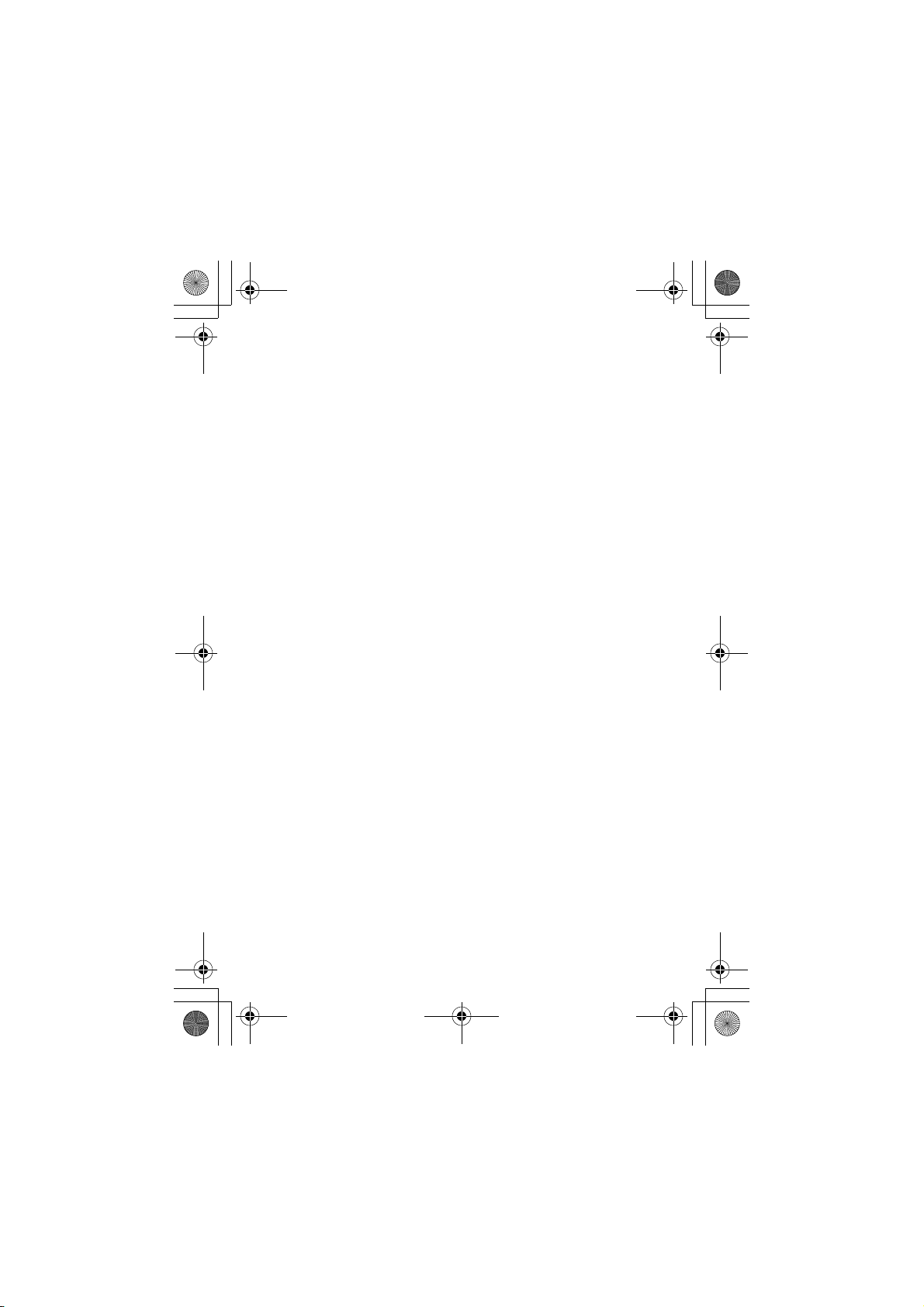
CG.GSM.E398.book Page 15 Monday, May 10, 2004 10:35 AM
Phone Operation
When placing or receiving a phone call, hold your phone as you would a
wireline telephone.
Body-Worn Operation
To maintain compliance with RF energy exposure guidelines, if you wear
a phone on your body when transmitting, always place the phone in a
Motorola-supplied or approved clip, holder, holster, case, or body harness
for this phone, where available. Use of accessories not approved by
Motorola may exceed RF energy exposure guidelines. If you do not use
one of the body-worn accessories approved or supplied by Motorola, and
are not using the phone held in the normal use position, ensure the phone
and its antenna are at least 1 inch (2.5 centimeters) from your body when
transmitting.
Data Operation
When using any data feature of the phone, with or without an accessory
cable, position the phone and its antenna at least 1 inch (2.5 centimeters)
from your body.
Approved Accessories
Use of accessories not approved by Motorola, including but not limited to
batteries and antenna, may cause your phone to exceed RF energy
exposure guidelines. For a list of approved Motorola accessories, visit our
website at
www.Motorola.com
.
RF Energy Interference/Compatibility
Note: Nearly every electronic device is susceptible to RF energy
interference from external sources if inadequately shielded, designed, or
otherwise configured for RF energy compatibility. In some circumstances
your phone may cause interference.
Facilities
Turn off your phone in any facility where posted notices instruct you to do
so. These facilities may include hospitals or health care facilities that may
be using equipment that is sensitive to external RF energy.
15
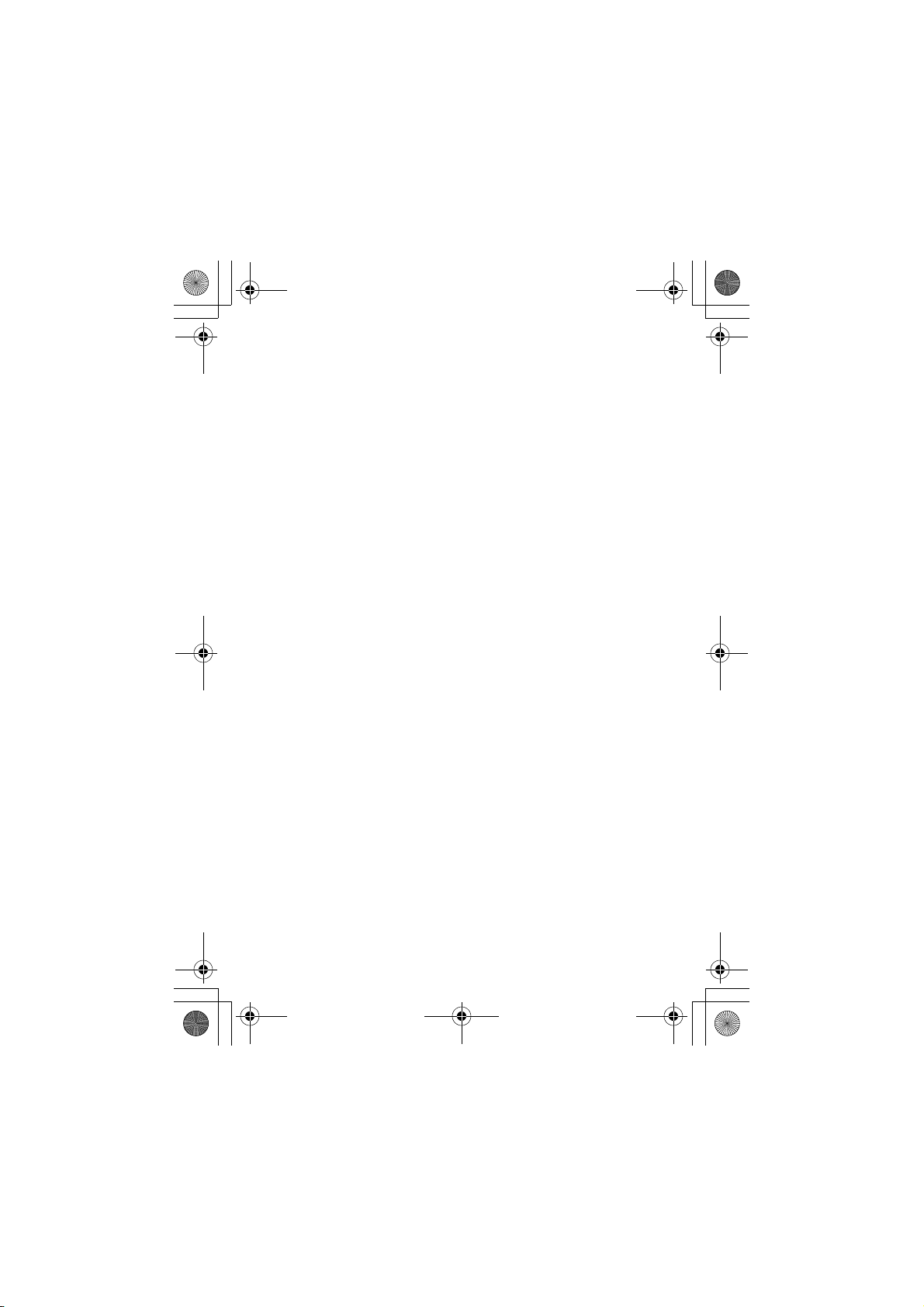
CG.GSM.E398.book Page 16 Monday, May 10, 2004 10:35 AM
Aircraft
When instructed to do so, turn off your phone when on board an aircraft.
Any use of a phone must be in accordance with applicable regulations per
airline crew instructions.
Medical Devices
Pacemakers
Pacemaker manufacturers recommend that a minimum separation of
6 inches (15 centimeters) be maintained between a handheld wireless
phone and a pacemaker.
Persons with pacemakers should:
• ALWAYS keep the phone more than 6 inches (15 centimeters) from
your pacemaker when the phone is turned ON.
• NOT carry the phone in the breast pocket.
• Use the ear opposite the pacemaker to minimize the potential for
interference.
• Turn OFF the phone immediately if you have any reason to suspect
that interference is taking place.
Hearing Aids
Some digital wireless phones may interfere with some hearing aids. In the
event of such interference, you may want to consult your hearing aid
manufacturer to discuss alternatives.
Other Medical Devices
If you use any other personal medical device, consult the manufacturer of
your device to determine if it is adequately shielded from RF energy. Your
physician may be able to assist you in obtaining this information.
Use While Driving
Check the laws and regulations on the use of phones in the area where
you drive. Always obey them.
16
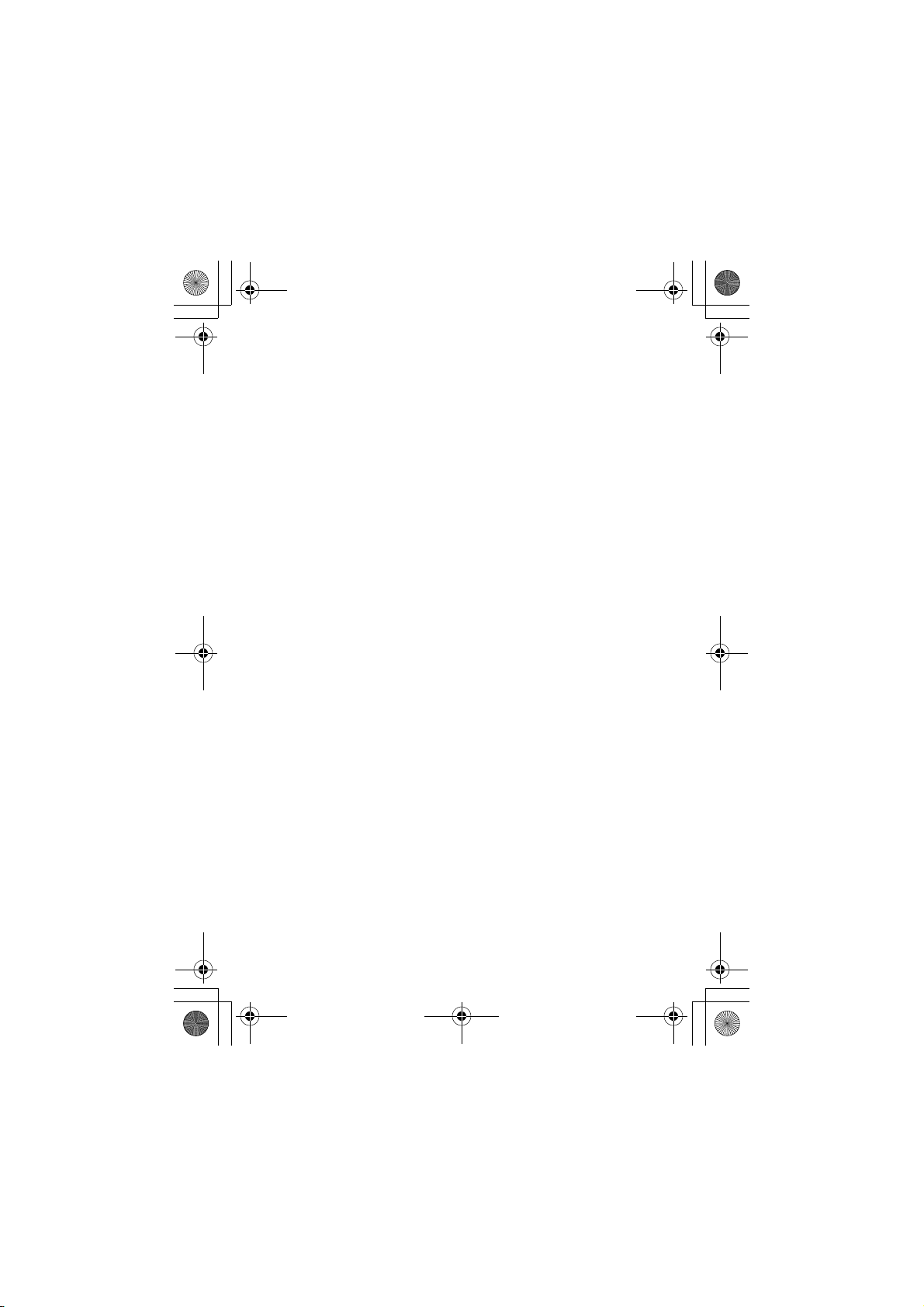
CG.GSM.E398.book Page 17 Monday, May 10, 2004 10:35 AM
When using your phone while driving, please:
• Give full attention to driving and to the road.
• Use hands-free operation, if available.
• Pull off the road and park before making or answering a call if driving
conditions so require.
Responsible driving best practices may be found at the Motorola website:
www.Motorola.com/callsmart
.
Operational Warnings
For Vehicles With an Air Bag
Do not place a phone in the area over an air bag or in the air bag
deployment area. Air bags inflate with great force. If a phone is placed in
the air bag deployment area and the air bag inflates, the phone may be
propelled with great force and cause serious injury to occupants of the
vehicle.
Potentially Explosive Atmospheres
Turn off your phone prior to entering any area with a potentially explosive
atmosphere, unless it is a phone type especially qualified for use in such
areas and certified as “Intrinsically Safe.” Do not remove, install, or
charge batteries in such areas. Sparks in a potentially explosive
atmosphere can cause an explosion or fire resulting in bodily injury or
even death.
Note: The areas with potentially explosive atmospheres referred to above
include fueling areas such as below decks on boats, fuel or chemical
transfer or storage facilities, areas where the air contains chemicals or
particles, such as grain, dust, or metal powders. Areas with potentially
explosive atmospheres are often but not always posted.
Blasting Caps and Areas
To avoid possible interference with blasting operations, turn OFF your
phone when you are near electrical blasting caps, in a blasting area, or in
17
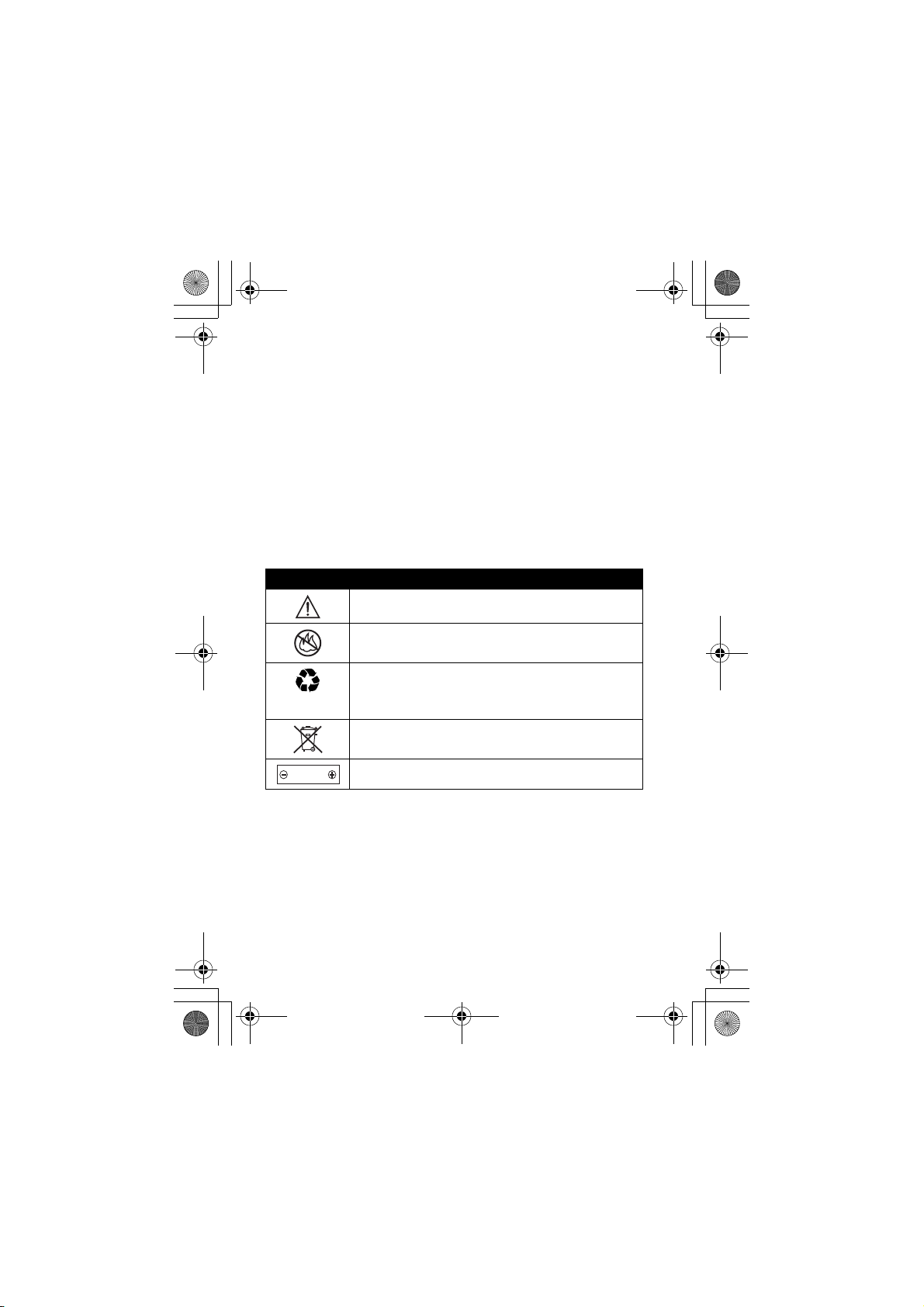
CG.GSM.E398.book Page 18 Monday, May 10, 2004 10:35 AM
areas posted “Turn off electronic devices.” Obey all signs and
instructions.
Batteries
Batteries can cause property damage and/or bodily injury such as burns if
a conductive material such as jewelry, keys, or beaded chains touch
exposed terminals. The conductive material may complete an electrical
circuit (short circuit) and become quite hot. Exercise care in handling any
charged battery, particularly when placing it inside a pocket, purse, or
other container with metal objects. Use only Motorola original batteries
and chargers.
Your battery or phone may contain symbols, defined as follows:
Symbol Definition
Important safety information will follow.
Your battery or phone should not be disposed of in a
fire.
Your battery or phone may require recycling in
accordance with local laws. Contact your local
regulatory authorities for more information.
Your battery or phone should not be thrown in the
trash.
LiIon BATT
Your phone contains an internal lithium ion battery.
Seizures/Blackouts
Some people may be susceptible to epileptic seizures or blackouts when
exposed to blinking lights, such as when watching television or playing
video games. These seizures or blackouts may occur even if a person
never had a previous seizure or blackout.
If you have experienced seizures or blackouts, or if you have a family
history of such occurrences, please consult with your doctor before
18
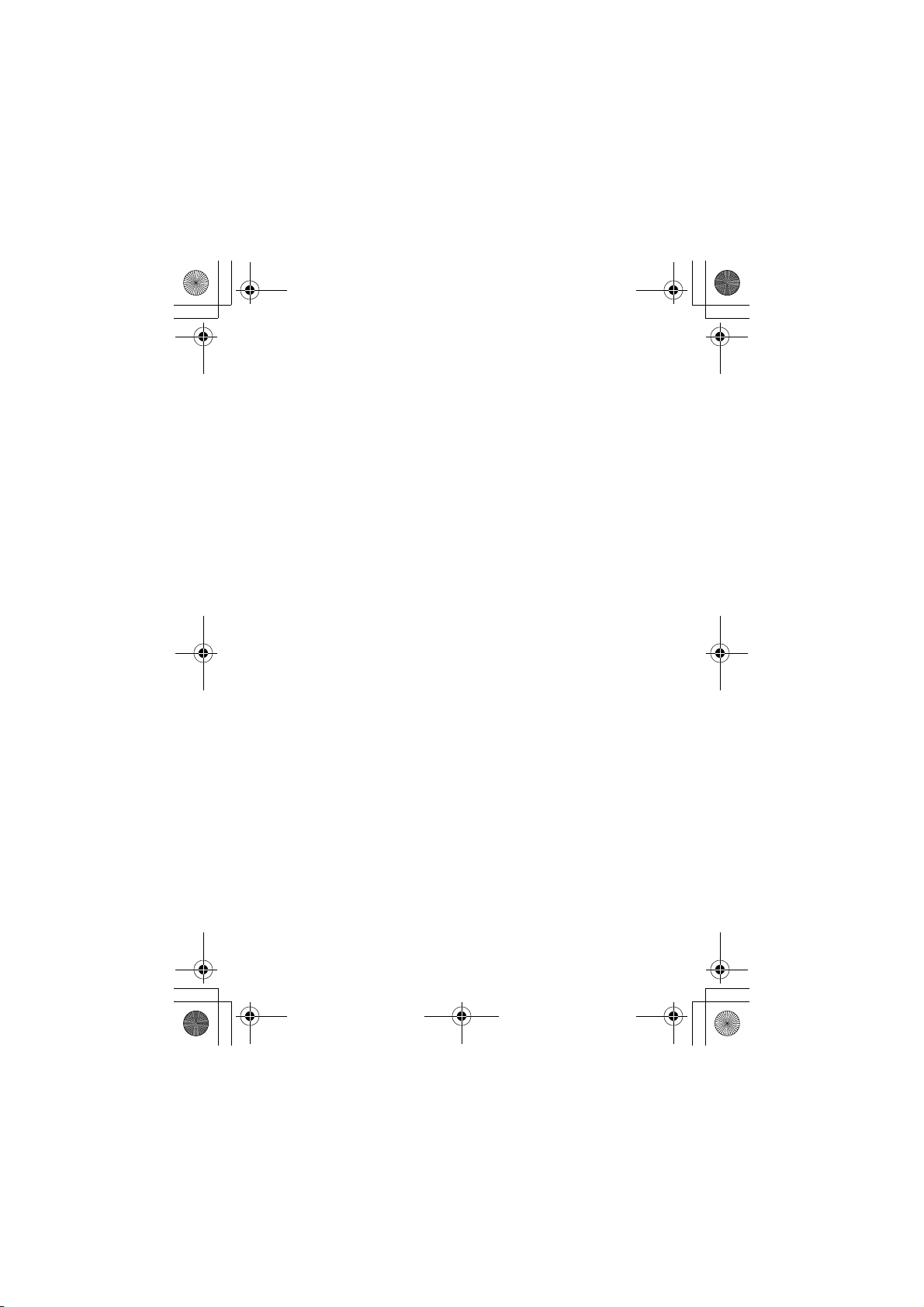
CG.GSM.E398.book Page 19 Monday, May 10, 2004 10:35 AM
playing video games on your phone or enabling a blinking-lights feature
on your phone. (The blinking-light feature is not available on all products.)
Parents should monitor their children's use of video game or other
features that incorporate blinking lights on the phones. All persons should
discontinue use and consult a doctor if any of the following symptoms
occur: convulsion, eye or muscle twitching, loss of awareness, involuntary
movements, or disorientation.
To limit the likelihood of such symptoms, please take the following safety
precautions:
• Do not play or use a blinking-lights feature if you are tired or need
sleep.
• Take a minimum of a 15-minute break hourly.
• Play in a room in which all lights are on.
• Play at the farthest distance possible from the screen.
Repetitive Motion Injuries
When you play games on your phone, you may experience occasional
discomfort in your hands, arms, shoulders, neck, or other parts of your
body. Follow these instructions to avoid problems such as tendonitis,
carpal tunnel syndrome, or other musculoskeletal disorders:
• Take a minimum 15-minute break every hour of game playing.
• If your hands, wrists, or arms become tired or sore while playing,
stop and rest for several hours before playing again.
• If you continue to have sore hands, wrists, or arms during or after
play, stop playing and see a doctor.
19
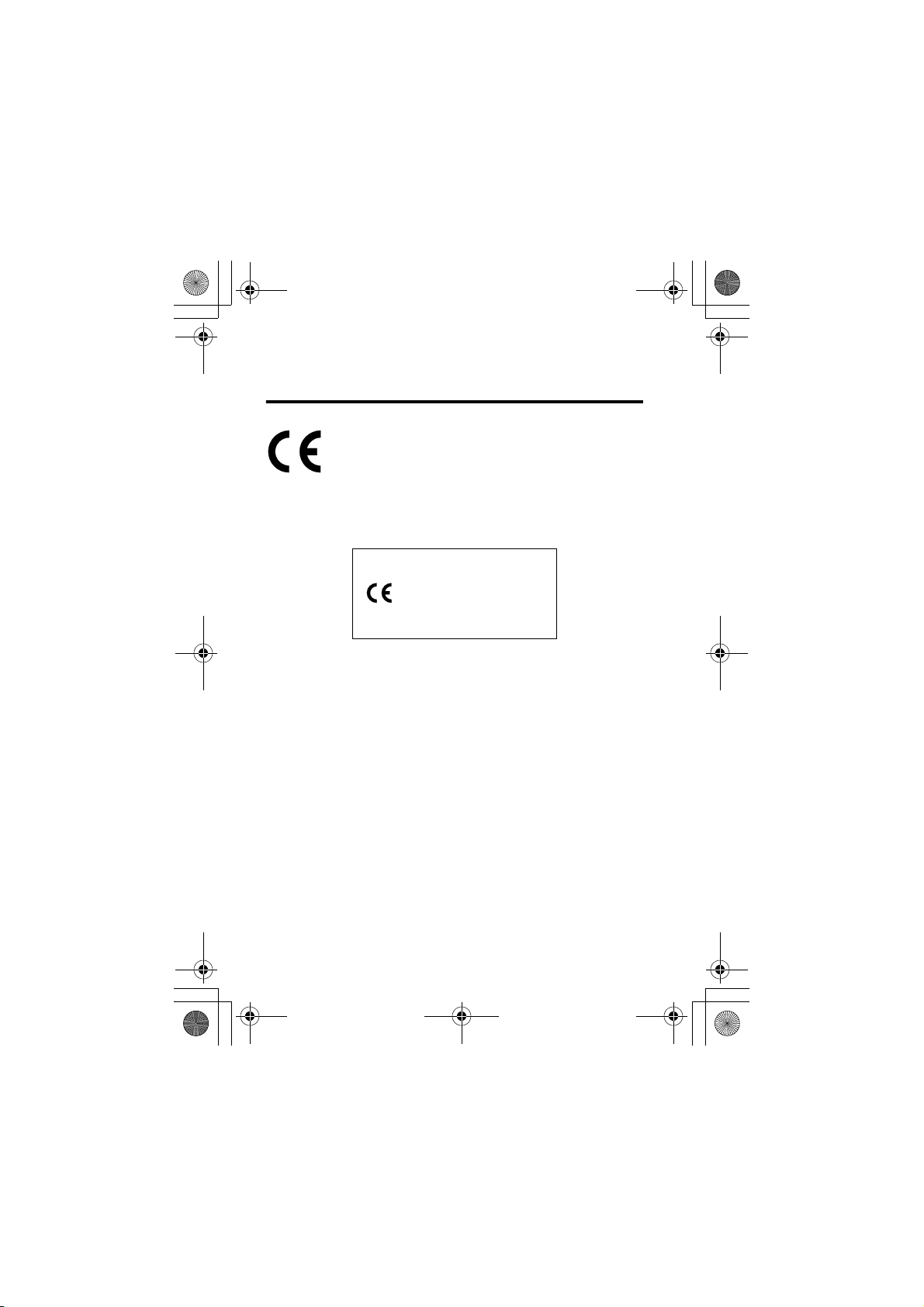
CG.GSM.E398.book Page 20 Monday, May 10, 2004 10:35 AM
European Union Directives
Conformance Statement
Hereby, Motorola declares that this product is in compliance
with
• The essential requirements and other relevant provisions
of Directive 1999/5/EC
• All other relevant EU Directives
IMEI: 350034/40/394721/9
0168
Type: MC2-41H14
The above gives an example of a typical Product Approval Number.
You can view your product’s Declaration of Conformity (DoC) to Directive
1999/5/EC (to R&TTE Directive) at www.motorola.com/rtte. To find your
DoC, enter the product Approval Number from your product’s label in the
“Search” bar on the web site.
20
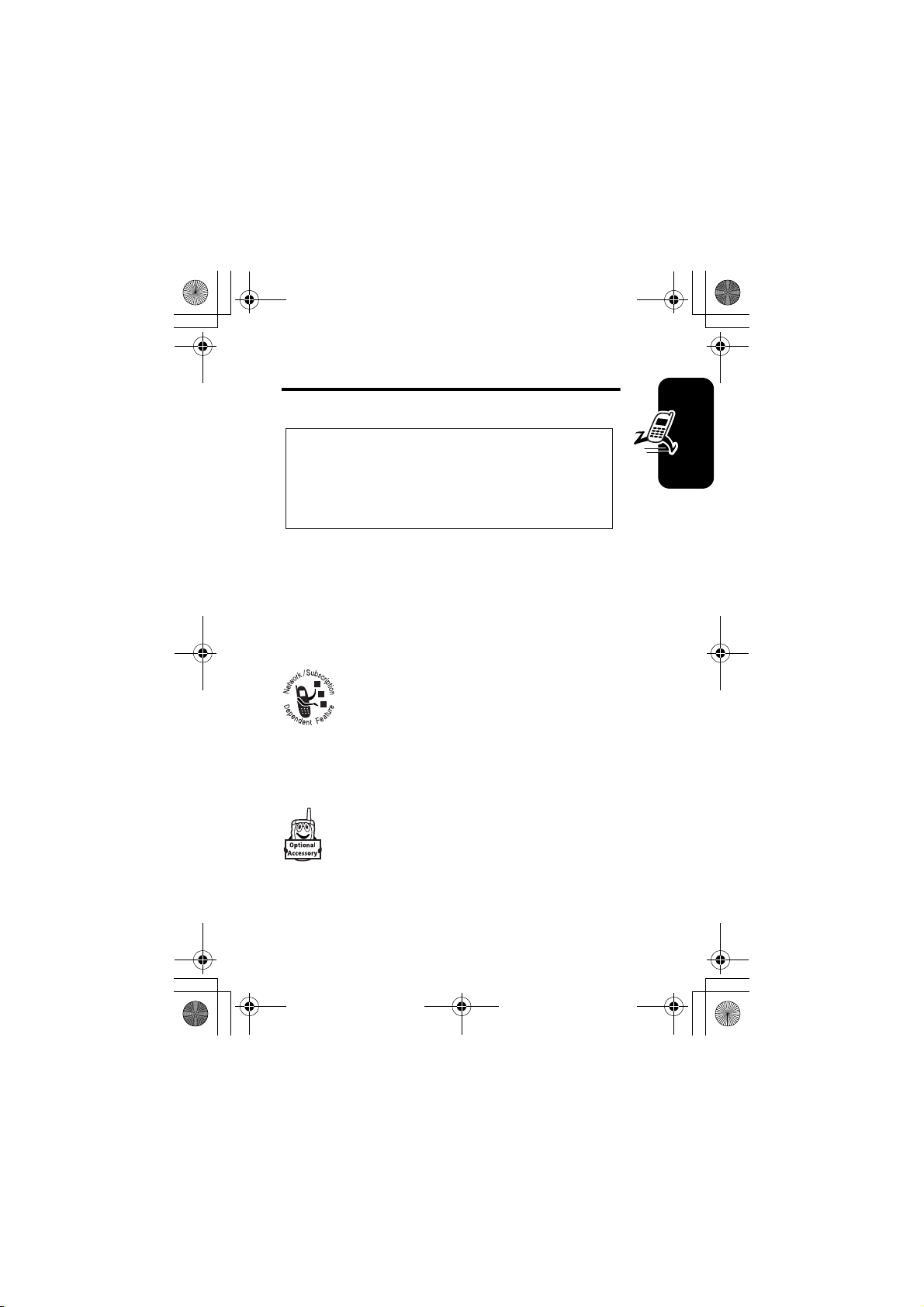
CG.GSM.E398.book Page 21 Monday, May 10, 2004 10:35 AM
Getting Started
CAUTION: Before using the phone for the
first time, read the
Legal Information
gray-edged pages at the back of this guide.
About This Guide
This guide describes the basic features of your Motorola
wireless phone.
Optional Features
This label identifies an optional network, SIM
card, or subscription-dependent feature that
may not be offered by all service providers in all
geographical areas. Contact your service
provider for more information.
Important Safety and
included in the
032259o
Getting Started
Optional Accessories
This label identifies a feature that requires an
optional Motorola Original™ accessory.
21
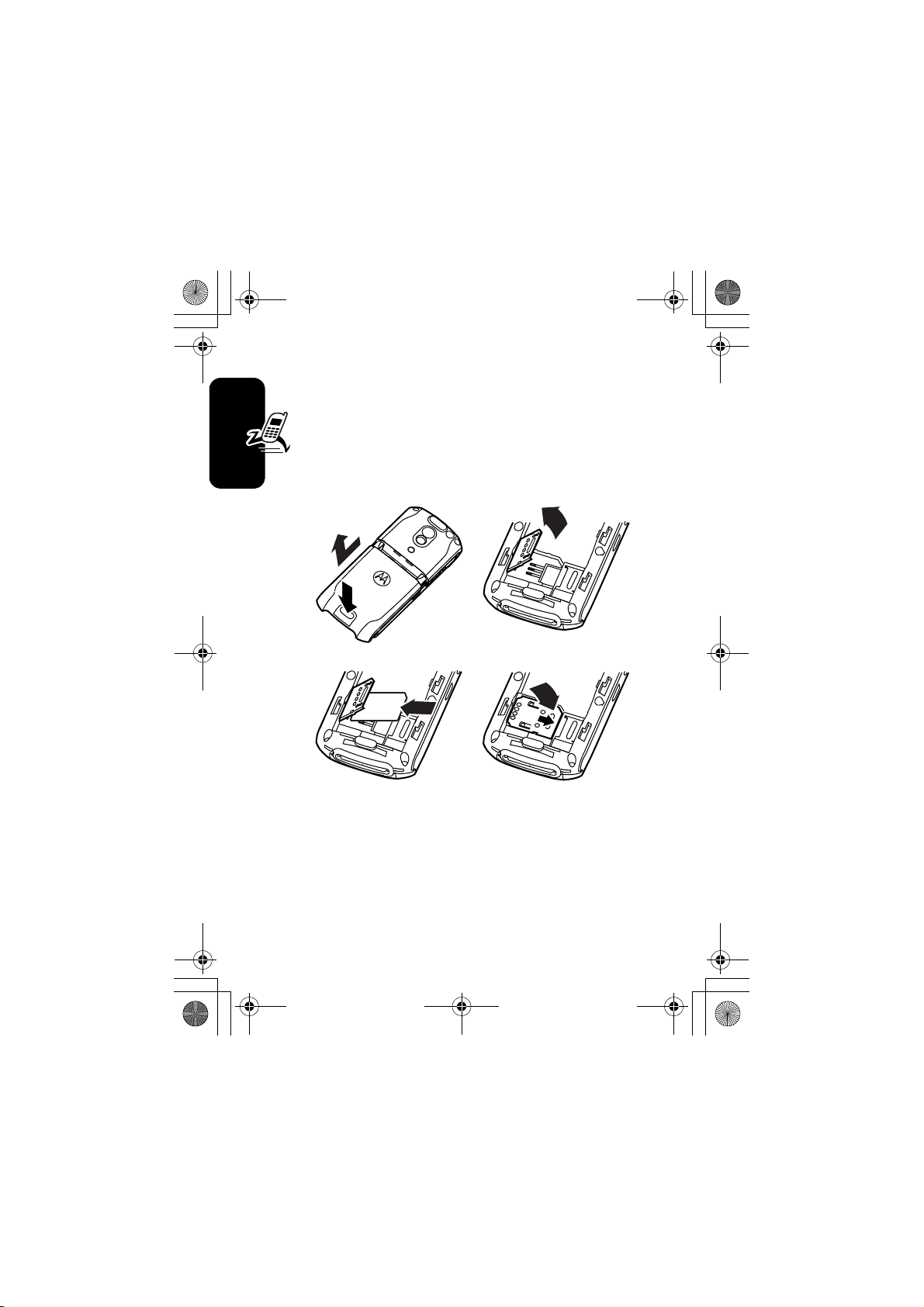
CG.GSM.E398.book Page 22 Monday, May 10, 2004 10:35 AM
Installing the SIM Card
Your Subscriber Identity Module (SIM) card contains
your phone number, service details, and
phonebook/message memory.
Caution: Do not bend or scratch your SIM card. Avoid
exposing your SIM card to static electricity, water, or dirt.
1.
032386o
2.
Getting Started
3.
032388o
4.
032389o
Installing a Memory Card
You can install a removable memory card in your phone.
You can store additional multimedia objects (such as
photos and sounds) on the memory card.
22
032387o
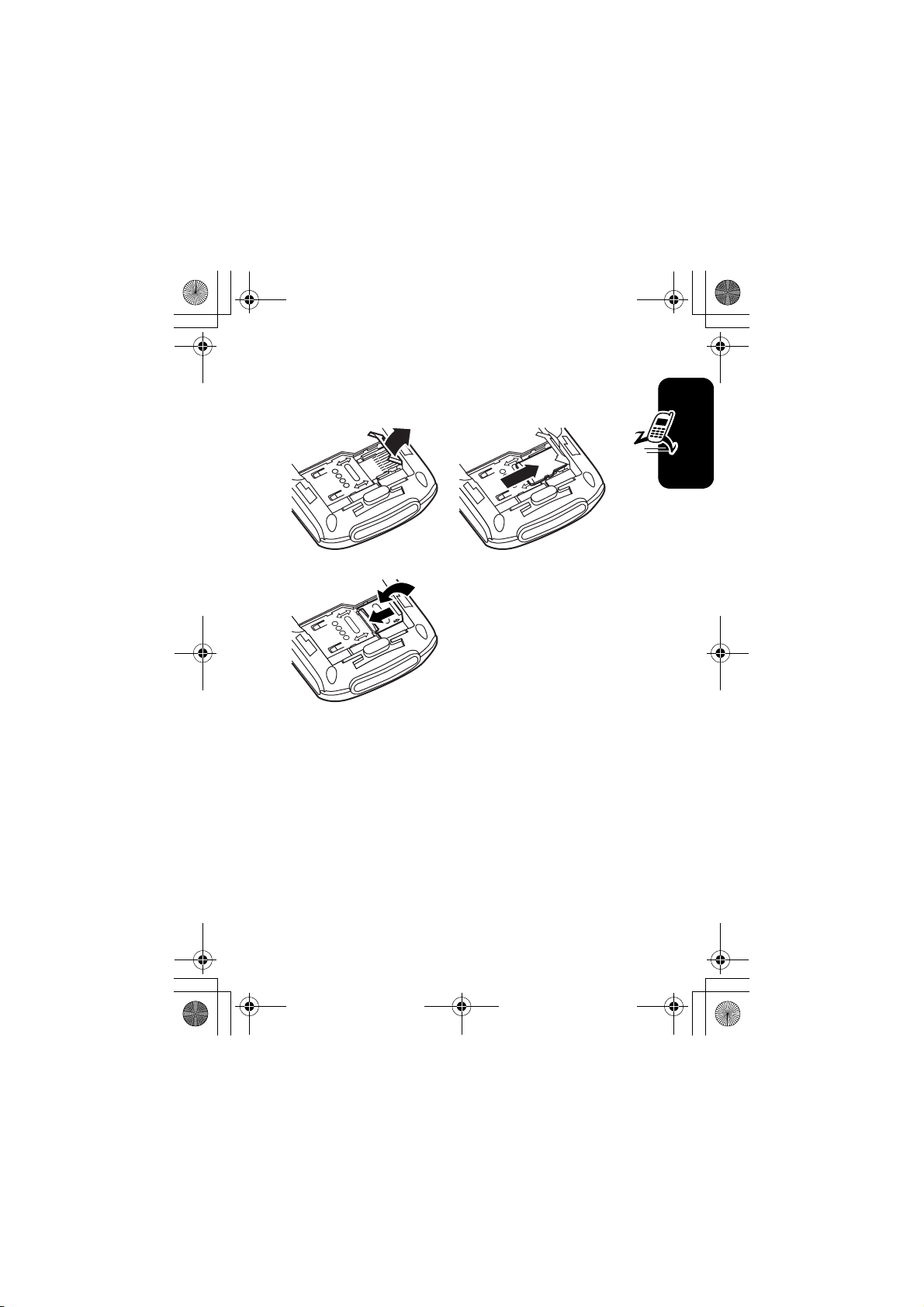
CG.GSM.E398.book Page 23 Monday, May 10, 2004 10:35 AM
Caution: Do not bend or scratch your memory card. Avoid
exposing your memory card to static electricity, water, or
dirt.
1.
3.
2.
Battery Use
Battery performance depends on many factors, including
your wireless carrier’s network configuration; signal
strength; the temperature at which you operate your
phone; the features and/or settings you select and use;
items attached to the phone’s accessory connector; and
your voice, data, and other application usage patterns.
Getting Started
Caution: To prevent injuries or burns, do not allow metal
objects to contact or short-circuit the battery terminals.
23
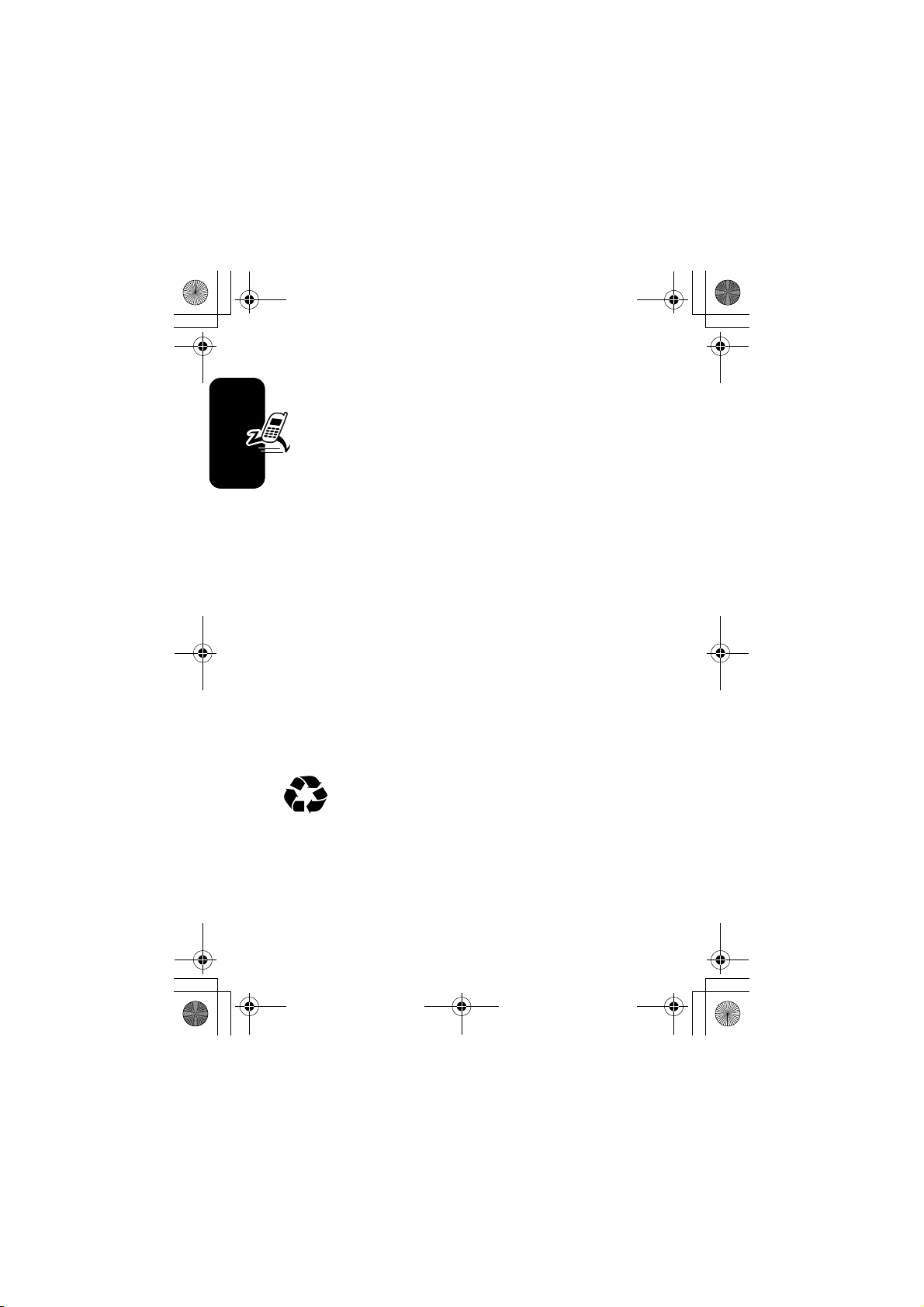
CG.GSM.E398.book Page 24 Monday, May 10, 2004 10:35 AM
To maximize your battery’s performance:
• Always use Motorola Original batteries and battery
chargers. The phone warranty does not cover
damage caused from using non-Motorola batteries
and/or battery chargers.
• New batteries or batteries that have been stored
for a long time may require a longer charge time.
• Maintain the battery at or near room temperature
when charging.
• Do not expose batteries to temperatures below -10°C
(14°F) or above 45°C (113°F). Always take your
Getting Started
phone with you when you leave your vehicle.
• When you do not intend to use a battery for a while,
store it uncharged in a cool, dark, dry place, such as a
refrigerator.
• Batteries gradually wear down and require longer
charging times. This is normal. If you charge your
battery regularly and notice a decrease in talk time or
an increase in charging time, then it is probably time
to purchase a new battery.
The rechargeable batteries that power this
phone must be disposed of properly and may
need to be recycled. Refer to your battery’s label
for battery type. Contact your local recycling center for
proper disposal methods.
Warning: Never dispose of batteries in a fire because they
may explode.
24
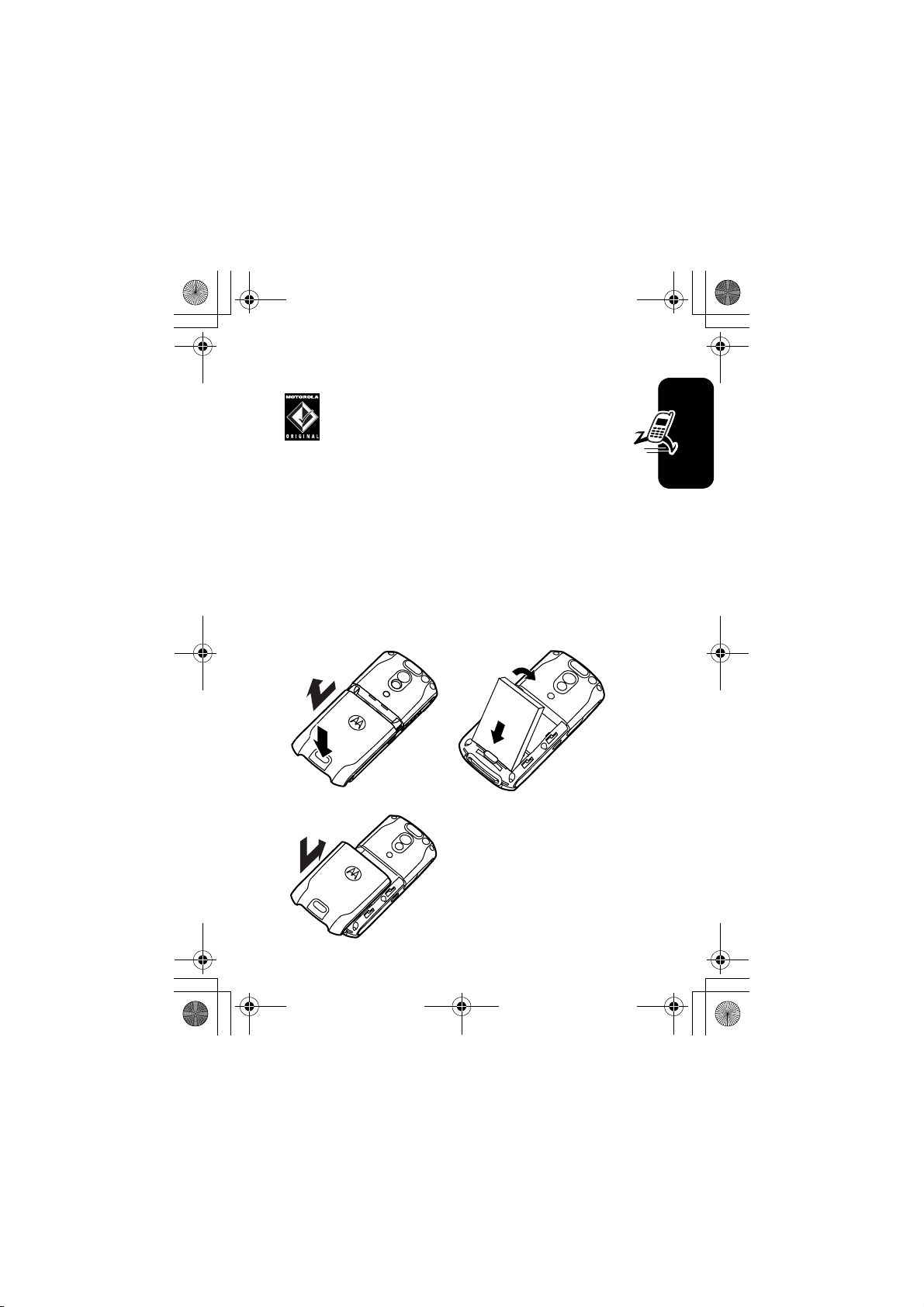
CG.GSM.E398.book Page 25 Monday, May 10, 2004 10:35 AM
Installing the Battery
Your phone is designed to use only Motorola
Original batteries and accessories. We
recommend that you store batteries in their
protective cases when not in use.
Notes:
• Your phone battery may be enclosed in a protective
clear plastic case. Remove the battery from the case
before attempting to install it.
• Your phone is shipped with a protective clear plastic
liner covering the battery door latch. Remove the liner
to ensure that the battery door attaches and closes
properly.
Getting Started
1.
3.
032386o
032391o
2.
032390o
25
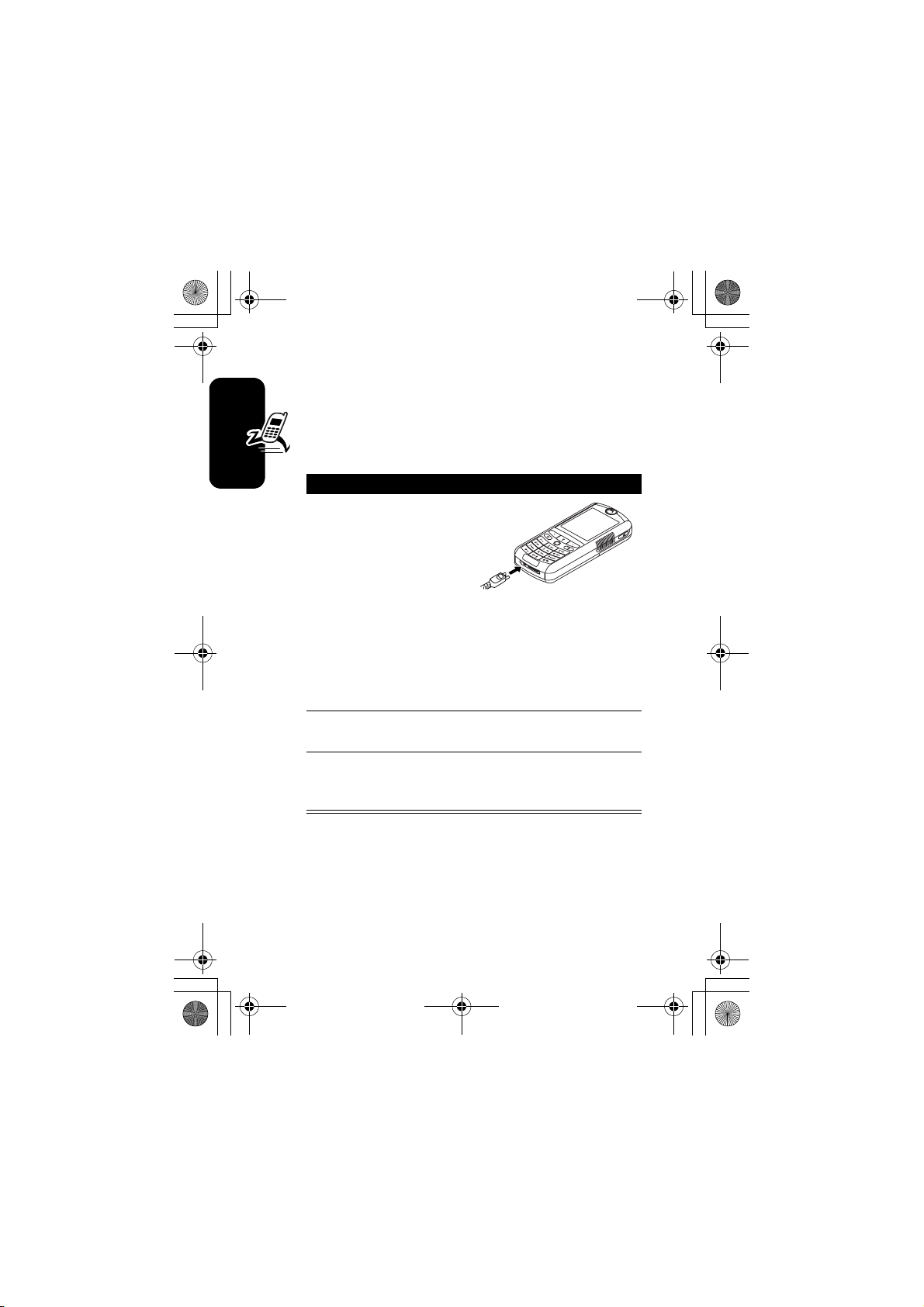
CG.GSM.E398.book Page 26 Monday, May 10, 2004 10:35 AM
Charging the Battery
New batteries are shipped partially charged. Before
you can use your phone, you need to install and charge
the battery as described below. Some batteries
perform best after several full charge/discharge cycles.
Action
1 Insert the travel
charger plug into
your phone with the
release tab facing
up. Make sure that
Getting Started
both of the plug’s
connector hooks engage to lock the plug in
place.
Note: It may take up to 10 seconds for your
phone to provide a visible or audible indication
that the battery is charging.
2 Plug the other end of the travel charger into the
appropriate electrical outlet.
3 When your phone indicates
Charge Complete
press the release tab and remove the travel
charger.
032392o
,
Tip: You can safely leave the travel charger connected to
the phone after charging is complete. This will not damage
the battery.
26
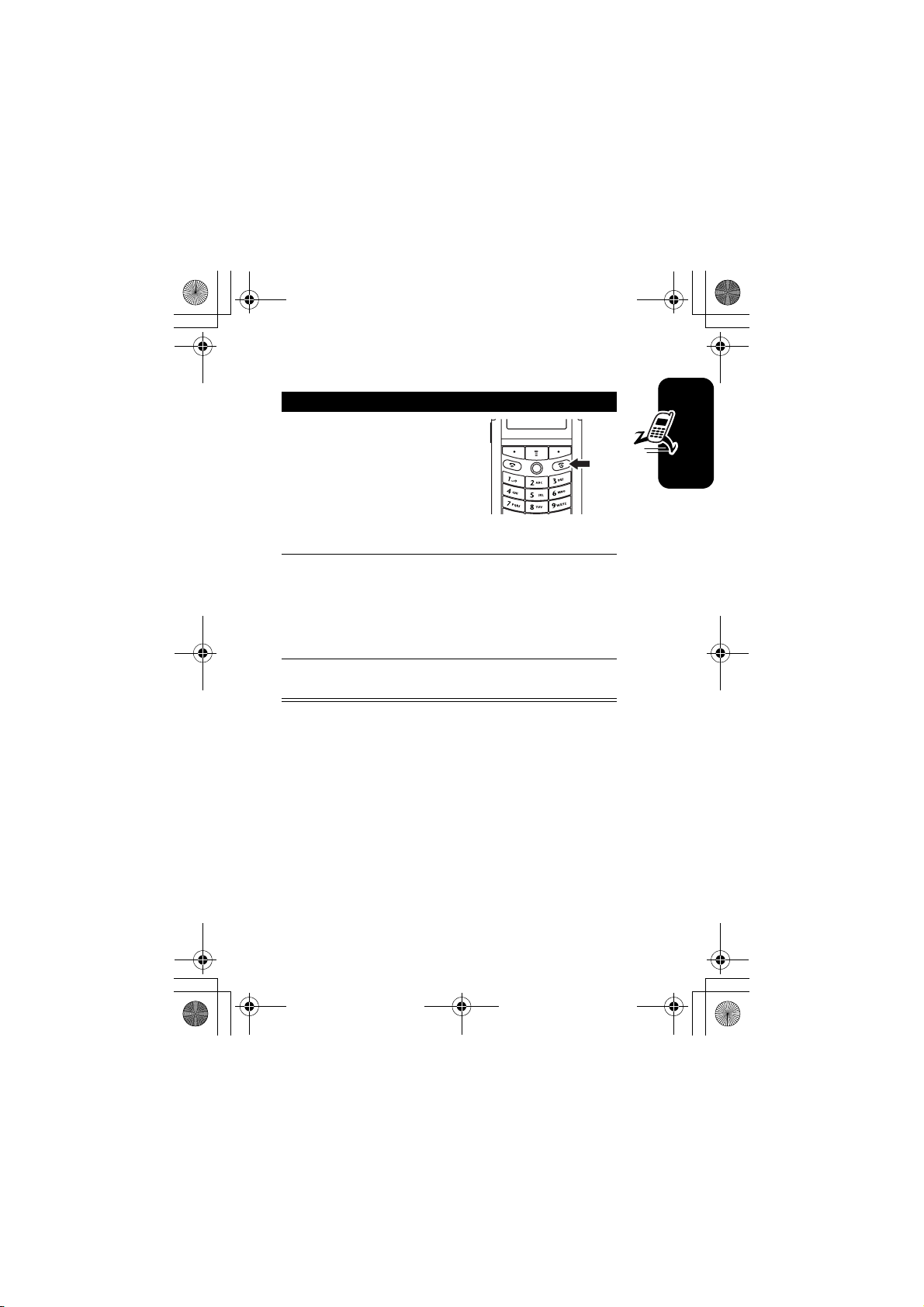
CG.GSM.E398.book Page 27 Monday, May 10, 2004 10:35 AM
Turning Your Phone On
Action
1 Press and hold
(power key) for 2
seconds to turn the
phone on.
Note: It may take up to
4 seconds for the
display to illuminate after you turn the phone on.
2 If necessary, enter your SIM card PIN code and
press
OK
(+) to unlock the SIM card.
Caution: If you enter an incorrect PIN code 3
times in a row, your SIM card is disabled and
your phone displays
3 If necessary, enter your 4-digit unlock code and
press
OK
(+) to unlock the phone.
Note: At startup, you are prompted to personalize your
phone. Select
NO
(+) to go to the idle display. For more information
YES
about personalizing your phone,.
P
SIM Blocked
032393o.eps
.
(-) to set personal phone options, or
Getting Started
27
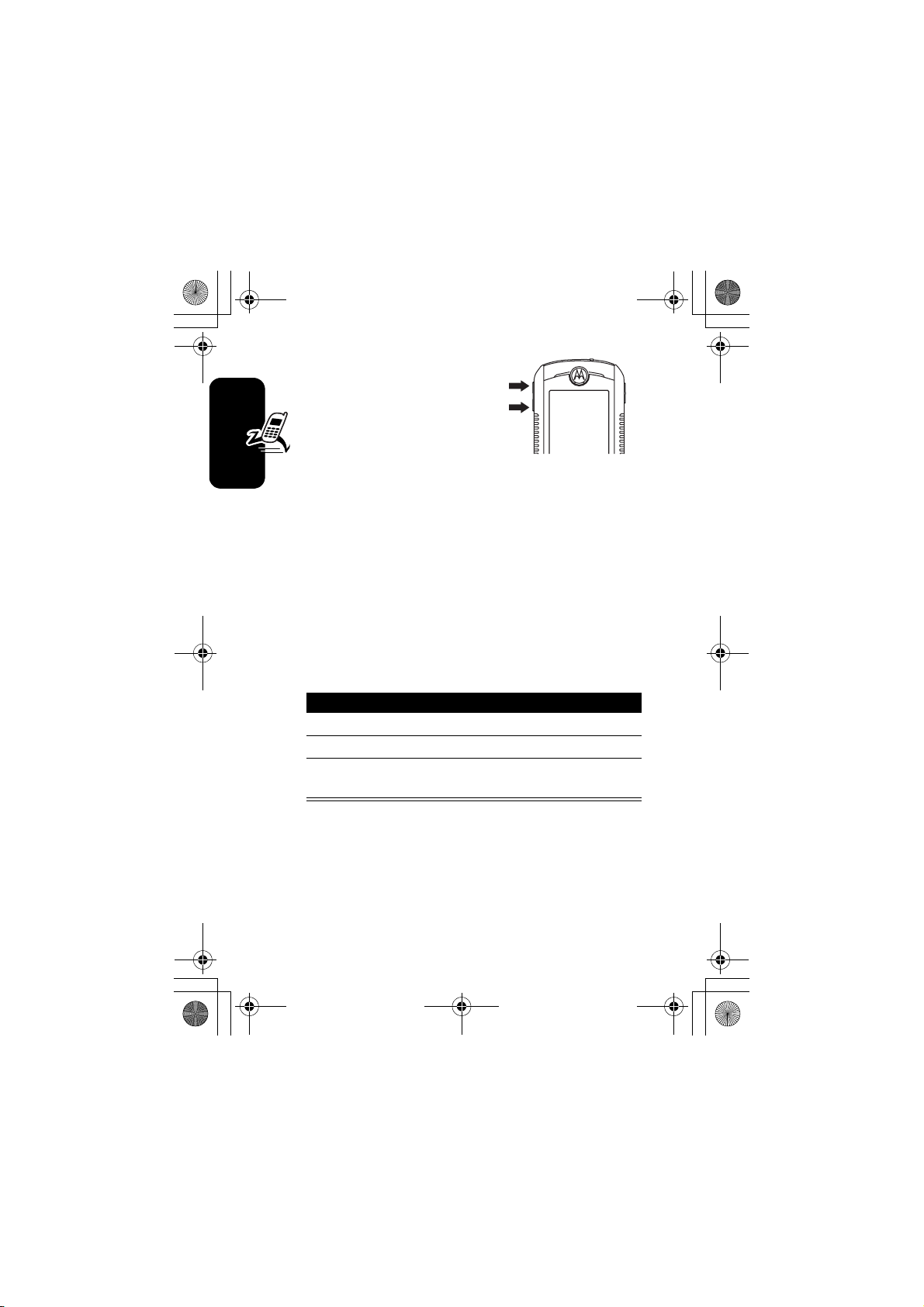
CG.GSM.E398.book Page 28 Monday, May 10, 2004 10:35 AM
Adjusting Volume
Press the volume key up or
down to:
• increase or decrease
earpiece volume during
a call
• increase or decrease the ringer volume when the
home screen is visible
Tip: At the lowest volume setting, press the volume
key down once to switch to vibrate alert. Press it down
Getting Started
again to switch to silent alert. Press the volume key up
to switch back to vibrate alert, then ring alert.
• turn off an incoming call alert
Making a Call
Press To
1 keypad keys dial the phone number
2
make the call
N
3
end the call and “hang up” the
O
phone when you are finished
032394o.eps
Note: You must dial the phone number from the home
screen (see page 41).
28
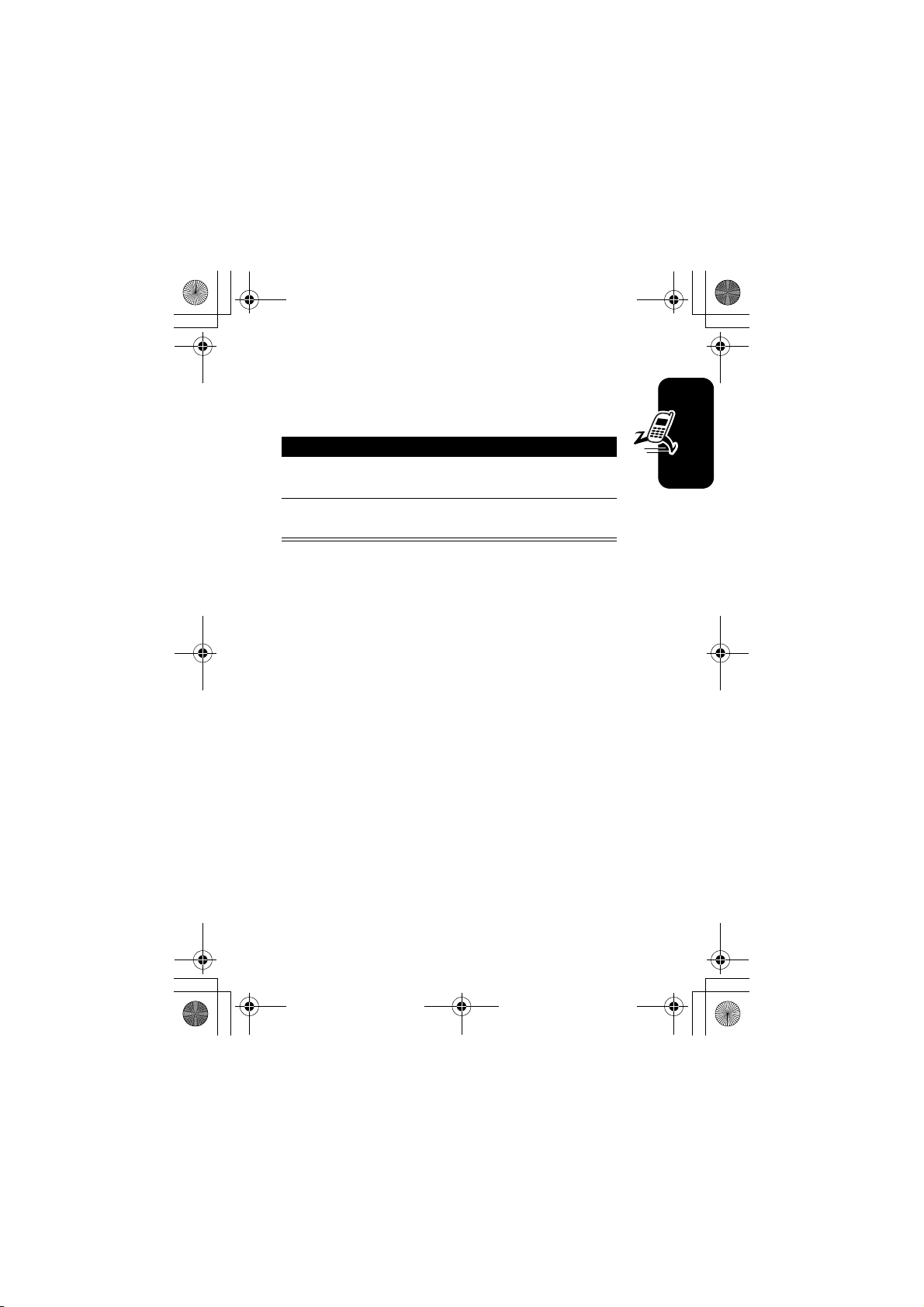
CG.GSM.E398.book Page 29 Monday, May 10, 2004 10:35 AM
Answering a Call
When you receive a call, your phone rings and/or
vibrates and displays an incoming call message.
Press To
1
or
N
ANSWER
O
2
(+)
end the call and “hang up” the
answer the call
phone when you are finished
Viewing Your Phone Number
To view your phone number from the home screen, press
.
M#
While you are on a call, press
Note: Your phone number must be stored on your SIM
card to use this feature. To store your phone number on
the SIM card, see page 66. If you do not know your phone
number, contact your service provider.
My Tel. Numbers
>
M
Getting Started
.
29
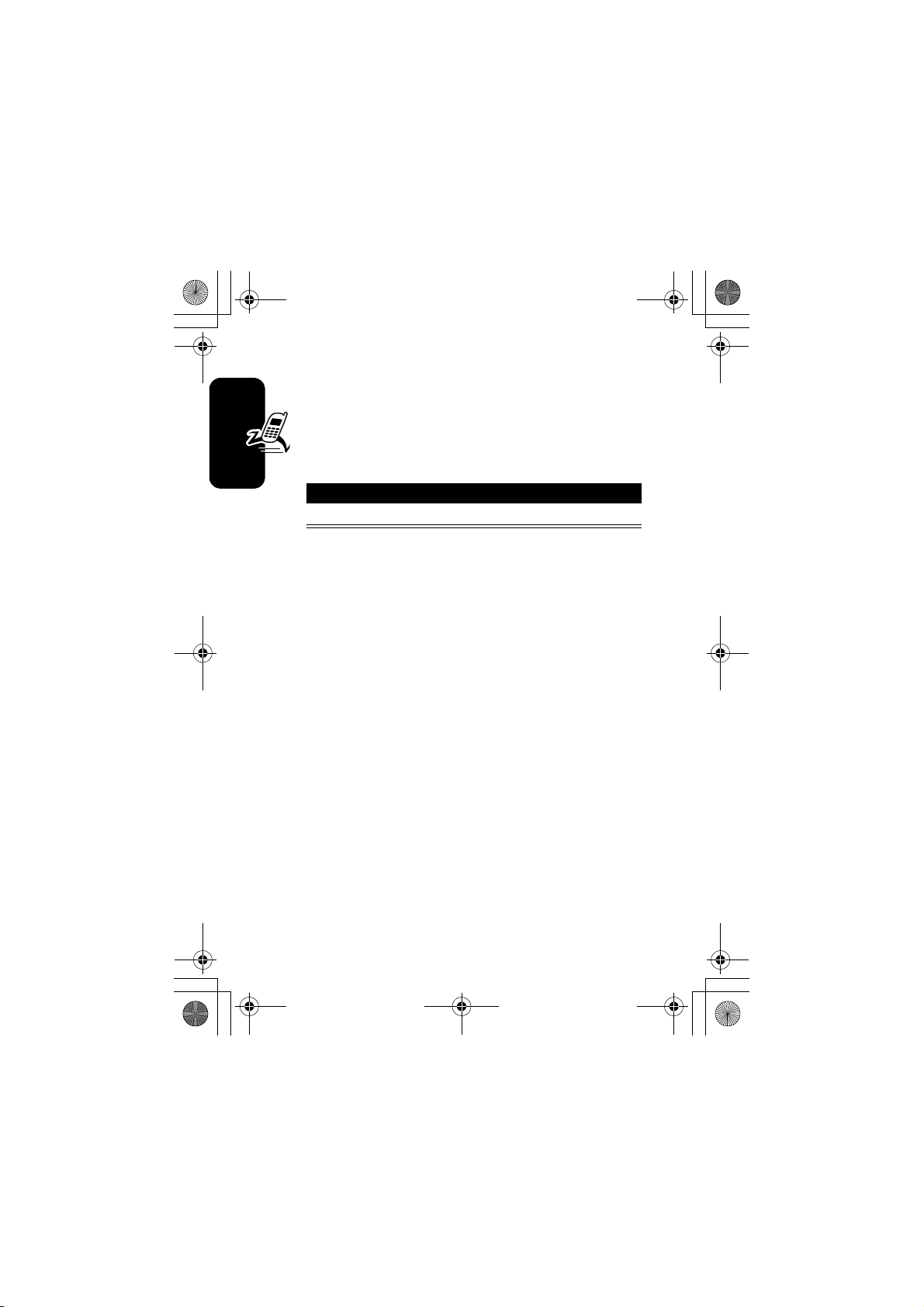
CG.GSM.E398.book Page 30 Monday, May 10, 2004 10:35 AM
Locking and Unlocking the
Keypad
You can lock your phone keypad to prevent accidental
keypresses (for example, when carrying your phone in
a purse or pocket).
Press To
M*
lock or unlock your keypad
Select
instructions on how to lock/unlock the keypad.
Getting Started
Note: Incoming calls and messages unlock the keypad.
30
Settings >Security >Lock Keypad
>
M
to view
